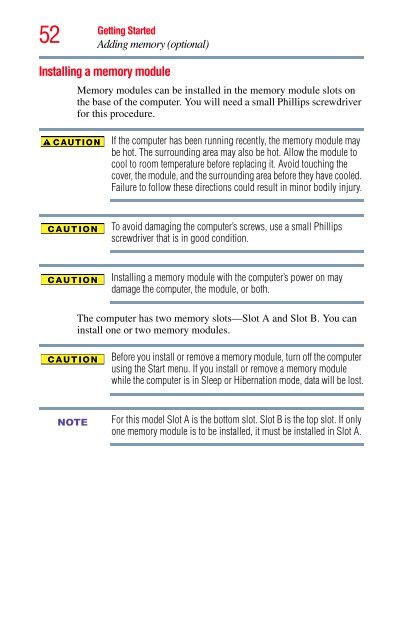Satellite® A350 Series User's Guide - Kmart
Satellite® A350 Series User's Guide - Kmart
Satellite® A350 Series User's Guide - Kmart
Create successful ePaper yourself
Turn your PDF publications into a flip-book with our unique Google optimized e-Paper software.
52<br />
Getting Started<br />
Adding memory (optional)<br />
Installing a memory module<br />
NOTE<br />
Memory modules can be installed in the memory module slots on<br />
the base of the computer. You will need a small Phillips screwdriver<br />
for this procedure.<br />
If the computer has been running recently, the memory module may<br />
be hot. The surrounding area may also be hot. Allow the module to<br />
cool to room temperature before replacing it. Avoid touching the<br />
cover, the module, and the surrounding area before they have cooled.<br />
Failure to follow these directions could result in minor bodily injury.<br />
To avoid damaging the computer’s screws, use a small Phillips<br />
screwdriver that is in good condition.<br />
Installing a memory module with the computer’s power on may<br />
damage the computer, the module, or both.<br />
The computer has two memory slots—Slot A and Slot B. You can<br />
install one or two memory modules.<br />
Before you install or remove a memory module, turn off the computer<br />
using the Start menu. If you install or remove a memory module<br />
while the computer is in Sleep or Hibernation mode, data will be lost.<br />
For this model Slot A is the bottom slot. Slot B is the top slot. If only<br />
one memory module is to be installed, it must be installed in Slot A.