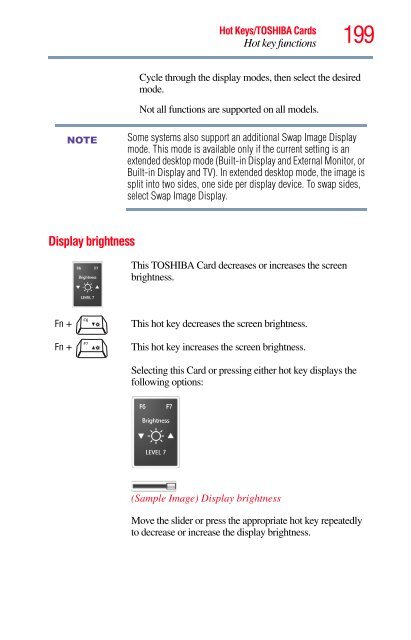Satellite® A350 Series User's Guide - Kmart
Satellite® A350 Series User's Guide - Kmart Satellite® A350 Series User's Guide - Kmart
198 Hot Keys/TOSHIBA Cards Hot key functions Output (Display switch) Fn + or This TOSHIBA Card or hot key cycles through the poweron display options (only the first option is available when you do not have an external monitor attached) (the last option is available only if you are in Extended Display Mode). NOTE Some modes are only available with the appropriate device attached and turned on. The display modes are: ❖ Built-in display only ❖ Built-in display and external monitor simultaneously ❖ External monitor only ❖ Built-in display and TV (or other external video device) simultaneously ❖ TV (or other external video device) only ❖ Built-in display and external monitor (extended desktop) ❖ Built-in display and TV (extended desktop) ❖ Swap-Switch primary display between internal display and external monitor when using extended desktop To use a simultaneous mode, you must set the resolution of the internal display panel to match the resolution of the external display device. Selecting this Card or pressing the hot key displays the following options: (Sample Image) Display mode options window
NOTE Display brightness Hot Keys/TOSHIBA Cards Hot key functions 199 Cycle through the display modes, then select the desired mode. Not all functions are supported on all models. Some systems also support an additional Swap Image Display mode. This mode is available only if the current setting is an extended desktop mode (Built-in Display and External Monitor, or Built-in Display and TV). In extended desktop mode, the image is split into two sides, one side per display device. To swap sides, select Swap Image Display. This TOSHIBA Card decreases or increases the screen brightness. Fn + This hot key decreases the screen brightness. Fn + This hot key increases the screen brightness. Selecting this Card or pressing either hot key displays the following options: (Sample Image) Display brightness Move the slider or press the appropriate hot key repeatedly to decrease or increase the display brightness.
- Page 147 and 148: Utilities TOSHIBA Button Support 14
- Page 149 and 150: TOSHIBA Accessibility Utilities TOS
- Page 151 and 152: Fingerprint Logon Utilities Fingerp
- Page 153 and 154: ConfigFree ® NOTE NOTE Utilities C
- Page 155 and 156: ❖ Status of Wireless Connection s
- Page 157 and 158: Chapter 6 If Something Goes Wrong S
- Page 159 and 160: If Something Goes Wrong Problems wh
- Page 161 and 162: If Something Goes Wrong The Windows
- Page 163 and 164: If Something Goes Wrong Resolving a
- Page 165 and 166: If Something Goes Wrong Resolving a
- Page 167 and 168: If Something Goes Wrong Resolving a
- Page 169 and 170: If Something Goes Wrong Resolving a
- Page 171 and 172: If Something Goes Wrong Resolving a
- Page 173 and 174: If Something Goes Wrong Resolving a
- Page 175 and 176: If Something Goes Wrong Resolving a
- Page 177 and 178: Wireless networking problems NOTE N
- Page 179 and 180: If Something Goes Wrong DVD operati
- Page 181 and 182: If Something Goes Wrong Develop goo
- Page 183 and 184: If Something Goes Wrong Develop goo
- Page 185 and 186: If Something Goes Wrong Develop goo
- Page 187 and 188: Toshiba voice contact If Something
- Page 189 and 190: Appendix A Hot Keys/TOSHIBA Cards H
- Page 191 and 192: Application Cards NOTE Hot Keys/TOS
- Page 193 and 194: Hot Keys/TOSHIBA Cards Hot key func
- Page 195 and 196: Power plan Fn + or Hot Keys/TOSHIBA
- Page 197: Hibernation mode Fn + or Hot Keys/T
- Page 201 and 202: Disabling or enabling the TouchPad
- Page 203 and 204: Keyboard hot key functions Hot Keys
- Page 205 and 206: Glossary Acronyms TECHNICAL NOTE: S
- Page 207 and 208: Terms A B Glossary 207 SDRAM synchr
- Page 209 and 210: Glossary 209 central processing uni
- Page 211 and 212: E Glossary 211 double-click — To
- Page 213 and 214: I K L Glossary 213 Hibernation —
- Page 215 and 216: N O P Glossary 215 network — A co
- Page 217 and 218: S Glossary 217 RJ11 — A modular c
- Page 219 and 220: Index A AC adaptor 46 AC power (DC-
- Page 221 and 222: problem with display settings/ curr
- Page 223 and 224: inserting 92 positioning 93 optical
- Page 225: Windows® Start menu 84 starting up
NOTE<br />
Display brightness<br />
Hot Keys/TOSHIBA Cards<br />
Hot key functions<br />
199<br />
Cycle through the display modes, then select the desired<br />
mode.<br />
Not all functions are supported on all models.<br />
Some systems also support an additional Swap Image Display<br />
mode. This mode is available only if the current setting is an<br />
extended desktop mode (Built-in Display and External Monitor, or<br />
Built-in Display and TV). In extended desktop mode, the image is<br />
split into two sides, one side per display device. To swap sides,<br />
select Swap Image Display.<br />
This TOSHIBA Card decreases or increases the screen<br />
brightness.<br />
Fn + This hot key decreases the screen brightness.<br />
Fn + This hot key increases the screen brightness.<br />
Selecting this Card or pressing either hot key displays the<br />
following options:<br />
(Sample Image) Display brightness<br />
Move the slider or press the appropriate hot key repeatedly<br />
to decrease or increase the display brightness.