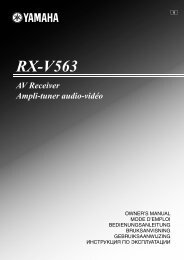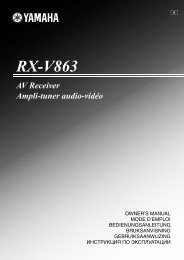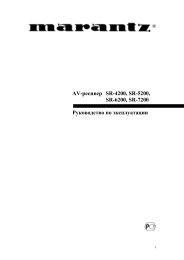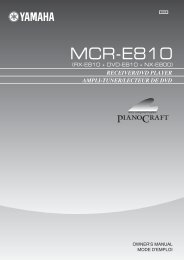UPDATING FIRMWARE
UPDATING FIRMWARE
UPDATING FIRMWARE
You also want an ePaper? Increase the reach of your titles
YUMPU automatically turns print PDFs into web optimized ePapers that Google loves.
RX-V665/HTR-6260<br />
22<br />
RX-V665/HTR-6260<br />
● Connection<br />
Connect this unit and DVD/CD player as shown below. (Fig. 1)<br />
Example of OPTICAL jack<br />
This unit<br />
Example of COAXIAL jack<br />
This unit<br />
Optical cable<br />
Digital audio pin cable<br />
Fig. 1<br />
DVD/CD player<br />
DVD/CD player
RX-V665/HTR-6260<br />
24<br />
RX-V665/HTR-6260<br />
* When the version of the firmware to be written is the same as the one existing in this unit, “Same Version”,<br />
“Please...” and “Power off!!” are displayed repeatedly. (Upgrading is not necessary.)<br />
If the display remains unchanged for longer than 10 seconds after starting the firmware CD play procedure,<br />
perform the firmware CD play procedure again from the beginning.<br />
If “FILE CORRUPTED” is displayed after “XXXXXX”, make sure that the written data is not corrupted and<br />
perform Steps 1 to 7 of “Writing method using the CD” again.<br />
If “Upgrade Failed” is displayed, perform Steps 1 to 7 of “Operation Procedures” again.<br />
8. Press the “STOP” key of the DVD/CD player.<br />
9. Press the “EJECT” key of the DVD/CD player to open the disc tray.<br />
10. Remove the firmware CD from the disc tray and close the disc tray.<br />
11. Press the “STANDBY/ON” key of the DVD/CD player to turn off the power.<br />
12. Press the “MAIN ZONE ON/OFF” key of this unit to turn off the power.<br />
13. Start up the self-diagnostic function and select “25. ROM VER/SUM/PORT” menu.<br />
Using the sub-menu, have the firmware version and checksum displayed, and then check that they are the same<br />
as written ones.<br />
* When the displayed firmware version and checksum are different from written ones, perform the “Writing<br />
method using the CD” all over again.<br />
14. Press the “MAIN ZONE ON/OFF” key of this unit to turn off the power.
3. Connect the power cable of this unit to the AC outlet.<br />
4. Click [E.P.] to start writing. (Fig. 3)<br />
5. When writing of the firmware is completed, “Program Finished!” is displayed. (Fig. 3)<br />
Click [OK]. (Fig. 3)<br />
6. Click [EXIT] to end DSP_FLASHER_v3.0.exe. (Fig. 3)<br />
Writing being executed.<br />
Fig. 3<br />
RX-V665/HTR-6260<br />
7. Start up the self-diagnostic function and select “25.ROM VER/SUM/PORT” menu.<br />
Using the sub-menu, have the firmware version and checksum displayed, and then check that they are the same as<br />
written ones.<br />
* When the firmware version and checksum are different from written ones, perform the “Writing to the<br />
microprocessor” all over again.<br />
8. Disconnect the power cable of this unit from the AC outlet.<br />
Writing completed.<br />
27<br />
RX-V665/HTR-6260
4. Click [RDY]. (Fig. 6)<br />
Fig. 6<br />
RX-V665/HTR-6260<br />
5. While pressing the “PURE DIRECT” key of this unit, connect the power cable of this unit to the AC outlet. (Fig. 7)<br />
Writing is started automatically. (Fig. 7)<br />
This unit<br />
“PURE DIRECT” key<br />
Fig. 7<br />
Writing being executed.<br />
29<br />
RX-V665/HTR-6260
RX-V665/HTR-6260<br />
30<br />
RX-V665/HTR-6260<br />
6. When writing of the firmware is completed, “Vx61 DSP Flash finished!” is displayed. (Fig. 3)<br />
7. Click [EXIT] to end DSP_FLASHER_v2.7.exe. (Fig. 8)<br />
Fig. 8<br />
8. Start up the self-diagnostic function and select “25.ROM VER/SUM/PORT” menu.<br />
Using the sub-menu, have the firmware version and checksum displayed, and then check that they are the same as<br />
written ones.<br />
* When the firmware version and checksum are different from written ones, perform the “Writing to DSP” all over<br />
again.<br />
9. Disconnect the power cable of this unit from the AC outlet.