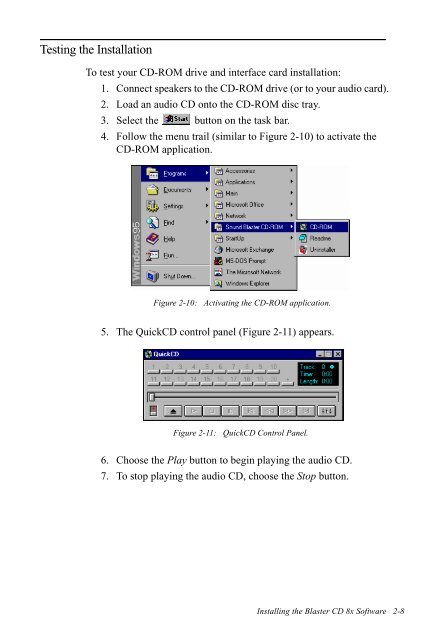Blaster CD 8x - Creative
Blaster CD 8x - Creative
Blaster CD 8x - Creative
You also want an ePaper? Increase the reach of your titles
YUMPU automatically turns print PDFs into web optimized ePapers that Google loves.
Testing the Installation<br />
To test your <strong>CD</strong>-ROM drive and interface card installation:<br />
1. Connect speakers to the <strong>CD</strong>-ROM drive (or to your audio card).<br />
2. Load an audio <strong>CD</strong> onto the <strong>CD</strong>-ROM disc tray.<br />
3. Select the button on the task bar.<br />
4. Follow the menu trail (similar to Figure 2-10) to activate the<br />
<strong>CD</strong>-ROM application.<br />
Figure 2-10: Activating the <strong>CD</strong>-ROM application.<br />
5. The Quick<strong>CD</strong> control panel (Figure 2-11) appears.<br />
Figure 2-11: Quick<strong>CD</strong> Control Panel.<br />
6. Choose the Play button to begin playing the audio <strong>CD</strong>.<br />
7. To stop playing the audio <strong>CD</strong>, choose the Stop button.<br />
Installing the <strong>Blaster</strong> <strong>CD</strong> <strong>8x</strong> Software 2-8