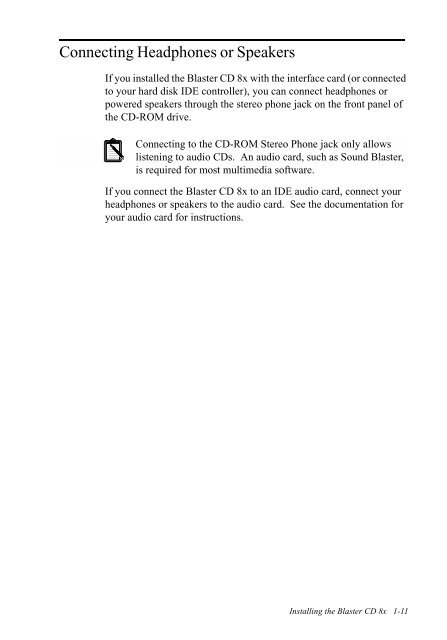Blaster CD 8x - Creative
Blaster CD 8x - Creative
Blaster CD 8x - Creative
You also want an ePaper? Increase the reach of your titles
YUMPU automatically turns print PDFs into web optimized ePapers that Google loves.
Connecting Headphones or Speakers<br />
If you installed the <strong>Blaster</strong> <strong>CD</strong> <strong>8x</strong> with the interface card (or connected<br />
to your hard disk IDE controller), you can connect headphones or<br />
powered speakers through the stereo phone jack on the front panel of<br />
the <strong>CD</strong>-ROM drive.<br />
Connecting to the <strong>CD</strong>-ROM Stereo Phone jack only allows<br />
listening to audio <strong>CD</strong>s. An audio card, such as Sound <strong>Blaster</strong>,<br />
is required for most multimedia software.<br />
If you connect the <strong>Blaster</strong> <strong>CD</strong> <strong>8x</strong> to an IDE audio card, connect your<br />
headphones or speakers to the audio card. See the documentation for<br />
your audio card for instructions.<br />
Installing the <strong>Blaster</strong> <strong>CD</strong> <strong>8x</strong> 1-11