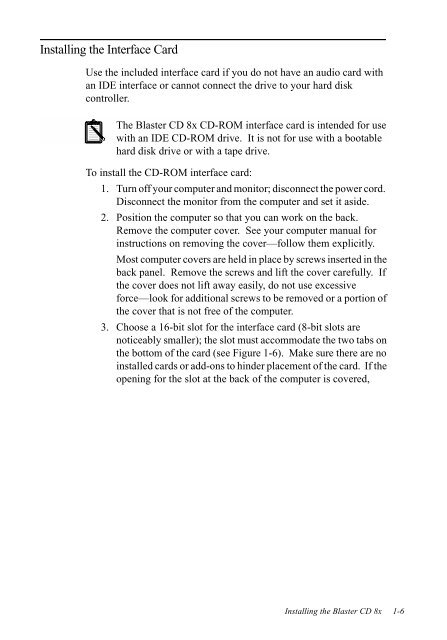Blaster CD 8x - Creative
Blaster CD 8x - Creative Blaster CD 8x - Creative
2. Connect one end of the data cable to the rear of the 8x CD-ROM drive. Attach the center connector to your hard disk, and the other end to the hard disk controller (Figure 1-5). CD-ROM drive (slave) Hard disk drive (master) Hard disk data connector CD-ROM audio cable Hard disk controller card Pin 1 Power cable Data cable Power cable Colored stripe Figure 1-5: Connecting the Blaster CD 8x to the hard disk controller (your controller may differ) The CD-ROM data cable must be connected to the CD-ROM drive, hard disk drive, and to the hard disk controller so that the colored stripe corresponds to pin 1 on all connectors. 3. Refer to “Installing the Blaster CD 8x with an Audio Card” to connect audio CD sound capabilities to the audio card installed in your system. 4. Replace the cover on your computer and plug in and turn on the computer. Installing the Blaster CD 8x 1-5
Installing the Interface Card Use the included interface card if you do not have an audio card with an IDE interface or cannot connect the drive to your hard disk controller. The Blaster CD 8x CD-ROM interface card is intended for use with an IDE CD-ROM drive. It is not for use with a bootable hard disk drive or with a tape drive. To install the CD-ROM interface card: 1. Turn off your computer and monitor; disconnect the power cord. Disconnect the monitor from the computer and set it aside. 2. Position the computer so that you can work on the back. Remove the computer cover. See your computer manual for instructions on removing the cover—follow them explicitly. Most computer covers are held in place by screws inserted in the back panel. Remove the screws and lift the cover carefully. If the cover does not lift away easily, do not use excessive force—look for additional screws to be removed or a portion of the cover that is not free of the computer. 3. Choose a 16-bit slot for the interface card (8-bit slots are noticeably smaller); the slot must accommodate the two tabs on the bottom of the card (see Figure 1-6). Make sure there are no installed cards or add-ons to hinder placement of the card. If the opening for the slot at the back of the computer is covered, Installing the Blaster CD 8x 1-6
- Page 1 and 2: Blaster CD 8x User Guide On-line Ve
- Page 3 and 4: Appendix A Troubleshooting CD-ROM D
- Page 5 and 6: Regulatory Information Notice for t
- Page 7 and 8: System Requirements Disk Backup To
- Page 9 and 10: . . . Ellipses indicate that the pr
- Page 11 and 12: Installing the CD-ROM Drive Figure
- Page 13: Connecting the CD-ROM Drive to the
- Page 17 and 18: The data cable is designed to fit i
- Page 19 and 20: 2. Connect the CD-ROM audio cable t
- Page 21 and 22: 2 Installing the Blaster CD 8x Soft
- Page 23 and 24: 8. When the installation is complet
- Page 25 and 26: 8. Choose Next. The Choose Destinat
- Page 27 and 28: 11. The Setup Complete dialog appea
- Page 29 and 30: Installing Software in DOS/Windows
- Page 31 and 32: Testing the Installation The test p
- Page 33 and 34: To add Windows QuickCD to Accessori
- Page 35 and 36: Using the Control Menu The Control
- Page 37 and 38: DOS QuickCD To run DOS QuickCD: Nex
- Page 39 and 40: Using the Mouse Place the mouse cur
- Page 41 and 42: Solutions: The problem may be corre
- Page 43 and 44: DOS Applications PROBLEM: There is
- Page 45 and 46: Using Creative IDE CD-ROM Drive in
- Page 47 and 48: MSCDEX.EXE Select the primary port
- Page 49 and 50: q You have changed the resource set
- Page 51 and 52: Legacy Cards Section Add Button Eac
- Page 53 and 54: Adding a CD-ROM Drive You can daisy
- Page 55 and 56: In DOS/Windows 3.x After connecting
- Page 57 and 58: Typical Audio Performance Sampling
- Page 59 and 60: North, Central, and South America I
Installing the Interface Card<br />
Use the included interface card if you do not have an audio card with<br />
an IDE interface or cannot connect the drive to your hard disk<br />
controller.<br />
The <strong>Blaster</strong> <strong>CD</strong> <strong>8x</strong> <strong>CD</strong>-ROM interface card is intended for use<br />
with an IDE <strong>CD</strong>-ROM drive. It is not for use with a bootable<br />
hard disk drive or with a tape drive.<br />
To install the <strong>CD</strong>-ROM interface card:<br />
1. Turn off your computer and monitor; disconnect the power cord.<br />
Disconnect the monitor from the computer and set it aside.<br />
2. Position the computer so that you can work on the back.<br />
Remove the computer cover. See your computer manual for<br />
instructions on removing the cover—follow them explicitly.<br />
Most computer covers are held in place by screws inserted in the<br />
back panel. Remove the screws and lift the cover carefully. If<br />
the cover does not lift away easily, do not use excessive<br />
force—look for additional screws to be removed or a portion of<br />
the cover that is not free of the computer.<br />
3. Choose a 16-bit slot for the interface card (8-bit slots are<br />
noticeably smaller); the slot must accommodate the two tabs on<br />
the bottom of the card (see Figure 1-6). Make sure there are no<br />
installed cards or add-ons to hinder placement of the card. If the<br />
opening for the slot at the back of the computer is covered,<br />
Installing the <strong>Blaster</strong> <strong>CD</strong> <strong>8x</strong> 1-6