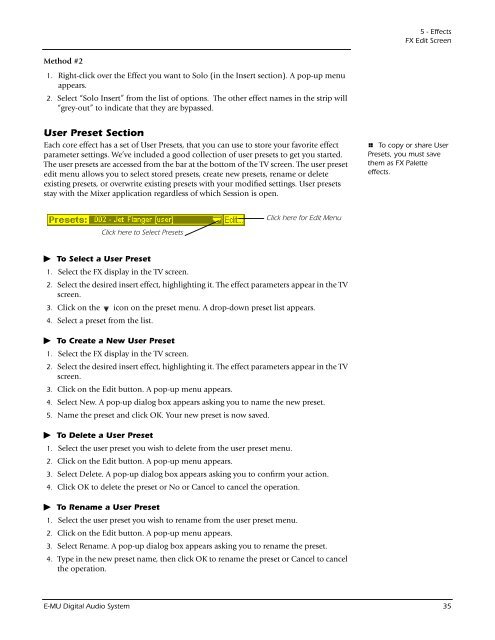You also want an ePaper? Increase the reach of your titles
YUMPU automatically turns print PDFs into web optimized ePapers that Google loves.
Method #2<br />
1. Right-click over the Effect you want to Solo (in the Insert section). A pop-up menu<br />
appears.<br />
2. Select “Solo Insert” from the list of options. The other effect names in the strip will<br />
“grey-out” to indicate that they are bypassed.<br />
User Preset Section<br />
Each core effect has a set of User Presets, that you can use to store your favorite effect<br />
parameter settings. We’ve included a good collection of user presets to get you started.<br />
The user presets are accessed from the bar at the bottom of the TV screen. The user preset<br />
edit menu allows you to select stored presets, create new presets, rename or delete<br />
existing presets, or overwrite existing presets with your modified settings. User presets<br />
stay with the Mixer application regardless of which Session is open.<br />
Click here to Select Presets<br />
To Select a User Preset<br />
1. Select the FX display in the TV screen.<br />
2. Select the desired insert effect, highlighting it. The effect parameters appear in the TV<br />
screen.<br />
3. Click on the icon on the preset menu. A drop-down preset list appears.<br />
4. Select a preset from the list.<br />
To Create a New User Preset<br />
1. Select the FX display in the TV screen.<br />
2. Select the desired insert effect, highlighting it. The effect parameters appear in the TV<br />
screen.<br />
3. Click on the Edit button. A pop-up menu appears.<br />
4. Select New. A pop-up dialog box appears asking you to name the new preset.<br />
5. Name the preset and click OK. Your new preset is now saved.<br />
To Delete a User Preset<br />
1. Select the user preset you wish to delete from the user preset menu.<br />
2. Click on the Edit button. A pop-up menu appears.<br />
3. Select Delete. A pop-up dialog box appears asking you to confirm your action.<br />
4. Click OK to delete the preset or No or Cancel to cancel the operation.<br />
To Rename a User Preset<br />
1. Select the user preset you wish to rename from the user preset menu.<br />
2. Click on the Edit button. A pop-up menu appears.<br />
Click here for Edit Menu<br />
3. Select Rename. A pop-up dialog box appears asking you to rename the preset.<br />
4. Type in the new preset name, then click OK to rename the preset or Cancel to cancel<br />
the operation.<br />
5 - Effects<br />
FX Edit Screen<br />
E To copy or share User<br />
Presets, you must save<br />
them as FX Palette<br />
effects.<br />
E-MU Digital Audio System 35