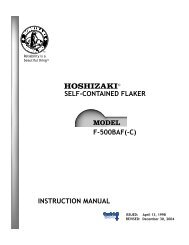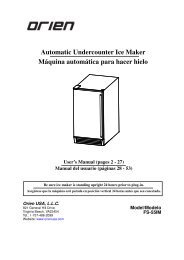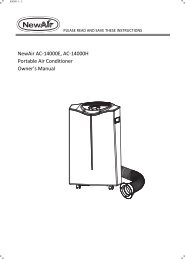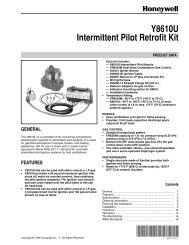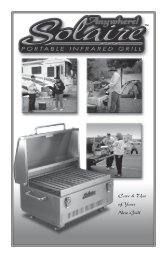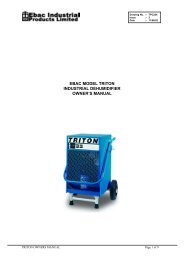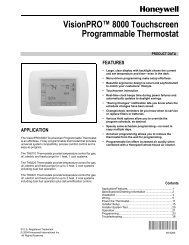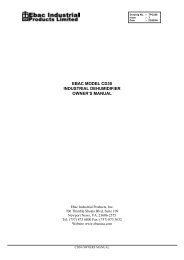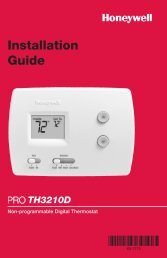Model No. Reference No. SG-PAC-12E1 - Air & Water
Model No. Reference No. SG-PAC-12E1 - Air & Water
Model No. Reference No. SG-PAC-12E1 - Air & Water
Create successful ePaper yourself
Turn your PDF publications into a flip-book with our unique Google optimized e-Paper software.
REMOTE CONTROL OPERATING INSTRUCTIONS<br />
REMOTE CONTROL<br />
SLEEP<br />
SLEEP BUTTON<br />
Press the SLEEP mode button to engage SLEEP<br />
mode.. This feature limits compressor usage and<br />
enhances energy savings by adjusting the set<br />
temperature while you are sleeping. Press the SLEEP<br />
button once more to disable Sleep Mode. Sleep Mode<br />
is not available in Auto or Fan Modes.<br />
In Cooling or Dehumidifier (DRY) modes: When sleep<br />
mode is selected the set temperature will automatically<br />
increase 2°F after 1 hour. After 2 hours, the set temperature<br />
will increase another 2°F for a total increase of 4°F.<br />
In Heating mode (<strong>SG</strong>-<strong>PAC</strong>-<strong>12E1</strong>HP only): When sleep<br />
mode is selected the set temperature will automatically<br />
decrease 2°F after 1 hour. After 2 hours, the set temperature<br />
will decrease another 2°F for a total increase of<br />
4°F.<br />
X-FAN<br />
Press the X-FAN button to enable the X-Fan function.<br />
When enable, X-Fan will force the fan to remain on once<br />
the unit is powered down. The fan stays on to dry out any<br />
remaining moisture in the unit to help minimize mold or<br />
bacteria growth. X-Fan cannot be set under Auto, Fan, or<br />
Heat (<strong>SG</strong>-<strong>PAC</strong>-<strong>12E1</strong>HP only) modes.<br />
LOCK<br />
LIGHT<br />
X-FAN BUTTON<br />
LOCK FUNCTION<br />
• Press “+” and “-” buttons together at the same time to<br />
lock the remote keyboard. Do this again to unlock.<br />
LIGHT BUTTON<br />
Press the LIGHT button to turn the on the display Light.<br />
A small Light bulb icon will light up on the remote control<br />
display.<br />
AUTO<br />
AUTO MODE<br />
• Press the MODE button to select Auto Mode. Once<br />
Auto Mode is selected the unit will automatically<br />
choose the operating mode based on the current room<br />
temperature. The temperature will not be displayed on<br />
the LED in this mode.<br />
TEMP<br />
MEASURE<br />
CHANGE BETWEEN F° and C°<br />
• When the unit is off, press the MODE and “-” button<br />
to change between F° and C°.<br />
12