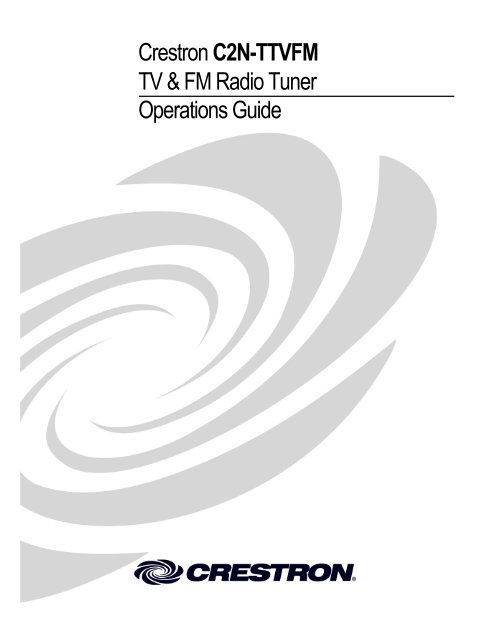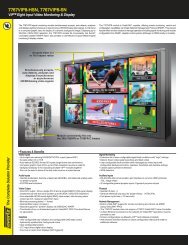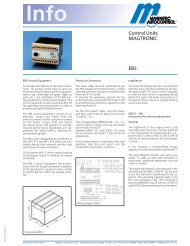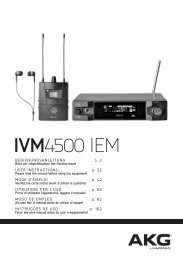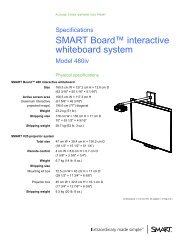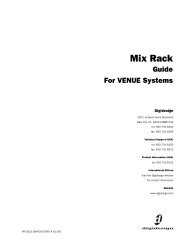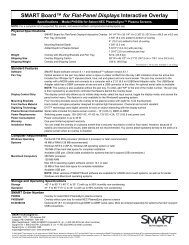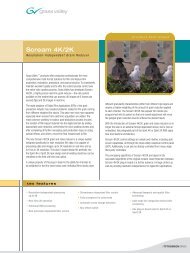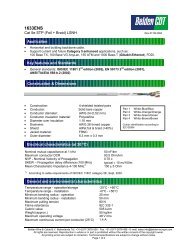Manual - Crestron
Manual - Crestron
Manual - Crestron
You also want an ePaper? Increase the reach of your titles
YUMPU automatically turns print PDFs into web optimized ePapers that Google loves.
<strong>Crestron</strong> C2N-TTVFM<br />
TV & FM Radio Tuner<br />
Operations Guide
This document was prepared and written by the Technical Documentation department at:<br />
<strong>Crestron</strong> Electronics, Inc.<br />
15 Volvo Drive<br />
Rockleigh, NJ 07647<br />
1-888-CRESTRON<br />
All brand names, product names, and trademarks are the property of their respective owners.<br />
©2004 <strong>Crestron</strong> Electronics, Inc.
<strong>Crestron</strong> C2N-TTVFM TV & FM Radio Tuner<br />
Contents<br />
TV & FM Radio Tuner: C2N-TTVFM 1<br />
Introduction ...............................................................................................................................1<br />
Features and Functions................................................................................................1<br />
Specifications ..............................................................................................................3<br />
Physical Description....................................................................................................4<br />
Industry Compliance ...................................................................................................8<br />
Setup ..........................................................................................................................................8<br />
Network Wiring...........................................................................................................8<br />
Identity Code ...............................................................................................................9<br />
Hardware Hookup .....................................................................................................12<br />
Programming Software............................................................................................................13<br />
Earliest Version Software Requirements for the PC .................................................13<br />
Programming with SIMPL Windows........................................................................13<br />
Uploading and Upgrading .......................................................................................................31<br />
Communication Settings ...........................................................................................32<br />
Uploading a SIMPL Windows Program ...................................................................34<br />
Firmware Upgrade – TV/FM Tuner..........................................................................35<br />
Firmware Upgrade – AMWX Tuner .........................................................................36<br />
Problem Solving ......................................................................................................................38<br />
Troubleshooting ........................................................................................................38<br />
Further Inquiries........................................................................................................38<br />
Future Updates ..........................................................................................................38<br />
Return and Warranty Policies..................................................................................................39<br />
Merchandise Returns / Repair Service ......................................................................39<br />
CRESTRON Limited Warranty ................................................................................39<br />
Operations Guide - DOC. 6266A Contents • i
<strong>Crestron</strong> C2N-TTVFM TV & FM Radio Tuner<br />
TV & FM Radio Tuner: C2N-TTVFM<br />
Introduction<br />
Features and Functions<br />
The <strong>Crestron</strong> ® C2N-TTVFM is a <strong>Crestron</strong>-controlled, cable-ready television tuner<br />
and FM radio tuner (TV/FM Tuner). Designed to provide superior performance and<br />
flexibility, the unit works stand-alone or with the companion AM/Weather band<br />
tuner, the C2N-TAMWX (AMWX Tuner). The TV/FM Tuner adds television and<br />
high-quality FM radio programming to your whole-house audio/video distribution<br />
system or boardroom AV system.<br />
The TV/FM Tuner is designed to work in a <strong>Crestron</strong> 2-Series or X-Generation<br />
control system (Cresnet ® system). You can use any <strong>Crestron</strong> multi-mode touchpanel<br />
to search through the stations and control tuner functions. User-programmable<br />
presets let you quickly select your favorite station. Audio output from the TV/FM<br />
Tuner can be routed to a CNX-PAD8A or local preamplifier or to a surround sound<br />
decoder such as the C2N-DAP8 or C2N-DAP8RC. Output can also be routed to a<br />
CNX-BIPAD8 for distribution to other rooms via CAT5 cabling.<br />
Functional Summary<br />
• Headphone connector for local monitoring of audio output<br />
• Up to 20 station presets (for TV and for FM) via local<br />
buttons—virtually unlimited number via software—enable<br />
fast program selection<br />
• Five-pin mini terminal block for line-level FM stereo<br />
output<br />
• RJ-45 connector provides proprietary noise-free link (up to<br />
500 feet) to C2N-TAMWX AM/Weather band tuner<br />
• Integrated configuration lets local TV/FM Tuner buttons<br />
control AM/WX Tuner<br />
• On power up, returns to last station selected before power<br />
down<br />
• Can switch tuner modes (Off-Air, Standard, IRC, and<br />
HRC) on the fly<br />
• Scans channels for valid signals; builds next-channel table<br />
Operations Guide - DOC. 6266A TV & FM Radio Tuner: C2N-TTVFM • 1
TV & FM Radio Tuner <strong>Crestron</strong> C2N-TTVFM<br />
Mute and Mono Functions<br />
The TV/FM Tuner incorporates automatic as well as manual selection of mute and<br />
mono mode functions.<br />
• The tuner can be put into mono/stereo mode or mute mode via the<br />
touchpanel.<br />
• The tuner cannot be put into mono/stereo mode or mute mode via the tuner<br />
controls.<br />
• After tuning to a station, the tuner will automatically switch to mono mode<br />
if the signal level is low and auto mono/mute is off.<br />
• The tuner automatically mutes the output during rapid scan functions.<br />
• After tuning to a station, the radio will automatically mute if the signal level<br />
is too low and the radio-forced mono mode is off.<br />
• The auto mono/mute feature can be disabled via program or touchpanel<br />
program.<br />
SAP Feature<br />
The TV/FM Tuner supports the SAP (Secondary Audio Program) feature utilized by<br />
many television broadcast stations. This feature is commonly used in the U.S. to<br />
provide Spanish-language audio for English-language television programming.<br />
TV Modes<br />
The TV/FM Tuner will power-on to its last programmed reception mode. Off-Air<br />
mode is factory set; all other modes are accessed through the control system<br />
software. Channel reception is standard NTSC format for all modes:<br />
Off-Air Channels 2 to 69<br />
Standard (CATV) Channels 2 to 125<br />
IRC Channels 1 to 125<br />
HRC Channels 1 to 125<br />
2 • TV & FM Radio Tuner: C2N-TTVFM Operations Guide - DOC. 6266A
<strong>Crestron</strong> C2N-TTVFM TV & FM Radio Tuner<br />
Specifications<br />
The following table summarizes the specifications for the C2N-TTVFM Tuner.<br />
Specifications of the C2N-TTVFM<br />
SPECIFICATION DETAILS<br />
Power Requirements<br />
TV/FM Tuner only<br />
8.0 Watts (0.3 Amp @ 24 VDC)<br />
TV/FM Tuner plus AMWX Tuner<br />
16.0 Watts (0.66 Amp @ 24 VDC)<br />
Default Net ID<br />
1, 2, 3<br />
Control System Update Files<br />
47<br />
2-Series Control System<br />
Version 2.004.CUZ or later<br />
CNMSX-AV/PRO<br />
Version 5.12.63X.UPZ or later<br />
CNRACKX/-DP<br />
Version 5.12.63W.UPZ or later<br />
CEN/CN-TVAV<br />
Version 5.12.63V.UPZ or later<br />
C2N-TTVFM Firmware<br />
TV Tuner<br />
C2N-TTVFM.1.12.upg or later<br />
Frequency Range<br />
55 MHz to 802 MHz<br />
Off-air TV channels<br />
2 to 69<br />
CATV cable channels<br />
2 to 125<br />
Stereo separation<br />
35 dB<br />
THD<br />
0.2% @ 1 kHz<br />
Sensitivity<br />
-20 dBmV to +20 dBmV<br />
Video output level<br />
1 Vp-p @ 75 Ohms<br />
SAP<br />
FM Tuner<br />
Secondary Audio Program<br />
Frequency range<br />
87.5 MHz to 108 MHz<br />
Usable sensitivity<br />
11 dBf mono; 60 dBf stereo<br />
S/N ratio<br />
64 dB @ 65 dBf mono; 56 dB @ 65 dBf stereo<br />
IF rejection<br />
100 dB<br />
AM rejection<br />
55 dB<br />
Stereo separation<br />
Audio Output<br />
27 dB<br />
Maximum output<br />
1 Vrms balanced<br />
Output impedance<br />
200 Ohms balanced,
TV & FM Radio Tuner <strong>Crestron</strong> C2N-TTVFM<br />
section of the <strong>Crestron</strong> website. To avoid program problems, make sure you are using the update<br />
with the correct suffix letter (e.g., S, V, W, X).<br />
NOTE: <strong>Crestron</strong> software and any files on the website are for Authorized <strong>Crestron</strong><br />
dealers and <strong>Crestron</strong> Authorized Independent Programmers (CAIP) only. New users<br />
may be required to register to obtain access to certain areas of the site (including the<br />
FTP site).<br />
Physical Description<br />
The C2N-TTVFM is housed in a black enclosure with labeling on the front and rear<br />
panels. The front of the unit includes ten LEDs that indicate the unit’s status, and all<br />
local controls. All connections, except for headphones, are made on the back of the<br />
unit. Four rubber feet on the bottom of the unit provide stability and prevent<br />
slippage. Refer to the figures below and on the following page.<br />
C2N-TTVFM Physical Views<br />
4 • TV & FM Radio Tuner: C2N-TTVFM Operations Guide - DOC. 6266A
<strong>Crestron</strong> C2N-TTVFM TV & FM Radio Tuner<br />
C2N-TTVFM Overall Dimensions<br />
PWR<br />
NET<br />
CRESTRON<br />
7.07 in<br />
(17.96 cm)<br />
TV TUNER AM FM WX TV VOL<br />
NET<br />
24 Y Z G<br />
SETUP<br />
AM RADIO<br />
AUDIO OUT<br />
L R<br />
+ – G + –<br />
CRESTRON ELECTRONICS INC., ROCKLEIGH, NJ 07647<br />
C2N-TTVFM Ports<br />
6.94 in<br />
(17.63 cm)<br />
6.32 in<br />
(16.05 cm)<br />
6.85 in<br />
(17.40 cm)<br />
1.70 in<br />
(4.32 cm)<br />
1.80 in<br />
(4.57 cm)<br />
Operations Guide - DOC. 6266A TV & FM Radio Tuner: C2N-TTVFM • 5<br />
VIDEO OUT<br />
VIDEO<br />
USA<br />
SCAN<br />
TUNE<br />
PRE<br />
FM<br />
ANTENNA<br />
TV<br />
BAND<br />
MODE<br />
SAVE<br />
C2N-TTVFM<br />
All connections to the C2N-TTVFM, except headphones, are made through the ports<br />
on the rear panel. Refer to the illustrations and descriptions, which follow.<br />
C2N-TTVFM Ports<br />
NET<br />
24 Y Z G<br />
CRESTRON<br />
SETUP<br />
AM RADIO<br />
AUDIO OUT<br />
L R<br />
+ – G + –<br />
ELECTRONICS INC., ROCKLEIGH, NJ 07647<br />
G<br />
VIDEO OUT<br />
VIDEO<br />
USA<br />
FM<br />
ANTENNA<br />
TV<br />
G
TV & FM Radio Tuner <strong>Crestron</strong> C2N-TTVFM<br />
NET<br />
This four-pin mini-terminal block connector is used to connect the C2N-TTVFM<br />
module to the Cresnet system. Data and power for the C2N-TTVFM are provided<br />
via the connection. Refer to “Network Wiring” on page 8. (Mating connector<br />
supplied.)<br />
AM RADIO (RJ-45)<br />
The RJ-45 AM RADIO port provides CAT5 interface (up to 500 feet of straightthru<br />
cable) to the companion <strong>Crestron</strong> AMWX Tuner. Wiring for the connector is<br />
shown in the following diagrams.<br />
PIN # SIGNAL<br />
1 +24V<br />
2 +24V<br />
3 COM+<br />
4 Audio+<br />
5 Audio-<br />
6 COM-<br />
7 Ground<br />
8 Ground<br />
NOTE: This connector is to be used only to provide interface to <strong>Crestron</strong> products<br />
specifically designed to work with this unit. It cannot be used for connections to<br />
Cresnet or <strong>Crestron</strong> audio distribution devices.<br />
AUDIO OUT L, R<br />
This five-pin mini-terminal block connector provides balanced line-level audio<br />
output for local preamp/processors. (Mating connector supplied.)<br />
VIDEO OUT<br />
This BNC female connector provides composite video output.<br />
FM ANT<br />
This Type F coaxial connector is for an FM antenna cable (not supplied).<br />
TV ANT<br />
This Type F coaxial connector is for a TV antenna cable (not supplied).<br />
G (Chassis Ground)<br />
Use this chassis screw to ground the unit to the amplifier and audio source common<br />
grounds.<br />
(Headphone)<br />
8-PIN, RJ-45 PINOUT<br />
RECEPTACLE, REAR VIEW<br />
(TAB POSITION DOWN)<br />
CONNECTOR<br />
(TAB FACING AWAY)<br />
The only connection on the front panel of the TV/FM Tuner is the mini-phone jack,<br />
which permits the use of headphones to monitor the audio signal (stereo). The<br />
volume mode, selected by the MODE switch, allows adjustment of the volume to the<br />
headphones only. Note that plugging in headphones does not interrupt the unit’s<br />
other audio output. The headphone output can also be adjusted via programming.<br />
6 • TV & FM Radio Tuner: C2N-TTVFM Operations Guide - DOC. 6266A<br />
Pin 1<br />
Pin 1
<strong>Crestron</strong> C2N-TTVFM TV & FM Radio Tuner<br />
Front Panel Controls and Indicators<br />
Ten LED indicators, a five-digit display, and three pushbutton switches are located<br />
on the front panel of the TV/FM Tuner. Refer to the illustration and descriptions that<br />
follow.<br />
C2N-TTVFM Front Panel Controls and Indicators<br />
PWR (Power)<br />
This green LED illuminates when power is supplied to the TV/FM Tuner.<br />
NET<br />
This yellow LED illuminates when communication between the control system and<br />
the TV/FM Tuner is established (the unit is polled on the network). Illumination<br />
indicates that the program currently loaded has a network device defined at the same<br />
ID as the TV/FM Tuner. The LED flashes or remains on when communication with<br />
the processor occurs.<br />
BAND Switch<br />
Use the BAND switch to select between the AM, FM, WX (weather), and TV bands.<br />
The corresponding red LEDs (AM, FM, WX, TV) illuminate as each band is selected,<br />
and the five-digit display shows the appropriate values. The AM and WX modes<br />
cannot be selected if the AMWX Tuner is excluded from your configuration.<br />
MODE Switch, KJ (Up/Down) Buttons, and Display<br />
Use the MODE switch to select between the volume, preset, tune, and scan modes.<br />
The corresponding red LEDs (VOL, PRE, TUNE, and SCAN) illuminate as each<br />
mode is selected. In each mode, the five-digit display shows the appropriate values.<br />
In the volume mode, the up/down buttons select ten volume levels (0 through 9) for the<br />
signal supplied to the headphone jack.<br />
In the preset mode, the up/down buttons let you sequence through the preset numbers<br />
(1-20) to select a station or to save a new station in a preset location.<br />
In the tune mode, the up/down buttons let you sequence through the FM band<br />
frequencies in 100 kHz increments. (The frequency scan and step rate can be changed<br />
via the program from 100 kHz to 50 kHz, the rate needed in European radios.) For<br />
the TV band, the buttons let you sequence through all available channels.<br />
In the scan mode for all bands, the up/down buttons initiate the scan and direction of<br />
the search for the next station with a signal strong enough for good reception. Pressing<br />
either button will halt the scan.<br />
Operations Guide - DOC. 6266A TV & FM Radio Tuner: C2N-TTVFM • 7
TV & FM Radio Tuner <strong>Crestron</strong> C2N-TTVFM<br />
Setup<br />
SAVE Button<br />
Use the SAVE button to save a station frequency in a preset location. To save a preset,<br />
select the desired station, use the MODE switch to select the preset mode, use the<br />
up/down buttons to select the preset location, and then press SAVE. The display will<br />
briefly show “SAVE” as the preset is saved.<br />
SETUP LED and Pushbutton<br />
The TV/FM Tuner is Touch Settable ID (TSID) ready. The SETUP pushbutton and<br />
its associated LED are located on the rear panel and are used for setup of the unit’s<br />
network ID during the initial configuration of a Cresnet system or when the device is<br />
being added/replaced. Refer to “Method B (Touch Settable IDs)” on page 10 for<br />
detailed information.<br />
Industry Compliance<br />
As of the date of manufacture, the TV/FM Tuner has been tested and found to<br />
comply with specifications for CE marking and standards per EMC and<br />
Radiocommunications Compliance Labelling.<br />
NOTE: This device complies with part 15 of the FCC rules. Operation is subject to<br />
the following two conditions: (1) these devices may not cause harmful interference,<br />
and (2) these devices must accept any interference received, including interference<br />
that may cause undesired operation.<br />
Network Wiring<br />
CAUTION: In order to ensure optimum performance over the full range of your<br />
installation topology, <strong>Crestron</strong> Certified Wire, and only <strong>Crestron</strong> Certified Wire,<br />
should be used. Failure to do so, may incur additional charges if support is required<br />
to identify performance deficiencies as a result of using improper wire.<br />
CAUTION: Use only <strong>Crestron</strong> power supplies for <strong>Crestron</strong> equipment. Failure to<br />
do so could cause equipment damage or void the <strong>Crestron</strong> warranty.<br />
CAUTION: Provide sufficient power to the system. Insufficient power can lead to<br />
unpredictable results or damage to the equipment. Please use the <strong>Crestron</strong> Power<br />
Calculator to help calculate how much power is needed for the system.<br />
http://www.crestron.com/dealer-tech_resources/power_calculator.asp<br />
NOTE: When installing network wiring, refer to the latest revision of the wiring<br />
diagram(s) appropriate for your specific system configuration, available from the<br />
Downloads | Product <strong>Manual</strong>s | Wiring Diagrams section of the <strong>Crestron</strong> website<br />
(www.crestron.com).<br />
When calculating the wire gauge for a particular Cresnet run, the length of the run<br />
and the power factor of each network unit to be connected must be taken into<br />
8 • TV & FM Radio Tuner: C2N-TTVFM Operations Guide - DOC. 6266A
<strong>Crestron</strong> C2N-TTVFM TV & FM Radio Tuner<br />
Refer to the note on page 32 for<br />
a definition of Viewport.<br />
consideration. If Cresnet units are to be daisy-chained on the run, the power factor of<br />
each unit to be daisy-chained must be added together to determine the power factor<br />
of the entire chain. If the unit is a home-run from a <strong>Crestron</strong> system power supply<br />
network port, the power factor of that unit is the power factor of the entire run. The<br />
length of the run in feet and the power factor of the run should be used in the<br />
resistance equation below to calculate the value on the right side of the equation.<br />
Resistance Equation<br />
R <<br />
40,000 Where:<br />
L x PF<br />
R = Resistance (refer to table below).<br />
L = Length of run (or chain) in feet.<br />
PF = Power factor of entire run (or chain).<br />
The required wire gauge should be chosen such that the resistance value is less than<br />
the value calculated in the resistance equation. Refer to the following table.<br />
Wire Gauge Values<br />
RESISTANCE WIRE GAUGE<br />
4 16<br />
6 18<br />
10 20<br />
15 22<br />
13 Doubled CAT5<br />
8.7 Tripled CAT5<br />
NOTE: All Cresnet wiring must consist of two twisted pairs. One twisted pair is the<br />
+24V conductor and the GND conductor, and the other twisted pair is the Y<br />
conductor and the Z conductor.<br />
NOTE: When daisy-chaining Cresnet units, strip the ends of the wires carefully to<br />
avoid nicking the conductors. Twist together the ends of the wires that share a pin on<br />
the network connector, and tin the twisted connection. Apply solder only to the ends<br />
of the twisted wires. Avoid tinning too far up the wires or the end becomes brittle.<br />
Insert the tinned connection into the Cresnet connector and tighten the retaining<br />
screw. Repeat the procedure for the other three conductors.<br />
Identity Code<br />
Every equipment and user interface within the network requires a unique identity<br />
code (Net ID). These codes are two-digit hexadecimal numbers from 03 to FE. The<br />
Net ID of each unit must match an ID code specified in the SIMPL Windows<br />
program. Refer to “Setting the Net ID in Device Settings” on page 15 for details of<br />
the SIMPL Windows procedure.<br />
The Net ID of the TV/FM Tuner has been factory set to 47. The Net IDs of multiple<br />
TV/FM Tuners in the same system must be unique. Net IDs are changed from a<br />
personal computer (PC) via the <strong>Crestron</strong> Viewport.<br />
NOTE: For detailed information on establishing communication between the PC and<br />
control system, refer to “Communication Settings” on page 32. If communication<br />
cannot be established, refer to the “Troubleshooting Communications” section in the<br />
respective Operations Guide for the control system.<br />
Operations Guide - DOC. 6266A TV & FM Radio Tuner: C2N-TTVFM • 9
TV & FM Radio Tuner <strong>Crestron</strong> C2N-TTVFM<br />
There are two different methods—Method A or Method B—for setting the<br />
C2N-TTVFM Net IDs:<br />
Method A (Cresnet address-settable ID), described below, applies to C2N-TTVFMs<br />
in a Cresnet system with a CNX control system or with a 2-Series control system<br />
upgrade file (CUZ) version prior to 3.008, but can be used with later versions of<br />
firmware and requires that a single unit be the only network device connected to the<br />
control system.<br />
Method B (Touch Settable IDs), which begins on this page, applies to<br />
C2N-TTVFMs in a Cresnet system with 2-Series control system upgrade file (CUZ)<br />
version 3.029 or later. These upgrades enable Touch Settable ID (TSID)<br />
functionality, which makes it possible for the control system to recognize a network<br />
device via its serial number, which is stored in the device’s memory. This method<br />
does not require that any devices be disconnected from the network; Net IDs may be<br />
set with the entire Cresnet system intact. This method requires the use of the<br />
<strong>Crestron</strong> Viewport version 3.35 or later.<br />
Use the appropriate method to set the C2N-TTVFM Net ID.<br />
Method A (Cresnet address-settable ID)<br />
1. Ensure that the C2N-TTVFM is the only device connected to the<br />
control system.<br />
2. Open the <strong>Crestron</strong> Viewport.<br />
3. From the Viewport menu, select Functions | Set Network ID. The<br />
software checks the baud rate and then opens the "Set Network ID"<br />
window.<br />
4. In the "Set Network ID" window, select the TV/FM Tuner from the<br />
Current Network Devices text window.<br />
5. Select the new Net ID for the TV/FM Tuner from the Choose the new<br />
network ID for the selected device (Hex): text box.<br />
6. Click Set ID to initiate the change. This will display the "ID command<br />
has been sent" window.<br />
7. In the "Command Complete" window, click OK.<br />
8. In the Current Network Devices text window, verify the new Net ID<br />
code.<br />
9. In the "Set Network ID" window, click Close.<br />
NOTE: The new Net ID code may also be verified by selecting Diagnostic |<br />
Report Network Devices in the Viewport (alternately, select F4).<br />
10. Repeat this procedure for each TV/FM Tuner to be added to the<br />
system.<br />
Method B (Touch Settable IDs)<br />
Before using this method, you should have a list of all current network devices and<br />
their Net IDs, to avoid assigning duplicate IDs.<br />
Set Net ID by TSID<br />
These procedures are for TSID-enabled network devices during the initial<br />
configuration of a Cresnet system or when such devices are being added/replaced.<br />
10 • TV & FM Radio Tuner: C2N-TTVFM Operations Guide - DOC. 6266A
<strong>Crestron</strong> C2N-TTVFM TV & FM Radio Tuner<br />
1. Ensure that all TV/FM Tuners are connected to the control system.<br />
2. Open the <strong>Crestron</strong> Viewport version 3.35 or later.<br />
3. From the Viewport menu, select Functions | Assign Cresnet ID by<br />
Serial Number. The “Set Net ID by TSID” window appears. The<br />
window is first displayed with the data fields empty. (Refer to the<br />
following figure.)<br />
“Set Net ID by TSID” Window<br />
4. Click on the Search for Touch Settable Devices button. The system<br />
searches the network and lists all TSID-enabled devices found. The list<br />
is similar to the report produced by pressing F4 (Report Network<br />
Devices); the first eight digits of each line constitute the TSID number<br />
(hexadecimal form of the serial number).<br />
5. As you enter either the serial number or TSID number of the device<br />
that requires a change, the corresponding TSID or serial number<br />
automatically appears in its appropriate field, and the list scrolls to and<br />
highlights the device listing. The listing should show the device’s<br />
current Cresnet ID.<br />
6. Enter the Cresnet ID that the device should be set to and click OK. The<br />
number you enter should appear on the list.<br />
CAUTION: This function does not prevent you from setting duplicate IDs. Be sure<br />
to check current assignments before entering the desired Cresnet ID number.<br />
Serial Number to TSID Conversion<br />
This utility is useful in a case where there are multiple devices of the same type on a<br />
network, you need to locate a particular one, you know the TSID but not the serial<br />
number, and your site installation list is based on device serial numbers. In this (or<br />
the reverse) situation, do the following.<br />
Operations Guide - DOC. 6266A TV & FM Radio Tuner: C2N-TTVFM • 11
TV & FM Radio Tuner <strong>Crestron</strong> C2N-TTVFM<br />
1. Open the <strong>Crestron</strong> Viewport.<br />
2. From the Viewport menu, select Functions | Serial Number <br />
TSID Conversion Tool. The “Serial Number TSID Conversion<br />
Tool” window is displayed. (Refer to the following figure.)<br />
“Serial Number to TSID Conversion Tool” Window<br />
3. Enter the serial number or TSID number as instructed; press the<br />
appropriate button to obtain the corresponding number.<br />
NOTE: Enter serial numbers, including spaces, exactly as they appear on the unit<br />
label. Alpha characters in serial numbers or TSID numbers may be entered in upper<br />
or lower case.<br />
Hardware Hookup<br />
Refer to the following hookup diagram. Complete the connections in any order. The<br />
subsequent graphic is a typical configuration diagram for the TV/FM Tuner plus the<br />
AM/WX Tuner.<br />
Cresnet System Hookup Connections for C2N-TTVFM<br />
12 • TV & FM Radio Tuner: C2N-TTVFM Operations Guide - DOC. 6266A
<strong>Crestron</strong> C2N-TTVFM TV & FM Radio Tuner<br />
Typical Configuration Diagram for C2N-TTVFM<br />
TOUCHPANEL<br />
Programming Software<br />
CRESNET<br />
CRESNET<br />
C2N-TAMWX<br />
POWER AND<br />
CONTROL<br />
C2N-TFM<br />
or<br />
C2N-TTVFM<br />
AM & WEATHER BAND<br />
AUDIO (MONO)<br />
CRESNET<br />
LINE LEVEL AUDIO<br />
AM & WEATHER (MONO)<br />
FM (STEREO)<br />
TV AUDIO (MONO/STEREO)<br />
COMPOSITE VIDEO<br />
2-SERIES or<br />
X-GENERATION<br />
CONTROL SYSTEM<br />
CNX-BIPAD8,<br />
CNX-PAD8A, or<br />
C2N-IADS<br />
CNX-PVID8X3,<br />
CNX-PVID8X4, or<br />
C2N-IVDS<br />
Have a question or comment about <strong>Crestron</strong> software?<br />
AUDIO<br />
DISTRIBUTION<br />
VIDEO<br />
DISTRIBUTION<br />
Answers to frequently asked questions (FAQs) can be viewed in the Online Help<br />
section of the <strong>Crestron</strong> website (www.crestron.com). To post your own question or<br />
view questions you have submitted to <strong>Crestron</strong>’s True Blue Support, log in at<br />
http://support.crestron.com/. First-time users will need to establish a user account.<br />
Earliest Version Software Requirements for the PC<br />
NOTE: <strong>Crestron</strong> recommends that you use the latest software to take advantage of<br />
the most recently released features. The latest software is available from the<br />
Downloads | Software Updates section of the <strong>Crestron</strong> website (www.crestron.com).<br />
The following are recommended software version requirements for the PC:<br />
• SIMPL Windows version 2.05.16 or later.<br />
Requires SIMPL+ Cross Compiler version 1.1.<br />
• <strong>Crestron</strong> Database version 16.1.0 or later. Required by SIMPL<br />
Windows.<br />
Programming with SIMPL Windows<br />
NOTE: The following are acceptable file extensions for programs that include a<br />
C2N-TTVFM, developed for specific control system types:<br />
.smw projectname.smw (source file)<br />
.spz projectname.spz (compiled file for 2-Series)<br />
.bin projectname.bin (compiled file for CNX generation)<br />
.csz projectname.csz (compiled file for CNX generation with SIMPL+)<br />
.ush projectname.ush (compiled file for CNX generation with SIMPL+<br />
header file)<br />
.usp projectname.usp (source code module for SIMPL+)<br />
Operations Guide - DOC. 6266A TV & FM Radio Tuner: C2N-TTVFM • 13
TV & FM Radio Tuner <strong>Crestron</strong> C2N-TTVFM<br />
SIMPL Windows is <strong>Crestron</strong>'s software for programming <strong>Crestron</strong> control systems.<br />
It provides a well-designed graphical environment with a number of workspaces<br />
(i.e., windows) in which a programmer can select, configure, program, test, and<br />
monitor a <strong>Crestron</strong> control system. SIMPL Windows offers drag and drop<br />
functionality in a familiar Windows ® environment.<br />
NOTE: The following descriptions assume that the reader has knowledge of<br />
SIMPL Windows. If not, refer to the extensive help information provided with the<br />
software.<br />
NOTE: In the following description, the PRO2 control system is used.<br />
This section describes a sample SIMPL Windows program that includes a TV/FM<br />
Tuner.<br />
Configuration Manager is where programmers “build” a <strong>Crestron</strong> control system by<br />
selecting hardware from the Device Library. In Configuration Manager, drag the<br />
PRO2 from the Control Systems folder of the Device Library and drop it in the<br />
upper pane of the System Views. The PRO2 with its associated communication ports<br />
is displayed in the System Views upper pane.<br />
PRO2 System View<br />
The System Views lower pane displays the PRO2 system tree (refer to the following<br />
graphic). This tree can be expanded to display/configure the communications ports.<br />
Expanded PRO2 System Tree<br />
C2Net Device Slot in Configuration Manager<br />
To incorporate a TV/FM Tuner into the system, drag the C2N-TTVFM from the<br />
Cresnet Control Modules | Cresnet Audio Modules folder of the Device Library and<br />
drop it in System Views. The PRO2 system tree displays the C2N-TTVFM in Slot 9,<br />
with a default Net ID of 47 as shown in the following illustration.<br />
NOTE: For convenience, the C2N-TTVFM symbol includes an AM Tuner Controls<br />
slot for integrated configurations. If your system does not include the AMWX<br />
Tuner, simply ignore the AM Tuner Controls inputs and outputs in your program.<br />
NOTE: The first C2N-TTVFM in a system is preset with a Net ID of 47 when its<br />
symbol is dragged into the upper pane of System Views. Additional units are<br />
assigned different Net ID numbers as they are added.<br />
14 • TV & FM Radio Tuner: C2N-TTVFM Operations Guide - DOC. 6266A
<strong>Crestron</strong> C2N-TTVFM TV & FM Radio Tuner<br />
C2Net Device, Slot 9<br />
Setting the Net ID in Device Settings<br />
Double-click the C2N-TTVFM icon to open the “Device Settings” window. This<br />
window displays the C2N-TTVFM device information. If necessary, select the Net<br />
ID tab to change the C2N-TTVFM Net ID, as shown in the following figure.<br />
C2N-TTVFM “Device Settings” Window<br />
NOTE: SIMPL Windows automatically changes Net ID values of a device added to<br />
a program if a duplicate device or one with the same default Net ID already exists in<br />
the program. Always ensure that the hardware and software settings of the Net ID<br />
match. For Net ID hardware setting details, refer to “Identity Code” on page 9.<br />
C2N-TTVFM Symbol in Programming Manager<br />
Programming Manager is where programmers “program” a <strong>Crestron</strong> control system<br />
by assigning signals to symbols. Due to the extensive functionality of the unit, a<br />
single C2N-TTVFM symbol in SIMPL Windows would be too complex. Instead, the<br />
C2N-TTVFM functions are divided into three sub-slots: Slot 01 – FM Tuner<br />
Controls; Slot 02 – TV Tuner Controls; and Slot 03 – AM Tuner Controls. In<br />
Program Manager, expand the C2N-TTVFM to view the individual sub-slots; then<br />
drag the desired symbols to Detail View. The C2N-TTVFM sub-slots and<br />
corresponding symbols are described in the following paragraphs. Because the FM,<br />
TV, and AM Tuner controls symbols are also complex, each is illustrated and<br />
Operations Guide - DOC. 6266A TV & FM Radio Tuner: C2N-TTVFM • 15
TV & FM Radio Tuner <strong>Crestron</strong> C2N-TTVFM<br />
described in two parts: digital inputs and outputs and analog inputs and outputs.<br />
Tables defining the input and output signals follow each section.<br />
C2N-TTVFM Sub-Slot 01: FM Tuner Controls Digital Input and Output Signals<br />
C2N-TTVFM FM Tuner Controls Digital Input and Output Signal Descriptions<br />
SIGNAL TYPE<br />
AND NAME DESCRIPTION<br />
Input: Mute toggle.<br />
Mutes all audio (AUDIO OUT and headphone), for as<br />
long as the input is high. Un-mutes the audio when the<br />
input goes low.<br />
High/1 = Mute all audio; Low/0 = Un-mute audio<br />
Output:<br />
Indicates the current mute state of the unit. The output<br />
<br />
will be high for as long as audio remains muted.<br />
(continued on next page)<br />
FM audio will mute whenever:<br />
1) the input is high; or<br />
2) the radio or television signal strength is too weak<br />
to produce a clear signal, and the <br />
input is low.<br />
High/1 = Audio muted; Low/0 = Audio not muted<br />
16 • TV & FM Radio Tuner: C2N-TTVFM Operations Guide - DOC. 6266A
<strong>Crestron</strong> C2N-TTVFM TV & FM Radio Tuner<br />
C2N-TTVFM FM Tuner Controls Digital Input and Output Signal Descriptions<br />
(continued)<br />
SIGNAL TYPE AND<br />
NAME DESCRIPTION<br />
Inputs:<br />
,<br />
<br />
Scans through FM stations on the rising edge of<br />
the input.<br />
Users can scan for stations by pressing the local<br />
up (k) and down (j) buttons on the TV/FM Tuner<br />
when the unit is in SCAN mode; or from remote<br />
buttons defined on touchpanel or other interface.<br />
The tuner will scan up (+) or down (-) to a station,<br />
pause for five seconds, then continue scanning to<br />
the next station. Pressing the local or remote scan<br />
button again will stop the scan operation.<br />
The scan operation also stops when:<br />
1) local BAND or MODE buttons are pressed; or<br />
2) a remote band or search button is pressed; or<br />
3) it wraps around to the original station, if that<br />
station is scannable; or<br />
4) after a maximum number of repeats; or<br />
5) a station is directly entered; or<br />
6) a remote scan +/- or station +/- button defined<br />
on a touchpanel or other interface is pressed.<br />
High/1 (rising edge) = Scan up or down;<br />
Low/0 = No effect<br />
Output: Indicates that the tuner is busy scanning FM<br />
stations. The output will be high for as long as the<br />
tuner remains scanning/searching.<br />
Input:<br />
<br />
Inputs:<br />
,<br />
<br />
(continued on next page)<br />
High/1 = Scanning; Low/0 = Not scanning<br />
Disables the auto-mute feature when the input is<br />
high. When low, the auto feature is enabled.<br />
Auto mode automatically sets the tuner to mono as<br />
the signal strength weakens, and mutes the audio<br />
when the signal strength is weak.<br />
High/1 = Disable auto-mute mode;<br />
Low/0 = Enable auto-mute mode<br />
Increases (+) and decreases (-) the headphone<br />
volume on the rising edge of the signal.<br />
Users can control the headphone volume by<br />
pressing the local up (k) and down (j) buttons on<br />
the TV/FM Tuner when the unit is in VOL mode, or<br />
from remote buttons defined on a touchpanel or<br />
other interface.<br />
If the input is high for longer than 300 milliseconds,<br />
the volume will continue to increase or decrease<br />
until the input goes low (the local or remote volume<br />
button is released).<br />
This input can be used in addition to or instead of<br />
the analog input .<br />
High/1 = Raise/lower volume (volume button<br />
pressed); Low/0 = volume button released<br />
Operations Guide - DOC. 6266A TV & FM Radio Tuner: C2N-TTVFM • 17
TV & FM Radio Tuner <strong>Crestron</strong> C2N-TTVFM<br />
C2N-TTVFM FM Tuner Controls Digital Input and Output Signal Descriptions<br />
(continued)<br />
SIGNAL TYPE<br />
AND NAME DESCRIPTION<br />
Input:<br />
<br />
Output:<br />
<br />
Output:<br />
<br />
Inputs:<br />
,<br />
<br />
Input:<br />
<br />
(continued on next page)<br />
Selects the FM band on the rising edge of the signal.<br />
Users can select the band by pressing the local BAND<br />
button on the TV/FM Tuner; or from a remote button<br />
defined on a touchpanel or other interface.<br />
This signal is interlocked with the TV, AM and WX<br />
band selection inputs (on slots 2 and 3). That is, only<br />
one band can be selected at a time. The band will be<br />
set to whichever input goes high last.<br />
High/1 = Select FM band; Low/0 = Exit FM band<br />
Indicates that the FM band has been selected either<br />
via the local BAND button or from a remote button<br />
defined on a touchpanel or other interface.<br />
High/1 = FM band selected;<br />
Low/0 = FM band not selected<br />
Indicates that the FM tuner is in the mono state. When<br />
low, indicates that the tuner is operating in stereo.<br />
The tuner will go into the mono state whenever the<br />
input is high.<br />
High/1 = In FM mono mode; Low/0 = In FM stereo<br />
Tunes the FM station up (+) or down (+) on the rising<br />
edge of the signal when the FM band is selected.<br />
Users can tune to stations by pressing the local up (k)<br />
and down (j) buttons on the TV/FM Tuner when the<br />
unit is in TUNE mode; or from remote buttons defined<br />
on a touchpanel or other interface.<br />
If the input is high for longer than 300 milliseconds, the<br />
tuner will continue to tune from station to station until:<br />
1) the input goes low (the local or remote button is<br />
released); or<br />
2) it wraps around to the original station.<br />
The tuner will jump in 100 kHz steps if in US mode; or<br />
in 50 kHz steps if in European mode. The step rate is<br />
selected via the input.<br />
High/1 = Change station (tune button pressed);<br />
Low/0 = Stop station changing (tune button released)<br />
Selects the FM frequency step rate.<br />
When low, the frequency is set to US steps (100 kHz).<br />
When high, the frequency is set to European steps (50<br />
kHz).<br />
The tuner stores the last frequency selected in the<br />
EEPROM. On power-up, it restores this value.<br />
High/1 = European mode; Low/0 = US mode<br />
18 • TV & FM Radio Tuner: C2N-TTVFM Operations Guide - DOC. 6266A
<strong>Crestron</strong> C2N-TTVFM TV & FM Radio Tuner<br />
C2N-TTVFM FM Tuner Controls Digital Input and Output Signal Descriptions<br />
(continued)<br />
SIGNAL TYPE AND<br />
NAME DESCRIPTION<br />
Input: Saves the current station to the preset given by<br />
the analog.<br />
Users can save a preset by setting this input high<br />
and selecting the desired FM preset number where<br />
the current station will be stored.<br />
High/1 (constant level) = Save preset;<br />
Low/0 = No effect<br />
Input: Sets the FM audio to mono when high. When low,<br />
the tuner operates in stereo.<br />
High/1 = Set FM to mono;<br />
Low/0 = Set FM to stereo<br />
Output: Indicates that the FM tuner is in the mono state.<br />
When low, indicates that the tuner is operating in<br />
stereo.<br />
Inputs: ,<br />
<br />
Output:<br />
<br />
The tuner will go into the mono state whenever the<br />
input is high.<br />
High/1 = In FM mono mode; Low/0 = In FM stereo<br />
Searches in the up (+) or down (-) direction for FM<br />
stations, for as long as the signal is high.<br />
Users can search for stations by pressing remote<br />
search buttons defined on a touchpanel or other<br />
interface. (The TV/FM Tuner does not provide<br />
local search buttons.)<br />
The Search function will continue until:<br />
1) the remote search button is released; or<br />
2) it wraps around to the original station; or<br />
3) after maximum repeats; or<br />
4) a station is directly entered; or<br />
5) a remote scan +/- or station +/- button defined<br />
on a touchpanel or other interface is pressed.<br />
High/1 = Search up or down (search button<br />
pressed);<br />
Low/0 = Stop search (search button released)<br />
Indicates the FM sensitivity setting.<br />
The FM sensitivity will be set to High sensitivity<br />
whenever the FM signal level is too weak after<br />
tuning. (This will cause the tuner to switch to High<br />
sensitivity mode automatically.)<br />
High/1 = Sensitivity is set to High; Low/0 =<br />
Sensitivity is set to Normal<br />
Operations Guide - DOC. 6266A TV & FM Radio Tuner: C2N-TTVFM • 19
TV & FM Radio Tuner <strong>Crestron</strong> C2N-TTVFM<br />
C2N-TTVFM FM Tuner Controls Analog Input and Output Signals<br />
C2N-TTVFM FM Tuner Controls Analog Input and Output Signal Descriptions<br />
SIGNAL TYPE AND<br />
NAME DESCRIPTION<br />
Input:<br />
<br />
Output:<br />
<br />
Sets the FM/TV headphone volume level from 0%<br />
to 100%. Note that this input can be used in<br />
addition to or instead of the digital inputs for<br />
volume.<br />
Indicates the current headphone volume level.<br />
Input: Sets the tuner to the indicated FM frequency.<br />
In US mode, valid analog values range from 8800d<br />
(for 88.00MHz) to 10800d (for 108.00MHz).<br />
In European mode, valid analog values range from<br />
8750d (for 87.50MHz) to 10800d (for 108.00MHz).<br />
Values above and below the maximum and<br />
minimum values will hold at the min/max<br />
frequencies.<br />
Output: Indicates the current FM station frequency.<br />
Input: Selects a station preset to Recall or Save.<br />
Outputs: <br />
through <br />
When the input is high, the<br />
tuner saves the selected preset. When<br />
is low, the tuner plays the<br />
selected preset.<br />
Valid analog values range from 0d (for Preset 1) to<br />
19d (for Preset 20). No other values are valid.<br />
Indicates the frequency of the corresponding<br />
preset. For example, if Preset 4 is FM station 88.3,<br />
then will equal 8830d.<br />
The analog values will differ depending on whether<br />
the tuner is set to US or European mode (refer to<br />
the input described earlier).<br />
20 • TV & FM Radio Tuner: C2N-TTVFM Operations Guide - DOC. 6266A
<strong>Crestron</strong> C2N-TTVFM TV & FM Radio Tuner<br />
C2N-TTVFM Slot 02, TV Tuner Controls Digital Input and Output Signals<br />
Operations Guide - DOC. 6266A TV & FM Radio Tuner: C2N-TTVFM • 21
TV & FM Radio Tuner <strong>Crestron</strong> C2N-TTVFM<br />
C2N-TTVFM TV Tuner Controls Digital Input and Output Signal Descriptions<br />
SIGNAL TYPE AND<br />
NAME DESCRIPTION<br />
Inputs: ,<br />
<br />
Output:<br />
<br />
Scans through TV stations on the rising edge of<br />
the input.<br />
Users can scan for stations by pressing the local<br />
Up and Down buttons on the TV/FM Tuner when<br />
the unit is in SCAN mode; or from remote buttons<br />
defined on a touchpanel or other interface.<br />
The tuner will scan up (+) or down (-) to a station,<br />
pause for five seconds, then continue scanning to<br />
the next station. Pressing the local or remote scan<br />
button again will stop the Scan operation.<br />
The Scan operation also stops when:<br />
1) a local BAND or MODE button is pressed; or<br />
2) a remote band or search button is pressed; or<br />
3) it wraps around to the original station; or<br />
4) after a maximum number of repeats; or<br />
5) a station is directly entered; or<br />
6) a remote scan +/- or station +/- button defined<br />
on a touchpanel or other interface is pressed.<br />
High/1 (rising edge) = Scan up or down;<br />
Low/0 = No effect<br />
Indicates the current mute state of the unit. The<br />
output will be high for as long as audio is muted.<br />
TV audio will mute whenever:<br />
1) the input is high; or<br />
2) the television signal strength is too weak to<br />
produce a clear signal, and the <br />
input is low.<br />
High/1 = Audio muted; Low/0 = Audio not muted<br />
Output: Indicates that the tuner is busy scanning TV<br />
stations. The output will be high for as long as the<br />
tuner remains scanning.<br />
High/1 = Scanning; Low/0 = Not scanning.<br />
Input: Selects TV band on the rising edge of the signal.<br />
Output:<br />
<br />
(continued on next page)<br />
Users can select the band by pressing the local<br />
BAND button on the TV/FM Tuner; or from a<br />
remote button defined on a handheld remote or<br />
other interface.<br />
This signal is interlocked with the FM, AM and WX<br />
band selection inputs (on slots 01 and 03). That is,<br />
only one band can be selected at a time. The band<br />
will be set to whichever input goes<br />
high last.<br />
High/1 = Select TV band; Low/0 = Exit TV band<br />
Indicates that the TV band has been selected<br />
either via the local BAND button or from a remote<br />
button defined on a touchpanel.<br />
High/1 = TV band selected;<br />
Low/0 = TV band not selected<br />
22 • TV & FM Radio Tuner: C2N-TTVFM Operations Guide - DOC. 6266A
<strong>Crestron</strong> C2N-TTVFM TV & FM Radio Tuner<br />
C2N-TTVFM TV Tuner Controls Digital Input and Output Signal Descriptions<br />
(continued)<br />
SIGNAL TYPE AND<br />
NAME DESCRIPTION<br />
Inputs: ,<br />
<br />
Tunes the TV station up (+) or down (-) on the<br />
rising edge of the signal.<br />
Users can tune to stations by pressing the local Up<br />
or Down buttons on the TV/FM Tuner when the<br />
unit is in TUNE mode; or from remote buttons<br />
defined on a touchpanel or other interface.<br />
If the input is high for longer than 300 milliseconds,<br />
the tuner will continue to tune from station to<br />
station until:<br />
1) the input goes low (the local or remote button<br />
is released); or<br />
2) it wraps around to the original station.<br />
High/1 = Change station (tune button pressed);<br />
Low/0 = Stop station changing (tune button<br />
released)<br />
Input: Saves the current TV station to the preset given by<br />
the analog.<br />
Users can save a preset by setting this input high<br />
and selecting the desired FM preset number where<br />
the current station will be stored.<br />
High/1 (constant level) = Save preset;<br />
Low/0 = No effect<br />
Input: Sets the TV audio to mono when high. When low,<br />
the tuner operates in stereo.<br />
High/1 = Set to mono; Low/0 = Set to stereo<br />
Output: Indicates that the TV audio is in the mono state.<br />
When low, indicates that the tuner is operating in<br />
stereo.<br />
The tuner will go into the mono state whenever the<br />
input is high.<br />
High/1 = In mono mode; Low/0 = In stereo<br />
Inputs: ,<br />
<br />
(continued on next page)<br />
Searches in the up (+) or down (-) direction for TV<br />
stations, for as long as the signal is high.<br />
Users can search for stations by pressing remote<br />
search buttons defined on a touchpanel or other<br />
interface. (The TV/FM Tuner does not provide<br />
local search buttons.)<br />
The Search function will continue until:<br />
1) the remote search button is released; or<br />
2) it wraps around to the original station; or<br />
3) after a maximum number of repeats; or<br />
4) a station is directly entered; or<br />
5) a remote scan +/- or station +/- button defined<br />
on a touchpanel or other interface is pressed.<br />
High/1 = Search up or down (search button<br />
pressed);<br />
Low/0 = Stop search (search button released)<br />
Operations Guide - DOC. 6266A TV & FM Radio Tuner: C2N-TTVFM • 23
TV & FM Radio Tuner <strong>Crestron</strong> C2N-TTVFM<br />
C2N-TTVFM TV Tuner Controls Digital Input and Output Signal Descriptions<br />
(continued)<br />
SIGNAL TYPE AND<br />
NAME DESCRIPTION<br />
Input: Enables SAP (Second Audio Program) for as long<br />
as the input is high.<br />
If the currently tuned station does not support<br />
SAP, the audio will be muted if the input goes<br />
high.<br />
If the input goes high while is high,<br />
then if the station is transmitting SAP the right and<br />
left audio outputs will broadcast in two languages.<br />
High/1 = Turn on SAP; Low/0 = Turn off SAP<br />
Output:<br />
<br />
Input:<br />
<br />
Output:<br />
<br />
Input:<br />
<br />
This input goes high if the currently tuned TV<br />
station supports SAP (Second Audio Program) or<br />
the input is high.<br />
High/1 = SAP supported and/or enabled ;<br />
Low/0 = SAP not supported<br />
Runs the TV Station Setup function on the rising<br />
edge of the input.<br />
In this mode, the TV/FM Tuner scans for TV<br />
stations and stores the scannable stations in the<br />
memory for the selected mode (Off-air, Standard,<br />
IRC or HRC, set by the analog).<br />
After the TV station setup is complete, the tuner<br />
will tune only to the scannable stations, while<br />
skipping any un-scannable stations.<br />
High/1 = Start station setup start;<br />
Low/0 = No effect<br />
Indicates that the tuner is busy running the TV<br />
station setup function.<br />
High/1 = Busy (TV station setup);<br />
Low/0 = Ready (Setup not running)<br />
Cancels the TV station setup function.<br />
High/1 = Cancel station setup; Low/0 = No effect<br />
Input: Adds the currently tuned station to the station list<br />
for the selected mode, on the rising edge of the<br />
input.<br />
When a station is added to the station list it can be<br />
selected with the Station+/- function keys.<br />
High/1 = Add to station list; Low/0 = No effect<br />
Input: Deletes the currently tuned station from the station<br />
list for the selected mode, on the rising edge of the<br />
input.<br />
After deletion, the station cannot be selected with<br />
the Station+/- function keys.<br />
High/1 = Delete the current tuned station from the<br />
list<br />
24 • TV & FM Radio Tuner: C2N-TTVFM Operations Guide - DOC. 6266A
<strong>Crestron</strong> C2N-TTVFM TV & FM Radio Tuner<br />
C2N-TTVFM TV Tuner Controls Analog Input and Output Signals<br />
C2N-TTVFM TV Tuner Controls Analog Input and Output Signal Descriptions<br />
SIGNAL TYPE AND<br />
NAME DESCRIPTION<br />
Input: Sets the TV mode of operation. Valid analog<br />
values are as follows:<br />
0 = Off-Air; 1 = STD; 2 = IRC; 3 = HRC.<br />
Output: Reports the current TV mode.<br />
Analog values will range from 0 to 3.<br />
Input: Sets the TV tuner to the given station.<br />
The valid range of analog values depends on the<br />
mode (set by the analog):<br />
Off-air: 2d - 69d<br />
STD: 2d – 125d<br />
IRC: 1d – 125d<br />
HRC: 1d – 125d<br />
Output: Reports the currently tuned TV station.<br />
Input: Selects a TV station preset to Recall or Save.<br />
When the input is high, the<br />
tuner saves the selected preset. When<br />
is low, the tuner plays the<br />
selected preset.<br />
Valid analog values range from 0d (for Preset 1)<br />
to 19d (for Preset 20).<br />
Outputs: Reports the TV station for the indicated preset.<br />
through <br />
Outputs:<br />
<br />
through<br />
<br />
Reports the mode for the indicated preset, as<br />
follows:<br />
0 = Off-air; 1 = STD; 2 = IRC; 3 = HRC.<br />
The mode is set by the analog.<br />
Operations Guide - DOC. 6266A TV & FM Radio Tuner: C2N-TTVFM • 25
TV & FM Radio Tuner <strong>Crestron</strong> C2N-TTVFM<br />
C2N-TTVFM Slot 03, AM Tuner Controls Digital Input and Output Signals<br />
C2N-TTVFM AM Tuner Controls Digital Input and Output Signal Descriptions<br />
SIGNAL TYPE AND<br />
NAME DESCRIPTION<br />
Output:<br />
<br />
Indicates the current mute state of the unit. The<br />
output will be high for as long as audio is muted.<br />
AM audio will mute whenever the <br />
input is high.<br />
High/1 = Audio muted; Low/0 = Audio not muted<br />
Output: Indicates the state of the VOL LED on the AMWX<br />
Tuner. This LED is active when the AMWX Tuner<br />
is in headphone volume mode.<br />
(continued on next page)<br />
High/1 = Active (VOL LED on);<br />
Low/0 = Not active (VOL LED off).<br />
26 • TV & FM Radio Tuner: C2N-TTVFM Operations Guide - DOC. 6266A
<strong>Crestron</strong> C2N-TTVFM TV & FM Radio Tuner<br />
C2N-TTVFM AM Tuner Controls Digital Input and Output Signal Descriptions<br />
(continued)<br />
SIGNAL TYPE AND<br />
NAME DESCRIPTION<br />
Output: Indicates the state of the WX LED on the AMWX<br />
Tuner. This LED is active when the AM Tuner is<br />
set to the weather band.<br />
High/1 = Active (WX LED on);<br />
Low/0 = Not active (WX LED off)<br />
Input: Sets the AMWX Tuner to auto-configure mode<br />
when the input is high.<br />
In this mode the AMWX Tuner will automatically<br />
select between the internal A and B loop<br />
antennas, depending on which signal is<br />
stronger.<br />
High/1 = Automatic antenna configuration;<br />
Low/0 = <strong>Manual</strong> antenna configuration<br />
Inputs: ,<br />
<br />
Scans through each AM station on the rising<br />
edge of the input. The scan function only applies<br />
to the AM band; it is not supported in the<br />
weather band.<br />
Users can scan for AM stations by pressing the<br />
up and down buttons on the TV/FM Tuner when<br />
the unit is in SCAN mode; or from remote<br />
buttons defined on a touchpanel or other<br />
interface. (The AMWX Tuner does not provide<br />
scan buttons.)<br />
The tuner will scan up (+) or down (-) to an AM<br />
station, pause for five seconds, and then<br />
continue scanning to the next station. Pressing<br />
the scan button again stops the Scan operation.<br />
The Scan operation also stops when:<br />
1) the local BAND or MODE buttons are<br />
pressed; or<br />
2) a remote band or search button is pressed;<br />
or<br />
3) it wraps around to the original station, if that<br />
station is scannable; or<br />
4) after a maximum number of repeats; or<br />
5) a station is directly entered; or<br />
6) a remote scan +/- or station +/- button<br />
defined on a touchpanel or other interface is<br />
pressed.<br />
High/1 (rising edge) = Scan up or down (AM<br />
only); Low/0 = No effect<br />
Output: Indicates that the AMWX Tuner is busy<br />
scanning AM Stations. The output will be high<br />
for as long as the tuner remains scanning.<br />
High/1 = Scanning; Low/0 = Not scanning<br />
(continued on next page)<br />
Operations Guide - DOC. 6266A TV & FM Radio Tuner: C2N-TTVFM • 27
TV & FM Radio Tuner <strong>Crestron</strong> C2N-TTVFM<br />
C2N-TTVFM AM Tuner Controls Digital Input and Output Signal Descriptions<br />
(continued)<br />
SIGNAL TYPE AND<br />
NAME DESCRIPTION<br />
Inputs:<br />
,<br />
<br />
Increases (+) and decreases (-) the headphone<br />
volume for as long as the input remains high.<br />
Users control headphone volume by pressing the<br />
Up and Down buttons on the AMWX Tuner when<br />
the unit is in VOL mode; or from remote buttons<br />
defined on a touchpanel or other interface.<br />
High/1 = Raise/lower volume (Volume button<br />
pressed); Low/0 = Volume button released<br />
Input: Sets the AMWX Tuner to the AM band for as long<br />
as the input is high.<br />
Users can select the band by pressing the local<br />
BAND button on the AMWX Tuner or C2N-<br />
TFM/TTVFM; or from remote buttons defined on a<br />
touchpanel or other interface.<br />
This input is interlocked with the FM and WX band<br />
selection inputs. That is, only one band can be<br />
selected at a time. The band will be set to<br />
whichever input goes high last.<br />
High/1 = Set to AM band; Low/0 = Exit AM band<br />
Output:<br />
<br />
Indicates that the AM band has been selected via<br />
the BAND button on the AMWX Tuner or C2N-<br />
TFM/TTVFM, or from a remote button defined on a<br />
touchpanel.<br />
High/1 = AM band selected;<br />
Low/0 = AM band not selected<br />
Input: Sets the AMWX Tuner to the weather band for as<br />
long as the input is high.<br />
Users can select the band by pressing the local<br />
BAND button on the AMWX Tuner or C2N-<br />
TFM/TTVFM; or from remote buttons defined on a<br />
touchpanel or other interface.<br />
This input is interlocked with the TV, AM and FM<br />
band selection inputs. That is, only one band can<br />
be selected at a time. The band will be set to<br />
whichever input goes high last.<br />
High/1 = Set to WX band; Low/0 = Exit WX band<br />
Output:<br />
<br />
(continued on next page)<br />
Indicates that the weather band has been selected<br />
via the BAND button on the AMWX Tuner or<br />
TV/FM Tuner, or from a remote button defined on<br />
a touchpanel.<br />
High/1 = WX band selected;<br />
Low/0 = WX band not selected<br />
28 • TV & FM Radio Tuner: C2N-TTVFM Operations Guide - DOC. 6266A
<strong>Crestron</strong> C2N-TTVFM TV & FM Radio Tuner<br />
C2N-TTVFM AM Tuner Controls Digital Input and Output Signal Descriptions<br />
(continued)<br />
SIGNAL TYPE AND<br />
NAME DESCRIPTION<br />
Inputs: ,<br />
<br />
Tunes the AM or weather station up (+) or down<br />
(-), for as long as the input is high.<br />
Users can tune to stations by pressing the up (k)<br />
or down (j) buttons on the AMWX Tuner or the<br />
FM Tuner or TV/FM Tuner when the unit is in<br />
TUNE mode; or by using remote buttons defined<br />
on a touchpanel or other interface.<br />
The Station+/- function will continue until the input<br />
goes low (the local or remote tune button is<br />
released).<br />
The tuner will jump in 10 kHz steps if in US mode;<br />
or in 9 kHz steps if in European mode. The step<br />
rate is selected via the input.<br />
High/1 = Station up or down (tune button pressed);<br />
Low/0 = Stop station changing (tune button<br />
released)<br />
Input: Selects the AM frequency step rate. When low, the<br />
frequency is set to US steps (10 kHz). When high,<br />
the frequency is set to European steps (9 kHz).<br />
Input:<br />
<br />
Inputs: ,<br />
<br />
The tuner stores the frequency selection in the<br />
EEPROM. On power-up, it restores this value.<br />
High/1 = European mode; Low/0 = US mode<br />
Saves the current station to the preset given by<br />
the or analogs.<br />
Users can save a preset by setting this input high<br />
and selecting the desired FM preset number where<br />
the current station will be stored.<br />
High/1 (constant level) = Save preset;<br />
Low/0 = No effect<br />
Searches in the up (+) or down (-) direction for AM<br />
stations, for as long as the input remains high. The<br />
search function only applies to the AM band; it is<br />
not supported in the weather band.<br />
Users can search for AM stations by pressing<br />
remote buttons defined on a touchpanel or other<br />
interface. (Neither the AMWX Tuner nor the<br />
TV/FM Tuner provide AM search buttons.)<br />
The Search function will continue until<br />
1) the remote search button is released; or<br />
2) it wraps around to the original station; or<br />
1) a station is directly entered; or<br />
2) a remote scan +/- or station +/- button defined<br />
on a touchpanel or other interface is pressed.<br />
High/1 = Search up or down (remote search button<br />
pressed, AM band only); Low/0 = Stop search<br />
(remote search button released)<br />
Operations Guide - DOC. 6266A TV & FM Radio Tuner: C2N-TTVFM • 29
TV & FM Radio Tuner <strong>Crestron</strong> C2N-TTVFM<br />
C2N-TTVFM Slot 03, AM Tuner Controls Analog Input and Output Signals<br />
C2N-TTVFM AM Tuner Controls Analog Input and Output Signal Descriptions<br />
SIGNAL NAME DESCRIPTION<br />
Input:<br />
<br />
Output:<br />
<br />
Sets headphone volume level from 0% to 100%.<br />
Indicates the current headphone volume.<br />
Input: Sets the tuner to the indicated AM frequency.<br />
In both US and European modes, valid analog<br />
values range from 5300d (for 530 kHz) to 17100d<br />
(for 1710 kHz).<br />
Values above and below the maximum and<br />
minimum values will hold at the min/max<br />
frequencies.<br />
Output: Indicates the current AM station frequency.<br />
Input: Sets the tuner to the indicated weather station<br />
number.<br />
Valid analog values range from 1 to 7. No other<br />
values are valid.<br />
Output: Indicates the current weather station number. The<br />
analog values will range from 1 to 7.<br />
(continued on next page)<br />
30 • TV & FM Radio Tuner: C2N-TTVFM Operations Guide - DOC. 6266A
<strong>Crestron</strong> C2N-TTVFM TV & FM Radio Tuner<br />
C2N-TTVFM AM Tuner Controls Analog Input/Output Signal Descriptions<br />
(continued)<br />
SIGNAL NAME DESCRIPTION<br />
Input:<br />
<br />
Output:<br />
<br />
Sets the AMWX Tuner's squelch level, from 0% to<br />
100%. The default squelch level is about 55%.<br />
Indicates the AM signal strength.<br />
The analog values will range from 0 (for no signal) to<br />
65535 (maximum signal strength).<br />
Input: Sets the AMWX antenna signal source. Valid analog<br />
values are as follows:<br />
0 = Internal Loop A<br />
1 = Internal Loop B<br />
2 = External Plus Loop A<br />
3 = External Plus Loop B<br />
No other values are valid.<br />
Output: Indicates the current AMWX antenna signal source.<br />
The analog values will range from 0 to 3.<br />
Input: Selects an AM station preset to Recall or Save.<br />
When the input is high, the<br />
tuner saves the selected preset. When<br />
is low, the tuner plays the<br />
selected preset.<br />
Valid analog values range from 0d (for Preset 1) to<br />
9d (for Preset 10). No other values are valid.<br />
Input: Selects a weather station preset to Recall or Save.<br />
Outputs: <br />
through<br />
<br />
Outputs: <br />
through <br />
Example Program<br />
Uploading and Upgrading<br />
When the input is high, the<br />
tuner saves the selected preset. When<br />
is low, the tuner plays the<br />
selected preset.<br />
Valid analog values range from 0d (for Preset 1) to<br />
4d (for Preset 5). No other values are valid.<br />
Indicates the frequency of the corresponding preset.<br />
For example, if Preset 4 is AM station 820, then<br />
will equal 820d.<br />
Indicates the weather station channel number of the<br />
corresponding preset. Analog values range from 1 to<br />
7.<br />
The example program for the TV/FM Tuner also demonstrates the various features<br />
of the AMWX Tuner. Download the example program from the <strong>Crestron</strong> FTP site,<br />
ftp://ftp.crestron.com/Examples, (search for C2N-TTVFM.Basic Example.zip).<br />
Assuming a PC is properly connected to the entire system, <strong>Crestron</strong> programming<br />
software allows the programmer to upload programs and projects after their<br />
development to the system and network devices. However, there are times when the<br />
files for the program and projects are compiled and not uploaded. Instead, compiled<br />
files may be distributed from programmers to installers, from <strong>Crestron</strong> to dealers,<br />
etc. Even firmware upgrades are available from the <strong>Crestron</strong> website as new features<br />
Operations Guide - DOC. 6266A TV & FM Radio Tuner: C2N-TTVFM • 31
TV & FM Radio Tuner <strong>Crestron</strong> C2N-TTVFM<br />
are developed after product releases. In those instances, one has the option to upload<br />
via the programming software or to upload and upgrade via the <strong>Crestron</strong> Viewport.<br />
NOTE: The <strong>Crestron</strong> Viewport is available as a pull-down command from SIMPL<br />
Windows and VT Pro-e (Tools | Viewport) or as a standalone utility. The Viewport<br />
utility accomplishes multiple system tasks, primarily via an RS-232 or TCP/IP<br />
connection between the control system and a PC. It is used to observe system<br />
processes, upload new operating systems and firmware, change system and network<br />
parameters, and communicate with network device consoles and touchpanels, among<br />
many other tasks. Viewport can also function as a terminal emulator for generic file<br />
transfer. All of these functions are accessed through the commands and options in<br />
the Viewport menus. Therefore, for its effectiveness as a support and diagnostic tool,<br />
the <strong>Crestron</strong> Viewport may be preferred over development tools when uploading<br />
programs and projects.<br />
The following sections define how one would upload a SIMPL Windows program or<br />
upgrade the firmware of the C2N-TTVFM. However, before attempting to upload or<br />
upgrade, it is necessary to establish communications.<br />
Communication Settings<br />
NOTE: For laptops and other PCs without a built-in RS-232 port, <strong>Crestron</strong><br />
recommends the use of PCMCIA cards, rather than USB-to-serial adapters. If a<br />
USB-to-serial adapter must be used, <strong>Crestron</strong> has tested the following devices:<br />
Belkin (large model) F5U103<br />
I/O Gear GUC232A (discontinued)<br />
Keyspan USA-19QW (discontinued)<br />
Results may vary, depending on the computer being used. Other models, even from<br />
the same manufacturer, may not yield the same results.<br />
The procedure in this section provides details for RS-232 communication between<br />
the PC and the control system. If TCP/IP communication is preferred, consult the<br />
latest version of the <strong>Crestron</strong> e-Control Reference Guide (Doc. 6052) or the<br />
respective Operations Guide for the control system. These documents are available<br />
from the Downloads | Product <strong>Manual</strong>s section of the <strong>Crestron</strong> website<br />
(www.crestron.com). Refer to the following figure for a typical connection diagram<br />
when uploading files.<br />
NOTE: Use a standard DB9 male to female “straight-through” cable.<br />
Typical Connection Diagram when Uploading<br />
32 • TV & FM Radio Tuner: C2N-TTVFM Operations Guide - DOC. 6266A
<strong>Crestron</strong> C2N-TTVFM TV & FM Radio Tuner<br />
1. Open the <strong>Crestron</strong> Viewport.<br />
Either launch the stand-alone version of Viewport, or start SIMPL<br />
Windows or VT Pro-e, and from the menu bar, select Tools |<br />
Viewport.<br />
2. Refer to the figure after this step. From the Viewport menu, select<br />
Setup | Communications settings (alternatively, press Alt+D) to open<br />
the “Port Settings” window.<br />
Setup | Communications Settings Command<br />
3. Select RS-232 as the connection type. Verify that an available COM<br />
port (COM 1 is shown after this step) is selected, and that all<br />
communication parameters and necessary options from the “Port<br />
Settings” window are selected as shown in the following illustration.<br />
Click the OK button to save the settings and close the window.<br />
“Port Settings” Window<br />
Operations Guide - DOC. 6266A TV & FM Radio Tuner: C2N-TTVFM • 33
TV & FM Radio Tuner <strong>Crestron</strong> C2N-TTVFM<br />
A control system source file has<br />
the extension .smw. A compiled<br />
SIMPL Windows file has the<br />
extension .spz for a 2-Series<br />
control system, .bin for CNX<br />
generation, and .csz for CNX<br />
generation with SIMPL+.<br />
NOTE: The parameters shown in the previous illustration are the port settings for a<br />
2-Series control system. Consult the Operations Guide for the control system being<br />
used for exact parameter selection.<br />
4. To verify communication, select Diagnostics | Establish<br />
Communications (Find Rack). This should display a window that<br />
gives the COM port and baud rate. If communication cannot be<br />
established, refer to the “Troubleshooting Communications” section in<br />
the respective Operations Guide for the control system.<br />
Uploading a SIMPL Windows Program<br />
The SIMPL Windows file can be uploaded to the control system using SIMPL<br />
Windows or via the <strong>Crestron</strong> Viewport.<br />
Upload via SIMPL Windows<br />
1. Start SIMPL Windows.<br />
2. Select File | Open to view the “Open” window, navigate to the SIMPL<br />
Window file (.smw), and click Open.<br />
3. Select Project | Transfer Program.<br />
Upload via <strong>Crestron</strong> Viewport<br />
1. Verify that the procedure for “Communication Settings” that begins on<br />
page 32 has been performed.<br />
2. As shown after this step, select File Transfer | Send Program<br />
(alternatively, press Alt+P) from the Viewport menu.<br />
File Transfer | Send Program Command<br />
3. The “Send Program” window appears, as shown after this step. Click<br />
Browse, locate the compiled file (.spz for PRO2), and click Open. This<br />
will display the program's header information and enable one or both of<br />
the What to Send check boxes. If the program does not contain any<br />
SIMPL+ modules, only the SIMPL Program check box will be<br />
enabled. If it does contain SIMPL+ modules, then the SIMPL+<br />
Program(s) check box will also be enabled. Select one or both check<br />
boxes and then click Send Program to begin the transfer.<br />
NOTE: Refer to the respective Operations Guide for the control system for details<br />
about the other fields shown on the “Send Program” window.<br />
34 • TV & FM Radio Tuner: C2N-TTVFM Operations Guide - DOC. 6266A
<strong>Crestron</strong> C2N-TTVFM TV & FM Radio Tuner<br />
A firmware upgrade file has the<br />
extension .upg.<br />
“Send Program” Window<br />
4. To verify that the program has been transferred successfully, select<br />
Diagnostics | Report Program Information. This should display a<br />
window that provides details about the current program loaded into the<br />
control system.<br />
Firmware Upgrade – TV/FM Tuner<br />
To take advantage of all the C2N-TTVFM features, it is important that the unit<br />
contains the latest firmware available. Therefore, please check the <strong>Crestron</strong> website<br />
(http://www.crestron.com/downloads/software_updates.asp) for the latest version of<br />
firmware. Not every product has a firmware upgrade, but as <strong>Crestron</strong> improves<br />
functions, adds new features, and extends the capabilities of its products, firmware<br />
upgrades are posted. To upgrade the firmware, complete the following steps.<br />
1. Make sure that “Communication Settings” that begins on page 32 has<br />
been performed.<br />
2. As shown after this step, select File Transfer | Update Network<br />
Device Firmware from the Viewport menu.<br />
File Transfer | Load Network Device Command<br />
Operations Guide - DOC. 6266A TV & FM Radio Tuner: C2N-TTVFM • 35
TV & FM Radio Tuner <strong>Crestron</strong> C2N-TTVFM<br />
3. As shown after this step, select the Net ID of the C2N-TTVFM and<br />
then click OK. The “Open” window appears (refer to the subsequent<br />
graphic).<br />
“Select Network ID” Window<br />
NOTE: When transferring any Cresnet file (touchpanel project/firmware), lower the<br />
port speed baud rate to 38400 to match the Cresnet bus speed.<br />
“Open” Window<br />
4. Browse to the desired .upg file and click Open to begin the transfer.<br />
Firmware Upgrade – AMWX Tuner<br />
The procedures for upgrading the firmware for the AMWX Tuner are almost identical<br />
to those for the TV/FM Tuner. The difference is that the AMWX Tuner is not a<br />
standalone Cresnet device, but is a sub-slot device to the TV/FM Tuner. To upgrade<br />
the firmware, complete the following steps.<br />
1. Make sure that “Communication Settings” that begins on page 32 has<br />
been performed.<br />
2. As shown after this step, select File Transfer | Update Sub-Slot<br />
Device Firmware from the Viewport menu.<br />
36 • TV & FM Radio Tuner: C2N-TTVFM Operations Guide - DOC. 6266A
<strong>Crestron</strong> C2N-TTVFM TV & FM Radio Tuner<br />
File Transfer | Load Sub-Slot Device Command<br />
3. As shown after this step, select the Net ID of the C2N-TTVFM, select<br />
the desired sub-slot ID of the AMWX Tuner (03), and then click OK.<br />
The “Open” window appears (refer to the subsequent graphic).<br />
“Select Network ID” Window<br />
NOTE: When transferring any Cresnet file (touchpanel project/firmware), lower the<br />
port speed baud rate to 38400 to match the Cresnet bus speed.<br />
“Open” Window<br />
4. Browse to the desired .upg file and click Open to begin the transfer.<br />
Operations Guide - DOC. 6266A TV & FM Radio Tuner: C2N-TTVFM • 37
TV & FM Radio Tuner <strong>Crestron</strong> C2N-TTVFM<br />
Problem Solving<br />
Troubleshooting<br />
The following table provides corrective action for possible trouble situations. If<br />
further assistance is required, please contact a <strong>Crestron</strong> customer service<br />
representative.<br />
C2N-TTVFM Troubleshooting<br />
PROBABLE<br />
TROUBLE<br />
CAUSE(S)<br />
Green PWR<br />
LED does not<br />
illuminate.<br />
Yellow NET<br />
LED does not<br />
illuminate.<br />
Search<br />
functions do not<br />
work properly.<br />
Wrong power<br />
supply.<br />
C2N-TTVFM is not<br />
receiving power.<br />
Further Inquiries<br />
CORRECTIVE ACTION<br />
Use a <strong>Crestron</strong> power supply.<br />
Verify that cables plugged into NET port are<br />
secure.<br />
Improper Net ID. Verify that the C2N-TTVFM Net ID matches Net ID<br />
in the software program.<br />
Loose network Verify that cable plugged into NET port is secure.<br />
connection.<br />
Station signal<br />
strength is too low.<br />
Check antenna placement for good signal<br />
strength.<br />
If you cannot locate specific information or have questions after reviewing this<br />
guide, please take advantage of <strong>Crestron</strong>'s award winning customer service team by<br />
calling the <strong>Crestron</strong> corporate headquarters at 1-888-CRESTRON [1-888-273-7876].<br />
For assistance in your local time zone, refer to the <strong>Crestron</strong> website<br />
(http://www.crestron.com) for a listing of <strong>Crestron</strong> worldwide offices.<br />
You can also log onto the online help section of the <strong>Crestron</strong> website to ask<br />
questions about <strong>Crestron</strong> products. First-time users will need to establish a user<br />
account to fully benefit from all available features.<br />
Future Updates<br />
As <strong>Crestron</strong> improves functions, adds new features, and extends the capabilities of<br />
the C2N-TTVFM, additional information and programming examples may be made<br />
available as manual updates. These updates are solely electronic and serve as<br />
intermediary supplements prior to the release of a complete technical documentation<br />
revision.<br />
Check the <strong>Crestron</strong> website periodically for manual update availability and its<br />
relevance. Updates are identified as an “Addendum” in the Download column.<br />
38 • TV & FM Radio Tuner: C2N-TTVFM Operations Guide - DOC. 6266A
<strong>Crestron</strong> C2N-TTVFM TV & FM Radio Tuner<br />
Return and Warranty Policies<br />
Merchandise Returns / Repair Service<br />
1. No merchandise may be returned for credit, exchange, or service without prior<br />
authorization from CRESTRON. To obtain warranty service for CRESTRON products,<br />
contact the factory and request an RMA (Return Merchandise Authorization) number.<br />
Enclose a note specifying the nature of the problem, name and phone number of contact<br />
person, RMA number, and return address.<br />
2. Products may be returned for credit, exchange, or service with a CRESTRON Return<br />
Merchandise Authorization (RMA) number. Authorized returns must be shipped freight<br />
prepaid to CRESTRON, 6 Volvo Drive, Rockleigh, N.J., or its authorized subsidiaries,<br />
with RMA number clearly marked on the outside of all cartons. Shipments arriving<br />
freight collect or without an RMA number shall be subject to refusal. CRESTRON<br />
reserves the right in its sole and absolute discretion to charge a 15% restocking fee, plus<br />
shipping costs, on any products returned with an RMA.<br />
3. Return freight charges following repair of items under warranty shall be paid by<br />
CRESTRON, shipping by standard ground carrier. In the event repairs are found to be<br />
non-warranty, return freight costs shall be paid by the purchaser.<br />
CRESTRON Limited Warranty<br />
CRESTRON ELECTRONICS, Inc. warrants its products to be free from manufacturing defects in<br />
materials and workmanship under normal use for a period of three (3) years from the date of<br />
purchase from CRESTRON, with the following exceptions: disk drives and any other moving or<br />
rotating mechanical parts, pan/tilt heads and power supplies are covered for a period of one (1)<br />
year; touchscreen display and overlay components are covered for 90 days; batteries and<br />
incandescent lamps are not covered.<br />
This warranty extends to products purchased directly from CRESTRON or an authorized<br />
CRESTRON dealer. Purchasers should inquire of the dealer regarding the nature and extent of the<br />
dealer's warranty, if any.<br />
CRESTRON shall not be liable to honor the terms of this warranty if the product has been used in<br />
any application other than that for which it was intended, or if it has been subjected to misuse,<br />
accidental damage, modification, or improper installation procedures. Furthermore, this warranty<br />
does not cover any product that has had the serial number altered, defaced, or removed.<br />
This warranty shall be the sole and exclusive remedy to the original purchaser. In no event shall<br />
CRESTRON be liable for incidental or consequential damages of any kind (property or economic<br />
damages inclusive) arising from the sale or use of this equipment. CRESTRON is not liable for any<br />
claim made by a third party or made by the purchaser for a third party.<br />
CRESTRON shall, at its option, repair or replace any product found defective, without charge for<br />
parts or labor. Repaired or replaced equipment and parts supplied under this warranty shall be<br />
covered only by the unexpired portion of the warranty.<br />
Except as expressly set forth in this warranty, CRESTRON makes no other warranties, expressed<br />
or implied, nor authorizes any other party to offer any warranty, including any implied warranties<br />
of merchantability or fitness for a particular purpose. Any implied warranties that may be imposed<br />
by law are limited to the terms of this limited warranty. This warranty statement supercedes all<br />
previous warranties.<br />
Trademark Information<br />
All brand names, product names, and trademarks are the sole property of their respective owners. Windows is a registered<br />
trademark of Microsoft Corporation. Windows95/98/Me/XP and WindowsNT/2000 are trademarks of Microsoft<br />
Corporation.<br />
Operations Guide - DOC. 6266A TV & FM Radio Tuner: C2N-TTVFM • 39
<strong>Crestron</strong> Electronics, Inc. Operations Guide – DOC. 6266A<br />
15 Volvo Drive Rockleigh, NJ 07647 08.04<br />
Tel: 888.CRESTRON<br />
Fax: 201.767.7576 Specifications subject to<br />
www.crestron.com change without notice.