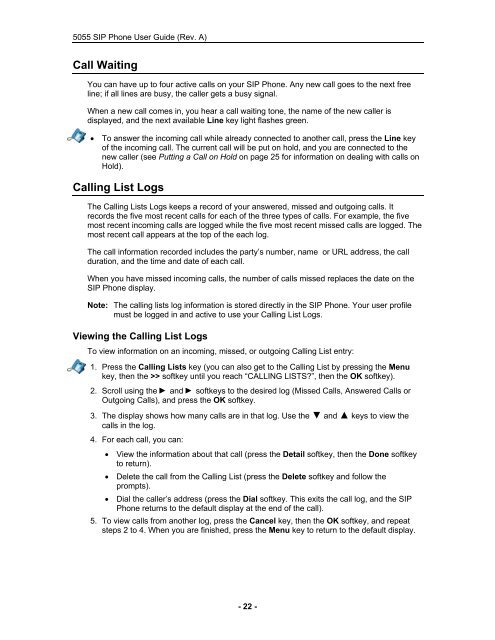User Guide for 3050 ICP Users - Mitel Edocs
User Guide for 3050 ICP Users - Mitel Edocs
User Guide for 3050 ICP Users - Mitel Edocs
Create successful ePaper yourself
Turn your PDF publications into a flip-book with our unique Google optimized e-Paper software.
5055 SIP Phone <strong>User</strong> <strong>Guide</strong> (Rev. A)<br />
Call Waiting<br />
You can have up to four active calls on your SIP Phone. Any new call goes to the next free<br />
line; if all lines are busy, the caller gets a busy signal.<br />
When a new call comes in, you hear a call waiting tone, the name of the new caller is<br />
displayed, and the next available Line key light flashes green.<br />
• To answer the incoming call while already connected to another call, press the Line key<br />
of the incoming call. The current call will be put on hold, and you are connected to the<br />
new caller (see Putting a Call on Hold on page 25 <strong>for</strong> in<strong>for</strong>mation on dealing with calls on<br />
Hold).<br />
Calling List Logs<br />
The Calling Lists Logs keeps a record of your answered, missed and outgoing calls. It<br />
records the five most recent calls <strong>for</strong> each of the three types of calls. For example, the five<br />
most recent incoming calls are logged while the five most recent missed calls are logged. The<br />
most recent call appears at the top of the each log.<br />
The call in<strong>for</strong>mation recorded includes the party’s number, name or URL address, the call<br />
duration, and the time and date of each call.<br />
When you have missed incoming calls, the number of calls missed replaces the date on the<br />
SIP Phone display.<br />
Note: The calling lists log in<strong>for</strong>mation is stored directly in the SIP Phone. Your user profile<br />
must be logged in and active to use your Calling List Logs.<br />
Viewing the Calling List Logs<br />
To view in<strong>for</strong>mation on an incoming, missed, or outgoing Calling List entry:<br />
1. Press the Calling Lists key (you can also get to the Calling List by pressing the Menu<br />
key, then the >> softkey until you reach “CALLING LISTS?”, then the OK softkey).<br />
2. Scroll using the and softkeys to the desired log (Missed Calls, Answered Calls or<br />
Outgoing Calls), and press the OK softkey.<br />
3. The display shows how many calls are in that log. Use the ▼ and ▲ keys to view the<br />
calls in the log.<br />
4. For each call, you can:<br />
• View the in<strong>for</strong>mation about that call (press the Detail softkey, then the Done softkey<br />
to return).<br />
• Delete the call from the Calling List (press the Delete softkey and follow the<br />
prompts).<br />
• Dial the caller’s address (press the Dial softkey. This exits the call log, and the SIP<br />
Phone returns to the default display at the end of the call).<br />
5. To view calls from another log, press the Cancel key, then the OK softkey, and repeat<br />
steps 2 to 4. When you are finished, press the Menu key to return to the default display.<br />
- 22 -