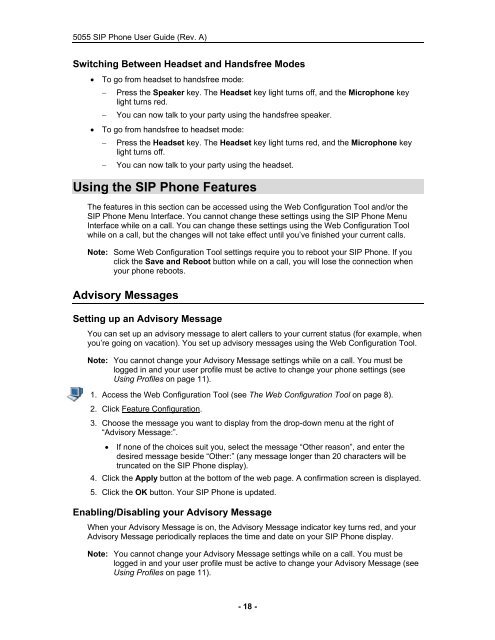User Guide for 3050 ICP Users - Mitel Edocs
User Guide for 3050 ICP Users - Mitel Edocs
User Guide for 3050 ICP Users - Mitel Edocs
You also want an ePaper? Increase the reach of your titles
YUMPU automatically turns print PDFs into web optimized ePapers that Google loves.
5055 SIP Phone <strong>User</strong> <strong>Guide</strong> (Rev. A)<br />
Switching Between Headset and Handsfree Modes<br />
• To go from headset to handsfree mode:<br />
− Press the Speaker key. The Headset key light turns off, and the Microphone key<br />
light turns red.<br />
− You can now talk to your party using the handsfree speaker.<br />
• To go from handsfree to headset mode:<br />
− Press the Headset key. The Headset key light turns red, and the Microphone key<br />
light turns off.<br />
− You can now talk to your party using the headset.<br />
Using the SIP Phone Features<br />
The features in this section can be accessed using the Web Configuration Tool and/or the<br />
SIP Phone Menu Interface. You cannot change these settings using the SIP Phone Menu<br />
Interface while on a call. You can change these settings using the Web Configuration Tool<br />
while on a call, but the changes will not take effect until you’ve finished your current calls.<br />
Note: Some Web Configuration Tool settings require you to reboot your SIP Phone. If you<br />
click the Save and Reboot button while on a call, you will lose the connection when<br />
your phone reboots.<br />
Advisory Messages<br />
Setting up an Advisory Message<br />
You can set up an advisory message to alert callers to your current status (<strong>for</strong> example, when<br />
you’re going on vacation). You set up advisory messages using the Web Configuration Tool.<br />
Note: You cannot change your Advisory Message settings while on a call. You must be<br />
logged in and your user profile must be active to change your phone settings (see<br />
Using Profiles on page 11).<br />
1. Access the Web Configuration Tool (see The Web Configuration Tool on page 8).<br />
2. Click Feature Configuration.<br />
3. Choose the message you want to display from the drop-down menu at the right of<br />
“Advisory Message:”.<br />
• If none of the choices suit you, select the message “Other reason”, and enter the<br />
desired message beside “Other:” (any message longer than 20 characters will be<br />
truncated on the SIP Phone display).<br />
4. Click the Apply button at the bottom of the web page. A confirmation screen is displayed.<br />
5. Click the OK button. Your SIP Phone is updated.<br />
Enabling/Disabling your Advisory Message<br />
When your Advisory Message is on, the Advisory Message indicator key turns red, and your<br />
Advisory Message periodically replaces the time and date on your SIP Phone display.<br />
Note: You cannot change your Advisory Message settings while on a call. You must be<br />
logged in and your user profile must be active to change your Advisory Message (see<br />
Using Profiles on page 11).<br />
- 18 -