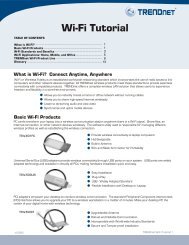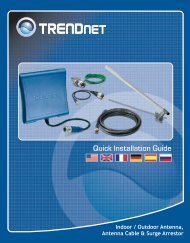Quick Installation Guide - TRENDnet
Quick Installation Guide - TRENDnet
Quick Installation Guide - TRENDnet
Create successful ePaper yourself
Turn your PDF publications into a flip-book with our unique Google optimized e-Paper software.
Trouble Shooting<br />
I am using a non-Windows based computer? How do I configure IP Address and Wireless<br />
settings on the Access Point?<br />
1. Assign your computer a static IP Address of 192.168.10.x (where X is an available<br />
address from 1 to 254).<br />
2. Follow steps 5 and 6 in Section 5 Configure the Access Point to log on to the Browser<br />
configuration for the Access Point.<br />
3. Follow step 7 in Section 5 Configure the Access Point to configure wireless settings.<br />
4. Click Basic > IP Configuration. Enter an IP address that is in the same subnet as your<br />
network and then click Apply.<br />
5. Click Reboot AP to save all changes.<br />
I specified the IP address http://192.168.10.100 in my Internet Browser's Address Bar, but an<br />
error message says "The page cannot be displayed". How can I get into the TEW-455APBO's<br />
web configuration page?<br />
1.<br />
Check your hardware settings again by following the instructions in section 2.<br />
2. Make sure the LAN and WLAN lights are lit.<br />
3. Make sure the TCP/IP settings are configured properly (see Q1).<br />
4. Since the Access Point's default IP address is 192.168.10.100, make sure that no other<br />
network devices are assigned an IP address of 192.168.10.100.<br />
If my network's IP is different than the Access Point's range, what should I do?<br />
You should still configure the Access Point first. After all the settings are applied, go to the<br />
Access Point's configuration page, click on TCP/IP settings and change the IP address of the<br />
Access Point to match your network's IP.<br />
After I successfully configured the Access Point to meet my network settings, I can not<br />
connect to my network using wireless computers.<br />
If you have a DHCP server in your network, you need to go into TCP/IP settings again and<br />
re-select "Obtain an IP address automatically" to allow the PC to regain an IP address from<br />
your DHCP server.<br />
All the settings are correct, but I can not make a wireless connection to the Access Point.<br />
1. Double check that the WLAN light on the Access Point is lit.<br />
2. Power cycle the Access Point by unplugging the power to the Access Point. Wait 15<br />
seconds, then plug the power back in.<br />
3. Contact the manufacturer of your wireless network adapter. Make sure the wireless<br />
network adapter is configured with the proper SSID. The default SSID of the Access Point<br />
is <strong>TRENDnet</strong>.<br />
I changed the password on the access point, but I can no longer login. What should I do?<br />
Reset the unit. Unplug the power to the access point. Unscrew the connector that is labeled<br />
reset. Press on the white reset button. Plug the power back in without letting go of the reset<br />
button. Wait 10 seconds, then let go of the reset button. The default user name and<br />
password is admin.<br />
If you still encounter problems or have any questions regarding the TEW-455APBO, please contact<br />
<strong>TRENDnet</strong>’s Technical Support Department.<br />
13