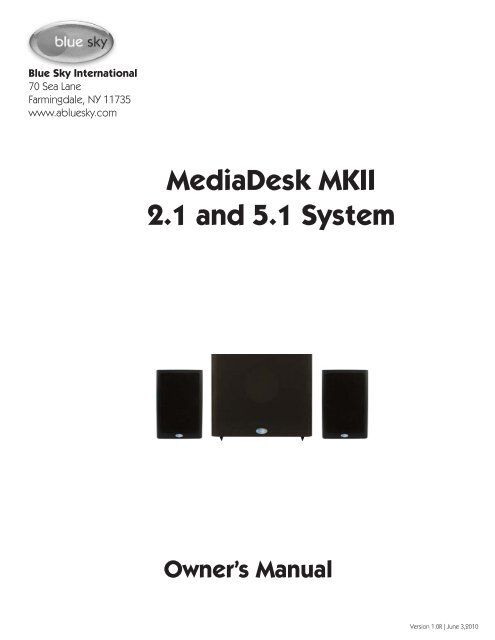MediaDesk MKII 2.1 and 5.1 System - Blue Sky
MediaDesk MKII 2.1 and 5.1 System - Blue Sky
MediaDesk MKII 2.1 and 5.1 System - Blue Sky
You also want an ePaper? Increase the reach of your titles
YUMPU automatically turns print PDFs into web optimized ePapers that Google loves.
<strong>Blue</strong> <strong>Sky</strong> International<br />
70 Sea Lane<br />
Farmingdale, NY 11735<br />
www.abluesky.com<br />
<strong>MediaDesk</strong> <strong>MKII</strong><br />
<strong>2.1</strong> <strong>and</strong> <strong>5.1</strong> <strong>System</strong><br />
Owner’s Manual<br />
Version 1.0R | June 3,2010
Contents<br />
Contents<br />
Important Safety Instructions _ _ _ _ _ _ _ _ _ _ _ _ _ _ _ _ _ _ _ _ _ _ _ _ Page 3<br />
1 <strong>MediaDesk</strong> <strong>MKII</strong> Introduction _ _ _ _ _ _ _ _ _ _ _ _ _ _ _ _ _ Page 4<br />
2 Important notes about <strong>MediaDesk</strong> <strong>2.1</strong> _ _ _ _ _ _ _ _ _ _ Page 4<br />
3 <strong>MediaDesk</strong> <strong>2.1</strong> <strong>System</strong> - What is included? _ _ _ _ _ _ _ _ Page 4<br />
4 <strong>2.1</strong> Quick Setup _ _ _ _ _ _ _ _ _ _ _ _ _ _ _ _ _ _ _ _ _ _ _ _ _ _ Page 5<br />
5 <strong>2.1</strong> <strong>System</strong> Signal Connections <strong>and</strong> Level Settings _ _ Page 6<br />
6 A Tour of the <strong>2.1</strong> <strong>MediaDesk</strong> Amplifier <strong>and</strong> I/O _ _ _ _ _ Page 7<br />
7 Exp<strong>and</strong>ed <strong>2.1</strong> Calibration Guide _ _ _ _ _ _ _ _ _ _ _ _ _ _ _ Page 8<br />
8 <strong>MediaDesk</strong> <strong>5.1</strong> <strong>System</strong> Introduction _ _ _ _ _ _ _ _ _ _ _ _ Page 9<br />
9 Important notes about the <strong>MediaDesk</strong> <strong>5.1</strong> _ _ _ _ _ _ _ Page 9<br />
10 <strong>MediaDesk</strong> <strong>5.1</strong> <strong>System</strong> -What is included? _ _ _ _ _ _ _ _ Page 9<br />
11 <strong>5.1</strong> <strong>System</strong> Signal Connections _ _ _ _ _ _ _ _ _ _ _ _ _ _ _ Page 10<br />
12 A Tour of the <strong>5.1</strong> <strong>MediaDesk</strong> Amplifier <strong>and</strong> I/O _ _ _ _ _ Page 11<br />
13 <strong>5.1</strong> Speaker Placement _ _ _ _ _ _ _ _ _ _ _ _ _ _ _ _ _ _ _ _ _ Page 12<br />
14 A Tour of the <strong>MediaDesk</strong> <strong>5.1</strong> Remote _ _ _ _ _ _ _ _ _ _ _ Page 13<br />
15 <strong>System</strong> Logic Outline _ _ _ _ _ _ _ _ _ _ _ _ _ _ _ _ _ _ _ _ _ _ Page 13<br />
16 Exp<strong>and</strong>ed <strong>5.1</strong> Calibration Guide _ _ _ _ _ _ _ _ _ _ _ _ _ _ _ Page 14<br />
17 <strong>MediaDesk</strong> Mounting <strong>and</strong> Placement Options _ _ _ _ _ Page 15<br />
18 Subwoofer Placement Guide _ _ _ _ _ _ _ _ _ _ _ _ _ _ _ _ _ Page 16<br />
19 Technical Information _ _ _ _ _ _ _ _ _ _ _ _ _ _ _ _ _ _ _ _ _ _ Page 17<br />
20 Satellite Cabinet Dimensions _ _ _ _ _ _ _ _ _ _ _ _ _ _ _ _ _ Page 18<br />
21 Subwoofer Cabinet Dimensions _ _ _ _ _ _ _ _ _ _ _ _ _ _ _ Page 19<br />
22 <strong>MediaDesk</strong> <strong>5.1</strong> Remote _ _ _ _ _ _ _ _ _ _ _ _ _ _ _ _ _ _ _ _ _ Page 20<br />
23 Factory Service Instructions _ _ _ _ _ _ _ _ _ _ _ _ _ _ _ _ _ _ Page 21<br />
24 General Contact Details _ _ _ _ _ _ _ _ _ _ _ _ _ _ _ _ _ _ _ _ Page 21
1 READ INSTRUCTIONS - Read all safety <strong>and</strong> operating instructions<br />
before operating this product.<br />
2. RETAIN INSTRUCTIONS - Retain these safety <strong>and</strong> operating<br />
instructions for future reference.<br />
3. HEED WARNINGS - Follow all warnings on this product <strong>and</strong> in the<br />
operating instructions.<br />
4. FOLLOW INSTRUCTIONS - Follow all operating <strong>and</strong> use<br />
instructions.<br />
5. ATTACHMENTS - Do not use attachments not recommended by the<br />
product manufacturer as they may cause hazards.<br />
6. WATER AND MOISTURE - Do not use this product near water - for<br />
example, near a bathtub, washbowl, kitchen sink, or laundry tub; in<br />
a wet basement; or near a swimming pool; <strong>and</strong> the like.<br />
7. ACCESSORIES - Do not place this product on an unstable cart,<br />
st<strong>and</strong>, tripod, bracket, or table. The product may fall, causing serious<br />
injury to a child or adult, <strong>and</strong> serious damage to the product. Use<br />
only with accessories recommended by the manufacturer, or sold<br />
with the product. Any mounting of the product should follow the<br />
manufacturer’s instructions <strong>and</strong> should use a mounting accessory<br />
recommended by the manufacturer.<br />
8. POWER SOURCE - This product should be operated only from the<br />
type of power source indicated on the marking label on the back of<br />
the product. It is IMPORTANT to confirm that the voltage selector<br />
switch on the back of the subwoofer is set to the proper voltage<br />
setting. If you are unsure of the type of power that is supplied to<br />
your home, consult your product dealer or local power company.<br />
9. LIGHTNING- For added protection for this product during a<br />
lightning storm, or when it is left unattended <strong>and</strong> unused for long<br />
periods of time, unplug it from the wall outlet. This will prevent<br />
damage to the product due to lightning <strong>and</strong> power-line surges.<br />
Safety Instructions<br />
10. OVERLOADING - Do not overload wall outlets or extension cords<br />
as this can result in a risk of fire or electric shock.<br />
11. LIQUID ENTRY - Never spill any liquid of any kind on the product.<br />
12. SERVICING - Do not attempt to service this product yourself.<br />
Opening or removing covers, including any over bottom or side<br />
speaker drivers, may expose you to dangerous voltage or other<br />
hazards. Refer all service to qualified service personnel.<br />
13. DAMAGE REQUIRING SERVICE - Unplug this product from the<br />
wall outlet <strong>and</strong> refer servicing to qualified personnel under the<br />
following conditions:<br />
a. When the power-supply cord or plug is damaged.<br />
b. If liquid has been spilled, or objects have fallen into this<br />
product.<br />
c. If the product does not operate normally by following the<br />
operating instructions. Adjust only controls that are covered<br />
by the operating instructions as an improper adjustment of<br />
other controls may result in damage <strong>and</strong> will often require<br />
extensive work by a qualified technician to restore the<br />
product to its normal operation.<br />
d. If the product has been dropped or damaged in any way.<br />
e. When the product exhibits a distinct change in performance<br />
- this indicates a need for service.<br />
14. REPLACEMENT PARTS - When replacement parts are required be<br />
sure the service technician has used replacement parts specified<br />
by the manufacturer or have the same characteristics as the original<br />
part. Unauthorized substitutions may result in risk of fire, electric<br />
shock, or other hazard.<br />
15. SAFETY CHECK - Upon completion of any service or repairs to this<br />
product, ask the service technician to perform safety checks to<br />
determine that the product is in proper operating condition.<br />
16. HEAT - This product should be situated away from heat sources<br />
such as radiators, heat registers, stoves, or other products that<br />
produce heat.<br />
Page 3
1. <strong>MediaDesk</strong> <strong>MKII</strong><br />
Introduction<br />
The <strong>MediaDesk</strong> <strong>MKII</strong> is an improved version of the acclaimed <strong>MediaDesk</strong><br />
speaker system. Like the original, the <strong>MediaDesk</strong> <strong>MKII</strong> is a full-range monitoring<br />
system with integrated subwoofer , that is optimized for desktop audio<br />
production, computer-driven audio recording, etc.<br />
<strong>MediaDesk</strong> <strong>MKII</strong> is available in two versions: a <strong>2.1</strong> system <strong>and</strong> <strong>5.1</strong> system.<br />
<strong>MediaDesk</strong> <strong>MKII</strong> <strong>2.1</strong> incorporates two compact 2-way satellite speakers,<br />
each featuring a high-quality 4” driver <strong>and</strong> 1” ring radiator tweeter, along<br />
with a dedicated 8” powered subwoofer with integrated bass-management.<br />
<strong>MediaDesk</strong> <strong>MKII</strong> <strong>5.1</strong> includes 5 compact satellite speakers, a dedicated 8”<br />
subwoofer with bass-management, <strong>and</strong> a wired remote control with individual<br />
channel level adjustments <strong>and</strong> 6-channel master volume control.<br />
We hope that this systems brings you years of accurate <strong>and</strong> problem free<br />
operation. We ask that you take the time to read this manual, register the<br />
product <strong>and</strong> visit our website for any updated information regarding this<br />
product. If you have any questions please don’t hesitate to contact us.<br />
Thank you for choosing <strong>Blue</strong> <strong>Sky</strong>!<br />
Page 4<br />
<br />
PUSH<br />
<br />
<br />
<br />
2. Important notes about<br />
<br />
<strong>MediaDesk</strong> <strong>and</strong> this<br />
<br />
PUSH<br />
Owner’s Manual<br />
Voltage Selector Switch:<br />
<br />
installed<br />
Prior to powering this unit, please confirm that the voltage selector switch,<br />
<br />
<br />
<br />
located on the back of the subwoofer, <br />
has been set to the correct voltage<br />
<br />
<br />
<br />
setting. If you are unsure of the type of power that is supplied to your home,<br />
<br />
<br />
consult your product dealer or local power company.<br />
Voltage<br />
Selector Switch<br />
The Owner’s Manual:<br />
<br />
<br />
<br />
<br />
<br />
<br />
<br />
<br />
<br />
<br />
<br />
<br />
<br />
<br />
<br />
<br />
<br />
<br />
<br />
<strong>MediaDesk</strong> <br />
This manual incudes separate instructions for the <strong>2.1</strong> <strong>and</strong> <strong>5.1</strong> versions of the<br />
<strong>MediaDesk</strong> <strong>MKII</strong> system. Please read this owner’s manual carefully <strong>and</strong> contact<br />
<strong>Blue</strong> <strong>Sky</strong> International if you have any comments or questions. Contact<br />
information can be found on page 21 or you can visit www.abluesky.com.<br />
<br />
Set to <strong>5.1</strong><br />
when<br />
3-ch<br />
upgrade<br />
<br />
<br />
<br />
<br />
<br />
CAUTION<br />
RISK OF ELECTRIC SHOCK<br />
DO NOT OPEN !<br />
AVIS: RISQUE DE CHOC ELECTRIQUE<br />
NE PAS OUVRIR<br />
mediadesk <strong>2.1</strong> artwork<br />
5/17/04 REV A.1<br />
ON<br />
<br />
<br />
blue sky international<br />
70 Sea Lane<br />
Farmingdale, NY 11735<br />
<br />
<br />
<br />
<br />
<br />
360 watts max<br />
<br />
<br />
3. <strong>MediaDesk</strong> <strong>2.1</strong> , what is<br />
included ?<br />
<strong>MediaDesk</strong> <strong>MKII</strong> <strong>2.1</strong> includes the items listed below. Please carefully unpack<br />
each item <strong>and</strong> inspect the components for damage. If any part of the system<br />
has been damaged, please contact the dealer thee supplied the product or<br />
<strong>Blue</strong> <strong>Sky</strong> directly.<br />
<strong>MediaDesk</strong> <strong>MKII</strong> <strong>System</strong> Inventory<br />
2 MeadiaDesk Satellite Speakers (SAT)<br />
1 <strong>MediaDesk</strong> <strong>2.1</strong> subwoofer<br />
2 10 foot lengths of copper speaker cable<br />
1 Power cable<br />
1 Owner’s manual<br />
1 Warranty card
4. Quick Setup<br />
1. If you haven’t already done so, carefully remove all items from the<br />
packaging <strong>and</strong> confirm that everything that is listed on page 4 is<br />
included. [<strong>2.1</strong> <strong>System</strong> - What is included?].<br />
2. <strong>MediaDesk</strong> systems leave the <strong>Blue</strong> <strong>Sky</strong> factory fully calibrated.<br />
With the <strong>2.1</strong> gain control set to the reference mark (which is at 12<br />
o’clock on the gain control) <strong>and</strong> the input attenuator set to +14dBu,<br />
a 200mV (-11.7dBu) pink noise signal, with a b<strong>and</strong>width of 500 to<br />
2kHz, will yield 90dB SPL at 1 meter for the satellite. Because most<br />
small monitoring rooms have some gain at low frequencies a good<br />
starting point for the subwoofer level is -3dB from the reference<br />
position. For more information with regard to controls, see page 7<br />
[A Tour of the <strong>2.1</strong> <strong>MediaDesk</strong> amplifier <strong>and</strong> I/O].<br />
3. <strong>MediaDesk</strong> is compatible with XLR <strong>and</strong> RCA input connections. If<br />
you need to connect <strong>MediaDesk</strong> to a sound card or need more<br />
information on connecting your system please see page 6. You<br />
will need a total of two (2) XLR or RCA inputs cables for a stereo<br />
monitoring configuration (not supplied). For more information<br />
on connecting your system, please see page 6 [<strong>2.1</strong> <strong>System</strong> Signal<br />
Connection <strong>and</strong> Level Settings].<br />
4. The first step in the installation process is to position the active<br />
subwoofer. Although you have great flexibility with regard to<br />
where the active subwoofer can be placed, a good starting point<br />
is centered between the left <strong>and</strong> right satellite speakers. This could<br />
be under a console / desk, behind the console / desk, etc. For<br />
an exp<strong>and</strong>ed subwoofer placement guide, please see page 16<br />
[Subwoofer Placement Guide].<br />
5. Once the subwoofer is in position, connect the two input cables<br />
from the left <strong>and</strong> right analog outputs from the mixing console,<br />
digital workstation or other source, to the left <strong>and</strong> right inputs on<br />
the subwoofer. For more information on connecting your system,<br />
please see page 15 [<strong>2.1</strong> <strong>System</strong> Signal Connection <strong>and</strong> Level<br />
Settings].<br />
6. Next, place the <strong>MediaDesk</strong> SATs into position. The recommended<br />
position for the monitors is based on an ITU st<strong>and</strong>ard <strong>and</strong> sets the<br />
speakers at 60 degrees from the listener, forming an equilateral<br />
triangle (a triangle with equal sides) - See Figure 1. Fortunately,<br />
this setup eliminates most of the math <strong>and</strong> is easily simplified to<br />
the following guidelines: If you want to sit 1 meter (39.37 inches)<br />
from the speakers, place the speakers 1 meter apart. If you want<br />
to sit 2 ft from the speakers, place the speakers 2 ft apart. Etc. The<br />
monitors can be positioned on a console, desk, on st<strong>and</strong>s, etc.<br />
Ideally the <strong>MediaDesk</strong> SAT should be at seated ear height. If this<br />
is not possible, tilting the cabinet at the listening area can improve<br />
high-frequency coverage. For more information about placement<br />
see page 15 [<strong>MediaDesk</strong> SAT mounting <strong>and</strong> placement options].<br />
7. Once all the SATs are properly placed, connect the speaker wire<br />
from the left high-level outputs on the back of the sub, to the input<br />
on the left SAT. Now do the same for the right channel, connecting<br />
the right output to the right SAT. Please make sure that you connect<br />
positive to positive <strong>and</strong> negative to negative, so that both SATs<br />
are in-phase. Lastly, please plug in the power cord to the IEC<br />
connector on the subwoofer. Prior to proceeding confirm that the<br />
system is wired correctly, as shown on page 6 [<strong>2.1</strong> <strong>System</strong> Signal<br />
Connection <strong>and</strong> Level Settings].<br />
8. At this point the <strong>Blue</strong> <strong>Sky</strong> monitoring system is correctly configured,<br />
<strong>and</strong> ready for the final step in the installation. Prior to plugging the<br />
system into the wall outlet, <strong>and</strong> powering up the system, do a final<br />
quick check of all connections <strong>and</strong> level settings.<br />
9. If everything is correct, plug the power cord into the wall outlet.<br />
Do not turn on the power switches, yet! Some mixers <strong>and</strong><br />
out-board equipment such as D-to-A converters <strong>and</strong> equalizers<br />
generate loud rail-to-rail pops when they initially turn-on.<br />
Depending on the level <strong>and</strong> the gain setting of the monitoring<br />
system, these pops could damage the monitors. To avoid this,<br />
always turn on equipment in the following sequence: All sources<br />
<strong>and</strong> mixer first, <strong>and</strong> then the <strong>MediaDesk</strong> monitoring system.<br />
10. At this point the <strong>Blue</strong> <strong>Sky</strong> monitoring system is fully operational,<br />
<strong>and</strong> ready for use. Begin by playing familiar pieces of music, which<br />
can assist you in the fine-tuning <strong>and</strong> exact positioning of both<br />
the SATs <strong>and</strong> the active subwoofer. It is important to remember<br />
that the positioning of the subwoofer in the room will impact<br />
the subwoofer level. You may find it necessary to increase or<br />
decrease the level from the reference position. This is OK, <strong>and</strong> is<br />
anticipated.<br />
11. If a more exacting setup is required, using test signals <strong>and</strong> a SPL<br />
meter, please see Page 8 [Exp<strong>and</strong>ed <strong>2.1</strong> Calibration Guide].<br />
12. Just remember - Use your ears, they are the best audio tool you<br />
have <strong>and</strong> you will be amazed how accurate the setup can be if you<br />
use familiar audio material during the setup of the system.<br />
13. Congratulations! You have now completed the set up of one of<br />
the world’s finest monitoring systems. If you have any questions,<br />
please do not hesitate to contact us directly with your questions.<br />
(516) 249-1399 (9:00am to 5:30pm EST)<br />
Figure 1<br />
Page 5
5. <strong>2.1</strong> <strong>System</strong> Signal<br />
Connection <strong>and</strong> Level<br />
Settings<br />
Below are some basic outlines of ways someone may interface <strong>MediaDesk</strong> with<br />
their audio system. These may or may not apply to your specific application,<br />
but they should be able to show the basic concept for most applications.<br />
CABLE WIRING SPECIFICATIONS<br />
Page 6<br />
Most users of the <strong>MediaDesk</strong> system will be using ready made<br />
cables, however if you need to wire your own cables, follow the<br />
wiring specifications below.<br />
XLR INPUTS (ELECTRONICALLY BALANCED)<br />
Figure 2: shows the XLR inputs being fed the output of a st<strong>and</strong>ard<br />
pro audio mixer. The <strong>MediaDesk</strong> XLR inputs can h<strong>and</strong>le up to<br />
+24dBu of signal level at the input <strong>and</strong> are compatible with most, if<br />
not all professional gear. If your mixer has TRS outputs, you should<br />
purchase TRS to XLR cables (found at most pro audio retailers) <strong>and</strong><br />
feed the XLR input. We recommend this because, TRS outputs are<br />
also balanced signals <strong>and</strong> you should use them with the XLR input<br />
(as apposed to the RCA input) for the best performance.<br />
INPUT ATTENUATOR SWITCH (XLR INPUTS ONLY)<br />
RCA INPUTS<br />
Figure 4: Certain professional audio devices have a great deal<br />
of electrical output <strong>and</strong> gain (up to +24dBu) <strong>and</strong> under certain<br />
conditions it may not be advantages to reduce the output gain<br />
from your source (such as with a D to A converter). Under these<br />
conditions we recommend that you switch the input switch to the<br />
+24dBu setting. However, if you are not running the signal into the<br />
XLR input at a high level <strong>and</strong> you are interested in more gain from<br />
the monitoring system or you want to match the voltage sensitivity<br />
of our other products, then set the switch to the +14dBu position.<br />
Figure 3: The RCA inputs on <strong>MediaDesk</strong> are compatible with a<br />
myriad of consumer <strong>and</strong> computer audio gear, such mixers, CD<br />
players, Hi-Fi pre-amps etc. Figure 3 shows another common<br />
application, the RCA inputs on <strong>MediaDesk</strong> being fed by the output<br />
of a st<strong>and</strong>ard computer sound card. This requires the use of an<br />
optional adaptor cable, to go from the 3.5mm stereo jack to two<br />
RCA outputs. These cables are available from most electronic<br />
retailers, computer stores <strong>and</strong> pro audio dealers. Consult the<br />
manual or help files that came with your sound card for specific<br />
setup information. Please confirm that the software setting are not<br />
constraining or limiting the response of the system in any way (often<br />
an issue with laptop computer audio settings).<br />
Speaker Level Outputs / SAT speaker level inputs<br />
Figure 5: This drawing shows the proper way to insert bare wire<br />
into the binding posts which are on the subwoofer outputs <strong>and</strong><br />
SAT inputs. When inserting bare wire, please make sure that<br />
there are no str<strong>and</strong>s protruding out that may create a short-circuit.<br />
These binding posts are compatible with wire gauges up to<br />
approximately 10 gauge.<br />
IN OUT<br />
OUT<br />
SOUNDCARD<br />
Figure 2<br />
3.5MM<br />
STEREO<br />
PHONE<br />
PLUG<br />
MIXER<br />
Figure 3<br />
Figure 4<br />
L R<br />
RED<br />
BLACK<br />
Input Attenuator<br />
Selector Switch<br />
Figure 5<br />
RIGHT<br />
LEFT<br />
-10 dBV<br />
RIGHT<br />
bluesky <strong>MediaDesk</strong> TM<br />
RIGHT LEFT<br />
REF<br />
<strong>2.1</strong> -3<br />
OFF<br />
GAIN -6<br />
-12<br />
INPUT ATTENUATOR<br />
+ 10 dB 0 dB<br />
use for<br />
+ 4dBu input<br />
level<br />
REF<br />
-3<br />
SUB<br />
OFF<br />
GAIN -6<br />
SUB<br />
OUT<br />
-15<br />
-18<br />
-21<br />
MODE<br />
<strong>2.1</strong><br />
-15<br />
PUSH<br />
PUSH<br />
<strong>5.1</strong><br />
Set to 5. 1 w hen 3 ch<br />
option installed<br />
-18<br />
-21<br />
115<br />
Right<br />
ON<br />
Replace with Same<br />
Rating <strong>and</strong> Type<br />
RIGHT<br />
bluesky <strong>MediaDesk</strong> TM<br />
PUSH<br />
LEFT<br />
-10 dBV<br />
RIGHT LEFT<br />
PUSH<br />
RIGHT<br />
REF<br />
<strong>2.1</strong> -3<br />
OFF<br />
GAIN -6<br />
-12<br />
-15<br />
-18<br />
-21<br />
MODE<br />
<strong>2.1</strong> <strong>5.1</strong><br />
Set to <strong>5.1</strong> when3 ch<br />
optioninstalled<br />
INPUT ATTENUATOR<br />
+ 10 dB 0 dB<br />
use for<br />
+ 4dBuinput<br />
level<br />
REF<br />
-3<br />
SUB<br />
OFF<br />
GAIN -6<br />
SUB<br />
OUT<br />
T4 A 250V<br />
+ +<br />
-15<br />
-18<br />
-21<br />
Left<br />
1 1 5<br />
Right<br />
ON<br />
Replace with Same<br />
Rating <strong>and</strong> Type<br />
115V /<br />
230V<br />
50Hz<br />
/60Hz<br />
Left<br />
T4 A 250V<br />
115V /<br />
230V<br />
50Hz<br />
/60Hz<br />
LEFT<br />
+ +<br />
<br />
<br />
<br />
PUSH<br />
<br />
PUSH<br />
<br />
<br />
<br />
<br />
<br />
<br />
<br />
<br />
<br />
<br />
ON<br />
LEFT<br />
<strong>MediaDesk</strong> <br />
<br />
<br />
<br />
<br />
<br />
<br />
<br />
<br />
<br />
<br />
<br />
<br />
<br />
<br />
<br />
<br />
<br />
<br />
<br />
<br />
<br />
<br />
<br />
<br />
<br />
Set to <strong>5.1</strong><br />
when<br />
3-ch<br />
upgrade<br />
installed<br />
<br />
<br />
<br />
<br />
<br />
CAUTION<br />
RISK OF ELECTRIC SHOCK<br />
DO NOT OPEN !<br />
AVIS: RISQUE DE CHOC ELECTRIQUE<br />
NE PAS OUVRIR<br />
mediadesk <strong>2.1</strong> artwork<br />
5/17/04 REV A.1<br />
<br />
<br />
blue sky international<br />
70 Sea Lane<br />
Farmingdale, NY 11735<br />
<br />
<br />
<br />
360 watts max
6. A Tour of the<br />
<strong>2.1</strong> <strong>MediaDesk</strong><br />
Amplifier <strong>and</strong> I/O<br />
1. LEFT XLR IN - This XLR input should be connected<br />
to the left output of your console or digital<br />
workstation. The inputs are electronically balanced.<br />
Do not connect more than one source to these<br />
inputs. Refer to page 6 for more information [<strong>2.1</strong><br />
<strong>System</strong> Signal Connection <strong>and</strong> Level Setting].<br />
2. LEFT <strong>and</strong> RIGHT RCA IN - These are unbalanced<br />
RCA type inputs that are designed to work with -10<br />
dBV sources, such as consumer sound cards, CD<br />
players, some mixers, etc. Refer to page 6 for more<br />
information [<strong>2.1</strong> <strong>System</strong> Signal Connection <strong>and</strong><br />
Level Setting].<br />
3. Right XLR IN - This XLR input should be connected<br />
to the right output of your console or digital<br />
workstation. The inputs are electronically balanced.<br />
Do not connect more than one source to these<br />
inputs. Refer to page 6 for more information [<strong>2.1</strong><br />
<strong>System</strong> Signal Connection <strong>and</strong> Level Setting].<br />
4. <strong>2.1</strong> Gain - This knob controls the overall system<br />
gain. The subwoofer gain knob [7 detailed below],<br />
tracks this setting. The gain should be adjusted for<br />
best signal to noise performance.<br />
5. Mode Selector Switch - The switch should be<br />
set to the mode that corresponds to the system<br />
configuration. If you set the switch to <strong>5.1</strong> mode,<br />
the system will not pass any audio.<br />
6. Input Attenuator Switch - The input attenuator<br />
switch only works on the XLR inputs <strong>and</strong> is designed<br />
to allow <strong>MediaDesk</strong> to interface with various types<br />
of professional audio equipment. Refer to page<br />
1<br />
2<br />
3<br />
4<br />
5<br />
6<br />
7<br />
8<br />
9<br />
Figure 6<br />
6 for more information [<strong>2.1</strong> <strong>System</strong> Signal Connection <strong>and</strong> Level<br />
Setting].<br />
7. Subwoofer Gain - This knob controls the relative subwoofer level<br />
as compared to the overall system output. This setting tracks the<br />
overall system level. For more information on setting subwoofer<br />
level, please refer to page 5 [Quick Setup] <strong>and</strong> page 9 [Exp<strong>and</strong>ed<br />
<strong>2.1</strong> Calibration Guide].<br />
8. Subwoofer Out - This balanced XLR output can feed additional<br />
subwoofers for increased bass performance.<br />
9. Voltage Selector Switch - This switch can be set to either 115<br />
Volts or 230 volts. Prior to powering this unit, please confirm that<br />
the Voltage selector switch, located on the back of the subwoofer,<br />
has been set to the correct voltage setting. If you are unsure of the<br />
type of power that is supplied to your home, consult your product<br />
dealer or local power company. If your changing the Voltage,<br />
please also confirm the proper fuse is installed [see number 11].<br />
10. Power Switch - Controls the power to all the three amplifiers <strong>and</strong><br />
all internal electronics.<br />
11. FUSE - Replace with same rating <strong>and</strong> type for your local voltage<br />
rating. For 115V applications use a 4 Amp T 250V <strong>and</strong> for 230 Volt<br />
LEFT<br />
- 10 dBV<br />
RIGHT<br />
PUSH<br />
RIGHT LEFT<br />
PUSH<br />
REF<br />
<strong>2.1</strong> -3<br />
GAIN -6<br />
-12<br />
-15<br />
-18<br />
-21<br />
MODE<br />
<strong>2.1</strong> <strong>5.1</strong><br />
INPUT ATTENUATOR<br />
Max<br />
input<br />
+14 dBu<br />
-6<br />
-9<br />
-3<br />
<strong>MediaDesk</strong><br />
OFF<br />
Max<br />
input<br />
+24 dBu<br />
REF<br />
-15<br />
SUB<br />
-18<br />
GAIN -21<br />
SUB<br />
OUT<br />
WARNING:<br />
SET VOLTAGE<br />
SWITCH BEFORE<br />
TURNING ON<br />
Max Input<br />
+24dBu @ 10<br />
+14 dBu @ 0<br />
Set to <strong>5.1</strong><br />
when<br />
3-ch<br />
upgrade<br />
installed<br />
OFF<br />
RIGHT<br />
CAUTION<br />
Do not expose this<br />
equipment to rain or<br />
moisture.<br />
CAUTION<br />
RISK OF ELECTRIC SHOCK<br />
DO NOT OPEN !<br />
AVIS: RISQUE DE CHOC ELECTRIQUE<br />
NE PAS OUVRIR<br />
ON<br />
10 11<br />
MK II<br />
blue sky international<br />
70 Sea Lane<br />
Farmingdale, NY 11735<br />
LEFT<br />
115V/<br />
230V<br />
50/60<br />
Hz<br />
115V 4A T 250V 360 watts max<br />
230V 2A T 250V<br />
Replace with Same<br />
Rating <strong>and</strong> Type made in China<br />
applications use a 2 Amp T 250V fuse.<br />
12 IEC 320 RECEPTACLE - Check voltage selector switch before<br />
connecting power. Connect to 115 Volt AC / 60Hz power source,<br />
rated for 360 WATTS or 230 Volt / 50Hz rated for 360 WATTS.<br />
<strong>MediaDesk</strong> is a class II device that does not require a safety ground.<br />
Only use the supplied power cord or an IEC approved power cord<br />
without a safety ground pin.<br />
13 Speaker Outputs - These connectors are high quality binding<br />
post that are compatible with both bare speaker wire <strong>and</strong> other<br />
speaker connectors (such spades <strong>and</strong> banana plugs). Please<br />
always maintain proper phase <strong>and</strong> be careful to avoid short-circuits<br />
between output terminals.<br />
14 Amplifier Heatsink - The heatsink provides essential cooling to<br />
the amplifiers inside <strong>MediaDesk</strong>. Please ensure that proper air<br />
circulation is available for proper cooling.<br />
Page 7<br />
14<br />
13<br />
12
7. Exp<strong>and</strong>ed <strong>2.1</strong><br />
Calibration Guide<br />
Instructions for electroacoustic calibration of a <strong>2.1</strong> audio system using<br />
a SPL meter <strong>and</strong> <strong>Blue</strong> <strong>Sky</strong>’s test files.<br />
Before starting this procedure you will need to download <strong>Blue</strong><strong>Sky</strong>TestFiles.zip<br />
(an 18 MB zip file) by going to www.abluesky.com/calibration. To download<br />
the test file, “Right Click” <strong>and</strong> select “Save Target As”. The file will begin<br />
downloading once a location has been selected.<br />
Once downloaded, either burn the test files to a CD or import them into your<br />
DAW <strong>and</strong> follow the instructions below.<br />
ADDITIONAL REQUIRED ITEMS<br />
1. <strong>2.1</strong> Monitoring <strong>System</strong><br />
2. SPL Meter - such as the SPL meter sold by RadioShack<br />
in the U.S.<br />
<strong>Blue</strong><strong>Sky</strong>TestFiles.zip Includes 4 files:<br />
• 1000Hz SINEWAVE -20dBFS.wav – a 1kHz file recorded at -<br />
20dBFS for electrical calibration<br />
• 40-80Hz PINK NOISE -20dBFS.wav – a 40Hz to 80Hz b<strong>and</strong>width<br />
limited pink-noise file recorded at -20dBFS<br />
• 500-2.5kHz PINK NOISE -20dBFS.wav – a 500Hz to 2.5Hz<br />
b<strong>and</strong>width limited pink-noise file recorded at 20dBFS<br />
• Pink Noise full bw -20dBFS.wav – a full-b<strong>and</strong>width pink-noise file<br />
recorded at - 20dBFS<br />
These test files are all mono files. Please make sure you hard assign<br />
them to the left <strong>and</strong> then the right, not both channels at the same time.<br />
If you are using a CD player use only one channel of the CD player.<br />
THEORY<br />
The purpose of calibration is to adjust the overall electroacoustics system gain<br />
so that 0dBVU of electrical signal level equals a certain acoustic level at the<br />
listening position. Since most recording media is now digital, the reference<br />
electrical signal level is usually –20dBFS with 20dB of headroom. The reference<br />
SPL level however can vary based on the delivery media <strong>and</strong> speaker type.<br />
Please note that the b<strong>and</strong>width limited signals that have been provided, limit<br />
many of the room interaction affects often associated with measuring SPL <strong>and</strong><br />
broadb<strong>and</strong> pink noise.<br />
All test signals are recorded at –20dBFS including the 1 kHz sine wave tone.<br />
The sine wave tone is used to set the electrical output level throughout the<br />
signal path, right up to the point you get to the speakers, while the various pink<br />
noise signals are used for acoustic measurements <strong>and</strong> calibration.<br />
The following procedure assumes you are calibrating the system to 85dBC<br />
SPL.<br />
Step 1 TURN OFF THE MONITORING SYSTEM (until step 4)<br />
Step 2 Remove all eq <strong>and</strong> dynamics from the signal path <strong>and</strong> set all<br />
Page 8<br />
controls to zero / unity gain. Play the 1kHz Sine Wave, hard assign<br />
it to the left channel only, <strong>and</strong> adjust the output fader so the output<br />
meter reads -20dBFS. If you are using an analog console, set the<br />
output level to 0 VU. Then hard pan the signal to the right channel<br />
output <strong>and</strong> repeat for the right channel. Once calibrated do not<br />
move the output faders.<br />
Step 3 Mute everything <strong>and</strong> make sure the 1kHz tone is OFF .<br />
Step 4 Now that the system has been electrically calibrated<br />
turn ON the <strong>MediaDesk</strong> <strong>2.1</strong> <strong>System</strong>.<br />
Step 5 Assign the 500-2.5kHz pink noise signal to the left channel only.<br />
Make sure there is nothing coming from the right channel (or any<br />
other channels). Because this signal is b<strong>and</strong>width limited, you<br />
don’t have to worry about turning the sub off. There are two<br />
methods of setting the levels.<br />
A. If you have a master monitor level control, you can set the sat<br />
gain control at reference <strong>and</strong> then adjust the monitor gain control<br />
for 85 dBC. Then mark the monitor level as your reference position.<br />
B. The other method is to set master monitor level to the position<br />
you want as a reference level <strong>and</strong> then use the volume controls<br />
to set 85 dBC. If you use this method you should mark the knob<br />
position with a grease pencil so you can always go back to<br />
reference level if the knob gets moved.<br />
For either method:<br />
SPL should be measured at the mix position, with the SPL meter<br />
at arms length, with the microphone at seated ear height, angled<br />
at approximately 45 degrees, <strong>and</strong> pointed at the center point<br />
between the left <strong>and</strong> right speakers.<br />
Once the left channel is set to 85dBC, repeat this step for the right<br />
channel<br />
Step 6 Feed 40-80Hz pink noise signal to the left channel only. Adjust the<br />
subwoofer level control until the subwoofer reads 85dBC (slow)<br />
at the mix position. The meter will bounce around a little, so you<br />
will need to do a mental average (I tend to filter out the peaks in<br />
my mind, so I don’t set the sub too hot). The right channel should<br />
measure about the same <strong>and</strong> no additional adjustments need to be<br />
made.<br />
Step 7 You can play the full-b<strong>and</strong>width pink noise, assigning it to the left<br />
<strong>and</strong> then the right channel (not at the same time). You should<br />
measure about 85dBc. It may be a little higher, because below<br />
30Hz the room may have a little extra gain. No adjustments should<br />
be made with Full B<strong>and</strong>width pink noise, unless you have an RTA<br />
(real time analyzer).<br />
Step 8 You are finished <strong>and</strong> the calibration process has been completed<br />
– enjoy!
8. <strong>MediaDesk</strong> <strong>5.1</strong> <strong>System</strong><br />
Introduction<br />
The <strong>MediaDesk</strong> <strong>MKII</strong> <strong>5.1</strong> system is an improved version of the acclaimed<br />
<strong>MediaDesk</strong> speaker system. Like the original, the <strong>MediaDesk</strong> <strong>MKII</strong> is a full-range<br />
monitoring system with integrated subwoofer, that is optimized for desktop<br />
audio production, computer-driven audio recording, etc.<br />
<strong>MediaDesk</strong> <strong>MKII</strong> <strong>5.1</strong> includes 5 compact satellite speakers, a dedicated 8”<br />
subwoofer with bass-manegment, <strong>and</strong> a wired remote control with individual<br />
channel level adjustments <strong>and</strong> 6-channel master volume control.<br />
We hope that this systems brings you years of accurate <strong>and</strong> problem free<br />
operation. We ask that you take the time to read this manual, register the<br />
product <strong>and</strong> visit our website for any updated information regarding this<br />
product. If you have any questions please don’t hesitate to contact us.<br />
Thank you for choosing <strong>Blue</strong> <strong>Sky</strong>!<br />
9. Important notes<br />
about the <strong>MediaDesk</strong><br />
<strong>5.1</strong> <strong>System</strong> <strong>and</strong> this<br />
Owner’s Manual<br />
<strong>2.1</strong> / <strong>5.1</strong> Mode Switch:<br />
IMPORTANT NOTE: The <strong>2.1</strong> /<strong>5.1</strong> mode switch must be to <strong>5.1</strong> for the <strong>5.1</strong> system<br />
to operate correctly. This switch can be found on the <strong>MediaDesk</strong> Left /Right amplifier.<br />
<br />
<strong>2.1</strong> / <strong>5.1</strong> Mode<br />
Switch<br />
<br />
<br />
<br />
<br />
<br />
<br />
<br />
<br />
<br />
10. <strong>MediaDesk</strong> <strong>5.1</strong> <strong>System</strong><br />
<br />
<br />
<br />
what is included?<br />
<br />
<br />
A <strong>MediaDesk</strong> <strong>5.1</strong> system is shipped in two boxes <strong>and</strong> includes the items listed <br />
below. Please carefully unpack each item <strong>and</strong> inspect the components for<br />
<br />
damage. If any part of the system has been damaged, please contact the<br />
<br />
dealer that supplied the product or <strong>Blue</strong> <strong>Sky</strong> directly. <br />
<br />
<strong>MediaDesk</strong> <strong>5.1</strong> <strong>System</strong> Inventory: <br />
5 <strong>MediaDesk</strong> Satellite Speakers (SATs) ON<br />
1 <strong>MediaDesk</strong> <strong>5.1</strong> subwoofer<br />
CAUTION<br />
RISK OF ELECTRIC SHOCK 5 10 Foot length of copper DO NOT speaker OPEN ! cable<br />
AVIS: RISQUE DE CHOC ELECTRIQUE<br />
1 <strong>MediaDesk</strong> <strong>5.1</strong> Remote NE(with PAS OUVRIRcable)<br />
1 Owner’s Manual<br />
1 Warranty Card<br />
<br />
PUS H<br />
<br />
PUS H<br />
<br />
<br />
<br />
<br />
<br />
<br />
<br />
<br />
<br />
<br />
<br />
<br />
<br />
<br />
<br />
<br />
<br />
S et to <strong>5.1</strong><br />
when<br />
3-ch<br />
upgrade<br />
installed<br />
mediadesk <strong>2.1</strong> artwork<br />
5/17/04 R E V A.1<br />
<br />
<br />
<br />
<br />
<br />
Page 9<br />
blue sky international<br />
70 Sea Lane<br />
Farmingdale, NY 11735<br />
<br />
<br />
360 watts max
11. <strong>5.1</strong> <strong>System</strong> Signal<br />
Connections<br />
Below are some basic outlines of ways someone may interface <strong>MediaDesk</strong> with<br />
their audio system. These may or may not apply to your specific application,<br />
but they should be able to show the basic concept for most applications.<br />
CABLE WIRING SPECIFICATIONS<br />
Page 10<br />
Most users of the <strong>MediaDesk</strong> system will be using ready made<br />
cables, however if you need to wire your own cables, follow the<br />
wiring specifications below.<br />
XLR INPUTS (ELECTRONICALLY BALANCED)<br />
RCA INPUTS<br />
Figure 2: shows the XLR inputs being fed from the output of a<br />
st<strong>and</strong>ard pro audio mixer. The XLR inputs can h<strong>and</strong>le up to +24dBu<br />
of signal level at the input <strong>and</strong> are compatible with most, if not<br />
all professional gear. If your mixer has TRS outputs, you should<br />
purchase TRS to XLR cables (found at most pro audio retailers) <strong>and</strong><br />
feed the XLR input. We recommend this because TRS outputs are<br />
also balanced signals <strong>and</strong> you should use them with the XLR input<br />
(as opposed to the RCA input) for the best performance.<br />
Figure 3: The RCA inputs on <strong>MediaDesk</strong> are compatible with a<br />
myriad of consumer <strong>and</strong> computer audio gear, such as mixers,<br />
CD players, audio pre-amps, surround pre-amps etc. Figure 3<br />
shows another common application, the RCA inputs on <strong>MediaDesk</strong><br />
being fed by the output of a st<strong>and</strong>ard computer sound card. This<br />
requires the use of an optional adaptor cable, to go from the 1/8”<br />
stereo jack to two RCA outputs. These cables are available from<br />
most electronic retailers, computer stores <strong>and</strong> pro audio dealers.<br />
Consult the manual or help files that came with your sound card<br />
for specific setup information. Please confirm that the software<br />
settings are not constraining or limiting the response of the system<br />
in any way (often an issue with laptop computer audio settings).<br />
Speaker Level Outputs / SAT speaker level inputs<br />
Figure 4: This drawing shows the proper way to insert bare wire<br />
into the binding posts which are on the subwoofer outputs <strong>and</strong><br />
SAT inputs. When inserting bare wire, please make sure that there<br />
are no str<strong>and</strong>s protruding out that may create a short-circuit. These<br />
binding posts are compatible with wire gauges up to approximately<br />
12 gauge.<br />
A note about the LFE Channel / LFE Input<br />
IN OUT<br />
The LFE Channel was originally designed for film applications as<br />
a way to extend the low frequency “head-room” (not frequency<br />
response) of the playback system. This additional headroom was<br />
created by adding +10dB of in-b<strong>and</strong> gain to the LFE channel. This<br />
channel is designed to be used when no additional LF headroom<br />
is available in the other channels. As an example, you may use the<br />
LFE channel to increase the dynamic low frequency content of a<br />
movie that has many large explosions. It is important to note that<br />
no “significant” audio should be sent exclusively to the LFE channel.<br />
The reason for this is that if a Dolby Digital audio track is folded<br />
down to 2-channels, the LFE channel will not be added to the fold-<br />
down mix (all other channels will be added to the fold-down).<br />
CEN/LFE<br />
L/R<br />
LS/RS<br />
MIXER<br />
Figure 2<br />
L C R LS RS LFE<br />
Figure 3<br />
3.5MM<br />
STEREO<br />
PHONE<br />
PLUG<br />
<strong>5.1</strong> SOUND<br />
CARD<br />
Figure 4<br />
MD REMOTE<br />
MDREMOTE<br />
RIGHT<br />
+ +<br />
SET<br />
SWITCH<br />
TO <strong>5.1</strong><br />
bluesky <strong>MediaDesk</strong> TM<br />
PUSH<br />
LEFT<br />
-10 dBV<br />
RIGHT LEFT<br />
PUSH<br />
RIGHT<br />
REF<br />
-3 <strong>2.1</strong><br />
OFF<br />
GAIN -6<br />
-12<br />
-15<br />
-18<br />
-21<br />
MODE<br />
<strong>2.1</strong> <strong>5.1</strong><br />
Set to <strong>5.1</strong> when3 ch<br />
optioninstalled<br />
INPUT ATTENUATOR<br />
+ 10 dB 0 dB<br />
use for<br />
+ 4dBuinput<br />
level<br />
REF<br />
-3<br />
SUB<br />
OFF<br />
GAIN -6<br />
-15<br />
SUB<br />
OUT<br />
bluesky <strong>MediaDesk</strong> TM<br />
PUSH<br />
LEFT<br />
-10 dBV<br />
RIGHT LEFT<br />
PUSH<br />
RIGHT<br />
REF<br />
<strong>2.1</strong> -3<br />
OFF<br />
GAIN -6<br />
-12<br />
-15<br />
-18<br />
-21<br />
MODE<br />
<strong>2.1</strong> <strong>5.1</strong><br />
Set to <strong>5.1</strong> when3 ch<br />
optioninstalled<br />
INPUT ATTENUATOR<br />
+ 10 dB 0 dB<br />
use for<br />
+ 4dBuinput<br />
level<br />
REF<br />
-3<br />
SUB<br />
OFF<br />
GAIN -6<br />
SUB<br />
OUT<br />
-15<br />
-18<br />
-21<br />
Right<br />
-18<br />
-21<br />
Replace with Same<br />
Rating <strong>and</strong> Type<br />
Right<br />
Replace with Same<br />
Rating <strong>and</strong> Type<br />
T4 A 250V<br />
Left<br />
CENTER<br />
bluesky <strong>MediaDesk</strong> TM<br />
MAX<br />
INPUT<br />
PUSH<br />
+ 24dBu<br />
LS<br />
/ 12 dBu<br />
-10 dBV<br />
RS LS<br />
PUSH<br />
RS<br />
REF<br />
REF<br />
-3<br />
OFF<br />
MASTER<br />
VOLUME<br />
REF<br />
PUSH<br />
CENTER<br />
-10 dBV<br />
CEN LFE<br />
LFE<br />
PUSH<br />
-15<br />
-18<br />
-21<br />
0 dB + 10dB<br />
LFE GAIN<br />
RS LS<br />
+ +<br />
T4 A 250V<br />
Left<br />
bluesky <strong>MediaDesk</strong> TM<br />
MAX<br />
INPUT<br />
PUSH<br />
+ 24dBu<br />
LS<br />
/ 12 dBu<br />
RS LS<br />
PUSH<br />
REF<br />
REF<br />
-3<br />
OFF<br />
MASTER<br />
VOLUME<br />
REF<br />
PUSH<br />
CEN LFE<br />
PUSH<br />
-15<br />
-18<br />
-21<br />
0 dB + 10dB<br />
LFE GAIN<br />
+ +<br />
RS LS C<br />
RS LS C<br />
made in China<br />
made in China<br />
RIGHT CENTER LEFT<br />
+ + +<br />
RED<br />
BLACK<br />
SET<br />
SWITCH<br />
TO <strong>5.1</strong><br />
RED<br />
RS LS<br />
-10 dBV<br />
BLACK<br />
BLACK<br />
RED<br />
-10 dBV<br />
LEFT<br />
+
12. A Tour of the <strong>5.1</strong><br />
<strong>MediaDesk</strong> Amplifier<br />
<strong>and</strong> I/O<br />
Warning: Do not connect more than one source<br />
to any input on Mediadesk .<br />
1. XLR inputs - Connect these inputs to the left output<br />
of your console or digital workstation. The inputs are<br />
electronically balanced. Refer to page 10 for more<br />
information [<strong>5.1</strong> <strong>System</strong> Signal Connection <strong>and</strong> Level<br />
Setting].<br />
2. RCA Inputs - These inputs are designed to work with<br />
-10 dBV sources, such as consumer sound cards, CD<br />
players, some mixers, etc. Refer to page 10 for more<br />
information [<strong>5.1</strong> <strong>System</strong> Signal Connection <strong>and</strong> Level<br />
Setting] .<br />
3. <strong>2.1</strong> Gain - This knob does not do anything in <strong>5.1</strong><br />
mode.<br />
4. Mode Selector Switch - Set this switch to <strong>5.1</strong> If you<br />
set this switch to <strong>2.1</strong>, the remote will not control<br />
the left <strong>and</strong> right channels.<br />
5. Input Attenuator Switch - This switch control the<br />
input sensitivity of all the XLR inputs. To match typical<br />
powered monitors set this switch to +14dBu. If your<br />
monitoring buss is set to +24dBu, set to +24 dBu to<br />
prevent overloading these inputs. Refer to page 10 for more information [<strong>5.1</strong> <strong>System</strong> Signal Connection <strong>and</strong> Level Setting].<br />
6. Subwoofer Gain - Turn this knob to set the gain of the nominal gain of the subwoofer This setting tracks the overall system level. For more information on<br />
setting subwoofer level, please refer to page 5 [Quick Setup] <strong>and</strong> page 14 [Exp<strong>and</strong>ed <strong>5.1</strong> Calibration Guide].<br />
7. Subwoofer Out - This balanced XLR output can feed additional subwoofers for increased bass performance.<br />
8. Voltage Selector Switch - This switch can be set to either 115 Volts or 230 volts. Before powering this unit, verify this switch is set to the correct voltage<br />
for your area. If you are unsure whether 115V or 230V is supplies to your location, consult your product dealer or local power company. If you are changing<br />
the voltage, please also confirm the proper fuse is installed [see number 10].<br />
9. Power Switch - Controls the power to all the three amplifiers <strong>and</strong> all internal electronics.<br />
10. FUSE - Replace with same rating <strong>and</strong> type for your local voltage rating. For 115V applications use a 4 Amp T 250V <strong>and</strong> for 230 Volt applications use a 2 Amp<br />
T 250V fuse.<br />
11. IEC 320 RECEPTACLE - Check voltage selector switch before connecting power. Connect to 115 Volt AC / 60Hz power source, rated for 360 WATTS or 230<br />
Volt / 50Hz rated for 360 WATTS. <strong>MediaDesk</strong> is a class II device that does not require a safety ground. Only use the supplied power cord or an IEC approved<br />
power cord without a safety ground pin.<br />
12. Speaker Outputs - These connectors are high quality binding post that are compatible with both bare speaker wire <strong>and</strong> other speaker connectors (such<br />
spades <strong>and</strong> banana plugs). Please always maintain proper phase <strong>and</strong> be careful to avoid short-circuits between output terminals.<br />
13. Amplifier Heatsink - The heatsink provides essential cooling to the amplifiers inside <strong>MediaDesk</strong>. Please ensure that proper air circulation is available for<br />
proper cooling.<br />
14. LFE Gain Switch 0dB / + 10dB - Generally this should be set to the +10dB setting, as recommend by Dolby (www.dolby.com). Refer to page 10 for more<br />
information [<strong>5.1</strong> <strong>System</strong> Signal Connection - A note about the LFE Channel / LFE Input].<br />
15. Master Gain - This controls the overall system gain when the remote is not connected. Make sure to not set this level too high, in case the remote accidentally<br />
gets disconnected. The <strong>2.1</strong> Gain control, located on the main <strong>MediaDesk</strong> panel doesn’t function in the <strong>5.1</strong> mode. However, the subwoofer gain control<br />
functions as described in the <strong>2.1</strong> manual.<br />
16. Remote Control RJ-11 Connector - This st<strong>and</strong>ard six conductor RJ-11 jack is used to connect the <strong>MediaDesk</strong> <strong>5.1</strong> Amplifier to the <strong>MediaDesk</strong> <strong>5.1</strong> Remote,<br />
using the provided 6 conductor cable. The remote control cable length should not exceed 100 Feet. Refer to page 13 for more information [A tour of the<br />
<strong>MediaDesk</strong> <strong>5.1</strong> Remote].<br />
1<br />
2<br />
1<br />
3<br />
4<br />
5<br />
6<br />
7<br />
8<br />
LEFT<br />
- 10 dBV<br />
RIGHT<br />
PUSH<br />
RIGHT LEFT<br />
PUSH<br />
REF<br />
<strong>2.1</strong> -3<br />
GAIN -6<br />
-12<br />
-15<br />
-18<br />
-21<br />
MODE<br />
<strong>2.1</strong> <strong>5.1</strong><br />
INPUT ATTENUATOR<br />
<strong>MediaDesk</strong><br />
OFF<br />
Max<br />
Max<br />
input<br />
input<br />
+14 dBu +24 dBu<br />
REF<br />
-3<br />
OFF<br />
-6<br />
-9<br />
-15<br />
SUB<br />
-18<br />
GAIN -21<br />
SUB<br />
OUT<br />
WARNING:<br />
SET VOLTAGE<br />
SWITCH BEFORE<br />
TURNING ON<br />
Max Input<br />
+24dBu @ 10<br />
+14 dBu @ 0<br />
Set to <strong>5.1</strong><br />
when<br />
3-ch<br />
upgrade<br />
installed<br />
RIGHT<br />
CAUTION<br />
Do not expose this<br />
equipment to rain or<br />
moisture.<br />
C AUTION<br />
R IS K OF E L E C TR IC S HOC K<br />
DO NOT OP E N !<br />
AVIS : R IS QUE DE C HOC E L E C TR IQUE<br />
NE PAS OUVR IR<br />
ON<br />
Replace with Same<br />
Rating <strong>and</strong> Type<br />
MK II blue sky international<br />
70 Sea Lane<br />
Farmingdale, NY 11735<br />
LEFT<br />
115V/<br />
230V<br />
50/60<br />
Hz<br />
115V 4A T 250V 360 watts max<br />
230V 2A T 250V<br />
made in China<br />
<strong>MediaDesk</strong><br />
MK II blue sky international<br />
70 Sea Lane<br />
Farmingdale, NY 11735<br />
9 10 11 16<br />
15 17 18<br />
Page 11
13. <strong>5.1</strong> Speaker Placement<br />
Satellite Speaker Placement - MUSIC<br />
The recommended monitoring angle for proper stereo imaging with<br />
music is 60 degrees between the left <strong>and</strong> right speakers. The center<br />
channel speaker should be located on axis with the reference<br />
monitoring position <strong>and</strong> both the left <strong>and</strong> right surround channel<br />
speakers should be at an angle of 110 degrees from the centerline.<br />
In most applications, surrounds used for music are placed at the<br />
same height as the front speakers for a direct sound field. See<br />
Figure 5<br />
Satellite Speaker Placement - FILM / POST PRODUCTION<br />
Although the above recommendations should work equally well<br />
for both film <strong>and</strong> music production, there may be situations where<br />
a more “film” optimized setup is desirable. To correctly relate<br />
audio to picture, the recommended angle between left <strong>and</strong> right<br />
speakers is 45 degrees. This narrower monitoring angle should still<br />
yield a very satisfactory stereo image. As with the “music” setup,<br />
the center channel speaker, should still be located on axis with<br />
the reference monitoring position. Unlike music surrounds, which<br />
tend to be direct in nature, film surrounds are usually positioned<br />
for a more diffused sound field to simulate the effect of an array of<br />
surround speakers used in a theater. For a single pair of surrounds,<br />
this can be accomplished by placing them two feet above seated<br />
ear height, to the side of the monitoring position <strong>and</strong> slightly behind<br />
the mix position.<br />
Satellite Speaker Monitoring Height Recommendations<br />
It is recommended that all of the satellite speakers be placed at or<br />
about seated ear height, as shown in Figure 2. If it is not possible<br />
to place the speakers at or about seated ear height, please aim the<br />
speakers at the monitoring position.<br />
Subwoofer Placement<br />
Page 12<br />
Please see page 16 [Subwoofer Placement Guide].<br />
Figure 5<br />
L<br />
D = B<br />
B<br />
C<br />
30°<br />
110°<br />
LS RS<br />
Reference Monitoring Position<br />
Figure 6<br />
SPEAKER PLACEMENT AS DOCUMENTED IN<br />
RECOMMENDATION ITU-R BS.775-1<br />
<strong>MediaDesk</strong> SAT<br />
at seated ear height<br />
R
14. A Tour of the<br />
<strong>MediaDesk</strong> <strong>5.1</strong> Remote<br />
1. Remote Control R-11 R-11 Connector - This st<strong>and</strong>ard six conductor<br />
RJ-11 jack is used to connect the <strong>5.1</strong> Remote to the <strong>MediaDesk</strong><br />
Right Amplifier, using the provided 6 conductor cable. The remote<br />
control cable length should not exceed 100 Feet. Refer to page 13<br />
for more information [<strong>MediaDesk</strong> <strong>5.1</strong> Remote].<br />
2. Individual Output Channel Trims - Each of the following<br />
recessed channel trim pots has a range of plus or minus 6dB,<br />
in 1dB increments. Please note that these are output level trims<br />
<strong>and</strong> not input level trims. For calibration instructions see page 14<br />
[Exp<strong>and</strong>ed <strong>5.1</strong> Calibration Guide].<br />
3. <strong>5.1</strong> Master Gain Control - This knob controls the overall system<br />
level. When the remote is connected, the <strong>5.1</strong> Master Gain control<br />
on the back of the subwoofer is defeated.<br />
4. Power Indicator LED - If this LED is lit, the system is powered <strong>and</strong><br />
the remote is properly connected to the <strong>MediaDesk</strong> <strong>5.1</strong> Monitoring<br />
<strong>System</strong>.<br />
15. <strong>System</strong> Logic Outline<br />
Unlike the a <strong>MediaDesk</strong> <strong>2.1</strong> <strong>System</strong>, a complete <strong>MediaDesk</strong> <strong>5.1</strong> <strong>System</strong> uses a<br />
simple microprocessor to adjust the individual levels <strong>and</strong> overall <strong>5.1</strong> system<br />
gain (digitally controlled analog). Because how the system is configured<br />
effects how the system operates, it is important to underst<strong>and</strong> what happens<br />
under specific operating conditions. Below is a simple outline detailing how<br />
the system operates.<br />
1. <strong>5.1</strong> <strong>MediaDesk</strong> <strong>System</strong>, on power-up, no remote connected:<br />
The master <strong>5.1</strong> volume control on the back of the subwoofer<br />
controls volume (see page 11, item 15 for more information). The<br />
individual channel level adjustment are set to their default setting,<br />
which is +/- 0dB.<br />
2. <strong>5.1</strong> <strong>MediaDesk</strong> <strong>System</strong>, on power-up, remote connected:<br />
The remote volume control takes over. The trim pots’ position<br />
determines the relative volume level for each channel (+/-6dB in<br />
1dB increments). The <strong>5.1</strong> Master Gain control on the back of the<br />
subwoofer is defeated.<br />
3. <strong>5.1</strong> <strong>MediaDesk</strong> <strong>System</strong>, remote unplugged during operation:<br />
Reverts to the state describe above in item #1.<br />
4. <strong>5.1</strong> <strong>MediaDesk</strong> <strong>System</strong>, connect remote during operation:<br />
Reverts to the state described above in item #2.<br />
2<br />
3<br />
1<br />
-1 1<br />
-2 0<br />
-3<br />
-4<br />
-5-6 5<br />
6 43<br />
2<br />
-1 0 1<br />
-2<br />
-3<br />
-4-5-6<br />
5<br />
6 43<br />
2<br />
-1 0 1<br />
-2<br />
-3<br />
-4<br />
-5-6 5<br />
6 43<br />
2<br />
CENTER<br />
LEFT<br />
RiGHT<br />
-1 0 1<br />
-2<br />
-3<br />
-4<br />
-5-6 5<br />
6 43<br />
2<br />
-1 1<br />
-2 0<br />
-3<br />
-4<br />
-5-6 5 43<br />
2<br />
6<br />
SUB<br />
-1 0 1<br />
-2<br />
-3<br />
-4-5-6<br />
5<br />
6 43<br />
2<br />
LS<br />
-20 dB<br />
RS<br />
-15 dB<br />
-30 dB<br />
-40 dB<br />
OFF<br />
0 dB<br />
-12 dB<br />
-1 dB<br />
-9 dB<br />
-6 dB<br />
-3 dB<br />
<strong>MediaDesk</strong> <br />
| <strong>5.1</strong> Volume Control<br />
Figure 8<br />
4<br />
Page 13
16. Exp<strong>and</strong>ed <strong>5.1</strong><br />
Calibration Guide<br />
INSTRUCTIONS FOR ELECTROACOUSTICS CALIBRATION OF A <strong>5.1</strong> AUDIO<br />
SYSTEM USING A SPL METER AND BLUE SKY’S TEST FILES<br />
Before starting this procedure you will need to download <strong>Blue</strong><strong>Sky</strong>TestFiles.zip<br />
(18MB) by going to www.abluesky.com/calibration. To download the test file,<br />
“Right Click” <strong>and</strong> select “Save Target As” <strong>and</strong> the file will begin downloading.<br />
Once downloaded, either burn the test files to a CD or import them into your<br />
DAW <strong>and</strong> follow the instructions below.<br />
ADDITIONAL REQUIRED ITEMS<br />
Page 14<br />
1. <strong>5.1</strong> Monitoring <strong>System</strong><br />
2. SPL Meter - such as the SPL meter sold by RadioShack<br />
in the U.S.<br />
3. Small screw driver for adjusting trim pots<br />
<strong>Blue</strong><strong>Sky</strong>TestFiles.Zip Includes 4 files:<br />
• 1000Hz SINEWAVE -20dBFS.wav – a 1kHz file recorded at -<br />
20dBFS for electrical calibration<br />
• 40-80Hz PINK NOISE -20dBFS.wav – a 40Hz to 80Hz b<strong>and</strong>width<br />
limited pink-noise file recorded at -20dBFS<br />
• 500-2.5kHz PINK NOISE -20dBFS.wav – a 500Hz to 2.5Hz<br />
b<strong>and</strong>width limited pink-noise file recorded at 20dBFS<br />
• Pink Noise full bw -20dBFS.wav – a full-b<strong>and</strong>width pink-noise file<br />
recorded at - 20dBFS<br />
These test files are all mono files. Please make sure you hard assign<br />
them to the left <strong>and</strong> then the right, not both channels at the same time.<br />
If you are using a CD player use only one channel of the CD player.<br />
THEORY<br />
The purpose of calibration is to adjust the overall electroacoustics system gain<br />
so that 0dBVU of electrical signal level equals a certain acoustic level at the<br />
listening position. Since most recording media is now digital, the reference<br />
electrical signal level is usually –20dBFS with 20dB of headroom. The reference<br />
SPL level however can vary based on the delivery media <strong>and</strong> speaker type.<br />
Please note that the b<strong>and</strong>width limited signals that have been provided, limit<br />
many of the room interaction affects often associated with measuring SPL <strong>and</strong><br />
broadb<strong>and</strong> pink noise.<br />
*Also, please note that the LFE channel gain in a <strong>5.1</strong> system varies from<br />
0dB to +10dB, depending on the encoding format that is being used.<br />
Since the LFE channel is not calibrated as a separate entity, the LFE<br />
gain will not affect system calibration. For more information about the LFE<br />
channel refer to page 10 [<strong>System</strong> Signal Connection / A note about the LFE<br />
Channel / LFE Input].<br />
L C R LS RS SUB*<br />
Movie Theatrical release 85dB 85dB 85dB 82dB 82dB 85dB<br />
Movie DVD release 85dB 85dB 85dB 85dB 85dB 85dB<br />
Broadcast / 85dBc or 78dB 78dB 78dB 78dB 78dB 78dB<br />
Music (Stereo) 85dB 85dB 85dB<br />
Music ( <strong>5.1</strong>) 85dB 85dB 85dB 85dB 85dB 85dB<br />
The common calibration levels<br />
All test signals are recorded at –20dBFS including the 1 kHz sine wave tone.<br />
The sine wave tone is used to set the electrical output level throughout the<br />
signal path, right up to the point you get to the speakers, while the various pink<br />
noise signals are used for acoustic measurements <strong>and</strong> calibration.<br />
The following procedure assumes you are calibrating the system to 85dBC SPL.<br />
If you are calibrating to TV, etc. substitute the appropriate level from the chart<br />
titled “The common calibration levels” shown above.<br />
Step 1 TURN OFF THE MONITORING SYSTEM (until step 4)<br />
Step 2 Remove all eq <strong>and</strong> dynamics from the signal path <strong>and</strong> set all controls<br />
to zero / unity gain. Play the 1kHz Sine Wave, hard assign it to the<br />
left channel only, <strong>and</strong> adjust the output fader so that the output<br />
meter reads -20dBFS. If you are using an analog console, set the<br />
output level to 0 VU. Then hard pan the signal to the center channel<br />
output <strong>and</strong> repeat for the center channel (repeat for the each of the<br />
remaining channels). Once calibrated do not move the output<br />
faders.<br />
Step 3 Mute everything <strong>and</strong> make sure the 1kHz tone is OFF .<br />
Step 4 Now that the system has been electrically calibrated<br />
turn ON the <strong>MediaDesk</strong> <strong>5.1</strong> <strong>System</strong>.<br />
Step 5 Assign the 500-2.5kHz pink noise signal to the center channel only<br />
<strong>and</strong> set the remote master gain control to a relatively low level.<br />
Make sure there is nothing coming from the left or right channels (or<br />
any other channels). Because this signal is b<strong>and</strong>width limited, you<br />
don’t have to worry about turning the sub level down or off.<br />
Note: SPL should be measured at the mix position, with the SPL<br />
meter at arms length, the microphone at seated ear height, angled<br />
at approximately 45 degrees, <strong>and</strong> pointed at the center point<br />
between the left <strong>and</strong> right speakers.<br />
Now, increase the level of the master gain control (on the remote)<br />
until you measure 85dBc. Once you reach 85dBc make a note of<br />
where the volume knob is relative the markings around the knob<br />
- this is your “reference level” gain setting (do not move the knob).<br />
If the level is relatively low <strong>and</strong> you are using the XLR inputs, you<br />
may need to adjust the “input attenuator switch” on the back of the<br />
<strong>MediaDesk</strong> amplifier so that you don’t overdrive the inputs <strong>and</strong> so<br />
you achieve the best signal to noise ratio.<br />
Note: If the “reference” level is not perfectly near a marking on the<br />
dial, you may choose to adjust the level up or down <strong>and</strong> use the<br />
center channel gain trimpot to compensate.<br />
Step 6 Once the center channel is set to 85dBc, assign the 500-2.5kHz<br />
pink noise signal to the left channel <strong>and</strong> use the trim pots to make<br />
the adjustments between the channels. (+/-6dB in 1dB increments).<br />
Make sure that the master gain setting has not been changed from<br />
the “reference level” setting. Repeat this step for the remaining<br />
main channels - Right, Left Surround & Right Surround.<br />
Step 7 Feed 40-80Hz pink noise signal to the center channel only. Adjust<br />
the subwoofer level control (on the back of the sub) <strong>and</strong> the<br />
SUB trim pot, until the subwoofer reads 85dBC (slow) at the mix<br />
position. The meter will bounce around a little, so you will need<br />
to do a mental average (I tend to filter out the peaks in my mind,<br />
so I don’t set the sub too hot). The other channels should measure<br />
about the same <strong>and</strong> no additional adjustments need to be made.<br />
Step 8 You can play the full-b<strong>and</strong>width pink noise, assigning it to any of the<br />
main channels (not at the same time). You should measure about<br />
85dBc. It may be a little higher, because below 30Hz the room<br />
may have a little extra gain. No adjustments should be made with<br />
Full B<strong>and</strong>width pink noise, unless you have an RTA (real time<br />
analyzer).<br />
Step 9 You are finished <strong>and</strong> the calibration process has been completed<br />
– enjoy!
17. <strong>MediaDesk</strong> Mounting<br />
<strong>and</strong> Placement<br />
Options<br />
Monitor mounting <strong>and</strong> placement is often an afterthought, but in order to get<br />
the best imaging <strong>and</strong> overall performance from <strong>MediaDesk</strong>, it is important to<br />
place the speakers correctly. Figure 7 shows the ideal placement, with the<br />
<strong>MediaDesk</strong> SAT located perfectly at seated ear height. However, there are<br />
many other ways to mount or place <strong>MediaDesk</strong>, which can work equally as<br />
well.<br />
Figure 11: Optional Microphone St<strong>and</strong> Adaptor<br />
Although not supplied by <strong>Blue</strong> <strong>Sky</strong> International, a st<strong>and</strong>ard 5/8” x<br />
27 female to 3/8” x 16 male adapter, allows you to adapt the center<br />
insert on the <strong>MediaDesk</strong> SAT so that it is compatible with a st<strong>and</strong>ard<br />
mike st<strong>and</strong>, which typically has a 5/8” x 27 fine male thread.<br />
Wall Mount Options (not shown)<br />
The <strong>MediaDesk</strong> SAT is compatible with two types of wall mount<br />
brackets. The first mounting option is via the 2 1/4 X 20 inserts on<br />
the back of the <strong>MediaDesk</strong> SAT. These inserts are compatible with<br />
BT Technologies BT-5 Brackets (www.btech-usa.com). It is also<br />
compatible with OmniMounts 10 Series, via the 3/8” X 16 insert<br />
in the bottom of the cabinet (www.omnimount.com). For more<br />
details on these mounting inserts please see page 18 [Satellite<br />
Cabinet Dimensions].<br />
Figure 7<br />
Figure 11<br />
<strong>MediaDesk</strong> SAT<br />
at seated ear height<br />
Page 15
18. Subwoofer Placement<br />
Guide<br />
So now that my system uses an integral subwoofer, how do I place it in<br />
my studio for the best possible low frequency performance?<br />
The low frequency response <strong>and</strong> efficiency of a subwoofer are heavily<br />
influenced by the acoustics of the playback environment. More specifically, the<br />
response is influenced by the room’s dimensional ratios, types of construction<br />
<strong>and</strong> location of the subwoofer within that environment. You can significantly<br />
improve the subwoofer’s in-room response <strong>and</strong> efficiency by experimenting<br />
with various room placements until you find an optimum location.<br />
When placing the subwoofer there are several general guidelines that should<br />
be kept in mind. These include:<br />
• Every acoustic space is unique <strong>and</strong> experimentation is an important<br />
key in finding the best possible location in your particular<br />
environment.<br />
• A subwoofer becomes more acoustically efficient (has greater<br />
output) as you move it closer to a room surface (e.g. wall or floor).<br />
• A subwoofer will give maximum output <strong>and</strong> maximum acoustic<br />
excitement when it is located in a corner.<br />
• Under certain acoustic conditions corner locations are optimum; in<br />
others they can excite multiple “room modes”, producing “muddy”<br />
or “boomy” sound.<br />
The following methods have been found to work successfully under<br />
most conditions:<br />
The first method described below doesn’t require any special test equipment.<br />
It does require a pair of good ears <strong>and</strong> familiar broad-spectrum music material<br />
– recordings with lots of energy across a wide frequency range (from low<br />
to high). The recordings should be highly dynamic <strong>and</strong> be of relatively high<br />
quality.<br />
The second subwoofer placement method requires using a real time<br />
analyzer – such as those made by Gold Line or The Audio Toolbox(TM) by<br />
TerraSonde(TM). Although many home audio enthusiasts may not have access<br />
to this equipment, if you are having a sound system or home theatre system<br />
professionally installed, this information may be useful to the installer.<br />
Method 1<br />
Page 16<br />
Place the subwoofer at the main listening position <strong>and</strong> connect <strong>and</strong><br />
make sure it is properly connected to your receiver. Turn on the CD<br />
or music source <strong>and</strong> make sure that the level of the subwoofer has<br />
been raised high enough so that low frequencies are not masked by<br />
the background noise in the room. Once you have roughly balanced<br />
the level, between the sub <strong>and</strong> main speakers, move around the<br />
room <strong>and</strong> pay careful attention to where the spectral response<br />
is smoothest <strong>and</strong> has the greatest low frequency extension, pay<br />
special attention to the corners <strong>and</strong> along the walls. Also, make sure<br />
to pay attention to where the system has its’ greatest impact <strong>and</strong><br />
definition. You are not just listening for the most boom, but rather<br />
where the bass is most accurate <strong>and</strong> natural sounding. Remember,<br />
because the subwoofer is basically omni-directional, the best<br />
spot for the subwoofer can be next to, or even behind, the main<br />
monitoring area.<br />
After finding the spot where the subwoofer has the best response<br />
in the room, place the subwoofer in that location. Now, listen from<br />
the main position <strong>and</strong> confirm that the subwoofers response is<br />
similar to when the positions were reversed. If it is, then leave the<br />
Method 2<br />
Additional Notes<br />
subwoofer in that location. If not, continue to experiment with the<br />
subwoofer location until the most accurate <strong>and</strong> best response has<br />
been achieved.<br />
Subwoofer placement using a real time analyzer – Such as those<br />
made by Gold Line or The Audio Toolbox by TerraSonde.<br />
Place the subwoofer at the main listening position <strong>and</strong> connect the<br />
subwoofer to your pink noise generator. Turn on your pink noise<br />
generator <strong>and</strong> make sure that the level of the subwoofer has been<br />
raised high enough so that low frequencies are not masked by the<br />
background noise in the room. Now set the analyzer to 1/12 octave<br />
resolution (or whichever setting provides the highest resolution<br />
on your particular analyzer), real time mode <strong>and</strong> begin to take<br />
measurements around the room. If the analyzer you are using has<br />
the ability to do real time averaging, then use this function to better<br />
analyze the spectral response.<br />
As you walk around the room, be sure to pay careful attention to<br />
where the spectral response is smoothest <strong>and</strong> has the greatest low<br />
frequency extension, pay special attention to the corners <strong>and</strong> along<br />
the walls. Remember, because the subwoofer is basically omni-<br />
directional, the best spot for the subwoofer can be next to, or even<br />
behind, the main monitoring area.<br />
After analyzing the data <strong>and</strong> finding the spot where the subwoofer<br />
has the best response in the room, place the subwoofer in that<br />
location. Now, take some additional measurements from the<br />
listening position <strong>and</strong> confirm that the subwoofers response is<br />
similar to when the positions were reversed. If it is, then leave the<br />
subwoofer in that location. If not, continue to experiment with the<br />
subwoofer location until the smoothest <strong>and</strong> best response has<br />
been achieved.<br />
It has been found that a subwoofers’ in-room response can sometimes be<br />
improved by facing the drivers toward a wall. Again, experimentation is the<br />
key to finding the best possible location.<br />
Properly designed subwoofers generate tremendous energy, so<br />
they may vibrate objects close to them. If you hear buzzing or<br />
vibrating objects, make sure to try <strong>and</strong> dampen those objects.<br />
Rattling, buzzing <strong>and</strong> other sympathetic resonances can make the<br />
subwoofer localizable <strong>and</strong> therefore should be avoided. Using<br />
a sine wave generator can be helpful in locating these acoustic<br />
anomalies.
19. Technical Information<br />
This next section outlines the components, specifications <strong>and</strong> performance<br />
data that make this product such a uniquely high value.<br />
In order to continually improve all of its products <strong>Blue</strong> <strong>Sky</strong> reserves the right<br />
to change these specifications without notice.<br />
<strong>MediaDesk</strong> <strong>2.1</strong> Specifications<br />
General Specifications<br />
Input Impedance (all inputs)<br />
20k Ohms balanced Input attenuator =+14 dBu<br />
52k Ohms balanced Input attenuator =+24 dBu<br />
5k Ohms unbalanced RCA input<br />
Common Mode Rejection Ratio<br />
40 dB typical @ 60Hz (balanced input only)<br />
Maximum Input Level<br />
+12 / +24 dBu balanced (Set by input attenuator)<br />
+14 dBu unbalanced<br />
Subwoofer maximum output +24 dBu balanced<br />
Subwoofer output impedance 200 ohms balanced<br />
Amplifier power output<br />
Note: Long term power output is limited by the<br />
speaker protection circuitry<br />
Short term power output 1 channel driven:<br />
65 watts x 1 @
20. Satellite Cabinet<br />
Dimensions<br />
Page 18<br />
6.38<br />
16<strong>2.1</strong> mm<br />
2.60<br />
66.1 mm<br />
5.75<br />
146.1 mm<br />
6.25<br />
158.8 mm<br />
6.00<br />
152.4 mm<br />
9.50<br />
241.3 mm<br />
3/8" x 16 THREAD<br />
1/4" X 20 THREAD<br />
1.25<br />
31.8 mm<br />
<strong>MediaDesk</strong> <strong>MKII</strong><br />
SAT Dimensions<br />
9.25<br />
235.0 mm<br />
2.25<br />
57.1 mm<br />
3.13<br />
79.4 mm
21. Subwoofer Cabinet<br />
Dimensions<br />
14.0<br />
355.6 mm<br />
14.0<br />
355.6 mm<br />
15.7<br />
399.6 mm<br />
14.4<br />
364.8 mm<br />
1.7<br />
43.0 mm<br />
7.9<br />
200.0 mm<br />
<strong>MediaDesk</strong> <strong>MKII</strong> <strong>5.1</strong> SUB<br />
(<strong>2.1</strong> version only has 1 heatsink)<br />
<strong>MediaDesk</strong> <strong>MKII</strong> SUB Dimensions<br />
Page 19
22. <strong>MediaDesk</strong> <strong>5.1</strong> Remote<br />
6.496<br />
Page 20<br />
4.016<br />
-1 1<br />
-2 0<br />
-3<br />
-4<br />
-5-6 5<br />
6 43<br />
2<br />
-1 0 1<br />
-2<br />
-3<br />
-4-5-6<br />
5<br />
6 43<br />
2<br />
-1 0 1<br />
-2<br />
-3<br />
-4<br />
-5-6 5<br />
6 43<br />
2<br />
LEFT<br />
CENTER<br />
RiGHT<br />
-1 0 1<br />
-2<br />
-3<br />
-4<br />
-5-6 5<br />
6 43<br />
2<br />
-1 1<br />
-2 0<br />
-3<br />
-4<br />
-5-6 5 43<br />
2<br />
6<br />
SUB<br />
-1 0 1<br />
-2<br />
-3<br />
-4-5-6<br />
5<br />
6 43<br />
2<br />
LS<br />
-20 dB<br />
RS<br />
-15 dB<br />
-30 dB<br />
-40 dB<br />
OFF<br />
0 dB<br />
-12 dB<br />
-1 dB<br />
-9 dB<br />
-6 dB<br />
-3 dB<br />
<strong>MediaDesk</strong> <br />
| <strong>5.1</strong> Volume Control<br />
<strong>MediaDesk</strong> <strong>5.1</strong> Remote<br />
Dimensions in<br />
US/English St<strong>and</strong>ard (inches)<br />
.675<br />
1.242<br />
1.956
23. Factory Service<br />
Instructions<br />
Service for the U.S. versions of <strong>Blue</strong> <strong>Sky</strong> products is available only from our<br />
authorized distributor, Group One Ltd., located in Farmingdale, New York.<br />
(Service for <strong>Blue</strong> <strong>Sky</strong> products outside the United States can be obtained<br />
through local dealers or distributors.) If your monitor needs service, follow<br />
these instructions:<br />
1. Review the manual <strong>and</strong> ensure that you have followed all setup <strong>and</strong><br />
operating instructions.<br />
2. Call (516) 249-1399 9:00am to 5:30pm EST <strong>and</strong> ask for Customer<br />
Service. Explain the problem <strong>and</strong> request an RA (Return<br />
Authorization) number. It is important to have your product serial<br />
number available when you call. You must have an RA number<br />
before you can obtain service.<br />
3. Pack the product in its original packing material <strong>and</strong> box (do not<br />
return the power cord or the manual). If you don’t have the original<br />
packing material <strong>and</strong>/or box, please let Customer Service know<br />
when you call for the RA number. <strong>Blue</strong> <strong>Sky</strong> is not responsible for<br />
any damage that occurs due to non-factory packaging.<br />
4. Include a legible note stating your name, shipping address (no<br />
P.O. boxes), daytime phone number, RA number, <strong>and</strong> a detailed<br />
description of the problem, including how it can be duplicated<br />
5. Write the RA number on the top of the carton.<br />
6. Ship the product to the address below. We recommend United<br />
Parcel Service (UPS). Please insure the product regardless of<br />
shipping method.<br />
<strong>Blue</strong> <strong>Sky</strong> International<br />
ATTN: SERVICE DEPT / RA#<br />
70 Sea Lane<br />
Farmingdale, NY 11735<br />
USA<br />
7. Turnaround time is three to five business days depending on the<br />
problem. When calling for RA numbers, please ask Customer<br />
Service what the turnaround time is. The serviced product will<br />
be sent back to you via the same shipping method as received<br />
(i.e. if you ship your monitor UPS Ground it will be returned UPS<br />
Ground, UPS Red will be returned UPS Red etc...). This only applies<br />
to products serviced under the warranty.<br />
24. General Contact<br />
Details<br />
For sales <strong>and</strong> other enquiries, please contact <strong>Blue</strong> <strong>Sky</strong> at:<br />
<strong>Blue</strong> <strong>Sky</strong> International<br />
70 Sea Lane<br />
Farmingdale, NY 11735<br />
USA<br />
tel: 516 249 1399<br />
fax: 516 249 8870<br />
email info@abluesky.com<br />
To discover the very latest information check out our website at:<br />
www.abluesky.com<br />
Page 21