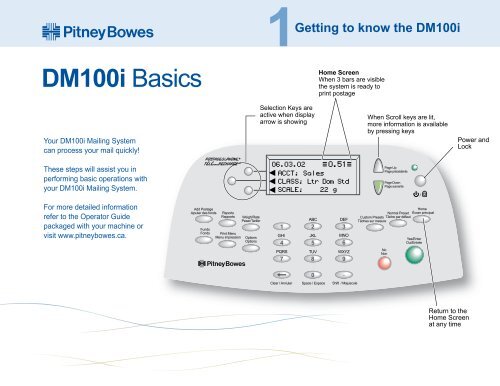DM100i Basics - Pitney Bowes Canada
DM100i Basics - Pitney Bowes Canada DM100i Basics - Pitney Bowes Canada
DM100i Basics Your DM100i Mailing System can process your mail quickly! These steps will assist you in performing basic operations with your DM100i Mailing System. For more detailed information refer to the Operator Guide packaged with your machine or visit www.pitneybowes.ca. Add Postage Ajouter des fonds Funds Fonds Reports Rapports Print Menu Menu impression ® Weigh/Rate Peser/Tarifer Options Options 1Getting to know the DM100i Selection Keys are active when display arrow is showing 06.03.02 1 4 PQRS 7 2 GHI JKL 5 8 0 Home Screen When 3 bars are visible the system is ready to print postage 0.51 ACCT: Sales CLASS: Ltr Dom Std SCALE: 22 g ABC DEF 3 MNO 6 TUV WXYZ Clear / Annuler Space / Espace Shift / Majuscule 9 . When Scroll keys are lit, more information is available by pressing keys Page Up Page précédente Page Down Page suivante Home Normal Preset Écran principal Custom Presets Tâche par défaut Tâches sur mesure No Non Yes/Enter Oui/Entrée Return to the Home Screen at any time Power and Lock
- Page 2 and 3: 2 4 3 Rating a Mailpiece with the I
- Page 4: 7 Using the Moistener • If you ha
<strong>DM100i</strong> <strong>Basics</strong><br />
Your <strong>DM100i</strong> Mailing System<br />
can process your mail quickly!<br />
These steps will assist you in<br />
performing basic operations with<br />
your <strong>DM100i</strong> Mailing System.<br />
For more detailed information<br />
refer to the Operator Guide<br />
packaged with your machine or<br />
visit www.pitneybowes.ca.<br />
Add Postage<br />
Ajouter des fonds<br />
Funds<br />
Fonds<br />
Reports<br />
Rapports<br />
Print Menu<br />
Menu impression<br />
®<br />
Weigh/Rate<br />
Peser/Tarifer<br />
Options<br />
Options<br />
1Getting to know the <strong>DM100i</strong><br />
Selection Keys are<br />
active when display<br />
arrow is showing<br />
06.03.02<br />
1<br />
4<br />
PQRS<br />
7<br />
2<br />
GHI JKL<br />
5<br />
8<br />
0<br />
Home Screen<br />
When 3 bars are visible<br />
the system is ready to<br />
print postage<br />
0.51<br />
ACCT: Sales<br />
CLASS: Ltr Dom Std<br />
SCALE: 22 g<br />
ABC DEF<br />
3<br />
MNO<br />
6<br />
TUV WXYZ<br />
Clear / Annuler Space / Espace Shift / Majuscule<br />
9<br />
.<br />
When Scroll keys are lit,<br />
more information is available<br />
by pressing keys<br />
Page Up<br />
Page précédente<br />
Page Down<br />
Page suivante<br />
Home<br />
Normal Preset Écran principal<br />
Custom Presets Tâche par défaut<br />
Tâches sur mesure<br />
No<br />
Non<br />
Yes/Enter<br />
Oui/Entrée<br />
Return to the<br />
Home Screen<br />
at any time<br />
Power and<br />
Lock
2 4<br />
3<br />
Rating a Mailpiece with the<br />
Integrated Weighing Platform<br />
Below is a typical <strong>DM100i</strong> Main Screen when a class has been previously selected:<br />
• If you wish to use a different class <br />
than that displayed, press the soft <br />
key next to the Class line.<br />
• Place your letter on the scale. <br />
The mailpiece will be weighed<br />
automatically and rated, and the <br />
cost of postage will be displayed.<br />
• Remove the letter from the scale and<br />
insert it into the meter as described<br />
below.<br />
Guide the mail into<br />
the system. The top of<br />
the envelope should<br />
be square against the<br />
rear wall of the feed<br />
deck. The system will<br />
detect the envelope<br />
and automatically<br />
guide it through the<br />
printing mechanism.<br />
Place Mail on Transport<br />
06.03.02 0.00<br />
CLASS:Ltr Dom Std<br />
Place item on scale<br />
06.03.02<br />
0.89<br />
CLASS:Ltr Dom Std<br />
SCALE: 45g<br />
Rate Shopping<br />
• Make sure your scale is on. When on, <br />
you will see a weight value (even zero) <br />
next to the word 'Scale'.<br />
• Put the mail piece on the scale. The weight of the mailpiece will appear <br />
in upper right corner of the display and available classes and rates for <br />
this weight are displayed on the following lines.<br />
06.03.02<br />
DOM STD<br />
DOM OTHER<br />
0.51<br />
1.05<br />
0 g<br />
DOM STD<br />
DOM OTHER<br />
06.03.02<br />
CLASS<br />
SCALE<br />
• You can pick any class, with or without a value by pressing the key <br />
next to the class name. (Don't forget the lighted scroll keys to view <br />
additional classes and rates.)<br />
• If there is no value next to a class name, your <strong>DM100i</strong> needs more <br />
information to calculate an accurate rate. Selecting this class key <br />
will prompt you for the required information.<br />
• If you are unsure if a particular class is valid for your mail piece, <br />
visit www.canadapost.ca.
5 6<br />
Manual Weight Entry Adding Postage<br />
• The Manual Weight Entry feature is used to process mail if<br />
you have not purchased the optional scale.<br />
• Select Weigh/Rate key.<br />
• Change weight to<br />
grams if desired.<br />
• Key in weight.<br />
• Select Continue.<br />
Weigh/Rate<br />
1<br />
GHI<br />
4<br />
PQRS<br />
7<br />
Clear<br />
ENTER WEIGHT<br />
0kg<br />
Change to g<br />
Continue<br />
ABC DEF<br />
2 3<br />
JKL<br />
5<br />
8<br />
0<br />
MNO<br />
6<br />
WXYZ<br />
9<br />
ENTER WEIGHT<br />
10 g<br />
Change to kg<br />
Continue<br />
• You will see the Main screen as described at the bottom of <br />
Item 2 of this poster.<br />
.<br />
It is very simple and convenient to add postage to your <strong>DM100i</strong>.<br />
• Press the Add Postage <br />
button.<br />
Refill<br />
Receipt<br />
Add<br />
Postage<br />
• You can pick the default amount shown, select a different<br />
amount to add, or call the Data Centre to check your balance.<br />
• Suppose you wish to add $100.00, select Add another amount.<br />
• Key in the amount of postage<br />
you wish to add. You can enter<br />
whole dollar amounts only.<br />
Select Continue.<br />
• The system dials the Postage By <br />
Phone ® Data Centre automatically. <br />
The funds transfer should take less <br />
than 60 seconds.<br />
• To print your receipt select Yes.<br />
(In this example, $100)<br />
Refill: 06 03 02 4:43P Account No.: 120000<br />
Amount: $100.00 Meter No.: 1111148<br />
Funds Available in Meter: $115.000 06 03 02<br />
Prepaid: $935.780<br />
Additional Funds Available: $000.00<br />
4:43P
7<br />
Using the Moistener<br />
• If you have purchased a moistener with your <strong>DM100i</strong>,<br />
install moistener as shown.<br />
• Fill reservoir with E-Z Seal ®<br />
Sealing Solution.<br />
• Guide envelope flap around<br />
gray edge of moistener<br />
deck as shown.<br />
8<br />
• Turn transport lever to the right (clockwise).<br />
• Remove mail piece.<br />
• Rotate lever back to its home position.<br />
9<br />
Clearing Stalls<br />
Using the<br />
Stacker<br />
• Position your stacker<br />
as shown.<br />
PB Form SV61269 English<br />
Rev. B 04/2006<br />
© <strong>Pitney</strong> <strong>Bowes</strong> Inc.<br />
All Rights Reserved<br />
Stacker