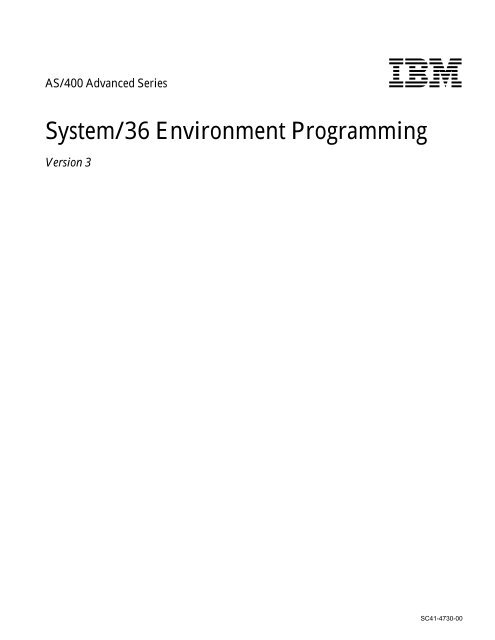System/36 Environment Programming - IBM
System/36 Environment Programming - IBM
System/36 Environment Programming - IBM
You also want an ePaper? Increase the reach of your titles
YUMPU automatically turns print PDFs into web optimized ePapers that Google loves.
AS/400 Advanced Series <strong>IBM</strong><br />
<strong>System</strong>/<strong>36</strong> <strong>Environment</strong> <strong>Programming</strong><br />
Version 3<br />
SC41-4730-00
AS/400 Advanced Series <strong>IBM</strong><br />
<strong>System</strong>/<strong>36</strong> <strong>Environment</strong> <strong>Programming</strong><br />
Version 3<br />
SC41-4730-00
Take Note!<br />
Before using this information and the product it supports, be sure to read the general information under “Notices” on page xi.<br />
First Edition (September 1995)<br />
This edition applies to the licensed program <strong>IBM</strong> Operating <strong>System</strong>/400, (Program 5716-SS1), Version 3 Release 6 Modification 0,<br />
and to all subsequent releases and modifications until otherwise indicated in new editions. Make sure you are using the proper<br />
edition for the level of the product.<br />
Order publications through your <strong>IBM</strong> representative or the <strong>IBM</strong> branch serving your locality. If you live in the United States, Puerto<br />
Rico, or Guam, you can order publications through the <strong>IBM</strong> Software Manufacturing Solutions at 800+879-2755. Publications are not<br />
stocked at the address given below.<br />
A form for reader comments is provided at the back of this publication. If the form has been removed, you can mail your comments<br />
to:<br />
| Attn Department 542<br />
| IDCLERK<br />
| <strong>IBM</strong> Corporation<br />
| <strong>36</strong>05 Highway 52 N<br />
| Rochester, MN 55901-9986 USA<br />
or you can fax your comments to:<br />
United States and Canada: 800+937-3430<br />
Other countries: (+1)+507+253-5192<br />
If you have access to Internet, you can send your comments electronically to IDCLERK@RCHVMW2.VNET.<strong>IBM</strong>.COM; <strong>IBM</strong>MAIL, to<br />
<strong>IBM</strong>MAIL(USIB56RZ).<br />
When you send information to <strong>IBM</strong>, you grant <strong>IBM</strong> a non-exclusive right to use or distribute the information in any way it believes<br />
appropriate without incurring any obligation to you or restricting your use of it.<br />
© Copyright International Business Machines Corporation 1995. All rights reserved.<br />
Note to U.S. Government Users — Documentation related to restricted rights — Use, duplication or disclosure is subject to<br />
restrictions set forth in GSA ADP Schedule Contract with <strong>IBM</strong> Corp.
Contents<br />
Notices . . . . . . . . . . . . . . . . . . . . . . xi<br />
Trademarks And Service Marks . . . . . . . . xi<br />
About <strong>System</strong>/<strong>36</strong> <strong>Environment</strong><br />
<strong>Programming</strong> (SC41-4730) . . . . . . . . . xiii<br />
Who Should Use This Book . . . . . . . . . . xiii<br />
Chapter 1. Introduction . . . . . . . . . . . 1-1<br />
<strong>System</strong>/<strong>36</strong> Function in the <strong>System</strong>/<strong>36</strong><br />
<strong>Environment</strong> . . . . . . . . . . . . . . . . . . 1-1<br />
Operating in the <strong>System</strong>/<strong>36</strong> <strong>Environment</strong> 1-1<br />
Configuration . . . . . . . . . . . . . . . . . 1-1<br />
Printed Output . . . . . . . . . . . . . . . . 1-1<br />
File and Library Storage . . . . . . . . . . 1-2<br />
Libraries . . . . . . . . . . . . . . . . . . . 1-2<br />
Files . . . . . . . . . . . . . . . . . . . . . . 1-2<br />
Folders . . . . . . . . . . . . . . . . . . . . 1-2<br />
Diskette and Magnetic Tape Storage . . . 1-2<br />
Security . . . . . . . . . . . . . . . . . . . . 1-2<br />
Designing Records . . . . . . . . . . . . . 1-2<br />
Communications . . . . . . . . . . . . . . . 1-3<br />
Menus and Displays . . . . . . . . . . . . 1-3<br />
Messages and Message Members . . . . 1-3<br />
Programs and Procedures . . . . . . . . . 1-3<br />
Mixing <strong>System</strong>/<strong>36</strong> <strong>Environment</strong> and<br />
AS/400 Functions . . . . . . . . . . . . . 1-3<br />
Jobs and Job Processing . . . . . . . . . 1-3<br />
Error Prevention, Detection, and Recovery 1-4<br />
National Language Support . . . . . . . . 1-4<br />
Licensed Programs . . . . . . . . . . . . . . . 1-4<br />
Utilities and Application Development Tools 1-4<br />
Query . . . . . . . . . . . . . . . . . . . . . 1-4<br />
OfficeVision for OS/400 . . . . . . . . . . 1-4<br />
Client Access/400 . . . . . . . . . . . . . . 1-5<br />
<strong>Programming</strong> Languages . . . . . . . . . . . 1-5<br />
Chapter 2. Operating in the <strong>System</strong>/<strong>36</strong><br />
<strong>Environment</strong> . . . . . . . . . . . . . . . . . 2-1<br />
<strong>System</strong>/<strong>36</strong> <strong>Environment</strong> User Profile Attribute 2-1<br />
Commands to Access the <strong>System</strong>/<strong>36</strong><br />
<strong>Environment</strong> Functions . . . . . . . . . . . . 2-2<br />
Accessing <strong>System</strong>/<strong>36</strong> <strong>Environment</strong> Functions<br />
from Batch Jobs . . . . . . . . . . . . . . . . 2-2<br />
Subconsoles . . . . . . . . . . . . . . . . . . 2-3<br />
<strong>System</strong> Request Menu . . . . . . . . . . . . . 2-4<br />
Attention Key . . . . . . . . . . . . . . . . . . 2-5<br />
OS/400 CL Commands for the <strong>System</strong>/<strong>36</strong><br />
<strong>Environment</strong> . . . . . . . . . . . . . . . . . . 2-5<br />
Chapter 3. Configuring the <strong>System</strong>/<strong>36</strong><br />
<strong>Environment</strong> . . . . . . . . . . . . . . . . . 3-1<br />
<strong>System</strong> Values Affecting the <strong>System</strong>/<strong>36</strong><br />
<strong>Environment</strong> . . . . . . . . . . . . . . . . . . 3-1<br />
Starting Another AS/400 Subsystem . . . 3-2<br />
<strong>System</strong>/<strong>36</strong> <strong>Environment</strong> Configuration . . . . 3-2<br />
Commands for Configuring the <strong>System</strong>/<strong>36</strong><br />
<strong>Environment</strong> . . . . . . . . . . . . . . . . 3-2<br />
AS/400 Device Identification . . . . . . . . 3-3<br />
AS/400 Device Configuration . . . . . . . 3-3<br />
Considerations for <strong>System</strong>/<strong>36</strong> <strong>Environment</strong><br />
Installation or PTF Application . . . . . . 3-4<br />
Security Attributes for Multiple Requester<br />
Terminals (MRTs) . . . . . . . . . . . . . 3-4<br />
Configuration of the <strong>System</strong>/<strong>36</strong> <strong>Environment</strong> 3-4<br />
Change S/<strong>36</strong> <strong>Environment</strong> Configuration<br />
Display . . . . . . . . . . . . . . . . . . . 3-5<br />
Function keys . . . . . . . . . . . . . . . . 3-5<br />
Change S/<strong>36</strong> <strong>Environment</strong> Configuration<br />
Display . . . . . . . . . . . . . . . . . . . 3-5<br />
Change S/<strong>36</strong> <strong>Environment</strong> Attributes . . 3-12<br />
Display S/<strong>36</strong> Configuration Display . . . 3-13<br />
Retrieve S/<strong>36</strong> <strong>Environment</strong> Configuration<br />
Attributes . . . . . . . . . . . . . . . . . 3-13<br />
Work with <strong>System</strong>/<strong>36</strong> <strong>Environment</strong><br />
Configuration . . . . . . . . . . . . . . . 3-13<br />
Removing Display IDs . . . . . . . . . . . . 3-14<br />
Chapter 4. Printed Output . . . . . . . . . 4-1<br />
Creating and Controlling Printed Output . . . 4-1<br />
Printer Data Management Output . . . . . 4-1<br />
<strong>System</strong> List Output . . . . . . . . . . . . . 4-3<br />
Print Spooling . . . . . . . . . . . . . . . . . . 4-3<br />
Using Output Queues . . . . . . . . . . . . 4-3<br />
Changing the Output Queue for a Job . . 4-4<br />
Controlling Print Spooling . . . . . . . . . 4-4<br />
Spool Writer Messages . . . . . . . . . . . 4-4<br />
Printer Control Guidelines . . . . . . . . . . . 4-4<br />
Changing the Session Printer . . . . . . . 4-4<br />
Changing the Print Key Printer . . . . . . 4-5<br />
Changing the <strong>System</strong> List Device . . . . . 4-5<br />
Changing the <strong>System</strong> Printer . . . . . . . 4-5<br />
Changing the Printer Configuration<br />
Information . . . . . . . . . . . . . . . . . 4-5<br />
Changing Printer Information in a<br />
Procedure . . . . . . . . . . . . . . . . . . 4-5<br />
Controlling or Displaying Print Spooling<br />
Information . . . . . . . . . . . . . . . . . 4-5<br />
Copying and Displaying Output from an<br />
Output Queue . . . . . . . . . . . . . . . 4-6<br />
© Copyright <strong>IBM</strong> Corp. 1995 iii
Printing Output by Forms Number . . . . 4-7<br />
Combining Several Print Files in One Job 4-7<br />
Assigning the Delayed Status to Printed<br />
Output . . . . . . . . . . . . . . . . . . . . 4-8<br />
Assigning Priorities to Printed Output . . . 4-8<br />
<strong>Programming</strong> Considerations . . . . . . . . . 4-8<br />
Use of Print Files by the <strong>System</strong>/<strong>36</strong><br />
<strong>Environment</strong> . . . . . . . . . . . . . . . . 4-9<br />
Printed Output Attributes . . . . . . . . . . 4-9<br />
Chapter 5. Library, File, and Folder<br />
Overview . . . . . . . . . . . . . . . . . . . 5-1<br />
Comparison of <strong>System</strong>/<strong>36</strong> and AS/400<br />
Addressing Models . . . . . . . . . . . . . . 5-1<br />
<strong>System</strong>/<strong>36</strong> Addressing Model . . . . . . . 5-1<br />
AS/400 Addressing Model . . . . . . . . . 5-2<br />
<strong>System</strong> Information . . . . . . . . . . . . . . . 5-3<br />
Library QSSP . . . . . . . . . . . . . . . . 5-3<br />
<strong>System</strong> Library (#LIBRARY) . . . . . . . . 5-4<br />
User Information Stored on Disk . . . . . . . 5-4<br />
Output Queues . . . . . . . . . . . . . . . 5-4<br />
Job Queue . . . . . . . . . . . . . . . . . . 5-4<br />
Journal Files . . . . . . . . . . . . . . . . . 5-4<br />
Licensed Program Libraries . . . . . . . . 5-4<br />
User Files . . . . . . . . . . . . . . . . . . 5-4<br />
User Libraries . . . . . . . . . . . . . . . . 5-4<br />
User Folders . . . . . . . . . . . . . . . . . 5-4<br />
Naming Conventions for Files, Libraries,<br />
and Folders . . . . . . . . . . . . . . . . . 5-4<br />
Dynamically Created Files . . . . . . . . . 5-5<br />
<strong>Programming</strong> Considerations . . . . . . . . . 5-5<br />
Listing the Disk Volume Table of Contents 5-5<br />
Measuring Disk Activity . . . . . . . . . . . 5-5<br />
Chapter 6. Libraries . . . . . . . . . . . . . 6-1<br />
Libraries for the <strong>System</strong>/<strong>36</strong> <strong>Environment</strong> . . 6-1<br />
Library Names . . . . . . . . . . . . . . . . 6-1<br />
Group Libraries . . . . . . . . . . . . . . . 6-1<br />
Library Members . . . . . . . . . . . . . . 6-2<br />
Library Member Names . . . . . . . . . . 6-2<br />
Using Libraries . . . . . . . . . . . . . . . . . 6-2<br />
Assigning Libraries . . . . . . . . . . . . . 6-3<br />
Sharing Libraries . . . . . . . . . . . . . . 6-3<br />
Changing Libraries in a Job . . . . . . . . 6-4<br />
Specifying Authority for Libraries . . . . . 6-4<br />
Making Backup Copies and Recovering<br />
from Errors . . . . . . . . . . . . . . . . . 6-4<br />
Recovering from Damage to #LIBRARY . 6-4<br />
Recovering from Damage to Library QSSP 6-5<br />
Library Sector-Mode and Record-Mode<br />
Files . . . . . . . . . . . . . . . . . . . . . 6-5<br />
<strong>Programming</strong> Guidelines for Libraries . . . . 6-6<br />
Creating Libraries . . . . . . . . . . . . . . 6-6<br />
Creating Library Members . . . . . . . . . 6-6<br />
iv OS/400 <strong>System</strong>/<strong>36</strong> <strong>Environment</strong> <strong>Programming</strong> V3R6<br />
Listing Members and Library Information 6-6<br />
Saving and Restoring Libraries . . . . . . 6-6<br />
Copying Libraries and Library Members . 6-7<br />
Securing Libraries . . . . . . . . . . . . . . 6-7<br />
Listing Files . . . . . . . . . . . . . . . . . 6-7<br />
Renaming Libraries or Library Members . 6-7<br />
Removing Libraries or Library Members . 6-7<br />
Coexistence Considerations . . . . . . . . . . 6-7<br />
Library Lists . . . . . . . . . . . . . . . . . 6-7<br />
Search Order . . . . . . . . . . . . . . . . 6-9<br />
User Auxiliary Storage Pools for the<br />
<strong>System</strong>/<strong>36</strong> <strong>Environment</strong> . . . . . . . . . . 6-10<br />
Moving from <strong>System</strong>/<strong>36</strong> to the <strong>System</strong>/<strong>36</strong><br />
<strong>Environment</strong> . . . . . . . . . . . . . . . . . 6-10<br />
Chapter 7. Files . . . . . . . . . . . . . . . . 7-1<br />
Using Files . . . . . . . . . . . . . . . . . . . 7-1<br />
Creating Files in the <strong>System</strong>/<strong>36</strong><br />
<strong>Environment</strong> . . . . . . . . . . . . . . . . 7-1<br />
Naming a Physical File . . . . . . . . . . . 7-1<br />
Specifying a File in a Program . . . . . . 7-3<br />
Placing Data in Files . . . . . . . . . . . . 7-3<br />
Removing a File from Disk or Diskette . . 7-3<br />
Securing Files . . . . . . . . . . . . . . . . 7-3<br />
Copying Files . . . . . . . . . . . . . . . . 7-3<br />
Printing or Displaying Files . . . . . . . . . 7-4<br />
Store Deleted Files in Cache . . . . . . . 7-4<br />
File Organization . . . . . . . . . . . . . . . . 7-5<br />
Sequential File Organization . . . . . . . . 7-5<br />
Direct File Organization . . . . . . . . . . 7-7<br />
Indexed File Organization . . . . . . . . . 7-8<br />
Multiple Indexes for a File . . . . . . . . . 7-9<br />
Processing Files . . . . . . . . . . . . . . . 7-12<br />
Current Record Pointer . . . . . . . . . . 7-12<br />
Nonkeyed and Keyed Processing . . . . 7-13<br />
File Processing Methods . . . . . . . . . 7-13<br />
Choosing a File Organization . . . . . . . . 7-19<br />
File Use . . . . . . . . . . . . . . . . . . . 7-19<br />
Activity of the File . . . . . . . . . . . . . 7-20<br />
Disk Space . . . . . . . . . . . . . . . . . 7-21<br />
File Attributes . . . . . . . . . . . . . . . . . 7-21<br />
Scratch Files . . . . . . . . . . . . . . . . 7-21<br />
Job Files . . . . . . . . . . . . . . . . . . 7-21<br />
Resident Files . . . . . . . . . . . . . . . 7-21<br />
Extendable Files . . . . . . . . . . . . . . 7-23<br />
Delete-Capable Files . . . . . . . . . . . 7-24<br />
Blocking Records . . . . . . . . . . . . . . . 7-25<br />
Sharing Files . . . . . . . . . . . . . . . . . 7-26<br />
File Sharing Considerations . . . . . . . 7-26<br />
Levels of File Sharing . . . . . . . . . . . 7-26<br />
Waiting for Files to Become Available . 7-27<br />
Record Protection . . . . . . . . . . . . . 7-28<br />
Releasing Locked Records . . . . . . . . 7-29<br />
File Deadlock Conditions . . . . . . . . . 7-29
File Change Errors . . . . . . . . . . . . 7-30<br />
Using Multiple Names to Access a Single<br />
File . . . . . . . . . . . . . . . . . . . . . 7-30<br />
<strong>Programming</strong> Considerations . . . . . . . . 7-31<br />
Using <strong>System</strong>/<strong>36</strong> <strong>Environment</strong> Files<br />
Library . . . . . . . . . . . . . . . . . . . 7-31<br />
Using the Library List Support for Files in<br />
the <strong>System</strong>/<strong>36</strong> <strong>Environment</strong> . . . . . . 7-31<br />
Using <strong>System</strong>/<strong>36</strong> <strong>Environment</strong> Files and<br />
AS/400 Files . . . . . . . . . . . . . . . 7-33<br />
Using File Members and<br />
Date-Differentiated Files . . . . . . . . 7-34<br />
Using Override Database File CL<br />
Command . . . . . . . . . . . . . . . . . 7-35<br />
Extending Files . . . . . . . . . . . . . . 7-35<br />
Shared Files and <strong>System</strong>/<strong>36</strong> <strong>Environment</strong><br />
Share Levels . . . . . . . . . . . . . . . 7-<strong>36</strong><br />
Non-<strong>System</strong>/<strong>36</strong> <strong>Environment</strong> Programs in<br />
the <strong>System</strong>/<strong>36</strong> <strong>Environment</strong> . . . . . . 7-37<br />
Shared File Opens within the Same Job 7-37<br />
Duplicate Keys and Key Sorting . . . . . 7-38<br />
Remote Files . . . . . . . . . . . . . . . . 7-38<br />
Moving from <strong>System</strong>/<strong>36</strong> to the <strong>System</strong>/<strong>36</strong><br />
<strong>Environment</strong> . . . . . . . . . . . . . . . . . 7-38<br />
Chapter 8. Folders and Data Dictionaries 8-1<br />
Migration Considerations . . . . . . . . . . . 8-1<br />
Using Folders . . . . . . . . . . . . . . . . . . 8-1<br />
Folders and Folder Members . . . . . . . 8-1<br />
Securing Folders . . . . . . . . . . . . . . 8-1<br />
Creating a Folder . . . . . . . . . . . . . . 8-1<br />
Accessing a Folder . . . . . . . . . . . . . 8-1<br />
Listing Folder Information . . . . . . . . . 8-1<br />
Deleting a Folder . . . . . . . . . . . . . . 8-1<br />
Renaming a Folder . . . . . . . . . . . . . 8-1<br />
Reorganizing a Folder . . . . . . . . . . . 8-2<br />
Saving and Restoring Folders and Folder<br />
Members . . . . . . . . . . . . . . . . . . 8-2<br />
Using Data Dictionaries . . . . . . . . . . . . 8-2<br />
Working with a Data Dictionary . . . . . . 8-2<br />
Working with Data Dictionary Definitions . 8-2<br />
Using Data Dictionary Definitions . . . . . 8-2<br />
Saving and Restoring a Data Dictionary . 8-2<br />
<strong>Programming</strong> Considerations . . . . . . . . . 8-2<br />
Coexistence Considerations . . . . . . . . . . 8-3<br />
Moving from <strong>System</strong>/<strong>36</strong> to the <strong>System</strong>/<strong>36</strong><br />
<strong>Environment</strong> . . . . . . . . . . . . . . . . . . 8-3<br />
Chapter 9. Diskette Storage . . . . . . . . 9-1<br />
Diskette Types and Storage Capacities . . . 9-1<br />
Diskette Exchange Formats . . . . . . . . . . 9-1<br />
Basic Data Exchange Format . . . . . . . 9-1<br />
H-Data Exchange Format . . . . . . . . . 9-2<br />
I-Data Exchange Format . . . . . . . . . . 9-2<br />
Storing Information on Diskette . . . . . . . . 9-2<br />
Types of Diskette Files . . . . . . . . . . . 9-2<br />
Diskette Data Compression . . . . . . . . 9-3<br />
Diskette File Expiration Dates . . . . . . . 9-3<br />
<strong>Programming</strong> Considerations . . . . . . . . . 9-4<br />
Preparing Diskettes . . . . . . . . . . . . . 9-4<br />
Copying, Saving, and Restoring<br />
Information . . . . . . . . . . . . . . . . . 9-4<br />
Listing Information from Diskette . . . . . 9-5<br />
Removing Information from Diskette . . . 9-6<br />
Allocating the Diskette Drive to a Job . . 9-6<br />
Coexistence Considerations . . . . . . . . . . 9-6<br />
Restoring the AS/400 <strong>System</strong> to<br />
<strong>System</strong>/<strong>36</strong> . . . . . . . . . . . . . . . . . 9-7<br />
Restoring <strong>System</strong>/<strong>36</strong> to the AS/400<br />
<strong>System</strong> . . . . . . . . . . . . . . . . . . . 9-7<br />
Restoring the AS/400 <strong>System</strong> to the<br />
<strong>System</strong>/<strong>36</strong> <strong>Environment</strong> . . . . . . . . . . 9-7<br />
Moving from <strong>System</strong>/<strong>36</strong> to the <strong>System</strong>/<strong>36</strong><br />
<strong>Environment</strong> . . . . . . . . . . . . . . . . . . 9-8<br />
Chapter 10. Magnetic Tape Storage . . 10-1<br />
Tape Drives Supported . . . . . . . . . . . 10-1<br />
Tape Formats . . . . . . . . . . . . . . . . . 10-1<br />
<strong>IBM</strong> Standard Label . . . . . . . . . . . . 10-1<br />
Nonlabeled . . . . . . . . . . . . . . . . . 10-2<br />
Tape Files . . . . . . . . . . . . . . . . . . . 10-2<br />
Exchanging Tape Files with Other<br />
<strong>System</strong>s . . . . . . . . . . . . . . . . . . 10-3<br />
Tape File Expiration Dates . . . . . . . . 10-3<br />
Tape Security . . . . . . . . . . . . . . . . . 10-4<br />
Securing Write Access to Tapes . . . . 10-4<br />
Using Tapes Secured by Other <strong>System</strong>s 10-4<br />
<strong>Programming</strong> Considerations for Tape<br />
Processing . . . . . . . . . . . . . . . . . . 10-4<br />
Automatically Advancing to Next Tape<br />
Drive . . . . . . . . . . . . . . . . . . . . 10-4<br />
Using REWIND, LEAVE, and UNLOAD<br />
Tape Cartridge Processing . . . . . . . 10-5<br />
Preparing Tapes . . . . . . . . . . . . . . 10-5<br />
Allocating the Tape Drive to a Job . . . 10-5<br />
Copying, Saving, Restoring, and Listing<br />
Information . . . . . . . . . . . . . . . . 10-6<br />
Removing Information from Tape . . . . 10-7<br />
Using Multiple Tape Drives . . . . . . . 10-7<br />
Creating a Sequential Set of Files on<br />
Tape . . . . . . . . . . . . . . . . . . . . 10-7<br />
Coexistence Considerations . . . . . . . . . 10-8<br />
Restoring from an AS/400 <strong>System</strong> to<br />
<strong>System</strong>/<strong>36</strong> . . . . . . . . . . . . . . . . 10-9<br />
Restoring <strong>System</strong>/<strong>36</strong> Files and Members<br />
to the AS/400 <strong>System</strong> . . . . . . . . . . 10-9<br />
Contents v
Restoring Files and Members from an<br />
AS/400 <strong>System</strong> to the <strong>System</strong>/<strong>36</strong><br />
<strong>Environment</strong> . . . . . . . . . . . . . . . 10-9<br />
Moving from <strong>System</strong>/<strong>36</strong> to the <strong>System</strong>/<strong>36</strong><br />
<strong>Environment</strong> . . . . . . . . . . . . . . . . 10-10<br />
Chapter 11. Security . . . . . . . . . . . . 11-1<br />
<strong>System</strong> Security Levels . . . . . . . . . . . 11-1<br />
Sign-On Security . . . . . . . . . . . . . 11-1<br />
User Profiles and Special User Authority . 11-2<br />
User Class . . . . . . . . . . . . . . . . . 11-2<br />
Special Authority . . . . . . . . . . . . . 11-2<br />
Initial Program Security . . . . . . . . . . 11-4<br />
Menu Security . . . . . . . . . . . . . . . 11-4<br />
Limited Capability . . . . . . . . . . . . . 11-4<br />
Group Profile . . . . . . . . . . . . . . . . 11-4<br />
Resource Security . . . . . . . . . . . . . . 11-4<br />
Authority for a User to a Resource . . . 11-5<br />
Public Authority . . . . . . . . . . . . . . 11-7<br />
Library-Level Security . . . . . . . . . . . 11-7<br />
Authorization Lists . . . . . . . . . . . . . 11-7<br />
Authority Holders . . . . . . . . . . . . . 11-7<br />
Moving from <strong>System</strong>/<strong>36</strong> to the <strong>System</strong>/<strong>36</strong><br />
<strong>Environment</strong> . . . . . . . . . . . . . . . . . 11-8<br />
<strong>System</strong>/<strong>36</strong> User Identification File . . . . 11-8<br />
<strong>System</strong>/<strong>36</strong> Resource Security File . . . 11-8<br />
Additional Security Considerations . . 11-11<br />
Saving and Restoring Authorities . . . 11-12<br />
Chapter 12. Designing Records . . . . . 12-1<br />
Identifying Required Fields . . . . . . . . . 12-1<br />
Naming Fields . . . . . . . . . . . . . . . . . 12-1<br />
Using Numeric Fields . . . . . . . . . . . . 12-1<br />
Zoned Decimal Format . . . . . . . . . . 12-2<br />
Packed Decimal Format . . . . . . . . . 12-3<br />
Binary Format . . . . . . . . . . . . . . . 12-4<br />
Floating-Point Format . . . . . . . . . . . 12-5<br />
Using Alphanumeric Fields . . . . . . . . . 12-5<br />
Using Keys . . . . . . . . . . . . . . . . . . 12-5<br />
Allowing for Deletion of Records . . . . . . 12-6<br />
Determining Field Size . . . . . . . . . . . . 12-6<br />
Defining Record Length . . . . . . . . . . . 12-6<br />
Allowing for New Fields . . . . . . . . . 12-6<br />
Describing Record Layout . . . . . . . . . . 12-6<br />
Chapter 13. Communications . . . . . . 13-1<br />
Configuring the Communications<br />
<strong>Environment</strong> . . . . . . . . . . . . . . . . . 13-1<br />
<strong>System</strong>/<strong>36</strong> Background . . . . . . . . . . 13-1<br />
Communications Procedures Examples 13-2<br />
ENABLE and VRYCFG Hierarchy and<br />
Examples . . . . . . . . . . . . . . . . . 13-6<br />
OS/400 Subsystem Considerations for<br />
<strong>System</strong>/<strong>36</strong> Users . . . . . . . . . . . . . . 13-7<br />
vi OS/400 <strong>System</strong>/<strong>36</strong> <strong>Environment</strong> <strong>Programming</strong> V3R6<br />
Considerations for <strong>System</strong>/<strong>36</strong><br />
<strong>Environment</strong> Program Start Requests 13-8<br />
Errors on Program Start Requests . . 13-11<br />
Subsystem<br />
Descriptions/Communications Entries 13-15<br />
Subsystem Communications Device<br />
Allocation . . . . . . . . . . . . . . . . 13-16<br />
OS/400 Intersystem Communications<br />
Function (ICF) . . . . . . . . . . . . . . . 13-16<br />
ICF Files . . . . . . . . . . . . . . . . . 13-17<br />
Tying the Application to Communications<br />
Configurations . . . . . . . . . . . . . 13-17<br />
Communications Operations . . . . . . 13-20<br />
Return Codes and Messages . . . . . 13-28<br />
Testing Communications Applications 13-28<br />
File Transfer Subroutines . . . . . . . . . 13-30<br />
File Transfer Subroutine Parameters . 13-31<br />
File Transfer Support Considerations . 13-33<br />
Asynchronous Communications . . . . . 13-34<br />
Asynchronous Configuration<br />
Considerations . . . . . . . . . . . . . 13-34<br />
Asynchronous <strong>Programming</strong><br />
Considerations . . . . . . . . . . . . . 13-35<br />
BSCEL . . . . . . . . . . . . . . . . . . . . 13-<strong>36</strong><br />
BSCEL Terminology Considerations . 13-<strong>36</strong><br />
BSCEL Configuration Considerations . 13-37<br />
BSCEL <strong>Programming</strong> Considerations 13-37<br />
Finance Considerations . . . . . . . . . . 13-38<br />
Configuration Considerations . . . . . 13-38<br />
<strong>Programming</strong> Considerations . . . . . 13-38<br />
Retail Considerations . . . . . . . . . . . 13-39<br />
Configuration Considerations . . . . . 13-39<br />
<strong>Programming</strong> Considerations . . . . . 13-39<br />
Intrasystem Communications . . . . . . . 13-39<br />
<strong>Programming</strong> Considerations . . . . . 13-39<br />
<strong>System</strong>/<strong>36</strong> APPC to AS/400 APPC . . . 13-40<br />
<strong>System</strong>/<strong>36</strong> Peer to AS/400 Advanced<br />
Program-to-Program Communications<br />
(APPC) . . . . . . . . . . . . . . . . . 13-41<br />
<strong>System</strong>/<strong>36</strong> BSC/CICS to AS/400 SNA<br />
Upline Facility . . . . . . . . . . . . . . . 13-41<br />
Remote Host Support Considerations 13-41<br />
SNUF <strong>Programming</strong> Considerations . 13-41<br />
<strong>System</strong>/<strong>36</strong> BSC/IMS to AS/400 SNA Upline<br />
Facility . . . . . . . . . . . . . . . . . . . 13-42<br />
Remote Host Support Considerations 13-42<br />
SNUF <strong>Programming</strong> Considerations . 13-42<br />
Using CL Override Commands . . . . . . 13-44<br />
General <strong>Programming</strong> Considerations . . 13-45<br />
Migration Considerations . . . . . . . . . 13-45<br />
Automatic Dial and Telephone Number<br />
List Support . . . . . . . . . . . . . . . 13-45<br />
X.21 . . . . . . . . . . . . . . . . . . . . 13-46
<strong>System</strong> Network Architecture Distribution<br />
Services (SNADS) . . . . . . . . . . . . 13-46<br />
Object Distribution . . . . . . . . . . . . . 13-47<br />
Sending AS/400 Objects . . . . . . . . 13-47<br />
Receiving Objects as AS/400 Objects 13-47<br />
Sending AS/400 <strong>System</strong>/<strong>36</strong> <strong>Environment</strong><br />
Objects . . . . . . . . . . . . . . . . . 13-47<br />
Receiving Objects in the AS/400<br />
<strong>System</strong>/<strong>36</strong> <strong>Environment</strong> . . . . . . . . 13-48<br />
Chapter 14. Menus and Displays . . . . 14-1<br />
Menus . . . . . . . . . . . . . . . . . . . . . 14-1<br />
Function Key Differences . . . . . . . . . 14-1<br />
User Menus . . . . . . . . . . . . . . . . 14-2<br />
Menu Option Logging . . . . . . . . . . . 14-3<br />
Menu Security . . . . . . . . . . . . . . . 14-3<br />
Menu Formats . . . . . . . . . . . . . . . 14-3<br />
Designing Menus . . . . . . . . . . . . . 14-4<br />
Creating and Changing Menus . . . . . 14-7<br />
Creating and Displaying Online Help<br />
Information for Menus . . . . . . . . . . 14-7<br />
Using Color or Highlighting on Menus . 14-9<br />
Displays . . . . . . . . . . . . . . . . . . . 14-10<br />
Display Data Management . . . . . . . 14-10<br />
Data Types . . . . . . . . . . . . . . . . 14-11<br />
Attributes . . . . . . . . . . . . . . . . . 14-12<br />
Display Data Management Operations 14-12<br />
Designing Displays . . . . . . . . . . . 14-13<br />
Types of Displays . . . . . . . . . . . . 14-14<br />
Creating Display Formats . . . . . . . 14-17<br />
Creating Online Help Information for<br />
Your Displays . . . . . . . . . . . . . 14-18<br />
Using Display Formats with the<br />
<strong>Programming</strong> Languages . . . . . . . 14-19<br />
Using Display Formats within a<br />
Procedure . . . . . . . . . . . . . . . . 14-20<br />
Using the Read-Under-Format<br />
Technique . . . . . . . . . . . . . . . 14-20<br />
Using Data Description Specifications<br />
(DDS) and Screen Format Generator<br />
($SFGR) . . . . . . . . . . . . . . . . . . 14-21<br />
Using $SFGR to Change SFGR to DDS 14-21<br />
SFGR Printed Output . . . . . . . . . . 14-21<br />
Creating, Adding, Changing, or Deleting<br />
Display File Formats . . . . . . . . . 14-21<br />
Replacing a <strong>System</strong>/<strong>36</strong> Load Member<br />
with an AS/400 Display File . . . . . 14-22<br />
Maximum Number of Display Devices 14-23<br />
Public Authority to Use SFGR Display<br />
Files . . . . . . . . . . . . . . . . . . . 14-23<br />
FORMAT Procedure Parameters . . . 14-24<br />
Differences between <strong>System</strong>/<strong>36</strong> SFGR<br />
and AS/400 DDS . . . . . . . . . . . 14-24<br />
Moving from <strong>System</strong>/<strong>36</strong> to the <strong>System</strong>/<strong>36</strong><br />
<strong>Environment</strong> . . . . . . . . . . . . . . . . 14-25<br />
<strong>System</strong>/<strong>36</strong> Display File Enhancements . 14-25<br />
Optimizing Performance of Display Files 14-26<br />
Chapter 15. Messages and Message<br />
Members . . . . . . . . . . . . . . . . . . 15-1<br />
Types of Messages . . . . . . . . . . . . . 15-1<br />
Message Concepts . . . . . . . . . . . . . . 15-1<br />
Message Member Concept . . . . . . . 15-1<br />
Message Files and the <strong>System</strong>/<strong>36</strong><br />
<strong>Environment</strong> . . . . . . . . . . . . . . . . . 15-2<br />
Inserting Variable Data into Displayed<br />
Messages . . . . . . . . . . . . . . . . . . 15-3<br />
Converting Message Text . . . . . . . . 15-4<br />
Supplying Default Responses for Messages 15-5<br />
Default Response Process . . . . . . . . 15-5<br />
Severity Levels . . . . . . . . . . . . . . 15-5<br />
Considerations for Default Responses to<br />
Messages . . . . . . . . . . . . . . . . . 15-7<br />
Displaying Response Messages . . . . . . 15-7<br />
Displaying Informational and Prompting<br />
Messages . . . . . . . . . . . . . . . . . 15-8<br />
Formatting Messages with Control<br />
Characters . . . . . . . . . . . . . . . . 15-9<br />
<strong>System</strong> Operator Displays . . . . . . . . . . 15-9<br />
User Authority to the <strong>System</strong> Operator<br />
Message Queue . . . . . . . . . . . . . 15-9<br />
Sending <strong>System</strong>/<strong>36</strong> <strong>Environment</strong><br />
Messages . . . . . . . . . . . . . . . . . 15-9<br />
Handling Defaults for <strong>System</strong> Operator<br />
Messages . . . . . . . . . . . . . . . . 15-11<br />
Sending Messages . . . . . . . . . . . 15-11<br />
Message Handling Considerations . . 15-11<br />
Error Messages Not Displayed . . . . 15-12<br />
Problems with the Operator Messages 15-12<br />
Console (<strong>System</strong>) Operator Messages 15-13<br />
Automatic Reply Handling When<br />
QSYSOPR Is in Default Mode . . . . 15-13<br />
Dual-Routed Messages . . . . . . . . . 15-13<br />
Enhancements and Restrictions . . . . 15-13<br />
<strong>Programming</strong> Guidelines . . . . . . . . . 15-14<br />
Creating or Changing Message Source<br />
Members . . . . . . . . . . . . . . . . 15-14<br />
Assigning Default Responses and<br />
Severity Levels . . . . . . . . . . . . . 15-14<br />
Specifying a Message Member to Be<br />
Used within a Procedure . . . . . . . 15-15<br />
Message Member and Message File<br />
Considerations . . . . . . . . . . . . . 15-15<br />
Displaying Messages from Procedures 15-16<br />
Checking Entries for Required<br />
Parameters . . . . . . . . . . . . . . . 15-17<br />
Using Messages with Programs . . . . 15-17<br />
Contents vii
Using Messages with Displays . . . . 15-17<br />
Moving from <strong>System</strong>/<strong>36</strong> to the <strong>System</strong>/<strong>36</strong><br />
<strong>Environment</strong> . . . . . . . . . . . . . . . . 15-17<br />
Chapter 16. Programs and Procedures 16-1<br />
Designing Programs and Procedures . . . 16-1<br />
Programs . . . . . . . . . . . . . . . . . . . 16-1<br />
Batch and Interactive Programs . . . . . 16-1<br />
Program Characteristics . . . . . . . . . 16-2<br />
Program Types . . . . . . . . . . . . . . 16-2<br />
Comparison of Program Types . . . . . 16-4<br />
Summary Table of Users and Requesters 16-4<br />
Designing Applications . . . . . . . . . . 16-5<br />
<strong>Programming</strong> Considerations . . . . . . 16-6<br />
Procedures . . . . . . . . . . . . . . . . . 16-21<br />
Procedure Attributes . . . . . . . . . . 16-21<br />
Parts of a Procedure . . . . . . . . . . 16-21<br />
Using Procedures . . . . . . . . . . . . 16-22<br />
Procedures with Menus . . . . . . . . . . 16-23<br />
Calling a Procedure from Another<br />
Procedure . . . . . . . . . . . . . . . . . 16-23<br />
Considerations for Multiple Requester<br />
Terminal Procedures . . . . . . . . . . . 16-23<br />
Delaying MRT Termination . . . . . . . 16-25<br />
Internal Processing of MRT Jobs . . . 16-25<br />
Designing Procedures . . . . . . . . . . . 16-26<br />
Naming a Procedure . . . . . . . . . . 16-26<br />
Procedure Performance and Coding<br />
Techniques . . . . . . . . . . . . . . . 16-26<br />
<strong>Programming</strong> Considerations for<br />
Procedures . . . . . . . . . . . . . . . 16-27<br />
Moving from <strong>System</strong>/<strong>36</strong> to the <strong>System</strong>/<strong>36</strong><br />
<strong>Environment</strong> . . . . . . . . . . . . . . . . 16-29<br />
Chapter 17. Mixing <strong>System</strong>/<strong>36</strong><br />
<strong>Environment</strong> and AS/400 Functions . . 17-1<br />
Using AS/400 Architectural Features in<br />
<strong>System</strong>/<strong>36</strong> Programs . . . . . . . . . . . . 17-1<br />
Using AS/400 CL Commands in the<br />
<strong>System</strong>/<strong>36</strong> <strong>Environment</strong> . . . . . . . . . . 17-2<br />
Entering AS/400 CL Commands<br />
Interactively . . . . . . . . . . . . . . . . 17-2<br />
Adding AS/400 CL Commands to<br />
<strong>System</strong>/<strong>36</strong> Procedures . . . . . . . . . 17-3<br />
Program Control in the <strong>System</strong>/<strong>36</strong><br />
<strong>Environment</strong> . . . . . . . . . . . . . . . . . 17-5<br />
// LOAD and // RUN OCL Statements . 17-5<br />
High-Level Language CALL Statement . 17-8<br />
File Processing in <strong>System</strong>/<strong>36</strong> <strong>Environment</strong> 17-8<br />
Database Files . . . . . . . . . . . . . . . 17-8<br />
Printer Files . . . . . . . . . . . . . . . 17-11<br />
Display and Communications Files . . 17-12<br />
Other Device Files . . . . . . . . . . . 17-14<br />
viii OS/400 <strong>System</strong>/<strong>36</strong> <strong>Environment</strong> <strong>Programming</strong> V3R6<br />
Chapter 18. Jobs and Job Processing . 18-1<br />
Using Jobs and Job Processing . . . . . . 18-1<br />
Jobs and Job Steps . . . . . . . . . . . . . 18-1<br />
Starting and Ending Jobs . . . . . . . . . . 18-1<br />
Starting Jobs . . . . . . . . . . . . . . . . 18-1<br />
Running Jobs . . . . . . . . . . . . . . . 18-2<br />
Using the <strong>System</strong>/<strong>36</strong> <strong>Environment</strong><br />
Command Processor . . . . . . . . . . 18-2<br />
Using the Initiator Function . . . . . . . . 18-4<br />
Processing OCL Statements and<br />
Procedure Control Expressions . . . . 18-4<br />
Ending Jobs . . . . . . . . . . . . . . . . 18-6<br />
Managing and Scheduling Jobs . . . . . . 18-7<br />
Job Priorities . . . . . . . . . . . . . . . . 18-7<br />
Using Batch Job Immediate Support . . 18-8<br />
Using the Job Queue . . . . . . . . . . . 18-8<br />
Evoking Other Jobs . . . . . . . . . . . . 18-11<br />
Submitting Jobs to Run Later . . . . . . . 18-11<br />
Using Job Queue to Run Jobs Later . 18-11<br />
WAIT OCL Statement . . . . . . . . . . 18-11<br />
Submitting Jobs by Security Classification 18-12<br />
Preventing Users from Ending Jobs . . . 18-13<br />
Preventing Interrupted Jobs . . . . . . . . 18-13<br />
Preventing Informational Messages from<br />
Appearing . . . . . . . . . . . . . . . . . 18-13<br />
Running Jobs during Initial Program Load<br />
(IPL) . . . . . . . . . . . . . . . . . . . . 18-13<br />
Running Jobs without Operators . . . . . 18-14<br />
End-of-Day Processing . . . . . . . . . . 18-14<br />
Job Date and Date Format . . . . . . . . 18-14<br />
Chapter 19. Error Prevention, Detection,<br />
and Recovery . . . . . . . . . . . . . . . . 19-1<br />
Types of Failures and Errors . . . . . . . . 19-1<br />
<strong>System</strong> Failures . . . . . . . . . . . . . . 19-1<br />
Disk Device Failures . . . . . . . . . . . 19-1<br />
Power Failures . . . . . . . . . . . . . . . 19-1<br />
Equipment Failures . . . . . . . . . . . . 19-1<br />
<strong>Programming</strong> Errors . . . . . . . . . . . 19-1<br />
<strong>System</strong> Operator Errors . . . . . . . . . 19-2<br />
User Errors . . . . . . . . . . . . . . . . . 19-2<br />
Error Prevention . . . . . . . . . . . . . . . 19-2<br />
Using the Automatic Response Function 19-2<br />
Preventing Unscheduled Ending of Jobs 19-2<br />
Testing and Debugging Programs . . . 19-2<br />
Using the WAIT and FILE OCL<br />
Statements . . . . . . . . . . . . . . . . 19-3<br />
Allocating the Diskette or Tape Drive to a<br />
Job . . . . . . . . . . . . . . . . . . . . . 19-3<br />
Error Detection . . . . . . . . . . . . . . . . 19-3<br />
Error Detection Subroutines . . . . . . . . . 19-3<br />
Program Language Error Detection . . . . 19-3<br />
<strong>System</strong>/<strong>36</strong>-Compatible COBOL Language 19-4<br />
<strong>System</strong>/<strong>36</strong>-Compatible RPG II Language 19-4
User-Coded Error Detection Routines . . . 19-4<br />
Checking Return Codes in Procedures . . 19-4<br />
Referring to the Job Log . . . . . . . . . . . 19-4<br />
Backup and Recovery . . . . . . . . . . . . 19-4<br />
Equipment Backup . . . . . . . . . . . . 19-4<br />
Data Backup and Recovery . . . . . . . 19-5<br />
Backup and Recovery Methods . . . . . 19-6<br />
Service Aid Procedures . . . . . . . . . 19-8<br />
Error-Handling Considerations . . . . . . . 19-8<br />
Disk Storage Full . . . . . . . . . . . . . 19-8<br />
Display Station Device Error<br />
Considerations . . . . . . . . . . . . . . 19-8<br />
Display Station Device Error Recovery 19-10<br />
Printer Device Error Considerations . 19-10<br />
ICF Error Considerations . . . . . . . . 19-10<br />
Database File Error Conditions . . . . 19-11<br />
Chapter 20. <strong>System</strong>/<strong>36</strong> <strong>Environment</strong><br />
National Language Support . . . . . . . 20-1<br />
<strong>System</strong>/<strong>36</strong> <strong>Environment</strong> Multiple Language<br />
Support . . . . . . . . . . . . . . . . . . . . 20-1<br />
Multiple Language Support for<br />
<strong>IBM</strong>-Supplied Data . . . . . . . . . . . 20-1<br />
Multiple Language Support User-Supplied<br />
Data . . . . . . . . . . . . . . . . . . . . 20-1<br />
Multilingual <strong>System</strong> <strong>Environment</strong> . . . . 20-2<br />
<strong>System</strong>/<strong>36</strong> <strong>Environment</strong> Double-Byte<br />
Character Support . . . . . . . . . . . . . 20-3<br />
AS/400 Double-Byte Character Set<br />
<strong>System</strong> Value . . . . . . . . . . . . . . 20-3<br />
AS/400 Double-Byte Character Set Job<br />
Attribute . . . . . . . . . . . . . . . . . . 20-3<br />
<strong>System</strong>/<strong>36</strong> <strong>Environment</strong> Double-Byte<br />
Character Job Attribute . . . . . . . . . 20-6<br />
IGC Procedure . . . . . . . . . . . . . . . 20-6<br />
Setting the Library List for DBCS Session 20-7<br />
<strong>System</strong>/<strong>36</strong> <strong>Environment</strong> DBCS Printer<br />
Support . . . . . . . . . . . . . . . . . . . . 20-9<br />
Writing Applications for Translating<br />
Considerations . . . . . . . . . . . . . . . 20-9<br />
Appendix A. Access Algorithms for Direct<br />
Files . . . . . . . . . . . . . . . . . . . . . . A-1<br />
Choosing an Access Algorithm . . . . . . . . A-1<br />
Handling Synonym Records . . . . . . . . . . A-1<br />
Examples of Access Algorithms . . . . . . . A-2<br />
Defining the Algorithm . . . . . . . . . . . A-2<br />
Handling Synonyms . . . . . . . . . . . . . A-3<br />
Indexed File with Keys . . . . . . . . . . . A-4<br />
Randomizing Techniques . . . . . . . . . A-6<br />
Appendix B. $SFGR Specification Forms B-1<br />
Display Control (S) Specifications . . . . . . B-1<br />
Help Definition (H) Specifications . . . . . . B-8<br />
Field Definition (D) Specifications . . . . . B-13<br />
Appendix C. Merging Graphics and Text C-1<br />
Printing a Graphics File Only . . . . . . . . . C-1<br />
Graphics File Printout Example . . . . . . C-1<br />
Printing a Graphics File Along with Other<br />
Output . . . . . . . . . . . . . . . . . . . . . C-2<br />
Example of an Included Graphics File . . C-2<br />
<strong>Programming</strong> Considerations . . . . . . . C-3<br />
Appendix D. Intelligent Printer Data<br />
Stream (IPDS) Advanced Function<br />
Support . . . . . . . . . . . . . . . . . . . . D-1<br />
Calling the Subroutines . . . . . . . . . . . . D-1<br />
COBOL Subroutines . . . . . . . . . . . . D-1<br />
RPG II Subroutines . . . . . . . . . . . . . D-1<br />
RPG II and COBOL Printer Parameters . D-1<br />
Using the IPDS Advanced Function Support D-2<br />
Setting Printer Options . . . . . . . . . . . D-2<br />
Printing Graphics Using Subroutines . . . D-7<br />
Printing Forms and Graphs . . . . . . . D-11<br />
Printing Bar Codes . . . . . . . . . . . . D-12<br />
Sample Form . . . . . . . . . . . . . . . . . D-14<br />
Appendix E. Security Considerations for<br />
the <strong>System</strong>/<strong>36</strong> <strong>Environment</strong> . . . . . . . . E-1<br />
<strong>System</strong>/<strong>36</strong> Procedures . . . . . . . . . . . . . E-1<br />
<strong>System</strong>/<strong>36</strong> Operator Control Commands . E-20<br />
<strong>System</strong>/<strong>36</strong> OCL Statements . . . . . . . . . E-22<br />
<strong>System</strong>/<strong>36</strong> Procedure Control Statements E-24<br />
OS/400 <strong>System</strong>/<strong>36</strong> Commands . . . . . . . E-25<br />
Bibliography . . . . . . . . . . . . . . . . . . H-1<br />
General AS/400-Related Books . . . . . . H-1<br />
<strong>Programming</strong> Language and Utility Books H-2<br />
Communications Books . . . . . . . . . . H-2<br />
Migration Books . . . . . . . . . . . . . . . H-3<br />
Index . . . . . . . . . . . . . . . . . . . . . . . X-1<br />
Contents ix
x OS/400 <strong>System</strong>/<strong>36</strong> <strong>Environment</strong> <strong>Programming</strong> V3R6
Notices<br />
References in this publication to <strong>IBM</strong> products, programs, or services do not imply that <strong>IBM</strong> intends to<br />
make these available in all countries in which <strong>IBM</strong> operates. Any reference to an <strong>IBM</strong> product, program,<br />
or service is not intended to state or imply that only that <strong>IBM</strong> product, program, or service may be used.<br />
Any functionally equivalent product, program, or service that does not infringe any of the intellectual property<br />
rights of <strong>IBM</strong> may be used instead of the <strong>IBM</strong> product, program, or service. The evaluation and<br />
verification of operation in conjunction with other products, except those expressly designated by <strong>IBM</strong>, are<br />
the responsibility of the user.<br />
<strong>IBM</strong> may have patents or pending patent applications covering subject matter in this document. The furnishing<br />
of this document does not give you any license to these patents. You can send license inquiries,<br />
in writing, to the <strong>IBM</strong> Director of Licensing, <strong>IBM</strong> Corporation, 500 Columbus Avenue, Thornwood, NY<br />
10594, U.S.A.<br />
| Licensees of this program who wish to have information about it for the purpose of enabling: (i) the<br />
| exchange of information between independently created programs and other programs (including this one)<br />
| and (ii) the mutual use of the information which has been exchanged, should contact the software interop-<br />
| erability coordinator. Such information may be available, subject to appropriate terms and conditions,<br />
| including in some cases, payment of a fee.<br />
| Address your questions to:<br />
| <strong>IBM</strong> Corporation<br />
| Software Interoperability Coordinator<br />
| <strong>36</strong>05 Highway 52 N<br />
| Rochester, MN 55901-9986 USA<br />
This publication could contain technical inaccuracies or typographical errors.<br />
This publication may refer to products that are announced but not currently available in your country. This<br />
publication may also refer to products that have not been announced in your country. <strong>IBM</strong> makes no<br />
commitment to make available any unannounced products referred to herein. The final decision to<br />
announce any product is based on <strong>IBM</strong>'s business and technical judgment.<br />
Changes or additions to the text are indicated by a vertical line (|) to the left of the change or addition.<br />
This publication contains examples of data and reports used in daily business operations. To illustrate<br />
them as completely as possible, the examples include the names of individuals, companies, brands, and<br />
products. All of these names are fictitious and any similarity to the names and addresses used by an<br />
actual business enterprise is entirely coincidental.<br />
Trademarks And Service Marks<br />
The following terms, denoted by an asterisk (*) in this publication, are trademarks of the <strong>IBM</strong> Corporation<br />
in the United States or other countries or both:<br />
© Copyright <strong>IBM</strong> Corp. 1995 xi
Application <strong>System</strong>/400<br />
APPN<br />
AS/400<br />
CICS<br />
COBOL/400<br />
DisplayWrite<br />
<strong>IBM</strong><br />
IPDS<br />
Intelligent Data Printer Stream<br />
OfficeVision<br />
xii OS/400 <strong>System</strong>/<strong>36</strong> <strong>Environment</strong> <strong>Programming</strong> V3R6<br />
Operating <strong>System</strong>/400<br />
OS/2<br />
OS/400<br />
RPG/400<br />
SAA<br />
<strong>System</strong>/<strong>36</strong><br />
<strong>System</strong>/38<br />
<strong>System</strong>s Application Architecture<br />
VTAM<br />
400
About <strong>System</strong>/<strong>36</strong> <strong>Environment</strong> <strong>Programming</strong> (SC41-4730)<br />
This book contains information about <strong>System</strong>/<strong>36</strong><br />
environment utilities, programming languages, and<br />
licensed programs. It also contains information<br />
about <strong>System</strong>/<strong>36</strong> functions available in the<br />
<strong>System</strong>/<strong>36</strong> environment.<br />
| For information about other AS/400 publications,<br />
| see either of the following:<br />
| The Publications Reference book, SC41-4003,<br />
| in the AS/400 Softcopy Library.<br />
| The AS/400 Information Directory, a unique,<br />
| multimedia interface to a searchable database<br />
| containing descriptions of titles available from<br />
| <strong>IBM</strong> or from selected other publishers. The<br />
| AS/400 Information Directory is shipped with<br />
| your system at no charge.<br />
For a list of publications related to this book, see<br />
the “Bibliography.”<br />
Who Should Use This Book<br />
This book supplies programmers with the information<br />
needed to develop, maintain, and support<br />
application programs and data to be used in the<br />
<strong>System</strong>/<strong>36</strong> environment. It gives an overview of<br />
the system parts and how the system works.<br />
Before you use this book, you should be familiar<br />
with <strong>System</strong>/<strong>36</strong>, the AS/400 system, and your<br />
workstation.<br />
In this book, the term user refers to the application<br />
user. The term operator refers to the system<br />
operator.<br />
© Copyright <strong>IBM</strong> Corp. 1995 xiii
xiv OS/400 <strong>System</strong>/<strong>36</strong> <strong>Environment</strong> <strong>Programming</strong> V3R6
Chapter 1. Introduction<br />
This chapter introduces the <strong>IBM</strong>* <strong>System</strong>/<strong>36</strong> environment.<br />
The <strong>System</strong>/<strong>36</strong> environment is a function<br />
of the Operating <strong>System</strong>/400* (OS/400*)<br />
operating system that processes <strong>System</strong>/<strong>36</strong> operation<br />
control language (OCL) statements and<br />
other procedure statements to run <strong>System</strong>/<strong>36</strong><br />
applications. In addition, the <strong>System</strong>/<strong>36</strong> environment<br />
also allows control language (CL) commands<br />
to be processed. The <strong>System</strong>/<strong>36</strong> environment<br />
helps you develop, maintain, and support a<br />
common set of programs, data, and other system<br />
elements on the <strong>System</strong>/<strong>36</strong> and the AS/400*<br />
system.<br />
<strong>System</strong>/<strong>36</strong> Function in the<br />
<strong>System</strong>/<strong>36</strong> <strong>Environment</strong><br />
The <strong>System</strong>/<strong>36</strong> environment supplies the procedures,<br />
operation control language statements,<br />
utility control statements, and control commands<br />
that you use to:<br />
Create and maintain <strong>System</strong>/<strong>36</strong> programs on<br />
the AS/400 system<br />
Run <strong>System</strong>/<strong>36</strong> programs and procedures on<br />
the AS/400 system<br />
Create and maintain <strong>System</strong>/<strong>36</strong> disk files on<br />
the AS/400 system<br />
Sort <strong>System</strong>/<strong>36</strong> files on the AS/400 system<br />
Create and maintain <strong>System</strong>/<strong>36</strong> libraries on<br />
the AS/400 system<br />
Create and maintain <strong>System</strong>/<strong>36</strong> folders on the<br />
AS/400 system<br />
Process <strong>System</strong>/<strong>36</strong> information on diskettes<br />
and tapes on the AS/400 system<br />
Create and maintain <strong>System</strong>/<strong>36</strong> display<br />
formats, menus, and message members on<br />
the AS/400 system<br />
Create and maintain <strong>System</strong>/<strong>36</strong> procedures on<br />
the AS/400 system<br />
The following sections supply an overview of the<br />
<strong>System</strong>/<strong>36</strong> environment.<br />
Operating in the <strong>System</strong>/<strong>36</strong><br />
<strong>Environment</strong><br />
Operating in the <strong>System</strong>/<strong>36</strong> environment consists<br />
of using procedures and operator control commands.<br />
A control command in the <strong>System</strong>/<strong>36</strong><br />
environment is a command used by an operator to<br />
control the system or a work station. A control<br />
command does not run a procedure and cannot<br />
be used in a procedure. A work station is a<br />
device used to transmit information to or receive<br />
information from a computer; for example, a<br />
display station or printer. The AS/400 control language<br />
(CL) commands are used to start and end<br />
operations in the <strong>System</strong>/<strong>36</strong> environment. The<br />
control language (CL) is the set of all commands<br />
with which a user requests system functions.<br />
See Chapter 2, “Operating in the <strong>System</strong>/<strong>36</strong><br />
<strong>Environment</strong>,” for more information.<br />
Configuration<br />
The <strong>System</strong>/<strong>36</strong> environment consists of the following:<br />
The AS/400 configuration<br />
<strong>System</strong>/<strong>36</strong> environment configuration<br />
See Chapter 3, “Configuring the <strong>System</strong>/<strong>36</strong><br />
<strong>Environment</strong>,” for more information.<br />
Printed Output<br />
Printed output consists of reports and lists.<br />
Printer data management allows your programs to<br />
use printers. The system uses print spooling, a<br />
system function that saves printer output on disk<br />
for later printing of print requests.<br />
Several printers are available for the system.<br />
They have different speeds, character sets, and<br />
other options. Printers can be attached directly or<br />
remotely to the system.<br />
See Chapter 4, “Printed Output,” for more information.<br />
© Copyright <strong>IBM</strong> Corp. 1995 1-1
File and Library Storage<br />
Files and libraries are stored on disk. Blocks and<br />
sectors are the units of measure for disk storage.<br />
A block in the <strong>System</strong>/<strong>36</strong> environment is a<br />
2560-byte area of disk storage used when creating<br />
or referencing disk files. Files and libraries<br />
stored in disk devices have the location of each<br />
data record directly addressed to allow for direct<br />
access.<br />
See Chapter 5, “Library, File, and Folder<br />
Overview,” for more information.<br />
Libraries<br />
A library is a named area on disk that contains<br />
other objects, such as programs and related information.<br />
You can use libraries to find specific<br />
objects on the system.<br />
The system can contain the following types of<br />
libraries:<br />
The <strong>System</strong>/<strong>36</strong> environment libraries (QSSP<br />
and #LIBRARY)<br />
The system library (QSYS)<br />
Licensed program libraries<br />
Application libraries<br />
See Chapter 6, “Libraries,” for more information.<br />
Files<br />
A file is a set of related records treated as a unit.<br />
There are several ways to organize and access<br />
files. The following are examples of files:<br />
Transaction<br />
Master<br />
Memo<br />
See Chapter 7, “Files,” and Chapter 16, “Programs<br />
and Procedures,” for more information.<br />
Folders<br />
A folder is a named area on disk that contains<br />
members created and used by the word processing<br />
function of OfficeVision for OS/400 and<br />
Client Access for OS/400. A document, in the<br />
<strong>System</strong>/<strong>36</strong> environment is one or more lines of<br />
text that can be named and stored in a folder.<br />
1-2 OS/400 <strong>System</strong>/<strong>36</strong> <strong>Environment</strong> <strong>Programming</strong> V3R6<br />
You can group folders in several ways. Each<br />
folder can contain multiple members of the same<br />
type. Folders serve as directories to documents<br />
and other folders.<br />
See Chapter 8, “Folders and Data Dictionaries,”<br />
for more information.<br />
Diskette and Magnetic Tape<br />
Storage<br />
You use diskettes and tapes to make backup<br />
copies of information and to store files and<br />
libraries outside of the system.<br />
The AS/400 system supports several types of<br />
diskettes. You can use magnetic tape on reel or<br />
cartridge. Tapes hold more information than<br />
diskettes.<br />
See Chapter 9, “Diskette Storage,” and<br />
Chapter 10, “Magnetic Tape Storage,” for more<br />
information.<br />
Security<br />
Security is the protection of data, system operation,<br />
and system devices. The <strong>System</strong>/<strong>36</strong> environment<br />
uses the AS/400 security functions. Security<br />
levels on the AS/400 system include:<br />
Physical (level 10)<br />
Password (level 20)<br />
Password and Resource (level 30)<br />
Password, Resource, and operating system<br />
integrity (level 40)<br />
Password, Resource, and enhanced operating<br />
system integrity (level 50)<br />
Note: Accessing objects using interfaces not<br />
supported on the system causes programs to<br />
fail.<br />
See Chapter 11, “Security,” for more information.<br />
Designing Records<br />
A record is a collection of fields. When you<br />
design a record you must include all required input<br />
and output fields. The way you design records<br />
depends on the type and format of the records<br />
needed, the type of fields and files used, and how<br />
the records are used.
See Chapter 12, “Designing Records,” for more<br />
information.<br />
Communications<br />
The AS/400 system uses data communications to<br />
send and receive information from different<br />
devices and systems. The system acts as a host<br />
system to remote work stations, acts as a secondary<br />
station to a remote host system, or communicates<br />
with another system as a peer.<br />
See Chapter 13, “Communications,” for more<br />
information.<br />
Menus and Displays<br />
A menu is a displayed list of options from which a<br />
user makes a selection. You can use screen<br />
design aid (SDA) or the Build Menu (BLDMENU)<br />
procedure to create a menu. The screen design<br />
aid (SDA) is a function of the Application Development<br />
Tools licensed program that helps the user<br />
design, create, and maintain displays and menus.<br />
The user enters data on a display to communicate<br />
with a program. The program uses a display to<br />
show data to the user. You can use SDA or the<br />
FORMAT procedure to create a display.<br />
See Chapter 14, “Menus and Displays,” for more<br />
information.<br />
Messages and Message Members<br />
The AS/400 system uses messages to communicate<br />
with you. Your programs use messages to<br />
communicate with users. Messages supply information,<br />
prompt the user to enter data, or indicate<br />
an error has occurred. A message member in<br />
the <strong>System</strong>/<strong>36</strong> environment is a library load<br />
member that defines the text of each message<br />
and its associated message identification code.<br />
On the OS/400 operating system, a message<br />
member is a message file (*MSGF) object.<br />
The following are the types of messages available<br />
on the AS/400 system:<br />
Informational<br />
Prompting<br />
Error<br />
See Chapter 15, “Messages and Message<br />
Members,” for more information.<br />
Programs and Procedures<br />
A procedure is a collection of statements that can<br />
cause one or more programs to run. The procedure<br />
statements are in a library member called a<br />
procedure member. On the OS/400 operating<br />
system, procedure members are stored as<br />
members of source physical file QS<strong>36</strong>PRC.<br />
To run a procedure, you can enter a procedure<br />
command, which is the name of the procedure<br />
member in the library. Enter procedure commands<br />
with information that tells the procedure<br />
what to do.<br />
See Chapter 16, “Programs and Procedures,” for<br />
more information.<br />
Mixing <strong>System</strong>/<strong>36</strong> <strong>Environment</strong><br />
and AS/400 Functions<br />
An application that is migrated from a <strong>System</strong>/<strong>36</strong><br />
to the <strong>System</strong>/<strong>36</strong> environment is called a<br />
<strong>System</strong>/<strong>36</strong> application. Within the <strong>System</strong>/<strong>36</strong><br />
environment, you can change these migrated<br />
applications to use AS/400 functions. These<br />
changed applications are called mixed mode applications.<br />
You can eventually change the application<br />
entirely to an AS/400 application.<br />
However, when you start mixing <strong>System</strong>/<strong>36</strong> environment<br />
functions and AS/400 functions, you must<br />
follow certain rules. See Chapter 17, “Mixing<br />
<strong>System</strong>/<strong>36</strong> <strong>Environment</strong> and AS/400 Functions” for<br />
more information.<br />
Jobs and Job Processing<br />
On <strong>System</strong>/<strong>36</strong>, a job is a unit of work composed<br />
of one or more programs. A job step is a unit of<br />
work done by one program. Jobs can have one<br />
or more job steps.<br />
See Chapter 18, “Jobs and Job Processing,” for<br />
more information.<br />
Chapter 1. Introduction 1-3
Error Prevention, Detection, and<br />
Recovery<br />
Create a backup and recovery plan for your<br />
system, once you understand the errors that can<br />
occur and how to prevent them and recover from<br />
them.<br />
See Chapter 19, “Error Prevention, Detection, and<br />
Recovery,” for more information.<br />
National Language Support<br />
The <strong>System</strong>/<strong>36</strong> environment allows you to work in<br />
your own national language. This national language<br />
can be a single- or double-byte character<br />
language.<br />
See Chapter 20, “<strong>System</strong>/<strong>36</strong> <strong>Environment</strong><br />
National Language Support,” for more information.<br />
Licensed Programs<br />
The following sections describe the licensed programs,<br />
supplied by <strong>IBM</strong>, that you can use in the<br />
<strong>System</strong>/<strong>36</strong> environment.<br />
Utilities and Application<br />
Development Tools<br />
The application development tools offer the following<br />
functions for creating and maintaining parts<br />
of applications:<br />
Data file utility (DFU). Use DFU to create<br />
and maintain simple data entry programs, file<br />
update programs, file inquiry programs, and<br />
report printing programs. You can use DFU to<br />
interactively create and maintain programs<br />
instead of coding in a programming language.<br />
<strong>Programming</strong> development manager<br />
(PDM). Use PDM to create and maintain procedures<br />
and source programs.<br />
Screen design aid (SDA). Use SDA to<br />
create and maintain displays and menus.<br />
Source entry utility (SEU). Use SEU to<br />
create and maintain procedures and source<br />
programs.<br />
1-4 OS/400 <strong>System</strong>/<strong>36</strong> <strong>Environment</strong> <strong>Programming</strong> V3R6<br />
Business graphics utility (BGU). Use BGU<br />
to design and produce business and scientific<br />
charts.<br />
Character generator utility (CGU). Use<br />
CGU to define and maintain user-defined<br />
double-byte characters and related sort information.<br />
Query<br />
Query allows you to request a variety of reports<br />
based on information in your files. It uses a series<br />
of displays to prompt you to specify:<br />
The information you want in your report<br />
Whether you want to print or display the report<br />
Whether you want to store the query data in a<br />
disk file<br />
How you want the report to look<br />
You can save a query in a library once it is<br />
created. You can change your saved queries,<br />
copy them, or delete them from the library.<br />
The Query/400 Use book has more information<br />
about Query/400.<br />
OfficeVision for OS/400<br />
The OfficeVision for OS/400 functions include<br />
word processing and office tasks.<br />
Word Processing: You can use the word<br />
processing function to do the following:<br />
Create documents (such as letters, memos,<br />
and reports).<br />
Create online help information for application<br />
programs.<br />
The Using OfficeVision/400 Word Processing book<br />
has more information about the word processing<br />
function.<br />
Office Tasks: The office task function supplies<br />
automatic ways to handle office tasks, such<br />
as:<br />
Electronic mail handling<br />
Calendar management<br />
Directory support<br />
Distribution lists<br />
Message handling<br />
Administrative support
The Using OfficeVision/400 book has more information<br />
about the office task function of<br />
OfficeVision for OS/400.<br />
Client Access/400<br />
The Client Access/400 licensed program allows<br />
you to use a personal computer as a work station<br />
attached to your AS/400 system. The Client<br />
Access/400 has the following features:<br />
PC files are stored in folders.<br />
Virtual printer support lets you use printers<br />
attached to the AS/400 system as if they were<br />
attached to your personal computer.<br />
Transfer function support lets you transfer<br />
AS/400 source members, procedure<br />
members, and files to the personal computer.<br />
It also lets you transfer personal computer<br />
files to the AS/400 system.<br />
Refer to the Client Access/400 for DOS with<br />
Extended Memory User Guide or Client<br />
Access/400 for OS/2 User Guide, and the Client<br />
Access/400 for DOS and OS/2 Technical Reference<br />
books for more information about Client<br />
Access/400.<br />
<strong>Programming</strong> Languages<br />
The AS/400 system supports several programming<br />
languages, including RPG/400*, COBOL/400*, and<br />
PL/I. The <strong>System</strong>/<strong>36</strong> environment also supports<br />
<strong>System</strong>/<strong>36</strong>-compatible RPG II and<br />
<strong>System</strong>/<strong>36</strong>-compatible COBOL. When you use a<br />
programming language, you control:<br />
How information appears on the users’ displays<br />
How information appears on printed reports<br />
What processing the program does<br />
Chapter 1. Introduction 1-5
1-6 OS/400 <strong>System</strong>/<strong>36</strong> <strong>Environment</strong> <strong>Programming</strong> V3R6
Chapter 2. Operating in the <strong>System</strong>/<strong>36</strong> <strong>Environment</strong><br />
This chapter discusses operating in the <strong>System</strong>/<strong>36</strong><br />
environment.<br />
Operating in the <strong>System</strong>/<strong>36</strong> environment consists<br />
of using procedures and operator control commands.<br />
AS/400 control language (CL) commands<br />
are used to start and end operations in the<br />
<strong>System</strong>/<strong>36</strong> environment.<br />
A user can choose one of two methods for<br />
running in the <strong>System</strong>/<strong>36</strong> environment:<br />
A user profile attribute that indicates a user<br />
should always have access to the <strong>System</strong>/<strong>36</strong><br />
environment functions<br />
Commands to access the <strong>System</strong>/<strong>36</strong> environment<br />
functions<br />
<strong>System</strong>/<strong>36</strong> <strong>Environment</strong> User<br />
Profile Attribute<br />
Use the special environment attribute in a user’s<br />
profile (the special environment (SPCENV) parameter<br />
on the Create User Profile (CRTUSRPRF) CL<br />
command and the Change User Profile<br />
(CHGUSRPRF) CL command) to indicate that you<br />
should have access to the <strong>System</strong>/<strong>36</strong> environment<br />
functions. Following are the values you can<br />
specify for this attribute:<br />
*NONE<br />
If you specify *NONE for the special environment<br />
attribute in your user’s profile, you do<br />
not automatically have access to the<br />
<strong>System</strong>/<strong>36</strong> environment functions when<br />
signing on to the system. If you need to run<br />
a <strong>System</strong>/<strong>36</strong> environment procedure, operator<br />
control command, and so on, you must use<br />
the Start <strong>System</strong>/<strong>36</strong> (STRS<strong>36</strong>) CL command<br />
to access the <strong>System</strong>/<strong>36</strong> environment functions.<br />
*S<strong>36</strong><br />
If you specify *S<strong>36</strong> for the special environment<br />
attribute in your user’s profile, you automatically<br />
access the <strong>System</strong>/<strong>36</strong> environment<br />
when you sign on to the system.<br />
*SYSVAL<br />
If you specify *SYSVAL for the special environment<br />
in your user profile, system value<br />
QSPCENV determines whether the system<br />
automatically gives you access to <strong>System</strong>/<strong>36</strong><br />
environment functions when you sign on. The<br />
QSPCENV value can be *S<strong>36</strong> or *NONE.<br />
Use the Display <strong>System</strong> Value (DSPSYSVAL)<br />
and Change <strong>System</strong> Value (CHGSYSVAL) CL<br />
commands to display and change the<br />
QSPCENV value.<br />
If most users want access to the <strong>System</strong>/<strong>36</strong> environment<br />
functions, set system value QSPCENV to<br />
*S<strong>36</strong> and specify *SYSVAL for the special environment<br />
value when you create user profiles<br />
(*SYSVAL is the default when creating user profiles).<br />
If you do not want an individual user to<br />
automatically have access to <strong>System</strong>/<strong>36</strong> environment<br />
functions, specify *NONE for the special<br />
environment attribute in the user’s profile. The<br />
special environment value *NONE, when in the<br />
user’s profile, overrides the value in the system<br />
value QSPCENV.<br />
If most users do not want access to the<br />
<strong>System</strong>/<strong>36</strong> environment functions, set system<br />
value QSPCENV to *NONE and specify *SYSVAL<br />
as the special environment value when you create<br />
user profiles. If you want an individual user to<br />
automatically have access to <strong>System</strong>/<strong>36</strong> environment<br />
functions, specify *S<strong>36</strong> for the special environment<br />
attribute in the user’s profile. The special<br />
environment value *S<strong>36</strong>, when in the user’s<br />
profile, overrides the value in the system value<br />
QSPCENV.<br />
Note: The subsystem routing entry used to start<br />
the job must be QCMD to automatically access<br />
the <strong>System</strong>/<strong>36</strong> environment functions. QCMD is<br />
the default for the <strong>IBM</strong>-supplied subsystems<br />
QBASE, QINTER, QBATCH, and so on. A subsystem<br />
is an operating environment, defined by a<br />
subsystem description, in which the system coordinates<br />
processing and resources. See the Work<br />
Management book for more information on the<br />
routing entries.<br />
© Copyright <strong>IBM</strong> Corp. 1995 2-1
Commands to Access the<br />
<strong>System</strong>/<strong>36</strong> <strong>Environment</strong><br />
Functions<br />
If you do not have automatic access to the<br />
<strong>System</strong>/<strong>36</strong> environment functions, you can use<br />
commands to enter the <strong>System</strong>/<strong>36</strong> environment.<br />
Use the STRS<strong>36</strong> command to run <strong>System</strong>/<strong>36</strong><br />
environment functions. Either use the End<br />
<strong>System</strong>/<strong>36</strong> <strong>Environment</strong> (ENDS<strong>36</strong>) command to<br />
exit the <strong>System</strong>/<strong>36</strong> environment, or use the sign<br />
off (SIGNOFF) command to sign off the system<br />
and exit the <strong>System</strong>/<strong>36</strong> environment functions.<br />
You can also exit the <strong>System</strong>/<strong>36</strong> environment by<br />
pressing F3 or F12 on the menu displayed by the<br />
command if the FRCMNU (*YES) option was<br />
specified on the STRS<strong>36</strong> command.<br />
If you need to run a single <strong>System</strong>/<strong>36</strong> environment<br />
procedure, use the Start <strong>System</strong>/<strong>36</strong> Procedure<br />
(STRS<strong>36</strong>PRC) command. STRS<strong>36</strong>PRC runs the<br />
procedure in the <strong>System</strong>/<strong>36</strong> environment and<br />
automatically returns you to your previous environment.<br />
When you use the STRS<strong>36</strong> or STRS<strong>36</strong>PRC CL<br />
commands, the <strong>System</strong>/<strong>36</strong> environment saves the<br />
name of the current library. A current library is<br />
the library specified to be the first user library<br />
searched for objects requested by a user. You<br />
can specify the name for the current library on the<br />
sign-on display or in a user profile. When you<br />
specify an object name (such as the name of a file<br />
or program) on a command but do not specify a<br />
library name, the system searches the libraries in<br />
the system part of the library list and then<br />
searches the current library before searching the<br />
user part of the library list. The current library is<br />
also the library that the system uses when you<br />
create a new object if you do not specify a library<br />
name. When you leave the <strong>System</strong>/<strong>36</strong> environment<br />
(using the ENDS<strong>36</strong> CL command or at the<br />
end of the procedure started with the<br />
STRS<strong>36</strong>PRC CL command), the current library is<br />
restored to the value it was when you entered the<br />
<strong>System</strong>/<strong>36</strong> environment.<br />
You can enter <strong>System</strong>/<strong>36</strong> environment procedures<br />
and CL commands from the <strong>System</strong>/<strong>36</strong> environment<br />
Command Entry display or on the command<br />
line of any menu. To access the <strong>System</strong>/<strong>36</strong> <strong>Environment</strong><br />
Command Entry display, type in an<br />
2-2 OS/400 <strong>System</strong>/<strong>36</strong> <strong>Environment</strong> <strong>Programming</strong> V3R6<br />
asterisk on the command line of any menu in the<br />
<strong>System</strong>/<strong>36</strong> environment. To exit the <strong>System</strong>/<strong>36</strong><br />
<strong>Environment</strong> Command Entry display, press either<br />
F3 (Exit) or F12 (Cancel).<br />
Notes:<br />
1. The STRS<strong>36</strong> CL command blanks the local<br />
data area when you enter the <strong>System</strong>/<strong>36</strong> environment.<br />
2. The ENDS<strong>36</strong> CL command blanks the local<br />
data area when you leave the <strong>System</strong>/<strong>36</strong> environment.<br />
3. The STRS<strong>36</strong>PRC CL command does not<br />
blank the local data area.<br />
4. You cannot leave the <strong>System</strong>/<strong>36</strong> environment<br />
with the Exit (F3) or Cancel (F12) keys unless<br />
FRCMNU (*YES) is specified on the STRS<strong>36</strong><br />
command. Use the ENDS<strong>36</strong> command to<br />
return to the environment you left when you<br />
entered the STRS<strong>36</strong> CL command.<br />
5. You cannot use the STRS<strong>36</strong>PRC command<br />
when a <strong>System</strong>/<strong>36</strong> environment procedure is<br />
active. For example, a CL program called<br />
from a <strong>System</strong>/<strong>36</strong> environment procedure<br />
cannot use STRS<strong>36</strong>PRC to call a <strong>System</strong>/<strong>36</strong><br />
environment procedure.<br />
See Chapter 6, “Libraries,” for information on how<br />
the library list is changed by the STRS<strong>36</strong> and<br />
STRS<strong>36</strong>PRC CL commands.<br />
See the CL Reference book for information about<br />
the STRS<strong>36</strong>, ENDS<strong>36</strong>, and STRS<strong>36</strong>PRC CL commands.<br />
Accessing <strong>System</strong>/<strong>36</strong><br />
<strong>Environment</strong> Functions from<br />
Batch Jobs<br />
The following types of <strong>System</strong>/<strong>36</strong> environment<br />
jobs automatically access <strong>System</strong>/<strong>36</strong> environment<br />
functions:<br />
// EVOKE OCL statement<br />
JOBQ operator control command<br />
// JOBQ OCL statement<br />
F6 from the help prompt ($HELP) for the<br />
<strong>System</strong>/<strong>36</strong> environment procedure<br />
Multiple requester terminal (MRT) programs
Nonrequester terminal (NRT) programs<br />
Intersystem communications function<br />
(OS/400-ICF, hereafter referred to as ICF)<br />
start requests for procedures<br />
The intersystem communications function<br />
(ICF) is a function of the operating system that<br />
allows a program to communicate with another<br />
system. An operating system is a collection of<br />
system programs that control the overall operation<br />
of a computer system. A system program in the<br />
<strong>System</strong>/<strong>36</strong> environment is an <strong>IBM</strong>-supplied<br />
program that is installed on the system. The<br />
<strong>System</strong>/<strong>36</strong> environment utility program $MAINT is<br />
an example.<br />
Jobs created by the Submit Job (SBMJOB) CL<br />
command use the special environment attribute of<br />
the user profile for the batch job to determine<br />
whether the job has automatic access to<br />
<strong>System</strong>/<strong>36</strong> environment functions.<br />
When jobs of this type are submitted, all information<br />
regarding the submitting work station is lost,<br />
such as the work station printer’s identity. If this<br />
information is necessary, use a <strong>System</strong>/<strong>36</strong> environment<br />
command or OCL statement to submit<br />
the job. The operation control language (OCL)<br />
in the <strong>System</strong>/<strong>36</strong> environment is a language used<br />
to identify a job and its processing requirements to<br />
the <strong>System</strong>/<strong>36</strong> environment. If you used the<br />
SBMJOB command to submit the STRS<strong>36</strong>PRC<br />
command, this information is also lost.<br />
If you use a <strong>System</strong>/<strong>36</strong> environment procedure,<br />
command, or OCL statement to submit the batch<br />
job (for example, JOBQ, EVOKE, and so on),<br />
much information is copied from the submitting job<br />
to the submitted job by the <strong>System</strong>/<strong>36</strong> environment<br />
to set up the environment for the batch job.<br />
Most of this information usually involves the<br />
current session values, but also includes the work<br />
station ID of the submitting job. A session in the<br />
<strong>System</strong>/<strong>36</strong> environment is the length of time that<br />
starts when a user signs on to the <strong>System</strong>/<strong>36</strong><br />
environment and ends when the user signs off the<br />
<strong>System</strong>/<strong>36</strong> environment. A work station ID in the<br />
<strong>System</strong>/<strong>36</strong> environment is a 2-character identifier<br />
assigned to each display station and printer on<br />
your system.<br />
If the special environment value for your user<br />
profile is *S<strong>36</strong> (or your user profile value is<br />
*SYSVAL and the system value QSPCENV is<br />
*S<strong>36</strong>), the batch job can access <strong>System</strong>/<strong>36</strong> environment<br />
functions. If the special environment<br />
value for your user profile is *NONE (or the user<br />
profile value is *SYSVAL and the system value<br />
QSPCENV is *NONE), the job does not access<br />
<strong>System</strong>/<strong>36</strong> environment functions. Use the<br />
STRS<strong>36</strong>PRC command in a job that does not<br />
access <strong>System</strong>/<strong>36</strong> environment functions to run a<br />
<strong>System</strong>/<strong>36</strong> environment procedure. You cannot<br />
use the STRS<strong>36</strong> and ENDS<strong>36</strong> commands in batch<br />
jobs.<br />
Note: The subsystem routing entry you use to<br />
start the job must be QCMD to gain automatic<br />
access to <strong>System</strong>/<strong>36</strong> environment functions. This<br />
routing entry is the default for <strong>IBM</strong>-supplied subsystems,<br />
such as QBASE, QINTER, and<br />
QBATCH. See the Work Management book for<br />
information about routing entries.<br />
Subconsoles<br />
The concept of a subconsole is not supported by<br />
the <strong>System</strong>/<strong>36</strong> environment. This section<br />
describes the steps you can perform to map<br />
<strong>System</strong>/<strong>36</strong> subconsole support to the AS/400<br />
message handling support:<br />
The system automatically creates a message<br />
queue for each display station named by the<br />
display station ID. The queue holds messages<br />
sent to the device. For example, a<br />
message from the console to X1 is placed in<br />
display station message queue X1. A<br />
console is a display station from which an<br />
operator can control and observe the system<br />
operation.<br />
You must run the Change Device Printer<br />
(CHGDEVPRT) or Create Device Printer<br />
(CRTDEVPRT) commands for each printer<br />
controlled by a subconsole. Specify the<br />
display station message queue to receive<br />
messages for a printer. For example, if X1 is<br />
the subconsole for printers P1 and P2, you<br />
must run the CHGDEVPRT command for<br />
printers P1 and P2, and you must specify a<br />
message queue of QSYS/X1.<br />
When you sign on to a display station, the<br />
system puts the message queue for the<br />
display station in notify mode. If a message is<br />
on the message queue for the display at the<br />
time you sign on, the message-waiting light<br />
will be turned on. When a message is sent to<br />
Chapter 2. Operating in the <strong>System</strong>/<strong>36</strong> <strong>Environment</strong> 2-3
the message queue the message-waiting light<br />
is turned on if it is not already on.<br />
To display the messages for your display station,<br />
use the Display Message (DSPMSG) CL<br />
command.<br />
The Display Messages display appears as follows:<br />
<br />
Display Messages<br />
<strong>System</strong> : RCH38<strong>36</strong><br />
Queue . . . . . : QSYSOPR Program . . . .: DSPMSG<br />
Library . . . : QSYS Library . . .:<br />
Severity . . . . : 72 Delivery . . .: HOLD<br />
Type reply (if required), press Enter.<br />
Controller RCHASGT1 contacted on line LANLINE.<br />
All sessions ended for device RCHASLAM.<br />
An adapter has inserted or left the token-ring on line LANL INE.<br />
An adapter has inserted or left the token-ring on line LANL INE.<br />
All sessions ended for device RCHAS4151.<br />
All sessions ended for device S1117.<br />
An adapter has inserted or left the token-ring on line LANL INE.<br />
An adapter has inserted or left the token-ring on line LANL INE.<br />
An adapter has inserted or left the token-ring on line LANL INE.<br />
An adapter has inserted or left the token-ring on line LANL INE.<br />
SYS1631 Options ( 123)<br />
Empty slot or picker failure during DELETE.<br />
Reply . . . ______________________________________________________<br />
Bottom<br />
F3=Exit F11=Remove a message F12=Cancel<br />
F13=Remove all F16=Remove all except unanswered F24=More keys<br />
<br />
Because the messages are saved in a message<br />
queue, you can (with security authorization to the<br />
message queue) display and respond to these<br />
messages.<br />
The format and options for the Display Message<br />
display are the AS/400 message display format<br />
and options.<br />
You are not given special authority to spool commands<br />
when your display station is defined to<br />
receive the messages for a printer. Authorization<br />
does not depend on the display station from which<br />
you are operating.<br />
<strong>System</strong> Request Menu<br />
Use the <strong>System</strong> Request key to interrupt a job or<br />
display console messages. The <strong>System</strong> Request<br />
menu has a format similar to the following in the<br />
<strong>System</strong>/<strong>36</strong> environment:<br />
2-4 OS/400 <strong>System</strong>/<strong>36</strong> <strong>Environment</strong> <strong>Programming</strong> V3R6<br />
<br />
<strong>System</strong> Request<br />
<strong>System</strong>: RCH38<strong>36</strong><br />
Select one of the following:<br />
1. Display sign on for alternative job<br />
2. Cancel job and close files; new data is saved<br />
3. Display current job<br />
4. Display messages<br />
5. Send a message<br />
6. Display system operator messages<br />
7. Display work station user<br />
1. Start system request at source system<br />
11. Transfer to (source/target) system<br />
2. Set inquiry condition for S/<strong>36</strong> program<br />
8. Disconnect job<br />
9. Sign off<br />
Selection<br />
__<br />
F3=Exit F12=Cancel<br />
(C) COPYRIGHT <strong>IBM</strong> CORP. 1988, 1992.<br />
<br />
Consider the following factors when using the<br />
<strong>System</strong> Request menu:<br />
The wording of options is tailored to the environment<br />
in which you are running.<br />
Options not allowed because of the ATTR<br />
OCL statement are not shown on the display.<br />
The system suspends AS/400 and single<br />
requester terminal (SRT) jobs.<br />
In a multiple requester terminal (MRT), only<br />
the MRT’s use of the display station from<br />
which the <strong>System</strong> Request key was pressed is<br />
suspended. The MRT can continue to access<br />
other display stations.<br />
You can restrict access to the system request<br />
function by revoking access to the system<br />
request panel group (*PNLGRP) named<br />
QGMNSYSR in library QSYS.<br />
On <strong>System</strong>/<strong>36</strong>, if a utility uses the diskette<br />
drive, and the system issues a message that<br />
requires you to initialize a diskette, you can<br />
request a command display with inquiry option<br />
1. From the new session, you can then run<br />
the INIT procedure and initialize a diskette. In<br />
the <strong>System</strong>/<strong>36</strong> environment, when the system<br />
issues a message that requires you to initialize<br />
a diskette, use message option INZ to<br />
initialize the diskette. The system does not<br />
allow a secondary job running at the display<br />
station to use the diskette when the system<br />
allocates the diskette to the primary job.<br />
On <strong>System</strong>/<strong>36</strong>, CMD1 ended the secondary<br />
session and returned to the previous session.<br />
On the AS/400 system, the SIGNOFF<br />
command is used for this function.<br />
In a MRT program, processing of the <strong>System</strong><br />
Request key is delayed until the MRT has an<br />
input operation outstanding for the display
station from which the system request key<br />
was used. A multiple requester terminal<br />
(MRT) program in the <strong>System</strong>/<strong>36</strong> environment<br />
is a program that can process requests from<br />
more than one display station or ICF session<br />
at the same time using a single copy of the<br />
program.<br />
<strong>System</strong> request is ignored for acquired display<br />
stations.<br />
Attention Key<br />
A user-written application can define a program to<br />
be called when you press the Attention key. Use<br />
the Set Attention Program (SETATNPGM)<br />
command or the Attention key program attribute in<br />
the user profile to define this program. However,<br />
the Attention key does not work when the work<br />
station is running a MRT program. For more information<br />
about setting up the Attention key, see the<br />
Work Management book.<br />
Note: You should not access <strong>System</strong>/<strong>36</strong> environment<br />
functions from the Attention key program.<br />
OS/400 CL Commands for the<br />
<strong>System</strong>/<strong>36</strong> <strong>Environment</strong><br />
This section gives a brief description of commands<br />
and procedures you can use in the <strong>System</strong>/<strong>36</strong><br />
environment. For a detailed description of these<br />
and other CL commands, see the <strong>System</strong>/<strong>36</strong> <strong>Environment</strong><br />
Reference and the CL Reference books.<br />
Change <strong>System</strong>/<strong>36</strong> Message List<br />
(CHGS<strong>36</strong>MSGL)<br />
Use the CHGS<strong>36</strong>MSGL command to specify<br />
the action to be taken by the system when an<br />
error occurs on a CL command in a procedure.<br />
Change <strong>System</strong>/<strong>36</strong> (CHGS<strong>36</strong>)<br />
Use the CHGS<strong>36</strong> command to change the<br />
<strong>System</strong>/<strong>36</strong> environment. This command displays<br />
a series of screens with which you can<br />
tailor the <strong>System</strong>/<strong>36</strong> environment.<br />
Change <strong>System</strong>/<strong>36</strong> <strong>Environment</strong> Attributes<br />
(CHGS<strong>36</strong>A)<br />
Use the CHGS<strong>36</strong>A command to change<br />
values in the <strong>System</strong>/<strong>36</strong> environment configuration.<br />
You can use this command while<br />
others are in the <strong>System</strong>/<strong>36</strong> environment.<br />
Change <strong>System</strong>/<strong>36</strong> Procedure Attributes<br />
(CHGS<strong>36</strong>PRCA)<br />
Use the CHGS<strong>36</strong>PRCA command to change<br />
the <strong>System</strong>/<strong>36</strong> attributes of a procedure<br />
member.<br />
Change <strong>System</strong>/<strong>36</strong> Program Attributes<br />
(CHGS<strong>36</strong>PGMA)<br />
Use the CHGS<strong>36</strong>PGMA command to change<br />
the <strong>System</strong>/<strong>36</strong> attributes of a program.<br />
Change <strong>System</strong>/<strong>36</strong> Source Attributes<br />
(CHGS<strong>36</strong>SRCA)<br />
Use the CHGS<strong>36</strong>SRCA command to change<br />
the <strong>System</strong>/<strong>36</strong> attributes of a source member.<br />
Create <strong>System</strong>/<strong>36</strong> COBOL Program<br />
(CRTS<strong>36</strong>CBL)<br />
Use the CRTS<strong>36</strong>CBL command to create a<br />
<strong>System</strong>/<strong>36</strong>-compatible COBOL program.<br />
Create <strong>System</strong>/<strong>36</strong> Display File (CRTS<strong>36</strong>DSPF)<br />
Use the CRTS<strong>36</strong>DSPF command to create a<br />
display file from a screen format generator<br />
(SFGR) source member. The screen format<br />
generator (SFGR) in the <strong>System</strong>/<strong>36</strong> environment<br />
is a utility on the AS/400 system that<br />
creates AS/400 display files from <strong>System</strong>/<strong>36</strong><br />
SFGR source statements. This command is<br />
equivalent to the <strong>System</strong>/<strong>36</strong> FORMAT procedure.<br />
You can use this command to convert<br />
the <strong>System</strong>/<strong>36</strong> SFGR source to the AS/400<br />
DDS source.<br />
Create <strong>System</strong>/<strong>36</strong> Menu (CRTS<strong>36</strong>MNU)<br />
Use the CRTS<strong>36</strong>MNU command to create a<br />
menu from a source member in <strong>System</strong>/<strong>36</strong><br />
format. It creates a display file and message<br />
file from a message text source member and<br />
$SFGR source member or option text<br />
message source member. This command is<br />
equivalent to the <strong>System</strong>/<strong>36</strong> BLDMENU procedure.<br />
Create <strong>System</strong>/<strong>36</strong> Message File (CRTS<strong>36</strong>MSGF)<br />
Use the CRTS<strong>36</strong>MSGF command to create a<br />
message file from a message source member<br />
in <strong>System</strong>/<strong>36</strong> format. This command is equivalent<br />
to the <strong>System</strong>/<strong>36</strong> CREATE procedure.<br />
Also, you can use it to convert the <strong>System</strong>/<strong>36</strong><br />
message source to the AS/400 CL source.<br />
Create <strong>System</strong>/<strong>36</strong> Message File Menu<br />
(CRTMSGFMNU)<br />
Use the CRTMSGFMNU command to create a<br />
menu from source that is in <strong>System</strong>/<strong>36</strong> format.<br />
Chapter 2. Operating in the <strong>System</strong>/<strong>36</strong> <strong>Environment</strong> 2-5
This command creates a display file from an<br />
option text message file or command text<br />
message file.<br />
Create <strong>System</strong>/<strong>36</strong> RPG II Program<br />
(CRTS<strong>36</strong>RPG)<br />
Use the CRTS<strong>36</strong>RPG command to create a<br />
<strong>System</strong>/<strong>36</strong>-compatible RPG II program.<br />
Display <strong>System</strong>/<strong>36</strong> <strong>Environment</strong> (DSPS<strong>36</strong>)<br />
Use the DSPS<strong>36</strong> command to display or print<br />
the <strong>System</strong>/<strong>36</strong> environment configuration.<br />
This command displays a series of panels that<br />
show the values specified with the CHGS<strong>36</strong><br />
command.<br />
Edit <strong>System</strong>/<strong>36</strong> Procedure Attributes<br />
(EDTS<strong>36</strong>PRCA)<br />
Use the EDTS<strong>36</strong>PRCA command to edit the<br />
<strong>System</strong>/<strong>36</strong> attributes of one or more procedures.<br />
Edit <strong>System</strong>/<strong>36</strong> Program Attributes<br />
(EDTS<strong>36</strong>PGMA)<br />
Use the EDTS<strong>36</strong>PGMA command to edit the<br />
<strong>System</strong>/<strong>36</strong> attributes of one or more programs.<br />
Edit <strong>System</strong>/<strong>36</strong> Source Attributes<br />
(EDTS<strong>36</strong>SRCA)<br />
Use the EDTS<strong>36</strong>SRCA command to edit the<br />
<strong>System</strong>/<strong>36</strong> attributes of one or more source<br />
members.<br />
End <strong>System</strong>/<strong>36</strong> (ENDS<strong>36</strong>)<br />
Use the ENDS<strong>36</strong> command to end a<br />
<strong>System</strong>/<strong>36</strong> environment session started with<br />
the STRS<strong>36</strong> command.<br />
Restore <strong>System</strong>/<strong>36</strong> File (RSTS<strong>36</strong>F)<br />
Use the RSTS<strong>36</strong>F command to restore a file<br />
or a group of files saved in the <strong>System</strong>/<strong>36</strong><br />
save and restore format using the SAVE procedure.<br />
Restore <strong>System</strong>/<strong>36</strong> Folder (RSTS<strong>36</strong>FLR)<br />
Use the RSTS<strong>36</strong>FLR command to restore a<br />
folder saved in the <strong>System</strong>/<strong>36</strong> save and<br />
restore format.<br />
Restore <strong>System</strong>/<strong>36</strong> Library Member<br />
(RSTS<strong>36</strong>L<strong>IBM</strong>)<br />
Use the RSTS<strong>36</strong>L<strong>IBM</strong> command to restore<br />
library members (source and procedure)<br />
saved in the <strong>System</strong>/<strong>36</strong> save and restore<br />
format using the FROMLIBR or SAVELIBR<br />
procedures.<br />
2-6 OS/400 <strong>System</strong>/<strong>36</strong> <strong>Environment</strong> <strong>Programming</strong> V3R6<br />
Retrieve <strong>System</strong>/<strong>36</strong> <strong>Environment</strong> Attributes<br />
(RTVS<strong>36</strong>A)<br />
Use the RTVS<strong>36</strong>A command to retrieve<br />
<strong>System</strong>/<strong>36</strong> environment configuration values.<br />
Save <strong>System</strong>/<strong>36</strong> File (SAVS<strong>36</strong>F)<br />
Use the SAVS<strong>36</strong>F command to save a single<br />
file or multiple files in the <strong>System</strong>/<strong>36</strong> save and<br />
restore format.<br />
Save <strong>System</strong>/<strong>36</strong> Library Member (SAVS<strong>36</strong>L<strong>IBM</strong>)<br />
Use the SAVS<strong>36</strong>L<strong>IBM</strong> command to save<br />
library members (source and procedure) in the<br />
<strong>System</strong>/<strong>36</strong> save and restore member format.<br />
Start <strong>System</strong>/<strong>36</strong> Procedure (STRS<strong>36</strong>PRC)<br />
Use the STRS<strong>36</strong>PRC command to run a<br />
<strong>System</strong>/<strong>36</strong> environment procedure and return<br />
to the environment from which you entered<br />
the <strong>System</strong>/<strong>36</strong> environment.<br />
Start <strong>System</strong>/<strong>36</strong> (STRS<strong>36</strong>)<br />
Use the STRS<strong>36</strong> command to start a<br />
<strong>System</strong>/<strong>36</strong> environment session, and<br />
optionally display a menu.<br />
Work with <strong>System</strong>/<strong>36</strong> Configuration (WRKS<strong>36</strong>)<br />
Use the WRKS<strong>36</strong> command to change,<br />
display or print the <strong>System</strong>/<strong>36</strong> environment<br />
configuration. This command shows you the<br />
name of the <strong>System</strong>/<strong>36</strong> environment configuration<br />
object. By selecting option 2, you can<br />
change your configuration. By selecting<br />
option 5, you can display your configuration.<br />
By selecting option 6, you can print your configuration.<br />
Work with <strong>System</strong>/<strong>36</strong> Procedure Attributes<br />
(WRKS<strong>36</strong>PRCA)<br />
Use the WRKS<strong>36</strong>PRCA command to change<br />
or display the <strong>System</strong>/<strong>36</strong> attributes for your<br />
procedures. The command shows you a list<br />
of procedures and their descriptions. By<br />
selecting option 2, you can change the attributes.<br />
By selecting option 5, you can display<br />
the attributes.<br />
Work with <strong>System</strong>/<strong>36</strong> Program Attributes<br />
(WRKS<strong>36</strong>PGMA)<br />
Use the WRKS<strong>36</strong>PGMA command to change<br />
or display the <strong>System</strong>/<strong>36</strong> attributes for your<br />
programs. The command shows you a list of<br />
programs and their descriptions. By selecting<br />
option 2, you can change the attributes. By<br />
selecting option 5, you can display the attributes.
Work with <strong>System</strong>/<strong>36</strong> Source Attributes<br />
(WRKS<strong>36</strong>SRCA)<br />
Use the WRKS<strong>36</strong>SRCA command to change<br />
or display the <strong>System</strong>/<strong>36</strong> attributes for your<br />
source members. The command shows you a<br />
list of source members and their descriptions.<br />
By selecting option 2, you can change the<br />
attributes. By selecting option 5, you can<br />
display the attributes.<br />
Chapter 2. Operating in the <strong>System</strong>/<strong>36</strong> <strong>Environment</strong> 2-7
2-8 OS/400 <strong>System</strong>/<strong>36</strong> <strong>Environment</strong> <strong>Programming</strong> V3R6
Chapter 3. Configuring the <strong>System</strong>/<strong>36</strong> <strong>Environment</strong><br />
Configuration consists of the following parts:<br />
AS/400 system processes for configuring the<br />
system hardware and software<br />
Configuration of the <strong>System</strong>/<strong>36</strong> environment<br />
This chapter describes the process and characteristics<br />
of configuring the <strong>System</strong>/<strong>36</strong> environment. It<br />
does not describe system configuration.<br />
<strong>System</strong> Values Affecting the<br />
<strong>System</strong>/<strong>36</strong> <strong>Environment</strong><br />
The following system values affect how the<br />
AS/400 system and the <strong>System</strong>/<strong>36</strong> environment<br />
work together:<br />
QCONSOLE<br />
The <strong>System</strong>/<strong>36</strong> environment uses the display<br />
device name specified to determine whether<br />
the OCL IF CONSOLE test is evaluated as<br />
true or false.<br />
Display the system value using the following<br />
command:<br />
DSPSYSVAL QCONSOLE<br />
QPRTDEV<br />
The <strong>System</strong>/<strong>36</strong> environment uses the printer<br />
device name specified as the default printer or<br />
system printer when you do not direct output<br />
to a specific printer.<br />
Change the system value using the following<br />
command:<br />
CHGSYSVAL QPRTDEV name<br />
name is the AS/400 device name of a printer.<br />
QSPCENV<br />
If your user profiles have *SYSVAL for the<br />
SPCENV parameter (the default), the<br />
QSPCENV system value determines whether<br />
you run in the <strong>System</strong>/<strong>36</strong> environment.<br />
To ensure that all users operate in the<br />
<strong>System</strong>/<strong>36</strong> environment at all times, each user<br />
profile should have the SPCENV parameter<br />
value *SYSVAL and the QSPCENV system<br />
value *S<strong>36</strong>. To change the system value to<br />
*S<strong>36</strong>, type CHGSYSVAL QSPCENV *S<strong>36</strong>.<br />
When you configure your system with this<br />
command, the AS/400 system you are on can<br />
run <strong>System</strong>/<strong>36</strong> applications. Use this same<br />
command to configure the system if you have<br />
migrated from a <strong>System</strong>/<strong>36</strong>.<br />
You can change the QSPCENV value during<br />
initial program load (IPL). If you select Y to<br />
display additional options, the AS/400 system<br />
presents an option to change the default<br />
special environment. Set the option to *S<strong>36</strong><br />
to change the QSPCENV value. You can<br />
tailor your system at IPL time.<br />
QDEVNAMING<br />
If this value is *S<strong>36</strong>, the AS/400 system<br />
assigns a 2-character device name to all displays,<br />
printers, tapes, and diskettes automatically<br />
configured by the AS/400 system. The<br />
device names follow the <strong>System</strong>/<strong>36</strong> naming<br />
convention.<br />
When the AS/400 configuration notifies the<br />
<strong>System</strong>/<strong>36</strong> environment configuration that a<br />
new device has been added (and it has a<br />
2-character name that follows the <strong>System</strong>/<strong>36</strong><br />
naming conventions), the <strong>System</strong>/<strong>36</strong> environment<br />
tries to make the <strong>System</strong>/<strong>36</strong> ID the<br />
same as the AS/400 device name. That way,<br />
error messages that the <strong>System</strong>/<strong>36</strong> environment<br />
shows for displays, printers, tapes, and<br />
diskettes, match the configured names.<br />
Change the system value for QDEVNAMING<br />
using the following command:<br />
CHGSYSVAL QDEVNAMING S<strong>36</strong><br />
You can change the QDEVNAMING value at<br />
IPL time. If you select Y to display additional<br />
options, the <strong>System</strong>/<strong>36</strong> environment presents<br />
an option to change the device configuration<br />
names. Set the option to *S<strong>36</strong> to change the<br />
QDEVNAMING value.<br />
If the AS/400 device name for the first display<br />
that becomes active is set to DSP01, and you<br />
change QDEVNAMING to *S<strong>36</strong>, you may<br />
need to do an IPL to change the DSP01 name<br />
to W1.<br />
If automatic-configuration is on and has<br />
already configured the displays, printers,<br />
tapes, or diskettes with non-<strong>System</strong>/<strong>36</strong><br />
naming conventions, do the following to<br />
© Copyright <strong>IBM</strong> Corp. 1995 3-1
ename your devices with <strong>System</strong>/<strong>36</strong> naming<br />
conventions:<br />
1. Vary the device off by using either the<br />
WRKCFGSTS or VRYCFG command.<br />
2. Delete the device description by using the<br />
DLTDEVD command.<br />
3. Turn off the device.<br />
4. Wait about 10 seconds and turn the<br />
device back on.<br />
5. Use the WRKCFGSTS command to<br />
ensure that the device was automaticallyconfigured<br />
based on the <strong>System</strong>/<strong>36</strong><br />
naming conventions.<br />
Do this for each device you want to have<br />
renamed.<br />
Note: If you use the automatic advance function<br />
(AUTO-YES) support for T1 and T2, the<br />
tape drives assigned to these 2-character<br />
device names must support the same tape<br />
density. If tape reels are used, they must also<br />
be the same density.<br />
For more information on AS/400 device<br />
names, see “AS/400 Device Configuration” on<br />
page 3-3.<br />
Starting Another AS/400<br />
Subsystem<br />
After loading the <strong>System</strong>/<strong>36</strong> environment onto the<br />
AS/400 system, starting the next AS/400 subsystem<br />
causes the subsystem to:<br />
Find the current AS/400 device configurations<br />
for displays, printers, tapes, and diskettes.<br />
Create #LIBRARY if it does not exist.<br />
Create the object QS<strong>36</strong>ENV of type *S<strong>36</strong> in<br />
#LIBRARY (if a <strong>System</strong>/<strong>36</strong> environment configuration<br />
does not exist in #LIBRARY).<br />
Create a default <strong>System</strong>/<strong>36</strong> ID for each<br />
10-character AS/400 device name. This data<br />
is placed in the object QS<strong>36</strong>ENV of type *S<strong>36</strong><br />
in #LIBRARY.<br />
If the AS/400 device name is a valid<br />
<strong>System</strong>/<strong>36</strong> device ID, it tries to create the<br />
<strong>System</strong>/<strong>36</strong> environment device ID to match<br />
the AS/400 device name.<br />
Provide default values for 3270 device emulation,<br />
general <strong>System</strong>/<strong>36</strong> environment values,<br />
and MRT security. The 3270 device emu-<br />
3-2 OS/400 <strong>System</strong>/<strong>36</strong> <strong>Environment</strong> <strong>Programming</strong> V3R6<br />
lation is the operating system support that<br />
allows an AS/400 system to appear as a 3274<br />
Control Unit in a BSC multipoint network or<br />
SNA/SDLC network.<br />
<strong>System</strong>/<strong>36</strong> <strong>Environment</strong><br />
Configuration<br />
The Local Device Configuration book explains how<br />
to configure your AS/400 system. The information<br />
in the following sections explains how to configure<br />
the necessary data to run <strong>System</strong>/<strong>36</strong> applications<br />
on your AS/400 system.<br />
You need a <strong>System</strong>/<strong>36</strong> environment configuration<br />
to specify values used to run jobs in the<br />
<strong>System</strong>/<strong>36</strong> environment.<br />
Commands for Configuring the<br />
<strong>System</strong>/<strong>36</strong> <strong>Environment</strong><br />
The following commands process the <strong>System</strong>/<strong>36</strong><br />
environment configuration data:<br />
Change <strong>System</strong>/<strong>36</strong> (CHGS<strong>36</strong>)<br />
Use the CHGS<strong>36</strong> command to change values<br />
in the <strong>System</strong>/<strong>36</strong> environment configuration. If<br />
you use this command, no one else is allowed<br />
in the <strong>System</strong>/<strong>36</strong> environment at the same<br />
time.<br />
Change <strong>System</strong>/<strong>36</strong> Attributes (CHGS<strong>36</strong>A)<br />
Use the CHGS<strong>36</strong>A command to change<br />
values in the <strong>System</strong>/<strong>36</strong> environment configuration<br />
while the <strong>System</strong>/<strong>36</strong> environment is<br />
active. This command can be used in a<br />
noninteractive job.<br />
Display <strong>System</strong>/<strong>36</strong> (DSPS<strong>36</strong>)<br />
Use the DSPS<strong>36</strong> command to view or print<br />
the <strong>System</strong>/<strong>36</strong> environment configuration data.<br />
Retrieve <strong>System</strong>/<strong>36</strong> Attributes (RTVS<strong>36</strong>A)<br />
Use the RTVS<strong>36</strong>A command to retrieve<br />
<strong>System</strong>/<strong>36</strong> configuration environment values.<br />
This command can be used in a<br />
noninteractive job.<br />
Work with <strong>System</strong>/<strong>36</strong> Configuration (WRKS<strong>36</strong>)<br />
Use the WRKS<strong>36</strong> command to change or<br />
display the <strong>System</strong>/<strong>36</strong> environment configuration.<br />
This command shows you the name of<br />
the <strong>System</strong>/<strong>36</strong> environment configuration<br />
object. By selecting option 2, you can change
your configuration. By selecting option 5, you<br />
can display your configuration. By selecting<br />
option 6, you can print your configuration.<br />
AS/400 Device Identification<br />
AS/400 device description names can be up to 10<br />
characters. <strong>System</strong>/<strong>36</strong> device IDs can be only 2<br />
characters. Much of the information you specify<br />
for the <strong>System</strong>/<strong>36</strong> environment concerns mapping<br />
between AS/400 device names and the <strong>System</strong>/<strong>36</strong><br />
environment device IDs. The following items<br />
depend on a 2-character ID to run without change:<br />
OCL Application programs<br />
$SFGR displays Menus<br />
The <strong>System</strong>/<strong>36</strong> environment configuration maps<br />
between the AS/400 device description names<br />
and the <strong>System</strong>/<strong>36</strong> IDs for the following devices:<br />
Displays Printers<br />
Tapes Diskette<br />
Notes:<br />
1. A maximum of 1128 devices can be supported<br />
with the 2-character <strong>System</strong>/<strong>36</strong> names. The<br />
first character can be one of the letters A–Z,<br />
$, #, or @. The second character can be one<br />
of the letters A–Z, a number 0–9, $, #, or @.<br />
The IDs F1, #D, and #P are not used; T1, T2,<br />
TC, and I1 are reserved for tapes and<br />
diskettes respectively.<br />
Once the <strong>System</strong>/<strong>36</strong> names have been used,<br />
the <strong>System</strong>/<strong>36</strong> environment configuration<br />
ignores any new devices added to the system.<br />
2. Communications devices are not mapped and<br />
you must use the AS/400 device description<br />
name.<br />
3. Along with mapping between the AS/400<br />
device names on the <strong>System</strong>/<strong>36</strong> IDs, you can<br />
also specify the <strong>System</strong>/<strong>36</strong> environment<br />
values for files libraries, default session<br />
libraries, date-differentiated files, printer information,<br />
3270 device emulation, and MRT<br />
security.<br />
AS/400 Device Configuration<br />
When a new display, printer, tape, or diskette is<br />
configured on the AS/400 system, the AS/400<br />
device configuration informs the <strong>System</strong>/<strong>36</strong> environment<br />
configuration that a new device has been<br />
configured.<br />
If the AS/400 device name follows the <strong>System</strong>/<strong>36</strong><br />
naming conventions (QDEVNAMING is set to<br />
*S<strong>36</strong>), and the <strong>System</strong>/<strong>36</strong> environment does not<br />
have a <strong>System</strong>/<strong>36</strong> device ID by that name, then<br />
the <strong>System</strong>/<strong>36</strong> environment configuration sets the<br />
<strong>System</strong>/<strong>36</strong> device ID to match the AS/400 device<br />
name.<br />
If the AS/400 device name follows the <strong>System</strong>/<strong>36</strong><br />
naming conventions, but the <strong>System</strong>/<strong>36</strong> environment<br />
configuration is already using this ID, or if<br />
the AS/400 device name follows AS/400 standards<br />
(QDEVNAMING is set to *NORMAL), the<br />
<strong>System</strong>/<strong>36</strong> environment configuration creates a<br />
<strong>System</strong>/<strong>36</strong> device ID.<br />
If the AS/400 device names for displays, printers,<br />
tapes, or diskettes follow the <strong>System</strong>/<strong>36</strong> naming<br />
convention (QDEVNAMING is set to *S<strong>36</strong>), and<br />
some of the AS/400 device names no longer have<br />
matching <strong>System</strong>/<strong>36</strong> device IDs, you can do the<br />
following to help match them up:<br />
1. Issue the CHGS<strong>36</strong> command.<br />
2. Select a 2 option to change all of the device<br />
sections.<br />
3. Erase or blank out the <strong>System</strong>/<strong>36</strong> ID.<br />
4. Press F5 to refresh the screen.<br />
5. Press F10 to set the <strong>System</strong>/<strong>36</strong> IDs.<br />
If a 2-character AS/400 device name is found,<br />
and it is a valid <strong>System</strong>/<strong>36</strong> ID for this device<br />
type, the <strong>System</strong>/<strong>36</strong> 2-character ID is set to<br />
match the AS/400 2-character device name.<br />
For any AS/400 device names that do not<br />
meet the above requirement, a <strong>System</strong>/<strong>36</strong> ID<br />
is generated for the remaining AS/400 device<br />
names.<br />
6. Press the Enter key to save the changes.<br />
7. After you have changed all of the device<br />
sections and returned to the Change S/<strong>36</strong><br />
<strong>Environment</strong> Configuration display, press the<br />
Enter key to save all of the changes.<br />
Chapter 3. Configuring the <strong>System</strong>/<strong>36</strong> <strong>Environment</strong> 3-3
Considerations for <strong>System</strong>/<strong>36</strong><br />
<strong>Environment</strong> Installation or PTF<br />
Application<br />
You should not be in the <strong>System</strong>/<strong>36</strong> environment<br />
while you do any of the following:<br />
Install, delete, or save the <strong>System</strong>/<strong>36</strong> environment<br />
licensed program.<br />
Apply or remove program temporary fixes<br />
(PTFs) to or from the <strong>System</strong>/<strong>36</strong> environment<br />
licensed program. A program temporary fix<br />
(PTF) is a temporary solution to, or bypass of,<br />
a defect in a current release of a licensed<br />
program.<br />
You must do an IPL for the system after you do<br />
any of the following:<br />
Install or delete the <strong>System</strong>/<strong>36</strong> environment<br />
licensed program.<br />
Apply or remove PTFs to or from the<br />
<strong>System</strong>/<strong>36</strong> environment licensed program.<br />
To check if you are in the <strong>System</strong>/<strong>36</strong> environment,<br />
enter STATUS SESSION from the command line of a<br />
menu. If the Display Session Status display<br />
appears, you are in the <strong>System</strong>/<strong>36</strong> environment.<br />
If you are not in the <strong>System</strong>/<strong>36</strong> environment, you<br />
receive an error message, such as Command<br />
STATUS in library LIBL not found.<br />
Another way to determine whether you are in the<br />
<strong>System</strong>/<strong>36</strong> environment is to specify the Display<br />
Job (DSPJOB) CL command and select option 1<br />
to display your job status attributes. If your job is<br />
processing in the <strong>System</strong>/<strong>36</strong> environment, the<br />
special environment attribute for your job is *S<strong>36</strong>.<br />
If you entered the <strong>System</strong>/<strong>36</strong> environment with the<br />
Start <strong>System</strong>/<strong>36</strong> <strong>Environment</strong> (STRS<strong>36</strong>) CL<br />
command, you can use the End <strong>System</strong>/<strong>36</strong> <strong>Environment</strong><br />
(ENDS<strong>36</strong>) CL command to leave the<br />
<strong>System</strong>/<strong>36</strong> environment.<br />
If you entered the <strong>System</strong>/<strong>36</strong> environment<br />
because the special environment value for your<br />
user profile is *S<strong>36</strong>, or your user profile is<br />
*SYSVAL and system value QSPCENV is *<strong>36</strong>,<br />
you can do the following to leave the <strong>System</strong>/<strong>36</strong><br />
environment:<br />
1. Change the special environment of your user<br />
profile from *S<strong>36</strong> to *NONE by using the<br />
3-4 OS/400 <strong>System</strong>/<strong>36</strong> <strong>Environment</strong> <strong>Programming</strong> V3R6<br />
Change User Profile (CHGUSRPRF) CL<br />
command.<br />
2. Sign off the system by using the Sign Off<br />
(SIGNOFF) CL command.<br />
3. Sign back on the system.<br />
After signing back on the system, you will not be<br />
in the <strong>System</strong>/<strong>36</strong> environment.<br />
Security Attributes for Multiple<br />
Requester Terminals (MRTs)<br />
If the Security Attributes for Multiple Requester<br />
Terminals (MRTs) option appears, your user<br />
profile has a user class attribute of *SECOFR.<br />
Use the MRT security option to specify security<br />
and authority attributes for your MRT program.<br />
You can specify that the MRT program has the<br />
security and authority attributes of the initiator of<br />
the MRT program, or of the owner of the MRT<br />
program. An initiator in the <strong>System</strong>/<strong>36</strong> environment<br />
is the part of the system that reads and processes<br />
operation control language statements<br />
from the system input device.<br />
In addition, you can specify whether the system<br />
checks the authority of all users of a MRT<br />
program, or only the authorities of the initiator of<br />
the MRT program against the files the MRT<br />
program may use.<br />
Depending on the security needed (and on some<br />
performance considerations), you can determine<br />
whether MRT security works as it does on<br />
<strong>System</strong>/<strong>36</strong>, or if you should tailor it to work differently.<br />
For more information on security, see<br />
Chapter 11, “Security.” For information on the<br />
Change S/<strong>36</strong> MRT Security and Performance<br />
display, see page 3-11.<br />
Configuration of the <strong>System</strong>/<strong>36</strong><br />
<strong>Environment</strong><br />
This section describes the <strong>System</strong>/<strong>36</strong> environment<br />
configuration displays and prompts that you see<br />
when you use Change <strong>System</strong>/<strong>36</strong> <strong>Environment</strong><br />
Configuration (CHGS<strong>36</strong>) command, or after typing<br />
a 2 in the Option column, next to the configuration<br />
description of the Change S/<strong>36</strong> <strong>Environment</strong> Configuration<br />
display.
Change S/<strong>36</strong> <strong>Environment</strong><br />
Configuration Display<br />
The Change S/<strong>36</strong> <strong>Environment</strong> Configuration<br />
display looks similar to the following:<br />
<br />
Change S/<strong>36</strong> <strong>Environment</strong> Configuration<br />
S/<strong>36</strong> environment . . . . . . . . . . :<br />
Type options, press Enter.<br />
2=Change<br />
#LIBRARY<br />
Option Configuration Description<br />
_ S/<strong>36</strong> display IDs<br />
_ S/<strong>36</strong> printer IDs<br />
_ S/<strong>36</strong> tape IDs<br />
_ S/<strong>36</strong> diskette IDs<br />
_ S/<strong>36</strong> 327 device emulation values<br />
_ S/<strong>36</strong> environment values<br />
_ S/<strong>36</strong> MRT security and performance<br />
F3=Exit F12=Cancel<br />
<br />
Function keys<br />
The following function keys are valid for the<br />
Change S/<strong>36</strong> <strong>Environment</strong> Configuration display:<br />
Enter<br />
All entries are verified and, if correct, saved<br />
when no options are on the display. If incorrect<br />
entries were made, you are returned to<br />
the display with the entries. If no incorrect<br />
entries were made, the configuration information<br />
is sorted and saved.<br />
If one or more options were selected on the<br />
Change S/<strong>36</strong> <strong>Environment</strong> Configuration<br />
display, the configuration option is shown.<br />
Page Up or Roll Down<br />
Moves backward to show additional information<br />
for this display.<br />
Page Down or Roll Up<br />
Moves forward to show additional information<br />
for this display.<br />
Print<br />
Prints the information currently shown on your<br />
display.<br />
Help<br />
Provides more information about using the<br />
display.<br />
F1=Help<br />
Provides more information about using the<br />
display.<br />
F3=Exit<br />
Shows a display that lets you specify if you<br />
want to save the changes made on the configuration<br />
displays.<br />
F12=Cancel<br />
Shows a display that lets you specify if you<br />
want to save the changes made on this<br />
display.<br />
To save the changes you make in this display, or<br />
in any of the configuration menus for the<br />
<strong>System</strong>/<strong>36</strong> environment, press the Enter key.<br />
Change S/<strong>36</strong> <strong>Environment</strong><br />
Configuration Display<br />
The following sections describe the displays you<br />
may see when making changes to each of the<br />
seven configuration descriptions of the Change<br />
S/<strong>36</strong> <strong>Environment</strong> Configuration display.<br />
S/<strong>36</strong> Display IDs: Ifyoutypea2inthe<br />
Option column, next to the S/<strong>36</strong> display IDs Configuration<br />
Description of the Change S/<strong>36</strong> <strong>Environment</strong><br />
Configuration display and press the Enter<br />
key, your display might look as follows:<br />
<br />
Change S/<strong>36</strong> Display IDs<br />
S/<strong>36</strong> environment . . . . . . . . . . . :<br />
Type new/changed values, press Enter.<br />
#LIBRARY<br />
AS/4 S/<strong>36</strong> S/<strong>36</strong> Default<br />
Display Display ID Printer ID<br />
DSP11 WA P3<br />
DSP12 WB __<br />
DSP13 WC __<br />
DSP1 W __<br />
DSP1 W1 __<br />
DSP2 W2 __<br />
DSP3 W3 __<br />
DSP4 W4 __<br />
DSP7 W7 __<br />
DSP8 W8 P3<br />
DSP9 W9 __<br />
X5 X5 __<br />
More...<br />
F3=Exit F5=Refresh F6=Sort S/<strong>36</strong> display IDs<br />
F1=Set S/<strong>36</strong> display IDs F12=Cancel<br />
<br />
You can specify the printer that you want your<br />
output to go to when you run in the <strong>System</strong>/<strong>36</strong><br />
environment from that display station.<br />
The following function keys are valid for the<br />
Change S/<strong>36</strong> Display IDs display:<br />
F3=Exit<br />
Shows a display that lets you specify if you<br />
want to save the changes made on the configuration<br />
displays.<br />
Chapter 3. Configuring the <strong>System</strong>/<strong>36</strong> <strong>Environment</strong> 3-5
F5=Refresh<br />
All AS/400 system display device names are<br />
shown. To use a display device when running<br />
in the <strong>System</strong>/<strong>36</strong> environment, it must have a<br />
<strong>System</strong>/<strong>36</strong> display ID. To add an AS/400<br />
system display device to the <strong>System</strong>/<strong>36</strong> environment,<br />
type a <strong>System</strong>/<strong>36</strong> printer ID and<br />
press the Enter key, or press F10 (Set S/<strong>36</strong><br />
displays).<br />
F6=Sort S/<strong>36</strong> display IDs<br />
The information for AS/400 system display<br />
device names that do not have corresponding<br />
<strong>System</strong>/<strong>36</strong> display station IDs is removed from<br />
the list, and the list is sorted to remove blank<br />
lines.<br />
F10=Set S/<strong>36</strong> display IDs<br />
If an AS/400 system display device name<br />
does not have a corresponding <strong>System</strong>/<strong>36</strong><br />
environment ID, one is assigned. The AS/400<br />
system device name is used as the <strong>System</strong>/<strong>36</strong><br />
environment ID if:<br />
The AS/400 system display device name<br />
is 2 characters in length.<br />
The characters are allowed for a<br />
<strong>System</strong>/<strong>36</strong> environment display ID.<br />
The characters are not already being used<br />
as a <strong>System</strong>/<strong>36</strong> environment ID.<br />
Otherwise, a unique <strong>System</strong>/<strong>36</strong> environment<br />
ID is created for the AS/400 system device.<br />
A <strong>System</strong>/<strong>36</strong> environment ID is assigned for<br />
each AS/400 system device name that does<br />
not have a corresponding <strong>System</strong>/<strong>36</strong> environment<br />
ID.<br />
F12=Cancel<br />
Shows a display that lets you specify if you<br />
want to save the changes made on this<br />
display.<br />
S/<strong>36</strong> Printer IDs: Ifyoutypea2inthe<br />
Option column, next to the S/<strong>36</strong> printer IDs Configuration<br />
Description of the Change S/<strong>36</strong> <strong>Environment</strong><br />
Configuration display and press the Enter<br />
key, your display might look as follows:<br />
3-6 OS/400 <strong>System</strong>/<strong>36</strong> <strong>Environment</strong> <strong>Programming</strong> V3R6<br />
<br />
Change S/<strong>36</strong> Printer IDs<br />
S/<strong>36</strong> environment . . . . . . . . . . . :<br />
Type new/changed values, press Enter.<br />
#LIBRARY<br />
AS/4 S/<strong>36</strong> Lines Characters<br />
Printer Printer ID Per Inch Per Inch Font<br />
P1 P1 4 15 5<br />
P3 P3 _ __ __<br />
Bottom<br />
F3=Exit F5=Refresh F6=Sort S/<strong>36</strong> printer IDs F1=Set S/<strong>36</strong> prin ter IDs<br />
F12=Cancel<br />
<br />
You can specify the lines per inch, characters per<br />
inch, and font for any printer. If the printer cannot<br />
support the function, the specified value will be<br />
ignored.<br />
The following function keys are valid for the<br />
Change S/<strong>36</strong> Printer IDs display:<br />
F3=Exit<br />
Shows a display that lets you specify if you<br />
want to save the changes made on the configuration<br />
displays.<br />
F5=Refresh<br />
All AS/400 system printer device names are<br />
shown. To use a printer device when running<br />
in the <strong>System</strong>/<strong>36</strong> environment, it must have a<br />
<strong>System</strong>/<strong>36</strong> printer ID. To add an AS/400<br />
system printer device to the <strong>System</strong>/<strong>36</strong> environment,<br />
type a <strong>System</strong>/<strong>36</strong> Printer ID and<br />
press the Enter key, or press F10 (Set S/<strong>36</strong><br />
printers).<br />
F6=Sort S/<strong>36</strong> printer IDs<br />
The information for AS/400 system printer<br />
device names that do not have corresponding<br />
<strong>System</strong>/<strong>36</strong> printer IDs are removed from the<br />
list, and the list is sorted to remove blank<br />
lines.<br />
F10=Set S/<strong>36</strong> printer IDs<br />
If an AS/400 system printer device name does<br />
not have a corresponding <strong>System</strong>/<strong>36</strong> environment<br />
ID, a <strong>System</strong>/<strong>36</strong> environment ID is<br />
assigned. The AS/400 system device name is<br />
used as the <strong>System</strong>/<strong>36</strong> environment ID if:<br />
The AS/400 system printer device name is<br />
2 characters in length.<br />
The 2 characters are allowed for a<br />
<strong>System</strong>/<strong>36</strong> environment printer ID.
The 2 characters are not already being<br />
used as a <strong>System</strong>/<strong>36</strong> environment printer<br />
ID.<br />
Otherwise, a unique <strong>System</strong>/<strong>36</strong> environment<br />
ID is created for the AS/400 system device.<br />
A <strong>System</strong>/<strong>36</strong> environment ID is assigned for<br />
each AS/400 system device name that does<br />
not have a corresponding <strong>System</strong>/<strong>36</strong> environment<br />
ID.<br />
F12=Cancel<br />
Shows a display that lets you specify if you<br />
want to save the changes made on this<br />
display.<br />
S/<strong>36</strong> Tape IDs: Ifyoutypea2intheOption<br />
column, next to the S/<strong>36</strong> tape IDs Configuration<br />
Description of the Change S/<strong>36</strong> <strong>Environment</strong> Configuration<br />
display and press the Enter key, your<br />
display might look as follows:<br />
<br />
Change S/<strong>36</strong> Tape IDs<br />
S/<strong>36</strong> environment . . . . . . . . . . :<br />
Type new/changed values, press Enter.<br />
#LIBRARY<br />
AS/4 S/<strong>36</strong><br />
Tape Tape ID<br />
TAP3 TC<br />
TAP2 T2<br />
TAP1 T1<br />
Bottom<br />
F3=Exit F5=Refresh F6=Sort S/<strong>36</strong> tape IDs F1=Set S/<strong>36</strong> tape IDs<br />
F12=Cancel<br />
<br />
Note: If you use the automatic advance feature<br />
(AUTO-YES) supported for T1 and T2, the tape<br />
drives assigned to these 2-character device<br />
names must be of the same model.<br />
The following function keys are valid for the<br />
Change S/<strong>36</strong> Tape IDs display:<br />
F3=Exit<br />
Shows a display that lets you specify if you<br />
want to save the changes made on the configuration<br />
displays.<br />
F5=Refresh<br />
All AS/400 system tape device names are<br />
shown. To use a tape device when running in<br />
the <strong>System</strong>/<strong>36</strong> environment, it must have a<br />
<strong>System</strong>/<strong>36</strong> tape ID. To add an AS/400<br />
system tape device to the <strong>System</strong>/<strong>36</strong> environment,<br />
type a <strong>System</strong>/<strong>36</strong> tape ID and press<br />
Enter, or press F10 (Set S/<strong>36</strong> tapes).<br />
F6=Sort S/<strong>36</strong> tape IDs<br />
The information for AS/400 system tape<br />
device names that do not have corresponding<br />
<strong>System</strong>/<strong>36</strong> tape IDs are removed from the list,<br />
and the list is sorted to remove blank lines.<br />
F10=Set S/<strong>36</strong> tape IDs<br />
If an AS/400 system tape device name does<br />
not have a corresponding <strong>System</strong>/<strong>36</strong> environment<br />
ID, a <strong>System</strong>/<strong>36</strong> environment ID is<br />
assigned. The only <strong>System</strong>/<strong>36</strong> environment<br />
IDs allowed for a tape device are T1, T2, and<br />
TC. The AS/400 system device name is used<br />
as the <strong>System</strong>/<strong>36</strong> environment ID if:<br />
The AS/400 system device tape name is 2<br />
characters in length.<br />
The 2 characters are allowed for a<br />
<strong>System</strong>/<strong>36</strong> environment tape ID.<br />
The 2 characters are not already being<br />
used as a <strong>System</strong>/<strong>36</strong> environment tape<br />
ID.<br />
Otherwise, a unique <strong>System</strong>/<strong>36</strong> environment<br />
ID is created for the AS/400 system device.<br />
An <strong>System</strong>/<strong>36</strong> environment ID is assigned for<br />
each AS/400 system device name that does<br />
not have a corresponding <strong>System</strong>/<strong>36</strong> environment<br />
ID.<br />
Up to three tape IDs can be specified.<br />
F12=Cancel<br />
Shows a display that lets you specify if you<br />
want to save the changes made on this<br />
display.<br />
S/<strong>36</strong> Diskette IDs: Ifyoutypea2inthe<br />
Option column, next to the S/<strong>36</strong> diskette IDs Configuration<br />
Description of the Change S/<strong>36</strong> <strong>Environment</strong><br />
Configuration display and press the Enter<br />
key, your display might look as follows:<br />
Chapter 3. Configuring the <strong>System</strong>/<strong>36</strong> <strong>Environment</strong> 3-7
Change S/<strong>36</strong> Diskette IDs<br />
S/<strong>36</strong> environment . . . . . . . . . . :<br />
Type new/changed values, press Enter.<br />
#LIBRARY<br />
AS/4 S/<strong>36</strong><br />
Diskette Diskette ID<br />
DKT1 I1<br />
Bottom<br />
F3=Exit F5=Refresh F1=Set S/<strong>36</strong> diskette F12=Cancel<br />
<br />
The following function keys are valid for the<br />
Change S/<strong>36</strong> Diskette ID display:<br />
F3=Exit<br />
Shows a display that lets you specify if you<br />
want to save the changes made on the configuration<br />
displays.<br />
F5=Refresh<br />
All AS/400 system diskette device names are<br />
shown. To use a diskette device when<br />
running in the <strong>System</strong>/<strong>36</strong> environment, it must<br />
have a <strong>System</strong>/<strong>36</strong> diskette ID. To add an<br />
AS/400 system diskette device to the<br />
<strong>System</strong>/<strong>36</strong> environment, type a <strong>System</strong>/<strong>36</strong><br />
diskette ID and press Enter, or press F10 (Set<br />
S/<strong>36</strong> diskette).<br />
F10=Set S/<strong>36</strong> diskette<br />
If an AS/400 system diskette device name<br />
does not have a corresponding <strong>System</strong>/<strong>36</strong><br />
environment ID, a <strong>System</strong>/<strong>36</strong> environment ID<br />
is assigned. The only <strong>System</strong>/<strong>36</strong> environment<br />
ID allowed for a diskette device is I1, and only<br />
one diskette device can be assigned to I1.<br />
F12=Cancel<br />
Shows a display that lets you specify if you<br />
want to save the changes made on this<br />
display.<br />
S/<strong>36</strong> 3270 Device Emulation Values: If<br />
you type a 2 in the Option column, next to the<br />
S/<strong>36</strong> 3270 device emulation values Configuration<br />
Description of the Change S/<strong>36</strong> <strong>Environment</strong> Configuration<br />
display and press the Enter key, your<br />
display might look as follows:<br />
3-8 OS/400 <strong>System</strong>/<strong>36</strong> <strong>Environment</strong> <strong>Programming</strong> V3R6<br />
<br />
Change S/<strong>36</strong> 327 Device Emulation Values<br />
S/<strong>36</strong> environment . . . . . . . . . . . . :<br />
National language<br />
UK multinational<br />
Type choice, press Enter.<br />
#LIBRARY<br />
Location name . . . . . . . . .<br />
Type option, press Enter.<br />
ENGLAND<br />
2=Change national language for emulation<br />
Option National Language for Remote Displays<br />
_ Austria/Germany<br />
_ Austria/Germany multinational<br />
_ Belgium<br />
_ Belgium multinational<br />
_ Canada<br />
_ Canada multinational<br />
_ Denmark<br />
_ Denmark multinational Bottom<br />
F3=Exit F12=Cancel<br />
<br />
Use the 3270 emulation option to specify translation<br />
on a remote display.<br />
You can specify a location name and select one<br />
national language to be used by 3270 device<br />
emulation when running from a remote display.<br />
The AS/400 system uses the location name specified<br />
in the <strong>System</strong>/<strong>36</strong> environment configuration<br />
when you do not specify a location name on the<br />
ES3270 procedure.<br />
Press the Page Down key to continue to the next<br />
Change S/<strong>36</strong> 3270 Device Emulation Values<br />
display. If you continue to press the Page Down<br />
key, you will see a total of eight displays containing<br />
the following choices of national languages<br />
for remote displays:<br />
Austria/Germany<br />
Austria/Germany multinational<br />
Belgium<br />
Belgium multinational<br />
Canada<br />
Canada multinational<br />
Denmark<br />
Denmark multinational<br />
Finland<br />
Finland multinational<br />
France (Azerty)<br />
France (Azerty) multinational<br />
France (Qwerty)<br />
France (Qwerty) multinational<br />
International<br />
International multinational<br />
Italy<br />
Italy multinational<br />
Norway<br />
Norway multinational<br />
Portugal<br />
Portugal multinational<br />
Spain
Spain multinational<br />
Latin American Spanish-Speaking<br />
Latin American Spanish-Speaking multinational<br />
Sweden<br />
Sweden multinational<br />
Switzerland/French<br />
Switzerland/French multinational<br />
Switzerland/German<br />
Switzerland/German multinational<br />
UK<br />
UK multinational<br />
United States/Canada<br />
United States multinational<br />
Japan English<br />
Japan English multinational<br />
Japan Katakana<br />
Netherlands<br />
Netherlands multinational<br />
Iceland<br />
Iceland multinational<br />
ROECE-Latin<br />
Turkey<br />
Yugoslavia multinational<br />
Cyrillic<br />
Greece<br />
Thailand<br />
Cursive language–right-to-left<br />
Noncursive language–right-to-left<br />
The following function keys are valid for the<br />
Change S/<strong>36</strong> 3270 Device Emulation Values<br />
display:<br />
F3=Exit<br />
Shows a display that lets you specify if you<br />
want to save the changes made on the configuration<br />
displays.<br />
F12=Cancel<br />
Shows a display that lets you specify if you<br />
want to save the changes made on this<br />
display.<br />
S/<strong>36</strong> <strong>Environment</strong> Values: If you type a 2<br />
in the Option column, next to the S/<strong>36</strong> environment<br />
values Configuration Description of the<br />
Change S/<strong>36</strong> <strong>Environment</strong> Configuration display<br />
and press the Enter key, your display might look<br />
as follows:<br />
<br />
Change S/<strong>36</strong> <strong>Environment</strong> Values<br />
S/<strong>36</strong> environment . . . . . . . . . . . . : #LIBRARY<br />
Type choices, press Enter.<br />
S/<strong>36</strong>:<br />
Default session library . . . . . . . .<br />
Default files library . . . . . . . . . QS<strong>36</strong>F<br />
Use library list for files . . . . . . N Y=Yes, N=No<br />
Date differentiated files . . . . . . . N Y=Yes, N=No<br />
Shared opens of files . . . . . . . . . Y Y=Yes, N=No<br />
Record blocking when sharing files . . N Y=Yes, N=No<br />
Store deleted files in cache . . . . . Y Y=Yes, N=No<br />
Default lines per page . . . . . . . . 66 1-112<br />
Default forms . . . . . . . . . . . . . STD<br />
Default message action . . . . . . . . CONTINUE CONTINUE, IGNORE<br />
HALT, CANCEL<br />
Halt options . . . . . . . . . . . . 3<br />
More...<br />
F3=Exit F5=Refresh F1=Set to default values F12=Cancel<br />
<br />
The following general <strong>System</strong>/<strong>36</strong> environment<br />
values can be changed on this display:<br />
The default session library. This library works<br />
as it did on the <strong>System</strong>/<strong>36</strong>, except the library<br />
name does not appear on the AS/400 sign-on<br />
display.<br />
The default files library. This is the library<br />
where you can find your <strong>System</strong>/<strong>36</strong> environment<br />
files. On the AS/400 system, files must<br />
reside in a library.<br />
Use library list for files. Specify N for this field<br />
if you do not want the <strong>System</strong>/<strong>36</strong> environment<br />
to do an automatic search of the library list for<br />
database files.<br />
Date differentiated files. Specify Y for this<br />
field if any application uses date-differentiated<br />
files.<br />
Shared opens of files. Specify N for this field<br />
if you do not want the <strong>System</strong>/<strong>36</strong> environment<br />
to use automatic shared opens of files.<br />
Record blocking when sharing files. Specify Y<br />
for this field if you want the <strong>System</strong>/<strong>36</strong> environment<br />
to use record blocking for all sequentially<br />
accessed files, including those shared<br />
with other jobs.<br />
Store deleted files in cache. Specify N if you<br />
want to delete a database file through the<br />
DELETE OCL statement. Otherwise, the<br />
default value Y causes deleted files to be<br />
placed in a cache. When you create a database<br />
file, the <strong>System</strong>/<strong>36</strong> environment<br />
searches the cache for a file with the same<br />
attributes and inserts the file into the library.<br />
Print information<br />
– The default lines per page. This option<br />
works as it did on <strong>System</strong>/<strong>36</strong>.<br />
Chapter 3. Configuring the <strong>System</strong>/<strong>36</strong> <strong>Environment</strong> 3-9
– The default forms value. This option<br />
works as it did on <strong>System</strong>/<strong>36</strong>.<br />
Default message action. You can specify the<br />
default action to be taken when an error<br />
occurs on a CL command within a procedure.<br />
Specify *HALT if you want the job to halt with<br />
options when an error occurs. Specify *CON-<br />
TINUE if you want the job to continue without<br />
stopping when an error occurs. The substitution<br />
expression ?MSGID? will be set to the<br />
message ID of the escape message. Specify<br />
*IGNORE if you want the job to continue<br />
without stopping when an error occurs. The<br />
substitution expression ?MSGID? will not be<br />
set to the message ID of the escape<br />
message. Specify *CANCEL if you want the<br />
job to be canceled when an error occurs.<br />
Halt options. You can specify the halt options<br />
that will be allowed when the job halts<br />
because of an error on a CL command within<br />
a procedure. Only shown if the Default<br />
message action is *HALT.<br />
To change additional <strong>System</strong>/<strong>36</strong> environment<br />
values, press the Page Down or Roll Up key.<br />
After doing this, the next Change <strong>System</strong>/<strong>36</strong> <strong>Environment</strong><br />
Values display appears. Your display<br />
looks similar to the following:<br />
<br />
Change S/<strong>36</strong> <strong>Environment</strong> Values<br />
S/<strong>36</strong> environment . . . . . . . . . . . . : #LIBRARY<br />
Type choices, press Enter.<br />
EVOKE job initiation . . . . . . . . . IMMED IMMED, JOBQ<br />
Storage pool . . . . . . . . . . . . BASE___ BASE, CURRENT<br />
Job priority . . . . . . . . . . . . 5________ 1-99, SUBMITTER<br />
Source file record length . . . . . . . 132 52-132<br />
Allow CHGS<strong>36</strong> while active . . . . . . . N Y=Yes, N=No<br />
Add only S/<strong>36</strong> environment users . . . . N Y=Yes, N=No<br />
Substitute ICF procedure data . . . . . Y Y=Yes, N=No<br />
Description . . . . . . . . . . . . . . #LIBRARY<br />
Bottom<br />
F3=Exit F5=Refresh F1=Set to default values F12=Cancel<br />
<br />
The following general <strong>System</strong>/<strong>36</strong> environment<br />
values can be changed on this display:<br />
EVOKE job initiation. You can specify the<br />
method to be used to start EVOKE jobs and<br />
job steps started with the // ATTR<br />
RELEASE-YES OCL statement. *IMMED<br />
specifies the job is started by circumventing<br />
the JOBQ. This offers a performance<br />
improvement over the *JOBQ processing, but<br />
offers less flexibility than the *JOBQ support.<br />
3-10 OS/400 <strong>System</strong>/<strong>36</strong> <strong>Environment</strong> <strong>Programming</strong> V3R6<br />
*JOBQ specifies the job is started on the<br />
JOBQ.<br />
Storage pool. You can specify the storage<br />
pool to be used for jobs started with the<br />
*IMMED option. *BASE is the default and<br />
specifies that the job is started in the *BASE<br />
storage pool. *CURRENT specifies the job is<br />
started in the same storage pool as the submitting<br />
job. This value is only shown if<br />
*IMMED is specified for the EVOKE job initiation<br />
value.<br />
Job priority. You can specify the priority at<br />
which to start the job when the job is started<br />
with the *IMMED option. The valid priority<br />
values are 1–99 and *SUBMITTER. *SUB-<br />
MITTER specifies to start the job at the same<br />
priority as the submitting job. The default is<br />
50.<br />
Source file record length. You can specify the<br />
record length to be used whenever a new<br />
source file is created to hold your procedure<br />
statements (QS<strong>36</strong>PRC) or your source statements<br />
(QS<strong>36</strong>SRC). These source files are<br />
created when the BLDLIBR or TOLIBR procedures<br />
are run. They are also created when<br />
the Restore <strong>System</strong>/<strong>36</strong> Library member<br />
(RSTS<strong>36</strong>L<strong>IBM</strong>) command is run. The value<br />
should be based on the maximum statement<br />
length in your procedure and source members<br />
plus 12 bytes required by the system. If your<br />
statements are 80 characters or less in length,<br />
you should choose 92 for the record length.<br />
The valid record lengths are 52 to 132. The<br />
default is 132.<br />
Allow CHGS<strong>36</strong> while active. You can specify<br />
Y if you want to allow the configuration object<br />
to be updated with the CHGS<strong>36</strong> command<br />
while others are signed onto the <strong>System</strong>/<strong>36</strong><br />
environment.<br />
Add only S/<strong>36</strong> environment users. You can<br />
specify Y if you want to add workstation<br />
devices to the configuration only when the<br />
device signs on to the <strong>System</strong>/<strong>36</strong> environment.<br />
Specify N if you want to add workstation<br />
devices to the configuration when the<br />
device is created.<br />
Substitute ICF procedure data. You can<br />
specify Y if you want data received on an ICF<br />
start request to be scanned for substitution<br />
expressions (except for ICF start requests<br />
from retail or finance devices). If the data
might contain questions marks that should not<br />
be treated as substitution expressions, you<br />
should specify N.<br />
Description. You can specify a description of<br />
the <strong>System</strong>/<strong>36</strong> environment. The description<br />
can be up to 40 characters, and any characters<br />
may be used. If no description is specified,<br />
#LIBRARY is used.<br />
The following function keys are valid for the<br />
Change S/<strong>36</strong> <strong>Environment</strong> Values display:<br />
F3=Exit<br />
Shows a display that lets you specify if you<br />
want to save the changes made on the configuration<br />
displays.<br />
F5=Refresh<br />
Removes any changes you made and shows<br />
the original values.<br />
F10=Set to default values<br />
Removes the values typed and shows the<br />
default values.<br />
F12=Cancel<br />
Shows a display that lets you specify if you<br />
want to save the changes made on this<br />
display.<br />
S/<strong>36</strong> MRT Security and Performance:<br />
If you type a 2 in the Option column, next to the<br />
S/<strong>36</strong> MRT security and performance Configuration<br />
Description of the Change S/<strong>36</strong> <strong>Environment</strong> Configuration<br />
display and press the Enter key, your<br />
display might look as follows:<br />
<br />
Change S/<strong>36</strong> MRT Security and Performance<br />
S/<strong>36</strong> environment . . . . . . . . . . . . :<br />
Type choices, press Enter.<br />
#LIBRARY<br />
User profile used by MRT program . . . .<br />
Check authority of user to files used<br />
1 1=First user of MRT<br />
2=Owner of MRT<br />
by MRT program . . . . . . . . . . . .<br />
Seconds to wait before ending a<br />
1 1=All users<br />
2=First user<br />
non-NEP MRT . . . . . . . . . . . . . -32767<br />
MRT job initiation . . . . . . . . . . . IMMED IMMED, JOBQ<br />
Storage pool . . . . . . . . . . . . . BASE BASE, CURRENT<br />
Job priority . . . . . . . . . . . . . 2 1-99, SUBMITTER<br />
F3=Exit F5=Refresh F1=Set to default values F12=Cancel<br />
<br />
The Change S/<strong>36</strong> MRT Security and Performance<br />
display shows the user profile used by the MRT<br />
program. It also shows which user’s authority is<br />
examined by the MRT program when the system<br />
is running in the <strong>System</strong>/<strong>36</strong> environment. It also<br />
shows the number of seconds the system is to<br />
wait before ending a MRT that is not a neverending<br />
program (NEP). To change the user<br />
profile, user authority, and seconds to wait, type<br />
over the value and press the Enter key.<br />
User profile used by MRT program. For security<br />
checking, specify which user profile the<br />
MRT program should run under. The options<br />
are:<br />
1=First user of MRT<br />
The MRT program runs under the user<br />
profile that starts this MRT program. This<br />
is the default value.<br />
2=Owner of MRT<br />
The MRT program runs under the owner<br />
profile of the MRT program. This owner<br />
could be the programmer who created the<br />
MRT or another user made the owner by<br />
the Change Object Owner<br />
(CHGOBJOWN) command.<br />
The default value for the user profile used by<br />
the MRT program option is 1.<br />
Check authority of user to files used by MRT<br />
program. For security checking, specify which<br />
user's access to the files the MRT program<br />
uses. The options are:<br />
1=All users<br />
The system checks all users of the MRT<br />
program to determine whether they have<br />
the correct authority to the files the MRT<br />
program uses. This is the default value.<br />
2=First user<br />
The system checks only the initiator of the<br />
MRT program to determine whether he<br />
has the correct authority to the files that<br />
the MRT program uses.<br />
Seconds to wait before ending a non-NEP<br />
MRT. When a MRT program is not a NEP,<br />
and the MRT program releases the last ICF<br />
session or last display station, the program is<br />
given a return code instructing it to go to the<br />
end of the program. The system waits the<br />
number of seconds specified on this display<br />
before going to the end of the program. The<br />
value allowed is 0 through 32767. The default<br />
value for the seconds to wait is set automatically<br />
by the <strong>System</strong>/<strong>36</strong> environment.<br />
Chapter 3. Configuring the <strong>System</strong>/<strong>36</strong> <strong>Environment</strong> 3-11
MRT job initiation. This option specifies the<br />
method to be used to start MRT jobs.<br />
The valid values are:<br />
*IMMED<br />
By specifying *IMMED for the MRT job initiation<br />
value, the job is started by circumventing<br />
the JOBQ. This offers a<br />
performance improvement over the *JOBQ<br />
processing but offers less flexibility than<br />
the *JOBQ support. *IMMED is the<br />
default for the system.<br />
*JOBQ<br />
By specifying *JOBQ for the MRT initiation<br />
value, the job is started using the JOBQ.<br />
Storage pool. This option specifies the<br />
storage pool to be used for the jobs started<br />
with the *IMMED option.<br />
The valid values are:<br />
*BASE<br />
By specifying *BASE, any job started with<br />
the *IMMED option uses the *BASE<br />
storage pool in the subsystem. *BASE is<br />
the default for the system.<br />
*CURRENT<br />
By specifying *CURRENT, any job started<br />
with the *IMMED option uses the same<br />
storage pool as the submitting job.<br />
Job priority. This option specifies the priority<br />
at which to start the job when the job is<br />
started with the *IMMED option.<br />
The valid values are:<br />
1–99<br />
By specifying a value from 1 to 99, the job<br />
starts with an initial run priority of the<br />
specified value.<br />
The default is 20.<br />
*SUBMITTER<br />
By specifying *SUBMITTER, the job is<br />
started with the same run priority as the<br />
submitter at the time the job is submitted.<br />
The following function keys are valid for the<br />
Change S/<strong>36</strong> MRT Security and Performance<br />
display:<br />
3-12 OS/400 <strong>System</strong>/<strong>36</strong> <strong>Environment</strong> <strong>Programming</strong> V3R6<br />
F3=Exit<br />
Shows a display that lets you specify if you<br />
want to save the changes made on the configuration<br />
displays.<br />
F5=Refresh<br />
Removes any changes you made and shows<br />
the original values.<br />
P10=Set to default values<br />
Removes the values typed and shows the<br />
default values.<br />
F12=Cancel<br />
Shows a display that lets you specify if you<br />
want to save the changes made on this<br />
display.<br />
Change S/<strong>36</strong> <strong>Environment</strong><br />
Attributes<br />
If you use the prompt function (F4) for the Change<br />
<strong>System</strong>/<strong>36</strong> <strong>Environment</strong> Attributes (CHGS<strong>36</strong>A)<br />
command, a display shows similar to the following:<br />
<br />
Change S/<strong>36</strong> <strong>Environment</strong> Attr (CHGS<strong>36</strong>A)<br />
Type choices, press Enter.<br />
Default session library . . . . SAME___ Name, SAME<br />
Default files library . . . . . QS<strong>36</strong>F_____ Name, SAME<br />
Use library list for file . . . NO__ YES, NO, SAME<br />
Date differentiated files . . . NO__ YES, NO, SAME<br />
S/<strong>36</strong> shared opens of files . . . YES_ YES, NO, SAME<br />
Shared file record blocking . . NO__ YES, NO, SAME<br />
Store deleted files in cache . . YES_ YES, NO, SAME<br />
Default lines per page . . . . . 66__ 1-112, SAME<br />
Forms type . . . . . . . . . . . STD_ Character value, STD, SAME<br />
Default message action . . . . . HALT____ CONTINUE, HALT, IGNORE...<br />
Halt options . . . . . . . . . . 3___ SAME, , 1, 2, 3, 1, 2...<br />
Evoke job initiation . . . . . . IMMED IMMED, JOBQ, SAME<br />
Evoke storage pool . . . . . . . BASE___ BASE, CURRENT, SAME<br />
Evoke job priority . . . . . . . 5________ 1-99, SUBMITTER, SAME<br />
Source file record length . . . 132___ 52-132, SAME<br />
Allow CHGS<strong>36</strong> while active . . . NO__ YES, NO, SAME<br />
More...<br />
F3=Exit F4=Prompt F5=Refresh F12=Cancel F13=How to use this display<br />
F24=More keys<br />
<br />
<br />
Change S/<strong>36</strong> <strong>Environment</strong> Attr (CHGS<strong>36</strong>A)<br />
Type choices, press Enter.<br />
Add only S/<strong>36</strong> users . . . . . . NO___ YES, NO, SAME<br />
Substitute ICF procedure data . YES__ YES, NO, SAME<br />
MRT user profile . . . . . . . . FRSTUSR OWNER, FRSTUSR, SAME<br />
Check authority to files . . . . ALLUSR_ ALLUSR, FRSTUSR, SAME<br />
MRT delay value . . . . . . . . _____ 1-32767, SAME<br />
MRT job initiation . . . . . . . IMMED IMMED, JOBQ, SAME<br />
MRT storage pool . . . . . . . . BASE___ BASE, CURRENT, SAME<br />
MRT job priority . . . . . . . . 2________ 1-99, SUBMITTER, SAME<br />
Bottom<br />
F3=Exit F4=Prompt F5=Refresh F12=Cancel F13=How to use this display<br />
F24=More keys
For more information on the attributes that can be<br />
changed and a description of the function keys,<br />
see “S/<strong>36</strong> <strong>Environment</strong> Values” on page 3-9.<br />
Display S/<strong>36</strong> Configuration<br />
Display<br />
If you use the Display <strong>System</strong>/<strong>36</strong> <strong>Environment</strong><br />
Configuration (DSPS<strong>36</strong>) command, or select<br />
option 5 on the Work with S/<strong>36</strong> <strong>Environment</strong> Configuration<br />
display, you can see the Display S/<strong>36</strong><br />
<strong>Environment</strong> Configuration display.<br />
<br />
Display S/<strong>36</strong> <strong>Environment</strong> Configuration<br />
S/<strong>36</strong> environment . . . . . . . . :<br />
Type options, press Enter.<br />
5=Display<br />
#LIBRARY<br />
Option Configuration Description<br />
_ S/<strong>36</strong> display IDs<br />
_ S/<strong>36</strong> printer IDs<br />
_ S/<strong>36</strong> tape IDs<br />
_ S/<strong>36</strong> diskette ID<br />
_ S/<strong>36</strong> 327 device emulation values<br />
_ S/<strong>36</strong> environment values<br />
_ S/<strong>36</strong> MRT security and performance<br />
F3=Exit F12=Cancel<br />
<br />
When you select option 5 for any of the configuration<br />
descriptions on the Display S/<strong>36</strong> <strong>Environment</strong><br />
Configuration display and press the Enter key, the<br />
displays that show would be similar to those that<br />
show when you use the CHGS<strong>36</strong> command, or<br />
type 2 in the Option column of the Change S/<strong>36</strong><br />
<strong>Environment</strong> Configuration display. The information<br />
that appears after selecting option 5, could<br />
have been changed with either the CHGS<strong>36</strong> or<br />
CHGS<strong>36</strong>A commands. You cannot change any<br />
information using the DSPS<strong>36</strong> command. If you<br />
use the DSPS<strong>36</strong> command with<br />
OUTPUT(*PRINT), the configuration information is<br />
printed in a spooled file, and you will not see any<br />
panels.<br />
Retrieve S/<strong>36</strong> <strong>Environment</strong><br />
Configuration Attributes<br />
If you use the prompt function (F4) for the<br />
Retrieve S/<strong>36</strong> <strong>Environment</strong> Configuration Attributes<br />
(RTVS<strong>36</strong>A) command, the displays will be<br />
similar to the following:<br />
<br />
Retrieve S/<strong>36</strong> <strong>Environment</strong> Attr (RTVS<strong>36</strong>A)<br />
Type choices, press Enter.<br />
<strong>Environment</strong> name . . . . . . #LIBRARY__ NAME<br />
CL var for SLIB (8) ___________ Character value<br />
CL var for FLIB (1) ___________ Character value<br />
CL var for LIBL (4) ___________ Character value<br />
CL var for DATDIFF (4) ___________ Character value<br />
CL var for S<strong>36</strong>ESHARE (4) ___________ Character value<br />
CL var for RCDBLK (4) ___________ Character value<br />
CL var for CACHEDLTF (4) ___________ Character value<br />
CL var for LPPAGE (3) ___________ Character value<br />
CL var for FORMTYPE (4) ___________ Character value<br />
CL var for DFTMSGACN (9) ___________ Character value<br />
CL var for HALTOPT (4) ___________ Character value<br />
CL var for EVKJOBINIT (6) ___________ Character value<br />
CL var for EVKJOBPOL (8) ___________ Character value<br />
CL var for EVKJOBPTY (1) ___________ Character value<br />
CL var for SRCRCDLEN (3) ___________ Character value<br />
More...<br />
F3=Exit F4=Prompt F5=Refresh F12=Cancel F13=How to use this display<br />
F24=More keys<br />
<br />
<br />
Retrieve S/<strong>36</strong> <strong>Environment</strong> Attr (RTVS<strong>36</strong>A)<br />
Type choices, press Enter.<br />
CL var for CHGACT (4) __________ Character Value<br />
CL var for ADDS<strong>36</strong>ONLY (4) ___________ Character Value<br />
CL var for ICFSUBST (4) ___________ Character Value<br />
CL var for MRTUSRPRF (8) ___________ Character Value<br />
CL var for MRTAUT (8) ___________ Character Value<br />
CL var for MRTDLY (5) ___________ Character Value<br />
CL var for MRTJOBINIT (6) ___________ Character Value<br />
CL var for MRTJOBPOL (8) ___________ Character Value<br />
CL var for MRTJOBPTY (1) ___________ Character Value<br />
Bottom<br />
F3=Exit F4=Prompt F5=Refresh F12=Cancel F13=How to use this display<br />
F24=More keys<br />
<br />
For more information on the attributes that can be<br />
retrieved and a description of the function keys,<br />
see “S/<strong>36</strong> <strong>Environment</strong> Values” on page 3-9.<br />
Work with <strong>System</strong>/<strong>36</strong><br />
<strong>Environment</strong> Configuration<br />
If you use the Work with <strong>System</strong>/<strong>36</strong> <strong>Environment</strong><br />
Configuration (WRKS<strong>36</strong>) command, the Work with<br />
S/<strong>36</strong> <strong>Environment</strong> Configuration display should<br />
look similar to the following:<br />
<br />
Work with S/<strong>36</strong> <strong>Environment</strong> Configuration<br />
Type options, press Enter.<br />
2=Change 5=Display 6=Print<br />
Opt Object Type Library Text<br />
_ QS<strong>36</strong>ENV S<strong>36</strong> #LIBRARY<br />
F3=Exit F5=Refresh F12=Cancel<br />
Bottom<br />
<br />
Chapter 3. Configuring the <strong>System</strong>/<strong>36</strong> <strong>Environment</strong> 3-13
If you select option 2 for the <strong>System</strong>/<strong>36</strong> <strong>Environment</strong><br />
Configuration object shown, you will see the<br />
Change S/<strong>36</strong> <strong>Environment</strong> Configuration display.<br />
This display is the same as the one you see when<br />
you use the CHGS<strong>36</strong> command.<br />
If you select option 5 for the <strong>System</strong>/<strong>36</strong> <strong>Environment</strong><br />
Configuration object shown, you will see the<br />
Display S/<strong>36</strong> <strong>Environment</strong> Configuration display.<br />
This display is the same as the one you see when<br />
you use the DSPS<strong>36</strong> command.<br />
If you select option 6 for the <strong>System</strong>/<strong>36</strong> <strong>Environment</strong><br />
Configuration object shown, the configuration<br />
information is formatted and printed.<br />
3-14 OS/400 <strong>System</strong>/<strong>36</strong> <strong>Environment</strong> <strong>Programming</strong> V3R6<br />
Removing Display IDs<br />
You can use the CHGS<strong>36</strong> command to remove<br />
display IDs from the configuration table by<br />
blanking out display ID values on the Change<br />
S/<strong>36</strong> Display IDs display.<br />
An easier way to remove display IDs from the<br />
configuration table is to use the QEXRMVDE API.<br />
This program is described in detail in the<br />
<strong>System</strong>/<strong>36</strong> <strong>Environment</strong> Reference book.
Chapter 4. Printed Output<br />
This chapter describes how to produce and control<br />
printed output for the <strong>System</strong>/<strong>36</strong> environment. It<br />
does not describe how to design printed output or<br />
print text with graphics. For information on<br />
designing printed output, see the Printer Device<br />
<strong>Programming</strong> book. For information on printing<br />
graphs, see Appendix C, “Merging Graphics and<br />
Text.” For information on intelligent printer data<br />
stream* (IPDS*) printer functions, see<br />
Appendix D, “Intelligent Printer Data Stream<br />
(IPDS) Advanced Function Support.”<br />
Creating and Controlling Printed<br />
Output<br />
When deciding how to create printed output, consider<br />
the following:<br />
The source of the output<br />
The output length<br />
Whether to print or display the output<br />
Whether to add control codes<br />
Printed output on the system is processed either<br />
by printer data management or a special system<br />
program called system list. The system list<br />
program processes the output created by some of<br />
the <strong>System</strong>/<strong>36</strong> environment utilities (for example,<br />
the $MAINT utility program).<br />
The following types of programs use printer data<br />
management:<br />
User-written programs<br />
Print key<br />
OS/400 data communications programs<br />
Sort<br />
Application Development Tools products:<br />
– Data file utility (DFU)<br />
– <strong>Programming</strong> development manager<br />
(PDM)<br />
– Screen design aid (SDA)<br />
– Source entry utility (SEU)<br />
Business Graphics Utility (BGU)<br />
<strong>System</strong>/<strong>36</strong>-compatible RPG II compiler<br />
<strong>System</strong>/<strong>36</strong>-compatible COBOL compiler<br />
Word processing function of OfficeVision for<br />
OS/400<br />
Query/400<br />
The following procedures and utility programs use<br />
the system list program to list their printed output:<br />
Procedure Utility<br />
BLDMENU $BMENU<br />
CREATE $MGBLD<br />
FORMAT $SFGR<br />
CATALOG $LABEL (local files, libraries, and<br />
folders)<br />
LISTLIBR $MAINT<br />
The following table shows the procedure and utility<br />
programs that use the system list program to<br />
determine the system list device (CRT or printer).<br />
If it is a printer, the printed output is produced by<br />
an OS/400 command through a printer device file.<br />
Procedure Utility<br />
CATALOG $LABEL<br />
(diskette)<br />
$LABEL (tape)<br />
$LABEL (remote<br />
files)<br />
Notes:<br />
Printer Device<br />
File<br />
QPDSPDKT<br />
QPTAPDSP<br />
QWRKDDM<br />
LISTDATA $COPY QSYSPRT<br />
LISTFILE $BICR<br />
$COPY<br />
$TCOPY<br />
$MAINT<br />
QSYSPRT<br />
QSYSPRT<br />
QSYSPRT<br />
QPSRODSP<br />
1. $BMENU and $SFGR use printer data management,<br />
but are partially controlled by the<br />
system list program.<br />
2. User-written RPG II and COBOL programs<br />
can use the system list program.<br />
For more information about these procedures or<br />
utilities, refer to the <strong>System</strong>/<strong>36</strong> <strong>Environment</strong> Reference<br />
book.<br />
Printer Data Management Output<br />
Your output prints with the paging and spacing<br />
that your program requested.<br />
You can send the printed output from a program<br />
to a specific printer by using a PRINTER operation<br />
control language (OCL) statement. If you do not<br />
specify a PRINTER OCL statement, the system<br />
© Copyright <strong>IBM</strong> Corp. 1995 4-1
sends printed output to the session printer for the<br />
display station. To use the session printer, set the<br />
OUTQ and PRTDEV parameters in your user<br />
profile to *WRKSTN. *WRKSTN is the default<br />
value. You also need to set the display station<br />
device description OUTQ and PRTDEV parameters<br />
to the name of your desired session printer.<br />
You can use the STATUS SESSION control<br />
command to display the ID of your session printer.<br />
You can use the PRINT procedure to change your<br />
session printer. This procedure changes the<br />
printer until you sign off the display station. The<br />
session printer only affects <strong>System</strong>/<strong>36</strong> environment<br />
output, not AS/400 output while in the environment.<br />
When you sign on, the session printer is determined<br />
by the value specified during <strong>System</strong>/<strong>36</strong><br />
environment configuration. The STATUS<br />
SESSION control command shows the configured<br />
session printer. Use the SET procedure to change<br />
your configured session printer. This procedure<br />
changes the printer until you run another SET procedure<br />
or change the system. The change<br />
remains in effect the next time you sign on the<br />
display station.<br />
When the session printer is changed, the AS/400<br />
job is also changed. This is done as though a<br />
CHGJOB command was run with the PRTDEV<br />
parameter specified. This ensures that the printed<br />
output generated in the <strong>System</strong>/<strong>36</strong> environment<br />
defaults to the same printer. This change occurs<br />
when the <strong>System</strong>/<strong>36</strong> environment is started and<br />
when the session printer changes. The job<br />
remains changed for the AS/400 job.<br />
Whenever a Change Job (CHGJOB) command is<br />
issued to change the PRTDEV value of a current<br />
job, the <strong>System</strong>/<strong>36</strong> environment session printer<br />
value is changed. Whenever the PRINT procedure<br />
or // FORMS OCL statement is used to<br />
change the session printer, the native PRTDEV<br />
value is also changed.<br />
To determine which printer and output queue is<br />
used at job initiation time, the system looks at the<br />
following objects:<br />
Job description (JOBD)<br />
User Profile (USRPRF)<br />
Workstation device description (DEVD)<br />
4-2 OS/400 <strong>System</strong>/<strong>36</strong> <strong>Environment</strong> <strong>Programming</strong> V3R6<br />
The SET procedure and the Change <strong>System</strong>/<strong>36</strong><br />
Configuration (CHGS<strong>36</strong>) command change the<br />
PRTDEV parameter of the workstation device<br />
description instead of keeping the session printer<br />
value in its own configuration object.<br />
The following diagram shows the path taken when<br />
the system determines the output queue and the<br />
print device for a job. The defaults are shown.<br />
JOBD<br />
USRPRF<br />
DEVD<br />
OUTQ<br />
*USRPRF<br />
*WRKSTN<br />
*DEV<br />
QPRTDEV P1<br />
The result from the diagram above:<br />
OUTQ<br />
*DEV<br />
PRTDEV<br />
*USRPRF<br />
*WRKSTN<br />
*SYSVAL<br />
PRTDEV<br />
P1<br />
RV2W109-0<br />
| In the following example, the user specified a<br />
| printer device in the device description.<br />
JOBD<br />
USRPRF<br />
DEVD<br />
OUTQ<br />
*USRPRF<br />
*WRKSTN<br />
*DEV<br />
QPRTDEV P1<br />
The result from the diagram above:<br />
OUTQ<br />
*DEV<br />
PRTDEV<br />
*USRPRF<br />
*SYSVAL<br />
P9<br />
PRTDEV<br />
P1<br />
RV2W110-0<br />
By setting the PRTDEV to *SYSVAL in the user<br />
profile, the session printer value set in the workstation<br />
device descriptions was never looked at.<br />
The session printer value was not reset because it<br />
was never used.
<strong>System</strong> List Output<br />
The output from some of the <strong>System</strong>/<strong>36</strong> environment<br />
utilities is handled by a special system<br />
program called system list. <strong>System</strong> list allows<br />
output to go to an output queue associated with a<br />
printer or to a display station.<br />
Note: The output queue for your job must be<br />
*DEV. If you identify a specific output queue, all<br />
output will go to that queue regardless of printer<br />
DM or SYSLIST.<br />
The following figure shows how the system processes<br />
system list output:<br />
<strong>System</strong>/<strong>36</strong><br />
<strong>Environment</strong><br />
Utility Program<br />
<strong>System</strong> List<br />
or<br />
Printed Output<br />
Output to<br />
Be Listed<br />
Data and Control<br />
Codes for Printer<br />
Data and Control<br />
Codes for Display<br />
Displayed Output<br />
The system list program does the following:<br />
RSLW008-3<br />
1. Takes the computer printout requests from the<br />
utility program<br />
2. Determines whether the output is to be printed<br />
or displayed<br />
3. Sends that information to the output queue for<br />
printers associated with the correct device<br />
The printer or display station that receives the<br />
system list output is called the system list<br />
device.<br />
When you sign on, the system list device is the<br />
same as the session printer. To display the<br />
current system list device, use the STATUS<br />
SESSION control command. Use the SYSLIST<br />
procedure to change the system list device. This<br />
procedure changes the system list device until:<br />
You run another SYSLIST procedure<br />
You run a PRINT procedure or the FORMS<br />
OCL statement<br />
You sign off the display station<br />
The <strong>System</strong>/<strong>36</strong> <strong>Environment</strong> Reference book has<br />
more information about using the SYSLIST procedure.<br />
Print Spooling<br />
The system uses print spooling (the capability to<br />
store printed output in an output queue for later<br />
printing) for all printing requests. For more information<br />
about print spooling, refer to the Printer<br />
Device <strong>Programming</strong> book.<br />
Using Output Queues<br />
The <strong>System</strong>/<strong>36</strong> environment uses output queues<br />
as <strong>System</strong>/<strong>36</strong> uses the spool file, except there is<br />
one output queue for each printer configured on<br />
the system. The output queue is created during<br />
configuration.<br />
If you want print spooling to be similar to<br />
<strong>System</strong>/<strong>36</strong>, configure your printers with a twocharacter<br />
device name such as P1 or P2. Use<br />
the Change <strong>System</strong> Value (CHGSYSVAL)<br />
command with the SYSVAL (QDEVNAMING)<br />
VALUE (*S<strong>36</strong>) parameters. This command<br />
causes 2-character device names to be created<br />
when the system automatically configures your<br />
devices. At configuration time, an output queue is<br />
created with the same name as this 2-character<br />
device name. For example, printer P1 is associated<br />
with output queue P1 in library QUSRSYS.<br />
To have the <strong>System</strong>/<strong>36</strong> environment run like<br />
<strong>System</strong>/<strong>36</strong>, specify that the output created by a<br />
job should be put in output queue *DEV. Specifying<br />
the *DEV value indicates that output for a<br />
Chapter 4. Printed Output 4-3
printer should be placed in the output queue for<br />
that printer. For example, output for printer P1 will<br />
be placed in output queue P1, output for printer<br />
P2 will be placed in output queue P2, and so on.<br />
See “Changing the Output Queue for a Job” for<br />
information on how to specify the output queue for<br />
a job.<br />
Changing the Output Queue for a<br />
Job<br />
Use any of the following methods to specify the<br />
output queue that will contain the printed output<br />
for a job:<br />
Specify the name of the output queue that is<br />
to contain the output (or specify *DEV to place<br />
the output in the output queue for the printer)<br />
in the job description for the job. Use this<br />
method when multiple users or jobs use the<br />
same job description and want their output in<br />
the same output queue.<br />
Specify that the user profile defines the output<br />
queue (use the *USRPRF special value) in the<br />
job description for the job. In each user’s<br />
profile, specify the name of the output queue<br />
that is to contain the output for the user. This<br />
method should be used when multiple users<br />
of jobs use the same job description and want<br />
their output in different output queues.<br />
After the job has been started, use the<br />
Change Job (CHGJOB) command to specify<br />
the name of the output queue that is to<br />
contain the output for the job. This method<br />
should be used if you temporarily need to<br />
change the output queue that is used by the<br />
job. The CHGJOB command will change the<br />
routing of the output for the duration of the job<br />
or until another CHGJOB command is<br />
entered.<br />
Controlling Print Spooling<br />
The operators control all output queues and print<br />
entries in the output queue. The operator can, for<br />
example, start or stop the printers and change the<br />
number of copies to print.<br />
Users have some control over the print entries<br />
they create. For example, they can change the<br />
number of copies to print for spool files they<br />
created.<br />
4-4 OS/400 <strong>System</strong>/<strong>36</strong> <strong>Environment</strong> <strong>Programming</strong> V3R6<br />
The commands used to control print spooling are<br />
shown in “Controlling or Displaying Print Spooling<br />
Information” on page 4-5.<br />
Spool Writer Messages<br />
Spool writer messages are sent to the message<br />
queue specified during configuration. To send all<br />
messages to the system operator queue, specify<br />
the QSYSOPR message queue in library QSYS.<br />
To display the status of all active printer spool<br />
writers on the system, use the STATUS WRT<br />
control command. You can select an option to<br />
display the message queue associated with an<br />
active writer. See the Printer Device <strong>Programming</strong><br />
book for complete information about how<br />
print spooling works.<br />
Printer Control Guidelines<br />
The following sections describe several functions<br />
you can use to manage or control printer output.<br />
Changing the Session Printer<br />
During <strong>System</strong>/<strong>36</strong> environment configuration, you<br />
specify a printer to receive output from each<br />
display station. This printer is called the session<br />
printer. The session printer is used for all printed<br />
output created in the <strong>System</strong>/<strong>36</strong> environment while<br />
a user is signed on unless a // PRINTER OCL<br />
statement has been processed for a particular<br />
print file. Use the PRINT procedure to change the<br />
following values:<br />
The printer ID used for printed output,<br />
including system list<br />
The number of lines per page<br />
The vertical print density (lines per inch)<br />
The horizontal print density (characters per<br />
inch)<br />
The forms number to be used<br />
The PRINT procedure changes these values for<br />
the session. The settings return to the defaults<br />
when the session ends.<br />
Note: Not all printers allow changing lines per<br />
inch or characters per inch. The <strong>System</strong>/<strong>36</strong> <strong>Environment</strong><br />
Reference book has more information<br />
about the PRINT procedure.
Changing the Print Key Printer<br />
On the <strong>System</strong>/<strong>36</strong>, you can direct your Print key<br />
output to a unique printer. In the <strong>System</strong>/<strong>36</strong> environment<br />
on the AS/400 system, all Print key<br />
output is sent to the printer assigned to the<br />
session printer. When the session printer is<br />
changed, the printer for Print key output is also<br />
changed.<br />
The PRINTKEY procedure, the WORKSTN OCL<br />
statement, and the SETPK utility control statement<br />
of the $SETCF utility program can be used to<br />
change whether a heading or border is to be<br />
printed with the Print key output. If a printer ID is<br />
specified for the Print key printer, the value is<br />
syntax-checked and ignored.<br />
The SET procedure and the ID, BORDER, and<br />
HEADER parameters on the SETCF utility control<br />
statement of the $SETCP utility program do not<br />
support changing the Print key printer, the Print<br />
key border, or the Print key header information. If<br />
any are specified, an error is issued.<br />
Changing the <strong>System</strong> List Device<br />
The system list device is the default printer specified<br />
during system configuration. Use the<br />
SYSLIST procedure to change the system list<br />
device to another printer, direct the output to the<br />
display station, or to turn this function off (no<br />
output is listed). The <strong>System</strong>/<strong>36</strong> <strong>Environment</strong> Reference<br />
book has more information about the<br />
SYSLIST procedure.<br />
Changing the <strong>System</strong> Printer<br />
If the session printer is not set, and you do not<br />
specify a system list device, printed output uses<br />
the default system printer. You can specify or<br />
change the system printer by using the<br />
CHGSYSVAL command with the<br />
SYSVAL(QPRTDEV) parameter.<br />
Changing the Printer<br />
Configuration Information<br />
Use the SET procedure to specify the following<br />
printer-related items for the display station:<br />
Printer ID to use for session output<br />
Forms number<br />
Number of lines per page<br />
These values remain in effect after the system<br />
operator signs off. However, when using the SET<br />
procedure to specify a printer ID, the values<br />
remain in effect after signing off only if you specify<br />
PRTDEV(*WRKSTN) in the user profile. The<br />
<strong>System</strong>/<strong>36</strong> <strong>Environment</strong> Reference book has more<br />
information about the SET procedure.<br />
Changing Printer Information in a<br />
Procedure<br />
In a procedure, you can use the FORMS or<br />
PRINTER OCL statements to control how output<br />
prints. For example, you can change the following<br />
values:<br />
The printer ID printed output uses<br />
Number of lines per page<br />
Vertical print density (lines per inch)<br />
Horizontal print density (characters per inch)<br />
Forms number<br />
Number of copies to print<br />
Whether the paper needs to be aligned before<br />
the output prints<br />
Whenever a RUN OCL statement is processed, a<br />
generic printer override is generated through an<br />
AS/400 OVRPRTF FILE (*PRTF) command. The<br />
information from the PRINT procedure (the<br />
FORMS OCL statement) is used as parameters<br />
on this command. Printing done by an application<br />
or a utility uses the parameter from this command.<br />
If a PRINTER OCL statement is specified, RUN<br />
OCL statement processing generates a specific<br />
printer override using information from the<br />
PRINTER OCL statement. This override applies<br />
to the utility or application printer file that uses the<br />
same name as that used on the PRINTER OCL<br />
statement. See the Data Management book for<br />
more information on overrides.<br />
The <strong>System</strong>/<strong>36</strong> <strong>Environment</strong> Reference book has<br />
more information about these OCL statements.<br />
Controlling or Displaying Print<br />
Spooling Information<br />
The system operator controls print spooling with<br />
control commands. To display information about<br />
the status of the spooled files, use the STATUS or<br />
STATUSF control command with the PRT param-<br />
Chapter 4. Printed Output 4-5
eter. To display information about the status of<br />
the spool writer, use the STATUS control<br />
command with the WRT parameter.<br />
You can use the following commands to control<br />
print spooling. Except where noted, use these<br />
<strong>System</strong>/<strong>36</strong> environment commands as on<br />
<strong>System</strong>/<strong>36</strong>.<br />
CANCEL PRT<br />
The CANCEL PRT command cancels one or<br />
more spooled file entries.<br />
CHANGE COPIES<br />
The CHANGE COPIES command changes<br />
the number of copies of output to print.<br />
CHANGE DEFER<br />
The CHANGE DEFER command changes the<br />
delayed attribute of an spooled file entry.<br />
This attribute indicates whether an entry can<br />
begin printing before all the data has been<br />
produced by the program.<br />
CHANGE PRTY<br />
The CHANGE PRTY command changes the<br />
priority of the spool writer for a printer. This<br />
function is supported by the JOBPTY parameter<br />
on the CHGJOB command.<br />
CHANGE SEP<br />
The CHANGE SEP command changes the<br />
number of separator pages used to separate<br />
spooled file entries for a printer.<br />
Note: You can use this command only when<br />
the spool writer is active.<br />
CHANGE PRT<br />
The CHANGE PRT, spool ID command<br />
moves a spooled file entry to the top of the<br />
output queue. The CHANGE PRT, spool ID,<br />
spool ID command is supported by the<br />
Change option on the Work with Spool Files<br />
(WRKSPLF) display. The OUTPTY parameter<br />
can be used on the Change Spool File<br />
Attributes (CHGSPLFA) display.<br />
CHANGE FORMS<br />
The CHANGE FORMS command changes<br />
the forms number of output to print.<br />
CHANGE ID<br />
The CHANGE ID command changes the<br />
printer ID assigned to output to print.<br />
4-6 OS/400 <strong>System</strong>/<strong>36</strong> <strong>Environment</strong> <strong>Programming</strong> V3R6<br />
HOLD PRT<br />
The HOLD PRT command holds selected<br />
spooled file entries to prevent them from<br />
printing.<br />
RELEASE PRT<br />
The RELEASE PRT command releases<br />
selected held spooled file entries to allow<br />
them to print.<br />
RESTART PRT<br />
The RESTART PRT command restarts the<br />
printing of a spooled file entry.<br />
Note: You can use this command only when<br />
the spooled file entry has a status of writer<br />
(WTR).<br />
START PRT<br />
The START PRT command starts the spool<br />
writer so entries can print.<br />
STOP PRT<br />
The STOP PRT command stops the spool<br />
writer so entries cannot print.<br />
For complete information on using these control<br />
commands, and their possible parameters and<br />
requirements, see the <strong>System</strong>/<strong>36</strong> <strong>Environment</strong><br />
Reference book.<br />
Copying and Displaying Output<br />
from an Output Queue<br />
Operators can copy output from an output queue<br />
to a disk file and display printed output from the<br />
disk file by using the COPYPRT procedure. You<br />
can do the following using the COPYPRT procedure:<br />
Copy reports from the output queue to a disk<br />
file.<br />
Display printed reports from a disk file at a<br />
display station before they are printed.<br />
Print reports copied to the disk file. You can<br />
also print selected pages of a report.<br />
This procedure allows users to look at reports and<br />
decide which pages are to be printed.<br />
Before operators use the COPYPRT procedure,<br />
they should be sure that the specified report is<br />
held on the output queue by using the HOLD PRT<br />
control command or the PRIORITY-0 parameter of<br />
the PRINTER OCL statement.
Note: The COPYPRT procedure does not copy<br />
spool print records that were created using operations<br />
that allow user programs to send their own<br />
data stream to the printer.<br />
You can save the disk file used with the<br />
COPYPRT procedure on diskette and print it later.<br />
See the <strong>System</strong>/<strong>36</strong> <strong>Environment</strong> Reference book<br />
for more information about the COPYPRT procedure.<br />
Printing Output by Forms<br />
Number<br />
Output in an output queue is printed on a firstin/first-out<br />
basis, with no regard to forms number.<br />
If, for example, two or more jobs use different<br />
forms numbers, the system operator controlling a<br />
printer has to change the forms often. The<br />
system allows operators to control the printing of<br />
output using different forms numbers.<br />
The system has two methods of printing by forms<br />
number. Using the START PRT control<br />
command, you can print by a specific form, or by<br />
groups of forms. This method allows operators to<br />
print all reports that use the same forms number<br />
together. For example, you can print all jobs in<br />
the output queue with special invoice forms<br />
together.<br />
To print by groups of forms (using the FORMS<br />
parameter of the START PRT command), the<br />
spool writer prints all entries in the output queue<br />
using the forms on the printer. When the spool<br />
writer finishes printing the entries, it prompts you<br />
to change forms in the printer. This method<br />
reduces the number of times you have to change<br />
the paper in a printer.<br />
To print by a specific forms number, the spool<br />
writer prints only those entries that have the specified<br />
forms number. When there are no more<br />
entries in the output queue with that forms<br />
number, the spool writer stops printing.<br />
For example, to print reports that require forms<br />
number A112 on printer P2, a user types the following<br />
command string:<br />
START PRT,P2,A112<br />
The spool writer prints only reports that required<br />
forms number A112 on printer P2. If there are no<br />
entries in the output queue with forms number<br />
A112 for that printer, the spool writer does not<br />
print any entries.<br />
The START PRT control command in the<br />
<strong>System</strong>/<strong>36</strong> <strong>Environment</strong> Reference book has more<br />
information about printing by forms type. See the<br />
Printer Device <strong>Programming</strong> book for information<br />
about assigning forms numbers.<br />
Combining Several Print Files in<br />
One Job<br />
The system allows you to combine printer output<br />
from several programs into one print file. A print<br />
file is a device file that determines which attributes<br />
apply to the printed output. A particular<br />
printer may or may not support all of the attributes<br />
specified in a printer file. Users can create their<br />
own printer files. The programs must:<br />
Run in the same job<br />
Specify the same printer for the output<br />
The first program of the job creates the print file,<br />
and the remaining programs in the job add output<br />
to the same print file.<br />
For example, you have three order-entry programs<br />
within a job, and each program produces one<br />
report. You can have one print file instead of<br />
three separate print files to allow all reports<br />
produced by the order-entry programs to be<br />
printed at the same time. The following figure<br />
shows how this process works.<br />
Chapter 4. Printed Output 4-7
Job<br />
Program 1<br />
Program 2<br />
Program 3<br />
Printed Output<br />
(The three reports are<br />
printed together.)<br />
Report 1<br />
Report 2<br />
Report 3<br />
Report 1<br />
Report 2<br />
Report 3<br />
RV2W104-0<br />
Use the CONTINUE parameter of the PRINTER<br />
OCL statement to combine multiple reports into<br />
one print file. See the <strong>System</strong>/<strong>36</strong> <strong>Environment</strong><br />
Reference book for more information about the<br />
PRINTER OCL statement.<br />
Note: The size of the print file is determined by<br />
the record length of the first program’s print file. If<br />
any program's printed output has a different<br />
length, the first program’s record length must be<br />
equal to or greater than the longest record length<br />
required in the job while the CONTINUE parameter<br />
is in effect. For more information, see<br />
“CONTINUE-YES Processing” on page 17-11.<br />
Assigning the Delayed Status to<br />
Printed Output<br />
Use the DEFER parameter of the PRINTER OCL<br />
statement to specify the delayed status of a<br />
spooled file. The delayed status indicates whether<br />
a spooled file can begin printing before the file is<br />
completed by the program. Normally, the output<br />
is not printed until it is complete (when the job<br />
ends or the program closes the spooled file).<br />
4-8 OS/400 <strong>System</strong>/<strong>36</strong> <strong>Environment</strong> <strong>Programming</strong> V3R6<br />
Specify DEFER-NO to print the output when there<br />
is data to print. For example, a 60-page report<br />
can begin printing after the first page is complete.<br />
When the program has created page 60, 20 pages<br />
of the report may already have been printed.<br />
Using DEFER-NO can slow your printers. No<br />
spooled files can print until the spooled file using<br />
the DEFER-NO parameter has been printed. If<br />
you use the default value (DEFER-YES), other<br />
spooled files can begin printing while yours is<br />
being spooled.<br />
Assigning Priorities to Printed<br />
Output<br />
Use the PRINTER OCL statement to assign a priority<br />
to printed output. You can assign printed<br />
output a priority of 0 through 5. Output with a priority<br />
of 5 prints first. The system assigns output a<br />
priority of 1, if you do not assign a priority. Output<br />
with a priority of 0 means that the output is held<br />
on the output queue until an operator releases the<br />
output by typing the RELEASE control command.<br />
The PRINTER OCL statement in the <strong>System</strong>/<strong>36</strong><br />
<strong>Environment</strong> Reference book has more information<br />
about assigning priorities to printer output.<br />
The following table shows how the <strong>System</strong>/<strong>36</strong><br />
environment printed output priorities are mapped<br />
to the AS/400 printed output priorities:<br />
<strong>System</strong>/<strong>36</strong> <strong>Environment</strong><br />
Priority<br />
AS/400 <strong>System</strong><br />
Priority<br />
0 7 and HOLD (*YES)<br />
1 7<br />
2 6<br />
3 5<br />
4 4<br />
5 3<br />
<strong>Programming</strong> Considerations<br />
The following sections describe the programming<br />
considerations for the use of print files in the<br />
<strong>System</strong>/<strong>36</strong> environment, and provides programming<br />
considerations for printed output attributes.
Use of Print Files by the<br />
<strong>System</strong>/<strong>36</strong> <strong>Environment</strong><br />
For every printer defined in the <strong>System</strong>/<strong>36</strong> environment,<br />
a print file is created with the same<br />
name as the <strong>System</strong>/<strong>36</strong> environment printer. For<br />
example, if P1 is a <strong>System</strong>/<strong>36</strong> environment printer<br />
ID, the library named #LIBRARY will contain a<br />
print file named P1. When a <strong>System</strong>/<strong>36</strong> environment<br />
application creates printed output, the<br />
<strong>System</strong>/<strong>36</strong> environment support uses these print<br />
files to define some of the attributes of the<br />
spooled file.<br />
Some of these attributes, such as separator<br />
pages, cannot be overridden using the PRINTER,<br />
FORMS, or WORKSTATION OCL statements.<br />
You can change the attributes of these print files<br />
with the Change Print File (CHGPRTF) CL<br />
command.<br />
When you use the Create Printer Device<br />
(CRTPRTDEV) command to create a printer<br />
device, the printer file in #LIBRARY is created<br />
asynchronously as another job. The<br />
CRTPRTDEV command may complete before the<br />
printer file has been created. If you create a<br />
printer device, wait for the printer file to be created<br />
before trying to change it.<br />
Note: The CHGS<strong>36</strong> command creates the<br />
<strong>System</strong>/<strong>36</strong> environment print files and changes<br />
those that exist. For this reason, changes you<br />
make to a <strong>System</strong>/<strong>36</strong> environment print file may<br />
be lost when you run CHGS<strong>36</strong>.<br />
The Printer column of the STATUS PRT display<br />
identifies the application program name for printed<br />
output. For example, if the Printer OCL statement<br />
looks like the following example, the Printer<br />
column will contain REPORT for this printed<br />
output.<br />
// PRINTER NAME-REPORT,DEVICE-P1<br />
If an application program creates multiple printed<br />
output files, the information in the Printer column<br />
can uniquely identify the printed output. The information<br />
in the Printer column can also be used to<br />
identify the print file that the <strong>System</strong>/<strong>36</strong> environment<br />
used when creating the printed output. The<br />
<strong>System</strong>/<strong>36</strong> environment first looks for a print file<br />
name that matches the application program name<br />
for the printed output. If a print file is found (in the<br />
current library, #LIBRARY, or the job’s library list)<br />
that matches the application program name for the<br />
printed output, the matching print file is used. If a<br />
print file is not found, the <strong>System</strong>/<strong>36</strong> environment<br />
will use the print file for the device that the output<br />
was created for. For example, if the Printer OCL<br />
statement looks like the following example, the<br />
<strong>System</strong>/<strong>36</strong> environment will search for a print file<br />
name REPORT.<br />
// PRINTER NAME-REPORT,DEVICE-P1<br />
If the REPORT print file is found, the attributes of<br />
the REPORT print file will be used for the printed<br />
output. If the REPORT print file is not found, the<br />
attributes of the P1 print file will be used.<br />
Printed Output Attributes<br />
The attributes of printed output are determined by<br />
merging the following information in the specified<br />
order:<br />
1. Application-program-specified information<br />
2. Printer OCL statement information<br />
3. Printer information defined by the <strong>System</strong>/<strong>36</strong><br />
environment configuration in the CHGS<strong>36</strong> CL<br />
command<br />
4. Print file<br />
5. Printer information defined by the LINES,<br />
PRINT, SET procedures, or FORMS OCL<br />
statement<br />
For example, if you specify forms 0001 on the<br />
printer OCL statement, forms 0002 for the PRINT<br />
procedure, and forms 0003 for the print file, the<br />
forms specified on the printer OCL statement<br />
(forms 0001) are used.<br />
Chapter 4. Printed Output 4-9
4-10 OS/400 <strong>System</strong>/<strong>36</strong> <strong>Environment</strong> <strong>Programming</strong> V3R6
Chapter 5. Library, File, and Folder Overview<br />
This chapter discusses the placement of<br />
<strong>System</strong>/<strong>36</strong> libraries, files, and folders in the<br />
<strong>System</strong>/<strong>36</strong> environment.<br />
A disk is a storage device made from a flat, circular<br />
sheet of metal with magnetic surfaces. Programs,<br />
files, libraries, and system work areas that<br />
the AS/400 system uses to process programs are<br />
stored on disk. A disk drive is the device that<br />
reads and writes information on a disk.<br />
Comparison of <strong>System</strong>/<strong>36</strong> and<br />
AS/400 Addressing Models<br />
One of the basic differences between the<br />
<strong>System</strong>/<strong>36</strong> and the AS/400 system is how the<br />
information on the computer is stored and<br />
addressed.<br />
<strong>System</strong>/<strong>36</strong> Addressing Model<br />
The <strong>System</strong>/<strong>36</strong> has a disk volume-table-ofcontents<br />
(disk VTOC) located at a fixed address<br />
on disk. The disk VTOC contains the addresses<br />
of areas of disk reserved for three types or<br />
classes of information, as follows:<br />
Library<br />
Disk Area<br />
Libraries<br />
Files<br />
Folders<br />
Disk Volume-Table-of-Contents (or Disk VTOC)<br />
File<br />
Disk Area<br />
Figure 5-1. <strong>System</strong>/<strong>36</strong> Addressing for Libraries, Files, and Folders<br />
Each library, file, and folder stored on the system<br />
has a VTOC entry. Figure 5-1 shows <strong>System</strong>/<strong>36</strong><br />
addressing for libraries, files, and folders.<br />
The disk area for a library or folder consists of a<br />
directory area followed by the area which the<br />
<strong>System</strong>/<strong>36</strong> library management or folder management<br />
programs can subdivide for library or folder<br />
members. The directory area contains the relative<br />
address of each active member, along with<br />
member attributes. A document is an example of<br />
a folder member. Procedures, display formats,<br />
message members, and compiled programs are<br />
examples of library members.<br />
The disk area for a file contains a set of related<br />
data records which can be accessed by an application<br />
program. For an indexed file, the disk area<br />
also contains an index which can be used to<br />
access the records by key. For an alternative<br />
index, the disk area contains only an index, with<br />
the index entries addressing records in a sequential,<br />
direct, or indexed file.<br />
Folder<br />
Disk Area<br />
RSLW105-0<br />
© Copyright <strong>IBM</strong> Corp. 1995 5-1
AS/400 Addressing Model<br />
On the AS/400 system, the addresses of stored<br />
units of information are not externalized to the<br />
user. Units of information are called objects.<br />
Objects are contained in libraries. Each object is<br />
uniquely identified in the system by the object<br />
name, the library which addresses the object, and<br />
the type of information contained in the object<br />
(also referred to as the object type).<br />
An AS/400 library is different from its <strong>System</strong>/<strong>36</strong><br />
counterpart in that its disk area contains only a<br />
directory to the objects that are addressed through<br />
that library. The disk storage for an object that is<br />
addressed through a library is physically a separate<br />
area of disk space from the library in which<br />
the object is located.<br />
Figure 5-2 shows how the system library (QSYS)<br />
is used to satisfy the addressing of library objects,<br />
configuration objects (line descriptions, controller<br />
descriptions, device descriptions), and authority<br />
objects (user profiles and authorization lists). A<br />
system library is the library shipped with the<br />
system that contains objects, such as authorization<br />
lists and device descriptions created by a<br />
user; and the licensed programs, system commands,<br />
and any other system objects shipped with<br />
the system. The system identifier is QSYS. The<br />
system libraries in the <strong>System</strong>/<strong>36</strong> environment<br />
includes a library for containing the <strong>System</strong>/<strong>36</strong><br />
environment (QSSP) and a library for non-<strong>IBM</strong><br />
objects (#LIBRARY). An authorization list is a list<br />
Library<br />
Object<br />
<strong>System</strong> Library (or QSYS Library)<br />
Configuration<br />
Object<br />
Figure 5-2. Objects Addressed through the AS/400 <strong>System</strong> Library (QSYS)<br />
5-2 OS/400 <strong>System</strong>/<strong>36</strong> <strong>Environment</strong> <strong>Programming</strong> V3R6<br />
of two or more user IDs and their authorities for<br />
system resources. These objects are always<br />
addressed through the system library. For that<br />
reason, functions which create and delete these<br />
types of objects do not require you to specify a<br />
library name. Also, you cannot move any of these<br />
objects to another library. The system library is<br />
the closest AS/400 analogy to the <strong>System</strong>/<strong>36</strong> disk<br />
VTOC.<br />
Figure 5-3 on page 5-3 shows how an AS/400<br />
library addresses each object contained in that<br />
library.<br />
Note: A file object can only be addressed<br />
through a library. The <strong>System</strong>/<strong>36</strong> environment<br />
normally addresses all data files and alternative<br />
index files in the current files library. The<br />
<strong>System</strong>/<strong>36</strong> environment default files library name<br />
can be displayed using the Display <strong>System</strong>/<strong>36</strong><br />
(DSPS<strong>36</strong>) command, and can be changed using<br />
the Change <strong>System</strong>/<strong>36</strong> (CHGS<strong>36</strong>) command or<br />
the Change <strong>System</strong>/<strong>36</strong> <strong>Environment</strong> Attributes<br />
(CHGS<strong>36</strong>A) command. The session files library<br />
for a <strong>System</strong>/<strong>36</strong> environment session can be<br />
changed using the FLIB procedure or the FILELIB<br />
OCL statement. The current files library for a<br />
<strong>System</strong>/<strong>36</strong> environment job can be changed using<br />
the FILELIB OCL statement. See the <strong>System</strong>/<strong>36</strong><br />
<strong>Environment</strong> Reference book for a complete<br />
description of the FLIB procedure and FILELIB<br />
OCL statement.<br />
The data for a sequential, indexed, or direct file is<br />
stored in a part of the file called a file member.<br />
Authority<br />
Object<br />
RSLW104-0
Program<br />
Object<br />
(*PGM)<br />
Library Object (Object Type = *LIB)<br />
File<br />
Object<br />
(*FILE)<br />
Figure 5-3. Addressing Objects through an AS/400 Library<br />
Folders are also objects that must be addressed<br />
through a library. On the AS/400 system, a folder<br />
is a document library object (DLO).<br />
The following table shows the mapping of some of<br />
the <strong>System</strong>/<strong>36</strong> types of information to objects on<br />
the AS/400 system.<br />
<strong>System</strong>/<strong>36</strong> Object AS/400 Object<br />
Alternative index Logical file<br />
Compiled display formats Display file<br />
Compiled message<br />
member<br />
Message file<br />
Compiled program Program<br />
Data dictionary folder Data dictionary and set of<br />
files<br />
Date-differentiated files Multiple member physical<br />
file<br />
Direct file Physical file<br />
Document Document library object<br />
(DLO)<br />
Document folder Folder document library<br />
object (DLO)<br />
Folder Folder document library<br />
object (DLO)<br />
Indexed file Physical file<br />
Library Library<br />
Library #LIBRARY Library #LIBRARY<br />
Folder<br />
Object<br />
(*FLR)<br />
<strong>System</strong> Information<br />
XXXX<br />
Object<br />
<strong>System</strong>/<strong>36</strong> Object AS/400 Object<br />
Load member Program<br />
Display file<br />
Message file<br />
Network resource direc- DDM files<br />
tory (NRD)<br />
RSLW103-0<br />
Procedure member Member of source physical<br />
file QS<strong>36</strong>PRC<br />
Sequential file Physical file<br />
Source member Member of source physical<br />
file QS<strong>36</strong>SRC<br />
Subroutine member Program<br />
This section describes system information stored<br />
on disk.<br />
Library QSSP<br />
When you install the <strong>System</strong>/<strong>36</strong> environment on<br />
an AS/400 system, you restore library QSSP.<br />
QSSP contains the programs, procedures, utilities,<br />
files, and so forth, to allow <strong>System</strong>/<strong>36</strong> applications<br />
to run on an AS/400 system.<br />
With a new <strong>IBM</strong>-released version of the<br />
<strong>System</strong>/<strong>36</strong> environment is installed, all objects in<br />
library QSSP are deleted and new objects<br />
restored. Because of this, do not place any usercreated<br />
objects in library QSSP. If you must<br />
Chapter 5. Library, File, and Folder Overview 5-3
change an <strong>IBM</strong>-supplied object in library QSSP,<br />
copy the object to library #LIBRARY and change<br />
the copied version.<br />
<strong>System</strong> Library (#LIBRARY)<br />
#LIBRARY contains user-created procedures, programs,<br />
messages, and so forth. Because the<br />
system searches #LIBRARY when locating<br />
objects, use it to contain objects common to many<br />
<strong>System</strong>/<strong>36</strong> environment users.<br />
User Information Stored on Disk<br />
This section describes the contents of user information<br />
stored on disk.<br />
Output Queues<br />
Output Queues contain printed output stored on<br />
disk for later printing. For more information about<br />
output queues, see “Print Spooling” on page 4-3.<br />
Job Queue<br />
The job queue contains information about jobs<br />
waiting to be run. For information about the job<br />
queue, see “Using the Job Queue” on page 18-8.<br />
Journal Files<br />
Journal files are created when you are journaling<br />
system events. For more information, see the<br />
DB2 for OS/400 Database <strong>Programming</strong> book.<br />
Licensed Program Libraries<br />
The licensed program libraries contain the programs<br />
necessary to compile your programs or use<br />
the utility programs. The system stores the<br />
display formats, messages, procedures, and programs<br />
needed by the language compilers and the<br />
utility programs in these libraries. Each programming<br />
language or utility has its own library.<br />
The following table shows a group of licensed<br />
program libraries:<br />
Licensed Program Library Name<br />
COBOL #COBLIB<br />
5-4 OS/400 <strong>System</strong>/<strong>36</strong> <strong>Environment</strong> <strong>Programming</strong> V3R6<br />
Licensed Program Library Name<br />
Data file utility (DFU) #DFULIB<br />
RPG II #RPGLIB<br />
Screen design aid (SDA) #SDALIB<br />
Character generator utility (CGU) #CGULIB<br />
Development support utilities<br />
(DSU)<br />
#DSULIB<br />
Source entry utility (SEU) #SEULIB<br />
User Files<br />
User files contain the data your programs need.<br />
For more information about files, see Chapter 7,<br />
“Files.”<br />
User Libraries<br />
User libraries contain the programming information<br />
for your jobs. For more information about<br />
libraries, see Chapter 6, “Libraries.”<br />
User Folders<br />
Folders contain members created by OfficeVision<br />
for OS/400. For more information about folders,<br />
see Chapter 8, “Folders and Data Dictionaries.”<br />
Naming Conventions for Files,<br />
Libraries, and Folders<br />
Use the following conventions when naming<br />
objects for use in the <strong>System</strong>/<strong>36</strong> environment:<br />
Use 8 characters or less for names.<br />
Do not put quotation marks around special<br />
characters. <strong>System</strong>/<strong>36</strong> environment internally<br />
puts quotation marks on names that have<br />
special characters. Specify names that have<br />
special characters as you did on <strong>System</strong>/<strong>36</strong>.<br />
<strong>System</strong>/<strong>36</strong> environment code uses an algorithm<br />
to process object names. The algorithm<br />
does the following:<br />
– Checks that the name follows <strong>System</strong>/<strong>36</strong><br />
syntax rules. The first character must be<br />
uppercase A through Z, #, @, or $. If the<br />
name fails the check, the system sends<br />
an error message.<br />
– Determines whether to put names that<br />
meet <strong>System</strong>/<strong>36</strong> naming conventions in
quotation marks, using the following<br />
guidelines:<br />
- If the name is a simple name, it is not<br />
internally marked with quotation<br />
marks. Simple names are:<br />
First character (uppercase A<br />
through Z, $, #, or @)<br />
Remaining characters (uppercase<br />
A through Z, $, #, @, underline,<br />
period, or digits 0 through 9)<br />
- If the name is an extended name, it is<br />
internally marked with quotation<br />
marks.<br />
Extended names can have any displayable<br />
character (code point greater<br />
than hex 3F) except an embedded<br />
blank, asterisk (*), single quotation<br />
mark ('), double quotation mark ("), or<br />
question mark (?).<br />
Note: Folder names cannot be<br />
extended. Therefore, the information<br />
on extended names does not apply to<br />
folder names.<br />
- If the name contains embedded<br />
blanks, asterisk, single quotation<br />
mark, double quotation mark, or question<br />
mark, the <strong>System</strong>/<strong>36</strong> environment<br />
issues an error message.<br />
Dynamically Created Files<br />
The DISP-NEW keyword on the FILE statement<br />
for disk files requests that the system create new<br />
files as the applications use them. The <strong>System</strong>/<strong>36</strong><br />
environment creates files in the middle of open<br />
processing when the FILE statement requests<br />
DISP-NEW and the file does not already exist.<br />
While processing FILE statements that have<br />
requested DISP-NEW, the system uses a systemwide<br />
index to prevent another <strong>System</strong>/<strong>36</strong> environment<br />
job from attempting to create the same file.<br />
<strong>Programming</strong> Considerations<br />
This section describes programming considerations<br />
for managing disk storage.<br />
Listing the Disk Volume Table of<br />
Contents<br />
Use the CATALOG procedure to list the table of<br />
contents of the disk. The list shows the names of<br />
the files in the <strong>System</strong>/<strong>36</strong> environment files library,<br />
libraries, folders, and data dictionaries. The<br />
<strong>System</strong>/<strong>36</strong> <strong>Environment</strong> Reference book describes<br />
the CATALOG procedure.<br />
Measuring Disk Activity<br />
See the Performance Tools/400 book for information<br />
about measuring disk activity.<br />
Chapter 5. Library, File, and Folder Overview 5-5
5-6 OS/400 <strong>System</strong>/<strong>36</strong> <strong>Environment</strong> <strong>Programming</strong> V3R6
Chapter 6. Libraries<br />
This chapter describes the libraries for the<br />
<strong>System</strong>/<strong>36</strong> environment, and explains how you<br />
can use libraries for your applications.<br />
A library is an object that contains groups of other<br />
objects, such as files, message queues, and programs.<br />
You use libraries to find specific objects<br />
on the system.<br />
Libraries for the <strong>System</strong>/<strong>36</strong><br />
<strong>Environment</strong><br />
The <strong>System</strong>/<strong>36</strong> environment contains the following<br />
types of libraries:<br />
The <strong>System</strong>/<strong>36</strong> environment system library<br />
(QSSP). The QSSP library contains the<br />
<strong>IBM</strong>-supplied programs, procedures, files, and<br />
so on for the <strong>System</strong>/<strong>36</strong> environment.<br />
The <strong>System</strong>/<strong>36</strong> environment user library<br />
(#LIBRARY). #LIBRARY contains userwritten<br />
applications. Since the system<br />
searches #LIBRARY for objects, you can<br />
place applications run by many users in<br />
#LIBRARY.<br />
The system library (QSYS). <strong>System</strong> library<br />
QSYS contains the <strong>IBM</strong>-supplied programs,<br />
files, messages, commands, and so on for the<br />
AS/400 system.<br />
Other licensed program libraries. These<br />
libraries contain the <strong>IBM</strong>-supplied programming<br />
support for the programming languages<br />
and utilities.<br />
Your application libraries. These are the<br />
libraries you create to store your programming<br />
information.<br />
Library Names<br />
A library name in the <strong>System</strong>/<strong>36</strong> environment can<br />
be up to 8 characters long. The name must begin<br />
with an alphabetic character (uppercase A through<br />
Z, #, $, or @). The remaining characters can be<br />
any combination of numeric, alphabetic, and<br />
special characters. The following names are not<br />
allowed:<br />
#LIBRARY F1<br />
READER DISK<br />
PRINT ALL<br />
TAPE<br />
Avoid using the following characters for names<br />
since they have special meanings in procedures:<br />
commas (,), apostrophes ('), question marks (?),<br />
slashes (/), greater than signs (>), equal signs (=),<br />
plus signs (+), and hyphens (-). Avoid using<br />
names that begin with a Q because the system<br />
creates libraries beginning with a Q.<br />
Do not place double quotation marks (") around<br />
names containing special characters (extended<br />
names). The <strong>System</strong>/<strong>36</strong> environment internally<br />
places quotation marks around extended names.<br />
Extended names include any displayable character<br />
(code points greater than hex 3F) except<br />
embedded blanks, asterisks (*), single quotation<br />
marks ('), double quotation marks (”), or question<br />
marks (?). If a name contains these characters, it<br />
is invalid and you receive an error message.<br />
You can create meaningful library names by<br />
abbreviating the name of the application that uses<br />
the library. For example:<br />
Application Library name<br />
Accounts receivable ACCTLIBR<br />
Payroll PAYLIB<br />
Miscellaneous programs PROGLIBR<br />
Messages library MSGLIBR<br />
Group Libraries<br />
Group libraries are a set of libraries collectively<br />
identified by one name. When you create a group<br />
library, specify a name for it. Each library in the<br />
group is named as an extension of the group<br />
name. The group library name and the library<br />
name are separated by one or more periods.<br />
For example, a group library name is M.TEST.<br />
Libraries in the group are named M.TEST.1,<br />
M.TEST.2, and M.TEST.3. The group library in<br />
this example could also be considered part of a<br />
group named M.<br />
© Copyright <strong>IBM</strong> Corp. 1995 6-1
Group libraries allow you to secure all libraries in<br />
the group. See Chapter 11, “Security,” for more<br />
information about securing group libraries.<br />
Library Members<br />
A library member in the <strong>System</strong>/<strong>36</strong> environment<br />
is a named collection of source statements or<br />
data. A library contains the following types of<br />
library members:<br />
Source members. A source member in the<br />
<strong>System</strong>/<strong>36</strong> environment is a member of<br />
source file QS<strong>36</strong>SRC in the specified library.<br />
Source members contain information that is<br />
input to another process (such as a compilation).<br />
High-level language source statements,<br />
message source, and display format source<br />
are source members.<br />
On the AS/400 system, source members are<br />
contained in a physical source file named<br />
QS<strong>36</strong>SRC. A source file is a file created by<br />
the specification of FILETYPE(*SRC) on the<br />
Create Physical File (CRTPF) command or by<br />
using the Create Source Physical File<br />
(CRTSRCPF) command. A source file can<br />
contain source statements for such items as<br />
high-level language programs and data<br />
description specifications. Use the Source<br />
Entry Utility (SEU) procedure, the Development<br />
Source Utility (DSU) procedure, the Start<br />
Source Entry Utility (STRSEU), or the Start<br />
<strong>Programming</strong> Development Manager<br />
(STRPDM) CL commands to change source<br />
members.<br />
Procedure members. Procedure members<br />
contain operation control language (OCL)<br />
statements interpreted by the <strong>System</strong>/<strong>36</strong><br />
reader/interpreter. On the AS/400 system,<br />
procedure members are contained in a physical<br />
source file named QS<strong>36</strong>PRC. Use the<br />
SEU procedure, the DSU procedure, STRSEU<br />
CL command, or the Start <strong>Programming</strong><br />
Development Manager (STRPDM) CL commands<br />
to change procedure members.<br />
Load members. Load members are the<br />
internal form of objects. Compiled programs,<br />
display formats, and message members are<br />
load members.<br />
On the AS/400 system, load members consist<br />
of three different object types. Programs are<br />
objects of type *PGM, display files are objects<br />
6-2 OS/400 <strong>System</strong>/<strong>36</strong> <strong>Environment</strong> <strong>Programming</strong> V3R6<br />
of type *FILE (subtype display file), and<br />
message files are objects of type *MSGF.<br />
Load members are not compatible with<br />
<strong>System</strong>/<strong>36</strong> load members and cannot be<br />
migrated back to <strong>System</strong>/<strong>36</strong>.<br />
Subroutine members. Subroutine members<br />
are the output from a process such as compilers,<br />
query, or data file utility (DFU). On<br />
<strong>System</strong>/<strong>36</strong>, program subroutines are combined<br />
to create load members.<br />
On the AS/400 system, subroutine members<br />
consist of only program objects. Program<br />
subroutines are objects of type *PGM.<br />
The record length to be used when the<br />
<strong>System</strong>/<strong>36</strong> environment functions create the<br />
QS<strong>36</strong>PRC and QS<strong>36</strong>SRC source file can be<br />
specified when configuring the <strong>System</strong>/<strong>36</strong><br />
environment. This is discussed in Chapter 3,<br />
“Configuring the <strong>System</strong>/<strong>36</strong> <strong>Environment</strong>.”<br />
Library Member Names<br />
A library member name can be up to 8 characters<br />
long, and must begin with an alphabetic character<br />
(uppercase A through Z, #, $, or @). The<br />
remaining characters can be any combination of<br />
numeric, alphabetic, and special characters. The<br />
following special names are not allowed:<br />
DIR<br />
SYSTEM<br />
NEW<br />
ALL<br />
Avoid using the following characters in member<br />
names since they have special meanings in procedures:<br />
commas (,), apostrophes ('), question<br />
marks (?), slashes (/), greater than signs (>),<br />
equal signs (=), plus signs (+), periods (.), and<br />
hyphens (-). Avoid using names that begin with a<br />
Q because the system creates library members<br />
beginning with a Q.<br />
Using Libraries<br />
You use a library as a directory to a group of<br />
related objects.<br />
There are several advantages to using libraries:<br />
You can group certain objects for individual<br />
users. Doing so helps you to manage the
objects on your system. For example, place<br />
all the procedures that user MARY can use in<br />
library MARYLIB.<br />
You can group all objects used for an individual<br />
application into a single library. For<br />
example, place all your order-entry files and<br />
programs into an order-entry library called<br />
ORDLIB. In this way, you need to add only<br />
one library (containing your order-entry files)<br />
to the library list to ensure that all your orderentry<br />
files and programs are in the list (see<br />
“Library Lists” on page 6-7). Use this method<br />
when you do not want to specify a library<br />
name every time you use an order-entry file or<br />
program.<br />
You can ensure security. You specify which<br />
users have authority to use each library, and<br />
what they can do with the library. For<br />
example, you can specify that a user has read<br />
authority only for a specific library<br />
(see Chapter 11, “Security”).<br />
You can simplify save and restore operations.<br />
You can group objects that are saved and<br />
restored at the same time into one library.<br />
You can then save all the objects with one<br />
Save Library (SAVLIB) command, instead of<br />
saving each object individually with Save<br />
Object (SAVOBJ) commands.<br />
You can use different libraries for testing and<br />
for production.<br />
You can use multiple production files. For<br />
example, use one production library for source<br />
files and for creating objects, one for application<br />
programs and files, one for objects infrequently<br />
saved, and one for objects frequently<br />
saved.<br />
Assigning Libraries<br />
You can assign libraries to display stations, operators,<br />
or jobs in the following ways:<br />
Sign-on library. You can designate the<br />
library to be used by a display station when<br />
an operator signs on to that display station. If<br />
a library name is not specified on the sign-on<br />
screen, and the current library defined in the<br />
user’s profile has the special value *CRTDFT<br />
(indicating a user library is not defined), the<br />
<strong>System</strong>/<strong>36</strong> environment sets the current library<br />
to the sign-on library specified by the SET<br />
procedure. If the SET procedure was not run<br />
at the display station, the current library is set<br />
to the default <strong>System</strong>/<strong>36</strong> environment sign-on<br />
library defined by the Change <strong>System</strong>/<strong>36</strong><br />
(CHGS<strong>36</strong>) CL command or by the Change<br />
<strong>System</strong>/<strong>36</strong> <strong>Environment</strong> Attributes (CHGS<strong>36</strong>A)<br />
CL command. If the CHGS<strong>36</strong> or the<br />
CHGS<strong>36</strong>A CL commands were not run to set<br />
the <strong>System</strong>/<strong>36</strong> environment default sign-on<br />
library, the current library is set to #LIBRARY.<br />
For more information on the SET procedure,<br />
see the <strong>System</strong>/<strong>36</strong> <strong>Environment</strong> Reference<br />
book. For more information on the CHGS<strong>36</strong><br />
and CHGS<strong>36</strong>A CL commands, see Chapter 3,<br />
“Configuring the <strong>System</strong>/<strong>36</strong> <strong>Environment</strong>.”<br />
Current library. A current library is associated<br />
with each job running. The current<br />
library is usually the sign-on library, but you<br />
can specify a session library or a job library as<br />
the current library.<br />
– Session library. You can designate a<br />
library for the session. The system<br />
searches the session library first for any<br />
members needed for a job. If the job<br />
information is not found in the session<br />
library, the system searches the<br />
<strong>System</strong>/<strong>36</strong> environment user library<br />
(#LIBRARY). If the job information is not<br />
found in #LIBRARY, the system searches<br />
the library list (*LIBL). Use the SLIB procedure<br />
or the MENU control command to<br />
change the session library.<br />
– Job library. You can designate a library<br />
for each job or job step by using the<br />
LIBRARY OCL statement.<br />
Sharing Libraries<br />
Two or more programs can read from the same<br />
library at the same time. However, the following<br />
library functions require that only one program at a<br />
time uses the same library:<br />
Restoring a library using the Restore Library<br />
(RESTLIBR) procedure<br />
Removing all library members or all library<br />
members of one type using the REMOVE procedure<br />
Renaming a library using the RENAME procedure<br />
Deleting a library using the DELETE procedure<br />
Chapter 6. Libraries 6-3
Changing Libraries in a Job<br />
When using multiple libraries, you may need to<br />
change libraries in the middle of a job. Use the<br />
LIBRARY OCL statement to specify the library to<br />
be used for a job or a specific job step. The<br />
<strong>System</strong>/<strong>36</strong> <strong>Environment</strong> Reference book has information<br />
about the LIBRARY OCL statement.<br />
Specifying Authority for Libraries<br />
You can specify authority both for user libraries<br />
and the system library in the <strong>System</strong>/<strong>36</strong> environment.<br />
You can also specify the authority of<br />
objects created in a library. See Chapter 11,<br />
“Security,” for information about authority for<br />
libraries and objects within libraries.<br />
Making Backup Copies and<br />
Recovering from Errors<br />
Use library backup and recovery to make sure<br />
your data is correct, and to minimize recovery time<br />
for each program. Consider the following points:<br />
Make a backup copy of a library whenever<br />
you change the library or library members significantly.<br />
Use the Save Library (SAVELIBR)<br />
procedure to save the library on diskette or<br />
tape. If a machine or program error occurs,<br />
you do not have to enter the changes again.<br />
Use the Restore Library (RESTLIBR) procedure<br />
to restore the library from diskette or<br />
tape.<br />
If an abnormal ending occurs when you are<br />
copying a member to a library (for example,<br />
using the TOLIBR procedure) the member<br />
may not have been copied correctly. If you<br />
are copying several members to a library,<br />
some members may not have been copied.<br />
Check each member to make sure it is<br />
correct. If the member is not correct or has<br />
not been copied, repeat the copy procedure.<br />
If a program ends abnormally when you are<br />
creating or changing a member in a library,<br />
the changes may or may not have been<br />
added to the member. To help you recover<br />
from abnormal endings, the source entry utility<br />
(SEU) automatically creates a work file. A<br />
work file in the <strong>System</strong>/<strong>36</strong> environment is a<br />
file used for temporary storage of data being<br />
processed. See the ADTS/400: Source Entry<br />
6-4 OS/400 <strong>System</strong>/<strong>36</strong> <strong>Environment</strong> <strong>Programming</strong> V3R6<br />
Utility book for more information about SEU<br />
and using the work file to recover from errors.<br />
You must be able to reconstruct your libraries<br />
if a failure occurs, to allow your applications to<br />
continue to operate.<br />
For more information about backup and recovery,<br />
see Chapter 19, “Error Prevention, Detection, and<br />
Recovery.”<br />
Recovering from Damage to<br />
#LIBRARY<br />
If the <strong>System</strong>/<strong>36</strong> environment user library<br />
#LIBRARY is damaged, take the following steps to<br />
restore #LIBRARY from diskette or tape:<br />
1. Have all users sign off the system and end all<br />
batch jobs.<br />
2. Bring the system to a restricted state. For<br />
information on the restricted state see the End<br />
Subsystem (ENDSBS) command in the CL<br />
Reference book.<br />
3. Rename library #LIBRARY to library<br />
#LIBRARY2.<br />
4. Restore library #LIBRARY from diskette or<br />
tape.<br />
5. If you have changed objects in #LIBRARY<br />
since you created the backup version you can<br />
recover the changed versions even though<br />
#LIBRARY has since become damaged. The<br />
process to recover the objects may take a<br />
very long time. Before recovering the objects,<br />
see the description of the Reclaim Storage<br />
(RCLSTG) CL command in the CL Reference<br />
book for information on the time required to<br />
recover objects that existed in #LIBRARY<br />
before it was damaged. Take the following<br />
steps to recover objects that existed in<br />
#LIBRARY before it was damaged:<br />
a. Run the RCLSTG CL command to recover<br />
the objects that were in #LIBRARY when<br />
it was damaged.<br />
b. When the reclaim storage function ends,<br />
library QRCL contains the system objects<br />
that were not in a library. Move the<br />
objects that existed in #LIBRARY before it<br />
was damaged to #LIBRARY from QRCL.<br />
Note: Not all of the objects in library<br />
QRCL may have come from #LIBRARY.
You must determine which objects previously<br />
were in #LIBRARY when #LIBRARY<br />
became damaged.<br />
6. Run the CHGS<strong>36</strong> CL command and specify<br />
the following items:<br />
a. From the Change S/<strong>36</strong> <strong>Environment</strong> Configuration<br />
display, type 2 in the S/<strong>36</strong><br />
display IDs field.<br />
b. Press the Enter key to return to the<br />
Change S/<strong>36</strong> <strong>Environment</strong> Configuration<br />
menu.<br />
c. When the Change S/<strong>36</strong> <strong>Environment</strong> Configuration<br />
menu appears again, press the<br />
Enter key to update the <strong>System</strong>/<strong>36</strong> environment<br />
configuration information.<br />
7. Do an initial program load (IPL) for the system<br />
from disk.<br />
Recovering from Damage to QS<strong>36</strong>ENV<br />
*S<strong>36</strong> in #LIBRARY: If the <strong>System</strong>/<strong>36</strong> environment<br />
configuration object (QS<strong>36</strong>ENV *S<strong>36</strong>)<br />
becomes damaged, take the following steps to<br />
restore the object from diskette or tape:<br />
1. Have all users sign off the system and end all<br />
batch jobs.<br />
2. Bring the system to a restricted state. For<br />
information on the restricted state see the<br />
description of the ENDSBS command in the<br />
CL Reference book.<br />
3. Rename #LIBRARY to #LIBRARY2.<br />
4. Restore #LIBRARY from diskette or tape.<br />
5. Move objects that were not saved on the<br />
backup version of #LIBRARY from<br />
#LIBRARY2 to #LIBRARY.<br />
6. Run the CHGS<strong>36</strong> CL command and specify<br />
the following values:<br />
a. From the Change S/<strong>36</strong> <strong>Environment</strong> Configuration<br />
menu, type 2 in the S/<strong>36</strong> display<br />
IDs field.<br />
b. Press the Enter key from the Change S/<strong>36</strong><br />
Display IDs screen to return to the<br />
Change S/<strong>36</strong> <strong>Environment</strong> Configuration<br />
menu.<br />
c. When the Change S/<strong>36</strong> <strong>Environment</strong> Configuration<br />
menu appears again, press the<br />
Enter key to update the <strong>System</strong>/<strong>36</strong> environment<br />
configuration information.<br />
7. Do an IPL for the system from disk.<br />
Recovering from Damage to<br />
Library QSSP<br />
If the <strong>System</strong>/<strong>36</strong> environment system library<br />
QSSP is damaged, take the following steps to<br />
restore library QSSP from diskette or tape:<br />
1. If system value QUSRLIBL or QSYSLIBL contains<br />
library QSSP, note the current setting of<br />
the system value and remove library QSSP<br />
from the list of libraries for the system value.<br />
2. Have all users sign off the system and end all<br />
batch jobs.<br />
3. Run an IPL for the system from disk, and<br />
specify that only the console be started.<br />
4. When the system IPL finishes, delete QSSP<br />
from the disk. If the request fails because<br />
another job has a lock on library QSSP, use<br />
the Work Object Lock (WRKOBJLCK) CL<br />
command to determine the job that has a lock<br />
on library QSSP.<br />
5. Follow the installation procedures for the<br />
<strong>System</strong>/<strong>36</strong> environment in the Software Installation<br />
book.<br />
6. If you changed the system values QUSRLIBL<br />
or QSYSLIBL, change them back to their original<br />
value.<br />
7. Do an IPL for the system from disk and<br />
specify that all devices should be started.<br />
Library Sector-Mode and<br />
Record-Mode Files<br />
You can copy library members to disk, diskette, or<br />
tape files in sector-mode or record-mode format.<br />
Sector-Mode Files: Sector-mode files<br />
contain library members that are stored in the<br />
internal format used by the AS/400 system.<br />
These files are created only by the FROMLIBR<br />
and SAVELIBR procedures or by the $MAINT<br />
utility program. Using this format, you can migrate<br />
files to the <strong>System</strong>/<strong>36</strong> environment that were<br />
created on the <strong>System</strong>/<strong>36</strong>.<br />
You can use sector-mode files only with another<br />
AS/400 system. The <strong>System</strong>/<strong>36</strong> <strong>Environment</strong> Ref-<br />
Chapter 6. Libraries 6-5
erence book has more information about using<br />
sector-mode files.<br />
Record-Mode Files: Records in a recordmode<br />
file have a special format. One statement<br />
from the member is contained in each record. All<br />
records have the same length, and the record can<br />
be from 40 to 120 characters long. The AS/400<br />
system fills the record with blanks or truncates the<br />
statements in the library member to match the<br />
specified record length.<br />
The first record in the file is a COPY statement<br />
that defines the library member. The last record<br />
in the file must be a CEND statement. The<br />
records in between contain the statements in the<br />
library member.<br />
If you use the FROMLIBR procedure or the<br />
$MAINT utility program to create a record-mode<br />
file from a source or procedure member, the<br />
COPY and CEND statements are placed in the file<br />
automatically. Otherwise, you must specify the<br />
COPY and CEND statements (for example, if a<br />
program you coded is to create a file that<br />
becomes a library member).<br />
You can use record-mode files on other systems if<br />
the files are written as basic data exchange files.<br />
The <strong>System</strong>/<strong>36</strong> <strong>Environment</strong> Reference book has<br />
more information about using record-mode files.<br />
<strong>Programming</strong> Guidelines for<br />
Libraries<br />
The following sections describe the functions you<br />
can do with libraries and library members in the<br />
<strong>System</strong>/<strong>36</strong> environment, and they indicate the procedures<br />
you use to do the functions. The<br />
<strong>System</strong>/<strong>36</strong> <strong>Environment</strong> Reference book has more<br />
information about these procedures.<br />
Creating Libraries<br />
Use the <strong>System</strong>/<strong>36</strong> environment Build Library<br />
(BLDLIBR) procedure to create libraries on disk.<br />
BLDLIBR also creates the QS<strong>36</strong>SRC and<br />
QS<strong>36</strong>PRC source files. The BLDLIBR procedure<br />
always creates libraries in the system auxiliary<br />
storage pool (ASP). The authority to use the<br />
library defaults to the system value of QCRTAUT.<br />
The authority of objects created into the library, if<br />
6-6 OS/400 <strong>System</strong>/<strong>36</strong> <strong>Environment</strong> <strong>Programming</strong> V3R6<br />
not specified in a command, defaults to the create<br />
authority of the library. See Chapter 11,<br />
“Security,” for information about the authorities for<br />
libraries and objects within libraries. To build<br />
libraries in user ASPs, use the Create Library<br />
(CRTLIB) CL command.<br />
Creating Library Members<br />
To create a library source or procedure member,<br />
use SEU or PDM. If you do not have SEU or<br />
PDM, use the $MAINT utility program.<br />
To create and change source members for display<br />
formats and menus, use the screen design aid<br />
(SDA) utility, source entry utility (SEU), or programming<br />
development manager (PDM).<br />
To create load members, use compilers or utilities.<br />
Listing Members and Library<br />
Information<br />
When your library is on disk, use the LISTLIBR<br />
procedure to:<br />
List the library’s directory<br />
List members from the library<br />
When you have a library saved on diskette or<br />
tape, or you have one or more members in a<br />
diskette or tape file, use the LISTFILE procedure<br />
to list information about the members.<br />
Saving and Restoring Libraries<br />
Use the SAVELIBR procedure to save an entire<br />
library on diskette or tape. Use the RESTLIBR<br />
procedure to restore an entire library from diskette<br />
or tape to disk.<br />
The <strong>System</strong>/<strong>36</strong> environment libraries (#LIBRARY,<br />
QSSP, and QS<strong>36</strong>F) are saved when you save all<br />
nonsystem libraries using the following CL<br />
command:<br />
SAVLIB LIB(*NONSYS)<br />
They can be restored using the following CL<br />
commands:<br />
or<br />
RSTLIB SAVLIB(*NONSYS)
RSTLIB SAVLIB(QSSP)<br />
RSTLIB SAVLIB(#LIBRARY)<br />
RSTLIB SAVLIB(QS<strong>36</strong>F)<br />
#LIBRARY and QS<strong>36</strong>F are also saved when you<br />
save all user libraries using the following CL<br />
command:<br />
SAVLIB LIB(*ALLUSR)<br />
They can be restored using the following CL<br />
commands:<br />
or<br />
RSTLIB SAVLIB(*ALLUSR)<br />
RSTLIB SAVLIB(#LIBRARY)<br />
RSTLIB SAVLIB(QS<strong>36</strong>F)<br />
Copying Libraries and Library<br />
Members<br />
Use the LIBRLIBR procedure to copy library<br />
members from one library to another. Use the<br />
FROMLIBR procedure to copy library members<br />
from a library to a disk, diskette, or tape file. Use<br />
the TOLIBR procedure to copy library members<br />
from a file (either disk, diskette, or tape) to a<br />
library.<br />
Securing Libraries<br />
See Chapter 11, “Security,” for information about<br />
securing libraries.<br />
Listing Files<br />
Use the CATALOG procedure to list information<br />
about files. The <strong>System</strong>/<strong>36</strong> <strong>Environment</strong> Reference<br />
book describes the CATALOG procedure.<br />
Renaming Libraries or Library<br />
Members<br />
Use the RENAME procedure to rename a library,<br />
file, or folder. Use the CHNGEMEM procedure to<br />
rename a library member.<br />
Removing Libraries or Library<br />
Members<br />
Use the DELETE procedure to remove an entire<br />
library. Use the REMOVE procedure to remove<br />
library members.<br />
Coexistence Considerations<br />
The following are considerations for using libraries<br />
in the <strong>System</strong>/<strong>36</strong> environment.<br />
Library Lists<br />
A library list is an ordered list of libraries. Each<br />
job has a library list. When you use a library list,<br />
each library in the list is searched in the order of<br />
its occurrence until the system finds an object of<br />
the specified name and type. If more than one<br />
object of the same name and type exists in the<br />
list, the system uses the object from the library<br />
that appears first in the library list.<br />
The library list illustrated in Figure 6-1 consists of<br />
the following:<br />
<strong>System</strong> part. The system libraries, specified<br />
by the QSYSLIBL system value, that contain<br />
objects needed by the system. Library QSYS<br />
is an AS/400 system library.<br />
Product libraries. Up to two product libraries<br />
used to support languages and utilities for the<br />
job.<br />
Current library. The current library for the job.<br />
This can be a duplicate of a library in the user<br />
part of the library list.<br />
User part. The objects referred to by the<br />
system’s users and applications.<br />
Chapter 6. Libraries 6-7
<strong>System</strong><br />
Portion<br />
Product<br />
Library<br />
CURLIB<br />
User<br />
Portion<br />
QSYS<br />
QUSRSYS<br />
QHLPSYS<br />
.<br />
.<br />
.<br />
#RPGLIB<br />
YOURLIB<br />
#LIBRARY<br />
QSSP<br />
QS<strong>36</strong>F<br />
QGPL<br />
QTEMP<br />
.<br />
.<br />
.<br />
<strong>System</strong> Library<br />
<strong>System</strong> Library for user objects<br />
<strong>System</strong> Help Text<br />
#LIBRARY<br />
<strong>System</strong>/<strong>36</strong> <strong>Environment</strong><br />
QS<strong>36</strong>F<br />
General Purpose Library<br />
Figure 6-1. Example of Library List Parts<br />
RV2W105-0<br />
When you use the STRS<strong>36</strong> or STRS<strong>36</strong>PRC CL<br />
commands, the <strong>System</strong>/<strong>36</strong> environment saves the<br />
name of the current library. When you leave the<br />
<strong>System</strong>/<strong>36</strong> environment (with the ENDS<strong>36</strong> CL<br />
command, or at the end of the procedure started<br />
with the STRS<strong>36</strong>PRC command), the current<br />
library is restored to the value it had when you<br />
entered the <strong>System</strong>/<strong>36</strong> environment. For<br />
example, if your current library is LIB1 and you<br />
enter STRS<strong>36</strong>PRC PRC(SLIB) CURLIB(#LIBRARY)<br />
when the STRS<strong>36</strong>PRC command ends, your<br />
current library is restored to LIB1.<br />
Batch job specific information: When you start<br />
a batch job, the library list for that job is copied<br />
from the library list of the submitting job. This<br />
includes the system portion, the current library,<br />
and the user portion.<br />
MRT job specific information: When you create<br />
a job in the <strong>System</strong>/<strong>36</strong> environment, the system<br />
sets the current library from the Sign-On display,<br />
the Start <strong>System</strong>/<strong>36</strong> (STRS<strong>36</strong>) command, the<br />
Start <strong>System</strong>/<strong>36</strong> Procedure (STRS<strong>36</strong>PRC)<br />
command, or the Submit Job (SBMJOB)<br />
command. If no current library is specified, the<br />
current library is set to #LIBRARY. <strong>System</strong>/<strong>36</strong> did<br />
not have library lists.<br />
If #LIBRARY, QSSP, and the <strong>System</strong>/<strong>36</strong> environment<br />
files library are not in the library list, they are<br />
added to the user part of the library list after the<br />
current library. If one of these libraries is already<br />
in the library list, its position in the list does not<br />
change. Library QSSP is shipped with a *USE<br />
authority to allow the objects to be used but not<br />
changed by users. #LIBRARY and the <strong>System</strong>/<strong>36</strong><br />
6-8 OS/400 <strong>System</strong>/<strong>36</strong> <strong>Environment</strong> <strong>Programming</strong> V3R6<br />
environment files library are created by the<br />
system. The authority for these two libraries is<br />
determined by the system value QCRTQUT.<br />
Note: Never remove library QSSP from the<br />
library list while in the <strong>System</strong>/<strong>36</strong> environment.<br />
This library contains objects necessary for performing<br />
<strong>System</strong>/<strong>36</strong> environment functions, and<br />
results cannot be predicted if the library is<br />
removed.<br />
On <strong>System</strong>/<strong>36</strong>, the current library for the MRT<br />
initiator’s SRT job was copied to the MRT job.<br />
In the <strong>System</strong>/<strong>36</strong> environment, the current library<br />
for the MRT initiator’s SRT job is copied to the<br />
MRT job (as was done on <strong>System</strong>/<strong>36</strong>). The rest<br />
of the MRT initiator’s SRT library list is not copied<br />
to the MRT.<br />
When you start a MRT job in the <strong>System</strong>/<strong>36</strong> environment,<br />
the library list is set up as defined in the<br />
QS<strong>36</strong>MRT job description in library QGPL. The<br />
elements in the following list make up the default<br />
setting for this job description:<br />
The system portion of the library list is set to<br />
the libraries contained in system value<br />
QSYSLIBL. Use the Display <strong>System</strong> Value<br />
(DSPSYSVAL) CL command to display the<br />
value of QSYSLIBL, and the Change <strong>System</strong><br />
Value (CHGSYSVAL) CL command to change<br />
the value of QSYSLIBL for all users.<br />
The current library is set to the current library<br />
of the job that started the MRT job.<br />
The user portion of the library list is set to the<br />
libraries contained in system value<br />
QUSRLIBL. Use the Display <strong>System</strong> Value<br />
(DSPSYSVAL) CL command to display the<br />
value of QUSRLIBL, and the Change <strong>System</strong><br />
Value (CHGSYSVAL) CL command to change<br />
the value of QUSRLIBL for all users.<br />
Since this is a <strong>System</strong>/<strong>36</strong> environment job, the<br />
system also does the following when starting<br />
a MRT job:<br />
– Adds the <strong>System</strong>/<strong>36</strong> environment files<br />
library to the top of the user portion of the<br />
MRT job’s library list, if not already in the<br />
list. If the files library is already in the<br />
library list, its position in the list does not<br />
change.<br />
– Adds QSSP to the top of the user portion<br />
of the MRT job’s library list, if not already
in the list. If QSSP is already in the<br />
library list, its position in the list does not<br />
change.<br />
– Adds #LIBRARY to the top of the user<br />
portion of the MRT job’s library list, if not<br />
already in the list. If #LIBRARY is already<br />
in the library list, its position in the list<br />
does not change.<br />
– If #LIBRARY, QSSP, and the <strong>System</strong>/<strong>36</strong><br />
environment files library are not in the<br />
library list, they are added to the user part<br />
of the library list after the current library.<br />
If one of these libraries is already in the<br />
library list, its position in the list does not<br />
change.<br />
Search Order<br />
This section describes the search order in the<br />
<strong>System</strong>/<strong>36</strong> environment for:<br />
Subroutines<br />
Programs<br />
Procedures<br />
Migration commands<br />
Display files<br />
ICF files<br />
Print files<br />
Source and load members (other than PROCs<br />
and compiled code)<br />
Database files<br />
Note: Chapter 20, “<strong>System</strong>/<strong>36</strong> <strong>Environment</strong><br />
National Language Support,” describes how the<br />
<strong>System</strong>/<strong>36</strong> environment searches for display files,<br />
messages, menus, prompts, and so on.<br />
The following objects are not discussed. The<br />
search order for these objects is always to the<br />
library specified or is managed by the product<br />
defined.<br />
Alternate indexes (located in the <strong>System</strong>/<strong>36</strong><br />
environment files library)<br />
Folders (defined and managed by office<br />
systems)<br />
Data dictionaries (defined and managed by<br />
the interactive data definition utility (IDDU))<br />
Documents (defined and managed by office<br />
systems)<br />
Mail logs (defined and managed by office<br />
systems)<br />
Searching for Subroutines (Compiled<br />
Callable Code): The <strong>System</strong>/<strong>36</strong> OLINK procedure<br />
(to link edit subroutines into the system) is<br />
not supported for the <strong>System</strong>/<strong>36</strong> environment.<br />
Instead, the system searches the //LOAD library<br />
when specified (or *CURLIB), followed by<br />
#LIBRARY and *LIBL to locate the subroutines<br />
when they are to be called.<br />
Searching for Programs (Compiled<br />
Callable Code): On <strong>System</strong>/<strong>36</strong>, for //LOAD,<br />
the system searches the library (specified or<br />
*CURLIB) and then #LIBRARY. For the<br />
<strong>System</strong>/<strong>36</strong> environment, the system searches the<br />
specified library, #LIBRARY, and then the library<br />
list (*LIBL).<br />
The // IF LOAD- and // IF SUBR- procedure<br />
control expressions do not search the library list.<br />
This situation can cause application errors. For<br />
example, you can use a special library to contain<br />
tailored code. You use the // IF test to determine<br />
if the requested tailored module is in that special<br />
library, and if it is, to load the module. If the<br />
module is not in the library, the system searches<br />
the application library (which might be *CURLIB)<br />
for the code.<br />
Searching for Procedures: Procedures<br />
are stored in the QS<strong>36</strong>PRC file in a library. The<br />
search order is:<br />
1. Specified library or *CURLIB<br />
2. #LIBRARY<br />
3. Library list (*LIBL)<br />
Searching for Source Members: The<br />
<strong>System</strong>/<strong>36</strong> environment follows the same search<br />
order used on <strong>System</strong>/<strong>36</strong>. The search order for<br />
source members depends on the procedure or<br />
command being processed. The procedures<br />
search only the library specified. If no library is<br />
specified, the procedure searches #LIBRARY.<br />
Searching for Migration Commands:<br />
There are control language commands that allow<br />
you to migrate objects restored from <strong>System</strong>/<strong>36</strong><br />
into the AS/400 objects. If the file name is specified<br />
(with an explicit name or *CURRENT), only<br />
that library is searched. If *LIBL is allowed, the<br />
job library list is searched to locate the object.<br />
Chapter 6. Libraries 6-9
Searching for Database Files: Database<br />
files on the AS/400 system are put in libraries.<br />
For programs and utilities that are run within the<br />
<strong>System</strong>/<strong>36</strong> environment, you can search for database<br />
files using the following methods:<br />
You can search for all files in the current files<br />
library.<br />
The current files library, by default, is the<br />
session files library. It is set whenever a new<br />
job step is initiated. Within a job, the current<br />
files library can be changed with the File<br />
Library (FILELIB) OCL statement. See the<br />
FILELIB OCL statement in the <strong>System</strong>/<strong>36</strong><br />
<strong>Environment</strong> Reference book.<br />
The session files library is the default files<br />
library in the <strong>System</strong>/<strong>36</strong> environment configuration.<br />
It is set whenever a new session is<br />
initiated. Within a session, the session files<br />
library can be changed with the File Library<br />
(FLIB) procedure or the FILELIB OCL statement.<br />
See the FLIB procedure and the<br />
FILELIB OCL statement in the <strong>System</strong>/<strong>36</strong><br />
<strong>Environment</strong> Reference book.<br />
The default files library is set when the<br />
<strong>System</strong>/<strong>36</strong> environment is defined. It can be<br />
changed using the Change <strong>System</strong>/<strong>36</strong><br />
(CHGS<strong>36</strong>) command or the Change<br />
<strong>System</strong>/<strong>36</strong> <strong>Environment</strong> Attributes (CHGS<strong>36</strong>A)<br />
command. For more information, see<br />
Chapter 3, “Configuring the <strong>System</strong>/<strong>36</strong><br />
<strong>Environment</strong>.”<br />
You can search for all files using the library<br />
list.<br />
The libraries referred to in the library list are<br />
searched when the current library list search<br />
indicator is set to YES. The current files<br />
library is not searched when the current library<br />
list search indicator is set to YES, unless the<br />
current files library is in the library list.<br />
The current library list search indicator is the<br />
session library list search indicator by default.<br />
It is set whenever a new job step is initiated.<br />
Within a job step, the current library list search<br />
indicator can be changed with the FILELIB<br />
OCL statement. See the FILELIB OCL statement<br />
in the <strong>System</strong>/<strong>36</strong> <strong>Environment</strong> Reference<br />
book.<br />
6-10 OS/400 <strong>System</strong>/<strong>36</strong> <strong>Environment</strong> <strong>Programming</strong> V3R6<br />
The session library list search indicator is the<br />
default library list search indicator in the<br />
<strong>System</strong>/<strong>36</strong> environment configuration. It is set<br />
whenever a new session is initiated. Within a<br />
session, the session library list search indicator<br />
can be changed using the FLIB procedure<br />
or the FILELIB OCL statement. See the<br />
FLIB procedure and the FILELIB OCL statement<br />
in the <strong>System</strong>/<strong>36</strong> <strong>Environment</strong> Reference<br />
book.<br />
The default library list search indicator is set<br />
when the <strong>System</strong>/<strong>36</strong> environment is defined.<br />
It can be changed using the CHGS<strong>36</strong><br />
command or the CHGS<strong>36</strong>A command. For<br />
more information, see Chapter 3, “Configuring<br />
the <strong>System</strong>/<strong>36</strong> <strong>Environment</strong>.”<br />
User Auxiliary Storage Pools for<br />
the <strong>System</strong>/<strong>36</strong> <strong>Environment</strong><br />
The <strong>System</strong>/<strong>36</strong> environment supports the use of<br />
auxiliary storage pools (ASP), but does not<br />
support creating libraries in ASPs. To create a<br />
library in an ASP, you can use the Create Library<br />
(CRTLIB) command. The Build Library (BLDLIBR)<br />
procedure always creates a library in the system<br />
storage pool.<br />
For more information on ASPs see the following<br />
publications:<br />
Backup and Recovery – Advanced<br />
CL Reference<br />
DB2 for OS/400 Database <strong>Programming</strong><br />
Moving from <strong>System</strong>/<strong>36</strong> to the<br />
<strong>System</strong>/<strong>36</strong> <strong>Environment</strong><br />
You can migrate libraries created on <strong>System</strong>/<strong>36</strong> to<br />
the <strong>System</strong>/<strong>36</strong> environment. You can use<br />
SAVELIBR or FROMLIBR procedures on the<br />
<strong>System</strong>/<strong>36</strong> to save procedures or source members<br />
to tape or diskette. To restore these procedures<br />
or source members on an AS/400 system, use the<br />
Restore <strong>System</strong>/<strong>36</strong> Library Member<br />
(RSTS<strong>36</strong>L<strong>IBM</strong>) command.
Chapter 7. Files<br />
This chapter describes related sets of records<br />
called files. It describes how to use, process, and<br />
organize files, and how to use file attributes, block<br />
records, and share files.<br />
Using Files<br />
This section describes how to do the following:<br />
Create files<br />
Name files<br />
Specify a file for a program<br />
Place data in files<br />
Remove files from disk<br />
Copy files<br />
Print or display files<br />
See the <strong>System</strong>/<strong>36</strong> <strong>Environment</strong> Reference book<br />
for more information about the commands and<br />
procedures described in the following sections.<br />
Creating Files in the <strong>System</strong>/<strong>36</strong><br />
<strong>Environment</strong><br />
When you create files in the <strong>System</strong>/<strong>36</strong> environment,<br />
the system stores them in the current files<br />
library of the <strong>System</strong>/<strong>36</strong> environment. To change<br />
the system default files library, use the Change<br />
<strong>System</strong>/<strong>36</strong> (CHGS<strong>36</strong>) command or the Change<br />
<strong>System</strong>/<strong>36</strong> <strong>Environment</strong> Attributes (CHGS<strong>36</strong>A)<br />
command. The default library name is QS<strong>36</strong>F.<br />
For information about the CHGS<strong>36</strong> and CHGS<strong>36</strong>A<br />
commands, see Chapter 3, “Configuring the<br />
<strong>System</strong>/<strong>36</strong> <strong>Environment</strong>.”<br />
The default files library becomes the session files<br />
library when you start the <strong>System</strong>/<strong>36</strong> environment.<br />
When you enter statements from the keyboard,<br />
the session files library and current files library are<br />
the same. When starting a procedure, the session<br />
files library is made the current files library for the<br />
procedure. Use the FILELIB OCL statement and<br />
FLIB procedure to change the current and session<br />
files library. For more information, see the<br />
<strong>System</strong>/<strong>36</strong> <strong>Environment</strong> Reference book.<br />
You can create files on disk using:<br />
The BLDFILE procedure. For example, if you<br />
want to create a sequential file named<br />
NEWFILE, and you have enough space for<br />
one hundred 256-byte records, enter the following<br />
statement:<br />
BLDFILE NEWFILE,S,R,1,256,,T<br />
The data file utility (DFU) to automatically<br />
create sequential, direct, and indexed files.<br />
A program that does output operations. The<br />
FILE OCL statement can have DISP-NEW or<br />
no DISP parameter specified. For example, if<br />
you want to have your program create an<br />
output file named OUT1 with the label<br />
OUTPUT and you have enough disk space for<br />
10 blocks of data, enter the following FILE<br />
OCL statement:<br />
// FILE NAME-OUT1,UNIT-F1,LABEL-OUTPUT,BLOCKS-1,<br />
// RETAIN-T,DISP-NEW<br />
The RESTORE, TRANSFER, or TAPECOPY<br />
procedure to copy files from diskette or from<br />
tape to disk.<br />
The COPYDATA procedure to copy files from<br />
disk to disk.<br />
The Query data entry function.<br />
The interactive data definition utility (IDDU).<br />
From a remote location, using the File<br />
Transfer procedure or distributed data management<br />
(DDM) procedure.<br />
Select one of the following values when you<br />
specify the size of files being created:<br />
The number of records the file will contain<br />
The number of blocks of disk space for the file<br />
(1 block is 2560 bytes)<br />
For example, you can create a sequential file with<br />
enough room for five hundred 256-byte records, or<br />
with 50 blocks of disk space allocated for it.<br />
Naming a Physical File<br />
The <strong>System</strong>/<strong>36</strong> environment requires you to<br />
uniquely identify each file through a file name and<br />
a file label. The file name indicates how the<br />
program refers to the file. The file label indicates<br />
how the system refers to the file on disk. A file<br />
name or file label can be up to 8 characters long<br />
and must begin with an alphabetic character (A<br />
through Z, #, $, or @). Characters (other than the<br />
© Copyright <strong>IBM</strong> Corp. 1995 7-1
eginning character) can be any combination of<br />
characters (numeric, alphabetic, and special).<br />
Do not name files ALL. Apostrophes ('), question<br />
marks (?), asterisks (*), and quotation marks (")<br />
are not allowed. Do not use the following characters<br />
because they have special meanings in procedures:<br />
commas (,), slashes (/), greater than<br />
signs (>), equal signs (=), plus signs (+), and<br />
hyphens (-). If you use any of these characters,<br />
the <strong>System</strong>/<strong>36</strong> environment puts double quotation<br />
marks around the file name and then uses this<br />
expanded name as the actual name on disk. For<br />
more information, see “Naming Conventions for<br />
Files, Libraries, and Folders” on page 5-4.<br />
Create meaningful file labels by abbreviating the<br />
name of the application that uses the file. For<br />
example:<br />
File Label Application or Type of File<br />
ACCTRECV Accounts receivable<br />
CUSTMAST Master customer file<br />
CUSTORDS Customer orders<br />
NAME and LABEL are parameters on the FILE<br />
OCL statement. Specify the LABEL parameter<br />
only when the name of the file on disk is different<br />
from the name used in the program. If you do not<br />
specify the LABEL parameter, the program uses<br />
the name specified as the NAME parameter. For<br />
example, in the COBOL coding and the FILE OCL<br />
statement shown below, the file name used by the<br />
program is ITEMMAST, but the file label is<br />
INVMAST (the actual name of the file on disk).<br />
Following is the COBOL program segment:<br />
INPUT-OUTPUT SECTION.<br />
FILE-CONTROL.<br />
SELECT INPUT-FILE ASSIGN TO DISK-ITEMMAST.<br />
Following is the FILE OCL statement:<br />
// FILE NAME-ITEMMAST,LABEL-INVMAST<br />
Using File Dates: You can assign the same<br />
file label to more than one file if each file has a<br />
different creation date. The creation date is the<br />
system date when an object is created. A system<br />
date is the date assigned in the system values<br />
when the system is started. During system configuration,<br />
you can specify that the system prevent a<br />
new disk file with a different date from being<br />
created if it has the same label as an existing file.<br />
Date differentiated files are treated as separate<br />
members in a single file on the AS/400 system.<br />
7-2 OS/400 <strong>System</strong>/<strong>36</strong> <strong>Environment</strong> <strong>Programming</strong> V3R6<br />
See Chapter 3, “Configuring the <strong>System</strong>/<strong>36</strong><br />
<strong>Environment</strong>,” for more information.<br />
When creating these date-differentiated files,<br />
make sure the following attributes of the datedifferentiated<br />
file are the same:<br />
Record length<br />
Delete-capable/nondelete-capable<br />
Duplicate keys allowed/not allowed<br />
Keyed file/nonkeyed file<br />
Key position and length (if keyed file)<br />
Initial allocation<br />
Form of initial allocation (blocks or records)<br />
Extend value<br />
File size<br />
File type<br />
If these attributes are not the same, an error<br />
appears when you try to create a new file for input<br />
or output.<br />
Using Group Files: A group file is a set of<br />
files identified by a file name with identifiers separated<br />
by one or more periods. The characters<br />
preceding a period identify the file group.<br />
The limit of 8 characters for a file name applies to<br />
names for group files. The period is one of the 8<br />
characters. A group name should not be more<br />
than 6 characters long plus a period (.). A<br />
7-character group name plus a period (.) does not<br />
allow more characters to differentiate between<br />
files in a group.<br />
The following figure shows examples of file names<br />
that identify group files.<br />
File Name File Group Name<br />
INV.MAST<br />
INV.TRAN INV<br />
INV.WORK<br />
M.TEST.1<br />
M.TEST.2 M.TEST or M<br />
M.TEST.3<br />
RSLW068-0<br />
You can save, restore, or delete all the files in a<br />
group file in one step by using the SAVE,<br />
RESTORE, or DELETE procedure. You can use<br />
group files for all files used by an application or<br />
portion of an application.
You can secure group files. See Chapter 11,<br />
“Security,” for more information about securing<br />
group files.<br />
Renaming a File: Use the RENAME procedure<br />
to rename files. Do not rename files used by<br />
other programs, procedures, or utilities. If you<br />
rename a file used by several procedures, all<br />
those procedures would need to know the new<br />
name to be able to refer to the file. See the<br />
<strong>System</strong>/<strong>36</strong> <strong>Environment</strong> Reference book for more<br />
information.<br />
Specifying a File in a Program<br />
To use a file in a program, you must specify the<br />
file name. You can also specify the file label in<br />
the program. When the program is compiled, the<br />
compiler takes file information from the file<br />
description in the program. The system uses this<br />
information to define the record formats to be processed<br />
and to open the file.<br />
The file description in the program contains a<br />
description of the following:<br />
Record formats including field names, data<br />
types (numeric, alphanumeric, or character),<br />
and field lengths<br />
Processing method<br />
File organization as specified in the high-level<br />
language program<br />
All records in a file are fixed length and can have<br />
the same or different field descriptions. You can<br />
subdivide a field or redefine the field for processing<br />
in your high-level language program.<br />
Records are described in Chapter 12, “Designing<br />
Records.”<br />
Your high-level language program must open a file<br />
before issuing a request to read, write, change, or<br />
delete records in a file. A request to open a file<br />
allows the program to process the file. A request<br />
to close a file prevents the program from processing<br />
the file. In some high-level languages you<br />
must code the request in your program. In other<br />
languages, the open or close operation is performed<br />
automatically.<br />
Some high-level languages allow you to specify<br />
file parameters in the program; others require a<br />
FILE OCL statement to specify these parameters.<br />
Before a file is opened, the system checks to see<br />
if a FILE OCL statement has been entered to<br />
override the file specified in the program. The file<br />
description in the program is merged with the<br />
parameters on the file-overriding FILE OCL statement.<br />
See the <strong>System</strong>/<strong>36</strong> <strong>Environment</strong> Reference book<br />
for more information.<br />
Placing Data in Files<br />
Place data in files using one of the following<br />
methods:<br />
High-level language program. See the<br />
<strong>System</strong>/<strong>36</strong> <strong>Environment</strong> Reference book for<br />
more information.<br />
DFU. The ADTS/400: Data File Utility has<br />
more information.<br />
Query. Query/400 Use book has more information.<br />
Diskette to disk. Use the TRANSFER or the<br />
RESTORE procedure.<br />
Tape to disk. Use the TAPECOPY or<br />
RESTORE procedure.<br />
COPYDATA procedure as described in<br />
“Copying Files.”<br />
Removing a File from Disk or<br />
Diskette<br />
Use the DELETE procedure to remove a file from<br />
disk or diskette.<br />
Securing Files<br />
Secure your files using the AS/400 commands.<br />
You should decide who can do the following:<br />
Read data from the file.<br />
Create or delete the file.<br />
Change data in a file.<br />
See Chapter 11, “Security,” for more information<br />
about how to secure files.<br />
Copying Files<br />
The COPYDATA procedure copies a file on disk<br />
to another file on disk. During the copy operation,<br />
the COPYDATA procedure can do the following:<br />
Remove deleted records<br />
Include or omit specific records<br />
Chapter 7. Files 7-3
Create the copied data in the same or a different<br />
file organization<br />
Printing or Displaying Files<br />
You can use the following methods to print or<br />
display files:<br />
High-level language program. See the appropriate<br />
language book.<br />
DFU. The &dfulist. has more information.<br />
Query/<strong>36</strong>. See the Query/400 Use book for<br />
more information.<br />
LISTDATA procedure. Use the LISTDATA<br />
procedure to selectively list data from a file,<br />
no matter what its organization is. The data<br />
can be printed or displayed.<br />
Use the LISTDATA options to:<br />
– Print or display the records in either character<br />
or hexadecimal representation.<br />
– Specify the maximum number of records<br />
to be printed.<br />
– Make the record length either larger or<br />
smaller than the original record length.<br />
– Include or omit selected records.<br />
LISTFILE procedure. Use the LISTFILE procedure<br />
to list the contents of files or libraries<br />
from disk, diskette, or tape.<br />
Store Deleted Files in Cache<br />
| <strong>System</strong>/<strong>36</strong> environment has a configuration option<br />
| to store files being deleted in a cache. When you<br />
| create a database file, the <strong>System</strong>/<strong>36</strong> environment<br />
| searches the cache for a file with the same attri-<br />
| butes, inserts the file into the library, and removes<br />
| it from the cache. Using a file stored in the cache<br />
| is a faster method of creating a file.<br />
Note: When a file that is stored in the cache is<br />
reused, its creation date and time and record<br />
format name are not updated.<br />
Database files meeting the following requirements<br />
are stored in the cache:<br />
File only has one member<br />
File is not an alternate index file or a remote<br />
file (DDM)<br />
7-4 OS/400 <strong>System</strong>/<strong>36</strong> <strong>Environment</strong> <strong>Programming</strong> V3R6<br />
File is not used by an alternate index or a<br />
logical file<br />
File is not being journaled<br />
File is not linked to a data dictionary<br />
File was created by a <strong>System</strong>/<strong>36</strong> environment<br />
function (for example, the BLDFILE procedure)<br />
Files stored in the cache do use additional<br />
storage. You can monitor this storage by displaying<br />
the <strong>System</strong>/<strong>36</strong> environment values<br />
(DSPS<strong>36</strong> command) and watching the number of<br />
kilobytes of storage used by the cache. To<br />
remove all files from the cache, have a user with<br />
QSECOFR authority call the QEXCLNCI program.<br />
The QEXCLNCI program submits a request for a<br />
database server job to remove all the files from<br />
the cache. The system also submits a request for<br />
a database server job to remove all the files from<br />
the cache when the system is started or when the<br />
<strong>System</strong>/<strong>36</strong> environment value for storing the<br />
deleted file in cache is set to N (No) by the<br />
Change <strong>System</strong>/<strong>36</strong> (CHGS<strong>36</strong>) command or the<br />
Change <strong>System</strong>/<strong>36</strong> <strong>Environment</strong> Attributes<br />
(CHGS<strong>36</strong>A) command.<br />
| Every library has an Object Information Repository<br />
| (OIR). The OIR is where information about the<br />
| objects contained in the library is kept. When a<br />
| file is deleted and stored in the cache, the OIR<br />
| entry for that file is not removed. The OIR entry is<br />
| replaced if the file is subsequently reused from the<br />
| cache with the same name in the same library.<br />
| Otherwise, the OIR entry persists. If enough of<br />
| these unused OIR entries accumulate for a library,<br />
| users may be prevented from adding new objects<br />
| to the library.<br />
| The QEXCLNCI program can be called by a user<br />
| with QSECOFR authority to remove these unused<br />
| OIR entries. The program must be called with a<br />
| single parameter specified. When a library name<br />
| is specified for the parameter, the program<br />
| attempts to remove the unused entries from the<br />
| OIR of that library. When *ALL is specified for the<br />
| parameter, the program attempts to remove<br />
| unused entries from the Object Information Repos-<br />
| itories of every library on the system. To reduce<br />
| conflicts with other system activity, this function of<br />
| the QEXCLNCI program should be performed<br />
| during times of low system use.
File Organization<br />
This section describes sequential, direct, and<br />
indexed file organization.<br />
File organization is the way records are placed in<br />
a file. The system allows sequential, direct, and<br />
indexed file organizations. Records in sequential<br />
files are in the order in which they were entered<br />
into the file. Records in direct files have a record<br />
number that specifies the location of a record in<br />
relation to the beginning of the file. Indexed files<br />
have the key and position of each record recorded<br />
in a separate portion of the file called an index.<br />
Sequential File Organization<br />
A sequential file is a file whose records are in the<br />
sequence they were written.<br />
The program that creates the file arranges records<br />
in the same sequence they were placed in the file.<br />
The program places the first record in the first<br />
position in the file, the second record in the<br />
second position, and so forth.<br />
Figure 7-1 shows the creation of two sequential<br />
files. The file loading program reads the records<br />
on the left in the following sequence: 2, 4, 5, 7, 8.<br />
Because the records are loaded onto a disk in this<br />
same sequence, the disk file is a sequential file.<br />
The file loading program reads the records on the<br />
right in the sequence: 7, 2, 5, 8, 4. The records<br />
are loaded onto a disk in the same sequence, so<br />
this is a sequential file also.<br />
The loading program can load records in an<br />
ordered or unordered sequence. In an ordered<br />
sequence, the file loading program arranges<br />
records in ascending or descending sequence,<br />
based on the value of a control field. The records<br />
in Disk File A in Figure 7-1 are loaded in an<br />
ordered sequence. The records in the Disk File B<br />
in Figure 7-1 are loaded in an unordered<br />
sequence. The way you write the file loading<br />
program (not the sequence of the input source<br />
records) determines whether the program loads a<br />
file in an ordered or unordered sequence.<br />
A sequential file takes less space than a direct file<br />
or an indexed file. Direct files have gaps in the<br />
file for missing records. Indexed files use extra<br />
space for the index. See the DB2 for OS/400<br />
Database <strong>Programming</strong> book for information on<br />
determining how much space a sequential file<br />
requires.<br />
When a record is added to a sequential file, it is<br />
placed at the end of the file, not between existing<br />
records. In Figure 7-1, when the file loading<br />
program adds record 6, it is placed after record 8,<br />
not between records 5 and 7. If it is important<br />
that record 6 appear between records 5 and 7,<br />
you can run a sort program to arrange the records<br />
into a new ordered sequence.<br />
You can process sequential files consecutively,<br />
randomly by relative record number, or by the<br />
generalized processing method (both consecutively<br />
and randomly). See “File Processing<br />
Methods” on page 7-13 for more information.<br />
Chapter 7. Files 7-5
2<br />
4<br />
5<br />
7<br />
8<br />
File-Loading<br />
Program<br />
Disk File A Disk File B<br />
2 4 5 7 8 7 2 5 8 4<br />
Figure 7-1. Organization of a Sequential File<br />
7-6 OS/400 <strong>System</strong>/<strong>36</strong> <strong>Environment</strong> <strong>Programming</strong> V3R6<br />
7<br />
2<br />
5<br />
8<br />
4<br />
File-Loading<br />
Program<br />
RSLW013-1
Direct File Organization<br />
In a direct file, records are loaded into assigned<br />
places within the file. Normally, the file loading<br />
program uses the value of a field from the input<br />
record to point to the position in the disk file where<br />
the record should be placed. The pointer (the<br />
value of a field from the input record) is called the<br />
relative record number. The relative record<br />
number identifies the position of the record relative<br />
to the beginning of the file. For example, if the<br />
decimal value of a relative record is 8, that record<br />
is placed in the eighth record position in the file.<br />
Regardless of the sequence in which the file<br />
loading program reads the records, it places the<br />
records in the direct file at the proper location.<br />
For example, Figure 7-2 shows two sequences of<br />
input records.<br />
The input records on the left in Figure 7-2 are in<br />
the sequence: 2, 4, 5, 7, 8. The input records on<br />
the right are in the sequence: 7, 2, 5, 8, 4.<br />
However, in both cases, the file loading program<br />
places the records into the same positions in the<br />
direct file. Spaces are left for records 1, 3, and 6.<br />
When records are added to a direct file, they are<br />
placed in the spaces that were left for them. For<br />
Disk File<br />
2<br />
4<br />
5<br />
7<br />
8<br />
File-Loading<br />
Program<br />
Figure 7-2. Organization of a Direct File<br />
2 4 5 7 8<br />
example, record 6 is added between records 5<br />
and 7.<br />
When the file loading program creates a direct file,<br />
all record positions in the file are initialized to<br />
blanks (hex 40s) if the file is not delete-capable. If<br />
the file is delete-capable, unused record positions<br />
are marked as deleted records.<br />
All relative record numbers are decimal and start<br />
with 1.<br />
The relative record number is based on a value<br />
stored in the record or is a calculated value calculated<br />
using the values of fields in the record.<br />
Direct file organization can use a great deal of<br />
disk storage space if the formula you choose for<br />
calculating record positions leaves many unused<br />
record positions in the file. For example, if your<br />
calculations create relative record numbers from 1<br />
to 1000, space is reserved in the file for 1000<br />
records. If you use only 100 records, the space<br />
for the other 900 records is not used.<br />
Occasionally, when you use formulas to determine<br />
relative positions, more than one record has the<br />
same calculated position in the file. These<br />
records are called synonym records.<br />
7<br />
2<br />
5<br />
8<br />
4<br />
File-Loading<br />
Program<br />
RSLW014-1<br />
Chapter 7. Files 7-7
Relative Record Number Locations<br />
Figure 7-3. Synonym Records<br />
Figure 7-3 shows an example of synonym<br />
records.<br />
Synonym<br />
Records<br />
2 4 5 7 8<br />
Only one synonym record can be stored in a calculated<br />
record position. Therefore, if you use formulas<br />
to create direct files, you must plan how to<br />
store and retrieve synonym records from various<br />
locations within the file. See Appendix A, “Access<br />
Algorithms for Direct Files” for more information.<br />
You can access direct files consecutively, randomly<br />
by relative record number, or by the generalized<br />
processing method. See “File Processing<br />
Methods” on page 7-13 for more information.<br />
Indexed File Organization<br />
In an indexed file, the file loading program<br />
arranges records in the sequence they were<br />
written. As the records are added, an index,<br />
called the primary index, is built for the file.<br />
Thus, an indexed file contains two parts: an index<br />
and the sequentially organized records.<br />
The index is a table containing an entry for each<br />
record in the file. Each index entry identifies a<br />
record by the value of its key and locates the<br />
7-8 OS/400 <strong>System</strong>/<strong>36</strong> <strong>Environment</strong> <strong>Programming</strong> V3R6<br />
RSLW015-0<br />
record by its address in the file. The key (also<br />
called the key field or the record key) is the<br />
portion of the record containing information that<br />
identifies the record. For information about the<br />
rules for forming keys, see “Using Index Keys” on<br />
page 7-11.<br />
With an index, a program processes required<br />
records by referring to the key of the record. For<br />
example, if you have an indexed file with order<br />
records containing customer number, amount<br />
ordered, and balance due, your program can use<br />
the customer number as the key to find a record<br />
for a particular customer without reading any other<br />
records.<br />
Figure 7-4 on page 7-9 shows how indexed files<br />
are organized.<br />
You can process indexed files consecutively,<br />
sequentially by key, randomly by relative record<br />
number, randomly by key, or by the generalized<br />
processing method. See “File Processing<br />
Methods” on page 7-13 for more information.<br />
See the DB2 for OS/400 Database <strong>Programming</strong><br />
book for information on how to tell how much<br />
space an indexed file requires.
Index<br />
2 4 5 7 8<br />
2<br />
4<br />
5<br />
7<br />
8<br />
File-Loading<br />
Program<br />
Index<br />
2 4 5 7 8<br />
Figure 7-4. Organization of an Indexed File<br />
Multiple Indexes for a File<br />
Disk File<br />
2 4 5 7 8<br />
A physical file is a file that contains data records.<br />
After you create a physical file, you can create<br />
indexes (called alternative indexed files) for that<br />
file without creating new data records (see<br />
Figure 7-5).<br />
You can create any number of alternative indexed<br />
files. The files you create to define each of the<br />
logical files are called alternative indexed files.<br />
You can create alternative indexed files for any file<br />
type: sequential, direct, or indexed. You can<br />
create alternative indexed files with the<br />
BLDINDEX procedure. The <strong>System</strong>/<strong>36</strong> <strong>Environment</strong><br />
Reference book has more information about<br />
the BLDINDEX procedure. Names for alternative<br />
indexed files must follow the same rules as physical<br />
files.<br />
Figure 7-5 shows an example of multiple indexes<br />
for an indexed file.<br />
Disk File<br />
7 2 5 8 4<br />
7<br />
2<br />
5<br />
8<br />
4<br />
File-Loading<br />
Program<br />
RSLW016-1<br />
All the indexes point to the same data records in<br />
the file, but each index can use a different portion<br />
of the record as the key. The field(s) used as the<br />
key in an index can overlap the field(s) used as<br />
the key in other indexes. Therefore, you can<br />
process records from the file in various<br />
sequences, depending on which index you use.<br />
For example, for a personnel file, you can use the<br />
employee number as one key and the department<br />
number as a second key. A high-level language<br />
program treats a multiple-index file the same way<br />
it treats a normal indexed file.<br />
When changes are made to the physical file, all<br />
indexes (primary and alternative) are changed as<br />
required to reflect the change (if restrictions for<br />
duplicate keys or changing keys are followed).<br />
For example, if you use the employee number as<br />
one key and the department number as a second<br />
key, changes you make to the file (while using the<br />
index based on the employee number) are automatically<br />
made in the index based on the department<br />
number. You must have a FILE OCL<br />
statement for each index that the program uses.<br />
Chapter 7. Files 7-9
Primary<br />
Index<br />
2 4 5 7 8 7 2 5 8 4<br />
D B A E C<br />
A B C D<br />
Alternative<br />
Index<br />
E<br />
Alternative<br />
Index File<br />
Figure 7-5. Multiple Indexes for an Indexed File<br />
Note: <strong>System</strong>/<strong>36</strong> would not allow the user to<br />
update the primary index fields. The OS/400<br />
program does not differentiate between indexes,<br />
and all index fields can be modified.<br />
Using Multiple-Index Files: When you<br />
use multiple-index files, be aware of the following<br />
factors:<br />
Unlike the <strong>System</strong>/<strong>36</strong>, date-differentiated alternative<br />
indexed files cannot be created.<br />
However, an alternative indexed file can be<br />
built for a physical file that is datedifferentiated.<br />
You cannot delete the physical file if alternative<br />
indexed files are specified for it. The<br />
RETAIN-S parameter of the FILE OCL statement<br />
is not allowed for the physical file or for<br />
the alternative indexed files.<br />
To delete a physical file, you must first delete<br />
all alternative indexed files. Use the DELETE<br />
procedure to delete the alternative indexed<br />
files. You can delete a physical file and all<br />
indexes by using the file group naming convention<br />
and the DELETE procedure to delete<br />
the entire group. See “Using Group Files” on<br />
page 7-2 for more information about file<br />
groups.<br />
You cannot rewrite (overlay using DISP-OLD<br />
on the FILE OCL statement) an existing physical<br />
file if it has alternative indexed files.<br />
Before you can overlay the data in the physical<br />
file, you must delete the alternative<br />
indexed files.<br />
You cannot rewrite an alternative indexed file.<br />
You can only add to or change alternative<br />
indexed files.<br />
You can specify a multiple-index file in a procedure<br />
substitution expression that retrieves<br />
7-10 OS/400 <strong>System</strong>/<strong>36</strong> <strong>Environment</strong> <strong>Programming</strong> V3R6<br />
Data Records<br />
Physical<br />
File<br />
RSLW017-0<br />
information about the file’s size (?F'S'? or<br />
?F'A'?). If the specified file is an alternative<br />
indexed file, the system can substitute the<br />
number of blocks or records allocated for the<br />
physical file.<br />
You can change key values on change operations.<br />
When you change an index, consider<br />
the following:<br />
– In a COBOL program, you can change a<br />
key that has been used to retrieve the<br />
record. Therefore, do not retrieve the<br />
record by the field to be changed.<br />
– In an RPG II program, between the record<br />
retrieval (CHAIN, READ, READE, or<br />
READP operation) and the record change,<br />
do not make another retrieval operation to<br />
the file (this ensures that you change the<br />
correct record).<br />
When you change a record, and a key for any<br />
index is changed or a record is added, duplicate<br />
keys can occur. The duplicate key can<br />
cause an error message to appear for an<br />
index the program is not using. The error<br />
message occurs only for indexed files that do<br />
not allow duplicate keys. You indicate<br />
whether an indexed file allows duplicate keys<br />
when you create the file. For more information<br />
about specifying duplicate keys, see<br />
“Specifying Duplicate Keys” on page 7-11.<br />
Saving Multiple-Index Files: When you<br />
use the SAVE procedure to save an indexed file,<br />
the system saves the data and a description of the<br />
primary index.<br />
When you save an alternative indexed file, the<br />
system saves only a description of the index. It<br />
does not save the index itself or the data in the<br />
file. Saving the physical file does not save the
alternative indexed files. You can save a physical<br />
file, and all indexes for that file, using the file<br />
group naming convention and the SAVE procedure<br />
to save the entire group. When you use the<br />
SAVE procedure to save a file group, the system<br />
saves the physical file, and then saves the alternative<br />
indexed files. See “Using Group Files” on<br />
page 7-2 for more information about file groups.<br />
The description of the SAVE procedure in the<br />
<strong>System</strong>/<strong>36</strong> <strong>Environment</strong> Reference book has more<br />
information about saving multiple-index files.<br />
Restoring Multiple-Index Files: When<br />
you use the RESTORE procedure to restore an<br />
indexed file, the system restores the data and<br />
rebuilds the index from the description that was<br />
saved.<br />
When you restore an alternative indexed file, the<br />
system rebuilds the alternative indexed file from<br />
the description saved. The data used for this<br />
rebuild is the data in the physical file that has the<br />
same date as the alternative indexed file being<br />
restored. Therefore, when you restore the<br />
indexes individually, the physical file must be<br />
restored before any alternative indexed files are<br />
restored. If the physical file is not on disk, and<br />
you are restoring an alternative indexed file for the<br />
file, an error message appears.<br />
When you use RESTORE ALL to restore a<br />
multiple-index file, the system restores the physical<br />
file and then restores the alternative indexed<br />
files. A physical file on tape or diskette cannot be<br />
restored to an existing physical file on disk until<br />
the alternative indexed files for that file are deleted<br />
from disk.<br />
Note: Because the system rebuilds alternative<br />
indexed files when they are restored, restoring a<br />
multiple-index file can be time-consuming. The<br />
time depends on the number of records in the file,<br />
the number of alternative indexed files defined for<br />
the file, and the key length of the file being<br />
restored.<br />
The description of the RESTORE procedure in the<br />
<strong>System</strong>/<strong>36</strong> <strong>Environment</strong> Reference book has more<br />
information about restoring multiple-index files.<br />
Using Index Keys: The following rules apply<br />
to keys in the <strong>System</strong>/<strong>36</strong> environment:<br />
A key can be up to 120 bytes in length,<br />
although in some cases the maximum length<br />
is lower. For example, DFU and RPG II<br />
restrict the maximum length of a key to 99<br />
bytes.<br />
A key is treated as alphanumeric, even if the<br />
data is numeric. If a key is numeric, it should<br />
not contain a sign (+ or −).<br />
You can start a key anywhere within the<br />
record.<br />
You can combine as many as three fields to<br />
form a key.<br />
Key fields for an index file cannot overlap.<br />
Each field in a key must be defined to contain<br />
a unique set of positions in the record.<br />
You can specify key fields in any order,<br />
regardless of their place in the record.<br />
For a indexed physical file, the fields in a key<br />
must be next to each other in the record. For<br />
alternative indexed files, keys do not need to<br />
be next to each other in the record.<br />
For example, in Figure 7-6, you could use fields 1<br />
and 2 together as the primary key, fields 5, 9, and<br />
7 together as an alternative indexed file key, and<br />
fields 1 and 3 as another alternative indexed file<br />
key.<br />
Using Duplicate Keys: The system allows<br />
duplicate keys in indexed or alternative indexed<br />
files. For example, if you want to process<br />
employee records sequentially by department<br />
number, you can build an indexed file that uses<br />
the department number as the key. Because<br />
there would be more than one employee record<br />
for each department, the file must allow duplicate<br />
keys.<br />
Specifying Duplicate Keys: You can specify<br />
whether a file allows duplicate keys when you<br />
create the file. If you use the BLDFILE procedure<br />
to create the file, you specify duplicate keys by<br />
using the DUPKEY parameter. If a program<br />
creates the file, you specify duplicate keys with<br />
the DUPKEY parameter of the FILE OCL statement.<br />
You can specify whether an alternative<br />
indexed file will contain duplicate keys using the<br />
DUPKEY parameter on the BLDINDEX procedure.<br />
Chapter 7. Files 7-11
Keys<br />
Figure 7-6. Key Fields<br />
Primary Index:<br />
Key = Fields 1 and 2<br />
Alternative Index:<br />
Key = Fields 5, 9, 7<br />
Alternative Index:<br />
Key = Fields 1 and 3<br />
Record<br />
Checking for Duplicate Keys: If a file does not<br />
allow duplicate keys, the system checks for duplicate<br />
keys before an index entry is added to the<br />
file (either during add operations or during change<br />
operations that change a key field). If an operation<br />
would cause a duplicate key in an index that<br />
does not allow duplicate keys, the operation is not<br />
allowed.<br />
Sequence of Duplicate Keys: If an indexed file<br />
has duplicate keys, the sequence of the duplicate<br />
keys is maintained by the relative record number<br />
of the records in the file. That is, the first record<br />
entered or added to the file is represented by the<br />
first entry in the index. Change operations do not<br />
change the position of records in the file. If a<br />
change operation changes a key, the new key is<br />
put in sequence by the relative record number of<br />
the original record.<br />
Processing a File with Duplicate Keys: When<br />
you process a file with duplicate keys randomly by<br />
key, only one of the records having duplicate keys<br />
is available for processing. The available record<br />
is the record with an index entry first in the set of<br />
duplicate entries. Random processing by key is<br />
discussed in “Random Processing by Key” on<br />
page 7-17.<br />
If you use the generalized processing method, you<br />
can retrieve the other records with duplicate keys<br />
by requesting operations that read the next record<br />
in the file. The generalized processing method is<br />
discussed in “Generalized Processing Method” on<br />
page 7-17.<br />
You can process records with duplicate keys<br />
sequentially by key either for the entire file, or for<br />
records within limits. Sequential processing by<br />
key is discussed in “Sequential Processing by<br />
7-12 OS/400 <strong>System</strong>/<strong>36</strong> <strong>Environment</strong> <strong>Programming</strong> V3R6<br />
1 2 3 4 5 6 7 8 9 10 11 12<br />
Fields in the Record<br />
RSLW063-0<br />
Key” on page 7-15. When you specify limits for<br />
keys with duplicates, the lower limit is set to the<br />
first duplicate key in the index, and the upper limit<br />
is set to the last duplicate key. The upper limit is<br />
determined as records are read from the file. The<br />
upper limit includes records added by other jobs.<br />
Using Alternative Indexed Files: If you<br />
change, delete, or add records to a multiple-index<br />
file, the system must change all the indexes.<br />
Therefore, the number of alternative indexed files<br />
directly affects the performance of the program.<br />
It is more efficient to build alternative indexed files<br />
for a file only when needed. For example, if a<br />
program requires a certain index to produce a<br />
monthly report, that index could be built just<br />
before running the job that produces the monthly<br />
report.<br />
Processing Files<br />
Processing files involves the following concepts:<br />
Current record pointer<br />
Nonkeyed processing<br />
Keyed processing<br />
File processing methods<br />
Current Record Pointer<br />
When you open a file, the system establishes a<br />
current record pointer. The current record pointer<br />
points to a particular record position within the file.<br />
It positions a record for reading and maintains that<br />
position for changing or deleting the record.<br />
The <strong>System</strong>/<strong>36</strong> environment changes the current<br />
record pointer when it successfully completes an
input operation or when an end-of-file completion<br />
code is returned.<br />
The current record pointer is always at one of the<br />
following positions:<br />
Beginning of file. In this position, the pointer<br />
is before the first record in the file. If a<br />
request to read the next record is made, the<br />
system reads the first record in the file. After<br />
the system opens a file, the pointer is set at<br />
the beginning of the file.<br />
End of file. In this position, the pointer is<br />
beyond the last record in the file. If the<br />
system receives a request to read the previous<br />
record, it reads the last record in the file.<br />
Record position. In this position, the pointer<br />
points to a record position in the file. The<br />
record at that position may be an active<br />
record or a deleted record.<br />
Nonkeyed and Keyed Processing<br />
You can process files without using a key (nonkeyed<br />
processing) or according to the value of the<br />
key (keyed processing).<br />
Nonkeyed Processing: In nonkeyed processing,<br />
the records are processed in the<br />
sequence in which they are stored in the file. The<br />
system uses this sequence to process records<br />
randomly or consecutively. The system bases the<br />
current record position on the relative position of<br />
the record in the file. When the system opens the<br />
file, it sets the current record pointer at the beginning<br />
of the file. The current record position<br />
changes as read operations occur for the file. The<br />
system performs change, delete, and release<br />
operations on the record at the current record<br />
position. Adding a record does not change the<br />
position of the current record pointer.<br />
Nonkeyed processing allows the following operations<br />
for sequential, direct, and indexed files:<br />
Read the first record in the file<br />
Read the last record in the file<br />
Read the next record in the file<br />
Read the previous record in the file<br />
Read the record at the current record position<br />
+ N<br />
Read the record at the current record position<br />
− N<br />
Read the record at the relative record number<br />
Add a record at the end of data<br />
Add a record at the relative record number<br />
Change the current record<br />
Delete the current record<br />
Release the current record<br />
Note: Not all high-level languages allow every<br />
operation in the preceding list. Refer to the appropriate<br />
language book for information about the<br />
operations allowed in a particular language.<br />
Keyed Processing: In keyed processing,<br />
the records are in sequence by their key values.<br />
This sequence allows the system to process<br />
records randomly or sequentially by key. During<br />
file processing, the system maintains a current<br />
record pointer. When the system opens the file, it<br />
sets the pointer at the beginning of the first key in<br />
the index. The current record position changes as<br />
read operations occur for the file. The system<br />
changes, deletes, and releases the record whose<br />
index entry is at the current record pointer. Add<br />
operations do not change the position of the<br />
current record pointer.<br />
Keyed processing allows the following operations<br />
for indexed files:<br />
Read the record that has a specific key value<br />
Read the first record in the file<br />
Read the last record in the file<br />
Read the next record in the file<br />
Read the previous record in the file<br />
Read the record that has an equal or greater<br />
key value<br />
Read the record that has a greater key value<br />
Read the record if it has a key equal to a<br />
specified value<br />
Add a record at the end of data<br />
Change the current record<br />
Delete the current record<br />
Release the current record<br />
Note: Not all high-level languages allow every<br />
operation in the preceding list. Refer to the appropriate<br />
language book for information about the<br />
operations allowed by a particular language.<br />
File Processing Methods<br />
Before you create the file, you must select a processing<br />
method. Processing method is the term<br />
used to describe the way a program retrieves disk<br />
records for processing. The processing method<br />
defines a set of functions that the high-level lan-<br />
Chapter 7. Files 7-13
guage program uses to retrieve records from the<br />
file. The processing methods are:<br />
Consecutive<br />
Sequential by key<br />
Random by relative record number<br />
Random by key<br />
Generalized processing<br />
Consecutive processing allows you to process<br />
records in the order in which they appear in the<br />
file. Sequential processing by key allows you to<br />
process indexed files by the sequence of the keys<br />
in the index. Random processing by relative<br />
record number allows you to process a record by<br />
specifying the record’s relative record number.<br />
Random processing by key allows you to process,<br />
in an indexed file, a record by specifying the<br />
record key. Generalized processing allows you to<br />
process a file using a combination of the above<br />
methods.<br />
Do not confuse these processing methods with file<br />
organizations. However, the file organization<br />
plays a significant role in determining which processing<br />
method you can use in a program. The<br />
following table indicates which processing method<br />
you can use for each file organization.<br />
Processing<br />
Method<br />
Organization<br />
Sequential Direct Indexed<br />
Consecutive Yes Yes Yes<br />
Sequential by key No No Yes<br />
Random by relative<br />
record<br />
number<br />
Yes Yes Yes<br />
Random by key No No Yes<br />
Generalized processing<br />
method<br />
(nonkeyed processing)<br />
Yes Yes Yes<br />
Generalized processing<br />
method<br />
(keyed processing)<br />
No No Yes<br />
7-14 OS/400 <strong>System</strong>/<strong>36</strong> <strong>Environment</strong> <strong>Programming</strong> V3R6<br />
Consecutive Processing Method: The<br />
consecutive processing method reads records in<br />
the order in which they appear in the file, one after<br />
another from first to last, as shown in Figure 7-7.<br />
You can use the consecutive processing method<br />
for all three file organizations.<br />
Sequential Files: When the system processes a<br />
sequential file consecutively, the space at the end<br />
of the file reserved for new records is not read.<br />
Therefore, record 4 is the last record read in the<br />
sequential file in Figure 7-7.<br />
Direct Files: When the system processes a<br />
direct file consecutively, if it is not delete-capable,<br />
the program reads the gaps that were left for new<br />
records. Therefore, the program must test for a<br />
blank record each time it reads a record. When a<br />
program processes a direct file that is deletecapable,<br />
the deleted records are bypassed. A<br />
direct file in the <strong>System</strong>/<strong>36</strong> environment is a disk<br />
file in which records are referenced by the relative<br />
record number. A direct file is created as an<br />
OS/400 physical file.<br />
Indexed Files: When the system processes an<br />
indexed file consecutively, the program ignores<br />
the index portion of the file as it reads the records.<br />
However, if change operations change keys, or if<br />
records are added or deleted, the system automatically<br />
changes all indexes for the file. The<br />
space at the end of the file that is reserved for<br />
new records is not read. Therefore, record 4 is<br />
the last record read in the indexed file in<br />
Figure 7-7.
Sequential File<br />
7 2 5 8 4<br />
Begin Reading<br />
Direct File<br />
Begin Reading<br />
Indexed File<br />
2 4 5 7 8<br />
Index<br />
2 4 5 7 8 7 2 5 8 4<br />
Figure 7-7. Consecutive Processing Method<br />
Begin Reading<br />
Sequential Processing by Key: When<br />
the system processes an indexed file sequentially<br />
by key, the program processes the records<br />
according to the sequence of the keys in the<br />
index, as shown in Figure 7-8.<br />
Although the system processes the keys consecutively,<br />
it processes the records randomly because<br />
the index entries are sorted but the records are<br />
not. The system processes records in ascending<br />
order of key value.<br />
If there are duplicate keys in the index, the system<br />
processes records with duplicate keys in the order<br />
of the relative record number. For more information<br />
about duplicate keys, see “Using Duplicate<br />
Keys” on page 7-11.<br />
The system bypasses deleted records in a deletecapable<br />
file.<br />
Sequential Processing by Key within Limits:<br />
The sequential-by-key processing method usually<br />
processes all records in a file. However, you can<br />
Last Record<br />
Read<br />
Records<br />
Last Record<br />
Read<br />
RSLW019-0<br />
specify the upper and lower limits of the key<br />
values of the records you process sequentially by<br />
key in ascending order, as shown in Figure 7-9.<br />
You can also specify the limit of the key values for<br />
records you process sequentially by key in<br />
descending order, as shown in the following<br />
figure.<br />
Index Records<br />
2 4 5 7 8 7 2 5 8 4<br />
Read<br />
Records<br />
Limit<br />
Begin Processing<br />
in Descending<br />
Order<br />
RSLW064-0<br />
You can process an indexed file sequentially by<br />
key within limits to process a specific group of<br />
records in the file. You can process the file in<br />
ascending order or descending order.<br />
Chapter 7. Files 7-15
Index Records<br />
2 4 5 7 8 7 2 5 8 4<br />
Read Index<br />
Sequentially<br />
Read Records<br />
Figure 7-8. Sequential Processing by Key<br />
Low<br />
Key<br />
High<br />
Key<br />
Index Records<br />
2 4 5 7 8 7 2 5 8 4<br />
Begin<br />
End<br />
Processing<br />
RSLW020-0<br />
Processing RSLW021-0<br />
Figure 7-9. Sequential Processing by Key in Ascending Order within Limits<br />
When you process files in ascending order:<br />
The lower limit is the key value at which processing<br />
begins, and the upper limit is the key<br />
value at which processing ends.<br />
If duplicate keys are in the index, the system<br />
uses the first duplicate of the appropriate key<br />
as the lower limit, and the last duplicate of the<br />
appropriate key as the higher limit.<br />
When you process files in descending order:<br />
Processing begins at the key value just below<br />
the limit and continues in descending order to<br />
the first record in the file.<br />
If duplicate keys are in the index, the first key<br />
the system returns is the last key in the group<br />
of duplicates.<br />
The limits you specify for processing the file<br />
remain in effect until:<br />
New limits are set<br />
A random read operation occurs<br />
The file is closed<br />
7-16 OS/400 <strong>System</strong>/<strong>36</strong> <strong>Environment</strong> <strong>Programming</strong> V3R6<br />
Random Processing by Relative<br />
Record Number: The system uses the<br />
random processing method by relative record<br />
number to read only the record the program<br />
needs. It ignores all the other records in the file.<br />
Therefore, you determine the order in which disk<br />
records are processed. The relative record<br />
numbers indicate the positions of the records in<br />
the file relative to the beginning of the file. Relative<br />
record numbers are positive whole numbers<br />
that the system converts into the disk addresses<br />
of the records.<br />
The relative record number processes all three file<br />
organizations randomly. When a delete-capable<br />
file is processed randomly by relative record<br />
number, the program cannot read the deleted<br />
records. However, the deleted records do take up<br />
space in the file, so they affect the relative record<br />
number of other records.<br />
Sequential Files: You can processing sequential<br />
files randomly by relative record number when you<br />
process only a few of the records in the file and<br />
you know the relative record numbers of the<br />
records.<br />
Direct Files: Figure 7-10 shows an example of a<br />
direct file the system processed randomly by relative<br />
record number.
Direct File<br />
Request<br />
Customer 4<br />
Processing<br />
Program<br />
Read Directly<br />
2 4 5 7 8<br />
Figure 7-10. Random Processing by Relative Record Number for a Direct File<br />
Blank records are not a problem when retrieving<br />
records from a direct file, because the program<br />
reads only the desired records. In the example in<br />
Figure 7-10, the direct file contains customer<br />
records stored at record positions based on the<br />
customer number. The program receives a<br />
request to read the record for customer 4. The<br />
system uses the customer number as the relative<br />
record number. The program retrieves the<br />
requested record (the fourth record relative to the<br />
beginning of the file) without reading any other<br />
record. The program must determine whether<br />
there is information in the record.<br />
Indexed Files: When the system processes an<br />
indexed file randomly by relative record number, it<br />
processes the records by their relative record<br />
number values. If change operations change any<br />
of the keys in the records, or adds or deletes any<br />
records from the file, the system changes all<br />
indexes for the file.<br />
Random Processing by Key: The system<br />
processes only indexed files randomly by key.<br />
Figure 7-11 shows an example of random processing<br />
by key for an indexed file. In the example<br />
in Figure 7-11, the program receives a request to<br />
read the record for customer 4. The system uses<br />
the customer number as the key. It retrieves the<br />
record for customer 4 in two steps:<br />
1. The system searches the index for a value<br />
that matches the requested key. The index<br />
entry with the matching key value also contains<br />
the relative record number of the record<br />
for that key.<br />
2. The system reads the record at that record<br />
position from the data portion of the file.<br />
RSLW022-1<br />
Generalized Processing Method: Use<br />
the generalized processing method to process a<br />
disk file randomly, consecutively, or sequentially<br />
while changing, deleting, or adding records.<br />
When using the generalized processing method,<br />
you can do nonkeyed or keyed processing.<br />
For example, assume you have a file of employee<br />
records containing employee number, department<br />
number, and location code, and the file is an<br />
indexed file with location code as the key. Using<br />
the generalized processing method with keyed<br />
processing, your program can process the records<br />
for all the employees at a location.<br />
As Figure 7-12 on page 7-18 shows, the program<br />
can process the file randomly by key to find the<br />
first record that has the location code.<br />
As Figure 7-13 on page 7-18 shows, after the<br />
program finds that record, it can process the file<br />
sequentially by key to process the records for the<br />
other employees at that location.<br />
As Figure 7-14 on page 7-19 shows, while processing<br />
the file, the program can add records to<br />
the file.<br />
Sequential or Direct Files: Use the nonkeyed<br />
generalized processing method to process<br />
sequential or direct files consecutively or randomly<br />
by relative record number.<br />
Indexed Files: Use the nonkeyed generalized<br />
processing method to process indexed files by<br />
using:<br />
Consecutive processing<br />
Random processing by relative record number<br />
Chapter 7. Files 7-17
Use the keyed generalized processing method to<br />
process indexed files using:<br />
Sequential processing by key<br />
Random processing by key<br />
2 4 5 7 8 7 2 5 8 4<br />
Index<br />
Request<br />
Customer 4<br />
Read Index First<br />
Processing<br />
Program<br />
Then Read Record<br />
Figure 7-11. Random Processing by Key for an Indexed File<br />
LOC<br />
A<br />
LOC<br />
A<br />
LOC<br />
B<br />
Index<br />
Read Index<br />
Randomly by Key<br />
LOC<br />
C<br />
LOC<br />
C<br />
EMP<br />
001<br />
DEP<br />
33<br />
LOC<br />
B<br />
Program<br />
EMP<br />
002<br />
Process<br />
DEP<br />
15<br />
LOC<br />
C<br />
EMP<br />
003<br />
DEP<br />
12<br />
Records<br />
Figure 7-12. Generalized Processing Method Randomly by Key<br />
LOC<br />
A<br />
LOC<br />
A<br />
LOC<br />
B<br />
Index<br />
LOC<br />
C<br />
LOC<br />
C<br />
EMP<br />
001<br />
DEP<br />
33<br />
LOC<br />
B<br />
EMP<br />
002<br />
Read Index<br />
Sequentially by Key<br />
DEP<br />
15<br />
LOC<br />
C<br />
EMP<br />
003<br />
DEP<br />
12<br />
Records<br />
Figure 7-13. Generalized Processing Method Sequentially by Key<br />
7-18 OS/400 <strong>System</strong>/<strong>36</strong> <strong>Environment</strong> <strong>Programming</strong> V3R6<br />
Records<br />
LOC<br />
A<br />
LOC<br />
A<br />
EMP<br />
004<br />
EMP<br />
004<br />
DEP<br />
24<br />
DEP<br />
24<br />
LOC<br />
A<br />
LOC<br />
A<br />
EMP<br />
005<br />
Program<br />
EMP<br />
005<br />
RSLW023-1<br />
DEP<br />
32<br />
Process<br />
DEP<br />
32<br />
LOC<br />
C<br />
LOC<br />
C<br />
RSLW024-0<br />
RSLW025-0
EMP DEP LOC<br />
001 33 B<br />
EMP<br />
002<br />
DEP<br />
15<br />
LOC<br />
C<br />
EMP<br />
003<br />
DEP<br />
12<br />
LOC<br />
A<br />
Existing Records<br />
EMP<br />
004<br />
DEP<br />
24<br />
Figure 7-14. Generalized Processing Method Adding Records<br />
Specifying the Generalized Processing Method<br />
in High-Level Languages: The following table<br />
lists the ways in which various programming languages<br />
use the generalized processing method on<br />
the system.<br />
<strong>Programming</strong><br />
Language Generalized Processing Method<br />
COBOL DYNAMIC processing mode<br />
RPG II Full-procedural files<br />
You can use logical files to process the same file<br />
by different processing methods. Refer to “Using<br />
Multiple Names to Access a Single File” on<br />
page 7-30 for more information about multiple<br />
logical files.<br />
Choosing a File Organization<br />
When you create a file, you have to decide which<br />
file organization to use (sequential, direct, or<br />
indexed). Choose the file organization that is<br />
most efficient in the application. Consider the following<br />
factors:<br />
File use<br />
File volatility<br />
File activity<br />
Disk space<br />
LOC<br />
A<br />
EMP<br />
005<br />
DEP<br />
32<br />
LOC<br />
C<br />
Program<br />
EMP<br />
006<br />
Add<br />
Processing speed<br />
File Use<br />
DEP<br />
27<br />
New Record<br />
LOC<br />
C<br />
RSLW026-0<br />
Use is very important in selecting a file organization.<br />
Consider the following when you design<br />
files:<br />
The type of data stored in the file (permanent<br />
or temporary)<br />
The processing method used to process the<br />
data<br />
The type of application<br />
Master File: A master file is permanent and is<br />
often used in several jobs with several other files.<br />
For information on master files, see the DB2 for<br />
OS/400 Database <strong>Programming</strong> book.<br />
Transaction File: A transaction file is a file<br />
containing data that is usually used with a master<br />
file. Transaction files are less permanent than<br />
master files. Use them to change master files.<br />
With control fields, you can chain the transactions<br />
from each display station so each operator can<br />
process the records entered from his display<br />
station. Also, you can organize a direct transaction<br />
file so each display station has its own work<br />
area, as in the following:<br />
Chapter 7. Files 7-19
Relative<br />
Record<br />
Number Contents<br />
1 Next available relative record number<br />
First relative record number<br />
Last relative record number<br />
2 Next available relative record number<br />
First relative record number<br />
Last relative record number<br />
. .<br />
. .<br />
. .<br />
10 W1 transaction 1<br />
11 W1 transaction 2<br />
12 W1 transaction 3<br />
. .<br />
. .<br />
. .<br />
110 W2 transaction 1<br />
111 W2 transaction 2<br />
. .<br />
. .<br />
. .<br />
Note: The records entered from each display<br />
station require a control record. This direct file<br />
reduces the possibility that a display station operator<br />
tries to process a record within a sector<br />
assigned to another program. However, the<br />
number of records that can be entered from a<br />
display station is limited, and gaps can exist<br />
between the end of one section of the file and the<br />
beginning of the next section.<br />
For more information about transaction files, see<br />
the DB2 for OS/400 Database <strong>Programming</strong> book.<br />
Processing Method: You determine the file<br />
organization when you create the file. If you<br />
create a file for an existing application in which<br />
you use a particular processing method, your<br />
choice of file organization may depend on that<br />
processing method.<br />
If you use random processing, the program can<br />
process specific records in a file (by relative<br />
record number or by key) without processing the<br />
entire file. For example, when display station<br />
operators process telephone orders, they want to<br />
process specific data in an indexed file using the<br />
customer number as a key.<br />
7-20 OS/400 <strong>System</strong>/<strong>36</strong> <strong>Environment</strong> <strong>Programming</strong> V3R6<br />
If you use consecutive processing, the program<br />
processes all the records in the file. For example,<br />
to produce invoices for all customers, the program<br />
would process the file consecutively. In that case,<br />
the file organization could be sequential.<br />
Application: The type of application affects<br />
your choice of file organization. For processing all<br />
the records in a transaction file arranged in<br />
customer-number sequence (and used as input for<br />
a report), use sequential file organization. For<br />
processing a master file of 10,000 records that<br />
has few additions or deletions (and that is used for<br />
high-speed inquiry), use direct organization. For<br />
processing a master file of employee addresses to<br />
print addresses on 15% of the payroll checks, use<br />
indexed organization.<br />
Batch Processing and Interactive Processing:<br />
It is important to identify whether the application<br />
uses batch processing or interactive processing.<br />
In batch processing, the system accumulates and<br />
processes groups of data at specific times, such<br />
as daily, weekly, or monthly. Applications processed<br />
once a week (for example, payroll) are<br />
perfectly suited for batch processing.<br />
In interactive processing, the system processes<br />
individual records or transactions at the time the<br />
transaction occurs. For example, in an interactive<br />
order entry application, as soon as you make a<br />
sale, the system subtracts the quantity of merchandise<br />
sold from the quantity on hand in the<br />
appropriate master file.<br />
The type of processing can require a particular file<br />
organization. Batch processing, which does not<br />
require random processing to the data, might<br />
require sequential files. Interactive processing<br />
requires immediate access to the file, so direct or<br />
indexed files are more appropriate.<br />
Activity of the File<br />
Activity means how often you process the file.<br />
You measure activity as a fraction produced by<br />
the number of transactions to the file divided by<br />
the number of records in the file. This fraction is<br />
usually expressed as a percentage.<br />
You can randomly process a relatively inactive file<br />
and have a direct or an indexed organization. As<br />
activity increases, consecutive processing is better
ecause it becomes more likely that the record to<br />
be processed is available in a buffer and that it<br />
can be processed without reading from, or writing<br />
to, the disk. Therefore, very active files could be<br />
sequential (processed consecutively) or indexed<br />
(processed sequentially by key).<br />
You can reduce the total activity of an indexed<br />
master file by sorting a transaction file (so that<br />
only one retrieval of a master file record is needed<br />
for a group of transactions with the same key).<br />
Also, you can reduce activity by sorting the data in<br />
the master file to match the sequence of the<br />
index.<br />
Disk Space<br />
A sequential or direct file takes less space than an<br />
indexed file because an indexed file requires additional<br />
space for the index.<br />
File Attributes<br />
File attributes include the following:<br />
Scratch files<br />
Job files<br />
Resident files<br />
Extendable files<br />
Delete-capable files<br />
File attributes indicate how long a file will be<br />
retained, and whether you can extend or delete<br />
records in a file.<br />
The file retention attributes are scratch, resident,<br />
and job. Resident files are permanent files.<br />
Scratch files store temporary data for one<br />
program. Job files store temporary data needed<br />
only from one job step to the next. The system<br />
can automatically extend an extendable file to<br />
prevent a program from ending abnormally when<br />
the file is not large enough to add more records.<br />
Delete-capable files allow your programs to use<br />
their delete statements or codes to delete records<br />
from a file.<br />
Scratch Files<br />
Scratch files are files that have RETAIN-S specified<br />
on the FILE OCL statement. Programs<br />
cannot share scratch files. You normally use<br />
scratch files as temporary work files for a single<br />
job step. At the end of the job step in which the<br />
scratch files are created, the scratch files release<br />
the disk space they used. Thus, you can use a<br />
scratch file in only one job step.<br />
Job Files<br />
Job files have RETAIN-J specified on the FILE<br />
OCL statement. Job files exist from the time you<br />
create them until the job ends, or until you delete<br />
them. The system releases the disk space used<br />
by the job file when the last job step ends.<br />
The system releases the disk space used by a job<br />
file when you specify the RETAIN-S parameter of<br />
the FILE OCL statement in a job step for the file.<br />
Job files usually contain a limited number of<br />
records from a particular file, and these records<br />
are used by various programs within the same job.<br />
For example, you can place portions of a master<br />
file into a job file, and many programs can use this<br />
job file within the same job. Programs in different<br />
jobs cannot share a job file.<br />
Resident Files<br />
Resident files have RETAIN-T specified on the<br />
FILE OCL statement. Resident files are permanent<br />
files. For example, a master file is a resident<br />
file. With resident files you can share data among<br />
various jobs. You can save and restore resident<br />
files using diskette or tape. Resident files remain<br />
on the disk until you do one of the following operations:<br />
Run the DELETE procedure.<br />
Change the file retention parameter on the<br />
FILE OCL statement to S (scratch) in a particular<br />
job step and allocate the file by the job.<br />
Note: The file cannot be shared with another<br />
job while the file is being deleted or scratched.<br />
Chapter 7. Files 7-21
Using Resident Files from One Job<br />
Step to Another: If you specify JOB-YES on<br />
the FILE OCL statement for a resident file, the file<br />
is kept allocated to this job for other job steps until<br />
the end of the job. The other parameters on the<br />
FILE statement remain in effect until the end of<br />
the job, or until a FILE statement in another job<br />
step that has the same NAME parameter overrides<br />
them. You cannot override the location and<br />
size (RECORDS or BLOCKS) parameters after<br />
the file is created. You can add new parameters<br />
by a FILE statement in another job step that has<br />
the same NAME parameter.<br />
If you specify JOB-YES on a FILE statement in<br />
another job step later in the job, the parameters<br />
you specified on that FILE statement remain in<br />
effect until the end of the job, or until you override<br />
them in a later job step. The parameters you<br />
specify with JOB-YES on the FILE statement in a<br />
previous job step no longer apply.<br />
You can specify the JOB-YES parameter only for<br />
FILE statements that are outside the LOAD and<br />
RUN statements. If you place a FILE statement<br />
outside a LOAD and RUN pair, the system tries<br />
immediately to acquire ownership of the specified<br />
disk file for use by the job. If the FILE statement<br />
is within the LOAD and RUN pair, the system<br />
waits until it encounters the RUN statement before<br />
it acquires ownership of the file.<br />
If you specify JOB-NO on a FILE statement in a<br />
job step, the program gives up ownership of the<br />
file at the end of the job step.<br />
The following example shows how the JOB-YES<br />
parameter affects the FILE OCL statement for a<br />
new file during each of three job steps:<br />
Job step 1:<br />
// FILE NAME-A,JOB-YES,RECORDS-1,EXTEND-5,DBLOCK-2,<br />
// DISP-NEW<br />
// LOAD PROG1<br />
// RUN<br />
In job step 1, the JOB-YES parameter means the<br />
FILE OCL statement parameters specified for file<br />
A remain in effect until the end of the job, or until<br />
you override them in a later job step. Following<br />
are the parameters specified for file A:<br />
The size of the file is 10 records.<br />
The file is extended by 50 records whenever<br />
additional space is needed.<br />
7-22 OS/400 <strong>System</strong>/<strong>36</strong> <strong>Environment</strong> <strong>Programming</strong> V3R6<br />
200 records are moved between main storage<br />
and disk for each input/output operation.<br />
If the program does not use file A during job step<br />
1, it does not create file A.<br />
If job step 2 includes the FILE statement for file A:<br />
Job step 2:<br />
// LOAD PROG2<br />
// FILE NAME-A,BLOCKS-2,EXTEND-6,DISP-NEW<br />
// RUN<br />
The program uses the BLOCKS parameter in job<br />
step 2 instead of the RECORDS parameter in job<br />
step 1. Therefore, if the program creates file A in<br />
job step 2, its size is 20 blocks instead of 10<br />
records.<br />
Also, the EXTEND parameter in job step 2 overrides<br />
the EXTEND parameter in job step 1, but<br />
only for a single job step (because JOB-YES is<br />
not specified on the FILE statement for job step<br />
2). Therefore, if the program creates file A in job<br />
step 2, the file is extended by 60 blocks instead of<br />
50 records whenever it requires additional space.<br />
If the program does not create file A in job step 2,<br />
it resets the EXTEND parameter to 50 at the end<br />
of the job step. The DBLOCK parameter specified<br />
in job step 1 remains in effect in job step 2<br />
because the program does not override it.<br />
RECORDS and BLOCKS parameters are the only<br />
exceptions to the rule that parameters are reset to<br />
the value specified on the FILE statement with<br />
JOB-YES specified. If job step 3 contains no FILE<br />
statement, and the program did not create file A in<br />
job step 2, the BLOCKS parameter stays at 20.<br />
Note: If you specify the RECORDS, BLOCKS, or<br />
LOCATION parameters with JOB-YES on a FILE<br />
statement for a file that already exists, the system<br />
ignores the parameters.<br />
In job step 2, the program resets the EXTEND<br />
parameter to 50 because that is the value specified<br />
on the FILE statement with JOB-YES in job<br />
step 1. The DBLOCK parameter specified in job<br />
step 1 remains in effect into job step 3.<br />
Resident files with the JOB-YES parameter can<br />
cause a file lock when the file is shared. If one<br />
program within a job acquires the file as a shared<br />
file, another program in another job cannot acquire
the same file as a nonshared file until one of the<br />
following occurs:<br />
The program that acquired the file as a shared<br />
file goes to the end of the job.<br />
You specify JOB-NO for a particular job step<br />
in the job that was sharing the file and that job<br />
step ends.<br />
Figure 7-15 is an example of OCL statements<br />
used with two jobs sharing a file for which you<br />
specified JOB-YES. In this example, program C<br />
wants exclusive use of file A. Therefore, program<br />
C must wait until program B in job Y ends.<br />
Also, a file deadlock can occur if two or more jobs<br />
are using two or more resident files with JOB-YES<br />
specified. If the jobs try to use files that do not<br />
permit sharing, and that have the JOB-YES<br />
parameter specified, both jobs can have to wait.<br />
If you are running a job that contains a MRT procedure,<br />
and you want the file to be used by the<br />
other job steps, the MRT procedure must contain<br />
the FILE OCL statement on which you specified<br />
the JOB-YES parameter.<br />
The <strong>System</strong>/<strong>36</strong> <strong>Environment</strong> Reference book has<br />
more information about using the FILE OCL statement.<br />
Extendable Files<br />
An extendable file is a disk file for which the<br />
system automatically attempts to allocate more<br />
space each time the file becomes full. Specifying<br />
an extendable file prevents your program from<br />
ending abnormally when there is no room in the<br />
file for additional records.<br />
Specifying an Extendable File: You can<br />
specify a file as extendable using either of the following<br />
methods:<br />
The EXTEND parameter of the FILE OCL<br />
statement specifies the number of blocks or<br />
records to extend the file.<br />
BLDFILE procedure. The number of blocks or<br />
records to extend the file is a parameter.<br />
The extension value must be a numeric value that<br />
indicates the amount of additional space needed<br />
for the extension. If you specified the file size in<br />
blocks when the file was created, the extension<br />
value is in blocks. This value must be large<br />
enough to contain at least one record.<br />
If you specified the file size in records when the<br />
file was created, the extension value is in records.<br />
The amount of the file extension is the number of<br />
records or blocks specified, rounded up to a block<br />
boundary.<br />
If you specify an extension value when the file is<br />
created, or when a file is rewritten with new information<br />
(DISP-OLD), the extension value becomes<br />
an attribute of the file. The file is extended, if<br />
required, by any program using the file.<br />
Notes:<br />
1. When you rewrite a file with new information,<br />
the old extension value is not saved for the<br />
file. You must specify the value again, as if<br />
the file were a new file.<br />
2. If you use EXTEND on a FILE OCL statement<br />
that is not for a new file, the EXTEND value is<br />
ignored and the system uses the value provided<br />
when the file was created. You can<br />
change the EXTEND value for an existing file<br />
using the Change Physical File (CHGPF)<br />
command.<br />
3. If no EXTEND value is specified when creating<br />
new files with the FILE OCL statement<br />
or the BLDFILE procedure, a default extend<br />
value of 32 767 divided by the record length<br />
is used.<br />
4. When accessing files by relative record<br />
number, no extending of files is done regardless<br />
of the EXTEND value of the field.<br />
The system automatically extends a file when<br />
records are added using consecutive, sequentialby-key,<br />
or random-by-key access.<br />
You can extend a file any number of times, up to<br />
8 000 000 records. A file is not extended if there<br />
is not enough disk space, or if a disk input/output<br />
error occurs. You cannot cancel a file extension.<br />
If you have used the maximum number of extensions,<br />
the system sends a message to the operator<br />
asking whether the file should be extended<br />
again.<br />
Chapter 7. Files 7-23
Job X Job Y<br />
Job step 1 for job X<br />
// FILE NAME-A,JOB-YES,DISP-SHR // FILE NAME-A,JOB-YES,DISP-SHR<br />
// LOAD PROGA // LOAD PROGB<br />
// RUN // RUN<br />
Job step 2 for job X<br />
// LOAD PROGC<br />
// FILE NAME-A,DISP-OLD<br />
// RUN<br />
Job Y<br />
// FILE NAME-A,JOB-YES,DISP-SHR<br />
// LOAD PROGB<br />
// RUN<br />
Figure 7-15. OCL Statements Used with Two Jobs Sharing a File<br />
Delete-Capable Files<br />
Programs can delete records in a delete-capable<br />
file. Specify a file as delete-capable to allow your<br />
programs to delete unwanted records when processing<br />
the file. If you need the data that was in<br />
a deleted record, do not use a delete-capable file.<br />
Instead, have your program place a delete code in<br />
the record. Then, when the file is processed, your<br />
program can check for this code.<br />
Creating a Delete-Capable File: To<br />
create a delete-capable file, do either of the following:<br />
Specify the DFILE parameter on the BLDFILE<br />
procedure.<br />
Specify DFILE-YES on the FILE OCL statement.<br />
When you create a delete-capable direct file, the<br />
system initializes it to contain all deleted records.<br />
The system initializes non-delete-capable direct<br />
files with blank records.<br />
Deleting Records from a Delete-<br />
Capable File: When you delete records from<br />
a delete-capable sequential or indexed file, the<br />
records are not physically removed from the file<br />
(unless you use the COPYDATA procedure to<br />
remove them). They are marked as deleted<br />
records. Therefore, the data that was in the<br />
7-24 OS/400 <strong>System</strong>/<strong>36</strong> <strong>Environment</strong> <strong>Programming</strong> V3R6<br />
record before the system deleted it is no longer<br />
available to the program.<br />
When the system deletes a record from a multipleindex<br />
file, it deletes the key for that record from all<br />
indexes.<br />
In RPG II, if you use an address output (addrout)<br />
file to process records in a file, and you delete a<br />
record, the record is deleted from the file you<br />
process but not from the addrout file. To delete<br />
the record from the addrout file, you must delete<br />
the entry for the record in the addrout file or recreate<br />
the addrout file.<br />
The following table lists the statements various<br />
programming languages use to delete records<br />
from a delete-capable file.<br />
<strong>Programming</strong><br />
Language<br />
Statements Used to Delete<br />
Records<br />
COBOL DELETE statement<br />
RPG II U in column 15 of file description<br />
specifications<br />
DEL in columns 16–18 of output<br />
specifications
Processing a File Containing Deleted<br />
Records: When the system processes a file<br />
containing deleted records consecutively or<br />
sequentially by key, it bypasses each deleted<br />
record and reads the next record in the file.<br />
When the system processes a file containing<br />
deleted records randomly by key or randomly by<br />
relative record number, it returns a record-notfound<br />
completion code to the program when it processes<br />
a deleted record.<br />
Adding Records to a Delete-Capable<br />
File: You can add records to delete-capable<br />
sequential, direct, and indexed files using relative<br />
record numbers.<br />
Using RPG II to Add Records to Delete-<br />
Capable Files: For sequential and direct files,<br />
you must first place the relative record number of<br />
the record to be added to the file in the RECNO<br />
field. The system defines the RECNO field on the<br />
continuation line of the file description specifications.<br />
The relative record number must be the<br />
record number of a deleted record. Then, to add<br />
a record to the file, code output specifications that<br />
contain ADD in columns 16 through 18. RPG II<br />
uses the relative record number from the RECNO<br />
field to locate where the record is to be added to<br />
the file. If the relative record number is not the<br />
number of a deleted record, a stop occurs and the<br />
system displays a message that a duplicate record<br />
exists in the file.<br />
You add records to indexed files randomly by key<br />
using chaining. Chaining compares the key field<br />
of the record to be added with the key fields<br />
already in the index. This ensures that the record<br />
to be added is not a duplicate of a record already<br />
in the file. With chaining you can design your<br />
program to handle any duplicate key fields it finds,<br />
without requiring the operator to respond to an<br />
error message.<br />
The <strong>System</strong>/<strong>36</strong>-Compatible RPG II User’s Guide<br />
and Reference book has more information about<br />
using chaining to add a record to an indexed file.<br />
Using COBOL to Add Records to Delete-<br />
Capable Files: If you specify relative organization<br />
for the file, you can add records to<br />
delete-capable files. When you specify ACCESS<br />
IS RANDOM or ACCESS IS DYNAMIC, new<br />
records are inserted into the file. The RELATIVE<br />
KEY you specified for the file must contain the<br />
desired relative record number for this record<br />
before the system can perform a WRITE operation.<br />
When the system performs a WRITE operation,<br />
the record is placed at the specified<br />
relative-record-number position in the file. If the<br />
relative record number is not the number of a<br />
deleted record, the system stops the program and<br />
returns a file-status indicating that a duplicate<br />
record exists.<br />
Using DFU with Delete-Capable Files:<br />
DFU changes, lists, or inquires into delete-capable<br />
files. You cannot use DFU to create deletecapable<br />
files, or to delete records from a deletecapable<br />
file.<br />
Blocking Records<br />
This section describes blocking of records and the<br />
differences between physical and logical<br />
input/output operations.<br />
A record block is the number of records transferred<br />
as a unit of information between a disk file<br />
and a buffer in main storage. Although only one<br />
record at a time is available for processing by your<br />
program, one or more records can be transferred<br />
into the data buffer at a time. The block length<br />
specifies the amount of main storage used for a<br />
data buffer in your program.<br />
You can change the buffer size using the<br />
DBLOCK parameter of the FILE OCL statement.<br />
You can specify a DBLOCK value up to 65 535,<br />
but any value over 32 767 results in a blocking<br />
value of 32 767. The block length does not affect<br />
the way records are stored on the disk, but does<br />
affect when they are stored.<br />
The <strong>System</strong>/<strong>36</strong> environment allows record<br />
blocking to be used only when the following conditions<br />
are true:<br />
The file is opened for input or output.<br />
Sequential processing is used.<br />
The file is not being shared with other jobs<br />
(DISP-SHR on the FILE OCL statement is not<br />
specified).<br />
To use record blocking when sharing files, do one<br />
of the following:<br />
Chapter 7. Files 7-25
Use the CHGS<strong>36</strong> command or the CHGS<strong>36</strong>A<br />
command to change the <strong>System</strong>/<strong>36</strong> environment<br />
value to always use record blocking<br />
when sharing files. This affects the default for<br />
all <strong>System</strong>/<strong>36</strong> environment jobs on the<br />
system. See “Commands for Configuring the<br />
<strong>System</strong>/<strong>36</strong> <strong>Environment</strong>” on page 3-2 for<br />
more information.<br />
Use the <strong>System</strong>/<strong>36</strong> environment-supplied<br />
program QEXRCDBK to change your job to<br />
always use record blocking when sharing files.<br />
See the appendix on <strong>IBM</strong>-supplied programs<br />
in the <strong>System</strong>/<strong>36</strong> <strong>Environment</strong> Reference book<br />
for more information about QEXRCDBK.<br />
To specify record blocking for an individual<br />
file, specify SEQONLY(*YES) on an OVRDBF<br />
command. See the CL Reference book for a<br />
description of the OVRDBF command.<br />
Note: If you use record blocking when sharing<br />
files, functional differences from <strong>System</strong>/<strong>36</strong> could<br />
occur. When blocking on output, records are not<br />
immediately written to disk and do not have immediate<br />
access to another job. When blocking on<br />
input, updates from another job may be missed.<br />
Make sure your programs are not dependent on<br />
the specific time the records are written to disk.<br />
Considerations for Efficient Record<br />
Blocking: Block length is a multiple of record<br />
length. For example, if the record length is 64<br />
characters, and the blocking factor is four, the<br />
block length is 256 characters. In that case, four<br />
records are transferred at one time.<br />
Blocking is useful if you are likely to process multiple<br />
records in a data buffer. By specifying a<br />
large blocking factor, you reduce the number of<br />
times the system must read from and write to the<br />
disk. For example, if your program reads a file<br />
consecutively when records are blocked 100 per<br />
data buffer, to read the first record, the system<br />
must transfer 100 records from disk to the data<br />
buffer. This takes a relatively long time.<br />
However, the next 99 times the program reads a<br />
record, the record is already in main storage, so<br />
no time is required to read the disk file.<br />
You can reduce the number of disk reads and<br />
writes required by your program by increasing the<br />
size of your data buffers. However, increasing the<br />
size of your data buffers increases the amount of<br />
7-26 OS/400 <strong>System</strong>/<strong>36</strong> <strong>Environment</strong> <strong>Programming</strong> V3R6<br />
main storage required to run your programs. This<br />
affects your program and system performance.<br />
If you do not specify a DBLOCK value in the FILE<br />
OCL statement, the system uses default blocking.<br />
Default blocking uses a buffer of 4096 bytes.<br />
Sharing Files<br />
File sharing occurs when two or more programs<br />
process the same file at the same time.<br />
Figure 7-16 on page 7-27 shows an example of<br />
file sharing.<br />
File Sharing Considerations<br />
If you want more than one program to share a file,<br />
consider the following guidelines:<br />
Only resident files can be shared.<br />
Files you are creating cannot be shared.<br />
If you change a resident file to a scratch file<br />
by specifying a RETAIN-S parameter on the<br />
FILE OCL statement, you cannot share the<br />
file.<br />
The system protects records read for change<br />
by one program from being changed by<br />
another program using the same file. For<br />
more information, see “Record Protection” on<br />
page 7-28.<br />
If programs share more than one file, all programs<br />
should process the files in the same<br />
sequence to reduce the chances of a file<br />
deadlock occurring. For more information,<br />
see “File Deadlock Conditions” on page 7-29.<br />
If you share a file, record blocking is not used.<br />
See “Blocking Records” on page 7-25 for<br />
more information.<br />
Levels of File Sharing<br />
The system allows several levels of file sharing.<br />
The Disposition (DISP) parameter of the FILE<br />
OCL statement determines the level of file<br />
sharing. The <strong>System</strong>/<strong>36</strong> environment maps the<br />
DISP parameter share levels into AS/400 lock<br />
states. The <strong>System</strong>/<strong>36</strong> environment does not<br />
check to see if the application is using a file with a<br />
valid share level.
Figure 7-16. File Sharing Diagram<br />
Program A Program B Program C<br />
When one or more programs are using a file, the<br />
programs that own the file determine which other<br />
programs can share the file. The share level tells<br />
the system how the program uses the file and<br />
what types of processing other programs can do<br />
while sharing the file. For example, if you specify<br />
DISP-SHRMR, the program changes the file while<br />
sharing it with other programs that can only read<br />
the file. Once the system lets the program use<br />
the file, it does not allow other programs that want<br />
to change the file to use the file.<br />
The following table shows:<br />
The levels of file sharing you can specify<br />
The type of processing you can do when you<br />
own the file<br />
The type of processing other programs can do<br />
while your program owns the file<br />
Share Level<br />
The Program<br />
That Owns the<br />
File Can:<br />
SHR Read and<br />
change<br />
SHRMM Read and<br />
change<br />
SHRMR Read and<br />
change<br />
Other Programs<br />
Can:<br />
Read and change<br />
Read and change<br />
Read only<br />
SHRRM Read only Read and change<br />
File<br />
Share Level<br />
The Program<br />
That Owns the<br />
File Can:<br />
RSLW027-1<br />
Other Programs<br />
Can:<br />
SHRRR Read only Read only<br />
OLD Read and<br />
change<br />
NEW Read and<br />
change<br />
Not specified<br />
Read and<br />
change<br />
Not allowed to<br />
process file<br />
Not allowed to<br />
process file<br />
Not allowed to<br />
process file<br />
Note: Changing includes change, delete, and<br />
add operations to a file.<br />
Waiting for Files to Become<br />
Available<br />
If another program uses a file, and the file is at a<br />
share level that does not permit your program to<br />
use the file, the system waits for the file.<br />
If the file is not available, the system automatically<br />
waits for the file until the program using the file<br />
goes to the end of the job step. If the waiting<br />
program is requesting no share, it must wait until<br />
the job that owns the file reaches a job step in<br />
which the file is not used. While the program is<br />
waiting, all other programs that request the file<br />
also have to wait. When the file becomes avail-<br />
Chapter 7. Files 7-27
able, the program gains ownership of the file and<br />
begins running. If other programs are also waiting<br />
to use the file, the system checks whether they<br />
can use the file at their requesting share level.<br />
Figure 7-17 shows whether another program can<br />
share a file at a requested level when one<br />
program owns the file.<br />
For example, if your program requests to share a<br />
file by using DISP-SHRMM on the FILE OCL<br />
statement, the system would allow your program<br />
to share the file only if the programs that own the<br />
file specified either DISP-SHRRM, DISP-SHRMM,<br />
or DISP-SHR on the FILE OCL statement.<br />
When several programs are sharing a file, other<br />
programs can share the file only when their<br />
requesting share levels are compatible with all<br />
other share levels.<br />
Using the WAIT Parameter: Use the<br />
WAIT parameter on a FILE OCL statement that is<br />
not between LOAD and RUN statements to determine<br />
(within your jobs) whether a file is available.<br />
You can specify WAIT-YES or WAIT-NO.<br />
If you specify WAIT-NO, the system tries to<br />
acquire the file for the program at the desired<br />
shared level. If the file is unavailable to the<br />
program, the system returns completion code<br />
2031 to the procedure. By using the ?CD? substitution<br />
expression, and an IF conditional<br />
expression within your procedure, you can choose<br />
the processing steps done within a job if the file is<br />
unavailable. For example, if a file you need as<br />
input to the first program of a job is unavailable,<br />
you can decide not to run the remaining parts of<br />
the job.<br />
If you specify WAIT-YES or no WAIT parameter,<br />
the program waits until the file becomes available.<br />
This wait condition lasts until the program can use<br />
the file. For example, you may decide to submit a<br />
program using a particular file and not have this<br />
program use the file until all other programs using<br />
the file are finished.<br />
Note: The <strong>System</strong>/<strong>36</strong> environment does not<br />
issue an error message if it is waiting for a NEP or<br />
MRT.<br />
7-28 OS/400 <strong>System</strong>/<strong>36</strong> <strong>Environment</strong> <strong>Programming</strong> V3R6<br />
The following example uses the WAIT parameter<br />
to determine whether a file is unavailable (busy)<br />
for more than 30 minutes. If the file is unavailable<br />
for more than 30 minutes, the system sends the<br />
system operator a message to run the job later.<br />
Parameters used:<br />
Parameter 1 = Number of minutes between tries.<br />
Range of 1 to 59 minutes.<br />
Default 5 minutes.<br />
Parameter 2 = Maximum number of tries.<br />
Default is 6 tries.<br />
Parameter 64 = Number of times the program<br />
tried to get the file<br />
<br />
// IFF ?1?=' ' EVALUATE P1='?1?'<br />
// EVALUATE ?64F'1'? P1,6=?1'5'?<br />
// TAG LOOP<br />
// FILE NAME-TEST,WAIT-NO<br />
// IF ?CD?= GOTO GOTFILE<br />
// IF ?64?>?2'6'? GOTO NOFILE<br />
// EVALUATE P64=?64?+1<br />
// WAIT INTERVAL-?1?<br />
// GOTO LOOP<br />
<br />
// TAG NOFILE<br />
// 'FILE "TEST" IS BEING USED; RUN JOB LATER'<br />
// RETURN<br />
<br />
// TAG GOTFILE<br />
// LOAD PROG1<br />
// RUN<br />
Note: If you place the FILE statement before the<br />
LOAD statement, the system attempts to acquire<br />
the file for the job immediately. For example:<br />
// FILE NAME-INPUT,UNIT-F1,LABEL-MASTER,RETAIN-T,<br />
// DISP-OLD,WAIT-YES<br />
// ATTR CANCEL-NO,MRTMAX-2,NEP-NO,PRIORITY-HIGH,<br />
// RELEASE-YES<br />
// LOAD ORDPRG,ORDERLIB<br />
// PRINTER NAME-REPORT,ALIGN-YES,SPOOL-YES<br />
// RUN<br />
Record Protection<br />
Record protection prevents two or more programs<br />
from changing a record in a shared file at the<br />
same time. Record protection applies to programs<br />
that process the file with SHR or SHRMM share<br />
levels. A program that tries to change a record<br />
already being changed by another program is<br />
forced to wait until the first program releases the<br />
record.
Figure 7-17. File Share Level Ownership<br />
Share Level<br />
Requested by<br />
another<br />
Program Share Level for the Program That Owns the File<br />
Program SHRRM SHRMM1 SHRMR SHRRR No Share2<br />
SHRRM Yes Yes Yes Yes No<br />
SHRMM1 Yes Yes No No No<br />
SHRMR Yes No No No No<br />
SHRRR Yes No No Yes No<br />
No Share2 No No No No No<br />
1 DISP-SHRMM is the same as DISP-SHR.<br />
2 No share is specified by the DISP-OLD, DISP-NEW, or no DISP parameter being specified.<br />
Releasing Locked Records<br />
The system releases a record when any of the following<br />
conditions occur:<br />
The program reads another record from the<br />
file.<br />
The program does a data management operation<br />
that causes an error to occur.<br />
The program changes the record, and file<br />
sharing is used (for example, DISP-SHR on<br />
the FILE OCL statement).<br />
The program deletes the record from the file.<br />
The program does a release operation. How<br />
your program releases records depends on<br />
the high-level language you use. For<br />
example, in RPG II you can release a locked<br />
record by writing a record with no output<br />
fields.<br />
The program closes the file.<br />
The program ends.<br />
File Deadlock Conditions<br />
The condition of programs waiting for each other<br />
is called a FILE DEADLOCK. A file deadlock condition<br />
can occur when programs share two or<br />
more change files.<br />
For example, program A and program B are<br />
changing shared files 1 and 2. As the following<br />
figure shows, program A reads record 3 for<br />
changing from file 1, and program B reads record<br />
2 for changing from file 2.<br />
Record<br />
1<br />
Record<br />
2<br />
Program A Owns<br />
Record<br />
3<br />
Record<br />
1<br />
Record<br />
4<br />
Program B Owns<br />
Record<br />
2<br />
Record<br />
3<br />
Record<br />
4<br />
File 1<br />
File 2<br />
Record<br />
5<br />
RSLW032-0<br />
The following figure shows a situation where<br />
program A tries to read record 2 from file 2.<br />
Program A must wait because program B is using<br />
the record.<br />
Chapter 7. Files 7-29
Record<br />
1<br />
Record<br />
2<br />
Program A Owns<br />
Record<br />
3<br />
Record<br />
1<br />
Record<br />
4<br />
Program B Owns<br />
Program A Waiting<br />
Record<br />
2<br />
Record<br />
3<br />
Record<br />
4<br />
File 1<br />
File 2<br />
Record<br />
5<br />
RSLW033-0<br />
As the following figure shows, if program B tries to<br />
read record 3 from file 1, program B must wait<br />
because program A is using that record.<br />
Record<br />
1<br />
Record<br />
2<br />
Program A Owns<br />
Program B Waiting<br />
Record<br />
3<br />
Record<br />
1<br />
Record<br />
4<br />
Program B Owns<br />
Program A Waiting<br />
Record<br />
2<br />
Record<br />
3<br />
Record<br />
4<br />
File 1<br />
File 2<br />
Record<br />
5<br />
RSLW034-0<br />
To ensure that file deadlocks do not occur, you<br />
should always release a record before reading a<br />
record from another shared change file.<br />
File Change Errors<br />
A change performed by another program sharing<br />
the file can be lost. For example, suppose<br />
program A reads a record from file X and displays<br />
it at display station 1. Then suppose program A<br />
reads another record from file X and displays it at<br />
display station 2. The second read operation from<br />
file X causes the <strong>System</strong>/<strong>36</strong> environment to free<br />
the first record. Therefore, a second programsharing<br />
file X can change the first record. Then, if<br />
display station 1 reads the record again, and<br />
changes the record using the original field values,<br />
the changes made by the second program might<br />
be lost.<br />
7-30 OS/400 <strong>System</strong>/<strong>36</strong> <strong>Environment</strong> <strong>Programming</strong> V3R6<br />
Note: This error can occur when the program is<br />
an SRT with acquired work stations or a MRT,<br />
and when the program supports more than one<br />
work station at the same time.<br />
You can avoid the preceding error by using one of<br />
the following techniques:<br />
Before doing a change, the program should<br />
read the record again and check that none of<br />
the fields being changed have been changed<br />
since the record was displayed for changing.<br />
If any of the fields were changed, the program<br />
should display the field again for changing or,<br />
if possible, use the field values currently in the<br />
record to do the change.<br />
Protect records being changed by establishing<br />
a field in the record to be used as a busy indicator<br />
that indicates the record is being<br />
changed. For example, a busy indicator might<br />
be the display station ID and the program<br />
name. Subsequent attempts to process the<br />
same record should test for the busy indicator<br />
and, depending on the value of the indicator,<br />
allow or not allow the record to be changed.<br />
The busy indicator should be removed from<br />
the record when the change is performed by<br />
the requesting program or if no change is performed.<br />
If records in a file can be changed at<br />
the same time by two different programs, both<br />
programs should test and use the same busy<br />
indicator.<br />
If the program ends abnormally, and you are<br />
not going to start it again, you should run<br />
another program that turns off the busy indicators<br />
in records that were being changed by<br />
the program when it ended. This allows programs<br />
that check the busy indicator to handle<br />
the record properly.<br />
Using Multiple Names to Access<br />
a Single File<br />
A program can use multiple names to access one<br />
disk file. For example, a program can be written<br />
to process two files called FILEA and FILEB,<br />
which are the same physical file, by using the following<br />
OCL statements:<br />
// FILE NAME-FILEA,LABEL-MASTER,DISP-SHRMM<br />
// FILE NAME-FILEB,LABEL-MASTER,DISP-SHRMM<br />
Defining a disk file by using two or more names<br />
allows you to process one file by two separate
processing methods in one program. For<br />
example, one part of the program can process a<br />
master file randomly by key, and the other part of<br />
the program can process the same file randomly<br />
by relative record number.<br />
Using the generalized processing method is<br />
another way to process a file by two separate processing<br />
methods (randomly and consecutively).<br />
For information about the generalized processing<br />
method, see “Generalized Processing Method” on<br />
page 7-17.<br />
A single physical file accessed by multiple names<br />
can also be used in a program when more than<br />
one index is used by the program to process the<br />
file. For example, if FILEA has an alternative<br />
indexed file labeled ALTINDXA, a program can<br />
use both files by using the following OCL statements:<br />
// FILE NAME-FILEA,DISP-SHRMM<br />
// FILE NAME-ALTINDXA,DISP-SHRMM<br />
Records can be added to or changed in a file<br />
accessed by multiple names.<br />
Note: If two names are used to access the same<br />
physical file for update from within the same<br />
program, a deadlock can occur if the same record<br />
is retrieved twice (by two different file names)<br />
without first releasing the record.<br />
<strong>Programming</strong> Considerations<br />
Files and file processing in the <strong>System</strong>/<strong>36</strong> environment<br />
provide the user with a<br />
<strong>System</strong>/<strong>36</strong>-compatible interface to the AS/400<br />
database and data management functions. This<br />
section describes some concepts of the AS/400<br />
database and data management function, especially<br />
those used by the <strong>System</strong>/<strong>36</strong> environment<br />
for the user when <strong>System</strong>/<strong>36</strong> environment applications<br />
are started.<br />
Using <strong>System</strong>/<strong>36</strong> <strong>Environment</strong><br />
Files Library<br />
Unlike <strong>System</strong>/<strong>36</strong> files, all files on the AS/400<br />
system must be stored in a library. In the<br />
<strong>System</strong>/<strong>36</strong> environment, all resident (permanent)<br />
files are placed in common libraries, called files<br />
libraries. All job and scratch (nonpermanent) files<br />
are placed in a temporary system-generated<br />
library called QTEMP.<br />
Note: Every job on an AS/400 system has its<br />
own unique QTEMP library, which cannot be<br />
shared with another AS/400 job and is deleted<br />
when the job ends.<br />
The FILELIB OCL statement creates an interface<br />
for users of the <strong>System</strong>/<strong>36</strong> environment to use<br />
multiple file libraries. For more information on the<br />
FILELIB OCL statement, see the <strong>System</strong>/<strong>36</strong> <strong>Environment</strong><br />
Reference book.<br />
When the library list is not being used for locating<br />
files, all <strong>System</strong>/<strong>36</strong> commands and procedures<br />
use the current files library and the QTEMP library<br />
when working with files. When a <strong>System</strong>/<strong>36</strong> procedure<br />
issues an error message saying a file does<br />
not exist, the message means that the file could<br />
not be found in the files library that was the<br />
current files library when the command was<br />
entered. When a <strong>System</strong>/<strong>36</strong> procedure issues an<br />
error message saying a file already exists, the<br />
message means that the file was found in the files<br />
library that was the current files library when the<br />
command was entered.<br />
Note: If QTEMP is made the current files library<br />
or the library list is specified to search for database<br />
files and QTEMP is in the library list, the<br />
<strong>System</strong>/<strong>36</strong> environment cannot distinguish among<br />
permanent files, scratch files, and job files when<br />
they share the same file name.<br />
The default name for the files library is QS<strong>36</strong>F.<br />
However, the name of the library to be used as<br />
the default files library can be changed using the<br />
Change <strong>System</strong>/<strong>36</strong> (CHGS<strong>36</strong>) CL command or<br />
the Change <strong>System</strong>/<strong>36</strong> <strong>Environment</strong> Attributes<br />
(CHGS<strong>36</strong>A) CL command. For more information<br />
on the CHGS<strong>36</strong> or CHGS<strong>36</strong>A CL commands, see<br />
Chapter 3, “Configuring the <strong>System</strong>/<strong>36</strong><br />
<strong>Environment</strong>,” and the <strong>System</strong>/<strong>36</strong> <strong>Environment</strong><br />
Reference book.<br />
Using the Library List Support for<br />
Files in the <strong>System</strong>/<strong>36</strong><br />
<strong>Environment</strong><br />
Searching the library list for database files rather<br />
than restricting the search to the current files<br />
library can be accomplished by setting the current<br />
Chapter 7. Files 7-31
library list search indicator to YES. Do this using<br />
one of the following methods:<br />
Set the default library list search indicator to<br />
YES by using the Change <strong>System</strong>/<strong>36</strong><br />
(CHGS<strong>36</strong>) command or the Change<br />
<strong>System</strong>/<strong>36</strong> <strong>Environment</strong> Attributes (CHGS<strong>36</strong>A)<br />
command.<br />
Set the session library list search indicator to<br />
YES by using the File Library (FLIB) procedure<br />
or the File Library (FILELIB) OCL statement.<br />
Set the current library list search indicator to<br />
YES by using the FILELIB OCL statement.<br />
Note: For more information on setting the current<br />
library list search indicator, see “Search Order” on<br />
page 6-9.<br />
When a batch job is started by either the EVOKE<br />
OCL statement or the JOBQ OCL statement, the<br />
library list search indicator is automatically passed<br />
from the current job to the batch job.<br />
When a MRT job is started, the library list search<br />
indicator is automatically passed from the current<br />
job to the MRT job.<br />
Note: When routing to an existing MRT job, the<br />
library list search indicator of your current job must<br />
match the library list search indicator used when<br />
the MRT job was started.<br />
The following <strong>System</strong>/<strong>36</strong> environment utilities<br />
search the library list if the current library list<br />
search indicator is set to YES:<br />
DELETE ($DELET)<br />
Uses the library list to locate the file to delete.<br />
RENAME ($RENAM)<br />
Uses the library list to locate the file to<br />
rename.<br />
IDDU (#DSIN)<br />
Uses the library list to locate the file to link.<br />
DFU (#DFMP)<br />
Uses the library list to locate the file to use.<br />
COPYPRT ($UASC)<br />
Uses the library list to locate the file that contains<br />
the copied spool files when used with<br />
the NOCOPY option.<br />
TOLIBR ($MAINT)<br />
Uses the library list to locate the data file from<br />
which to copy.<br />
7-32 OS/400 <strong>System</strong>/<strong>36</strong> <strong>Environment</strong> <strong>Programming</strong> V3R6<br />
LISTFILE ($COPY, $MAINT, $BICR, $TCOPY)<br />
Uses the library list to locate files.<br />
The following <strong>System</strong>/<strong>36</strong> environment utilities<br />
search the library list in some cases if the library<br />
list search indicator is set to YES:<br />
COPYDATA ($COPY)<br />
Uses the library list for all files except when<br />
the output file is new. All new output files are<br />
created in the current files library.<br />
SORT (#GSORT)<br />
Uses the library list for all files except when<br />
the output file is new. All new output files are<br />
created in the current files library.<br />
CATALOG ($LABEL)<br />
Uses the library list when a catalog of a single<br />
file has been requested. If the default to list<br />
all files is requested, all the files in the current<br />
files library are listed.<br />
FROMLIBR ($MAINT)<br />
Uses the library list to locate the output file. If<br />
the output file is new, the output file is created<br />
in the current files library.<br />
TRANSFER ($BICR)<br />
Uses the library list to locate an existing file to<br />
copy to diskette or from diskette. If a new file<br />
is to be created from a file on diskette, the<br />
new file is placed in the current files library.<br />
RESTORE ($COPY)<br />
Use to restore a single file or all files:<br />
Restore a single file.<br />
Uses the library list to search for the files<br />
to determine whether the file already<br />
exists.<br />
If the file is found and date-differentiated<br />
files are not supported or DISP-OLD is<br />
not specified, an error is issued.<br />
If the file is found, date-differentiated files<br />
are supported and the file does not have<br />
the same creation date, the file is<br />
restored to the library to which it was previously<br />
stored.<br />
If the file is found and DISP-OLD is specified,<br />
the file is restored to the library to<br />
which it was previously stored.<br />
If the file is not found, the file is restored<br />
to the current files library.
Restore all files.<br />
Only the current files library is searched<br />
for files,and all files are restored to the<br />
current files library.<br />
SAVE ($COPY)<br />
Use to save a single file or all files:<br />
Saving a single file.<br />
Uses the library list to search for the file<br />
to be saved.<br />
Saving all files.<br />
All files in the current files library are<br />
saved.<br />
The following utilities always use the current files<br />
library regardless of how the library list search<br />
indicator is set:<br />
BLDFILE/BLDINDEX ($FBLD)<br />
All new files are created in the current files<br />
library. When creating a logical file with<br />
BLDINDEX, the first-level file must also exist<br />
in the current files library.<br />
COPYPRT ($UASF)<br />
If the option to copy from a spool ID is specified,<br />
the data file created to store the file is<br />
always placed in the current files library.<br />
BLDGRAPH ($DPGR)<br />
Uses the current files library to create the<br />
output file of graphics orders.<br />
The following procedure control expressions and<br />
substitution expressions are affected when the<br />
library list search indicator is set to YES.<br />
IF DATAF1<br />
Uses the library list to test for the existence of<br />
a file or library on diskette.<br />
File size substitution expressions<br />
Uses the library list to locate the file and<br />
returns the value of the size of the file.<br />
?FLIB?<br />
Returns the name of the current files library.<br />
This expression does not change when the<br />
library list is specified.<br />
?SFLIB?<br />
Returns the name of the session files library.<br />
This expression does not change when the<br />
library list is specified.<br />
Using <strong>System</strong>/<strong>36</strong> <strong>Environment</strong><br />
Files and AS/400 Files<br />
Data files created in the <strong>System</strong>/<strong>36</strong> environment<br />
are AS/400 database physical files. Alternative<br />
indexed files created by the <strong>System</strong>/<strong>36</strong> environment<br />
are AS/400 database logical files. Both<br />
types of files belong to a special class of database<br />
files called program-described files. Programdescribed<br />
files are database files created without<br />
using Data Description Specifications (DDS).<br />
Field-level information about the files must be provided<br />
by the programs that process the files. For<br />
more information about physical files, logical files,<br />
or program-described files, see the DB2 for<br />
OS/400 Database <strong>Programming</strong> book.<br />
AS/400 database files can be used by programs in<br />
the <strong>System</strong>/<strong>36</strong> environment. The only observable<br />
differences when using non-<strong>System</strong>/<strong>36</strong> environment<br />
files are as follows<br />
The size of the files will always be in records<br />
and will not be rounded up to a block (2560<br />
bytes) boundary.<br />
For indexed files, the system does not check<br />
the key position and length specified in the<br />
program to ensure that the key position and<br />
length match the keys specified when the file<br />
was created.<br />
For new files intended to be accessed by relative<br />
record number (direct files), the user must<br />
make sure the file is initialized with a program<br />
or with the Initialize Physical File Member<br />
(INZPFM) command.<br />
Using non-<strong>System</strong>/<strong>36</strong> environment files can<br />
expand user capabilities. For example, the user<br />
can use the Create Physical File (CRTPF)<br />
command to create a file with a record length<br />
greater than 4096 or with more than 3 key fields.<br />
See the CL Reference book for more information<br />
on the Create Physical File (CRTPF) CL<br />
command, the Create Logical File (CRTLF) CL<br />
command, and the Initialize Physical File Member<br />
(INZPFM) CL command.<br />
A program can also use both program-described<br />
and externally described files at the same time.<br />
Use the CRTLF command to create an externally<br />
described logical file over a file created using the<br />
BLDFILE procedure. Use the BLDINDEX procedure<br />
to create an alternative index over an<br />
Chapter 7. Files 7-33
externally described file created using the CRTPF<br />
command.<br />
The BLDINDEX procedure uses field substrings to<br />
build its keys and, therefore, is subject to the<br />
same restrictions as the CRTLF command when<br />
using the SST keyword in DDS. See the DB2 for<br />
OS/400 Database <strong>Programming</strong> book for information<br />
on field substrings and the DDS Reference<br />
book for more information on the SST keyword.<br />
AS/400 database data files that do not have a<br />
<strong>System</strong>/<strong>36</strong> environment direct, indexed or sequential<br />
file organization, can also be used by other<br />
<strong>System</strong>/<strong>36</strong> environment utilities. When the<br />
$COPY utility, and the procedures that run it, use<br />
such non-<strong>System</strong>/<strong>36</strong> environment files, the output<br />
disk file that is created or the file that is saved<br />
may be given file attributes which differ from those<br />
that you requested or expected. The file attributes<br />
that may differ are:<br />
File organization<br />
Record length<br />
Initial allocation size<br />
Extend size<br />
Delete capability<br />
Key position<br />
Key length<br />
Duplicate keys<br />
A message that allows you to continue is sent in<br />
each of the following cases:<br />
The output disk file already exists and is<br />
externally described, and you have specified<br />
DISP-OLD to replace an existing member in it.<br />
The output disk file already exists and is<br />
externally described and keyed, and you are<br />
adding a new member to it.<br />
The output disk file already exists and you<br />
have specified DISP-OLD to replace an<br />
existing member in it. You have not specified<br />
a file organization. The input file is either<br />
externally described and keyed, or program<br />
described and keyed, but not a <strong>System</strong>/<strong>36</strong><br />
environment indexed file.<br />
The output disk file already exists and you are<br />
adding a new member to it. You have not<br />
specified a file organization. The input file is<br />
either externally described and keyed or<br />
program described and keyed, but not a<br />
<strong>System</strong>/<strong>36</strong> environment indexed file.<br />
The output disk file does not already exist, or<br />
you are saving a disk file. You have specified<br />
7-34 OS/400 <strong>System</strong>/<strong>36</strong> <strong>Environment</strong> <strong>Programming</strong> V3R6<br />
one of the previously mentioned file attributes,<br />
other than file organization. The input file is<br />
either externally described or program<br />
described, but not a <strong>System</strong>/<strong>36</strong> environment<br />
direct, indexed, or sequential file.<br />
In the cases in which the output disk file<br />
already exists, the $COPY utility adds or<br />
replaces a member in the file without comparing<br />
or changing the indicated file attributes.<br />
This is because at least one of the files is a<br />
non-<strong>System</strong>/<strong>36</strong> environment file. When only<br />
the non-<strong>System</strong>/<strong>36</strong> environment input file<br />
exists or is being saved, the $COPY utility<br />
creates a non-<strong>System</strong>/<strong>36</strong> environment output<br />
disk file or saved file with the same file attributes.<br />
In these situations, the $COPY utility<br />
acts like the AS/400 Copy File (CPYF)<br />
command.<br />
To determine whether a file is a<br />
non-<strong>System</strong>/<strong>36</strong> environment file, use the<br />
CATALOG procedure or the $LABEL utility.<br />
Physical, non-<strong>System</strong>/<strong>36</strong> environment, database<br />
data files have a file organization of<br />
PHY. Externally described files are indicated<br />
by a status value of 9. A key position and key<br />
length are identified for keyed files.<br />
Using File Members and<br />
Date-Differentiated Files<br />
AS/400 database files can have multiple<br />
members. A user normally accesses only one<br />
member of the file at a time, by identifying the<br />
specific member name to be processed. All<br />
members of the file must have the same attributes.<br />
On <strong>System</strong>/<strong>36</strong>, files did not have multiple<br />
members, but multiple versions of the same file<br />
existed with different creation dates (datedifferentiated<br />
files). Date-differentiated files were<br />
referred to using the DATE keyword on the FILE<br />
OCL statement. Date-differentiated files on<br />
<strong>System</strong>/<strong>36</strong> were not required to have the same<br />
attributes.<br />
The <strong>System</strong>/<strong>36</strong> environment allows the creation<br />
and use of date-differentiated files by making them<br />
members within an AS/400 database file. The<br />
member names assigned to new files in the<br />
<strong>System</strong>/<strong>36</strong> environment are formulated using the
creation date, according to the following arrangement:<br />
yymmdd<br />
where yy is the last 2 digits of the year<br />
mm is the month<br />
dd is the day<br />
When the DATE keyword is coded on a FILE OCL<br />
statement in the <strong>System</strong>/<strong>36</strong> environment, the date<br />
is used to construct a member name in the previously<br />
described format and a member of that<br />
name will be used. The actual creation date of<br />
the file or member is not used. When the DATE<br />
keyword is not coded on the FILE OCL statement,<br />
the last (or only) member added to the file as<br />
determined by the actual creation date of the<br />
member, not the member name, is used.<br />
Notes:<br />
1. On <strong>System</strong>/<strong>36</strong>, when no DATE keyword was<br />
coded on the FILE OCL statement and datedifferentiated<br />
files existed, the file with the<br />
latest creation date was used.<br />
2. Database file processing outside of the<br />
<strong>System</strong>/<strong>36</strong> environment normally uses the first<br />
(or oldest) member in a database file when<br />
more than one member exists.<br />
Using Override Database File CL<br />
Command<br />
The AS/400 Override Database File (OVRDBF)<br />
CL command can be used in conjunction with the<br />
FILE OCL statement to extend the <strong>System</strong>/<strong>36</strong><br />
environment file processing capabilities. The FILE<br />
OCL statement is itself treated like an OVRDBF<br />
command by the system. If a file named FILEB<br />
exists in the <strong>System</strong>/<strong>36</strong> environment files library<br />
(QS<strong>36</strong>F) with one member named M880601, then<br />
the following statement:<br />
// FILE NAME-FILEA,LABEL-FILEB<br />
will function the same as the following statement:<br />
OVRDBF FILE(FILEA) TOFILE(QS<strong>36</strong>F/FILEB) MBR(M8861)<br />
Adding the DBLOCK keyword with a value of 100<br />
to the FILE OCL statement produces the following<br />
statement:<br />
OVRDBF FILE(FILEA) TOFILE(QS<strong>36</strong>F/FILEB) MBR(M8861) +<br />
SEQONLY(YES 1)<br />
Note: If a FILE OCL statement has a name<br />
matching a work station or printer file being<br />
opened by a program, the system will try to open<br />
a printer or work station file with the name found<br />
in the LABEL keyword on the FILE OCL statement.<br />
(This occurs because the AS/400 system<br />
overrides are independent of file type.) Do not<br />
code FILE OCL statements for printer or work<br />
station files.<br />
User programs and procedures in the <strong>System</strong>/<strong>36</strong><br />
environment can use the OVRDBF CL command<br />
to get to files in libraries other than the Files<br />
Library or to use members of files with names<br />
other than those having the date format. For<br />
example, the following statements tell the system<br />
to use a file named MYFILE in a library named<br />
MYLIB, and with a member named MYMEMBER,<br />
when PGM1 opens a file named FILEA:<br />
// LOAD PGM1<br />
OVRDBF FILE(FILEB) TOFILE(MYLIB/MYFILE) MBR(MYMEMBER)<br />
// FILE NAME-FILEA,LABEL-FILEB<br />
// RUN<br />
The OVRDBF command must precede the FILE<br />
OCL statement it is overriding or an error will be<br />
issued. The FILE keyword of the OVRDBF<br />
command should match the LABEL keyword of<br />
the FILE OCL statement. All keywords on the<br />
FILE OCL statement remain valid, except the following:<br />
The LABEL keyword may be overridden by<br />
the TOFILE keyword on the OVRDBF<br />
command.<br />
The DBLOCK keyword may be overridden by<br />
the SEQONLY keyword on the OVRDBF<br />
command.<br />
See the Data Management book for more information<br />
on file overrides and override processing.<br />
See the CL Reference book for more information<br />
on the OVRDBF CL command.<br />
Extending Files<br />
The system does not automatically extend files<br />
during an access by relative record number. If<br />
your application needs to extend files during an<br />
access by relative record number, you can do so<br />
in your application, using two different access<br />
methods on the file at the same time, as follows:<br />
1. Open the file once for sequential output and<br />
once for update by relative record number.<br />
2. Add blank or deleted records to the end of<br />
your file, using the sequential access when<br />
Chapter 7. Files 7-35
your program detects that an end of file has<br />
occurred during relative record number processing.<br />
3. Return to normal relative record number processing<br />
for the file.<br />
Note: Refer to the appropriate language reference<br />
book for information on checking the return<br />
codes for file operations.<br />
The following example shows how extending files<br />
might be done.<br />
H PGMEXT<br />
F<br />
F Sample program to extend a file while accessing by<br />
F relative record number.<br />
F<br />
F The OCL to execute this program would look like:<br />
F // LOAD PGMEXT<br />
F // FILE NAME-DFILE,LABEL-MYFILE<br />
F // FILE NAME-SFILE,LABEL-MYFILE<br />
F // RUN<br />
F<br />
FDFILE UC F 8R DISK<br />
FSFILE O F 8 DISK A<br />
IDFILE NS<br />
I 1 7RECNO<br />
C DO 1<br />
C ADD 1 CTR 7<br />
C CTR CHAINDFILE 98<br />
C 98 EXSR ADDREC<br />
C 98 CTR CHAINDFILE 98<br />
C EXCPTUPDATE<br />
C END<br />
C SETON LR<br />
C<br />
C ADD RECORDS AT END OF SEQUENTIAL FILE<br />
C<br />
C ADDREC BEGSR<br />
C DO 64<br />
C EXCPTRECADD<br />
C END<br />
C ENDSR<br />
ODFILE E UPDATE<br />
O CTR 7<br />
OSFILE EADD RECADD<br />
O 1 ' '<br />
The capability to extend a file when it is full is an<br />
attribute of the file itself and cannot be overridden<br />
on a job basis. When the EXTEND keyword is<br />
coded on a FILE OCL statement referencing an<br />
existing file, the EXTEND value is ignored.<br />
Note: If DISP-OLD is coded on the FILE OCL<br />
statement to rewrite an existing file, EXTEND is<br />
not ignored and the attribute of the file is changed<br />
according to the value of the EXTEND keyword on<br />
the FILE OCL statement.<br />
7-<strong>36</strong> OS/400 <strong>System</strong>/<strong>36</strong> <strong>Environment</strong> <strong>Programming</strong> V3R6<br />
If the user needs to be able to extend a file that<br />
was not created as an extendable file, the CHGPF<br />
CL command can be used to change the extend<br />
attribute of the file. See the CL Reference book<br />
for more information on the CHGPF CL command.<br />
Shared Files and <strong>System</strong>/<strong>36</strong><br />
<strong>Environment</strong> Share Levels<br />
<strong>System</strong>/<strong>36</strong> environment share levels are mapped<br />
into AS/400 lock states as defined by the Allocate<br />
Object (ALCOBJ) CL command. The following<br />
table shows how the mapping is done:<br />
<strong>System</strong>/<strong>36</strong> <strong>Environment</strong><br />
Share Levels<br />
AS/400<br />
Lock States<br />
SHR *SHRUPD<br />
SHRMM *SHRUPD<br />
SHRMR *EXCLRD<br />
SHRRM *SHRRD<br />
SHRRR *SHRNUP<br />
NEW *EXCL<br />
OLD *EXCL<br />
No DISP keyword *EXCL<br />
The Display Job (DSPJOB) command or the Work<br />
with Object Lock (WRKOBJLCK) CL command<br />
can be used to determine the lock state a job has<br />
on a file. See the CL Reference book for more<br />
information on these commands.<br />
The never-ending program (NEP) attribute does<br />
not apply when files are shared in the <strong>System</strong>/<strong>36</strong><br />
environment. For example, when a job in the<br />
<strong>System</strong>/<strong>36</strong> environment is forced to wait for a file<br />
because another job already has the file allocated<br />
with an incompatible share level, no matter what<br />
job is holding the file, the results are always the<br />
same, as follows:<br />
If WAIT-NO is coded on the FILE OCL statement,<br />
the return code passed back through<br />
the OCL expression ?CD? is always 2031.<br />
If WAIT-YES or no WAIT keyword was specified<br />
on the FILE OCL statement, the waiting<br />
job will keep waiting until the file is available.<br />
When DISP-NEW is used on a FILE OCL statement<br />
in the <strong>System</strong>/<strong>36</strong> environment, no file actually<br />
exists at the start of the job. Only the file<br />
name is reserved. Only <strong>System</strong>/<strong>36</strong> environment<br />
commands and procedures use this reserve of the<br />
file name. The reserve of the file name by an
<strong>System</strong>/<strong>36</strong> environment procedure does not<br />
prevent an AS/400 command, such as CRTPF,<br />
from creating the file. The reserve of the file<br />
name will result in the job that reserved the file<br />
name being ended later with an error indicating<br />
that the file already exists.<br />
Note: The <strong>System</strong>/<strong>36</strong> environment does not<br />
check to see whether the application uses a file<br />
with a valid share level.<br />
Non-<strong>System</strong>/<strong>36</strong> <strong>Environment</strong><br />
Programs in the <strong>System</strong>/<strong>36</strong><br />
<strong>Environment</strong><br />
You can use non-<strong>System</strong>/<strong>36</strong> environment programs,<br />
such as RPG/400, in the <strong>System</strong>/<strong>36</strong> environment<br />
and in <strong>System</strong>/<strong>36</strong> environment OCL<br />
statements. When you do so, FILE OCL statements<br />
can be used, but are not required for files<br />
used by the program. If you use FILE OCL statements,<br />
you will notice the following differences:<br />
If the FILE OCL statement is for a new file, no<br />
new file is created. If the program attempts to<br />
open the file, the program receives a message<br />
that the file is not found.<br />
If the FILE OCL statement uses DISP-OLD<br />
and the program attempts to write the file<br />
again (open for output), the attributes of the<br />
file (such as record length) are not changed to<br />
match the attributes specified by the program.<br />
The attributes are assumed to match. If the<br />
attributes do not match, errors could occur<br />
when the program runs.<br />
Shared File Opens within the<br />
Same Job<br />
On the AS/400 system, a file can be opened more<br />
than once within the same job and designated to<br />
share the same open data path (ODP). Use of<br />
this shared open can improve performance of the<br />
overall job in many instances. See the DB2 for<br />
OS/400 Database <strong>Programming</strong> book and the<br />
Data Management book for more specific information<br />
about shared opens.<br />
When running procedures in the <strong>System</strong>/<strong>36</strong> environment,<br />
shared file open is done automatically for<br />
the user whenever possible. When a file is used<br />
by a job step in a procedure, the file is kept open<br />
by the system until the next job step starts. If the<br />
file is opened by this subsequent job step in a way<br />
consistent with the first job step, the program<br />
doing the open can be connected with the already<br />
existing open data path. If the file is not used by<br />
this subsequent job step, the file is closed by the<br />
system before beginning this job step. If the same<br />
file is opened more than once in the same job<br />
step (by coding the same LABEL keyword on<br />
more than one FILE OCL statement), the first<br />
open of the file is the only one that can be shared<br />
by a subsequent job step.<br />
Note: Although the user is normally not aware<br />
that this situation is happening, it can be noticeable<br />
under certain circumstances. When the<br />
system keeps the file open between steps, the<br />
system prevents another job from taking the file<br />
away from the first job while the system makes<br />
the transition to the next job step. The second job<br />
requesting the file may have to wait until the<br />
current job owning the file reaches a job step that<br />
does not use the file or until the job ends. The<br />
use of shared file opens can also lead to a file<br />
deadlock situation if two jobs, which were sharing<br />
a file during concurrent job steps, each attempt to<br />
use the file exclusively in their next respective job<br />
steps.<br />
The automatic shared open of files is a<br />
configurable option that can be turned off using<br />
the CHGS<strong>36</strong> CL command or the CHGS<strong>36</strong>A CL<br />
command. If turned off, the files do not remain<br />
open between job steps. See the “Commands for<br />
Configuring the <strong>System</strong>/<strong>36</strong> <strong>Environment</strong>” on<br />
page 3-2 for more information.<br />
If a CL command, issued during a procedure,<br />
requires a file that it is processing to be closed,<br />
the <strong>System</strong>/<strong>36</strong> environment closes the automatic<br />
shared open for the file. If the file (or member) is<br />
deleted, renamed, moved, or restored by the CL<br />
command, the <strong>System</strong>/<strong>36</strong> environment removes<br />
any FILE OCL statements for the file (or member).<br />
Any locks that were held through these FILE OCL<br />
statements are released. If a job file is renamed,<br />
moved, or restored by a CL command, the<br />
<strong>System</strong>/<strong>36</strong> environment will not release the disk<br />
space occupied by the job file when the job ends.<br />
The <strong>System</strong>/<strong>36</strong> environment will not close an automatic<br />
shared open of an alternative indexed or<br />
logical file which is based on the file being processed<br />
by the CL command.<br />
Chapter 7. Files 7-37
If you want to prevent the automatic shared open<br />
from occurring for a particular file in a job step,<br />
specify BYPASS-PRF on the FILE OCL statement<br />
for the file in that job step.<br />
If you want to prevent the automatic shared open<br />
from occurring on a job or session basis, use the<br />
<strong>IBM</strong>-supplied program QEXSHRO. See the<br />
appendix on <strong>IBM</strong>-supplied programs in the<br />
<strong>System</strong>/<strong>36</strong> <strong>Environment</strong> Reference book for more<br />
information about QEXSHRO.<br />
You should not use the RCLRSC command with<br />
LVL(*CALLER) specified to close files with shared<br />
opens. This command bypasses the <strong>System</strong>/<strong>36</strong><br />
environment file processing and causes the job to<br />
end abnormally when the <strong>System</strong>/<strong>36</strong> environment<br />
attempts to use the files closed by the RCLRSC<br />
command.<br />
Duplicate Keys and Key Sorting<br />
On <strong>System</strong>/<strong>36</strong>, users could bypass duplicate key<br />
checking for indexed files designated not to allow<br />
duplicate keys, to improve performance. This<br />
bypass was done using the BYPASS keyword on<br />
the FILE OCL statement. A significant difference<br />
in performance quality existed between files where<br />
duplicate checking was performed and files where<br />
duplicate checking was not performed, primarily<br />
because keys within the index where duplicate<br />
checking was not performed were not maintained<br />
in order. The KEYSORT procedure had to be<br />
used periodically to order the keys in the index.<br />
On the AS/400 system, and in the <strong>System</strong>/<strong>36</strong><br />
environment, keys in indexed files are always<br />
maintained in order. To maintain database integrity,<br />
no duplicate keys are ever allowed to be<br />
inserted in a file designated as not allowing duplicate<br />
keys. This approach causes the following differences<br />
from the <strong>System</strong>/<strong>36</strong>:<br />
The KEYSORT procedure, although provided<br />
for <strong>System</strong>/<strong>36</strong> compatibility, does not do any<br />
function in the <strong>System</strong>/<strong>36</strong> environment.<br />
The BYPASS keyword on the FILE OCL statement<br />
is ignored, to maintain database integrity.<br />
Not doing the duplicate key checking<br />
7-38 OS/400 <strong>System</strong>/<strong>36</strong> <strong>Environment</strong> <strong>Programming</strong> V3R6<br />
does not significantly improve performance. If<br />
you have an application that is dependent on<br />
being able to insert duplicate keys, create the<br />
file to allow duplicate keys.<br />
Remote Files<br />
Remote files can be used in the <strong>System</strong>/<strong>36</strong> environment<br />
by using the AS/400 distributed data<br />
management (DDM) support. See the Distributed<br />
Data Management book for additional information<br />
about DDM.<br />
Note: To use DDM files in the <strong>System</strong>/<strong>36</strong> environment,<br />
no changes are required to programs or<br />
procedures. DDM files, however, must also reside<br />
in the <strong>System</strong>/<strong>36</strong> environment files library to be<br />
used by <strong>System</strong>/<strong>36</strong> environment commands and<br />
procedures.<br />
Moving from <strong>System</strong>/<strong>36</strong> to the<br />
<strong>System</strong>/<strong>36</strong> <strong>Environment</strong><br />
The default EXTEND value for the BLDFILE procedure<br />
and the FILE OCL statement has been<br />
changed from 0 to a default value of 32 767<br />
divided by the record length of the file. Files<br />
cannot be automatically extended during an<br />
access by relative record number. See “Extending<br />
Files” on page 7-35 for more information.<br />
Date-differentiated alternate index files are not<br />
supported. See “Multiple Indexes for a File” on<br />
page 7-9.<br />
If you have a file named QTEMP, it must be<br />
renamed.<br />
All other files migrate. BASIC files that contain<br />
1-byte, 2-byte, 3-byte, and 4-byte centesimal<br />
floating-point data need to have the centesimal<br />
floating-point data converted to IEEE floating-point<br />
data.<br />
No error is given when a <strong>System</strong>/<strong>36</strong> environment<br />
program uses an alternative index file and the key<br />
length specified in the program does not match<br />
the total key length of the alternative index file.
Chapter 8. Folders and Data Dictionaries<br />
This chapter describes:<br />
What a folder is<br />
Folders in the <strong>System</strong>/<strong>36</strong> environment<br />
Folder procedures<br />
What a data dictionary is<br />
Data dictionaries in the <strong>System</strong>/<strong>36</strong> environment<br />
Data dictionary procedures<br />
A folder is a named object that is used to manage<br />
other objects. Folders are document library<br />
objects (DLO) that are directories to documents<br />
and other folders. A folder is similar to a library in<br />
that it is a directory.<br />
Migration Considerations<br />
Use the <strong>System</strong>/<strong>36</strong> Save Folder (SAVEFLDR) procedure<br />
on <strong>System</strong>/<strong>36</strong> to save document folders<br />
and interactive data definition utility (IDDU) dictionary<br />
folders on diskette or tape. A data definition<br />
in IDDU is information that describes the<br />
contents and characteristics of a field, record<br />
format, or file. A data definition can include such<br />
things as field names, lengths, and data types.<br />
Use the Restore <strong>System</strong>/<strong>36</strong> Folder (RSTS<strong>36</strong>FLR)<br />
command on the AS/400 system to restore the<br />
folder. Migrated document folders will exist in<br />
folders on the AS/400 system, while migrated<br />
IDDU dictionary folders will exist on libraries containing<br />
a data dictionary.<br />
Note: You cannot migrate folders from the<br />
AS/400 system to <strong>System</strong>/<strong>36</strong>.<br />
Using Folders<br />
This section describes characteristics of and activities<br />
associated with folders.<br />
Folders and Folder Members<br />
There are several types of folders on <strong>System</strong>/<strong>36</strong>:<br />
Document<br />
Data dictionary<br />
Mail<br />
Mail log<br />
The AS/400 system has only one type of folder,<br />
the document type. The document folder is used<br />
to store documents created by office and Client<br />
Access/400 products.<br />
See the <strong>System</strong>/<strong>36</strong> Migration Planning book for<br />
more information about the storage of <strong>System</strong>/<strong>36</strong><br />
data dictionary folders on the AS/400 system.<br />
The information stored in mail folders and mail log<br />
folders on <strong>System</strong>/<strong>36</strong> is managed by the<br />
OfficeVision for OS/400 product. See the Using<br />
OfficeVision/400 book for more information.<br />
Securing Folders<br />
Refer to the Security – Reference book for more<br />
information on securing folders.<br />
Creating a Folder<br />
Use the TEXTFLDR procedure to create a folder.<br />
Accessing a Folder<br />
Use the TEXTDOC procedure to access folders.<br />
Listing Folder Information<br />
Use the CATALOG procedure to list information<br />
about a folder that is on disk, diskette, or tape.<br />
You must be in the <strong>System</strong> Distribution Directory<br />
to obtain information on folders.<br />
Deleting a Folder<br />
Use the DELETE procedure to remove a folder.<br />
You must be in the <strong>System</strong> Distribution Directory<br />
to do this. You can use the Work with Directory<br />
(WRKDIR) CL command to change the <strong>System</strong><br />
Distribution Directory.<br />
Renaming a Folder<br />
Use the RENAME procedure to rename a folder.<br />
You must be in the <strong>System</strong> Distribution Directory<br />
to do this.<br />
© Copyright <strong>IBM</strong> Corp. 1995 8-1
Reorganizing a Folder<br />
Use the AS/400 Reorganize Document Library<br />
Object (RGZDLO) command to reduce documents<br />
and folders to a minimum size. When a document<br />
is reorganized, unused storage may be removed.<br />
Saving and Restoring Folders<br />
and Folder Members<br />
The following describes how <strong>System</strong>/<strong>36</strong> saves and<br />
restores functions are supported in the <strong>System</strong>/<strong>36</strong><br />
environment:<br />
<strong>System</strong>/<strong>36</strong> SAVEFLDR procedure (for folders)<br />
and ARCHIVE procedure (for folder members)<br />
are supported by the AS/400 Save Document<br />
Library Object (SAVDLO) command.<br />
<strong>System</strong>/<strong>36</strong> RESTFLDR procedure (for folders)<br />
and RETRIEVE procedure (for folder<br />
members) are supported by the AS/400<br />
Restore Document Library Object (RSTDLO)<br />
command.<br />
Using Data Dictionaries<br />
On the AS/400 system, a data dictionary is<br />
located in a library as a data dictionary object and<br />
a set of associated database files. A library contains<br />
a maximum of one data dictionary, whose<br />
name matches the name of the library. As on<br />
<strong>System</strong>/<strong>36</strong>, the data dictionary contains definitions<br />
that describe data fields, record formats, and files.<br />
The operations that can be performed on the data<br />
dictionary and the definitions the data dictionary<br />
contain are described in the following sections.<br />
Working with a Data Dictionary<br />
Use the IDDUDCT procedure to do the following<br />
operations:<br />
Create a data dictionary<br />
Secure a data dictionary<br />
Delete a data dictionary<br />
Print a data dictionary<br />
8-2 OS/400 <strong>System</strong>/<strong>36</strong> <strong>Environment</strong> <strong>Programming</strong> V3R6<br />
Working with Data Dictionary<br />
Definitions<br />
Use the IDDUDFN procedure to do the following<br />
operations:<br />
Create a definition<br />
Change a definition<br />
Copy a definition<br />
Rename a definition<br />
Delete a definition<br />
Print a definition<br />
View cross-reference information for a definition<br />
Using Data Dictionary Definitions<br />
Use the IDDUDISK procedure to do the following<br />
operations:<br />
Create a database file from a file definition<br />
stored in the data dictionary<br />
Edit the records in a database file that has<br />
been created from a file definition<br />
Use the IDDULINK procedure to associate existing<br />
program-described database files with a data dictionary<br />
file definition that describes the file. Once<br />
linked, the file can be queried and the file’s<br />
records can be edited as though the file had been<br />
originally created from a file definition.<br />
Use the IDDUPRT procedure to print definitions in<br />
a data dictionary.<br />
Saving and Restoring a Data<br />
Dictionary<br />
Since the AS/400 system data dictionary is no<br />
longer a folder, you cannot use the SAVEFLDR<br />
and RESTFLDR procedures to save and restore a<br />
data dictionary. Instead, use the SAVLIB and<br />
RSTLIB procedures.<br />
<strong>Programming</strong> Considerations<br />
See the <strong>System</strong>/<strong>36</strong> <strong>Environment</strong> Reference book<br />
for additional information on the commands for<br />
accessing and maintaining IDDU data dictionaries<br />
and folders.
Coexistence Considerations<br />
You can migrate IDDU data dictionaries and document<br />
folders from <strong>System</strong>/<strong>36</strong> to the AS/400<br />
systems. You cannot migrate IDDU data dictionaries<br />
and folders from the AS/400 system to the<br />
<strong>System</strong>/<strong>36</strong>, since dictionaries are not in folders in<br />
the AS/400 system.<br />
Moving from <strong>System</strong>/<strong>36</strong> to the<br />
<strong>System</strong>/<strong>36</strong> <strong>Environment</strong><br />
Use the SAVEFLDR procedure on <strong>System</strong>/<strong>36</strong> to<br />
save DisplayWrite/<strong>36</strong>* document folders and interactive<br />
data definition utility (IDDU) data dictionary<br />
folders on diskette or tape. Use the Restore<br />
<strong>System</strong>/<strong>36</strong> Folder (RSTS<strong>36</strong>FLR) command to<br />
restore the folder on an AS/400 system.<br />
Chapter 8. Folders and Data Dictionaries 8-3
8-4 OS/400 <strong>System</strong>/<strong>36</strong> <strong>Environment</strong> <strong>Programming</strong> V3R6
Chapter 9. Diskette Storage<br />
This chapter contains the following information<br />
about the <strong>System</strong>/<strong>36</strong> environment:<br />
How to use diskette storage<br />
Diskettes to use with the system<br />
Formats to store data on diskette<br />
<strong>Programming</strong> tips and techniques in processing<br />
diskettes<br />
Use diskettes to create backup copies of information.<br />
You can also use diskettes for off-line<br />
storage of files and libraries, or to transfer information<br />
to other systems or devices.<br />
Diskette Types and Storage<br />
Capacities<br />
The AS/400 system supports several types of<br />
diskettes:<br />
Diskette 1 is an 8-inch single-sided, singledensity<br />
diskette.<br />
Diskette 2D is an 8-inch double-sided, doubledensity<br />
diskette. Double-density means that<br />
one side of a diskette 2D can store twice as<br />
much information as a diskette 1.<br />
Diskette 2HC is a 5-1/4 inch double-sided,<br />
high-capacity diskette. Diskette 2HC is also<br />
referred to as a 96 tpi (tracks per inch)<br />
diskette, 2QD (quad-density) diskette, and<br />
2HD (high-density) diskette.<br />
Your needs and your system determine the<br />
diskette you use. Depending on the size of your<br />
files and libraries, you can place several files on<br />
one diskette or a large file on several diskettes.<br />
The system must prepare the diskettes before you<br />
can use them. Use the Initialization (INIT) procedure<br />
to prepare the diskettes. With the INIT procedure<br />
you can specify storage capacity for the<br />
diskettes using the FORMAT and FORMAT2<br />
parameters. The INIT procedure is discussed<br />
further in “<strong>Programming</strong> Considerations” on<br />
page 9-4.<br />
The following table lists the storage capacities and<br />
formats of the different diskettes you can use:<br />
Diskette<br />
Type<br />
INIT<br />
Procedure<br />
Parameter<br />
Number of<br />
Bytes<br />
per Sector<br />
Number<br />
of<br />
Sectors<br />
Diskette Exchange Formats<br />
An exchange format is a set of rules for the<br />
content of the header record and the physical<br />
organization of the diskette. Exchange formats<br />
are supplied so you can exchange data between<br />
systems. The system with which you exchange<br />
data determines the diskette format to use. The<br />
system supports the following types of exchange<br />
formats:<br />
Basic data exchange (1)<br />
H-data exchange (2D and 2HC)<br />
I-data exchange (1, 2D, and 2HC)<br />
For more detailed information about diskette<br />
formats, see the Tape and Diskette Device <strong>Programming</strong><br />
book.<br />
For information about the exchange format<br />
required to exchange data with another system,<br />
see the correct book for that system.<br />
Basic Data Exchange Format<br />
Total<br />
Bytes<br />
1 FORMAT 128 1924 246 272<br />
1 FORMAT2 512 592 303 104<br />
2D FORMAT 256 3848 985 088<br />
2D FORMAT2 1024 1184 1 212 416<br />
2HC FORMAT 256 3848 985 088<br />
2HC FORMAT2 1024 1184 1 212 416<br />
Basic data exchange format files ensure that you<br />
can exchange diskettes between systems capable<br />
of reading from and writing to diskette 1 diskettes.<br />
Basic data exchange has the following characteristics:<br />
The diskette sector is 128 bytes (diskette 1).<br />
All records in the file must be the same<br />
length. The maximum record length of the file<br />
you can put on diskette is 128 bytes (diskette<br />
1).<br />
© Copyright <strong>IBM</strong> Corp. 1995 9-1
Records are not blocked and cannot span<br />
diskette sectors.<br />
The file name must be 8 characters or less.<br />
Use the TRANSFER procedure to read from and<br />
write to diskettes in the basic data exchange<br />
format. Use the $MAINT utility program to read<br />
and write library members in basic data exchange<br />
format (using record-mode). The <strong>System</strong>/<strong>36</strong> <strong>Environment</strong><br />
Reference book has more information<br />
about the TRANSFER procedure and the $MAINT<br />
utility program.<br />
H-Data Exchange Format<br />
H-data exchange format files allow diskettes to be<br />
exchanged between systems capable of reading<br />
from and writing to diskette 2D and 2HC diskettes.<br />
Note: H-data exchange is also called basic data<br />
exchange on <strong>System</strong>/<strong>36</strong>.<br />
H-data exchange has the following characteristics:<br />
The diskette sector is 256 bytes (diskette 2D<br />
or 2HC).<br />
All records in the file must be the same<br />
length. The maximum record length of the file<br />
you can put on diskette is 256 bytes (diskette<br />
2D or 2HC).<br />
Records are not blocked and cannot span<br />
diskette sectors.<br />
The file name must be 8 characters or less.<br />
You can use the TRANSFER procedure to read<br />
from and write to diskettes in this format.<br />
I-Data Exchange Format<br />
I-data exchange format files have requirements<br />
assuring that diskettes may be exchanged<br />
between systems capable of reading from and<br />
writing to diskette 1, and 2D and 2HC diskettes.<br />
I-data exchange has the following characteristics:<br />
The diskette sector is 128 bytes or 512 bytes<br />
(diskette 1), or 256 bytes or 1024 bytes<br />
(diskettes 2D, and 2HC).<br />
All records in the file must be the same<br />
length. The maximum record length of the file<br />
you can put on diskette is 4096 bytes.<br />
9-2 OS/400 <strong>System</strong>/<strong>36</strong> <strong>Environment</strong> <strong>Programming</strong> V3R6<br />
Records are blocked and can span diskette<br />
sectors. That is, several records and parts of<br />
records can be placed in a diskette sector, or<br />
a record can extend from one sector to<br />
another. However, records cannot span<br />
diskette volumes.<br />
The file name must be 8 characters or less.<br />
You can use the TRANSFER procedure to read<br />
from and write to diskettes in this format.<br />
Storing Information on Diskette<br />
When you save a file or library on diskette, the<br />
system creates a file that contains the file or<br />
library you saved. The diskette volume table-ofcontents<br />
(VTOC) includes the following information<br />
about the diskette file:<br />
Name of the file<br />
Type of file created<br />
Date the file was created<br />
Size of the file<br />
Record length of the file<br />
File expiration date<br />
Sequence number of the diskette (if the file is<br />
contained on more than one diskette)<br />
Types of Diskette Files<br />
The following list shows common types of diskette<br />
files you can create with the system:<br />
COPYFILE<br />
Created when you use the Save <strong>System</strong>/<strong>36</strong><br />
File (SAVS<strong>36</strong>F) command to save a disk file.<br />
The format of the diskette file is the same as<br />
if the SAVE procedure or the $COPY utility<br />
program had created it on <strong>System</strong>/<strong>36</strong>. These<br />
files can be exchanged with <strong>System</strong>/<strong>36</strong><br />
(RESTORE procedure) or an AS/400 system<br />
using the Restore <strong>System</strong>/<strong>36</strong> File (RSTS<strong>36</strong>F)<br />
command or the RESTORE procedure in the<br />
<strong>System</strong>/<strong>36</strong> environment.<br />
EXCHANGE<br />
Created when you use the TRANSFER procedure<br />
(or the $BICR utility program) to copy a<br />
disk file in basic data exchange or H-data<br />
exchange format.
IFORMAT<br />
Created when you use the TRANSFER procedure<br />
(or the $BICR utility program) to copy a<br />
disk file in I-exchange format.<br />
LIBRFILE<br />
Created when you use the Save <strong>System</strong>/<strong>36</strong><br />
Library Member (SAVS<strong>36</strong>L<strong>IBM</strong>) command to<br />
save procedure and source members from a<br />
source file, or the FROMLIBR procedure to<br />
create a record-mode file. The format of the<br />
diskette file is the same as if the FROMLIBR<br />
procedure or the $MAINT utility program had<br />
created it on <strong>System</strong>/<strong>36</strong>. These files can be<br />
exchanged with <strong>System</strong>/<strong>36</strong> using the TOLIBR<br />
procedure or with the AS/400 system using<br />
the TOLIBR procedure or the Restore<br />
<strong>System</strong>/<strong>36</strong> Library Member (RSTS<strong>36</strong>L<strong>IBM</strong>)<br />
command.<br />
SAVELIBR<br />
This file cannot be created on the AS/400<br />
system, but can be restored with the<br />
RSTS<strong>36</strong>L<strong>IBM</strong> command.<br />
SAVEFLDR<br />
This file cannot be created on the AS/400<br />
system, but can be restored with the Restore<br />
<strong>System</strong>/<strong>36</strong> Folder (RSTS<strong>36</strong>FLR) command.<br />
SAVE/RESTORE<br />
The system creates these files when you use<br />
the SAVE, SAVELIBR, or FROMLIBR (sectormode)<br />
procedures in the <strong>System</strong>/<strong>36</strong> environment.<br />
The format of the diskette file is the<br />
same as if you used the Save Object<br />
(SAVOBJ) or Save Library (SAVLIB) commands.<br />
The files can be exchanged only with<br />
another AS/400 system using the <strong>System</strong>/<strong>36</strong><br />
environment RESTORE, RESTLIBR, or<br />
TOLIBR procedures, or the Restore Object<br />
(RSTOBJ) or Restore Library (RSTLIB) commands.<br />
Diskette Data Compression<br />
Diskette data compression enhances the performance<br />
of the SAVE or RESTORE procedure by<br />
compressing the duplicate character strings in<br />
your data files. To compress in the <strong>System</strong>/<strong>36</strong><br />
environment is to replace repetitive characters in a<br />
file with control characters so that the file takes up<br />
less space when saved to diskette.<br />
If you have files with many duplicate characters,<br />
diskette data compression can reduce the number<br />
of diskettes you need and the amount of time<br />
needed to process your data.<br />
To run diskette data compression for data files,<br />
specify the COMPRESS parameter in the SAVE<br />
procedure. The system automatically decompresses<br />
data when you restore the compressed<br />
files.<br />
You can compress data only on 2D and 2HC<br />
diskettes that have been initialized to FORMAT2.<br />
Use the RSTS<strong>36</strong>F command or the RESTORE<br />
procedure in the <strong>System</strong>/<strong>36</strong> environment to accept<br />
compressed COPYFILE diskettes in the<br />
<strong>System</strong>/<strong>36</strong> format. You can also use the<br />
SAVS<strong>36</strong>F command to create COPYFILE<br />
diskettes in the <strong>System</strong>/<strong>36</strong> compression format.<br />
This reduces the number of diskettes necessary<br />
when files are saved from the AS/400 system to<br />
be restored on a <strong>System</strong>/<strong>36</strong>. If you elect to compress<br />
your files, use 2D or 2HC diskettes with<br />
1024 bytes per sector.<br />
Diskette File Expiration Dates<br />
When you copy a file or library to diskette, one of<br />
the parameters you can specify is the number of<br />
retention days. This parameter specifies how long<br />
the system protects the diskette file. The system<br />
uses the value specified for retention days to calculate<br />
the expiration date.<br />
The calculation is:<br />
expiration date = program date + retention days<br />
If you specify 999 for the retention days parameter,<br />
the file is considered permanent and never<br />
automatically expires. The program date in the<br />
<strong>System</strong>/<strong>36</strong> environment is the date associated<br />
with a program (job step).<br />
The system examines the expiration date each<br />
time you create a file on diskette. If the date has<br />
passed, the system writes over the file. For<br />
example, a diskette file named FILE1 has an expiration<br />
date of 14 July 1988. If you copy another<br />
file to that diskette before 14 July 1988, FILE1<br />
remains on the diskette. However, if you copy a<br />
third file to that diskette on or after 14 July 1988,<br />
FILE1 is no longer stored on the diskette. The<br />
system automatically deletes FILE1 because its<br />
retention period has ended.<br />
Chapter 9. Diskette Storage 9-3
The FILE OCL statement for diskette files in the<br />
<strong>System</strong>/<strong>36</strong> <strong>Environment</strong> Reference book has more<br />
information about retaining diskette files.<br />
<strong>Programming</strong> Considerations<br />
This section describes procedures and techniques<br />
you can use to process diskettes.<br />
There is no <strong>System</strong>/<strong>36</strong> environment high-level language<br />
support for diskette. For your programs to<br />
use information on diskette, you must:<br />
1. Copy the diskette information to a disk file<br />
2. Run your program to use the disk file<br />
3. Copy the disk file back to diskette<br />
Preparing Diskettes<br />
You prepare a diskette for use by the system<br />
using the INIT procedure. The INIT procedure<br />
determines the format of the diskette (the number<br />
of bytes that can be stored on each sector). It<br />
also deletes information on the diskette.<br />
You may or may not have to prepare your<br />
diskettes. If you do not know the format of your<br />
diskettes, use the CATALOG procedure to check<br />
the diskettes. See the <strong>System</strong>/<strong>36</strong> <strong>Environment</strong><br />
Reference book for information about the<br />
CATALOG procedure.<br />
When you use the INIT procedure, the system<br />
allows you to specify identifying information to be<br />
placed on the diskette. This identifying information<br />
is:<br />
A 6-character name called the volume ID.<br />
You specify the volume ID on system procedures<br />
to make sure you use the proper<br />
diskette. Valid characters for the ID are A<br />
through Z and 0 through 9.<br />
A 14-character name called the owner ID.<br />
Use the owner ID to determine the owner of a<br />
diskette. This ID is not checked by the<br />
system procedures, but is displayed by the<br />
CATALOG procedure. Valid characters for<br />
the ID are A through Z and 0 through 9.<br />
If you specify values for the STARTING<br />
LOCATION and ENDING LOCATION parameters,<br />
the values are checked for syntax errors.<br />
However, the values are ignored when you use<br />
9-4 OS/400 <strong>System</strong>/<strong>36</strong> <strong>Environment</strong> <strong>Programming</strong> V3R6<br />
the procedure since the system has only a singleslot<br />
diskette drive.<br />
The diskette unit can be secured on the AS/400<br />
system. You must have authority to the device<br />
before using the INIT procedure.<br />
The INIT procedure can be used to change the<br />
volume ID or the owner ID without affecting the<br />
data on the diskette, and to remove all files<br />
without changing the volume ID, owner ID, or<br />
format.<br />
Note: The AS/400 diskette-related save/restore<br />
procedures require double-density diskettes, formatted<br />
with FORMAT2 (1024 bytes per sector).<br />
The INIT procedure in the <strong>System</strong>/<strong>36</strong> <strong>Environment</strong><br />
Reference book has more information about preparing<br />
diskettes.<br />
Copying, Saving, and Restoring<br />
Information<br />
The <strong>System</strong>/<strong>36</strong> environment supplies the following<br />
procedures to let you copy, save, or restore information<br />
using diskettes. The <strong>System</strong>/<strong>36</strong> <strong>Environment</strong><br />
Reference book has more information about<br />
these procedures.<br />
Copying Information: Use the following<br />
procedures to copy information to or from<br />
diskettes:<br />
COPYI1<br />
Copies an entire diskette to one or several<br />
diskettes.<br />
FROMLIBR<br />
Copies one or more library members to<br />
diskette. If the diskette file created is a<br />
sector-mode file, it can only be copied back to<br />
the <strong>System</strong>/<strong>36</strong> environment using the TOLIBR<br />
procedure. If the file is a record-mode file, it<br />
can be exchanged with <strong>System</strong>/<strong>36</strong> using the<br />
TOLIBR procedure, or with the AS/400<br />
system using the TOLIBR procedure or the<br />
Restore <strong>System</strong>/<strong>36</strong> Library Member<br />
(RSTS<strong>36</strong>L<strong>IBM</strong>) command.<br />
JOBSTR<br />
Copies a diskette file (that contains one or<br />
more procedure members and source<br />
members) to a specified library. The diskette
must have been created in the <strong>System</strong>/<strong>36</strong><br />
environment with the FROMLIBR procedure.<br />
TOLIBR<br />
The <strong>System</strong>/<strong>36</strong> environment TOLIBR procedure<br />
copies library members from a diskette<br />
file to a library. The diskette must have been<br />
created with the FROMLIBR procedure on<br />
<strong>System</strong>/<strong>36</strong> or in the <strong>System</strong>/<strong>36</strong> environment,<br />
or with the Save <strong>System</strong>/<strong>36</strong> Library Member<br />
(SAVS<strong>36</strong>L<strong>IBM</strong>) command on the AS/400<br />
system.<br />
TRANSFER<br />
Copies disk files to or from diskettes in either<br />
basic data exchange or I-data exchange<br />
format.<br />
The diskette unit can be secured on the AS/400<br />
system. You must have authority to the device<br />
before using the COPYI1, FROMLIBR, JOBSTR,<br />
TOLIBR, or TRANSFER procedures.<br />
Saving Information: Use the following procedures<br />
to save information to diskettes:<br />
SAVE<br />
Saves disk files on a diskette. The files can<br />
be restored only to the AS/400 system.<br />
SAVELIBR<br />
Saves an entire library to a diskette. The<br />
library can be restored only to the AS/400<br />
system.<br />
SAVS<strong>36</strong>F<br />
<strong>System</strong> command. Saves one or more files<br />
on a diskette that can be restored to a<br />
<strong>System</strong>/<strong>36</strong>. You can compress the files into a<br />
<strong>System</strong>/<strong>36</strong>-compatible format to reduce the<br />
number of diskettes required. You can<br />
restore the file or files the AS/400 system by<br />
using the Restore <strong>System</strong>/<strong>36</strong> File (RSTS<strong>36</strong>F)<br />
command or the RESTORE procedure in the<br />
<strong>System</strong>/<strong>36</strong> environment.<br />
SAVS<strong>36</strong>L<strong>IBM</strong><br />
<strong>System</strong> command. Saves source or procedure<br />
members on a diskette that can be<br />
restored to a <strong>System</strong>/<strong>36</strong>. The library<br />
members can also be restored to the AS/400<br />
system by using the Restore <strong>System</strong>/<strong>36</strong><br />
Library Member (RSTS<strong>36</strong>L<strong>IBM</strong>) command.<br />
The diskette unit can be secured on the AS/400<br />
system. You must have authority to the device<br />
before using the SAVE or SAVELIBR procedure or<br />
the Save <strong>System</strong>/<strong>36</strong> File (SAVS<strong>36</strong>F) or Save<br />
<strong>System</strong>/<strong>36</strong> Library Member (SAVS<strong>36</strong>L<strong>IBM</strong>) commands.<br />
Restoring Information: Use the following<br />
procedures to restore information from diskettes:<br />
RESTLIBR<br />
Restores an entire library from a diskette file<br />
to disk. You must have created the diskette<br />
file with the SAVELIBR procedure on the<br />
AS/400 system.<br />
RESTORE<br />
Restores disk files from a diskette to disk.<br />
You must have created the diskette files with<br />
the SAVE procedure in the <strong>System</strong>/<strong>36</strong> environment<br />
or on <strong>System</strong>/<strong>36</strong>.<br />
RSTS<strong>36</strong>F<br />
<strong>System</strong> command. Restores a file or a group<br />
of files saved to diskette on <strong>System</strong>/<strong>36</strong> using<br />
the SAVE procedure, or restores a file saved<br />
on the AS/400 system using the SAVS<strong>36</strong>F<br />
system command.<br />
RSTS<strong>36</strong>L<strong>IBM</strong><br />
<strong>System</strong> command. Restores source or procedure<br />
members from diskette that were saved<br />
on <strong>System</strong>/<strong>36</strong> using the FROMLIBR procedure<br />
or the SAVELIBR procedure or that were<br />
saved on the AS/400 system using the<br />
FROMLIBR (record-mode) procedure or the<br />
SAVS<strong>36</strong>L<strong>IBM</strong> command.<br />
The diskette unit can be secured on the AS/400<br />
system. You must have authority for the device<br />
before using the RESTLIBR or RESTORE procedures<br />
or the RSTS<strong>36</strong>F or RSTS<strong>36</strong>L<strong>IBM</strong> commands.<br />
Listing Information from Diskette<br />
The <strong>System</strong>/<strong>36</strong> environment supplies the following<br />
procedure to let you list information from a<br />
diskette. The <strong>System</strong>/<strong>36</strong> <strong>Environment</strong> Reference<br />
book has more information about these procedures.<br />
Use the following procedures to list information<br />
from a diskette:<br />
CATALOG<br />
Lists the names of files, saved libraries, and<br />
saved folders on a diskette.<br />
Chapter 9. Diskette Storage 9-5
LISTDATA<br />
Lists the contents of a saved file from a<br />
diskette. You must have created the diskette<br />
file with the SAVE procedure in the<br />
<strong>System</strong>/<strong>36</strong> environment or on <strong>System</strong>/<strong>36</strong>.<br />
LISTFILE<br />
Lists the contents of a basic data exchange<br />
file, I-data exchange file, saved file, saved<br />
library member, or saved library located on<br />
diskette. For saved files, you must have<br />
created the diskette files with the SAVE procedure<br />
in the <strong>System</strong>/<strong>36</strong> environment or on<br />
<strong>System</strong>/<strong>36</strong>. For saved library members, you<br />
must have created the diskette file with the<br />
FROMLIBR procedure in the <strong>System</strong>/<strong>36</strong> environment.<br />
For saved libraries, you must have<br />
created the diskette file with the SAVELIBR<br />
procedure in the <strong>System</strong>/<strong>36</strong> environment.<br />
The diskette unit can be secured on the AS/400<br />
system. You must have authority to the device<br />
before using the CATALOG, LISTDATA, or<br />
LISTFILE procedures.<br />
Removing Information from<br />
Diskette<br />
Use the following procedures to remove information<br />
from diskettes:<br />
DELETE<br />
Removes a single file or all files from a<br />
diskette.<br />
INIT<br />
Checks for active files before removing all<br />
files from a diskette. (See “Preparing<br />
Diskettes” on page 9-4.)<br />
Allocating the Diskette Drive to a<br />
Job<br />
Use the ALLOCATE OCL statement to dedicate<br />
the diskette drive to a job. For example, you have<br />
a procedure that saves three files (the diskette<br />
has a volume ID of VOL001):<br />
SAVE FILE1,,,VOL1<br />
SAVE FILE2,,,VOL1<br />
SAVE FILE3,,,VOL1<br />
9-6 OS/400 <strong>System</strong>/<strong>36</strong> <strong>Environment</strong> <strong>Programming</strong> V3R6<br />
You may lose control of the diskette drive between<br />
SAVE procedures. For example, after FILE1 is<br />
saved but before FILE2 is saved, another job on<br />
the system could gain control of the diskette drive.<br />
If this happens, your job will have to wait until the<br />
other job has finished using the diskette drive<br />
before your job can save FILE2.<br />
Use the ALLOCATE OCL statement to keep<br />
control of the diskette drive throughout the three<br />
SAVE procedures:<br />
// ALLOCATE UNIT-I1<br />
SAVE FILE1,,,VOL1<br />
SAVE FILE2,,,VOL1<br />
SAVE FILE3,,,VOL1<br />
To avoid allocating the diskette drive longer than<br />
necessary, use the DEALLOC OCL statement to<br />
deallocate the diskette drive. For example, your<br />
job might save three files and then run another job<br />
step that did not use the diskette drive. You<br />
would use the DEALLOC OCL statement to allow<br />
other jobs to use the diskette drive, as follows:<br />
// ALLOCATE UNIT-I1<br />
SAVE FILE1,,,VOL1<br />
SAVE FILE2,,,VOL1<br />
SAVE FILE3,,,VOL1<br />
// DEALLOC UNIT-I1<br />
<br />
// LOAD PROG1<br />
// RUN<br />
In this example, if you do not specify the<br />
DEALLOC OCL statement, your job holds the<br />
diskette drive until it ends. While PROG1 is<br />
running, other jobs are needlessly prevented from<br />
using the diskette drive. See the <strong>System</strong>/<strong>36</strong> <strong>Environment</strong><br />
Reference book for more information<br />
about the ALLOCATE and DEALLOC OCL statements.<br />
Coexistence Considerations<br />
This section contains the following coexistence<br />
considerations:<br />
Restoring the AS/400 system to <strong>System</strong>/<strong>36</strong><br />
Restoring <strong>System</strong>/<strong>36</strong> to the AS/400 system<br />
Restoring the AS/400 system to the<br />
<strong>System</strong>/<strong>36</strong> environment
Restoring the AS/400 <strong>System</strong> to<br />
<strong>System</strong>/<strong>36</strong><br />
You can move both data files and source and procedure<br />
library members from an AS/400 system to<br />
<strong>System</strong>/<strong>36</strong>.<br />
There are two ways to use diskettes to move data<br />
files from an AS/400 system to <strong>System</strong>/<strong>36</strong>:<br />
Copy the data to a basic or I-data exchange<br />
format diskette using the <strong>System</strong>/<strong>36</strong> environment<br />
TRANSFER procedure or the Copy to<br />
Diskette (CPYTODKT) command. On<br />
<strong>System</strong>/<strong>36</strong>, use the TRANSFER procedure to<br />
copy the data back to a disk file.<br />
Save the data files to diskette using the<br />
SAVS<strong>36</strong>F command. On <strong>System</strong>/<strong>36</strong>, use the<br />
RESTORE procedure to restore the data files.<br />
There are two ways to use diskettes to move<br />
source and procedure members from an AS/400<br />
system to <strong>System</strong>/<strong>36</strong>:<br />
Copy the members to a record-mode diskette<br />
file using the FROMLIBR procedure in the<br />
<strong>System</strong>/<strong>36</strong> environment. On <strong>System</strong>/<strong>36</strong>, use<br />
the TOLIBR procedure to copy the members<br />
from diskette back to a library.<br />
Save the source and procedure members to a<br />
diskette using the SAVS<strong>36</strong>L<strong>IBM</strong> command.<br />
On <strong>System</strong>/<strong>36</strong>, use the TOLIBR procedure to<br />
copy the members from diskette back to a<br />
library.<br />
Restoring <strong>System</strong>/<strong>36</strong> to the<br />
AS/400 <strong>System</strong><br />
You can move data files, and source and procedure<br />
library members, from <strong>System</strong>/<strong>36</strong> to an<br />
AS/400 system.<br />
There are two ways to use diskettes to move data<br />
files from <strong>System</strong>/<strong>36</strong> to an AS/400 system:<br />
Copy the data to a basic or I-exchange format<br />
diskette on <strong>System</strong>/<strong>36</strong> using the TRANSFER<br />
procedure. On the AS/400 system use the<br />
<strong>System</strong>/<strong>36</strong> environment TRANSFER procedure<br />
or the Copy from Diskette<br />
(CPYFRMDKT) command to copy the data<br />
back to a disk file.<br />
Save the data file to diskette on <strong>System</strong>/<strong>36</strong><br />
using the SAVE procedure. On the AS/400<br />
system, use the <strong>System</strong>/<strong>36</strong> environment<br />
RESTORE procedure or the RSTS<strong>36</strong>F<br />
command to restore the data back to a disk<br />
file.<br />
There are two ways to use diskettes to move<br />
source and procedure members from <strong>System</strong>/<strong>36</strong><br />
to an AS/400 system:<br />
Save the library that contains the source and<br />
procedure members to a diskette on<br />
<strong>System</strong>/<strong>36</strong> using the SAVELIBR procedure.<br />
On the AS/400 system, use the RSTS<strong>36</strong>L<strong>IBM</strong><br />
command to copy the members back to a<br />
library.<br />
Save the source and procedure members to a<br />
diskette on <strong>System</strong>/<strong>36</strong> using the FROMLIBR<br />
procedure. On the AS/400 system, use the<br />
TOLIBR procedure or the RSTS<strong>36</strong>L<strong>IBM</strong><br />
command to copy the members from diskette<br />
back to a library.<br />
Restoring the AS/400 <strong>System</strong> to<br />
the <strong>System</strong>/<strong>36</strong> <strong>Environment</strong><br />
You can move data files, and source and procedure<br />
library members, from an AS/400 system to<br />
another AS/400 system within the <strong>System</strong>/<strong>36</strong> environment.<br />
There are two ways to use diskettes to move data<br />
files from an AS/400 system to another AS/400<br />
system:<br />
Copy the data to a basic or I-exchange format<br />
diskette using the TRANSFER procedure. On<br />
the other AS/400 system, use the TRANSFER<br />
procedure to copy the data to a disk file.<br />
Save the data file to diskette using the SAVE<br />
procedure. On the other AS/400 system, use<br />
the RESTORE procedure to restore the data<br />
back to a disk file.<br />
There are two ways to use diskettes to move<br />
source and procedure members from an AS/400<br />
system to another AS/400 system:<br />
Save the library that contains the source and<br />
procedure members to a diskette using the<br />
SAVELIBR procedure. On the other AS/400<br />
system, use the RESTLIBR procedure to<br />
restore the library onto the system.<br />
Chapter 9. Diskette Storage 9-7
Save the source and procedure members to a<br />
diskette using the FROMLIBR procedure. On<br />
the other AS/400 system, use the TOLIBR<br />
procedure to copy the members from diskette<br />
back to a library.<br />
9-8 OS/400 <strong>System</strong>/<strong>36</strong> <strong>Environment</strong> <strong>Programming</strong> V3R6<br />
Moving from <strong>System</strong>/<strong>36</strong> to the<br />
<strong>System</strong>/<strong>36</strong> <strong>Environment</strong><br />
You can use diskettes as a migration medium and<br />
copy or restore files on diskette to the <strong>System</strong>/<strong>36</strong><br />
environment, depending on the file type. See<br />
“Types of Diskette Files” on page 9-2 for more<br />
information.
Chapter 10. Magnetic Tape Storage<br />
This chapter describes how to use magnetic tape<br />
in the <strong>System</strong>/<strong>36</strong> environment.<br />
You use tapes to create backup copies of information.<br />
You can also use tapes to:<br />
Store files and libraries offline<br />
Transfer information to other systems<br />
Tapes must be prepared before they can be used.<br />
You can use the TAPEINIT procedure to do this.<br />
See “Preparing Tapes” on page 10-5.<br />
Tape Drives Supported<br />
For a complete description of the tape drives supported<br />
on the AS/400 system, see the Backup and<br />
Recovery – Advanced book.<br />
Tape Formats<br />
The tape format describes how information is<br />
stored on the tape. The format of a tape reel is<br />
set when the tape is initialized. The two formats<br />
supported are <strong>IBM</strong> standard label and nonlabeled<br />
format.<br />
The system initializes tapes differently depending<br />
on your system unit and tape drive.<br />
<strong>IBM</strong> Standard Label<br />
All supported tape drives use the <strong>IBM</strong> standard<br />
label format. Using <strong>IBM</strong> standard label tapes<br />
allows you to easily determine the names of files<br />
stored on tape, and other information. All save<br />
and restore operations require <strong>IBM</strong> standard label<br />
tape.<br />
When data is stored in a file on an <strong>IBM</strong> standard<br />
label tape, the record is created in the format<br />
shown in Figure 10-1.<br />
The parts in Figure 10-1 are defined as follows:<br />
Tape Volume Label<br />
Written on tape when the tape is initialized. It<br />
contains information about the tape volume<br />
(reel).<br />
Tape Marks (TM)<br />
Used to separate the various parts of a file.<br />
There are two tape marks at the end of the<br />
tape.<br />
Tape Header Labels<br />
Written on the tape when the file is created.<br />
There are two types of header labels:<br />
<strong>System</strong> header labels are created by the<br />
system and contain information about the<br />
tape file. They are required.<br />
User header labels are created by the<br />
application and contain user-defined information<br />
about the file, library, or member<br />
in the tape file. They are optional and are<br />
created by the FROMLIBR procedure<br />
when creating a record-mode file on the<br />
AS/400 system, and the Save <strong>System</strong>/<strong>36</strong><br />
File (SAVS<strong>36</strong>F) or Save <strong>System</strong>/<strong>36</strong><br />
Library Member (SAVS<strong>36</strong>L<strong>IBM</strong>) commands.<br />
Data<br />
Data for the file can be blocked or unblocked.<br />
Tape Trailer Labels<br />
Written on the tape when the file is created.<br />
There are two types of trailer labels:<br />
<strong>System</strong> trailer labels are created by the<br />
system and contain information about the<br />
tape file. They are required.<br />
User trailer labels are created by the<br />
application and contain user-defined information<br />
about the file, library, or member<br />
in the tape file. They are optional and are<br />
created by the FROMLIBR procedure<br />
when creating a record-mode file on the<br />
AS/400 system, and by the SAVS<strong>36</strong>F or<br />
SAVS<strong>36</strong>L<strong>IBM</strong> commands.<br />
© Copyright <strong>IBM</strong> Corp. 1995 10-1
Tape<br />
Volume<br />
Label<br />
T<br />
M<br />
FILEA<br />
Tape Header<br />
Label<br />
T<br />
M<br />
FILEA<br />
(data)<br />
FILEA<br />
Tape Trailer<br />
Label<br />
Figure 10-1. Layout of Two Files on a Standard Label Tape<br />
<strong>System</strong> header and trailer labels can include the<br />
following information about the tape file:<br />
Name of the file<br />
Date the file was created<br />
Expiration date of the file<br />
Sequence number (SEQNUM) of the file,<br />
either from the beginning of the tape or the<br />
beginning of a sequence of tapes<br />
Volume sequence number of the tape, if the<br />
file is on more than one tape (a multivolume<br />
file)<br />
Record length of tape file<br />
Record format of tape file<br />
Block length of tape file (system trailer header<br />
only)<br />
The user header and trailer labels can contain<br />
information about the:<br />
Type of file created<br />
Size of file created<br />
Nonlabeled<br />
Use nonlabeled tapes when exchanging data with<br />
systems that do not support the <strong>IBM</strong> standard<br />
label tapes.<br />
When you copy a file to a nonlabeled tape, the<br />
system does not create volume, header, or trailer<br />
labels. You must keep track of the tape information<br />
normally stored in these labels. The following<br />
figure shows the file format of a nonlabeled tape.<br />
FILEA<br />
(data)<br />
T<br />
M<br />
FILEB<br />
(data)<br />
T<br />
M<br />
FILEC<br />
(data)<br />
T<br />
M<br />
SEQNUM 1 SEQNUM 2 SEQNUM 3<br />
Each file is assigned a sequence number<br />
(SEQNUM) and a tape mark (TM).<br />
RSLW071-2<br />
10-2 OS/400 <strong>System</strong>/<strong>36</strong> <strong>Environment</strong> <strong>Programming</strong> V3R6<br />
T<br />
M<br />
T<br />
M<br />
T<br />
M<br />
FILEB<br />
Tape Header<br />
Label<br />
T<br />
M<br />
FILEB<br />
(data)<br />
T<br />
M<br />
FILEB<br />
Tape Trailer<br />
Label<br />
T T<br />
M M<br />
RSLW070-1<br />
Note: Some nonlabeled tapes have a leading<br />
tape mark. In order to get the first data file,<br />
SEQNUM 2 must be specified to read FILEA data.<br />
Tape Files<br />
The types of tape files you can create in the<br />
<strong>System</strong>/<strong>36</strong> environment are shown in the following<br />
list. Except where noted, the formats of these<br />
tape files are unique to this system. The information<br />
can be exchanged only with another AS/400<br />
system in the <strong>System</strong>/<strong>36</strong> environment.<br />
COPYFILE<br />
The COPYFILE file type is created when you<br />
use the SAVS<strong>36</strong>F command to save a disk<br />
file. The format of the tape file is the same<br />
as if the SAVE procedure or the $COPY utility<br />
program had created it on the <strong>System</strong>/<strong>36</strong>.<br />
The files can be exchanged with another<br />
AS/400 system using the RSTS<strong>36</strong>F command<br />
or the RESTORE procedure in the <strong>System</strong>/<strong>36</strong><br />
environment, or exchanged with a <strong>System</strong>/<strong>36</strong><br />
using the RESTORE procedure.<br />
EXCHANGE<br />
The EXCHANGE file type is created when<br />
you use the <strong>System</strong>/<strong>36</strong> environment<br />
TAPECOPY procedure. The format is the<br />
same as created by TAPECOPY procedure<br />
on <strong>System</strong>/<strong>36</strong>. This type allows information to<br />
be exchanged with another system, not necessarily<br />
<strong>System</strong>/<strong>36</strong>.<br />
LIBRFILE<br />
The LIBRFILE is created when you use the<br />
Save <strong>System</strong>/<strong>36</strong> Library Member<br />
(SAVS<strong>36</strong>L<strong>IBM</strong>) command to save procedure<br />
and source members from a source file or the<br />
FROMLIBR procedure to create a recordmode<br />
file. The format of the tape file is the<br />
same as if the FROMLIBR procedure or the<br />
$MAINT utility program had created it on<br />
<strong>System</strong>/<strong>36</strong>. The files can be exchanged with<br />
another <strong>System</strong>/<strong>36</strong> using the TOLIBR procedure<br />
or with the AS/400 system using the
TOLIBR procedure or the Restore <strong>System</strong>/<strong>36</strong><br />
Library Member (RSTS<strong>36</strong>L<strong>IBM</strong>) command.<br />
SAVELIBR<br />
The SAVELIBR file type cannot be created in<br />
the <strong>System</strong>/<strong>36</strong> environment, but can be<br />
restored using the <strong>System</strong>/<strong>36</strong> environment<br />
RSTS<strong>36</strong>L<strong>IBM</strong> command.<br />
SAVEFLDR<br />
The SAVEFLDR file type cannot be created in<br />
the <strong>System</strong>/<strong>36</strong> environment, but can be<br />
restored using the <strong>System</strong>/<strong>36</strong> environment<br />
RSTS<strong>36</strong>FLR command.<br />
Save/Restore<br />
The system creates these files when you use<br />
the SAVE, FROMLIBR, or SAVELIBR (sectormode)<br />
procedure in the <strong>System</strong>/<strong>36</strong> environment.<br />
The format of the tape file is the same<br />
as if you used the Save Object (SAVOBJ) or<br />
Save Library (SAVLIB) commands. The files<br />
can only be exchanged with another AS/400<br />
system using the <strong>System</strong>/<strong>36</strong> environment<br />
RESTORE, RESTLIBR, or TOLIBR procedures,<br />
or the Restore Object (RSTOBJ) or<br />
Restore Library (RSTLIB) commands.<br />
Exchanging Tape Files with Other<br />
<strong>System</strong>s<br />
To exchange tape files with other <strong>IBM</strong> systems,<br />
you should use <strong>IBM</strong> standard labeled tapes.<br />
If you exchange tape files with another system, it<br />
is possible the tape has been written with<br />
volume/file security. For more information, see<br />
“Tape Security” on page 10-4.<br />
You can specify any of the following processing<br />
methods to be used when the system reads tapes.<br />
These methods are specified in the TAPECOPY<br />
procedure. See the <strong>System</strong>/<strong>36</strong> <strong>Environment</strong> Reference<br />
book for more information about<br />
TAPECOPY.<br />
<strong>IBM</strong> standard label processing. Specifies<br />
that the header labels are to be used to read<br />
the tape.<br />
Note: Files that have only a header 1 label<br />
can be processed if the record processing<br />
information is supplied.<br />
Nonlabeled tape processing. Specifies that<br />
the tapes have no labels and that marks on<br />
the tape indicate where the files are stored.<br />
Nonstandard label processing. Specifies<br />
that the tapes have labels, but the labels are<br />
not <strong>IBM</strong> standard labels. The system can<br />
read only one file from a nonstandard labeled<br />
tape.<br />
The system ignores nonstandard labels and<br />
reads the tape starting from the first mark on<br />
the tape to the second mark on the tape.<br />
Thus, only the first file is read.<br />
Bypass label processing. Specifies that the<br />
tape has <strong>IBM</strong> standard labels but that label<br />
information is to be ignored. Instead,<br />
sequence numbers on the tape are to be used<br />
to process the file.<br />
You can use this method when you do not<br />
know the volume ID of the tape, or the name<br />
of the tape file.<br />
Tape File Expiration Dates<br />
When you copy a file or library to tape, one of the<br />
parameters you can specify is the number of<br />
retention days. This parameter specifies how long<br />
the system should protect the tape file. The<br />
system uses the value specified for retention days<br />
to calculate the expiration date.<br />
The calculation is:<br />
Expiration date = Program date + Retention days<br />
If you specify 999 for the retention days parameter,<br />
the file is considered permanent and does<br />
not automatically expire.<br />
When you prepare a tape and you specify date<br />
checking, the system examines the expiration date<br />
of the first file on an <strong>IBM</strong> standard labeled tape<br />
before initializing the tape. If the file has expired,<br />
the system clears the expired file, and any other<br />
files that may be on the tape. When the system<br />
continues writing a file from one tape to another<br />
and files exist on the continued reel, it checks the<br />
expiration date of the first file on the continued<br />
reel. If the first file has expired, all the files can<br />
be written over, even if subsequent files have not<br />
expired.<br />
See the FILE OCL statement for tape files in the<br />
<strong>System</strong>/<strong>36</strong> <strong>Environment</strong> Reference book for more<br />
information about tape file retention.<br />
Chapter 10. Magnetic Tape Storage 10-3
Tape Security<br />
You can secure access to an entire tape or to<br />
specified files using the methods described in the<br />
following sections.<br />
Securing Write Access to Tapes<br />
On the reel-to-reel tape drives, you control write<br />
access by using the write-enable rings. Writeenable<br />
rings are plastic rings fit into the center of<br />
the tape reel. To allow information to be written on<br />
the tape, insert the write-enable ring. To prevent<br />
information from being added to or changed on<br />
the tape, remove the write-enable ring from a tape<br />
reel. The information on the tape can then only<br />
be read. This is the only way to ensure no active<br />
tape files are written over.<br />
On the cartridge tape drives, you control write<br />
access by using the write-protect device on the<br />
cartridge. Set the device to write-enable to allow<br />
information to be written onto the tape. Set the<br />
device to write-disable to prevent any information<br />
from being added to or changed.<br />
Using Tapes Secured by Other<br />
<strong>System</strong>s<br />
If tapes created on systems other than the AS/400<br />
system were secured using the following methods,<br />
they will remain secure in the <strong>System</strong>/<strong>36</strong> environment.<br />
Securing Access to Tapes: Security<br />
access on <strong>IBM</strong> standard label tapes is controlled<br />
by a code of X'00', X'40', or X'F0' in the tape<br />
volume label (VOL1). If one of these codes is not<br />
found, only a security officer can continue using<br />
the tape. The system checks volume security<br />
when processing standard label or bypass label<br />
tapes only.<br />
Securing Read/Write Access to Files:<br />
Security access to files on <strong>IBM</strong> standard label<br />
tapes is controlled by a 0, 1, or 3 in the header<br />
label (HDR1) for each file:<br />
0 No security access to the file.<br />
1 You must be a security officer to read or write<br />
to the file.<br />
10-4 OS/400 <strong>System</strong>/<strong>36</strong> <strong>Environment</strong> <strong>Programming</strong> V3R6<br />
3 You can read the file but you must be a security<br />
officer to add to the file.<br />
File security will be checked when processing<br />
standard label, or bypass labeled tapes only.<br />
<strong>Programming</strong> Considerations for<br />
Tape Processing<br />
Only <strong>IBM</strong>-supplied procedures and programs, or<br />
procedures you have written that contain a<br />
<strong>System</strong>/<strong>36</strong> procedure, can use the tape drive.<br />
Because there is no <strong>System</strong>/<strong>36</strong> environment highlevel<br />
language support for information on tape,<br />
you must:<br />
1. Copy the tape information to a disk file.<br />
2. Run your program to use the disk file.<br />
3. Copy the disk file back to tape.<br />
Automatically Advancing to Next<br />
Tape Drive<br />
The AUTO parameter on procedures and on the<br />
tape FILE statement determine whether or not<br />
processing should automatically advance to the<br />
next tape drive when processing is complete on<br />
the first drive. When using these procedures or<br />
the tape FILE statement, the following should be<br />
considered:<br />
The default for the AUTO parameter is to<br />
always automatically advance to the next tape<br />
drive if the unit is T1 or T2. The AUTO<br />
parameter is ignored if the unit is TC.<br />
If the next tape drive is either not available or<br />
not configured and AUTO or AUTO-YES was<br />
specified or is the default, the values are<br />
ignored and only the first tape drive is allocated.<br />
If the next tape drive is available, it is<br />
allocated when the first tape drive is allocated.<br />
If AUTO or AUTO-YES is specified or is the<br />
default, the next tape drive must support the<br />
same density as the first tape drive. The tape<br />
mounted on the next drive must be initialized<br />
to the same density as the first tape. If the<br />
density of the next tape is not the same as the<br />
first tape, an error message is issued.<br />
When configuring your <strong>System</strong>/<strong>36</strong> environment,<br />
you should use caution when assigning<br />
unit IDs of T1 or T2 to a cartridge tape drive.<br />
Cartridge tape drives and reel-to-reel tape<br />
drives do not have the same density. If T1 is
a reel-to-reel tape drive and T2 is a cartridge<br />
tape drive, AUTO or AUTO-YES should never<br />
be specified or be the default. If this happens,<br />
an error message is always issued. The<br />
message indicates that the two tape drives<br />
are not the same density.<br />
Using REWIND, LEAVE, and<br />
UNLOAD Tape Cartridge<br />
Processing<br />
Each time a new tape cartridge is inserted into a<br />
cartridge tape drive or the latch door is opened<br />
and closed, the tape cartridge must be prepared<br />
before processing can begin. To prepare the<br />
tape, the system must make sure that it is positioned<br />
at the load point by winding the tape to the<br />
end of the cartridge and then back to the beginning.<br />
Consider the following factors before preparing<br />
your tapes:<br />
When you specify REWIND, the tape is<br />
rewound to the load point. If the tape cartridge<br />
is removed or the batch door is opened,<br />
the tape must be completely wound to the end<br />
and back to the load point.<br />
When you specify LEAVE, the tape is left in<br />
the position of the last access. If the tape cartridge<br />
is removed or the batch door is opened,<br />
the tape must be wound to the end and back<br />
to the load point. This method may take less<br />
time than if you specified REWIND.<br />
When you specify UNLOAD, the tape is<br />
wound to the end. If the tape cartridge is<br />
removed or the batch door is opened, the tape<br />
must be rewound to the load point. This<br />
method may take less time than if you specified<br />
REWIND or LEAVE.<br />
Preparing Tapes<br />
You may have to prepare your tapes. If you are<br />
unsure about the format of your tapes, use the<br />
Catalog (CATALOG) procedure to check the<br />
tapes.<br />
To prepare a tape reel for use by the system, use<br />
the Tape Initializing (TAPEINIT) procedure, which<br />
is described in the <strong>System</strong>/<strong>36</strong> <strong>Environment</strong> Reference<br />
book.<br />
When you prepare the tape, you have the option<br />
to delete all information on the tape. With the<br />
TAPEINIT procedure, the system allows you to<br />
specify identifying information to be placed on the<br />
tape. This identifying information includes:<br />
A 6-character (A – Z, 0 – 9, #, @, or $) name<br />
called the volume ID. You specify the volume<br />
ID on system procedures to ensure that you<br />
are using the proper tape. It is a good practice<br />
to assign unique volume IDs to each tape<br />
reel.<br />
A 14-character (A – Z, 0 – 9, #, @, or $)<br />
name called the owner ID. You can use this<br />
name to determine the owner of a tape. The<br />
owner ID is not checked by the system procedures,<br />
but is displayed by the CATALOG procedure.<br />
To use the TAPEINIT procedure, you must be<br />
authorized to the tape device you are accessing.<br />
Allocating the Tape Drive to a<br />
Job<br />
Use the ALLOCATE OCL statement to dedicate<br />
the tape drive to a job.<br />
For example, you have a procedure that saves<br />
three files (the tape has a volume ID of VOL001):<br />
SAVE FILE1,,,VOL1,T1<br />
SAVE FILE2,,,VOL1,T1<br />
SAVE FILE3,,,VOL1,T1<br />
You do not usually keep control of the tape drive<br />
between the SAVE procedures. Another procedure<br />
on the system could use the tape drive after<br />
FILE1 is saved but before FILE2 is saved. This<br />
makes your SAVE FILE2 procedure wait until the<br />
other procedure ends.<br />
You can use the ALLOCATE OCL statement to<br />
keep control of the tape drive throughout the three<br />
SAVE procedures:<br />
// ALLOCATE UNIT-T1<br />
SAVE FILE1,,,VOL1,T1<br />
SAVE FILE2,,,VOL1,T1<br />
SAVE FILE3,,,VOL1,T1<br />
To avoid allocating the tape drive longer than necessary,<br />
use the DEALLOC OCL statement to deallocate<br />
the tape drive. For example, if your<br />
procedure saves three files and then runs another<br />
type of job that does not use the tape drive, use<br />
the DEALLOC OCL statement to allow other jobs<br />
to use the tape drive:<br />
Chapter 10. Magnetic Tape Storage 10-5
ALLOCATE UNIT-T1<br />
SAVE FILE1,,,VOL1,T1<br />
SAVE FILE2,,,VOL1,T1<br />
SAVE FILE3,,,VOL1,T1<br />
// DEALLOC UNIT-T1<br />
<br />
// LOAD PROG1<br />
// RUN<br />
In this example, if you do not specify the<br />
DEALLOC OCL statement, the job holds the tape<br />
drive until the job ends. While PROG1 is running,<br />
other jobs are needlessly prevented from using<br />
the tape drive.<br />
Note: To fully benefit from the use of the ALLO-<br />
CATE OCL statement and the LEAVE parameter<br />
with the cartridge tape drive, the same tape must<br />
be in the drive and the drive door must not have<br />
been opened. See the <strong>System</strong>/<strong>36</strong> <strong>Environment</strong><br />
Reference book for more information on the<br />
ALLOCATE and DEALLOC OCL statements.<br />
Copying, Saving, Restoring, and<br />
Listing Information<br />
The following procedures are supplied with the<br />
<strong>System</strong>/<strong>36</strong> environment to allow you to copy,<br />
save, restore, and list information on tape.<br />
Listed alphabetically, each procedure is described<br />
according to any differences between the<br />
<strong>System</strong>/<strong>36</strong> environment and <strong>System</strong>/<strong>36</strong>. Except<br />
where noted, these procedures require <strong>IBM</strong><br />
standard label tapes. The <strong>System</strong>/<strong>36</strong> <strong>Environment</strong><br />
Reference book has complete information about<br />
these procedures.<br />
Before doing any of these procedures, make sure<br />
you are authorized to the tape devices. The<br />
AS/400 tape device may be secured.<br />
Copying Information from Tape: Use<br />
the following procedures to copy information using<br />
tapes:<br />
FROMLIBR<br />
The FROMLIBR procedure copies one or<br />
more library members to a tape file. If the<br />
tape file created is a sector-mode file, it can<br />
only be copied back to the <strong>System</strong>/<strong>36</strong> environment<br />
using the TOLIBR procedure. If the<br />
file is a record-mode file, it can be exchanged<br />
with a <strong>System</strong>/<strong>36</strong> using the TOLIBR procedure,<br />
or with the AS/400 system using the<br />
10-6 OS/400 <strong>System</strong>/<strong>36</strong> <strong>Environment</strong> <strong>Programming</strong> V3R6<br />
TOLIBR procedure or the Restore <strong>System</strong>/<strong>36</strong><br />
Library Member (RSTS<strong>36</strong>L<strong>IBM</strong>) command.<br />
JOBSTR<br />
The JOBSTR procedure copies one or more<br />
procedures or source members from a tape<br />
file to a library. The tape file must have been<br />
created in the <strong>System</strong>/<strong>36</strong> environment with<br />
the FROMLIBR procedure.<br />
TOLIBR<br />
The TOLIBR procedure copies library<br />
members from a tape to a library. The tape<br />
file must have been created with the<br />
FROMLIBR procedure on either the<br />
<strong>System</strong>/<strong>36</strong> or <strong>System</strong>/<strong>36</strong> environment or with<br />
the Save <strong>System</strong>/<strong>36</strong> Library Member<br />
(SAVS<strong>36</strong>L<strong>IBM</strong>) command.<br />
TAPECOPY<br />
The TAPECOPY procedure copies disk files<br />
to tape and tape files to disk in exchange<br />
format. This procedure allows you to use<br />
both standard label tapes and nonlabeled<br />
tapes. You can use standard label processing<br />
or nonlabeled tape processing while<br />
reading or writing tape files. Nonstandard<br />
label processing or bypass label processing<br />
can also be used while reading tape files.<br />
Saving Information on Tape: Use the following<br />
procedures to save information using<br />
tapes:<br />
SAVE<br />
The SAVE procedure saves disk files on a<br />
tape. The files can only be restored back to<br />
an AS/400 system.<br />
SAVELIBR<br />
The SAVELIBR procedure saves an entire<br />
library to tape. The library can only be<br />
restored back to an AS/400 system.<br />
SAVS<strong>36</strong>F<br />
This system command saves a single disk file<br />
or multiple disk files to a tape that can be<br />
restored to a <strong>System</strong>/<strong>36</strong>. The file or files can<br />
also be restored to the AS/400 system using<br />
the Restore <strong>System</strong>/<strong>36</strong> File (RSTS<strong>36</strong>F)<br />
command or the RESTORE procedure in the<br />
<strong>System</strong>/<strong>36</strong> environment.<br />
SAVS<strong>36</strong>L<strong>IBM</strong><br />
This system command saves source or procedure<br />
members to a tape that can be restored<br />
to a <strong>System</strong>/<strong>36</strong>. It can also be restored to the
AS/400 system using the Restore <strong>System</strong>/<strong>36</strong><br />
Library Member (RSTS<strong>36</strong>L<strong>IBM</strong>) command or<br />
the TOLIBR procedure in the <strong>System</strong>/<strong>36</strong> environment<br />
(for record mode).<br />
Restoring Information from Tape: Use<br />
the following procedures to restore information<br />
using tapes:<br />
RESTLIBR<br />
The Restore Library procedure restores an<br />
entire library from a tape to disk. The tape<br />
must have been created with the SAVELIBR<br />
procedure in the <strong>System</strong>/<strong>36</strong> environment.<br />
RESTORE<br />
The RESTORE procedure restores disk files<br />
from tape to disk. The tape files must have<br />
been created with the SAVE procedure in the<br />
<strong>System</strong>/<strong>36</strong> environment or on <strong>System</strong>/<strong>36</strong>.<br />
RSTS<strong>36</strong>F<br />
This system command restores a file or a<br />
group of files saved to tape on <strong>System</strong>/<strong>36</strong><br />
using the SAVE procedure, or restores a file<br />
saved on the AS/400 system using the Save<br />
<strong>System</strong>/<strong>36</strong> File (SAVS<strong>36</strong>F) command.<br />
RSTS<strong>36</strong>L<strong>IBM</strong><br />
This system command restores source or procedure<br />
members from tape that were saved<br />
using the <strong>System</strong>/<strong>36</strong> FROMLIBR procedure,<br />
the <strong>System</strong>/<strong>36</strong> SAVELIBR procedure, or the<br />
<strong>System</strong>/<strong>36</strong> environment FROMLIBR procedure<br />
(record mode only).<br />
Listing Information from Tape: Use the<br />
following procedures to list information from tapes:<br />
CATALOG<br />
The CATALOG procedure lists the names of<br />
files, saved libraries, and saved folders on<br />
tape.<br />
LISTDATA<br />
The LISTDATA procedure lists the contents of<br />
a saved file from tape. The tape file must<br />
have been created with the SAVE procedure<br />
in the <strong>System</strong>/<strong>36</strong> environment or on<br />
<strong>System</strong>/<strong>36</strong>.<br />
LISTFILE<br />
The LISTFILE procedure lists the contents of<br />
an exchange file, saved file, saved library<br />
member or saved library from tape files. For<br />
saved files, you must have created the tape<br />
file with the SAVE procedure in the<br />
<strong>System</strong>/<strong>36</strong> environment or on <strong>System</strong>/<strong>36</strong>. For<br />
saved library members, you must have<br />
created the tape file with the FROMLIBR procedure<br />
in the <strong>System</strong>/<strong>36</strong> environment. For<br />
saved libraries, you must have created the<br />
tape file with the SAVELIBR procedure in the<br />
<strong>System</strong>/<strong>36</strong> environment.<br />
Removing Information from Tape<br />
To remove information from a tape, use the<br />
TAPEINIT procedure. See “Preparing Tapes” on<br />
page 10-5 for information on TAPEINIT.<br />
Note: You cannot remove a specific file from<br />
tape.<br />
Using Multiple Tape Drives<br />
If your system has more than one tape drive, each<br />
tape drive can be allocated to a different job. For<br />
this allocation to work, each job must have the<br />
NOAUTO parameter specified in the procedures<br />
that use tape and AUTO–NO in the file statement<br />
of tape files.<br />
Creating a Sequential Set of Files<br />
on Tape<br />
Use the ALLOCATE OCL statement and the<br />
LEAVE parameter in a procedure to read or write<br />
a sequential set of files on tape.<br />
Note: To fully benefit from the use of the ALLO-<br />
CATE OCL statement and the LEAVE parameter<br />
with the cartridge tape drive, the same tape must<br />
be in the drive and the drive door must not have<br />
been opened. See the <strong>System</strong>/<strong>36</strong> <strong>Environment</strong><br />
Reference book for more information on the<br />
ALLOCATE OCL procedure.<br />
When you save or restore files and libraries from<br />
a set of tapes, the system starts with the location<br />
you specify in the procedure. In the following<br />
example, the files and libraries are saved on tape,<br />
but after each save, the tape is rewound to its<br />
beginning. This means that when the next job<br />
step starts, the tape has to be positioned to the<br />
end of the last file before the next file can be<br />
saved.<br />
Chapter 10. Magnetic Tape Storage 10-7
Procedure to save 2 files, and 2 libraries<br />
SAVE FILE1,,,VOL1,T1<br />
SAVE FILE2,,,VOL1,T1<br />
SAVELIBR LIBR1,,VOL1,,,T1<br />
SAVELIBR LIBR2,,VOL1,,,T1<br />
Use the LEAVE parameter to instruct the system<br />
to leave the tape positioned after the end of the<br />
file just processed. The next job step using tape<br />
may take advantage of the LEAVE state, and the<br />
tape is not rewound. In the following example, the<br />
system begins with the first file and automatically<br />
continues with the other files and libraries.<br />
Procedure to create a sequential set of files<br />
on tape<br />
// ALLOCATE UNIT-'T1 /T2' SAVE FILE1,,,VOL1,T1,AUTO,,LEAVE<br />
SAVE FILE2,,,VOL1,T1,AUTO,,LEAVE<br />
SAVE ALL,,GRPB,,VOL1,GRPB,T1,,AUTO,LEAVE<br />
SAVELIBR LIBR1,,VOL1,,AUTO,T1,,LEAVE<br />
SAVELIBR LIBR2,,VOL1,,AUTO,T1,,UNLOAD<br />
// DEALLOC UNIT-'T1 /T2' The tape continues processing from the previous<br />
job step’s ending location. If the tape has autoadvanced<br />
to the next tape unit and the LEAVE<br />
parameter is used, the system keeps track of the<br />
previous job step’s ending unit and tape position.<br />
Processing continues from there. The last job<br />
step causes the system to unload the tape so it<br />
can be removed from the drive. On the cartridge<br />
tape drive, the tape is wound to the end of the<br />
cartridge.<br />
When you are using the LEAVE parameter to read<br />
files from <strong>IBM</strong> standard label tapes, the tape’s<br />
volume ID, the file name, and (if specified) the<br />
file’s creation date are examined to ensure that<br />
the proper file is being read.<br />
If you are using the LEAVE parameters to write to<br />
a standard labeled tape, the system will check to<br />
make sure the tape is positioned at the end of the<br />
tape before writing to the tape.<br />
If a sequence number is specified, the tape is<br />
searched from the current position toward the<br />
specified sequence number, checking that the<br />
sequence number can be written to the tape. If a<br />
tape file exists at that sequence number, it is<br />
written over with the new tape file, and all files<br />
after the specified sequence numbers are no<br />
longer accessible.<br />
10-8 OS/400 <strong>System</strong>/<strong>36</strong> <strong>Environment</strong> <strong>Programming</strong> V3R6<br />
Notes:<br />
1. The system issues a diagnostic message if<br />
you try to write over files on the ¼-inch tape<br />
cartridge.<br />
2. For the ¼-inch tape cartridge, if the sequence<br />
number request is less than the current position,<br />
the tape rewinds and searches from the<br />
beginning of the tape. If the sequence<br />
number requested is greater than the current<br />
position, the tape searches forward from the<br />
current position.<br />
If the next job step is reading a standard labeled<br />
tape file in bypass label processing, the tape is<br />
searched from its current position to the specified<br />
sequence number.<br />
If the next job step is reading or writing to a nonlabeled<br />
tape file and no sequence number is specified,<br />
the tape is read or written to without any<br />
checking. If a sequence number is specified, the<br />
tape is rewound and then the sequence number<br />
located.<br />
If the next job step is reading a nonstandard<br />
labeled tape file, the tape is rewound and the first<br />
file’s data is read.<br />
The procedure control expressions VOLID and<br />
DATAT cause the tape to rewind and then search<br />
from the beginning of the tape.<br />
You should also allocate the tape drive to your job<br />
when you are using the LEAVE parameter. This<br />
step ensures that your use of the tape drive is not<br />
interrupted by another job, thus preserving your<br />
tape’s position. See “Allocating the Tape Drive to<br />
a Job” on page 10-5 for information about allocating<br />
the tape drive to a job. LEAVE information<br />
is maintained by the system from job step to job<br />
step, but is not passed from job to job.<br />
Coexistence Considerations<br />
This section describes the following coexistence<br />
considerations for restoring data files and source<br />
and procedure members:<br />
Restoring the AS/400 system to <strong>System</strong>/<strong>36</strong><br />
Restoring <strong>System</strong>/<strong>36</strong> to the AS/400 system<br />
Restoring the AS/400 system to <strong>System</strong>/<strong>36</strong><br />
within the <strong>System</strong>/<strong>36</strong> environment
Restoring from an AS/400 <strong>System</strong><br />
to <strong>System</strong>/<strong>36</strong><br />
There are two ways to move data files from the<br />
AS/400 system to <strong>System</strong>/<strong>36</strong> using tape:<br />
Copy the data to an exchange tape on the<br />
AS/400 system using the TAPECOPY procedure<br />
(<strong>System</strong>/<strong>36</strong> environment) or the Copy to<br />
Tape (CPYTOTAP) command. On<br />
<strong>System</strong>/<strong>36</strong>, use the TAPECOPY procedure to<br />
copy the data back to a disk file.<br />
Save the data files to tape on the AS/400<br />
system using the Save <strong>System</strong>/<strong>36</strong> File<br />
(SAVS<strong>36</strong>F) command. On <strong>System</strong>/<strong>36</strong>, use<br />
the RESTORE procedure to restore the data<br />
files.<br />
There are two ways to move source and procedure<br />
members from an AS/400 system to<br />
<strong>System</strong>/<strong>36</strong>:<br />
Copy the members to a record-mode tape file<br />
using the <strong>System</strong>/<strong>36</strong> environment FROMLIBR<br />
procedure or the CPYTOTAP command. On<br />
<strong>System</strong>/<strong>36</strong>, use the TOLIBR procedure to<br />
copy the members from the tape file back to a<br />
library.<br />
Save the source and procedure members to a<br />
tape on the AS/400 system using the Save<br />
<strong>System</strong>/<strong>36</strong> Library Member (SAVS<strong>36</strong>L<strong>IBM</strong>)<br />
command. On <strong>System</strong>/<strong>36</strong>, use the TOLIBR<br />
procedure to copy the members from tape<br />
back to a library.<br />
Restoring <strong>System</strong>/<strong>36</strong> Files and<br />
Members to the AS/400 <strong>System</strong><br />
There are two ways to move data files from<br />
<strong>System</strong>/<strong>36</strong> to the AS/400 system using tape:<br />
Copy the data to an exchange tape file on<br />
<strong>System</strong>/<strong>36</strong> using the TAPECOPY procedure.<br />
On the AS/400 system use the TAPECOPY<br />
procedure (<strong>System</strong>/<strong>36</strong> environment) or the<br />
Copy from Tape (CPYFRMTAP) command to<br />
copy the data back to a disk file.<br />
Save the data file to tape on the <strong>System</strong>/<strong>36</strong><br />
using the SAVE procedure. In the <strong>System</strong>/<strong>36</strong><br />
environment on the AS/400 system, use the<br />
Restore <strong>System</strong>/<strong>36</strong> File (RSTS<strong>36</strong>F) command<br />
or the <strong>System</strong>/<strong>36</strong> environment RESTORE procedure<br />
to restore the data to a disk file.<br />
There are two ways to use a tape to move source<br />
and procedure members from <strong>System</strong>/<strong>36</strong> to the<br />
AS/400 system:<br />
Save the library that contains the source and<br />
procedure members to a tape on the<br />
<strong>System</strong>/<strong>36</strong> using the SAVELIBR procedure.<br />
On the AS/400 system, use the Restore<br />
<strong>System</strong>/<strong>36</strong> Library Member (RSTS<strong>36</strong>L<strong>IBM</strong>)<br />
command to copy the members back to a<br />
library.<br />
Copy the source and procedure members to a<br />
tape on <strong>System</strong>/<strong>36</strong> using the FROMLIBR procedure.<br />
On the AS/400 system, use the<br />
RSTS<strong>36</strong>L<strong>IBM</strong> command or TOLIBR procedure<br />
to copy the members from the tape back to a<br />
library.<br />
Restoring Files and Members<br />
from an AS/400 <strong>System</strong> to the<br />
<strong>System</strong>/<strong>36</strong> <strong>Environment</strong><br />
There are two ways to move data files from one<br />
AS/400 system to another AS/400 system using<br />
tape:<br />
Copy the data to an exchange tape on the<br />
AS/400 system using the TAPECOPY procedure<br />
from the <strong>System</strong>/<strong>36</strong> environment. On the<br />
other AS/400 system, use the TAPECOPY<br />
procedure to copy the data back to a disk file.<br />
Save the data file to tape on the AS/400<br />
system using the SAVE procedure. On the<br />
other AS/400 system, use the RESTORE procedure<br />
to restore the data to a disk file.<br />
There are two ways to use a tape to move source<br />
and procedure members from an AS/400 system<br />
to another AS/400 system:<br />
Save the library that contains the source and<br />
procedure members to a tape using the<br />
SAVELIBR procedure. On the other AS/400<br />
system, use the RESTLIBR procedure to<br />
restore the library onto the system.<br />
Copy the source and procedure members to a<br />
tape using the FROMLIBR procedure. On the<br />
other AS/400 system, use the TOLIBR procedure<br />
to copy the members from the tape back<br />
to a library.<br />
Chapter 10. Magnetic Tape Storage 10-9
Moving from <strong>System</strong>/<strong>36</strong> to the<br />
<strong>System</strong>/<strong>36</strong> <strong>Environment</strong><br />
When migrating from <strong>System</strong>/<strong>36</strong> to the <strong>System</strong>/<strong>36</strong><br />
environment, you can use tapes as a migration<br />
medium. You can copy or restore some files on<br />
tape to the <strong>System</strong>/<strong>36</strong> environment, depending on<br />
10-10 OS/400 <strong>System</strong>/<strong>36</strong> <strong>Environment</strong> <strong>Programming</strong> V3R6<br />
the file type. See “Tape Files” on page 10-2 for<br />
more information.
Chapter 11. Security<br />
This chapter introduces security concepts and how<br />
to use security in the <strong>System</strong>/<strong>36</strong> environment.<br />
The <strong>System</strong>/<strong>36</strong> environment uses the AS/400<br />
security functions. For detailed information about<br />
AS/400 system security, see the Security – Reference<br />
book.<br />
AS/400-provided security helps limit who can use<br />
the system by:<br />
Setting the security level of the system to limit<br />
access to system resources<br />
Identifying users to the system by creating<br />
user profiles<br />
Identifying users to resources by giving the<br />
user authority to use those resources<br />
The following figure summarizes system security:<br />
User Profile<br />
Special<br />
Authorities<br />
User<br />
<strong>System</strong><br />
Security<br />
Level<br />
Access to<br />
Resources<br />
<strong>System</strong> Security Levels<br />
Resource<br />
Security<br />
RSLW102-0<br />
You can select the level of AS/400 system security<br />
for your system by changing the system value<br />
QSECURITY and starting the system. Security<br />
levels on the AS/400 system include:<br />
Level 10 Allows anyone to sign on and access<br />
any resource.<br />
Level 20 Password security is active. Resource<br />
security is not active.<br />
Level 30 Password and resource security are<br />
both active.<br />
Level 40 Password and resource security are<br />
both active. Programs that try to<br />
access objects through unsupported<br />
interfaces will fail.<br />
Level 50 Password and resource security are<br />
both active. Programs that try to<br />
access objects through unsupported<br />
interfaces will fail. Security and integrity<br />
of the QTEMP library and user<br />
domain (*USRxxx) objects are<br />
enforced. Programs that try to pass<br />
unsupported parameter values to supported<br />
interfaces will fail.<br />
For complete information about security levels,<br />
see the Security – Reference book.<br />
Sign-On Security<br />
Sign-on security is active when your system security<br />
level is 20, 30, 40, or 50. A user must type a<br />
password and a user name on the Sign On<br />
display to sign on the system (a user profile by<br />
that name must exist).<br />
Note: Your system is shipped with physical security<br />
active, and user passwords are not required.<br />
Anyone can sign on the system by typing any user<br />
name from 1 to 10 characters. If a user profile by<br />
that name does not exist, the system creates one<br />
and the user is given authority for a minimalsecurity<br />
system.<br />
A Sign On display for security levels 20, 30, 40,<br />
and 50 follows:<br />
© Copyright <strong>IBM</strong> Corp. 1995 11-1
Sign On<br />
<strong>System</strong> . . . . . : SYSTEM1<br />
Subsystem . . . . : QBASE<br />
Display . . . . . : W2<br />
User . . . . . . . . . . . . . . . __________<br />
Password . . . . . . . . . . . . .<br />
Program/procedure . . . . . . . . . __________<br />
Menu . . . . . . . . . . . . . . . __________<br />
Current library . . . . . . . . . . __________<br />
(C) COPYRIGHT <strong>IBM</strong> CORP. 198, 1988.<br />
<br />
Notes:<br />
1. Passwords do not appear when you type them<br />
on this display.<br />
2. The Password field does not appear on a<br />
level 10 system.<br />
User Profiles and Special User<br />
Authority<br />
User profiles identify users on the system. They<br />
tell the system who can sign on and what functions<br />
can be performed after signing on. Create<br />
user profiles with the Create User Profile<br />
(CRTUSRPRF) CL command. See the CL Reference<br />
book for more information.<br />
Throughout this chapter the term user also means<br />
remote users starting communications jobs.<br />
Therefore, user profiles must be created for<br />
remote users to sign on and allow access to<br />
system resources.<br />
User profiles tailor the way a user operates on the<br />
system by controlling or assigning:<br />
User class<br />
Special authority<br />
11-2 OS/400 <strong>System</strong>/<strong>36</strong> <strong>Environment</strong> <strong>Programming</strong> V3R6<br />
Initial program security<br />
Menu security<br />
Limited capability<br />
Group profile<br />
User Class<br />
The classification you specify in a user profile<br />
determines what system control operations and<br />
menu options the user can use. The user classes<br />
are:<br />
*SECOFR: Security Officer<br />
*SECADM: Security Administrator<br />
*PGMR: Programmer<br />
*SYSOPR: <strong>System</strong> Operator<br />
*USER: General User<br />
Each user class has a set of special authorities<br />
associated with it depending on the system security<br />
level you use. See the Security – Reference<br />
book for information about the special authorities<br />
associated with each user class.<br />
See “<strong>System</strong>/<strong>36</strong> User Identification File” on<br />
page 11-8 for information about how these user<br />
classes compare to <strong>System</strong>/<strong>36</strong> user profile security<br />
classifications.<br />
Special Authority<br />
Special authority allows a user to perform system<br />
control operations such as saving the system,<br />
controlling other users' jobs, using the system<br />
service tools, controlling spooled files, and creating<br />
user profiles. You assign special authority in<br />
the user profile by specifying the class of user<br />
(that has the appropriate special authorities associated<br />
with it) or by tailoring the special authorities<br />
for a specific user environment. Use the Create<br />
User Profile (CRTUSRPRF) or the Change User<br />
Profile (CHGUSRPRF) CL command to assign<br />
special authority.
The following figure summarizes special authorities<br />
a user can have:<br />
┌──────────────────┐<br />
│ Special │<br />
│ Authority │<br />
└─────────┬────────┘<br />
│ ┌────────────────────┐<br />
├──────┤ ALLOBJ │<br />
│ └────────────────────┘<br />
│ ┌────────────────────┐<br />
├──────┤ SECADM │<br />
│ └────────────────────┘<br />
│ ┌────────────────────┐<br />
├──────┤ SAVSYS │<br />
│ └────────────────────┘<br />
│ ┌────────────────────┐<br />
├──────┤ JOBCTL │<br />
│ └────────────────────┘<br />
│ ┌────────────────────┐<br />
├──────┤ SERVICE │<br />
│ └────────────────────┘<br />
│ ┌────────────────────┐<br />
├──────┤ SPLCTL │<br />
│ └────────────────────┘<br />
│ ┌────────────────────┐<br />
├──────┤ AUDIT │<br />
│ └────────────────────┘<br />
│ ┌────────────────────┐<br />
└──────┤ IOSYSCFG │<br />
└────────────────────┘<br />
Special authorities are defined as follows:<br />
All Object (*ALLOBJ) special authority allows<br />
a user access to all system resources even if<br />
the user has no authority to the resource.<br />
Throughout this chapter, the term security<br />
officer also means or someone with all-object<br />
special authority.<br />
Note: Before you give a user all-object<br />
special authority, you should consider whether<br />
the user really needs this authority. Giving a<br />
user this authority may be a security risk<br />
because it allows the user to use or delete<br />
any user object.<br />
Security Administrator (*SECADM) special<br />
authority allows a user to:<br />
– Add users to the system distribution directory<br />
(this includes the right to create and<br />
change user profiles for OfficeVision for<br />
OS/400 users) using the Work with Directories<br />
(WRKDIR) CL command.<br />
You must have security administrator<br />
authority to use the CRTUSRPRF and<br />
CHGUSRPRF CL commands. This<br />
authority is not required for the Change<br />
Profile (CHGPRF) CL command.<br />
– Change or display authority for documents<br />
or folders.<br />
– Add and remove access codes on the<br />
system.<br />
– Give and remove a user’s access code<br />
authority.<br />
– Give and remove permission for users to<br />
work on another user’s behalf.<br />
– Delete documents and folders.<br />
– Delete document lists.<br />
– Change distribution lists created by other<br />
users.<br />
Only a user with *SECADM and *ALLOBJ<br />
special authority can give another user<br />
*SECADM special authority.<br />
Save <strong>System</strong> (*SAVSYS) special authority<br />
allows a user to:<br />
– Do save and restore operations for all<br />
resources on the system.<br />
– Free storage for all objects on the system.<br />
Job Control (*JOBCTL) special authority<br />
allows a user to:<br />
– Change, delete, hold, and release all files<br />
on output queues if output or job queue is<br />
operator controlled (OPRCTL(*YES)).<br />
– Hold, release, and clear job and output<br />
queues if output or job queue is operator<br />
controlled (OPRCTL(*YES)).<br />
– Hold, release, change, and cancel other<br />
user’s jobs.<br />
– Start writers to output queues if output or<br />
job queue is operator controlled<br />
(OPRCTL(*YES)).<br />
– Change the running attributes of a job,<br />
such as the printer for a job.<br />
– End subsystems.<br />
– Initial program load (IPL) the system.<br />
Service (*SERVICE) special authority allows a<br />
user to perform the alter service function. The<br />
display and dump functions can be performed<br />
without this authority.<br />
Note: Before you give a user service special<br />
authority, you should consider if the user<br />
really needs this authority. Giving a user this<br />
Chapter 11. Security 11-3
authority may be a security risk because it<br />
allows the user to access sensitive data.<br />
Spool Control (*SPLCTL) special authority<br />
allows a user to control spool functions, such<br />
as cancel, delete, display, hold, and release<br />
other user’s spooled files. This authority<br />
allows access to job and output queues that<br />
are specified as OPRCTL(*NO).<br />
Audit (*AUDIT) special authority allows a user<br />
to perform auditing functions. These include<br />
turning auditing on or off for the system and<br />
controlling the level of auditing on an object or<br />
a user.<br />
Input/output (I/O) system configuration<br />
(*IOSYSCFG) special authority allows a user<br />
to change system I/O configurations.<br />
Initial Program Security<br />
Initial program security allows you to specify a<br />
program/procedure to run when the user signs on<br />
the system. For example, if you have a user<br />
whose only responsibility is to run an audit<br />
program once a month, you can prevent this user<br />
from running any other program by specifying the<br />
program that is required when the user signs on,<br />
and then having the system sign the user off after<br />
the program completes.<br />
Menu Security<br />
When all the options listed in a menu match what<br />
the user should be allowed to do, use menu security.<br />
Menu security is a function of the operating<br />
system that controls which system resources are<br />
available to users. Menu security restricts a user<br />
to a single menu or a sequence of menus defined<br />
in the user profile. When the user signs on, the<br />
specified menu appears, and all other menus<br />
remain unavailable. The default value in the user<br />
profile for the initial menu is the system Main<br />
Menu.<br />
For information about menu security considerations,<br />
see the Security – Reference book.<br />
11-4 OS/400 <strong>System</strong>/<strong>36</strong> <strong>Environment</strong> <strong>Programming</strong> V3R6<br />
Limited Capability<br />
You can impose special limits on a user’s capability<br />
within those specified in the user profile.<br />
Limiting a user’s capability is similar to specifying<br />
a mandatory menu, program/procedure, or current<br />
library on <strong>System</strong>/<strong>36</strong>.<br />
Limiting a user’s capability is done in the user<br />
profile with the Limited Capability (LMTCPB)<br />
value. For more information about the limited<br />
capability values, see the Security – Reference<br />
book.<br />
Group Profile<br />
For information about user profiles and how to use<br />
the group profile to simplify security, see the<br />
Security – Reference book.<br />
Resource Security<br />
Resource security allows you to control how a<br />
user is able to use a resource by specifying<br />
authority for:<br />
A user to a resource<br />
The public (all users not specifically secured)<br />
to a resource<br />
A user to the library containing the resource<br />
A list of users on an authorization list to a<br />
resource<br />
A user to an authority holder for a file<br />
Notes:<br />
1. When resource security is not active (level 10<br />
or 20), anyone who signs on to the system<br />
can use any file, library, or device on the<br />
system.<br />
2. When resource security is active, anyone with<br />
*ALLOBJ special authority in their user profile<br />
can use any file, library, or device on the<br />
system.<br />
3. A program can be written to ADOPT the<br />
authority of another user profile while running<br />
and thus have more authority than the user<br />
who actually is running the program.<br />
For more information on these items, see the<br />
Security – Reference book.
Authority for a User to a<br />
Resource<br />
When you specify authority for a user to a<br />
resource, you control the user’s object authority<br />
and data authority. Object authority is the capability<br />
to perform specific operations on an object,<br />
such as move or rename the object, and to control<br />
the object’s existence. Data authority is the capability<br />
to perform operations on the data contained<br />
in the object. Use the Grant Object Authority<br />
(GRTOBJAUT) or Edit Object Authority<br />
(EDTOBJAUT) CL commands.<br />
You can define authority by combining one or<br />
more object authorities with one or more data<br />
authorities (user-defined), or by specifying one of<br />
the following system-defined authorities that is a<br />
preset combination of object authorities and data<br />
authorities:<br />
*ALL<br />
*CHANGE<br />
*USE<br />
*EXCLUDE<br />
Note: Use the system-defined authorities whenever<br />
possible.<br />
You can use the Display Object Authority<br />
(DSPOBJAUT) or EDTOBJAUT CL commands to<br />
see what authorities have been assigned to a particular<br />
resource. On these displays, user-defined<br />
authority is shown as USER DEF.<br />
The following figure summarizes authorities that<br />
can be specified for a user:<br />
┌──────────────────┐<br />
│ Resource │<br />
│ Security │<br />
└─────────┬────────┘<br />
│ ┌────────────────────┐<br />
├──────┤ EXCLUDE │<br />
│ └────────────────────┘<br />
│ ┌────────────────────┐<br />
├──────┤ USE │<br />
│ └────────────────────┘<br />
│ ┌────────────────────┐<br />
├──────┤ CHANGE │<br />
│ └────────────────────┘<br />
│ ┌────────────────────┐<br />
├──────┤ ALL │<br />
│ └────────────────────┘<br />
│ ┌────────────────────┐<br />
└──────┤ User Def │<br />
└────────────────────┘<br />
Object Authority: The object authorities<br />
listed here give a user the following capabilities:<br />
Object Operational (*OBJOPR)<br />
Look at the description of an object and use<br />
the object as determined by the data authorities<br />
that the user has to the object. This<br />
authority is normally used in combination with<br />
one or more data authorities.<br />
Object Management (*OBJMGT)<br />
Specify the security for the object, move or<br />
rename the object, and add members to database<br />
files.<br />
Object Existence (*OBJEXIST)<br />
Control the object’s existence and ownership.<br />
This authority is necessary for users who<br />
want to delete the object, free storage of the<br />
object, perform save and restore operations<br />
for the object, or transfer ownership of an<br />
object. (If a user has save system<br />
(*SAVSYS) special authority, he does not<br />
need object existence authority to perform<br />
save and restore operations.)<br />
Object Alter (*OBJALTER)<br />
Alter the attributes of an object. A user with<br />
object alter authority can add and remove triggers<br />
and referential constraints, and change<br />
the attributes of database files and SQL packages.<br />
Object Reference (*OBJREF)<br />
Reference an object from another object such<br />
that operations on the object can be restricted<br />
by the other object. A user with object reference<br />
authority on a physical file can add a<br />
referential constraint in which the physical file<br />
is the parent. This authority is used only for<br />
database files.<br />
Authorization List Management (*AUTLMGT)<br />
Add and change users and their authorities<br />
on an authorization list. A user with authorization<br />
list management authority can add,<br />
change, or remove authority only if the user<br />
has the authorities being added, changed, or<br />
removed.<br />
Data Authority: The data authorities listed<br />
below give a user the following capabilities:<br />
Read (*READ)<br />
Display the contents of an object.<br />
Chapter 11. Security 11-5
Add (*ADD)<br />
Add entries to an object. (For example,<br />
adding job entries to a job queue or adding<br />
records to a file.)<br />
Update (*UPD)<br />
Change the entries in an object.<br />
Delete (*DLT)<br />
Remove entries from an object. (For<br />
example, removing messages from a<br />
message queue or records from a file.)<br />
Execute (*EXECUTE)<br />
Run a program or locate an object in a library<br />
or directory.<br />
The following figure lists authorities that can be<br />
user-defined.<br />
┌──────────────────┐<br />
│ User-defined │<br />
│ Authority │<br />
└────────┬─────────┘<br />
┌───────────────┴───────────────┐<br />
┌────────┴────────┐ ┌────────┴────────┐<br />
│ Object │ │ Data │<br />
│ Authority │ │ Authority │<br />
└────────┬────────┘ └────────┬────────┘<br />
│ ┌───────────┐ │ ┌───────────┐<br />
├──┤ OBJOPR │ ├──┤ READ │<br />
│ └───────────┘ │ └───────────┘<br />
│ ┌───────────┐ │ ┌───────────┐<br />
├──┤ OBJMGT │ ├──┤ ADD │<br />
│ └───────────┘ │ └───────────┘<br />
│ ┌───────────┐ │ ┌───────────┐<br />
├──┤ OBJEXIST │ ├──┤ UPD │<br />
│ └───────────┘ │ └───────────┘<br />
│ ┌───────────┐ │ ┌───────────┐<br />
├──┤ OBJALTER │ ├──┤ DLT │<br />
│ └───────────┘ │ └───────────┘<br />
│ ┌───────────┐ │ ┌───────────┐<br />
├──┤ OBJREF │ └──┤ EXECUTE │<br />
│ └───────────┘ └───────────┘<br />
│ ┌───────────┐<br />
└──┤ AUTLMGT │<br />
└───────────┘<br />
<strong>System</strong>-Defined Authority: When you<br />
assign a system-defined authority, you select a<br />
subset of object authorities and data authorities for<br />
an object.<br />
The following table shows the subsets of object<br />
authorities associated with each of the systemdefined<br />
authorities:<br />
Authority OPR MGT EXIST ALTER REF<br />
*ALL X X X X X<br />
*CHANGE X<br />
*USE X<br />
*EXCLUDE No Authority<br />
11-6 OS/400 <strong>System</strong>/<strong>36</strong> <strong>Environment</strong> <strong>Programming</strong> V3R6<br />
The following table shows the subsets of data<br />
authorities associated with each of the systemdefined<br />
authorities:<br />
Authority READ ADD UPD DLT EXECUTE<br />
*ALL X X X X X<br />
*CHANGE X X X X X<br />
*USE X X<br />
*EXCLUDE No Authority<br />
The system-defined authorities listed here give a<br />
user the following capabilities:<br />
All (*ALL)<br />
The user can control the object’s existence,<br />
specify the security for the object, change the<br />
object, and perform basic operations on the<br />
object such as run a program or display the<br />
object’s description and contents. All<br />
authority provides all object and data authorities.<br />
Change (*CHANGE)<br />
The user can add, change, and delete entries<br />
in an object, or read the contents of an entry<br />
in the object. Change authority provides<br />
object operational authority and all the data<br />
authorities.<br />
Use (*USE)<br />
Perform basic operations on the object, such<br />
as run a program or display the object’s<br />
description or contents. The user is prevented<br />
from changing the object. Use<br />
authority provides object operational authority<br />
and both read and execute authority.<br />
Exclude (*EXCLUDE)<br />
Restrict access to an object. If this authority<br />
is specified, you have neither private nor<br />
public authority.<br />
Authorization list management authority can be<br />
specified for an authorization list and other authorities.<br />
The only exception is exclude authority. If<br />
*EXCLUDE authority is specified, you have neither<br />
private nor public authority.<br />
See “Moving from <strong>System</strong>/<strong>36</strong> to the <strong>System</strong>/<strong>36</strong><br />
<strong>Environment</strong>” on page 11-8 for a description of<br />
how these system-defined authorities map to<br />
<strong>System</strong>/<strong>36</strong> access levels.<br />
For more information on resource security, see the<br />
Security – Reference book.
Public Authority<br />
A user name called *PUBLIC has been defined by<br />
the system. The authorities you grant to this user<br />
become the default authority (authorities used for<br />
any user who does not have any other type of<br />
security granted for the resource).<br />
Library-Level Security<br />
Using library security, you can place all sensitive<br />
objects in a library and then secure the library to<br />
limit use of those objects. For example, if a<br />
payroll application is placed in a single library, you<br />
can control security to this application by controlling<br />
authority to the library. You can limit which<br />
users are able to use, add, or delete the library<br />
objects. To set library-level security, use the<br />
GRTOBJAUT or EDTOBJAUT CL commands and<br />
specify the library as the object to be secured.<br />
Using library-level security in the <strong>System</strong>/<strong>36</strong> environment<br />
is similar to securing a library on<br />
<strong>System</strong>/<strong>36</strong>. Authority to the library extends to<br />
include the objects within the library, unless specifically<br />
changed. When you use any of the CL<br />
create commands, use the default *LIBCRTAUT<br />
specification on the AUT keyword. The newly<br />
created objects assume the security level of the<br />
library.<br />
Note: If the CRTAUT value of a library changes,<br />
the new value does not affect any existing objects.<br />
Objects created after the CRTAUT value changes<br />
assume the new authority value.<br />
Just as on the <strong>System</strong>/<strong>36</strong>, objects within the<br />
library can have different authorities than the<br />
library itself. By setting the system value<br />
QCRTAUT to *ALL, you can keep each object in a<br />
library at level 30 authority. This way, the<br />
<strong>System</strong>/<strong>36</strong> environment more closely emulates the<br />
security procedure on <strong>System</strong>/<strong>36</strong>. You can<br />
increase the security level for objects that contain<br />
sensitive information and grant authority to those<br />
objects using authorization lists.<br />
Authorization Lists<br />
An authorization list is a list of users and their<br />
authorities. Authorization lists are created with the<br />
Create Authority List (CRTAUTL) CL command<br />
and are maintained using the Add Authority List<br />
Entry (ADDAUTLE), Remove Authority List Entry<br />
(RMVAUTLE), Change Authority List Entry<br />
(CHGAUTLE), and Edit Authority List (EDTAUTL)<br />
CL commands. You can then use an authorization<br />
list to authorize a list of users to an object<br />
in a single operation. When you secure an object<br />
or a set of objects using the GRTOBJAUT or<br />
EDTOBJAUT CL commands, you can specify an<br />
authorization list name instead of specifying<br />
authority for each user. Only one authorization list<br />
can be specified for an object. When an authorization<br />
list has been used to secure an object, individual<br />
authorities given to the object for a specific<br />
user take precedence over the authorization list.<br />
Public authority given to the object also takes precedence<br />
over the public authority in the authorization<br />
list. If you want the public authority for an<br />
object to come from the authorization list, specify<br />
a value of *AUTL for the public authority of the<br />
object.<br />
Authority Holders<br />
Authority holders allow a user to secure a file by<br />
name before the file is actually created, or to hold<br />
the authorizations for a file as it is deleted and recreated.<br />
When an authority holder is created for<br />
an existing file, all authorities for the file are transferred<br />
to the authority holder. Once the authority<br />
holder is created, all authority given to the object<br />
is actually given to the authority holder. This<br />
approach allows the system to keep authorities for<br />
<strong>System</strong>/<strong>36</strong> environment applications that often<br />
delete files and then re-create them. If the file is<br />
deleted, the authority information is kept with the<br />
authority holder to be used again when the file is<br />
re-created or restored. Authority holders are<br />
created using the Create Authority Holder<br />
(CRTAUTHLR) CL command.<br />
Note: Authority holders are valid only for<br />
program-described database files. Files created<br />
by <strong>System</strong>/<strong>36</strong> environment procedures and commands<br />
are normally program-described files. See<br />
Chapter 7, “Files” for more information on<br />
program-described files.<br />
For more information about authority holders, see<br />
the Security – Reference book.<br />
Chapter 11. Security 11-7
Moving from <strong>System</strong>/<strong>36</strong> to the<br />
<strong>System</strong>/<strong>36</strong> <strong>Environment</strong><br />
During migration from your <strong>System</strong>/<strong>36</strong> to the<br />
<strong>System</strong>/<strong>36</strong> environment, security levels and classifications<br />
are migrated following the procedures<br />
described in this section.<br />
<strong>System</strong>/<strong>36</strong> User Identification File<br />
Each user profile defined in the <strong>System</strong>/<strong>36</strong> user<br />
identification file is replaced on the AS/400 system<br />
with an AS/400 user profile. The following table<br />
shows how the <strong>System</strong>/<strong>36</strong> user profile security<br />
classifications are mapped to AS/400 user profile<br />
user classes:<br />
<strong>System</strong>/<strong>36</strong> Security Classification<br />
M — Master Security Officer Security Officer —<br />
*SECOFR<br />
S — Security Officer Security Administrator —<br />
*SECADM<br />
O — <strong>System</strong> Operator <strong>System</strong> Operator —<br />
*SYSOPR<br />
C — Subconsole Operator <strong>System</strong> Operator —<br />
*SYSOPR<br />
D — Display Station User User — *USER<br />
If you are familiar with <strong>System</strong>/<strong>36</strong> security classifications,<br />
use this mapping as a guideline when<br />
you are assigning user class to new users.<br />
<strong>System</strong>/<strong>36</strong> Resource Security File<br />
On <strong>System</strong>/<strong>36</strong>, the resource security information is<br />
contained in the resource security file and applies<br />
to files, libraries, folders, subdirectories, folder<br />
members, and special resource types such as<br />
alternate index files, the system library, and<br />
groups of files, libraries, and folders. On the<br />
AS/400 system, authority to objects are associated<br />
with the object itself, not in a separate file. Also,<br />
authority to objects is checked by the <strong>System</strong>/<strong>36</strong><br />
environment whenever an object is referred to, not<br />
just when it is used. For example, the FILE OCL<br />
statement and the ?F'S,NAME'? procedure substitution<br />
expression both require a minimum<br />
authority of *USE to the file to be run. On<br />
<strong>System</strong>/<strong>36</strong>, the FILE OCL statement and<br />
?F'S,NAME' substitution expression could be run<br />
without any authority to the file. The following<br />
11-8 OS/400 <strong>System</strong>/<strong>36</strong> <strong>Environment</strong> <strong>Programming</strong> V3R6<br />
sections show how information from the resource<br />
security file is moved to or done on an AS/400<br />
system.<br />
Access Levels: When the <strong>System</strong>/<strong>36</strong><br />
resource security file is migrated to the <strong>System</strong>/<strong>36</strong><br />
environment, the <strong>System</strong>/<strong>36</strong> access levels are<br />
mapped to system-defined authorities on the<br />
AS/400 system, as shown in the following figure:<br />
Figure 11-1. Access Levels and AS/400 <strong>System</strong>-<br />
Defined Authorities<br />
<strong>System</strong>/<strong>36</strong><br />
Access Level<br />
AS/400<br />
<strong>System</strong>-Defined Authority<br />
Owner *ALL<br />
Change *CHANGE + *OBJEXIST<br />
Update *CHANGE<br />
Read *USE<br />
AS/400 <strong>System</strong> User Class Run *USE<br />
None *EXCLUDE<br />
Resource Ownership: On <strong>System</strong>/<strong>36</strong>, a<br />
resource can have multiple owners or no owner.<br />
On the AS/400 system, a resource must have one<br />
and only one owner. When resources are<br />
migrated from <strong>System</strong>/<strong>36</strong> to the AS/400 system,<br />
ownership is established using the following rules:<br />
Resources with no owner on <strong>System</strong>/<strong>36</strong> are<br />
owned by a system-supplied default owner<br />
user profile called QDFTOWN.<br />
Resources with more than one owner are<br />
owned by the first owner found in the resource<br />
security file. All other <strong>System</strong>/<strong>36</strong> owners are<br />
given all (*ALL) authority to the resource but<br />
are not owners.<br />
Library members, which could not have an<br />
owner on <strong>System</strong>/<strong>36</strong>, are given the same<br />
owner as the library that contained them.<br />
Libraries: When a secured library is migrated<br />
from <strong>System</strong>/<strong>36</strong> to the AS/400 system, an authorization<br />
list is created with the same name as the<br />
library. This authorization list is used to secure<br />
the library and all the objects migrated into the<br />
library.<br />
Each user record in the resource security file for<br />
the library is added to the authorization list with a<br />
comparable access level. The public authority for<br />
the authorization list comes from the default<br />
access level specified for the library in the
esource security file. No public or private<br />
authority is given to the library itself.<br />
If the library was not secured on <strong>System</strong>/<strong>36</strong>, the<br />
library and all the objects in the library are placed<br />
on the AS/400 system with the authority specified<br />
by the system value of QCRTAUT.<br />
Objects migrated from <strong>System</strong>/<strong>36</strong> libraries to the<br />
AS/400 system consist of:<br />
Procedures<br />
A procedure member in a <strong>System</strong>/<strong>36</strong> library is<br />
migrated to a member of a file in a library on<br />
the AS/400 system. The library name on the<br />
AS/400 system is the same as the library<br />
name on the <strong>System</strong>/<strong>36</strong>. The file name on<br />
the AS/400 system is always QS<strong>36</strong>PRC. The<br />
member name in file QS<strong>36</strong>PRC is the same<br />
as the procedure name on the <strong>System</strong>/<strong>36</strong>.<br />
If the library was not secured on the<br />
<strong>System</strong>/<strong>36</strong>, QS<strong>36</strong>PRC is created with the<br />
create authority of the library (CRTAUT).<br />
Source members<br />
A source member in a <strong>System</strong>/<strong>36</strong> library is<br />
migrated to a member of a file in a library on<br />
the AS/400 system. The library name on the<br />
AS/400 system is the same as the library<br />
name on the <strong>System</strong>/<strong>36</strong>. The file name on<br />
the AS/400 system is always QS<strong>36</strong>SRC. The<br />
member name in file QS<strong>36</strong>SRC is the same<br />
as the procedure name on the <strong>System</strong>/<strong>36</strong>.<br />
If the library was not secured on the<br />
<strong>System</strong>/<strong>36</strong>, QS<strong>36</strong>SRC is created with the<br />
create authority of the library (CRTAUT).<br />
Programs<br />
Each program is secured by the create<br />
authority for the AS/400 library of the same<br />
name as the <strong>System</strong>/<strong>36</strong> library where the<br />
program object module is found. This may or<br />
may not be the same library as the program<br />
source.<br />
If the library is not secured, the program is<br />
migrated with the authority specified by the<br />
system value of QCRTAUT.<br />
Libraries after Migration: You can add users to<br />
or remove users from an authorization list using<br />
the ADDAUTLE, RMVAUTLE, CHGAUTLE, and<br />
EDTAUTL commands. These changes to the<br />
authorization list apply to all objects secured by<br />
the authorization list.<br />
If you create a new library and wish to secure it,<br />
you can create an authorization list using the<br />
CRTAUTL CL command, and then add a private<br />
authority to the list for each user you wish to use<br />
the library. Use this authorization list to secure<br />
the library and all the objects in the library.<br />
Notes:<br />
1. Objects created in a library acquire the<br />
authority specified in the creation command.<br />
If an authority is not specified in a command,<br />
the object gets the create authority of the<br />
library by default. Exceptions to this are save<br />
files (object type *SAVF), which are created<br />
with *EXCLUDE authority.<br />
Objects moved or restored into a library retain<br />
their authorities.<br />
When adding new objects to the library (programs,<br />
display files), you can secure the<br />
objects by the authorization list. New objects<br />
placed in the library are not automatically<br />
secured by the authorization list.<br />
2. A library may also be included as a part of a<br />
GROUP or referred to as a parent or child in<br />
the <strong>System</strong>/<strong>36</strong> resource security file. See<br />
“Group Names” on page 11-10 for a<br />
description of groups and parent/child, and for<br />
more information on how libraries are secured<br />
in these cases.<br />
3. Migrating UPDATE authority to *CHANGE<br />
takes away the ability to add, delete, or<br />
change procedures and source members and<br />
to delete programs and display files. Adding<br />
and changing members in QS<strong>36</strong>PRC or<br />
QS<strong>36</strong>SRC requires object management<br />
(*OBJMGT) authority. Deleting members in<br />
QS<strong>36</strong>PRC or QS<strong>36</strong>SRC and deleting programs<br />
and display files requires object existence<br />
(*OBJEXIST) authority.<br />
4. Migrating CHANGE to *CHANGE plus<br />
*OBJEXIST authority takes away the ability to<br />
add or change procedure and source<br />
members. Adding and changing members in<br />
QS<strong>36</strong>PRC or QS<strong>36</strong>SRC requires *OBJMGT<br />
authority.<br />
5. MRT programs receive no special treatment<br />
during migration, but do get special treatment<br />
when they are run. This special treatment is<br />
discussed in “Multiple Requester Terminal<br />
(MRT) Programs” on page 11-12.<br />
Chapter 11. Security 11-9
6. REPLACE (*YES) on compiles preserves<br />
authority to the program.<br />
Files: When an entry exists in the <strong>System</strong>/<strong>36</strong><br />
resource security file for a file that does not exist,<br />
an authority holder is created on the AS/400<br />
system with the same name as the file. The<br />
public authority for the file is assigned to the<br />
authority holder using the default access level<br />
from the entry in the resource security file. To<br />
determine how this authority is mapped to the<br />
system-defined authority, see Figure 11-1 on<br />
page 11-8. The user authorities for the file are<br />
set from each user record specified in the<br />
resource security file by applying the same<br />
mapping as shown in Figure 11-1 on page 11-8.<br />
Authority holders are created for files that do not<br />
exist on <strong>System</strong>/<strong>36</strong> at migration. If the file exists,<br />
it must be migrated. If it is not migrated, an<br />
authority holder is not created.<br />
Files after Migration: To change the authority<br />
for the file, use the GRTOBJAUT, RVKOBJAUT,<br />
or EDTOBJAUT CL commands.<br />
To secure a new file, create an authority holder<br />
using the CRTAUTHLR command, and specify the<br />
default authority needed as the public authority.<br />
For each user, grant a private authority using the<br />
GRTOBJAUT or EDTOBJAUT CL commands.<br />
The authority holder may be created before or<br />
after the actual file is created.<br />
Notes:<br />
1. Files can be secured without the use of an<br />
authority holder, just like other objects.<br />
However, if the file is deleted and recreated,<br />
all the authorities previously granted to the file<br />
are lost unless an authority holder is defined.<br />
2. DISP-OLD processing of files requires *ALL<br />
authority to the file. On the <strong>System</strong>/<strong>36</strong> it<br />
required CHANGE authority. When<br />
DISP-OLD processing occurs for existing files,<br />
the required authority to the file’s library may<br />
require *CHANGE if it is necessary to change<br />
the attributes of the existing file.<br />
3. When a new file is created, and the file<br />
already exists with a different date (datedifferentiated<br />
files), *ALL authority is required<br />
to the existing file.<br />
11-10 OS/400 <strong>System</strong>/<strong>36</strong> <strong>Environment</strong> <strong>Programming</strong> V3R6<br />
4. <strong>System</strong>/<strong>36</strong> environment files are collected in a<br />
files library and therefore additional authorization<br />
is required to the files library.<br />
*CHANGE to the library is required when creating<br />
new files and *USE to the library is<br />
required when using existing files.<br />
Folders, Subdirectories, and Folder<br />
Members: The security information for word<br />
processing is not migrated with the associated<br />
user ID. For more information about folder security,<br />
see the Using OfficeVision/400 Word Processing<br />
book.<br />
Group Names: During migration of the<br />
<strong>System</strong>/<strong>36</strong> resource security file, if a GROUP<br />
entry is encountered, an authorization list is<br />
created with the same name as the group name.<br />
Creation of the authorization list may add new<br />
functions. All files and libraries containing this<br />
group name as part of their name are secured by<br />
the authorization list. Each user record for the<br />
group in the resource security file is added to the<br />
authorization list with the appropriate access level<br />
mapped to a system-defined, specific authority.<br />
When a library is part of the group, the library and<br />
all the objects contained within the library are<br />
secured by the GROUP authorization list, not by<br />
the library’s authorization list.<br />
Group Names after Migration: If you want to<br />
add new users to the GROUP, use the<br />
ADDAUTLE CL command to add them to the<br />
authorization list.<br />
If you want to add your own new GROUP entry,<br />
create an authorization list (CRTAUTL command)<br />
with the group name as its name and add<br />
authority (ADDAUTLE CL command) for each user<br />
you want to use the group. Use this authorization<br />
list to secure all the objects in the group by specifically<br />
granting the authorization list authority for<br />
the objects.<br />
When new files are created in the <strong>System</strong>/<strong>36</strong> environment<br />
with the GROUP name as part of their<br />
name, they are automatically secured with this<br />
authorization list. Other objects such as libraries<br />
and programs are not.<br />
Note: Automatically adding files to group authorization<br />
lists only occurs when files are created<br />
using <strong>System</strong>/<strong>36</strong> environment procedures (for<br />
example, the BLDFILE or COPYDATA proce-
dures), and does not occur when creating files<br />
using AS/400 CL commands (CRTPF, CPYF, and<br />
so on).<br />
Parent-Child Concept: The <strong>System</strong>/<strong>36</strong><br />
parent-child concept is a way of defining a<br />
relationship between a particular file or library and<br />
another file or library contained in the same<br />
resource security file. The parent contains the<br />
resource security information for all of its children.<br />
The parent-child concept reduces the number of<br />
records needed in the resource security file, when<br />
several resources all have the same list of authorized<br />
users. Only the parent resource needs user<br />
records, since they also apply to each of the children<br />
resources.<br />
During migration, an authorization list is created<br />
with the name of the parent. User records for the<br />
parent result in an authorization list entry being<br />
added to the authorization list for the user. The<br />
parent resource, and each file or library listed as a<br />
child, is secured by the authorization list.<br />
If the parent is a library, the authorization list<br />
created for the library is used to secure each<br />
child. If the child is a library, the authorization list<br />
of the parent is used to secure the library and<br />
each of the objects in the library. Authorization<br />
lists created for parent-child relationships will be<br />
used for files and libraries instead of any GROUP<br />
authorization lists that may have been defined.<br />
Parent-Child after Migration: To continue using<br />
the parent-child concept to secure resources in<br />
the <strong>System</strong>/<strong>36</strong> environment, create an authorization<br />
list (CRTAUTL command) and add authority<br />
for each user to use the parent (ADDAUTLE<br />
command). When creating new children objects,<br />
use this authorization list to secure them. If the<br />
child is a library, each of the objects within the<br />
library must have a specific grant to the authorization<br />
list.<br />
Note: Library objects that are deleted and recreated<br />
without specifying an authority are created<br />
with the create authority (CRTAUT) of the library<br />
they are created into. Libraries that are deleted<br />
and recreated without a specified authority default<br />
to the create authority of library QSYS.<br />
<strong>System</strong> Library: Objects in the system<br />
library that have not changed since they were<br />
shipped with <strong>System</strong>/<strong>36</strong> are not migrated. They<br />
are replaced with the support shipped with the<br />
<strong>System</strong>/<strong>36</strong> environment.<br />
Objects that have been changed since they were<br />
shipped on <strong>System</strong>/<strong>36</strong> are placed in a library<br />
named #LIBRARY on the AS/400 system. They<br />
are migrated using the same rules as objects in<br />
other libraries. #LIBRARY is created during<br />
migration if it did not exist before migration.<br />
#LIBRARY is owned by the QSYS user profile and<br />
is given a default public authority that is the create<br />
authority of library QSYS.<br />
Additional Security<br />
Considerations<br />
Beyond the general security concepts, the following<br />
circumstances require special consideration.<br />
Entering the <strong>System</strong>/<strong>36</strong> <strong>Environment</strong>:<br />
When an AS/400 job becomes a <strong>System</strong>/<strong>36</strong> environment<br />
job by entering the Start <strong>System</strong>/<strong>36</strong><br />
(STRS<strong>36</strong>) CL command or Start <strong>System</strong>/<strong>36</strong> Procedure<br />
(STRS<strong>36</strong>PRC) CL command, or because the<br />
special environment value (SPCENV(*S<strong>36</strong>)) is<br />
specified in the user profile, the user must have<br />
*USE authority to the following libraries:<br />
The #LIBRARY library<br />
The QSSP library<br />
The <strong>System</strong>/<strong>36</strong> environment files library<br />
The current (*CURLIB) library<br />
If no current library exists when the <strong>System</strong>/<strong>36</strong><br />
environment is entered, #LIBRARY is made<br />
the current library.<br />
Command Security: On the AS/400<br />
system, CL commands themselves can be<br />
secured, just as resources are. For example, the<br />
CL command CRTPF could be secured so that<br />
only the system security officer is allowed to<br />
create files. This can be done by using the<br />
GRTOBJAUT CL command to change the public<br />
authority of the file to *EXCLUDE. When this type<br />
of security is used on your system, <strong>System</strong>/<strong>36</strong><br />
environment commands and procedures are also<br />
affected. For more information about securing<br />
commands, see the Security – Reference book.<br />
Chapter 11. Security 11-11
For a summary of command authorities required<br />
by <strong>System</strong>/<strong>36</strong> environment commands, procedures,<br />
and operation control language (OCL)<br />
statements, see Appendix E, “Security Considerations<br />
for the <strong>System</strong>/<strong>36</strong> <strong>Environment</strong>.”<br />
Multiple Requester Terminal (MRT)<br />
Programs: MRT programs are migrated from<br />
<strong>System</strong>/<strong>36</strong> like other programs, and can be<br />
secured like any program. However, when you<br />
run MRT programs in the <strong>System</strong>/<strong>36</strong> environment<br />
on the AS/400 system, you must consider some<br />
additional factors.<br />
Selecting the proper user profile under which to<br />
run the MRT program becomes very important.<br />
On the AS/400 system every job, including MRT<br />
programs, must designate one user profile under<br />
which the job is to run. This user profile must<br />
have the proper authority to all objects referred to<br />
by the job, or the job will get an authorization error<br />
preventing the MRT from running. Select the user<br />
profile under which the MRT programs are to run<br />
through a configuration setting that can be<br />
changed using the Change <strong>System</strong>/<strong>36</strong> (CHGS<strong>36</strong>)<br />
CL command. This same command controls a<br />
configuration setting that determines how files are<br />
handled. An example configuration display<br />
follows:<br />
<br />
Change S/<strong>36</strong> MRT Security and Performance<br />
S/<strong>36</strong> environment . . . . . . . . :<br />
Type choices, press Enter.<br />
#LIBRARY<br />
User profile used by MRT program . . .<br />
Check authority of user to files used<br />
1 1=First user of MRT<br />
2=Owner of MRT<br />
by MRT program . . . . . . . . . . .<br />
Seconds to wait before ending a<br />
1 1=All users<br />
2=First user<br />
non-NEP MRT . . . . . . . . . . . . . . 6 -32767<br />
Bottom<br />
F3=Exit F5=Refresh F1=Set to default values F12=Cancel<br />
<br />
Only users with a user class of *SECOFR in the<br />
user profile are allowed to change MRT security<br />
using the CHGS<strong>36</strong> command.<br />
Using the CHGS<strong>36</strong> command, a user can control:<br />
Whether all MRT programs should run using<br />
the owner of the program’s user profile, or<br />
11-12 OS/400 <strong>System</strong>/<strong>36</strong> <strong>Environment</strong> <strong>Programming</strong> V3R6<br />
whether they should run using the user profile<br />
of the person who started the MRT program<br />
(the default).<br />
Whether all users of the MRT program should<br />
have their authorization to files checked (the<br />
default), or whether authorization is checked<br />
for the first user only.<br />
Designating User Profile for MRT Programs:<br />
Selecting the correct user profile is important<br />
because authorization to all resources, except<br />
files, is checked against this user. If you decide to<br />
use the first user’s profile (the default), a different<br />
user profile could be used each time the MRT<br />
program is run. Make sure none of the users<br />
have too little or too much authority. If you<br />
change MRT security, and use the MRT program<br />
owner’s user profile, make sure the program<br />
owner does not have too little or too much<br />
authority.<br />
Defining Files Authorization Checking: Authorization<br />
to files is handled differently than other<br />
resources. By default, each user who attempts to<br />
use an MRT program will be checked to ensure<br />
that they have authority to all of the files currently<br />
in use by the MRT program. If having authority to<br />
the MRT program itself is sufficient security, you<br />
can indicate in your configuration for the<br />
<strong>System</strong>/<strong>36</strong> environment to only check authority to<br />
files as they are opened by the MRT program, and<br />
not to check authority for each new user of the<br />
MRT program. Doing so will improve performance<br />
of your MRT program.<br />
Note: When a MRT program opens a file, the<br />
user profile under which the MRT program is<br />
running must always have authorization to that<br />
file, or the open request will fail.<br />
Saving and Restoring Authorities<br />
Save authorities using the Save <strong>System</strong><br />
(SAVSYS) command. Restore authorities using<br />
the Restore Authority (RSTAUT) command.<br />
See the CL Reference book and the Security –<br />
Reference book for information about saving and<br />
restoring authorities.
Chapter 12. Designing Records<br />
This chapter describes how to design records in<br />
the <strong>System</strong>/<strong>36</strong> environment. A record is a collection<br />
of fields treated as a unit. The way you<br />
design records depends on the type and format of<br />
the records needed, the type of fields and files<br />
they are used with, and how they are used.<br />
Identifying Required Fields<br />
Records must contain all the required input and<br />
output fields.<br />
Depending on the application you are using, any<br />
of the following fields can be required:<br />
Keys or relative record numbers<br />
A status byte to allow for deletions<br />
A record code to identify the record<br />
Fields for exception reports (for example,<br />
credit limit or minimum stock)<br />
Fields to help in analysis (for example,<br />
number of accesses to this record, date of last<br />
update, number of returns, or pending order)<br />
Fields reserved for expansion<br />
Naming Fields<br />
Assign meaningful and standard field names to<br />
make your program and the related application<br />
clear and easy to use.<br />
Establish a list of standard abbreviations to use for<br />
field names because most high-level languages<br />
(such as RPG II or COBOL) limit the number of<br />
characters you can use for field names. For<br />
example, you can abbreviate the word MASTER<br />
as MST, MAST, or MSTR. Choose one abbreviation<br />
and use it consistently.<br />
When you use files containing fields that have the<br />
same name, assign a prefix to the field name to<br />
avoid confusion. For example, use MST as the<br />
prefix to all field names in your master file, or<br />
TRAN for transaction file, PAY for payroll file, and<br />
INV for inventory file.<br />
Standardize the field description entries for your<br />
files. Write a field description for each of your<br />
files and store these definitions in separate source<br />
members in your libraries. Use $AUTO / COPY,<br />
programming development manager (PDM) or<br />
source entry utility (SEU) to copy these field definitions<br />
into your program.<br />
This approach has several advantages:<br />
Data definitions are standardized. Your programmers<br />
use identical file definitions with the<br />
same field names and descriptions.<br />
You save time. The field description for each<br />
file needs to be written, entered, and<br />
debugged only once. All programmers can<br />
use these descriptions.<br />
Maintenance is easier. Programmers are<br />
familiar with field definitions in other programs.<br />
You change only one source member to<br />
change a field definition. The system copies<br />
this member into each program that used the<br />
old source member.<br />
You can use the source member for each file<br />
to describe the contents of the file. When you<br />
build the field description for each file, include<br />
comments that describe what each field is<br />
used for, what the valid range of values is,<br />
and other additional information.<br />
The high-level language you use to write your<br />
program determines the maximum length you can<br />
specify for your field names. See the correct language<br />
book for information about the maximum<br />
length allowed for field names in the programming<br />
language you use.<br />
Using Numeric Fields<br />
<strong>System</strong>/<strong>36</strong> is a zoned decimal system. The<br />
AS/400 system is a packed decimal system. If<br />
you have numeric fields, determine whether the<br />
field is to be in zoned decimal format, packed<br />
decimal format, or binary format. Packed and<br />
binary formats reduce the amount of space<br />
needed to store numeric information.<br />
Allow the maximum length for amount fields to<br />
prevent a high-order position from being lost.<br />
© Copyright <strong>IBM</strong> Corp. 1995 12-1
Zoned Decimal Format<br />
A zoned decimal format is a format for representing<br />
numbers in which the digit is contained in<br />
bits 4 through 7 and the sign is contained in bits 0<br />
through 3 of the farthest right byte; bits 0 through<br />
3 of all other bytes contain 1s (hex F). For<br />
example, in zoned decimal format, the decimal<br />
value of +123 is represented as 1111 0001 1111<br />
0010 1111 0011. For data in zoned decimal<br />
format, each byte of storage represents a single<br />
character. Each byte of storage is divided into a<br />
4-bit zone portion and a 4-bit digit portion.<br />
Figure 12-1 shows zoned decimal format.<br />
In Figure 12-1, the zone portion of the farthest<br />
right byte represents a positive sign by<br />
hexadecimal F (1111) or C (1100), and a negative<br />
sign by hexadecimal D (1101).<br />
Bits<br />
Figure 12-2 shows the number 7462 stored in<br />
zoned decimal format.<br />
Zone Digit Zone Digit Zone Digit Zone Digit Sign<br />
You can specify whether a field in your program is<br />
signed or unsigned. A signed field stores the sign<br />
with the data. An unsigned field does not store<br />
the sign with the data. Define the field as signed<br />
to process fields with a negative value. If you do<br />
not specify that a field is signed, the system<br />
assumes that the data in the field is positive. This<br />
can cause unexpected results. For example, if<br />
you code your program to do an operation only<br />
when the sign of a field is negative, the operation<br />
cannot be done if the field is unsigned.<br />
When the zone portion of the farthest right byte is<br />
changed to represent the sign, the farthest right<br />
byte becomes a character that cannot be printed<br />
or displayed.<br />
0 7 0 7 0 7 0 7 0 7<br />
Figure 12-1. Format of Data in Zoned Decimal Format<br />
Byte Bits<br />
1101<br />
1111<br />
or<br />
1100<br />
Digit<br />
= Negative<br />
= Positive<br />
RSLW047-1<br />
7 4 6 2<br />
1 1 1 1 0 1 1 1 1 1 1 1 0 1 0 0 1 1 1 1 0 1 1 0 1 1 1 1 0 01 0<br />
Figure 12-2. Example of the Number 7462 Stored in Zoned Decimal Format<br />
12-2 OS/400 <strong>System</strong>/<strong>36</strong> <strong>Environment</strong> <strong>Programming</strong> V3R6<br />
Sign (indicates that<br />
the field is positive)<br />
RSLW048-0
The following table shows how changing the sign<br />
affects how the farthest right byte is printed or displayed.<br />
Sign Portion of<br />
the Farthest<br />
Right Byte<br />
Value of the<br />
Farthest Right<br />
Byte<br />
For example, if you place a value of +1234 in a<br />
signed zoned decimal field, it is stored as:<br />
F1 F2 F3 F4<br />
If you print this field, it appears as:<br />
1 2 3 4<br />
How the<br />
Farthest Right<br />
Byte Is Printed<br />
or Displayed<br />
Hex F (positive) 0 through 9 0 through 9<br />
Hex C (positive) 0 Unprintable1<br />
Hex C (positive) 1 through 9 A through I<br />
Hex D<br />
(negative)<br />
0 Unprintable1<br />
Hex D<br />
(negative)<br />
1 through 9 J through R<br />
1 These characters can be printed if your printer has a<br />
printer belt that includes additional special characters.<br />
If you place a value of −1234 in a signed zoned<br />
decimal field, it is stored as:<br />
F1 F2 F3 D4<br />
If you print this field, it appears as follows because<br />
hex D4 is the EBCDIC value of the letter M:<br />
1 2 3 M<br />
Your program must convert the data in the field to<br />
properly print the value.<br />
0<br />
7 4 6 2<br />
Packed Decimal Format<br />
A packed decimal format is a representation of a<br />
decimal value in which each byte within a field<br />
represents two numeric digits except the farthest<br />
right byte, which contains one digit in bits 0<br />
through 3 and the sign in bits 4 through 7. For all<br />
other bytes, bits 0 through 3 represent one digit;<br />
bits 4 through 7 represent one digit. For example,<br />
the decimal value +123 is represented as 0001<br />
0010 0011 1111. Each byte of storage represents<br />
2 decimal digits for data in packed decimal format.<br />
You can store almost twice as much data in the<br />
same amount of storage by using packed decimal<br />
format instead of zoned decimal format.<br />
In packed decimal format, each byte of storage<br />
except the farthest right byte is divided into two<br />
4-bit digit portions. The following figure shows<br />
packed decimal format:<br />
0 7<br />
Digit<br />
0 0 0 0 0 1 1 1 0 1 0 0 0 1 1 0 0 0 1 0 1 1 1 1<br />
Figure 12-3. Example of the Number 7462 Stored in Packed Decimal Format<br />
0 7<br />
Digit Digit Sign<br />
Byte<br />
RSLW049-0<br />
The farthest right 4 bits of the farthest right byte<br />
are reserved for the sign. If you are storing a field<br />
with an odd number of digits, the field completely<br />
fills the bytes of storage reserved for it, as shown<br />
in the figure above. If you are storing a field with<br />
an even number of digits, the field is right-adjusted<br />
within the bytes of storage reserved for it. The<br />
farthest left digit portion of the farthest left byte<br />
contains only zeros.<br />
Figure 12-3 shows the number 7462 stored in<br />
packed decimal format.<br />
Sign (indicates that<br />
the field is positive)<br />
RSLW050-0<br />
Chapter 12. Designing Records 12-3
In packed decimal format, hex F represents a positive<br />
sign and hex D represents a negative sign.<br />
If you define a numeric field with a value of +1234<br />
as an unsigned packed decimal field, it is stored<br />
as:<br />
1 23 4F<br />
If you define a numeric field with a value of −1234<br />
as an unsigned packed decimal field, it is also<br />
stored as:<br />
1 23 4F<br />
However, if you define a numeric field with a value<br />
of −1234 as a signed packed decimal field, it is<br />
stored as:<br />
1 23 4D<br />
To print or display a packed decimal field, you<br />
must translate it into its zoned decimal equivalents.<br />
The maximum length of a packed decimal field is<br />
15 digits (8 bytes of storage). The following list<br />
shows the number of bytes of storage required to<br />
store zoned decimal and packed decimal fields:<br />
Digits Zoned Packed<br />
in Decimal Decimal<br />
Number Format Format<br />
1 1 1<br />
2 2 2<br />
3 3 2<br />
4 4 3<br />
5 5 3<br />
6 6 4<br />
7 7 4<br />
8 8 5<br />
9 9 5<br />
10 10 6<br />
11 11 6<br />
12 12 7<br />
13 13 7<br />
14 14 8<br />
15 15 8<br />
Note: <strong>System</strong>/<strong>36</strong> allows a program to include<br />
nonnumeric data in a numeric field. For example,<br />
the number 12 preceded by two blanks would be<br />
stored as:<br />
4 4 F1 F2<br />
12-4 OS/400 <strong>System</strong>/<strong>36</strong> <strong>Environment</strong> <strong>Programming</strong> V3R6<br />
The two blanks are not valid numbers and, in a<br />
non-<strong>System</strong>/<strong>36</strong> environment, such programs<br />
cause a decimal data error. RPG II and<br />
<strong>System</strong>/<strong>36</strong> environment COBOL will accept invalid<br />
data in zoned numeric fields and convert the<br />
invalid data to a valid number.<br />
<strong>System</strong>/<strong>36</strong> would allow the program to store and<br />
manipulate a packed decimal format field that had<br />
invalid numeric digits, such as the B and C in the<br />
following packed decimal format string:<br />
4 B1 2C 4F<br />
Internally, RPG II works in zoned arithmetic and<br />
converts fields from packed to zoned when the<br />
data is read from a file. In the conversion<br />
process, the invalid digits are changed to zero for<br />
packed fields. RPG II in turn converts the field<br />
from zoned format back to packed format before<br />
writing it to the file. COBOL applications are able<br />
to define and manipulate fields in packed decimal<br />
format without converting them to zoned. The<br />
AS/400 system (including <strong>System</strong>/<strong>36</strong> <strong>Environment</strong><br />
programs) does not support operations with<br />
packed decimal format fields that contain invalid<br />
digits. If the program detects a decimal data<br />
error, an error message will appear. The user<br />
should end the application, correct the data in<br />
error, and change the program(s) that introduced<br />
the invalid digits.<br />
Binary Format<br />
Data in binary format is represented in storage in<br />
binary digits (as a number to the base 2). A binary<br />
field occupies less storage than a zoned decimal<br />
field and sometimes occupies less storage than a<br />
packed decimal field. The following list shows<br />
how many bytes of storage are occupied by binary<br />
fields of various lengths:<br />
Number of Bytes Required Bytes of<br />
Digits to Represent Storage<br />
in Field the Number Occupied<br />
1 to 2 1 2<br />
3 to 4 2 2<br />
5 to 6 3 4<br />
7 to 9 4 4<br />
10 to 11 5 8<br />
12 to 14 6 8<br />
15 to 18 7 8
A binary field normally reserves the farthest left bit<br />
in storage as the sign position. If the sign position<br />
contains 0, the number is positive. If the sign<br />
position contains 1, the number is negative.<br />
For example, if a binary field has a value of −1234<br />
and you define the field as unsigned, it is represented<br />
in storage as hex 04D2, as shown in the<br />
following figure:<br />
Sign<br />
Position<br />
0 4 D 2<br />
0 0 0 0 0 1 0 0 1 1 0 1 0 0 1 0<br />
RSLW051-0<br />
If you define a binary field as signed, it is stored<br />
as a negative number. Negative binary fields are<br />
stored in twos complement. To find the twos complement<br />
of a binary field, follow these steps:<br />
1. Change the setting of each bit in the binary<br />
representation:<br />
Change each 0 to 1.<br />
Change each 1 to 0.<br />
2. Add 1 to the new binary representation.<br />
For example, in the following figure, the value<br />
−1234 is stored as hex FB2E:<br />
Sign<br />
Position<br />
F B 2 E<br />
1 1 1 1 1 0 1 1 0 0 1 0 1 1 1 0<br />
RSLW052-0<br />
Note: To print or display a binary field, you must<br />
translate it into its zoned decimal equivalent.<br />
Floating-Point Format<br />
When data is expressed in floating-point format,<br />
each character or digit occupies one byte of<br />
storage and consists of a decimal number followed<br />
by an exponent. The decimal number is<br />
called the mantissa. A mantissa in the<br />
<strong>System</strong>/<strong>36</strong> environment is the decimal number<br />
portion of data expressed in floating-point format.<br />
The exponent specifies a power of 10 used as a<br />
multiplier to indicate the placement of the decimal<br />
point.<br />
The value of a floating-point number is the<br />
mantissa multiplied by the power of 10 expressed<br />
by the exponent. For example, 3E02 is the<br />
floating-point representation of 3 times 10 to the 2<br />
power, or 300; while 3E-2 equals 0.03.<br />
Data in floating-point format has the following<br />
form:<br />
[±]mantissaE[±]exponent<br />
+ or − signs<br />
A plus (+) or minus (−) sign is optional before<br />
the mantissa and before the exponent. If no<br />
sign is specified, the system assumes a positive<br />
mantissa or exponent. A plus (+) sign<br />
indicates positive values and a minus (−) sign<br />
represents negative values.<br />
mantissa<br />
The mantissa can contain from 1 to 16 digits.<br />
The mantissa must contain one actual or<br />
assumed decimal point as a leading,<br />
embedded, or trailing symbol.<br />
E The letter E immediately follows the mantissa<br />
and indicates the exponent.<br />
exponent<br />
The exponent immediately follows the second<br />
optional sign character. It can contain from 1<br />
to 3 digits.<br />
Using Alphanumeric Fields<br />
Alphanumeric data can contain letters, numbers,<br />
and special characters. Special characters are<br />
those characters that are not alphabetic or<br />
numeric characters.<br />
See the correct language book for information<br />
about the lengths allowed for alphanumeric fields.<br />
Using Keys<br />
A key is one or more characters used to identify<br />
the record and establish the record’s order within<br />
an indexed file. The maximum key length is 120<br />
bytes, although in some cases the limit is lower<br />
(for example, DFU, RPG II, and Query/3X restrict<br />
the key length to 99 bytes).<br />
Chapter 12. Designing Records 12-5
A multiple-index file uses a separate key for each<br />
index. The key for the indexed physical file must<br />
consist of fields that are next to each other in the<br />
record. The keys for indexed logical files (for all<br />
file types) do not have to be built from fields that<br />
are next to each other in the record.<br />
You can use up to three fields that are not<br />
touching as the key for an indexed logical file. For<br />
example, fields 1, 2, and 3 can be the key for the<br />
indexed physical file. Fields 1, 3, and 10 of a<br />
record can be the key for an indexed logical file.<br />
Chapter 7, “Files,” describes files and indexes.<br />
Allowing for Deletion of Records<br />
When a record is deleted from a delete-capable<br />
file, the record remains in the file, but the data is<br />
not available. If you may need the data in a<br />
deleted record, do not use a delete-capable file.<br />
Have your program place a delete code in the<br />
record. When the file is processed, your program<br />
can check for this code. For example, if a customer<br />
record becomes inactive, place a delete<br />
code in the record and have the program check<br />
for this delete code. When the program finds this<br />
delete code, it can bypass the record instead of<br />
processing it. Remove the delete code to make<br />
the customer record active.<br />
The system does not treat records with a userspecified<br />
delete code as deleted records.<br />
To remove deleted records from a file, use the<br />
COPYDATA or SAVE procedure. The <strong>System</strong>/<strong>36</strong><br />
<strong>Environment</strong> Reference book has information<br />
about these procedures.<br />
Determining Field Size<br />
Field size depends on the data in the field. Each<br />
field should be long enough to contain the largest<br />
number of characters for that field in any record.<br />
For example, the length of each customer’s name<br />
varies, and while 20 positions is usually long<br />
12-6 OS/400 <strong>System</strong>/<strong>36</strong> <strong>Environment</strong> <strong>Programming</strong> V3R6<br />
enough to contain a customer’s name, a customer<br />
could need more than 25 characters.<br />
Defining Record Length<br />
The lengths of different fields in a record vary, but<br />
a field should have the same length in every<br />
record, and all records in one file must have the<br />
same length. Record length is the sum of the field<br />
lengths, plus any extra space reserved for new<br />
fields. The maximum record length for a disk file<br />
is 4096 positions.<br />
Allowing for New Fields<br />
Make your record length longer than required so<br />
that you can add new fields (although this requires<br />
extra space and can decrease performance). For<br />
example, if a file contains 1000 records, and if 20<br />
positions are set aside in each record for future<br />
additions, the file requires an additional 20 000<br />
bytes.<br />
To add new fields as they are needed, you can<br />
use a program that reads the file, adds the new<br />
fields, and writes the larger file back to disk.<br />
Describing Record Layout<br />
Record layout includes the order of the fields in<br />
the record, the length of each field, and the name<br />
of each field. Programs are easier to write when<br />
you describe your record layouts. Figure 12-4<br />
shows the layout of a master customer record.<br />
The field names all begin with the letter C to indicate<br />
that the record is from the customer master<br />
file.<br />
Figure 12-5 shows one method of describing<br />
record layout using a standard form.<br />
Figure 12-6 on page 12-8 is a full-sized sample of<br />
a record layout description form. You can make<br />
copies of this form to use in describing your<br />
record layouts.
CRECCD CDELETE CSTATE CSLSNO Not Used<br />
CUSNO CNAME CADDR CCITY CZIPCD<br />
1 2 3 4 5 9 10 34 35 59 60 81 82 83 84 88 89 90 91 128<br />
Figure 12-4. Sample Record Layout of a Customer Record<br />
Record Name<br />
File Name<br />
File Organization<br />
Record Length<br />
Created by<br />
Sequence<br />
Values Field Description<br />
INPUT/OUTPUT Record Description<br />
Key<br />
Used by<br />
Figure 12-5. Sample Record Layout Description Form<br />
<strong>System</strong><br />
Key Length<br />
Updated by<br />
File No.<br />
Page<br />
Date<br />
Prepared by<br />
Field<br />
Decimal<br />
Name Length Position Format<br />
of<br />
Location<br />
From To<br />
RSLW061-1<br />
RSLW035-0<br />
Chapter 12. Designing Records 12-7
Record Name<br />
File Name<br />
File Organization<br />
Record Length<br />
Created by<br />
Values Field Description<br />
Sequence<br />
INPUT/OUTPUT Record Description<br />
Key<br />
Used by<br />
<strong>System</strong><br />
Figure 12-6. Full-Size Sample Record Layout Description Form<br />
12-8 OS/400 <strong>System</strong>/<strong>36</strong> <strong>Environment</strong> <strong>Programming</strong> V3R6<br />
Key Length<br />
Updated by<br />
File No.<br />
Page<br />
Date<br />
Prepared by<br />
Field<br />
Decimal<br />
Name Length Position Format<br />
of<br />
Location<br />
From To<br />
RSLW062-0
Chapter 13. Communications<br />
The AS/400 system uses data communications to<br />
send and receive information from different<br />
devices and systems. The system acts as a host<br />
system to remote work stations, as a secondary<br />
station to a remote host system, or it communicates<br />
with another system as a peer. This<br />
chapter contains information about:<br />
Communications configuration on the AS/400<br />
system<br />
OS/400 subsystem considerations<br />
Writing communications programs<br />
Running communications applications in the<br />
<strong>System</strong>/<strong>36</strong> environment<br />
Migration considerations<br />
For additional information about communications<br />
on the AS/400 system, see the Communications<br />
Management book.<br />
Configuring the Communications<br />
<strong>Environment</strong><br />
You must configure both your local and remote<br />
system before communications can be established.<br />
This section describes the relationships of<br />
the essential elements of <strong>System</strong>/<strong>36</strong> Interactive<br />
Communications Feature (SSP-ICF) and their<br />
counterparts on the AS/400 system, the OS/400<br />
Intersystem Communications Function<br />
(OS/400-ICF), hereafter referred to as ICF.<br />
<strong>System</strong>/<strong>36</strong> Background<br />
On <strong>System</strong>/<strong>36</strong>, a primary SSP-ICF relationship<br />
exists between the remote location requested by<br />
an application and the command used to activate<br />
that remote location:<br />
Remote location name. The remote location<br />
name is a keyword parameter (LOCATION) on<br />
the SESSION OCL statement, or a positional<br />
parameter on the MSRJE, PASSTHRU,<br />
EM3270, or ES3270 procedure command. A<br />
positional parameter is a parameter that<br />
must appear in a specified location relative to<br />
other parameters. It is the name of the spe-<br />
cific information within a library member<br />
(called a subsystem member) that defines the<br />
communications facilities used by that application.<br />
A subsystem member has one or more<br />
remote location definitions that must be activated<br />
(using the ENABLE procedure) when<br />
those remote locations are requested by an<br />
application.<br />
Note: The concept of a <strong>System</strong>/<strong>36</strong> SSP-ICF<br />
subsystem does not exist on the AS/400<br />
system. See “OS/400 Subsystem Considerations<br />
for <strong>System</strong>/<strong>36</strong> Users” on page 13-7<br />
and the Work Management book for information<br />
on OS/400 subsystems.<br />
The important parameters on the ENABLE<br />
command are the subsystem member name<br />
(first parameter) and the line number (third<br />
parameter). The subsystem member name<br />
specifies which subsystem member contains<br />
the remote locations being enabled. The specific<br />
remote location name (fifth parameter)<br />
might be present, but it is often omitted. If the<br />
remote location name is omitted, remote<br />
locations in the subsystem member defined<br />
with ACTIVATE LOCATION AT ENABLE = Y<br />
are enabled.<br />
Locating the correct subsystem member.<br />
Unless the ENABLE procedure command<br />
includes the remote location parameter, no<br />
obvious link exists between a remote location<br />
name and the subsystem member that contains<br />
it. If you do not know which subsystem<br />
member contains the remote location you<br />
need, examine the procedures used to run<br />
your SSP-ICF applications.<br />
If the procedures containing SSP-ICF applications<br />
also contain an ENABLE statement, the<br />
first parameter of the ENABLE statement<br />
should be the name of the subsystem member<br />
that contains the remote location definition.<br />
Otherwise, you must determine which subsystems<br />
are active when the SSP-ICF applications<br />
are running and review each (using the<br />
CNFIGICF procedure) to determine which has<br />
the remote location referred to by the applications.<br />
© Copyright <strong>IBM</strong> Corp. 1995 13-1
Communications Procedures<br />
Examples<br />
The examples in this section show the mapping<br />
between <strong>System</strong>/<strong>36</strong> configuration concepts and<br />
AS/400 configuration concepts. They show multiple<br />
single statements entered separately. The<br />
multiple calls can be replaced by a call to a CL<br />
program containing these statements. See the CL<br />
Reference book for information about writing CL<br />
programs. See the Communications Configuration<br />
book for information about AS/400 communications<br />
configuration.<br />
The <strong>System</strong>/<strong>36</strong> environment on the AS/400<br />
system supports the SESSION OCL statement<br />
with some exceptions. Figure 13-1 shows the<br />
relationships between a <strong>System</strong>/<strong>36</strong> ENABLE statement<br />
and the SESSION OCL statement, and the<br />
corresponding AS/400 Vary Configuration<br />
(VRYCFG) command and SESSION OCL statement.<br />
On <strong>System</strong>/<strong>36</strong>, the SESSION statement refers to<br />
a remote location name. There is an ENABLE<br />
procedure command that precedes the use of the<br />
SESSION statement, and that activates the necessary<br />
SSP-ICF support. The <strong>System</strong>/<strong>36</strong> subsystem<br />
definition activated by the ENABLE statement<br />
must contain the remote location definition<br />
13-2 OS/400 <strong>System</strong>/<strong>36</strong> <strong>Environment</strong> <strong>Programming</strong> V3R6<br />
referred to by the SESSION statement. The<br />
ENABLE statement might refer to the specific<br />
remote location name, but in many cases it refers<br />
only to the SSP-ICF subsystem member that contains<br />
the specific remote location. The ENABLE<br />
statement also includes the line number and name<br />
of the library containing the <strong>System</strong>/<strong>36</strong> subsystem<br />
member. The <strong>System</strong>/<strong>36</strong> subsystem member contains<br />
remote location definitions.<br />
Figure 13-2 on page 13-4 through Figure 13-7 on<br />
page 13-10 show the relationship between the<br />
remote location name on a SESSION statement,<br />
the corresponding ENABLE procedure command,<br />
the system information used to define the communications<br />
environment, and their AS/400 counterparts.<br />
As Figure 13-2 on page 13-4 shows, the AS/400<br />
counterpart for each remote location definition is a<br />
device description. In some cases, such as for<br />
<strong>System</strong> Network Architecture (SNA) 3270 emulation<br />
or SNA upline facility (SNUF), each logical<br />
unit supported by a remote location becomes an<br />
individual device description. <strong>System</strong>s Network<br />
Architecture (SNA) in <strong>IBM</strong> networks is the<br />
description of the logical structure, formats, protocols,<br />
and operational sequences for transmitting<br />
information units through and controlling the configuration<br />
and operation of networks.
Remember, while remote location<br />
name is required on the SESSION<br />
statement, it is not required on<br />
the ENABLE statement. If RMTLOC2 had<br />
been defined with ’Activate location<br />
at ENABLE = Y’ then it may be<br />
omitted from the ENABLE statement.<br />
ENABLE MEMBX,LIBRX,2,,RMTLOC2<br />
// LOAD PRGMX<br />
// SESSION SYMID-xx,LOCATION-RMTLOC2,etc.<br />
// RUN<br />
-or-<br />
ENABLE MEMBX,LIBRX,2,,RMTLOC2<br />
MSRJE RMTLOC2,...etc.<br />
<strong>System</strong>/<strong>36</strong> Example<br />
In many cases, multiple VRYCFG statements<br />
are required. For example, the line and<br />
controller must be varied on before the<br />
device.<br />
VRYCFG CFGOBJ(RMTLOC2) CFGTYPE(*DEV) STATUS(*ON)<br />
// LOAD PRGMX<br />
// SESSION SYMID-xx,LOCATION-RMTLOC2,etc.<br />
// RUN<br />
VRYCFG CFGOBJ(RMTLOC2) CFGTYPE(*DEV) STATUS(*ON)<br />
MSRJE RMTLOC2,...etc.<br />
AS/400 Example<br />
Figure 13-1. <strong>System</strong>/<strong>36</strong> ENABLE Statement and AS/400 VRYCFG Command Example<br />
RSLW096-3<br />
Chapter 13. Communications 13-3
(a)<br />
<strong>System</strong>/<strong>36</strong> Structure AS/400 Structure<br />
ENABLE MEMBS,LIBRX,2,,RMTLOC2<br />
// SESSION SYMID-xx,LOCATION-RMTLOC2,etc.<br />
LIBRX<br />
(a)<br />
(SSP-ICF subsystem member)<br />
RMTLOC1<br />
Remote loc. info<br />
RMTLOC2<br />
Remote loc. info<br />
RMTLOC3<br />
Remote loc. info<br />
etc.<br />
Created using CNFIGICF<br />
Figure 13-2. A Remote Location Resulting in Multiple Device Descriptions<br />
A logical unit (LU) is one of three types of<br />
network addressable units that serve as a port<br />
through which a user accesses the communications<br />
network. Because <strong>System</strong>/<strong>36</strong> subsystem<br />
members alone contain little pertinent information<br />
(they are containers for remote locations), they<br />
have no counterpart on the AS/400 system.<br />
Notes:<br />
1. The name shown above each box is the<br />
device description name.<br />
2. The name shown within each box is the<br />
remote location name (RMTLOCNAME)<br />
defined in each device description.<br />
3. Some communications types require a<br />
one-to-one relationship between device<br />
description and remote location name.<br />
Figure 13-2 is an example of one remote<br />
location resulting in multiple device<br />
descriptions. This occurs if the remote<br />
13-4 OS/400 <strong>System</strong>/<strong>36</strong> <strong>Environment</strong> <strong>Programming</strong> V3R6<br />
(a)<br />
(a)<br />
Library QSYS<br />
RMTLOC1<br />
RMTLOC1<br />
RMTLOC2<br />
RMTLOC2<br />
RMTLOC301<br />
RMTLOC3<br />
RMTLOC302<br />
RMTLOC3<br />
RMTLOC303<br />
RMTLOC3<br />
Note 1<br />
Note 2<br />
Note 3<br />
Note 3<br />
Note 3<br />
Created using either<br />
CRTDEVAPPC, CRTDEVASC,<br />
CRTDEVBSC, CRTDEVFNC,<br />
CRTDEVHOST, CRTDEVINTR,<br />
CRTDEVRTL, or CRTDEVSNUF<br />
RSLW089-5<br />
location defines three 3270 device emulation<br />
displays. However, a reference to the original<br />
remote location name is within each device<br />
description. See the Remote Work Station<br />
Support book for more information about<br />
remote location names.<br />
Figure 13-2 does not show the relationship<br />
between <strong>System</strong>/<strong>36</strong> APPC session groups and the<br />
AS/400 system counterparts for session groups<br />
(mode descriptions). Advanced program-toprogram<br />
communications (APPC) is a data<br />
communications support that allows programs on<br />
an AS/400 system to communicate with programs<br />
on other systems having compatible communications<br />
support. APPC is the AS/400 method of<br />
using the SNA LU session type 6.2 protocol.<br />
Advanced peer-to-peer networking (APPN*) is a<br />
data communications support that routes data in a<br />
network between two or more APPC systems that<br />
are not directly attached. See the APPC <strong>Programming</strong><br />
and the APPN Support books for infor-
mation about mode descriptions and APPC and<br />
APPN configurations.<br />
On <strong>System</strong>/<strong>36</strong>, each remote location refers to a<br />
line member (the line member is always in the<br />
same library as the subsystem member) and a<br />
(with some exceptions) remote system definition<br />
within that line member. The line member contains<br />
general line information as well as remote<br />
system definitions. Multiple remote locations,<br />
even those in different subsystem members, can<br />
refer to a single line member and remote system<br />
definition. Referring to a single line member and<br />
remote system definition allows multiple subsystems<br />
to communicate with a single remote system<br />
at one time, as Figure 13-3 on page 13-6 shows.<br />
On the AS/400 system, the remote location name<br />
for APPC is a character string up to 8 characters<br />
long, of which the first character is uppercase A to<br />
Z, $, #, or @. The remaining characters are<br />
uppercase A to Z, $, #, @, or 0 to 9. This convention<br />
is enforced by AS/400 system configuration<br />
(that is, you cannot enter any other<br />
characters) for the remote location name of all<br />
communications types.<br />
The <strong>System</strong>/<strong>36</strong> convention for the remote location<br />
name is more lenient for communications types<br />
other than APPC. Therefore, remote location<br />
names cannot be migrated from <strong>System</strong>/<strong>36</strong> for<br />
those cases where the names do not follow<br />
AS/400 convention.<br />
The AS/400 counterpart for each remote system<br />
definition is called a controller description. The<br />
AS/400 counterpart for the general line information<br />
in a line member is called a line description.<br />
In the <strong>System</strong>/<strong>36</strong> SSP-ICF line member, each<br />
remote system accessed by a switched line or<br />
X.25 switched virtual circuit can refer to a phoneor<br />
connection-list member in the same library.<br />
(X.25 defines the interface to an X.25, packetswitching<br />
network.) It contains telephone or connection<br />
numbers that automatically connect to the<br />
remote system.<br />
As Figure 13-4 on page 13-7 shows, there is no<br />
AS/400 counterpart for the phone/connection list.<br />
However, the controller description allows for<br />
specification of one phone number or connection<br />
number (see “Automatic Dial and Telephone<br />
Number List Support” on page 13-45).<br />
For users of <strong>System</strong>/<strong>36</strong> BSCEL, it is possible to<br />
specify that an application connects to one of<br />
many stations. If you choose this option, you can<br />
create and maintain a remote ID list. The list<br />
contains all the valid remote ID’s with which<br />
BSCEL applications can connect. The list is contained<br />
in a file named #IBSRID.<br />
The information in the <strong>System</strong>/<strong>36</strong> BSCEL remote<br />
ID list is specified in the controller description on<br />
the AS/400 system.<br />
In Figure 13-5 on page 13-8, if the line described<br />
by the <strong>System</strong>/<strong>36</strong> line member is an X.25 line, the<br />
general information part of the line definition refers<br />
to an X.25 virtual circuit configuration member<br />
(located in the same library) that supplies specific<br />
virtual circuit information for each remote system<br />
in the line member. A virtual circuit is a logical,<br />
rather than a physical, connection that is established<br />
and controlled by a managing network in a<br />
packet-switching communications environment.<br />
On the AS/400 system, the specific virtual circuit<br />
information associated with a remote system is<br />
defined in the controller description that corresponds<br />
to the remote system information.<br />
On <strong>System</strong>/<strong>36</strong>, as Figure 13-6 on page 13-9<br />
shows, the X.25 virtual circuit member refers to an<br />
X.25 member (always in library #X25LIB) that contains<br />
X.25 network (PSDN) default values and<br />
subsystem information.<br />
On <strong>System</strong>/<strong>36</strong>, as Figure 13-7 on page 13-10<br />
shows, for the line number specified on the<br />
ENABLE statement, two sets of system configuration<br />
information exist for each line:<br />
A system-wide set of information<br />
A set of information associated with each work<br />
station<br />
The set associated with each work station allows<br />
a job started at one work station to change the<br />
line characteristics without affecting the characteristics<br />
used by jobs started at other work stations.<br />
Chapter 13. Communications 13-5
<strong>System</strong>/<strong>36</strong> Structure AS/400 Structure<br />
ENABLE MEMBS,LIBRX,2,,RMTLOC2<br />
// SESSION SYMID-xx,LOCATION-RMTLOC2,etc.<br />
LIBRX<br />
(a)<br />
(SSP-ICF subsystem member)<br />
RMTLOC1<br />
Remote loc. info<br />
RMTLOC2<br />
Remote loc. info<br />
RMTLOC3<br />
Remote loc. info<br />
etc.<br />
(a)<br />
(SSP-ICF line member)<br />
Line information<br />
RMTSYS1<br />
(Rmt sys info)<br />
RMTSYS2<br />
(Rmt sys info)<br />
RMTSYS3<br />
(Rmt sys info)<br />
RMTSYS4<br />
(Rmt sys info)<br />
etc.<br />
(a) Created using CNFIGICF<br />
(a)<br />
(b)<br />
(c)<br />
(a)<br />
(b)<br />
(c)<br />
Library QSYS<br />
RMTLOC1<br />
RMTLOC1<br />
RMTLOC2<br />
RMTLOC2<br />
RMTLOC301<br />
RMTLOC3<br />
RMTLOC302<br />
RMTLOC3<br />
RMTLOC303<br />
RMTLOC3<br />
RMTSYS1<br />
RMTSYS2<br />
RMTSYS3<br />
RMTSYS4<br />
MEMBN<br />
Others<br />
Created using either<br />
CRTDEVAPPC, CRTDEVASC,<br />
CRTDEVBSC, CRTDEVFNC,<br />
CRTDEVHOST, CRTDEVINTR,<br />
CRTDEVRTL, or CRTDEVSNUF<br />
Created using either<br />
CRTCTLAPPC, CRTCTLASC,<br />
CRTCTLBSC, CRTCTLFNC,<br />
CRTCTLHOST, or CRTCTLRTL<br />
Created using either<br />
CRTLINASC, CRTLINBSC<br />
CRTLINSDLC, CRTLINTRN,<br />
or CRTLINX25<br />
Figure 13-3. Multiple Subsystems Can Communicate with a Single Remote <strong>System</strong><br />
ENABLE and VRYCFG Hierarchy<br />
and Examples<br />
On <strong>System</strong>/<strong>36</strong>, when a remote location is activated,<br />
both the specific remote system and the<br />
line are activated.<br />
Note: The physical line used by the application is<br />
not specified until the ENABLE procedure is<br />
started. Therefore, one subsystem member and<br />
one line member can be used on lines with the<br />
same characteristics.<br />
13-6 OS/400 <strong>System</strong>/<strong>36</strong> <strong>Environment</strong> <strong>Programming</strong> V3R6<br />
RSLW090-6<br />
On the AS/400 system, the <strong>System</strong>/<strong>36</strong> hierarchy is<br />
reversed. When the system activates a line<br />
description, network elements that depend on the<br />
description can be activated. However, you<br />
cannot activate a device description until you activate<br />
a controller and line description.<br />
Note: Also, a resource name associates the line<br />
description with the hardware. Therefore, if a line,<br />
controller, and device are to be used on a different<br />
line, you must change the resource name in the<br />
line description (using a Change Line Description<br />
[CHGLINxxx] command) before activating it.
<strong>System</strong>/<strong>36</strong> Structure AS/400 Structure<br />
ENABLE MEMBS,LIBRX,2,,RMTLOC2<br />
// SESSION SYMID-xx,LOCATION-RMTLOC2,etc.<br />
LIBRX<br />
(a)<br />
(SSP-ICF subsystem member)<br />
RMTLOC1<br />
Remote loc. info<br />
RMTLOC2<br />
Remote loc. info<br />
RMTLOC3<br />
Remote loc. info<br />
etc.<br />
(a)<br />
(SSP-ICF line member)<br />
Line information<br />
RMTSYS1<br />
(Rmt sys info)<br />
RMTSYS2<br />
(Rmt sys info)<br />
RMTSYS3<br />
(Rmt sys info)<br />
RMTSYS4<br />
(Rmt sys info)<br />
etc.<br />
(b)<br />
MEMBX<br />
Phone list<br />
-or-<br />
X.21 connection list<br />
-or-<br />
X.25 connection list<br />
(c)<br />
#IBSRID (BSCEL remote id list)<br />
(a) Created using CNFIGICF<br />
(b) Created using DEFINEPN, or<br />
DEFINX21, or DEFINX25<br />
(c) Created using DEFINEID<br />
(a)<br />
(b)<br />
(c)<br />
(a)<br />
(b)<br />
(c)<br />
Library QSYS<br />
RMTLOC1<br />
RMTLOC1<br />
RMTLOC2<br />
RMTLOC2<br />
RMTLOC301<br />
RMTLOC3<br />
RMTLOC302<br />
RMTLOC3<br />
RMTLOC303<br />
RMTLOC3<br />
RMTSYS1<br />
RMTSYS2<br />
RMTSYS3<br />
RMTSYS4<br />
MEMBN<br />
Others<br />
Created using either<br />
CRTDEVAPPC, CRTDEVASC,<br />
CRTDEVBSC, CRTDEVHOST,<br />
or CRTDEVSNUF<br />
Created using either<br />
CRTCTLAPPC, CRTCTLASC,<br />
CRTCTLBSC, or CRTCTLHOST<br />
Created using either<br />
CRTLINASC, CRTLINBSC<br />
CRTLINSDLC, CRTLINTRN,<br />
or CRTLINX25<br />
Figure 13-4. <strong>System</strong>/<strong>36</strong> Remote ID List Mapped to the AS/400 Controller Description<br />
Figure 13-8 on page 13-11 shows an example of<br />
the hierarchy on each system.<br />
Note: The VRYCFG command can be replaced<br />
by a call to a CL program. See the CL <strong>Programming</strong><br />
book for more information.<br />
RSLW091-5<br />
OS/400 Subsystem<br />
Considerations for <strong>System</strong>/<strong>36</strong><br />
Users<br />
This section provides information on running<br />
OS/400 subsystems on the AS/400 system.<br />
Note: The concept of <strong>System</strong>/<strong>36</strong> SSP-ICF subsystems<br />
does not exist on the AS/400 system.<br />
Chapter 13. Communications 13-7
ENABLE MEMBS,LIBRX,2,,RMTLOC2<br />
// SESSION SYMID-xx,LOCATION-RMTLOC2,etc.<br />
LIBRX<br />
(a)<br />
(SSP-ICF subsystem member)<br />
RMTLOC1<br />
Remote loc. info<br />
RMTLOC2<br />
Remote loc. info<br />
RMTLOC3<br />
Remote loc. info<br />
etc.<br />
(a)<br />
(SSP-ICF line member)<br />
Line information<br />
RMTSYS1<br />
(Rmt sys info)<br />
RMTSYS2<br />
(Rmt sys info)<br />
RMTSYS3<br />
(Rmt sys info)<br />
RMTSYS4<br />
(Rmt sys info)<br />
etc.<br />
(b)<br />
MEMBX<br />
Virtual circuit<br />
configuration info<br />
For RMTSYS1<br />
For RMTSYS2<br />
For RMTSYS3<br />
etc.<br />
(a) Created using CNFIGICF<br />
(b) Created using CNFIGX25<br />
Figure 13-5. X.25 Virtual Circuit Configuration<br />
See the Work Management book for information<br />
about OS/400 subsystems.<br />
Considerations for <strong>System</strong>/<strong>36</strong><br />
<strong>Environment</strong> Program Start<br />
Requests<br />
When an OS/400 subsystem (such as QBASE)<br />
receives a program start request, it attempts to<br />
determine whether the job should run in the<br />
<strong>System</strong>/<strong>36</strong> environment by checking the following:<br />
13-8 OS/400 <strong>System</strong>/<strong>36</strong> <strong>Environment</strong> <strong>Programming</strong> V3R6<br />
<strong>System</strong>/<strong>36</strong> Structure AS/400 Structure<br />
(a)<br />
(b)<br />
(c)<br />
(a)<br />
(b)<br />
(c)<br />
Library QSYS<br />
RMTLOC1<br />
RMTLOC1<br />
RMTLOC2<br />
RMTLOC2<br />
RMTLOC301<br />
RMTLOC3<br />
RMTLOC302<br />
RMTLOC3<br />
RMTLOC303<br />
RMTLOC3<br />
RMTSYS1<br />
RMTSYS2<br />
RMTSYS3<br />
RMTSYS4<br />
MEMBN<br />
Others<br />
Created using either<br />
CRTDEVAPPC, CRTDEVASC,<br />
CRTDEVHOST, or CRTDEVSNUF<br />
Created using either<br />
CRTCTLAPPC, CRTCTLASC,<br />
or CRTCTLHOST<br />
Created using either<br />
CRTLINASC, CRTLINSDLC,<br />
CRTLINTRN, or CRTLINX25<br />
RSLW092-5<br />
A search is made for a prestart job entry<br />
matching the program name passed on the<br />
program start request. If a match is found,<br />
the program start request is attached to a prestart<br />
job.<br />
Note: A procedure name cannot be specified<br />
on the prestart job entry.<br />
A search is made within file QS<strong>36</strong>PRC for a<br />
procedure that matches the procedure or<br />
program name passed on the program start<br />
request. The OS/400 subsystem searches:
ENABLE MEMBS,LIBRX,2,,RMTLOC2<br />
// SESSION SYMID-xx,LOCATION-RMTLOC2,etc.<br />
(a)<br />
(b)<br />
<strong>System</strong>/<strong>36</strong> Structure AS/400 Structure<br />
LIBRX<br />
(a)<br />
(SSP-ICF subsystem member)<br />
RMTLOC1<br />
Remote loc. info<br />
RMTLOC2<br />
Remote loc. info<br />
RMTLOC3<br />
Remote loc. info<br />
etc.<br />
(a)<br />
(SSP-ICF line member)<br />
Line information<br />
RMTSYS1<br />
(Rmt sys info)<br />
RMTSYS2<br />
(Rmt sys info)<br />
RMTSYS3<br />
(Rmt sys info)<br />
RMTSYS4<br />
(Rmt sys info)<br />
etc.<br />
(b)<br />
MEMBX<br />
Virtual circuit<br />
configuration info<br />
For RMTSYS1<br />
For RMTSYS2<br />
For RMTSYS3<br />
etc.<br />
#X25LIB<br />
(b)<br />
(Network configuration)<br />
Network configuration<br />
information<br />
Virtual Circuit #1<br />
Virtual Circuit #2<br />
Virtual Circuit #3<br />
etc.<br />
Created using CNFIGICF<br />
Created using CNFIGX25<br />
(a)<br />
(b)<br />
(c)<br />
(a)<br />
(b)<br />
(c)<br />
Library QSYS<br />
RMTLOC1<br />
RMTLOC1<br />
RMTLOC2<br />
RMTLOC2<br />
RMTLOC301<br />
RMTLOC3<br />
RMTLOC302<br />
RMTLOC3<br />
RMTLOC303<br />
RMTLOC3<br />
RMTSYS1<br />
RMTSYS2<br />
RMTSYS3<br />
RMTSYS4<br />
MEMBN<br />
Others<br />
Created using either<br />
CRTDEVAPPC, CRTDEVASC,<br />
CRTDEVHOST, or CRTDEVSNUF<br />
Created using either<br />
CRTCTLAPPC, CRTCTLASC,<br />
or CRTCTLHOST<br />
Created using either<br />
CRTLINASC, CRTLINSDLC,<br />
CRTLINTRN, or CRTLINX25<br />
Figure 13-6. X.25 Subsystem Information Defined in the AS/400 Line Description<br />
– The library specified on the program start<br />
request (which becomes the current library<br />
for the job)<br />
– Library #LIBRARY<br />
RSLW093-5<br />
– The <strong>System</strong>/<strong>36</strong> environment library<br />
(QSSP)<br />
If the subsystem finds a procedure, the job<br />
runs in the <strong>System</strong>/<strong>36</strong> environment. A procedure<br />
is found if the name follows <strong>System</strong>/<strong>36</strong><br />
Chapter 13. Communications 13-9
defined naming conventions. See “Library<br />
Member Names” on page 6-2 for information<br />
about library member naming conventions.<br />
If the AS/400 subsystem does not find a procedure,<br />
it does the following:<br />
Determines that the job should not run in the<br />
<strong>System</strong>/<strong>36</strong> environment.<br />
ENABLE MEMBS,LIBRX,2,,RMTLOC2<br />
// SESSION SYMID-xx,LOCATION-RMTLOC2,etc.<br />
(a)<br />
(b)<br />
<strong>System</strong>/<strong>36</strong> Structure AS/400 Structure<br />
(a)<br />
LIBRX<br />
N/A for this example<br />
(b)<br />
<strong>System</strong> communications<br />
configuration information<br />
Work station communication<br />
configuration information<br />
Created by system and<br />
changed using SETCOMM procedure<br />
Created by system and<br />
changed using ALTERCOM procedure<br />
Tries to start the job as an OS/400 job.<br />
Searches the library specified on the program<br />
start request for a program that matches the<br />
procedure or program name passed on the<br />
program start request. If it finds the program,<br />
the job starts in the subsystem as an OS/400<br />
job. If the program is not found, the program<br />
start request fails.<br />
(c)<br />
(c)<br />
MEMBN<br />
Others<br />
Library QSYS<br />
Created using either CRTLINASC,<br />
CRTLINBSC, CRTLINSDLC,<br />
CRTLINTRN, or CRTLINX25<br />
Figure 13-7. Line Configuration Information Defined in the AS/400 Line Description<br />
13-10 OS/400 <strong>System</strong>/<strong>36</strong> <strong>Environment</strong> <strong>Programming</strong> V3R6<br />
RSLW094-4
<strong>System</strong>/Work Station<br />
Configuration<br />
Information<br />
Line Member Information<br />
Remote <strong>System</strong><br />
Information<br />
Subsystem Member Information<br />
(MEMBS)<br />
Line 1<br />
Info<br />
Line 2<br />
Info<br />
The highlighted portion of the network is activated using<br />
ENABLE MEMBS,LIBRX,,2,RMTLOC2<br />
If all three remote locations are to be activated, and are all<br />
defined in MEMBS, they are activated by using<br />
ENABLE MEMBS, LIBRX,,2<br />
If all three remote locations are to be activated, and are all<br />
contained in different members, they are activated by using<br />
ENABLE MEMBS1,LIBRX,,2,RMTLOC1<br />
ENABLE MEMBS2,LIBRX,,2,RMTLOC2<br />
ENABLE MEMBS3,LIBRX,,2,RMTLOC3<br />
<strong>System</strong>/<strong>36</strong> Heirarchy AS/400 Heirarchy<br />
MEMBN<br />
Line 3<br />
Info<br />
Association with a<br />
line is done at<br />
ENABLE time<br />
RMTSYS1 RMTSYS2 RMTSYS3 RMTSYS4<br />
etc.<br />
Line Description<br />
Controller<br />
Descriptions<br />
Associated with a<br />
line (resource) at<br />
CRTLINxxx time<br />
RMTLOC1 RMTLOC2 RMTLOC3 Device Descriptions<br />
RMTLOC1 RMTLOC2 RMTLOC3<br />
Figure 13-8. ENABLE and VRYCFG Hierarchy and Examples<br />
Errors on Program Start<br />
Requests<br />
If an AS/400 system detects an error when it<br />
receives a program start request, the following<br />
occurs:<br />
A notification of the error is sent to the remote<br />
system that sent the program start request.<br />
See the ICF <strong>Programming</strong> book for information<br />
about what happens on the source<br />
system when the target system detects an<br />
error.<br />
If the application that initiated the program<br />
start request is an OS/400 program, a return<br />
code indicating the error is given to the application.<br />
Return codes for <strong>System</strong>/<strong>36</strong> environment<br />
ICF procedure start failures are the<br />
same as the <strong>System</strong>/<strong>36</strong> return codes for<br />
SSP-ICF procedure start failures. Some<br />
<strong>System</strong>/<strong>36</strong> SSP-ICF subsystems support<br />
giving application system messages when the<br />
procedure start fails. If the source program<br />
issues an input operation to retrieve the<br />
message identifying the failure, it receives an<br />
RMTSYS1<br />
RMTSYS2<br />
The highlighted portion of the network is activated using<br />
VRYCFG CFGOBJ(MEMBN) CFGTYPE (*LIN) STATUS(*ON) RANGE(*OBJ)<br />
VRYCFG CFGOBJ(RMTSYS3) CFGTYPE(*CTL) STATUS(*ON) RANGE(*OBJ)<br />
VRYCFG CFGOBJ(RMTLOC2) CFGTYPE(*DEV) STATUS(*ON) RANGE(*OBJ)<br />
If all three remote locations are to be activated, use:<br />
MEMBN<br />
RMTSYS3<br />
RMTSYS4<br />
VRYCFG CFGOBJ(MEMBN) CFGTYPE(*LIN) STATUS(*ON) RANGE(*OBJ)<br />
VRYCFG CFGOBJ(RMTSYS3) CFGTYPE(*CTL) STATUS(*ON) RANGE(*NET)<br />
RSLW095-4<br />
OS/400 message rather than a <strong>System</strong>/<strong>36</strong><br />
message.<br />
Error message CPF1269 is sent to the<br />
QSYSOPR message queue (on the system on<br />
which the target program is located). The<br />
CPF1269 message has two reason codes. If<br />
one of the reason codes in the message is<br />
zero and the other is not zero, the nonzero<br />
reason code indicates why the procedure start<br />
request was rejected.<br />
If both reason codes are nonzero, the OS/400<br />
subsystem cannot determine whether the<br />
request was to start a <strong>System</strong>/<strong>36</strong> environment<br />
procedure or an OS/400 environment<br />
program. One of the reason codes indicates<br />
why the program start request was rejected in<br />
the <strong>System</strong>/<strong>36</strong> environment. The other reason<br />
code indicates why the program start request<br />
was rejected by the OS/400 environment.<br />
When you receive two reason codes, determine<br />
which environment the job was to run in<br />
and correct the problem for that environment.<br />
The following table describes the reason codes:<br />
Chapter 13. Communications 13-11
Figure 13-9 (Page 1 of 4). Reason Codes for<br />
Rejected Program Start<br />
Reason<br />
Code<br />
Reason Description<br />
401 Program start request<br />
received to a device<br />
that is not allocated to<br />
an active subsystem.<br />
402 Requested device is<br />
currently being held<br />
by a Hold Communications<br />
Device<br />
(HLDCMNDEV)<br />
command.<br />
403 User profile is not<br />
accessible.<br />
404 Job description is not<br />
accessible.<br />
405 Output queue is not<br />
accessible.<br />
406 Maximum number of<br />
jobs defined by subsystem<br />
description are<br />
already active.<br />
407 Maximum number of<br />
jobs defined by communications<br />
entry are<br />
already active.<br />
408 Maximum number of<br />
jobs defined by<br />
routing entry are<br />
already active.<br />
409 Library on the library<br />
list is exclusively in<br />
use by another job.<br />
410 Group profile cannot<br />
be accessed.<br />
411 Insufficient storage in<br />
machine pool to start<br />
job.<br />
412 <strong>System</strong> job values are<br />
not accessible.<br />
501 Job description was<br />
not found.<br />
502 Output queue was not<br />
found.<br />
Communications<br />
Types<br />
Figure 13-9 (Page 1 of 4). Reason Codes for<br />
Rejected Program Start<br />
Reason<br />
Code<br />
Reason Description<br />
All 505 Job description or job<br />
description library is<br />
damaged.<br />
All except APPC<br />
All<br />
All<br />
All<br />
All<br />
All<br />
All<br />
All<br />
All<br />
All<br />
All<br />
All<br />
All<br />
503 Class was not found. All<br />
504 Library on initial<br />
library list was not<br />
found.<br />
All<br />
13-12 OS/400 <strong>System</strong>/<strong>36</strong> <strong>Environment</strong> <strong>Programming</strong> V3R6<br />
506 Library on the library<br />
list is destroyed.<br />
507 Duplicate libraries<br />
were found on library<br />
list.<br />
508 Storage-pool defined<br />
size is zero.<br />
602 Transaction programname<br />
value is<br />
reserved but not supported.<br />
604 Matching routing entry<br />
was not found.<br />
605 Program was not<br />
found.<br />
Communications<br />
Types<br />
704 Password is not valid. All except retail<br />
705 User is not authorized<br />
to device.<br />
All<br />
706 User is not authorized<br />
to subsystem<br />
description.<br />
All<br />
707 User is not authorized<br />
to job description.<br />
All<br />
708 User is not authorized<br />
to output queue.<br />
709 User is not authorized<br />
to program.<br />
710 User is not authorized<br />
to class.<br />
711 User is not authorized<br />
to the library on the<br />
library list.<br />
712 User is not authorized<br />
to group profile.<br />
713 User ID is not valid. All except retail<br />
714 Default user profile is<br />
not valid.<br />
All except finance<br />
715 Neither password nor<br />
user ID was provided,<br />
and no default user<br />
profile was specified<br />
in the communications<br />
entry.<br />
All<br />
All<br />
All<br />
All<br />
All<br />
All<br />
All<br />
All<br />
All<br />
All<br />
All<br />
All<br />
All
Figure 13-9 (Page 2 of 4). Reason Codes for<br />
Rejected Program Start<br />
Reason<br />
Code<br />
Reason Description<br />
Communications<br />
Types<br />
Figure 13-9 (Page 2 of 4). Reason Codes for<br />
Rejected Program Start<br />
Reason<br />
Code<br />
Reason Description<br />
718 No user ID. All except retail 1001 <strong>System</strong> logic error.<br />
722 A user ID was provided,<br />
but no password<br />
was sent.<br />
723 No password was<br />
associated with the<br />
user ID.<br />
725 User ID does not<br />
follow naming convention.<br />
726 User profile has been<br />
disabled.<br />
801 Program initialization<br />
parameters are<br />
present but not<br />
allowed.<br />
802 Program initialization<br />
parameter exceeds<br />
2000 bytes for a prestart<br />
job.<br />
All except retail<br />
All<br />
803 Subsystem is ending. All<br />
804 Prestart job is inactive<br />
or is ending.<br />
805 WAIT(*NO) was specified<br />
on the prestart<br />
job entry, and no prestart<br />
job was available.<br />
806 Maximum number of<br />
prestart jobs that can<br />
be active on a prestart<br />
job entry was<br />
exceeded.<br />
807 Prestart job ended<br />
when a program start<br />
request was being<br />
received.<br />
901 Program initialization<br />
parameters are not<br />
valid.<br />
902 Number of parameters<br />
for program is not<br />
valid.<br />
903 Program initialization<br />
parameters required<br />
but not present.<br />
All except retail<br />
Function check or<br />
unexpected return<br />
code encountered.<br />
1002 <strong>System</strong> logic error.<br />
Function check or<br />
unexpected return<br />
code encountered<br />
while receiving<br />
program initialization<br />
parameters.<br />
All 1501 Character in procedure<br />
name is not<br />
All<br />
All except retail<br />
valid.<br />
1502 Procedure not found. All<br />
1503 S/<strong>36</strong> environment<br />
library not found.<br />
All<br />
All except retail<br />
All<br />
All<br />
1504 Library QSSP not<br />
found.<br />
1505 File QS<strong>36</strong>PRC not<br />
found in library QSSP.<br />
1506 Procedure or library<br />
name is longer than 8<br />
characters.<br />
1507 Current library not<br />
found.<br />
1508 Not authorized to<br />
current library.<br />
All 1509 Not authorized to<br />
QS<strong>36</strong>PRC in current<br />
library.<br />
All<br />
All except retail<br />
All<br />
All<br />
1510 Not authorized to procedure<br />
in current<br />
library.<br />
1511 Not authorized to S/<strong>36</strong><br />
environment library.<br />
1512 Not authorized to file<br />
QS<strong>36</strong>PRC in S/<strong>36</strong><br />
environment library.<br />
1513 Not authorized to procedure<br />
in S/<strong>36</strong> environment<br />
library.<br />
1514 Not authorized to<br />
library QSSP.<br />
1515 Not authorized to file<br />
QS<strong>36</strong>PRC in QSSP.<br />
Communications<br />
Types<br />
All<br />
All<br />
All<br />
All<br />
All<br />
All<br />
All<br />
All<br />
All<br />
All<br />
All<br />
All<br />
All<br />
All<br />
Chapter 13. Communications 13-13
Figure 13-9 (Page 3 of 4). Reason Codes for<br />
Rejected Program Start<br />
Reason<br />
Code<br />
Reason Description<br />
1516 Not authorized to procedure<br />
QS<strong>36</strong>PRC in<br />
QSSP.<br />
1517 Unexpected return<br />
code from S/<strong>36</strong> environment<br />
support.<br />
1518 Problem phase<br />
program not found in<br />
QSSP.<br />
1519 Not authorized to<br />
problem phase<br />
program in QSSP.<br />
1520 Maximum number of<br />
target programs<br />
started (100 per S/<strong>36</strong><br />
environment).<br />
1901 Record or block size<br />
exceeds maximum<br />
size.<br />
1902 ASCII and transparency<br />
are mutually<br />
exclusive.<br />
1903 Transparent mode<br />
and blank compression<br />
conflict.<br />
1904 Block length is<br />
required with data<br />
format.<br />
1905 Blank truncation and<br />
ITB mode conflict.<br />
1906 Blank compression<br />
and ITB mode conflict.<br />
1907 3740 multiple files and<br />
ITB mode conflict.<br />
1908 Record separator<br />
mode and transparent<br />
modes conflict.<br />
1909 Record separator and<br />
ITB mode conflict.<br />
1910 Record length<br />
exceeds block length.<br />
1911 Record separator<br />
character is not valid.<br />
1912 BLOCK(*USER) and<br />
RMTBSCEL(*YES)<br />
conflict.<br />
Communications<br />
Types<br />
Figure 13-9 (Page 3 of 4). Reason Codes for<br />
Rejected Program Start<br />
Reason<br />
Code<br />
Reason Description<br />
All 1913 BLOCK(*NOSEP) and<br />
TRUNC(*YES) conflict.<br />
All 1914 Program name is not<br />
valid.<br />
All<br />
All<br />
All<br />
BSCEL<br />
BSCEL<br />
BSCEL<br />
BSCEL<br />
BSCEL<br />
BSCEL<br />
BSCEL<br />
BSCEL<br />
BSCEL<br />
BSCEL<br />
BSCEL<br />
BSCEL<br />
13-14 OS/400 <strong>System</strong>/<strong>36</strong> <strong>Environment</strong> <strong>Programming</strong> V3R6<br />
1915 Program start request<br />
record was too long.<br />
2001 FMH5 field length is<br />
not correct.<br />
2002 Concatenation code is<br />
not valid.<br />
2003 Functionmanagement-header<br />
type is not 5.<br />
2004 Command code field<br />
in function management<br />
header is not<br />
valid.<br />
2005 Length for fixed-length<br />
fields is not valid.<br />
2006 Conversation type is<br />
not supported.<br />
2007 Synchronization level<br />
is not supported.<br />
2008 Reconnection is not<br />
supported.<br />
2009 Transaction program<br />
name field length is<br />
not valid.<br />
2010 Access code subfield<br />
length is not valid.<br />
2011 UOW-ID subfield<br />
length is not valid.<br />
2012 UOW-ID contents are<br />
not valid.<br />
2013 Requested device is<br />
currently being held<br />
by a Hold Communications<br />
Device<br />
(HLDCMNDEV)<br />
command.<br />
2014 Transaction program<br />
name value is<br />
reserved but not supported.<br />
Communications<br />
Types<br />
BSCEL<br />
BSCEL<br />
BSCEL<br />
APPC<br />
APPC<br />
APPC<br />
APPC<br />
APPC<br />
APPC<br />
APPC<br />
APPC<br />
APPC<br />
APPC<br />
APPC<br />
APPC<br />
APPC<br />
APPC
Figure 13-9 (Page 4 of 4). Reason Codes for<br />
Rejected Program Start<br />
Reason<br />
Code<br />
Reason Description<br />
2015 LU service request<br />
received but the LU<br />
service job is not<br />
active.<br />
2016 Pre-verified user ID<br />
received, but device<br />
description specifies<br />
SECURELU(*NO).<br />
2017 No user ID was provided,<br />
but a password<br />
was received.<br />
2018 No user ID was provided,<br />
but a user<br />
profile was received.<br />
2019 Remote system indicated<br />
it sent a preverified<br />
user ID, but<br />
no user ID was<br />
received.<br />
2020 Remote system sent a<br />
pre-verified user ID,<br />
but also sent a password.<br />
2021 Remote system sent a<br />
user ID (which it had<br />
not verified) and failed<br />
to send a password.<br />
2022 Password received,<br />
but this is a nonsecure<br />
system.<br />
2111 Program name<br />
missing or not valid.<br />
2118 Function management<br />
header not valid.<br />
2123 End bracket or end<br />
chain missing.<br />
2501 <strong>System</strong> logic error.<br />
Function check or<br />
unexpected return<br />
code encountered<br />
while processing a<br />
program start request.<br />
2502 Temporarily unable to<br />
allocate needed<br />
resources for a<br />
program start request.<br />
Communications<br />
Types<br />
Figure 13-9 (Page 4 of 4). Reason Codes for<br />
Rejected Program Start<br />
Reason<br />
Code<br />
Subsystem<br />
Descriptions/Communications<br />
Entries<br />
Before an AS/400 system accepts a program start<br />
request, a subsystem that supports communications<br />
must be started. Two <strong>IBM</strong>-supplied subsystems<br />
accept program start requests for all<br />
communications types:<br />
QBASE<br />
QCMN<br />
Reason Description<br />
APPC 2503 No subsystem<br />
accepting program<br />
start requests for this<br />
device.<br />
If you use the <strong>IBM</strong>-supplied subsystems QBASE<br />
or QCTL, QINTER, QBATCH, and QCMN, your<br />
AS/400 system automatically accepts program<br />
start requests.<br />
If you want to create your own subsystem<br />
descriptions for handling communications:<br />
Communications<br />
Types<br />
Intrasystem<br />
APPC 2601 Program name<br />
missing and device is<br />
not configured for<br />
display station pass-<br />
Retail<br />
APPC<br />
through.<br />
2651 *EXEC not specified. Finance<br />
2652 Blank missing after Finance<br />
APPC<br />
*EXEC.<br />
2653 Program name<br />
missing.<br />
Finance<br />
APPC<br />
APPC<br />
APPC<br />
APPC<br />
SNUF<br />
SNUF<br />
SNUF<br />
Intrasystem<br />
Intrasystem<br />
2654 Program name longer<br />
than 10 characters.<br />
2655 Library name longer<br />
than 10 characters.<br />
Finance<br />
Finance<br />
See the Work Management book for a<br />
description of what a subsystem is and how it<br />
works.<br />
See the Work Management and the CL Reference<br />
books for a description of the following<br />
commands used to create a communications<br />
subsystem:<br />
Chapter 13. Communications 13-15
– Use the Create Subsystem Description<br />
(CRTSBSD) command to create a subsystem<br />
description.<br />
– Use the Add Communications Entry<br />
(ADDCMNE) command to define the types<br />
of communications your subsystem supports.<br />
– Use the Add Routing Entry (ADDRTGE)<br />
command to define the program jobs<br />
started as a result of a program start<br />
request.<br />
Note: See the special communications<br />
considerations for the ADDRTGE<br />
command in the Work Management book.<br />
Subsystem Communications<br />
Device Allocation<br />
If you use the <strong>IBM</strong>-supplied communications subsystems,<br />
communications devices are allocated<br />
automatically to subsystems.<br />
Note: Do not have subsystems QBASE and<br />
QCMN active at the same time.<br />
If you want to create subsystem descriptions, see<br />
the Work Management book for information about<br />
communications device allocation for subsystems.<br />
OS/400 Intersystem<br />
Communications Function (ICF)<br />
With the ICF and its underlying support, you can<br />
write application programs that use communications<br />
lines to communicate with (send data to and<br />
receive data from) programs on other systems.<br />
You can use the <strong>System</strong>/<strong>36</strong>-compatible COBOL<br />
and RPG II programming languages in the<br />
<strong>System</strong>/<strong>36</strong> environment to write application programs.<br />
On <strong>System</strong>/<strong>36</strong>, you can also write communications<br />
applications in assembler and BASIC.<br />
OS/400 BASIC does not support communications,<br />
and assembler is not supported on the AS/400<br />
system. Therefore, <strong>System</strong>/<strong>36</strong> communications<br />
applications written in either of these two languages<br />
must be rewritten.<br />
Communications between application programs<br />
use ICF and the underlying support provided by<br />
various communications types. ICF provides<br />
several communications types so the AS/400<br />
system can communicate with various remote<br />
13-16 OS/400 <strong>System</strong>/<strong>36</strong> <strong>Environment</strong> <strong>Programming</strong> V3R6<br />
systems with different communications methods,<br />
such as:<br />
Binary synchronous communications (BSC)<br />
<strong>System</strong>s Network Architecture (SNA)<br />
Asynchronous communications<br />
The following communications types are supported<br />
by ICF:<br />
Advanced program-to-program communications<br />
(APPC)<br />
<strong>System</strong>s Network Architecture upline facility<br />
(SNUF)<br />
Binary synchronous communications equivalence<br />
link (BSCEL)<br />
Asynchronous communications<br />
Retail communications<br />
Finance communications<br />
Intrasystem communications<br />
The AS/400 system supports the following types<br />
of communications lines (all the lines do not have<br />
to be the same type):<br />
Switched point-to-point (manual or automatic<br />
answer, manual or automatic call)<br />
Nonswitched point-to-point<br />
Nonswitched multipoint<br />
<strong>IBM</strong> Token-Ring Network<br />
X.25 network<br />
Ethernet<br />
Each communications type, with the exception of<br />
intrasystem communications, requires at least one<br />
communications line to communicate with a<br />
remote system.<br />
See the ICF <strong>Programming</strong> and the Remote Work<br />
Station Support books for general information<br />
about the remote systems and devices supported<br />
by each communications type. For detailed information<br />
on the support provided, refer to the following<br />
books:<br />
APPC <strong>Programming</strong><br />
APPN Support<br />
Asynchronous Communications <strong>Programming</strong><br />
BSC Equivalence Link <strong>Programming</strong><br />
Finance Communications <strong>Programming</strong><br />
Intrasystem Communications <strong>Programming</strong><br />
Retail Communications <strong>Programming</strong><br />
SNA Upline Facility <strong>Programming</strong><br />
The AS/400 communications types are equivalent<br />
to <strong>System</strong>/<strong>36</strong> <strong>System</strong> Support
Program—Interactive Communications Feature<br />
(SSP-ICF) subsystems. <strong>System</strong>/<strong>36</strong> applications<br />
written to a <strong>System</strong>/<strong>36</strong> SSP-ICF subsystem not<br />
supported must be rewritten to one of the supported<br />
AS/400 system communications types.<br />
ICF Files<br />
On <strong>System</strong>/<strong>36</strong>, SSP-ICF application programs use<br />
specially defined SSP-ICF operations (such as<br />
$$EVOK) or interactive data definition utility<br />
(IDDU) data dictionary definitions. Programs that<br />
use SSP-ICF operations do not have an external<br />
file (for example, display files that contain $SFGR<br />
formats). Applications that refer to IDDU data dictionaries<br />
use externally described communications<br />
file definitions stored in the data dictionary.<br />
On the AS/400 system, device I/O is done through<br />
a device file. For communications, an ICF device<br />
file is used to send and receive data between two<br />
application programs, and describe how to present<br />
the data.<br />
The ICF file is comparable in concept and use to<br />
a IDDU data dictionary’s communications file definition<br />
on <strong>System</strong>/<strong>36</strong>. The ICF file contains record<br />
formats used by the application in I/O applications.<br />
Each record format describes the data layout and<br />
contains processing keywords that provide functions<br />
similar to the SSP-ICF operations and IDDU<br />
format definition communications functions. This<br />
information is described external to the application<br />
through data description specifications (DDS).<br />
QICDMF File: Communications applications<br />
running in the <strong>System</strong>/<strong>36</strong> environment that use the<br />
specially defined SSP-ICF operations (such as<br />
$$EVOK) automatically use a system-supplied ICF<br />
file called QICDMF in library QSYS. This file is<br />
established with characteristics that affect your<br />
application. For example:<br />
The maximum record length of the systemsupplied<br />
QICDMF file is 4096 bytes. If you<br />
modify your <strong>System</strong>/<strong>36</strong> environment applications<br />
to use a greater record length, the<br />
maximum record length of the file must be<br />
increased. If all your applications use a<br />
record length less than 4096 bytes, you can<br />
also decrease the maximum record length of<br />
the file to avoid the unnecessary use of<br />
system resources.<br />
The maximum number of sessions allowed in<br />
a <strong>System</strong>/<strong>36</strong> environment application (using<br />
the system-supplied QICDMF) is five. If your<br />
applications use more than five sessions (in<br />
one application), you must increase the<br />
maximum program device value of the<br />
QICDMF file.<br />
Note: For more information on ICF files, see the<br />
ICF <strong>Programming</strong> book. See the descriptions of<br />
the MAXRCDLEN and MAXPGMDEV parameters<br />
of the Change Intersystem Communications Function<br />
File (CHGICFF) command in the CL Reference<br />
book for information about changing these<br />
characteristics.<br />
Tying the Application to<br />
Communications Configurations<br />
Each program that establishes a session includes<br />
at least one SESSION statement in the procedure<br />
that loads your program. Place the SESSION<br />
statement between the LOAD and RUN OCL<br />
statements for the program. Use the SESSION<br />
statement to specify three things:<br />
The LOCATION parameter of the SESSION<br />
statement identifies the communications configuration<br />
with which the program communicates.<br />
The LOCATION parameter identifies<br />
the remote location (specified as part of the<br />
device description) associated with the<br />
session.<br />
On the SYMID parameter, the SESSION<br />
statement identifies the symbolic identifier of<br />
the session. Your program uses this identifier<br />
when it establishes the session and when it<br />
issues an operation to the session. The identifier<br />
must be 2 characters. The first character<br />
must be numeric (0 through 9). The second<br />
character must be alphabetic (A to Z, $, #, or<br />
@).<br />
The SESSION can also specify one or more<br />
parameters that change the attributes of the<br />
configuration for that session only.<br />
In other words, the SESSION statement identifies<br />
the session and remote location with which your<br />
program communicates, and indirectly identifies<br />
the communications type the application uses.<br />
Chapter 13. Communications 13-17
The application program uses the session identifier<br />
(SYMID) on all operations to identify the<br />
session in which to direct the I/O.<br />
Following is an example of the use of the<br />
SESSION OCL statement in the <strong>System</strong>/<strong>36</strong> environment<br />
and its relationship to an application<br />
program:<br />
YOURPROC<br />
// LOAD YOURPGM<br />
// SESSION LOCATION-CHICAGO,SYMID-1S<br />
RPGPGM<br />
'1S' ACQ WSFILE<br />
CBLPGM<br />
77 ICF-SESSION-1S PIC XX VALUE '1S'.<br />
ACQUIRE ICF-SESSION-1S FOR TRANSACTION-FILE.<br />
13-18 OS/400 <strong>System</strong>/<strong>36</strong> <strong>Environment</strong> <strong>Programming</strong> V3R6<br />
Mapping SESSION OCL Statement to<br />
the OVRICFDEVE Command: The<br />
<strong>System</strong>/<strong>36</strong> SESSION OCL is supported through<br />
use of the OS/400 Override Intersystem Communications<br />
Function Device Entry (OVRICFDEVE)<br />
command. The OVRICFDEVE command defines<br />
the session identifier to any ICF file the application<br />
uses.<br />
<strong>System</strong>/<strong>36</strong> applications use file QICDMF or the<br />
migrated ICF file. The table in Figure 13-10 on<br />
page 13-19 summarizes the mapping of the<br />
SESSION OCL statement to the appropriate<br />
OVRICFDEVE command parameters.
Figure 13-10. SESSION to OVRICFDEVE Mapping<br />
Session OVRICFDEVE Finance Retail<br />
Intrasystem<br />
APPC SNUF BSCEL Asynchronous<br />
LOCATION RMTLOCNAME X X X X X X X<br />
SYMID PGMDEV X X X X X X X<br />
GROUP MODE X<br />
APPCNET (ignored) X<br />
LWSID DEV X X X<br />
APPLID APPID X X<br />
HOSTNAME HOST X<br />
RECL RCDLEN X X<br />
FMHI HDRPROC X<br />
MSGPROT MSGPTC X<br />
BATCH BATCH X X X<br />
PARTNER RMTBSCEL X<br />
SWTYP INLCNN X<br />
PHONE (ignored) X<br />
REFRESH (ignored) X<br />
RESTORE (ignored) X<br />
BLKL BLKLEN X<br />
RECSEP BLOCK X<br />
ITB BLOCK X<br />
BLANK DTACPR,TRUNC X<br />
TRANSP TRNSPY X<br />
LIBRARY (ignored)<br />
MAXMSG<br />
Notes:<br />
(ignored) X<br />
1. RPG II support for telecommunications uses BSCEL support.<br />
2. The APPCNET parameter is syntax checked but ignored. The system always assumes the equivalent of<br />
APPCNET-YES.<br />
3. The PHONE, REFRESH, RESTORE, MAXMSG, and LIBRARY parameters are syntax checked, but ignored. The<br />
AS/400 system automatic dial does not support a telephone list. However, a single number can be used by<br />
specifying *YES on the AUTODIAL parameter of the Create Line Binary Synchronous Communications<br />
(CRTLINBSC) command and the requested telephone number on the CNNNBR parameter of the Create Controller<br />
Binary Synchronous Communications (CRTCTLBSC) command.<br />
4. The LWSID parameter maps to the DEV parameter of the OVRICFDEVE command by converting the LWSID<br />
value to its hexadecimal equivalent and concatenating this hexadecimal equivalent with the value specified for the<br />
location parameter. For example, a location of CHICAGO with a LWSID of 12 would map to a DEV parameter of<br />
CHICAGO0C on the OVRICFDEVE command. For retail and finance communications, this parameter is not<br />
required.<br />
5. For finance and retail communications on the AS/400 system, the remote location name must be unique. You<br />
may need to develop a naming scheme to ensure your remote location names are unique. You may then need to<br />
edit your SESSION OCL statements to conform to the new naming scheme.<br />
Chapter 13. Communications 13-19
If the OVRICFDEVE command is run directly from<br />
a <strong>System</strong>/<strong>36</strong> procedure, or from the <strong>System</strong>/<strong>36</strong><br />
Command Entry display, it takes precedence over<br />
SESSION OCL statements in that job step, as well<br />
as succeeding job steps in the same <strong>System</strong>/<strong>36</strong><br />
job, until a Remove Intersystem Communications<br />
Function Device Entry (RMVICFDEVE) command<br />
is encountered. If an OVRICFDEVE command is<br />
run from a CL program, it applies only while the<br />
CL program runs.<br />
See the ICF <strong>Programming</strong> book for more information<br />
about the OVRICFDEVE command. See the<br />
<strong>System</strong>/<strong>36</strong> <strong>Environment</strong> Reference book for more<br />
information on the SESSION OCL statement.<br />
Communications Operations<br />
An application program uses high-level language<br />
operations and communications functions to communicate<br />
with a remote system through ICF. The<br />
high-level language operations you need for communications<br />
are introduced in this chapter. See<br />
the appropriate language book for details about<br />
each operation (its function, syntax, programming<br />
considerations, and coding example).<br />
The operations you use in communications are<br />
similar to work station operations. You can use<br />
noncommunications operations for processing<br />
data between your program and the remote<br />
program.<br />
<strong>System</strong>/<strong>36</strong> also supports using data definitions in<br />
data dictionaries to describe data records and<br />
communications functions. The data definitions<br />
were defined through the <strong>System</strong>/<strong>36</strong> interactive<br />
data definition utility (IDDU). Communications file<br />
definitions in IDDU data dictionaries migrate to<br />
ICF files. See “IDDU Data Dictionaries” on<br />
page 13-27 for more information.<br />
Figure 13-11 on page 13-21 shows how your<br />
AS/400 <strong>System</strong>/<strong>36</strong> environment application<br />
program starts a session with the remote system.<br />
The following list explains the steps:<br />
13-20 OS/400 <strong>System</strong>/<strong>36</strong> <strong>Environment</strong> <strong>Programming</strong> V3R6<br />
▌1▐ You must start the application program<br />
(source program) that communicates with the<br />
program at the remote system.<br />
▌2▐ The application program must open an ICF<br />
file. The QICDMF file is automatically used<br />
for applications using the specially defined<br />
ICF operations. In an RPG II program, the<br />
file is opened implicitly.<br />
▌3▐ The AS/400 program must start a session<br />
with the remote system before communications<br />
can begin. Your program starts a<br />
session when it runs an acquire operation.<br />
When your program starts (acquires) the<br />
session, a SESSION OCL statement (associated<br />
with your program) specifies the session<br />
ID and the remote location name associated<br />
with the session.<br />
▌4▐ Within each session, you can start (evoke)<br />
transactions so your program can communicate<br />
with target programs. A transaction<br />
starts when your program uses the EVOKE<br />
function to start a target program. If the<br />
remote system is <strong>System</strong>/<strong>36</strong>, a procedure<br />
starts as a result of the start (evoke).<br />
▌5▐ Within each transaction, data can be sent<br />
and received between the source and target<br />
programs.<br />
▌6▐ Either program can end the transaction when<br />
all data has been sent or received. Your<br />
program uses the detach function to end the<br />
transaction. When the remote system ends<br />
the transaction, your program receives a<br />
return code indicating that the transaction<br />
has ended.<br />
▌7▐ When all transactions have ended, your<br />
program should end the session. Your<br />
program ends the session using the<br />
RELEASE operation or the end-of-session<br />
function.<br />
▌8▐ Your program must close the ICF file. In an<br />
RPG II program, the file is closed implicitly.
Source Program<br />
Open ICF File<br />
Acquire<br />
Evoke<br />
Send/Receive<br />
Detach<br />
Release<br />
Close ICF File<br />
The source program can<br />
end, start another<br />
session, or continue<br />
local processing.<br />
Figure 13-11. Source Program<br />
AS/400 <strong>System</strong><br />
OS/400 ICF<br />
(start a session)<br />
Start the target program<br />
(transaction)<br />
(send or receive data)<br />
(end the transaction)<br />
(either program can end<br />
the transaction)<br />
(ends the session with<br />
the remote system)<br />
Data Link<br />
Remote <strong>System</strong><br />
Target Program<br />
Send/Receive<br />
Detach<br />
The target program<br />
can end or continue<br />
local processing.<br />
RSLW087-1<br />
Chapter 13. Communications 13-21
Procedure<br />
.<br />
.<br />
.<br />
Target Program<br />
Open ICF File<br />
Send/Receive<br />
AS/400 <strong>System</strong> Remote <strong>System</strong><br />
Start Request<br />
Send/Receive<br />
(end the transaction)<br />
Detach Detach<br />
Close ICF File<br />
This program can<br />
end or continue<br />
local processing.<br />
OS/400 ICF<br />
(start a program/procedure)<br />
Session and transaction<br />
are started when the<br />
remote program start<br />
request is received.<br />
(send or receive data)<br />
Either program can end<br />
the transaction. When the<br />
transaction ends, the<br />
session also ends for the<br />
AS/400 application<br />
program.<br />
Figure 13-12. Program Started by Remote Program Start Request<br />
Figure 13-12 shows how the remote system starts<br />
the session by running a remote program start<br />
request. The following list explains the steps.<br />
▌1▐ A procedure or program starts when your<br />
system receives the program start request<br />
from the remote system. If it is a procedure,<br />
the job started is a <strong>System</strong>/<strong>36</strong> environment<br />
job (see “Considerations for <strong>System</strong>/<strong>36</strong> <strong>Environment</strong><br />
Program Start Requests” on<br />
page 13-8 for more information). This procedure<br />
starts the application program that<br />
communicates with the remote system. The<br />
session and transaction also start when the<br />
program start request is received.<br />
Because the remote system started the<br />
session and transaction, the application<br />
13-22 OS/400 <strong>System</strong>/<strong>36</strong> <strong>Environment</strong> <strong>Programming</strong> V3R6<br />
Data Link<br />
Remote Program<br />
Source Program<br />
The source program<br />
can end or continue<br />
local processing.<br />
program does not issue an ACQUIRE or<br />
EVOKE. However, your program can<br />
acquire other sessions with the remote<br />
system once your program is running.<br />
RSLW088-1<br />
▌2▐ The program must open the ICF file. The<br />
QICDMF file is automatically used for applications<br />
using the specially defined ICF operations.<br />
In an RPG II program, the file is<br />
opened implicitly.<br />
▌3▐ You can send two types of information with<br />
the program start request:<br />
Parameters for the procedure<br />
Data for your program<br />
Note: When you are creating a procedure<br />
that has parameters sent to it with the
program start request, specify PDATA-NO on<br />
the COPY control statement of $MAINT. If<br />
you want data sent to a program, specify<br />
PDATA-YES on the COPY control statement.<br />
After the procedure is created, you can<br />
change the PDATA value associated with a<br />
procedure using the Change <strong>System</strong>/<strong>36</strong> Procedure<br />
Attribute (CHGS<strong>36</strong>PRCA) or Edit<br />
<strong>System</strong>/<strong>36</strong> Procedure Attribute<br />
(EDTS<strong>36</strong>PRCA) command.<br />
If data is sent, your program must issue an<br />
input operation to receive the data. The first<br />
operation should be an input operation.<br />
However, if you do not expect data, your<br />
program can issue an input or output operation,<br />
depending on the communications type<br />
you are using and the procedures previously<br />
set up with the remote system.<br />
▌4▐ Either program can end the transaction when<br />
all data has been sent or received. Also, the<br />
session for your program ends when the<br />
transaction ends.<br />
▌5▐ Your program must close the ICF file. In an<br />
RPG II program, the file is closed implicitly.<br />
RPG II: Programs written in RPG II use a<br />
WORKSTN file to perform communications operations.<br />
RPG II WORKSTN file programs require<br />
file description, input, and output specifications.<br />
Operations for communications are similar to work<br />
station operations. That is, the same input operations<br />
are used for communications and work<br />
stations, and the output operations are performed<br />
with user-defined formats in an ICF file (migrated<br />
from an IDDU dictionary) or system-supplied<br />
formats (compatible with <strong>System</strong>/<strong>36</strong> SSP-ICF<br />
operations).<br />
The file description specifications for a WORKSTN<br />
file identify the following:<br />
The file name assigned to the WORKSTN file<br />
The maximum length of the data that is read<br />
from or written to a remote program<br />
The specifications should contain the same information<br />
you would code for a WORKSTN file.<br />
Most important, if your <strong>System</strong>/<strong>36</strong> application used<br />
IDDU, the file specification identifies the name of<br />
the ICF file that contains the record formats used<br />
by the RPG II program. The library for the ICF file<br />
is identified by the ICFLIB parameter of the Create<br />
<strong>System</strong>/<strong>36</strong> RPG (CRTS<strong>36</strong>RPG) command or the<br />
data dictionary parameter of the RPG procedure.<br />
If you do not specify the ICFLIB parameter or the<br />
data dictionary parameter, the system uses the<br />
job’s current library. If the system does not find<br />
the ICF file in the library used (whether from the<br />
ICFLIB parameter, data dictionary parameter, or<br />
current library), the system searches #LIBRARY<br />
and then the job’s library list.<br />
The system automatically uses the QICDMF file<br />
for communications applications that do not<br />
specify an ICF file.<br />
The following WORKSTN operations and RPG<br />
cycle input are used with communications:<br />
ACQ<br />
The acquire (ACQ) operation acquires the<br />
session specified by the 2-character session<br />
identifier. You must specify the 2-character<br />
session identifier as a SYMID parameter on<br />
the SESSION OCL statement.<br />
REL<br />
The release (REL) operation releases the<br />
specified session.<br />
EXCPT<br />
The except (EXCPT) operation does many of<br />
the communications operations between two<br />
programs once a session starts. The format<br />
used determines the type of operation. The<br />
value you specify can be any one of the<br />
specially-defined ICF functions (systemsupplied<br />
formats) or the name of a record<br />
format in an ICF file that externally describes<br />
the operation done.<br />
NEXT<br />
The next operation forces the next input to the<br />
program to come from the specified session.<br />
READ<br />
The read operation requests input from an<br />
invited session or from a specific session used<br />
with the NEXT operation.<br />
Following each operation, a return code that indicates<br />
the result of the operation is returned to the<br />
application. The <strong>System</strong>/<strong>36</strong>-Compatible RPG II<br />
User’s Guide and Reference book contains additional<br />
information about operations you can use in<br />
a communications program.<br />
Chapter 13. Communications 13-23
With the exception/error processing subroutine<br />
(INFSR) and error indicators for the WORKSTN<br />
operation codes (REL, ACQ, NEXT, and READ),<br />
you can control the program logic if errors occur<br />
during WORKSTN file processing. The<br />
WORKSTN file information data structure (INFDS)<br />
contains status information your program checks<br />
to determine what type of exception or error<br />
occurred. The INFDS also contains status information<br />
for normal conditions. The information is<br />
updated after each operation. Using the information<br />
in the INFDS, your program can determine<br />
which conditions to handle in the INFSR subroutine.<br />
If you specify neither the INFSR subroutine nor<br />
the error indicators, the RPG II error handling<br />
routine handles an error. When an error is<br />
handled, your program halts.<br />
The following table shows the *STATUS values<br />
returned in the RPG II INFDS for each major and<br />
minor return code. Use the table to determine the<br />
ICF major and minor return code or group of<br />
codes that correspond to the *STATUS value.<br />
Major Code Minor Code<br />
00, 01, 02 All (except 10) 00000<br />
00, 02 10 01321<br />
03 00 01311<br />
03 01, 02, 03 01299<br />
03 08 01275<br />
03 10 01331<br />
03 14 01311<br />
03 15 01299<br />
03 1C 01275<br />
04 02, 11, 12 01299<br />
08 00 01285<br />
11 00 00011<br />
28 00 00000<br />
34 01 01201<br />
34 31 01201<br />
80, 81, 83 All 01251<br />
82 All 01281<br />
RPG II *STATUS<br />
Value<br />
COBOL Statements Used for Communications:<br />
Programs written in<br />
<strong>System</strong>/<strong>36</strong>-compatible COBOL use a TRANS-<br />
ACTION file for communications operations. Use<br />
the SELECT statement in the FILE-CONTROL<br />
paragraph to define the TRANSACTION file. The<br />
ASSIGN clause associates the TRANSACTION<br />
13-24 OS/400 <strong>System</strong>/<strong>36</strong> <strong>Environment</strong> <strong>Programming</strong> V3R6<br />
file with the ICF file used. The ICFLIB parameter<br />
of the Create <strong>System</strong>/<strong>36</strong> COBOL (CRTS<strong>36</strong>CBL)<br />
command, or the data dictionary parameter on the<br />
COBOLC procedure, identifies the library for the<br />
ICF file.<br />
If you do not specify the ICFLIB or data dictionary<br />
parameter, the job’s current library is used. If the<br />
system does not find the ICF file in the library<br />
used (whether from the ICFLIB or data dictionary<br />
parameter, or current library), the system searches<br />
#LIBRARY and then the job’s library list.<br />
The system automatically uses the QICDMF file<br />
for communications applications that do not<br />
specify an ICF file.<br />
You must also open the TRANSACTION file for<br />
I/O in the procedure division.<br />
In COBOL, the communications operations are<br />
done by the statements shown in the following list.<br />
See the <strong>System</strong>/<strong>36</strong>-Compatible COBOL User’s<br />
Guide and Reference for additional information<br />
about statements used in a communications<br />
program.<br />
ACQUIRE<br />
Use the ACQUIRE statement to specify the<br />
session you are acquiring for the specified<br />
TRANSACTION file. You must also specify<br />
the 2-character session identifier as a SYMID<br />
parameter on the SESSION OCL statement.<br />
ACCEPT<br />
Use the ACCEPT statement to get the attributes<br />
of a session. You can issue the operation<br />
at any time during a session to determine<br />
the session’s status. The following table<br />
shows the fields contained in the status information<br />
received by the ACCEPT statement.<br />
Position Value Meaning<br />
1 A Session not yet<br />
acquired by the<br />
program.<br />
C Session initiated by<br />
source program.<br />
R Session initiated by<br />
remote program.<br />
2 N Input not invited.<br />
I Input invited but not<br />
available.<br />
O Input invited and<br />
available.
Position Value Meaning<br />
3 thru 10 name Remote location<br />
name (specified<br />
during configuration<br />
and on the SESSION<br />
OCL statement).<br />
11 A APPC communications<br />
type used.<br />
12 0 Synchronization level<br />
is NONE.<br />
1 Synchronization level<br />
is CONFIRM.<br />
13 M Mapped conversation.<br />
B Basic conversation.<br />
14 thru 16 blanks Reserved.<br />
Note: Only the first 10 bytes of data are<br />
given to the application unless a 128-byte<br />
data buffer is used.<br />
READ<br />
Use the READ statement to receive data from<br />
a remote program. The READ statement<br />
requests input from an invited session or a<br />
specific session when you specify the TER-<br />
MINAL option.<br />
WRITE<br />
Use the WRITE statement to perform many of<br />
the communications operations between two<br />
programs once a session starts. The value<br />
you specify for the FORMAT parameter determines<br />
the type of operation. The value specified<br />
is one of the specially defined ICF<br />
functions (system-supplied formats) or the<br />
name of a record format in an ICF file that<br />
externally describes the operation performed.<br />
DROP<br />
Use the DROP statement to release the specified<br />
session.<br />
Following each operation, a return code consisting<br />
of a major and minor code is given to your<br />
program in the <strong>IBM</strong>-extended FILE STATUS area.<br />
In addition, a COBOL return code is given in the<br />
FILE STATUS field identifying the status of the<br />
operation. The following table shows the COBOL<br />
return code returned in the appropriate FILE<br />
STATUS data field and the corresponding ICF<br />
return code(s).<br />
OS/400 ICF Return Code COBOL Return Code<br />
17 thru 33 name Owner fully qualified<br />
LU name. 00xx, 03xx, 0800 00<br />
34 thru 41 name Partner LU name. 01xx 01<br />
42 thru 58 name Partner fully qualified 02xx 9A<br />
LU name.<br />
04xx 9I<br />
59 thru 66 name Mode. 1100 10<br />
67 thru 74 name User ID. 2800 9E<br />
75 thru 128 blanks Reserved. 3401 9G<br />
80xx 30<br />
81xx 92<br />
82xx 9C<br />
83xx 9N or 9K<br />
<strong>System</strong>-Supplied Formats: Special communications<br />
functions are defined to support communications<br />
between applications. Functions such<br />
as the following are supported:<br />
Starting a process on the remote system<br />
Sending data<br />
Requesting a change in direction<br />
These operations are supported in both<br />
<strong>System</strong>/<strong>36</strong>-compatible COBOL and RPG II. They<br />
are supported as system-supplied formats used on<br />
output operations.<br />
Figure 13-13 on page 13-26 defines the systemsupplied<br />
formats supported for ICF and shows the<br />
communications types that support the formats.<br />
Chapter 13. Communications 13-25
Figure 13-13. <strong>System</strong>-Supplied Format Support<br />
Operation Retail Finance<br />
$$CANL<br />
Cancel with invite<br />
$$CANLNI<br />
X X X<br />
Cancel X X X<br />
Intrasystem<br />
APPC SNUF BSCEL Asynchronous<br />
$$CNLINV1<br />
Cancel invite<br />
$$EOS<br />
X X X X X<br />
End of session<br />
$$EVOK<br />
X X X X X X X<br />
Evoke then invite<br />
$$EVOKET<br />
X X X X X<br />
Evoke with detach<br />
$$EVOKNI<br />
X X X X X<br />
Evoke X X X X X<br />
$$FAIL2<br />
Fail<br />
$$NRSP<br />
Negative response<br />
X X X X X<br />
with invite<br />
$$NRSPNI<br />
X X X<br />
Negative response<br />
$$RCD<br />
Request to write<br />
X X X<br />
with invite<br />
$$SEND<br />
Put then invite<br />
X X X X<br />
or invite<br />
$$SENDE<br />
Put with end of<br />
X X X X X X X<br />
group<br />
$$SENDET<br />
Put with detach<br />
X X X X X<br />
or detach<br />
$$SENDFM<br />
X X X X<br />
Put FMH with invite<br />
$$SENDNF<br />
X X X X<br />
Put FMH<br />
$$SENDNI<br />
X X X X X<br />
Put<br />
$$TIMER<br />
X X X X X X X<br />
Timer<br />
Notes:<br />
X X X X X X X<br />
1. $$CNLINV was not supported to a finance device on <strong>System</strong>/<strong>36</strong>, but it is supported in the <strong>System</strong>/<strong>36</strong> environment.<br />
2. $$FAIL is not supported by SNUF and BSCEL on <strong>System</strong>/<strong>36</strong>, but it is supported in the <strong>System</strong>/<strong>36</strong> environment.<br />
13-26 OS/400 <strong>System</strong>/<strong>36</strong> <strong>Environment</strong> <strong>Programming</strong> V3R6
See the ICF <strong>Programming</strong> book for detailed information<br />
about these operations and how they work.<br />
IDDU Data Dictionaries: <strong>System</strong>/<strong>36</strong> IDDU<br />
data dictionaries are restored on the AS/400<br />
system using the Restore <strong>System</strong>/<strong>36</strong> Folder<br />
(RSTS<strong>36</strong>FLR) command or <strong>System</strong>/<strong>36</strong> to AS/400<br />
migration aid. A new library is created, the name<br />
of which matches the <strong>System</strong>/<strong>36</strong> IDDU data dictionary<br />
(unless the name is overridden on the<br />
RSTS<strong>36</strong>FLR command). The library contains an<br />
AS/400 data dictionary with definitions similar to<br />
those in a <strong>System</strong>/<strong>36</strong> data dictionary except that<br />
DDS source is generated for each IDDU communications<br />
file definition. The DDS is stored as a<br />
member of source file QIDDSSPICF and used to<br />
create a corresponding ICF file. Each communications<br />
file definition from the <strong>System</strong>/<strong>36</strong> IDDU<br />
data dictionary is migrated to an ICF file.<br />
Therefore, when communications file definitions<br />
exist in the <strong>System</strong>/<strong>36</strong> data dictionary, the library<br />
created to contain the restored dictionary also<br />
holds QIDDSSPICF (with one or more members)<br />
and one or more ICF files. The names and<br />
number of QIDDSSPICF members and ICF files<br />
match the names and number of IDDU communications<br />
file definitions that exist in the <strong>System</strong>/<strong>36</strong><br />
data dictionary.<br />
You cannot use IDDU on the AS/400 system to<br />
change ICF files. Modify the DDS source with a<br />
standard source editor (such as SEU) and create<br />
the ICF file again.<br />
Consider the following about <strong>System</strong>/<strong>36</strong> environment<br />
applications that refer to ICF files:<br />
The number of <strong>System</strong>/<strong>36</strong> environment applications<br />
is determined by the <strong>System</strong>/<strong>36</strong> to<br />
AS/400 migration aid, which determines the<br />
maximum number of sessions allowed by ICF<br />
files created from migrating IDDU communications<br />
file definitions. Alternatively, the<br />
maximum number of sessions is set at 6 when<br />
the data dictionary is restored using the<br />
RSTS<strong>36</strong>FLR command.<br />
When your application attempts to acquire<br />
more sessions than the ICF file allows, the<br />
application receives an 82A8 return code. If<br />
your application receives this code, increase<br />
the maximum program device value for the file<br />
using the MAXPGMDEV parameter of the<br />
Change Intersystem Communications Function<br />
File (CHGICFF) command.<br />
Because <strong>System</strong>/<strong>36</strong> environment applications<br />
maintain separate areas for indicators and<br />
data, you must specify the file-level attribute<br />
INDARA in the DDS for ICF files used by<br />
<strong>System</strong>/<strong>36</strong> environment applications. The<br />
<strong>System</strong>/<strong>36</strong> to AS/400 migration aid gives this<br />
attribute to ICF files created from IDDU communications<br />
file definitions.<br />
The first record format contained in an ICF file<br />
definition determines the input capacity of the<br />
file. The record must be large enough to<br />
contain data from another record format used<br />
by the file. When the record format is not<br />
large enough, the application receives a 3401<br />
or 3431 return code while attempting to read<br />
the larger format.<br />
Because the largest record length supported<br />
on <strong>System</strong>/<strong>36</strong> is 4096, ICF files created from<br />
migrating IDDU communications file definitions<br />
contain a first record format named<br />
DFTRCDFMT which has a length of 4096<br />
records.<br />
The following table shows the relationship<br />
between <strong>System</strong>/<strong>36</strong> IDDU format definition communications<br />
functions and the corresponding<br />
AS/400 DDS keyword.<br />
S/<strong>36</strong> IDDU Function<br />
Send Fail (FAIL) function<br />
Sends a fail indication to the<br />
remote system.<br />
Send Request to Write (RQSWRT)<br />
function<br />
Specifies that the program is<br />
requesting permission to write.<br />
Invite (INVITE) function<br />
Specifies that the program is<br />
inviting input from the remote<br />
program.<br />
Evoke Process (EVOKE) function<br />
Starts a program on the remote<br />
system.<br />
Confirm (CONFIRM) function<br />
Requests that the remote program<br />
confirms receiving data.<br />
AS/400 ICF<br />
Function<br />
FAIL<br />
RQSWRT<br />
INVITE<br />
EVOKE,<br />
SECURITY,<br />
and SYNLVL<br />
CONFIRM<br />
Chapter 13. Communications 13-27
S/<strong>36</strong> IDDU Function<br />
Put End of Transaction (DETACH)<br />
function<br />
Informs the remote program that<br />
the sending program is ending the<br />
conversation.<br />
DDS keyword support for ICF files is a superset of<br />
<strong>System</strong>/<strong>36</strong> IDDU support. See the DDS Reference<br />
book for more information about the DDS<br />
keywords. See the ICF <strong>Programming</strong> book for<br />
information about the use of DDS keywords with<br />
communications applications, and for more information<br />
about ICF files.<br />
For more information on OS/400 support of IDDU,<br />
see the IDDU Use book.<br />
Return Codes and Messages<br />
When an error occurs that affects an AS/400<br />
application program, the system sends a message<br />
to the program message queue of the program.<br />
The messages are logged in the job log and you<br />
can use them to determine problems. On<br />
<strong>System</strong>/<strong>36</strong>, comparable messages were given to<br />
the work station or system operator with several<br />
options, including options 2 and 3. Answering the<br />
messages with option 2 or 3 canceled the<br />
program regardless of the error handling logic of<br />
the program. Because the AS/400 messages<br />
given in the job log do not affect the processing of<br />
the application, an application that does not<br />
handle error recovery properly can loop on error<br />
conditions.<br />
Errors are communicated to the program through<br />
the language status codes, and a major and minor<br />
return code. ICF return codes include <strong>System</strong>/<strong>36</strong><br />
SSP-ICF return codes. New return codes were<br />
added. For example:<br />
3441 The record format specified on the input<br />
operation does not match the record<br />
format specified on the read.<br />
80EF User not authorized to file.<br />
AS/400 ICF<br />
Function<br />
DETACH<br />
82F5 RMTFMT format selection not supported.<br />
These return codes do not affect <strong>System</strong>/<strong>36</strong> applications<br />
migrated to the <strong>System</strong>/<strong>36</strong> environment<br />
13-28 OS/400 <strong>System</strong>/<strong>36</strong> <strong>Environment</strong> <strong>Programming</strong> V3R6<br />
unless the application’s function is broader in the<br />
<strong>System</strong>/<strong>36</strong> environment.<br />
See the ICF <strong>Programming</strong> book for a summary of<br />
the return codes supported by each communications<br />
type. Each communications programming<br />
book provides detailed information about return<br />
code communications types supported and the<br />
necessary recovery actions.<br />
<strong>System</strong>/<strong>36</strong> <strong>Environment</strong> Return Code<br />
Considerations: The following <strong>System</strong>/<strong>36</strong><br />
return codes are unique to <strong>System</strong>/<strong>36</strong> applications<br />
running in the <strong>System</strong>/<strong>36</strong> environment of the<br />
AS/400 system. They are not documented in the<br />
ICF <strong>Programming</strong> book.<br />
2800 Return code 2800 indicates a program<br />
that previously released its requester<br />
session is trying to use the released<br />
session.<br />
01xx A major return code of 01 indicates this is<br />
a new requester. This return code is<br />
used primarily by multiple requester terminal<br />
(MRT) applications. The same<br />
minor return codes supported with a 00<br />
major return code are supported with the<br />
01 major return code.<br />
A major return code of 02 on <strong>System</strong>/<strong>36</strong> indicates<br />
that a STOP SYSTEM or STOP SESSION has<br />
been entered, or that communications is ending.<br />
A major return code of 02 on the AS/400 system<br />
indicates that the job or subsystem is ending. For<br />
more information concerning error handling, see<br />
“Error-Handling Considerations” on page 19-8.<br />
Testing Communications<br />
Applications<br />
The following information will help you when<br />
testing your communications applications.<br />
Testing Considerations: Consider the following<br />
when testing communications applications:<br />
Error messages. The system issues messages<br />
when errors are encountered while a<br />
program is running. These messages can be<br />
found in the job log, the QSYSOPR message<br />
queue, or the history log.<br />
– Job log. A job log is a record of each<br />
message the system sent because of a
job. Job log messages include the following:<br />
- Commands you entered from the keyboard.<br />
- Responses to your request.<br />
- Messages about programs the system<br />
ran as a result of your request. They<br />
are not displayed at your work station.<br />
Look in the job log for messages that note<br />
a problem. Serious problems usually<br />
produce a function check and escape<br />
messages. However, these messages are<br />
usually preceded by other messages that<br />
describe the problem in detail.<br />
– QSYSOPR message queue. The<br />
QSYSOPR message queue contains the<br />
most recent information on system activity,<br />
including the following:<br />
- Record of device activation (VRYCFG)<br />
- Device failures<br />
- Program start request failures<br />
The information available on the<br />
QSYSOPR message queue is a subset of<br />
the information available in the history log.<br />
– History log. A history log is a complete<br />
record of system activity including:<br />
- A record of each job started and finished<br />
- A record of each device problem<br />
- A note about each damaged system<br />
object<br />
- Copies of each message sent to the<br />
system operator message queue<br />
See the CL <strong>Programming</strong> book for information<br />
about displaying messages in the job log, the<br />
QSYSOPR message queue, and the history<br />
log.<br />
Trace ICF. On the AS/400 system, use the<br />
Trace Intersystem Communications Function<br />
(TRCICF) command to save information at the<br />
job level about the language operations and<br />
communications functions directed to an ICF<br />
file in the current job or in the job being serviced<br />
as a result of the Start Service Job<br />
(STRSRVJOB) command. See the ICF <strong>Programming</strong><br />
book for information about<br />
accessing the Trace ICF environment.<br />
Debug mode. On the AS/400 system, use<br />
the Start Debug (STRDBG) CL command to<br />
enter the debug mode. If you are servicing a<br />
job as a result of the STRSRVJOB CL<br />
command, then all debug commands affect<br />
the job being serviced. This allows you to<br />
make use of the associated commands and<br />
their functions to get more information about<br />
your program status and its variable contents.<br />
See the CL Reference book for information<br />
about accessing the debug mode environment.<br />
The following commands are allowed only in<br />
the debug mode:<br />
– With the Add Trace (ADDTRC) command<br />
you can record the sequence in which<br />
statements in your program are executed<br />
and indicate the data to trace.<br />
– With the Display Trace Data<br />
(DSPTRCDTA) command you can display<br />
the data traced (as a result of the<br />
ADDTRC CL command) when you used<br />
the ADDTRC command.<br />
– With the Add Breakpoint (ADDBKP)<br />
command you can stop a program when<br />
you want to look at the status of a variable.<br />
Enter the program statement<br />
number and the variable you are interested<br />
in with the ADDBKP command.<br />
When the program reaches this statement,<br />
it stops before executing the statement.<br />
When the program stops, the variable<br />
name you entered with the command<br />
appears.<br />
– With the Display Program Variable<br />
(DSPPGMVAR) command you can display<br />
a variable not included in your ADDBKP<br />
command. DSPPGMVAR allows you to<br />
look at the variable content at the point<br />
where you stopped the program. There<br />
are cases when you want to look at the<br />
contents of your return code to verify that<br />
your operation completed normally.<br />
Looking at the contents of the return code<br />
allows you to track the progress of your<br />
communications transaction.<br />
See the CL Reference book for information on<br />
how to use these commands in debug mode.<br />
Job trace. Use the Trace Job (TRCJOB)<br />
command to trace a job while it is running.<br />
You can use the TRCJOB command interactively<br />
where it is entered on the command<br />
Chapter 13. Communications 13-29
entry screen or where it is defined in the OCL<br />
procedure as another statement. With it you<br />
can track the sequence of called programs.<br />
Use the TRCJOB command when you are<br />
having trouble isolating the program causing<br />
the problem. Output is placed on the spooled<br />
file. If you specify an output queue (using the<br />
CHGJOB OUTQ(xxx) command), use the<br />
Work with Output Queue (WRKOUTQ)<br />
command. If you do not specify an output<br />
queue, use the Work with Job (WRKJOB)<br />
command (with option 4), or the Work with<br />
Spooled Files (WRKSPLF) CL commands to<br />
display the spool files for your job.<br />
See the CL Reference book for more information<br />
on the Trace Job (TRCJOB) command.<br />
Debugging the Source Program: When<br />
you are debugging your source program, the commands<br />
described in “Testing Considerations” on<br />
page 13-28 can assist you in isolating the source<br />
of the problem.<br />
Debugging the Target Program: You<br />
can debug your target program by coding the<br />
commands described in “Testing Considerations”<br />
on page 13-28 in your remote procedure or by<br />
setting up a work station for your remote program<br />
that you can use interactively.<br />
Normally, trace and debug mode commands are<br />
used interactively on your work station where you<br />
are running your program. However, when you<br />
are isolating a problem in a remote program you<br />
started with the EVOKE function in your local<br />
program, you must use trace and debug mode<br />
commands differently. Therefore, define the trace<br />
and debug commands in your remote procedure<br />
using the source entry utility (SEU). Your<br />
<strong>System</strong>/<strong>36</strong> procedures have the file type OCL<strong>36</strong>.<br />
To prompt on AS/400 commands (ADDBKP,<br />
TRCJOB, and so on), change the file type of your<br />
procedure to CL. You can change the file type<br />
back to OCL<strong>36</strong> if you want to. Like a batch<br />
program, the remote program does not have a<br />
work station associated with it.<br />
You can declare an Add Breakpoint (ADDBKP)<br />
command in your remote procedure. The breakpoint<br />
information is passed to the breakpoint<br />
program. The breakpoint (CL) program is one of<br />
the following:<br />
13-30 OS/400 <strong>System</strong>/<strong>36</strong> <strong>Environment</strong> <strong>Programming</strong> V3R6<br />
Associated with another work station (to which<br />
it displays its information and from which it<br />
receives replies)<br />
Contains the commands you would have<br />
entered interactively<br />
For example, the program can change and display<br />
variables, or add and remove breakpoints. When<br />
the breakpoint program ends, the program being<br />
debugged continues to run.<br />
Additional Considerations: When a<br />
program start request received from the remote<br />
system fails, error messages that explain the<br />
cause of the problem are logged on the<br />
QSYSOPR message queue.<br />
In addition to the messages, a reason code that<br />
points to a more specific cause of the trouble is<br />
provided. The reason code appears with the<br />
system message on the message queue for the<br />
job. See Figure 13-9 on page 13-11 for reason<br />
codes of errors on program start requests.<br />
A return code indicates a problem with your<br />
source program or the target program. It is associated<br />
with an error message sent to your<br />
message queue, job log, or history log. Refer to<br />
the book that describes the communication type<br />
you are using for information about the return<br />
code you received.<br />
When the source program receives a negative<br />
response code from the target program, a system<br />
message is sent to the job log. The online help<br />
information contains a code that identifies the specific<br />
problem. This can be a 2-, 4-, or 8-character<br />
SNA negative response code.<br />
File Transfer Subroutines<br />
The file transfer subroutines allow a user application<br />
program to retrieve <strong>System</strong>/<strong>36</strong> data files or<br />
<strong>System</strong>/<strong>36</strong> library members from a <strong>System</strong>/<strong>36</strong> and<br />
send and retrieve database file members with<br />
<strong>System</strong>/<strong>36</strong> data file or <strong>System</strong>/<strong>36</strong> library member<br />
attributes to an AS/400 system or another<br />
<strong>System</strong>/<strong>36</strong>.<br />
<strong>System</strong>/<strong>36</strong> data files and <strong>System</strong>/<strong>36</strong> library<br />
members reside on the AS/400 system as<br />
members in a database file. When a data file is
etrieved from <strong>System</strong>/<strong>36</strong>, the data file is stored on<br />
the AS/400 system as follows:<br />
Data files are stored in the <strong>System</strong>/<strong>36</strong> environment<br />
files library (the default value is QS<strong>36</strong>F).<br />
The file name is the name of the file on<br />
<strong>System</strong>/<strong>36</strong>. The application program can also<br />
specify it.<br />
The member name is the <strong>System</strong>/<strong>36</strong> creation<br />
date preceded by M. The application program<br />
can also specify it.<br />
When you are sending a data file to <strong>System</strong>/<strong>36</strong> or<br />
an AS/400 system with the <strong>System</strong>/<strong>36</strong> environment<br />
support, the system uses the following rules<br />
to determine the source AS/400 database file and<br />
member:<br />
The library searched is QS<strong>36</strong>F.<br />
The file name specified in the application<br />
program determines the file name.<br />
The member name is the file date specified by<br />
the application program, preceded by M.<br />
A library member retrieved from <strong>System</strong>/<strong>36</strong> is<br />
stored on the AS/400 system as follows:<br />
Library members are stored in the library the<br />
application program specifies.<br />
The type of library member received determines<br />
the file name:<br />
– Procedures (PROC) are stored in<br />
QS<strong>36</strong>PRC.<br />
– Subroutines (SUBR) are stored in<br />
QS<strong>36</strong>SBR.<br />
– Source members (SOURCE) are stored in<br />
QS<strong>36</strong>SRC.<br />
– Load members (LOAD) are stored in<br />
QS<strong>36</strong>LOD.<br />
The member name is the <strong>System</strong>/<strong>36</strong> library<br />
member name. (The application program can<br />
also specify it.)<br />
When you are sending a library member to<br />
<strong>System</strong>/<strong>36</strong> or an AS/400 system with <strong>System</strong>/<strong>36</strong><br />
environment support, the system uses the following<br />
rules to determine the AS/400 database file<br />
and member:<br />
The library searched is the library name specified<br />
by the program.<br />
The type of library member sent determines<br />
the file name:<br />
– QS<strong>36</strong>PRC is used if a procedure is being<br />
sent.<br />
– QS<strong>36</strong>SBR is used if a subroutine is being<br />
sent.<br />
– QS<strong>36</strong>SRC is used if a source member is<br />
being sent.<br />
– QS<strong>36</strong>LOD is used if a load member is<br />
being sent.<br />
The member name is the library member<br />
specified in the program.<br />
The file transfer subroutines allow communications<br />
using APPC, BSCEL, and asynchronous communications<br />
support. Asynchronous transmission<br />
in data communication is a method of transmission<br />
in which sending and receiving of data is<br />
controlled by control characters instead of by a<br />
timing sequence.<br />
Two file transfer subroutines exist in the<br />
<strong>System</strong>/<strong>36</strong> environment:<br />
SUBRF1 for <strong>System</strong>/<strong>36</strong>-compatible COBOL<br />
programs<br />
SUBRF2 for RPG II programs<br />
These two subroutines are compatible with the file<br />
transfer support subroutines supported on<br />
<strong>System</strong>/<strong>36</strong>. SUBRF1 and SUBRF2 are available<br />
in the <strong>System</strong>/<strong>36</strong> environment.<br />
File transfer support is also available to programs<br />
running in the OS/400 environment. For information<br />
about using file transfer in the OS/400 environment,<br />
see the ICF <strong>Programming</strong> book.<br />
File Transfer Subroutine<br />
Parameters<br />
The following parameters are passed to the subroutine:<br />
FCODE<br />
This 1-character field contains the file transfer<br />
function to be performed. This field is<br />
required. Following are valid values:<br />
S Send a data file or library member to<br />
the remote system.<br />
R Retrieve a data file or library member<br />
from the remote system.<br />
QUAL1 through QUAL6<br />
These six fields tell the system whether you<br />
want to transfer a data file or a library<br />
member. They also allow you to give the data<br />
file or library member a different name on the<br />
target system.<br />
Chapter 13. Communications 13-31
The following table shows the meanings of the<br />
qualifiers for data files.<br />
Qualifier Value Description<br />
QUAL1 File<br />
name<br />
QUAL2 File<br />
date<br />
The name of the data file (1 to<br />
8 characters long). This field<br />
is required. Do not specify a<br />
group file name.<br />
The 6-digit decimal field representing<br />
the creation date of the<br />
file. This field is optional. If<br />
you do not specify a file date<br />
and more than one file exists<br />
with the specified name, the<br />
most recent file is used. The<br />
format of the file date must be<br />
the same as your system date<br />
format. If you use this field,<br />
make sure the system date<br />
format on the remote system is<br />
the same as the format on<br />
your system.<br />
QUAL3 Blank This field must be left blank.<br />
QUAL4 Target<br />
file<br />
name<br />
The name of the data file (1 to<br />
8 characters long) at the target<br />
system. This field is optional.<br />
If you are replacing a file<br />
(REPL=Y), this is the<br />
name of the file to be<br />
replaced at the target<br />
system.<br />
If you are adding a new<br />
file, this is the name to be<br />
assigned to the new file.<br />
If you do not specify a<br />
target file name, the file<br />
name from QUAL1 is<br />
assumed.<br />
13-32 OS/400 <strong>System</strong>/<strong>36</strong> <strong>Environment</strong> <strong>Programming</strong> V3R6<br />
Qualifier Value Description<br />
QUAL5 Target<br />
file date<br />
The creation date (6 decimal<br />
digits long) of the file at the<br />
target system. This field is<br />
optional. The format of the file<br />
date must be the same as your<br />
system date format. If you use<br />
this field, make sure the<br />
system date format on the<br />
remote system is the same as<br />
the format on your system.<br />
If you are replacing a file<br />
(REPL=Y), this is the creation<br />
date of the file to be<br />
replaced at the target<br />
system.<br />
If you are adding a new<br />
file, this is the date to be<br />
assigned to the new file.<br />
If you do not specify a<br />
target file date, the file<br />
date from QUAL2 is<br />
assumed.<br />
QUAL6 Blank This field must be left blank.<br />
The following table shows the meanings of the<br />
qualifiers for library members:<br />
Qualifier Value Description<br />
QUAL1 Library<br />
name<br />
QUAL2 Library<br />
member<br />
type<br />
QUAL3 Library<br />
member<br />
name<br />
QUAL4 Target<br />
library<br />
name<br />
The name (1 to 8 characters<br />
long) of the library in which<br />
the member can be found.<br />
This field is required.<br />
Valid values are SOURCE,<br />
PROC (procedure), SUBR<br />
(subroutine) and LOAD<br />
(load). This field is required.<br />
The name of the library<br />
member (1 to 8 characters).<br />
This field is required.<br />
The name (1 to 8 characters<br />
long) of the library in which<br />
the member is to be stored.<br />
This field is optional. If you<br />
do not specify a target library<br />
name, the value from<br />
QUAL1 is assumed.<br />
QUAL5 Blank This field must be left blank.
Qualifier Value Description<br />
QUAL6 Target<br />
library<br />
member<br />
name<br />
REPL<br />
This 1-character field tells whether or not you<br />
want to replace the data file or library member<br />
on the target system. Valid values are as<br />
follows:<br />
Y Replace an existing data file or library<br />
member on the target system.<br />
N Do not replace an existing data file or<br />
library member; indicate an error condition<br />
to the user if the file or member<br />
already exists.<br />
The default is N.<br />
The name (1 to 8 characters<br />
long) of the library member<br />
at the target system. This<br />
field is optional.<br />
If you are replacing a<br />
library member<br />
(REPL=Y), this is the<br />
name of the member to<br />
be replaced at the target<br />
system.<br />
If you are adding a new<br />
library member, this is<br />
the name to be assigned<br />
to it.<br />
If you do not specify a<br />
target library member<br />
name, the value from<br />
QUAL3 is assumed.<br />
LOCNAM<br />
This 8-character name contains the name of<br />
the remote location with which you are communicating.<br />
This should be the same as the<br />
remote location name specified in your configuration<br />
(on the RMTLOCNAME parameter of<br />
the Create Device xxx [CRTDEVxxx]<br />
command).<br />
PWORD<br />
This 4-character field contains the password<br />
for signing on the remote system. This field is<br />
required only if the remote system has password<br />
security active.<br />
RCODE<br />
This 1-character field contains the return code.<br />
The subroutine returns this value to the application<br />
program to indicate the result of the file<br />
transfer. Valid values are as follows:<br />
0 Normal completion.<br />
1 An error was detected at the local<br />
system.<br />
2 An error was detected at the remote<br />
system.<br />
For return codes 1 and 2, the specific error is<br />
logged to the job log file of the program<br />
message queue, and the message identifier<br />
code is returned to the user in the ERRMIC<br />
field. Message identification is a field in the<br />
display or printout of a message that directs<br />
the user to the description of the message in<br />
a message guide or a reference book. This<br />
field consists of up to four alphabetic characters<br />
followed by a hyphen, followed by the<br />
message identification code.<br />
ERRMIC<br />
If the value returned in the RCODE field is 1<br />
or 2 (indicating an error), this 8-character field<br />
contains the MIC for the specific error.<br />
Although file transfer subroutine message<br />
numbers returned to the application are similar<br />
to <strong>System</strong>/<strong>36</strong> message numbers, AS/400<br />
system numbers are different. See the ICF<br />
<strong>Programming</strong> book for information about file<br />
transfer messages.<br />
APPN<br />
This 1-character field is used on <strong>System</strong>/<strong>36</strong> to<br />
indicate whether APPN can be used. The<br />
AS/400 system assumes the equivalent of<br />
APPCNET-YES.<br />
File Transfer Support<br />
Considerations<br />
Consider the following points when using file<br />
transfer support:<br />
The AS/400 system requires that all members<br />
within a file have the same record length.<br />
Files retrieved from <strong>System</strong>/<strong>36</strong> can be stored<br />
in any file as long as the record lengths are<br />
the same. If the file name only is specified,<br />
the defaults of a send from <strong>System</strong>/<strong>36</strong> apply.<br />
If <strong>System</strong>/<strong>36</strong> sends a data file or library<br />
member to an AS/400 system, it can be<br />
retrieved from a <strong>System</strong>/<strong>36</strong>. If an AS/400<br />
system retrieves a <strong>System</strong>/<strong>36</strong> data file or<br />
library member, and the file name on the<br />
AS/400 system is not defaulted (QS<strong>36</strong>F,<br />
Chapter 13. Communications 13-33
QS<strong>36</strong>PRC, QS<strong>36</strong>SBR, or QS<strong>36</strong>SRC),<br />
<strong>System</strong>/<strong>36</strong> cannot retrieve the file from the<br />
AS/400 system.<br />
If you try to transfer a null library member to<br />
<strong>System</strong>/<strong>36</strong>, the library member appears to<br />
transfer successfully. However, because<br />
<strong>System</strong>/<strong>36</strong> does not support null library<br />
members, the library member does not exist<br />
on <strong>System</strong>/<strong>36</strong>.<br />
The mode specified in your APPC device<br />
description used with file transfer must equal<br />
the default mode in your network attributes or<br />
a mode of *NETATR.<br />
If your system is connected to a network by a<br />
packet assembler/disassembler (PAD), and<br />
you use FTS on an X.25 packet-switching<br />
data network (PSDN), you must set networkspecific<br />
and X.3 parameters to the following<br />
values to allow data transparency:<br />
– No PAD recall using a character<br />
– No selection of data forwarding characters<br />
– Only forward on full packets or idle timer<br />
– PAD must allow 8-bit transparency<br />
– PAD must allow EBCDIC data<br />
– No echo<br />
– No use of XON/XOFF<br />
– On break signal from start-stop mode of<br />
DTE, PAD must send interrupt<br />
Notes:<br />
Data terminal equipment (DTE) is that<br />
part of a data link that sends data,<br />
receives data, and provides the data communications<br />
control function according to<br />
protocols.<br />
1. If you use FTS with AS/400 system integrated<br />
PAD, X.3 parameters are ignored<br />
to achieve data transparency.<br />
2. The network PAD must not perform operations<br />
on the file transfer data stream.<br />
See the Asynchronous Communications <strong>Programming</strong><br />
book for more information about<br />
X.3 parameters.<br />
13-34 OS/400 <strong>System</strong>/<strong>36</strong> <strong>Environment</strong> <strong>Programming</strong> V3R6<br />
Asynchronous Communications<br />
This section summarizes the differences in asynchronous<br />
communications support between<br />
<strong>System</strong>/<strong>36</strong> and the <strong>System</strong>/<strong>36</strong> environment:<br />
Modem initialization support. The modem<br />
initialization command is not supported. You<br />
must provide an application program to<br />
perform any modem initialization required.<br />
Generic location support. On <strong>System</strong>/<strong>36</strong>,<br />
you configure generics to accept incoming<br />
calls from remote systems whose location<br />
names are in the DEFINLOC file. When a<br />
remote system calls in, its name is assigned<br />
to the generic. At the end of the session, the<br />
<strong>System</strong>/<strong>36</strong> program sends a disable command<br />
to disable the location assigned to the generic.<br />
The generic then goes back to generic status<br />
and waits for another incoming call. It does<br />
not have to be enabled again before it can be<br />
used again. Generic locations cannot be<br />
enabled and disabled while they are in generic<br />
status.<br />
On the AS/400 system, generic<br />
controllers/devices must be enabled before<br />
incoming calls can be accepted. If an application<br />
disables (varies off) a generic<br />
controller/device, it must vary it on before it<br />
can be used to accept incoming calls.<br />
However, the generic controller/device need<br />
not be disabled to break the connection.<br />
There is a switched disconnect (SWTDSC)<br />
parameter on the controller description. The<br />
switched disconnect parameter indicates<br />
whether the asynchronous communications<br />
support should disconnect the connection at<br />
the end of the session. To have generic<br />
controllers/devices available for incoming calls<br />
after each session, configure SWTDSC(*YES)<br />
on the controller description. This configuration<br />
causes the connection to be dropped and<br />
the generic is again available for incoming<br />
calls.<br />
Asynchronous Configuration<br />
Considerations<br />
Consider the following points when configuring<br />
asynchronous communications:<br />
Bits per character plus parity. <strong>System</strong>/<strong>36</strong><br />
builds a data byte consisting of 8 bits. The
yte consists of 7 data bits plus a parity bit, or<br />
8 data bits with no parity. The 9404 <strong>System</strong><br />
Unit supports this 8-bit byte.<br />
On a 9406 <strong>System</strong> Unit, you can set 7 or 8<br />
data bits as well as even, odd, or no parity.<br />
Parity causes the system to add a parity bit to<br />
the number of data bits.<br />
Intercharacter timeout. Intercharacter<br />
timeout causes the I/O adapter to pass input<br />
data to the asynchronous communications<br />
support if no additional data has been<br />
received before the configured timeout value.<br />
AS/400 system support allows you to configure<br />
the intercharacter timeout value.<br />
Remote location names. On the AS/400<br />
system, you can specify the remote location<br />
name *NONE on an asynchronous communications<br />
device description. You must<br />
specify remote location name<br />
(RMTLOCNAME(*NONE)) on the device<br />
description and connection number<br />
(CNNNBR(*ANY)) on the controller description<br />
to configure the generic location. However,<br />
you can specify *NONE if you want only programs<br />
started from a remote system and not<br />
acquired by a local program to use the device.<br />
Asynchronous <strong>Programming</strong><br />
Considerations<br />
Consider the following when programming asynchronous<br />
communications:<br />
Packet assembler/disassembler (PAD)<br />
operation. The following modifications have<br />
been made to built-in PAD emulation support:<br />
– Prompt and service signals. The text<br />
for the prompt and service signals<br />
returned by PAD have changed. See the<br />
Asynchronous Communications <strong>Programming</strong><br />
book for a list of the messages.<br />
– Priority of PAD data. An application<br />
program receives data echoed by the PAD<br />
prior to receiving data from the remote<br />
system. PAD returns service signals to<br />
the application prior to data.<br />
– X.3 parameters. AS/400 asynchronous<br />
communications does not support some<br />
X.3 parameters. See the Asynchronous<br />
Communications <strong>Programming</strong> book for a<br />
list of the X.3 parameters the AS/400<br />
system supports.<br />
– Ordered X.28 command responses.<br />
Responses to X.28 commands resulting in<br />
a list of X.3 parameters and their corresponding<br />
values are sorted by parameter<br />
(in ascending order) and contain no duplicate<br />
parameters.<br />
Data buffering and the use of XOFF. When<br />
data arrives faster than a user application<br />
receives and processes it, the AS/400 system<br />
buffers the data until the application can<br />
accept it. Before sending an XOFF character<br />
to the remote system, 12K (K equals 1024<br />
bytes) are buffered. The AS/400 system continues<br />
to send an XOFF character in response<br />
to each buffer received until the amount of<br />
data received by the application program<br />
reduces the amount of buffered data to less<br />
than 4K. When the amount of buffered data is<br />
less than 4K, the system sends an XON character.<br />
The AS/400 system buffers a total of<br />
24K before it drops the connection with the<br />
remote system.<br />
New return code 0042. When the adapter<br />
has detected a data loss situation due to a<br />
buffer overrun, the loss is reported to the<br />
application (with data received prior to the<br />
overrun) as return code 0042.<br />
Protocol identifier. The first byte of the calluser<br />
data in an X.25 call packet is the protocol<br />
identifier. The <strong>System</strong>/<strong>36</strong> set this byte to hex<br />
00. The AS/400 system sets this byte to hex<br />
C0. X.25 support accepts both protocol identifiers<br />
as non-<strong>System</strong> Network Architecture<br />
(SNA).<br />
The protocol identifier is set to hex 01 when<br />
you configure PAD emulation and initiate the<br />
call through the PAD.<br />
Use of the more data flag. Data transmitted<br />
over an X.25 line utilizes the more data flag if<br />
your record size exceeds the network packet<br />
size. Data received in packets with more data<br />
flagged are combined and treated as one<br />
record.<br />
ITF procedure. When using the ITF procedure,<br />
consider the following:<br />
– Member send. The Remove sequence<br />
number and date field is new. If you type<br />
Y in this field, the first 12 bytes are<br />
Chapter 13. Communications 13-35
emoved from each record. If you type N<br />
in this field, the first 12 bytes from each<br />
record are not removed from each record.<br />
– Member receive. The Convert to source<br />
field is new. If you type Y in this field,<br />
data that is received starts in the thirteenth<br />
position. Positions 1 through 12<br />
are used for sequence number and date<br />
field information. If you type Y in this<br />
field, be sure the receive record size you<br />
specified is sufficient to hold the data<br />
received. If the receive record size is not<br />
large enough, the end of each record will<br />
be truncated. If you type N in this field,<br />
the data received will start in the first position.<br />
– Record size on Member Receive if the<br />
member does not exist. On the<br />
<strong>System</strong>/<strong>36</strong>, the record size was 80, 96, or<br />
120 bytes. On the AS/400 system, the<br />
record length is 80, 92, 96, 108, 120, or<br />
132 bytes. The additional values are each<br />
12 bytes more than the <strong>System</strong>/<strong>36</strong> values<br />
due to the Convert to source field.<br />
– Deciding if the member exists on<br />
Member Receive. First the member is<br />
checked to determine whether it is a<br />
source member. If the member is not a<br />
source member, it is checked to determine<br />
whether it is a procedure member. The<br />
<strong>System</strong>/<strong>36</strong> checked to see if it was a<br />
source member and did not determine<br />
whether it was a procedure member.<br />
SUBRA1 subroutine. The SUBRA1 subroutine<br />
allows <strong>System</strong>/<strong>36</strong>-compatible COBOL and<br />
RPG II programs to retrieve the data length<br />
for an ICF file from the last input operation.<br />
The call to SUBRA1 must immediately follow<br />
the input operation. Following are the<br />
SUBRA1 parameters:<br />
WSNAME<br />
The character field that contains the name<br />
of the file assigned to the work station. It<br />
is required only for COBOL programs.<br />
SYMID<br />
The 2-character field for the session identifier.<br />
13-<strong>36</strong> OS/400 <strong>System</strong>/<strong>36</strong> <strong>Environment</strong> <strong>Programming</strong> V3R6<br />
DATAL<br />
The 4-character field name that contains<br />
the length of data received from the last<br />
input operation.<br />
RCODE<br />
The 2-character code that contains the<br />
return code. SUBRA1 returns this value<br />
to the application program. Following are<br />
the valid values:<br />
BSCEL<br />
40 Normal completion<br />
41 The specified session identifier not<br />
found or not associated with the last<br />
I/O operation to a work station file<br />
42 Not an RPG II or<br />
<strong>System</strong>/<strong>36</strong>-compatible COBOL<br />
program<br />
This section summarizes the differences in BSCEL<br />
between the <strong>System</strong>/<strong>36</strong> and the <strong>System</strong>/<strong>36</strong> environment<br />
on the AS/400 system. For additional<br />
information on AS/400 BSCEL, see the BSC<br />
Equivalence Link <strong>Programming</strong> book.<br />
BSCEL Terminology<br />
Considerations<br />
The following list describes <strong>System</strong>/<strong>36</strong> BSCEL<br />
terms that are used differently on the AS/400<br />
system:<br />
On <strong>System</strong>/<strong>36</strong>, the PARTNER parameter<br />
specifies the type of session you want with the<br />
remote system. NORM and ATTR are the<br />
possible choices for this parameter. On the<br />
AS/400 system, the RMTBSCEL parameter<br />
specifies the type of session you want with the<br />
remote system. The corresponding choices<br />
are *YES and *NO. (RMTBSCEL is a parameter<br />
on the ADDICFDEVE, OVRICFDEVE,<br />
CHGICFDEVE, CRTDEVBSC, and<br />
CHGDEVBSC commands.)<br />
Many <strong>System</strong>/<strong>36</strong> communications operations<br />
are referred to as functions on the AS/400<br />
system.<br />
<strong>System</strong>/<strong>36</strong> uses end-of-transaction as an<br />
operation modifier. The AS/400 system uses<br />
detach function to mean the same thing.
BSCEL Configuration<br />
Considerations<br />
The following list describes some configuration<br />
considerations for BSCEL on the AS/400 system<br />
in the <strong>System</strong>/<strong>36</strong> environment:<br />
On <strong>System</strong>/<strong>36</strong>, the default record separator is<br />
hexadecimal 00. If you use this default value<br />
and you specify blank compression or blank<br />
truncation, the system uses hexadecimal 1E<br />
as the record separator.<br />
On the AS/400 system, the default record separator<br />
is hexadecimal 1E on the CRTDEVBSC<br />
command. If your AS/400 system is communicating<br />
with a <strong>System</strong>/<strong>36</strong> that is using its<br />
default record separator, and you are using<br />
blank compression or blank truncation, you<br />
must use hexadecimal 1E as your record separator.<br />
If the default record separators are not used,<br />
you must ensure that the record separator<br />
used on the AS/400 system matches the<br />
record separator on the <strong>System</strong>/<strong>36</strong>.<br />
On <strong>System</strong>/<strong>36</strong>, you were required to enter a<br />
local station address in the CNFIGICF line<br />
member when you configured multipoint<br />
tributary support. On the AS/400 system, you<br />
must enter a local station address in the line<br />
description and a local location address in the<br />
device description when you configure multipoint<br />
tributary support. A host system must<br />
use a 4-character POLL/SELECT address to<br />
communicate with BSCEL on the AS/400<br />
system when using a multipoint line, instead<br />
of the 2-character POLL/SELECT address that<br />
was used to communicate with BSCEL on the<br />
<strong>System</strong>/<strong>36</strong>.<br />
On <strong>System</strong>/<strong>36</strong>, you were allowed to specify<br />
multiple remote IDs in the CNFIGICF subsystem<br />
member if you specified switched line<br />
support. The maximum number of remote IDs<br />
you could specify was 55 per <strong>System</strong>/<strong>36</strong>. On<br />
the AS/400 system, you can specify multiple<br />
remote IDs in the controller description if you<br />
specify switched line support. The maximum<br />
number of remote IDs you can specify is 64<br />
per controller description on the AS/400<br />
system.<br />
On <strong>System</strong>/<strong>36</strong>, you were allowed to specify<br />
ITB record blocking and transparency on<br />
receive. This combination is not allowed on<br />
the AS/400 system.<br />
On <strong>System</strong>/<strong>36</strong>, you could override the switch<br />
type value specified in the line configuration<br />
member by specifying the SWTYP parameter<br />
on the SESSION OCL statement as either<br />
MC, AA, or MA (manual call, auto answer, or<br />
manual answer). On the AS/400 system, the<br />
SWTYP parameters (MC, AA, MA) are also<br />
supported on the SESSION OCL statement,<br />
but the BSC line description must also be<br />
created or changed with nonconflicting parameters<br />
(such as AUTODIAL = *NO if<br />
SWTYP = MC). Refer to the SESSION OCL<br />
statement in the <strong>System</strong>/<strong>36</strong> <strong>Environment</strong> Reference<br />
book for more information.<br />
BSCEL <strong>Programming</strong><br />
Considerations<br />
The following list describes the programming considerations<br />
for BSCEL on the AS/400 system in<br />
the <strong>System</strong>/<strong>36</strong> environment:<br />
AS/400 BSCEL sends the end-of-transaction<br />
(*EOX) command when a detach function is<br />
used. This only applies when<br />
PARTNER-NORM is specified (on the<br />
SESSION OCL statement), or the session was<br />
started by an *EXEC program start request.<br />
On <strong>System</strong>/<strong>36</strong>, if you send data with the write<br />
operation and you are not using data blocking,<br />
BSCEL places the *EOX command at the<br />
beginning of the data record before the record<br />
is sent. The return code given to the<br />
receiving program is 0008. On the AS/400<br />
system, if you send data with the write operation<br />
and you are not using data blocking,<br />
BSCEL sends the *EOX command in a separate<br />
record, after the data record is sent. The<br />
return code given to the receiving program for<br />
the data record is 0001. The receiving<br />
program has to use another input operation in<br />
order to detect the end-of-transaction indication.<br />
The return code given for this input<br />
operation will be 0308.<br />
The AS/400 system can send positive<br />
acknowledgements for received data before<br />
the data is checked for BSCEL commands.<br />
This can cause a release operation in an<br />
acquired session (a session started using an<br />
acquire operation with an OPEN statement) to<br />
time-out and fail if the target program has not<br />
Chapter 13. Communications 13-37
ended its session after the communications<br />
transaction has ended. (BSCEL sends a<br />
*REL command to the remote system when a<br />
release operation is processed and<br />
PARTNER-NORM is specified on the<br />
SESSION OCL statement.)<br />
On <strong>System</strong>/<strong>36</strong>, BSCEL sends online messages<br />
with the prefix SYS-. On the AS/400<br />
system, BSCEL sends online messages with a<br />
prefix of either BSCL or CPI. BSCEL sends an<br />
online message (with reason codes) with the<br />
prefix BSCL in response to a program start<br />
request. BSCEL sends an online message<br />
with the prefix CPI to indicate that a session<br />
error has occurred, or for any other error<br />
requiring a message. If your <strong>System</strong>/<strong>36</strong> application<br />
which communicates with an AS/400<br />
BSCEL application is dependent on the format<br />
of SYS- messages, you must change your<br />
<strong>System</strong>/<strong>36</strong> application to recognize the new<br />
formats.<br />
Finance Considerations<br />
This section summarizes the configuration and<br />
programming considerations for finance communications.<br />
See the Finance Communications <strong>Programming</strong><br />
book for a complete description of the<br />
AS/400 system finance support.<br />
Note: The <strong>System</strong>/<strong>36</strong> LOAD<strong>36</strong>01 diskette image<br />
transfer is not supported on the <strong>System</strong>/<strong>36</strong> environment.<br />
However, the AS/400 system supports a<br />
similar function when the Send Finance Diskette<br />
Image (SNDFNCIMG) command is used.<br />
Configuration Considerations<br />
Consider the following when configuring the<br />
AS/400 Finance support:<br />
The <strong>System</strong>/<strong>36</strong> user has to configure an<br />
SSP-ICF line member for each line used by<br />
<strong>System</strong>/<strong>36</strong> Finance support. The <strong>System</strong>/<strong>36</strong><br />
user also has to configure an SSP-ICF subsystem<br />
member, specifying each control unit<br />
(remote locations) and characteristics of each<br />
control unit, including the number of terminals.<br />
The AS/400 system requires the definition of<br />
each line, all control units, and all devices<br />
connected to each control unit. These definitions<br />
are the line descriptions, controller<br />
descriptions, and device descriptions.<br />
13-38 OS/400 <strong>System</strong>/<strong>36</strong> <strong>Environment</strong> <strong>Programming</strong> V3R6<br />
There are three levels of activation required<br />
by both <strong>System</strong>/<strong>36</strong> and the AS/400 system.<br />
The <strong>System</strong>/<strong>36</strong> ENABLE procedure attempts<br />
to establish communications on all three<br />
levels. The AS/400 user must vary on (using<br />
the VFYCFG command) each line, controller,<br />
and device to establish the same state of activation.<br />
Once this has completed, a session<br />
with a particular device may be initiated.<br />
The AS/400 system requires that the remote<br />
location name (configured in the device<br />
description) be unique for finance communications.<br />
If you use multiple logical work station<br />
IDs for the same location, or multiple subsystem<br />
configurations with the same remote<br />
location name, you must develop a naming<br />
scheme to ensure that your finance remote<br />
location names are unique. Once you have<br />
developed a naming scheme, you also must<br />
edit your finance procedures to ensure the<br />
SESSION OCL statements conform to the<br />
new naming scheme.<br />
<strong>Programming</strong> Considerations<br />
Consider the following when programming for<br />
AS/400 Finance support:<br />
<strong>System</strong>/<strong>36</strong> applications communicate with<br />
<strong>System</strong>/<strong>36</strong> Finance support through the<br />
SSP-ICF.<br />
On <strong>System</strong>/<strong>36</strong>, a $$SEND with data while the<br />
session is invited, results in an error return<br />
code. In the <strong>System</strong>/<strong>36</strong> environment, this is<br />
no longer true. The data is sent, and the<br />
session remains invited.<br />
On <strong>System</strong>/<strong>36</strong>, an input operation results in an<br />
8322 return code if a chain was started to the<br />
controller ($$SEND) on a system monitor<br />
session and never closed ($$SENDE). In the<br />
<strong>System</strong>/<strong>36</strong> environment, the input operation<br />
results in finance support closing the chain.<br />
<strong>System</strong>/<strong>36</strong> supports a maximum received data<br />
length of 512 bytes. The <strong>System</strong>/<strong>36</strong> environment<br />
supports a maximum of 4096 bytes.<br />
Major return codes 80 and 81 may have different<br />
minor return codes in the <strong>System</strong>/<strong>36</strong><br />
environment.<br />
The AS/400 system buffers data being sent or<br />
received by your program for finance devices.
Retail Considerations<br />
This section summarizes the configuration and<br />
programming considerations for retail communications.<br />
Retail communications is the data communications<br />
support that allows programs on an<br />
AS/400 system to communicate with programs on<br />
point-of-sale systems using SNA LU session type<br />
0 protocol. See the Retail Communications <strong>Programming</strong><br />
book for a complete description of<br />
AS/400 system retail support.<br />
Configuration Considerations<br />
Consider the following when configuring AS/400<br />
Retail support:<br />
The <strong>System</strong>/<strong>36</strong> user configures an SSP-ICF<br />
line member for each line used by <strong>System</strong>/<strong>36</strong><br />
Retail support. The <strong>System</strong>/<strong>36</strong> user also configures<br />
an SSP-ICF subsystem member, specifying<br />
each control unit (remote locations) and<br />
characteristics of each control unit, including<br />
the number of terminals. The AS/400 system<br />
requires the definition of each line, all control<br />
units, and all devices connected to each<br />
control unit. These definitions are the line<br />
descriptions, controller descriptions, and<br />
device descriptions.<br />
The MAXMSG parameter is ignored in the<br />
<strong>System</strong>/<strong>36</strong> environment. To specify the<br />
pacing value on a retail controller, you must<br />
configure the PACING keyword on the<br />
CRTDEVRTL command.<br />
There are three levels of activation required<br />
by <strong>System</strong>/<strong>36</strong> and the AS/400 system. The<br />
<strong>System</strong>/<strong>36</strong> ENABLE procedure establishes<br />
communications on all three levels. The<br />
AS/400 user must vary on (using the VFYCFG<br />
command) each line, controller, and device to<br />
establish the same state of activation. Once<br />
this is completed, a session with a particular<br />
device may be started.<br />
The AS/400 system requires that the remote<br />
location name (configured in the device<br />
description) be unique for retail communications.<br />
If you use multiple logical work station<br />
IDs for the same location, or multiple subsystem<br />
configurations with the same remote<br />
location name, you must develop a naming<br />
scheme to ensure that your retail remote<br />
location names are unique. Once you have<br />
developed a naming scheme, you also must<br />
edit your retail procedures to ensure the<br />
SESSION OCL statements conform to the<br />
new naming scheme.<br />
<strong>Programming</strong> Considerations<br />
Consider the following when programming for the<br />
AS/400 Retail support:<br />
On <strong>System</strong>/<strong>36</strong>, a $$SEND with data while the<br />
session is invited results in an error return<br />
code. In the <strong>System</strong>/<strong>36</strong> environment, this is<br />
no longer true. The data is sent, and the<br />
session remains invited.<br />
<strong>System</strong>/<strong>36</strong> supports a maximum write operation<br />
($$SEND or $$SENDE) of 256 bytes.<br />
The <strong>System</strong>/<strong>36</strong> environment supports a<br />
maximum write operation of 4096 bytes.<br />
Major return codes 80 and 81 may have different<br />
minor return codes in the <strong>System</strong>/<strong>36</strong><br />
environment.<br />
The AS/400 system buffers data being sent or<br />
received by your program for retail devices.<br />
Intrasystem Communications<br />
This section summarizes the differences in<br />
support between the <strong>System</strong>/<strong>36</strong> Intra subsystem<br />
and the AS/400 intrasystem communications type.<br />
<strong>Programming</strong> Considerations<br />
Consider the following when programming for the<br />
AS/400 intrasystem communications support:<br />
On the <strong>System</strong>/<strong>36</strong>, a $$SEND with data while<br />
the session is invited results in an error return<br />
code. In the <strong>System</strong>/<strong>36</strong> environment, this is<br />
no longer true. The data is sent, and the<br />
session remains invited.<br />
<strong>System</strong>/<strong>36</strong> supports a maximum write operation<br />
($$SEND or $$SENDE) of 256 bytes.<br />
The <strong>System</strong>/<strong>36</strong> environment supports a<br />
maximum write operation of 4096 bytes.<br />
The <strong>System</strong>/<strong>36</strong> Intra sent system messages<br />
between programs indicating the state of the<br />
other programs. This is not supported on the<br />
AS/400 intrasystem communications.<br />
Chapter 13. Communications 13-39
On the AS/400 intrasystem communications,<br />
the 831C return code is given following a<br />
0412 return code if a second output operation<br />
is done. The 8323 return code never follows<br />
a 0412 return code. This may differ slightly<br />
from the <strong>System</strong>/<strong>36</strong> Intra handling of output<br />
failure.<br />
On the <strong>System</strong>/<strong>36</strong> Intra, Request Write<br />
(RQSWRT) is not allowed if BATCH(NO) is<br />
specified. On the AS/400 intrasystem,<br />
RQSWRT is allowed for both batch and nonbatch<br />
modes, as are all other communications<br />
types.<br />
On the AS/400 intrasystem communications,<br />
CONFIRM is not ignored in the BATCH(YES)<br />
mode. If a detach/confirm function is specified,<br />
the system waits for a response to the<br />
confirm functions. This differs from the<br />
<strong>System</strong>/<strong>36</strong> Intra.<br />
On the <strong>System</strong>/<strong>36</strong> Intra, return codes may<br />
have been one or more operations behind the<br />
actual operation for which they were issued,<br />
since Intra buffers writes while sending. On<br />
the AS/400 system, only one write can be outstanding<br />
at a time, so the return codes are<br />
never more than one operation behind the<br />
actual operation.<br />
On <strong>System</strong>/<strong>36</strong> Intra, an 0412 or 8323 return<br />
code may have been issued on an output condition<br />
if the other side canceled an invite and<br />
sent data first. On the AS/400 intrasystem<br />
communications, a 0412 is always used to<br />
indicate an output exception when data is in<br />
the buffer.<br />
For information on mixing <strong>System</strong>/<strong>36</strong> and AS/400<br />
programs in the same application, see “Program<br />
Control in the <strong>System</strong>/<strong>36</strong> <strong>Environment</strong>” on<br />
page 17-5.<br />
<strong>System</strong>/<strong>36</strong> APPC to AS/400 APPC<br />
APPC support for the AS/400 system differs from<br />
<strong>System</strong>/<strong>36</strong> APPC support in the way it handles<br />
sessions that send or receive a detach function.<br />
The difference between these systems is the way<br />
sessions are released. On the <strong>System</strong>/<strong>36</strong>, APPC<br />
support holds the session until the user releases it<br />
by using the Release (REL) ICF operation. On<br />
the AS/400 system, APPC support allows the<br />
13-40 OS/400 <strong>System</strong>/<strong>36</strong> <strong>Environment</strong> <strong>Programming</strong> V3R6<br />
session to be available for immediate use after the<br />
detach function is sent or received.<br />
Because of this difference, an error can occur<br />
when an application program migrates from a<br />
<strong>System</strong>/<strong>36</strong> with APPC support to an AS/400<br />
system using APPC support. Most often this error<br />
occurs when the application program starts<br />
another evoke function, and the session to be<br />
acquired is being used by another job.<br />
Both the AS/400 system and the <strong>System</strong>/<strong>36</strong> allow<br />
another evoke function to run after the conversation<br />
ends. However, on the AS/400 system, the<br />
evoke function can fail if the switch line is disconnected<br />
or another job has acquired the session.<br />
The chances of the evoke function failing depends<br />
on the system usage at that time.<br />
To prevent the AS/400 system evoke function<br />
from failing, consider the following:<br />
Use the Change Mode Description<br />
(CHGMODD) command to increase the<br />
number of sessions available. This only<br />
applies to multiple session devices with the<br />
single session (SNGSSN(*NO)) parameter<br />
specified on the APPC device description.<br />
Change the APPC device from a single<br />
session device to a multiple session device to<br />
increase the number of available sessions.<br />
To do this, specify the SNGSSN(*NO) parameter<br />
on the APPC device description if the<br />
device specifies APPN(*NO). For an<br />
APPN(*YES) device, use the Change Configuration<br />
List (CHGCFGL) command to a<br />
specify single session (*NO) in the Single<br />
session field, and then delete the device<br />
description using the Delete Device<br />
Description (DLTDEVD) command.<br />
Note: You must change the source and<br />
target system configurations in order to<br />
change from a single session device to a multiple<br />
session device.<br />
Use the Release (REL) ICF operation to<br />
release the session after you send or receive<br />
a detach function.<br />
Before you try to use the evoke function<br />
again, you must acquire a new session. This<br />
causes the switch line to be dialed if disconnected.<br />
Therefore, if a session is not available,<br />
you receive the same return code on an<br />
AS/400 system as you get on a <strong>System</strong>/<strong>36</strong>.
Use the WAITFILE parameter on the Create<br />
ICF File (CRTICFF) command to allow more<br />
time for a session to become available.<br />
Use the CHGDEVAPPC or the CHGCFGL<br />
command to set the Number of conversations<br />
value to 1 when the SNGSSN(*YES) parameter<br />
is specified. This prevents another job<br />
from acquiring the session.<br />
<strong>System</strong>/<strong>36</strong> Peer to AS/400<br />
Advanced Program-to-Program<br />
Communications (APPC)<br />
You can change a <strong>System</strong>/<strong>36</strong> program that uses<br />
the <strong>System</strong>/<strong>36</strong> Peer subsystem so it can use the<br />
AS/400 ICF APPC support.<br />
AS/400 APPC does not support the systemsupplied<br />
send-end-of-chain ($$SENDE) format or<br />
the return code indicating reception of an end of<br />
chain.<br />
An AS/400 APPC application can receive a return<br />
code indicating an end of transaction was received<br />
with the data record. When you are using the<br />
<strong>System</strong>/<strong>36</strong> Peer subsystem, an end-of-transaction<br />
indication is not returned to the application with<br />
the data record.<br />
On AS/400 APPC, you are not notified of an<br />
EVOKE failure until a subsequent operation. An<br />
evoke operation in the Peer subsystem does not<br />
complete until it receives acknowledgement from<br />
the remote Peer subsystem. In AS/400 APPC, a<br />
CONFIRM function can be included with the<br />
EVOKE function to verify completion of the<br />
EVOKE function.<br />
Some minor codes returned by the <strong>System</strong>/<strong>36</strong><br />
Peer subsystem are different than those returned<br />
by AS/400 APPC. If the program checks minor<br />
return codes, changes are required to handle the<br />
AS/400 APPC minor return codes. For example,<br />
<strong>System</strong>/<strong>36</strong> Peer subsystem return codes for failure<br />
errors (remote program issues a FAIL) are different<br />
than AS/400 APPC return codes for failure<br />
errors. See the APPC <strong>Programming</strong> book for a<br />
list of AS/400 APPC return codes.<br />
See the APPC <strong>Programming</strong> book for information<br />
on security considerations.<br />
<strong>System</strong>/<strong>36</strong> BSC/CICS to AS/400<br />
SNA Upline Facility<br />
You can change a <strong>System</strong>/<strong>36</strong> program that uses<br />
the <strong>System</strong>/<strong>36</strong> BSC/CICS* subsystem so it can<br />
use the AS/400 SNUF support. Generally, only<br />
minimal changes are needed in the application<br />
program. Changes are also needed in the configuration<br />
and external interfaces (for example, lines<br />
and the remote host support).<br />
Remote Host Support<br />
Considerations<br />
To support a change to AS/400 SNUF, change the<br />
VTAM/NCP* generation to include an AS/400<br />
system as an SNA device. Also change the CICS<br />
terminal definitions from BSC to SNA. Consult<br />
with your remote host system programmer for<br />
additional considerations.<br />
SNUF <strong>Programming</strong><br />
Considerations<br />
The SNA upline facility (SNUF) is the communications<br />
support that allows the AS/400 system to<br />
communicate with Customer Information Control<br />
<strong>System</strong> for Virtual Storage (CICS/VS) application<br />
programs on a host system. You can run<br />
<strong>System</strong>/<strong>36</strong> programs that use the BSC/CICS subsystem,<br />
with little change, on the AS/400 SNUF<br />
support if no minor return codes are checked.<br />
The minor return codes issued by <strong>System</strong>/<strong>36</strong><br />
BSC/CICS and AS/400 SNUF differ somewhat,<br />
especially in the way an end of a transaction is<br />
indicated. Therefore, coding changes are required<br />
if minor return codes are checked. There are also<br />
some differences in the generation of major return<br />
codes that indicate a permanent error (80 and 81).<br />
However, in general, these should not affect your<br />
application.<br />
Data buffering on the AS/400 system is different<br />
than data buffering on <strong>System</strong>/<strong>36</strong>. This can affect<br />
when an application program is notified (by a<br />
major/minor return code) of an error condition.<br />
Some examples of this are:<br />
The timing of when an application receives<br />
notification of an SNA error varies from<br />
<strong>System</strong>/<strong>36</strong> to the AS/400 system, based on<br />
various factors, such as frame sizes.<br />
Chapter 13. Communications 13-41
On <strong>System</strong>/<strong>36</strong>, when an application issued a<br />
put operation, SSP-ICF data management<br />
sent the data to the SSP-ICF subsystem and<br />
then returned control to the application without<br />
waiting for the operation to complete. Therefore,<br />
if the subsystem determined that the<br />
operation was not valid based on the state of<br />
the session, the application was not notified<br />
until the next operation. On the AS/400<br />
system, the application is notified as soon as<br />
possible of the state error that occurred.<br />
Another difference between <strong>System</strong>/<strong>36</strong> BSC/CICS<br />
and AS/400 SNUF is that BSC/CICS allows only<br />
the *EXEX program start request by CICS,<br />
whereas SNUF allows either *EXEX or *EXEC.<br />
This does not cause any changes unless it is<br />
decided to use the additional facility.<br />
On the AS/400 system, uninvited data is data<br />
received in a session that has no active AS/400<br />
program associated with it and the data does not<br />
begin with *EXEC or *EXEX. (Data records that<br />
begin with *EXEC or *EXEX are program start<br />
requests, and are not considered uninvited data.)<br />
An AS/400 program must be specified for<br />
program-start-capable devices (during configuration<br />
with the DFTPGM parameter of the<br />
CRTDEVSNUF command) so that the program<br />
begins running when uninvited data is received.<br />
When data is given to the program, the program<br />
can process the data, save it in a file, or discard it.<br />
If the program is using the AS/400 SNUF support,<br />
the program must receive 256-byte records and<br />
should be prepared to handle function management<br />
headers.<br />
The <strong>System</strong>/<strong>36</strong> BSC/CICS subsystem was always<br />
one record ahead of the user. A read for change<br />
direction or EOT was done in background processing<br />
so the line was free, in case the user did<br />
not get back to read the EOT. Some application<br />
programs may have taken advantage of this<br />
action, and issued an output operation, instead of<br />
a read, when the user knew that the data was<br />
complete. This function is supported for SNUF in<br />
the <strong>System</strong>/<strong>36</strong> environment. However, if you<br />
choose to migrate your application to the AS/400<br />
environment, this support is not available. The<br />
user program must continue to read until change<br />
direction is indicated.<br />
13-42 OS/400 <strong>System</strong>/<strong>36</strong> <strong>Environment</strong> <strong>Programming</strong> V3R6<br />
<strong>System</strong>/<strong>36</strong> BSC/IMS to AS/400<br />
SNA Upline Facility<br />
You can change a <strong>System</strong>/<strong>36</strong> program that uses<br />
the <strong>System</strong>/<strong>36</strong> BSC/IMS subsystem so it can use<br />
the AS/400 SNUF support. Changes are needed<br />
in the application program, in configuration, and<br />
external interfaces (for example, lines and remote<br />
host support).<br />
Remote Host Support<br />
Considerations<br />
To support a change to AS/400 SNUF, change the<br />
VTAM/NCP generation to include an AS/400<br />
system as an SNA device. Also change the IMS<br />
terminal definitions from BSC to SNA. Consult<br />
with your remote host system programmer for<br />
additional considerations.<br />
SNUF <strong>Programming</strong><br />
Considerations<br />
Consider the following items when writing interactive<br />
communications programs that communicate<br />
with IMS/VS:<br />
Uninvited data<br />
Detach (end of transaction) functions<br />
BATCH parameter on the SESSION statement<br />
Return code processing<br />
Change direction/EOT processing<br />
You must consider these items whether you use<br />
AS/400 SNUF or the <strong>System</strong>/<strong>36</strong> BSC/IMS subsystem.<br />
The following sections compare the<br />
AS/400 SNUF and the <strong>System</strong>/<strong>36</strong> BSC/IMS<br />
subsystem’s implementations with respect to these<br />
items.<br />
Uninvited Data: On the AS/400 system and<br />
<strong>System</strong>/<strong>36</strong>, uninvited data is data (or messages)<br />
received in a session that has no active AS/400<br />
program associated with it and the data does not<br />
begin with *EXEC or *EXEX. (Data records that<br />
begin with *EXEC or *EXEX are program start<br />
requests and are not considered uninvited data.)<br />
An AS/400 program must be specified for<br />
program-start-capable devices (during configuration<br />
with the DFTPGM parameter of the<br />
CRTDEVSNUF command), so that the program<br />
begins running when uninvited data is received.
When data is given to the program, the program<br />
can process the data, save it in a file, or discard it.<br />
Uninvited data on an AS/400 system or <strong>System</strong>/<strong>36</strong><br />
can be received for any of the following reasons:<br />
A message switch or broadcast message is<br />
received.<br />
An IMS/VS application sends data (any data<br />
not beginning with *EXEC or *EXEX) to an<br />
output queue associated with a program-startcapable<br />
device.<br />
An AS/400 or <strong>System</strong>/<strong>36</strong> program abnormally<br />
ends before all data has been sent by IMS.<br />
An IMS/VS status message is sent to a<br />
session.<br />
Because IMS/VS cannot accept input from the<br />
same session used to start a remotely-started<br />
(target) program, the AS/400 or <strong>System</strong>/<strong>36</strong><br />
program that receives the uninvited data cannot<br />
perform any output operations in the session. If<br />
the program is using the AS/400 SNUF support,<br />
the program must receive 256-byte records and<br />
should be prepared to handle function management<br />
headers.<br />
Detach (End of Transaction)<br />
Functions: Detach functions (for example,<br />
write with detach or evoke with detach) are treated<br />
differently by the <strong>System</strong>/<strong>36</strong> BSC/IMS subsystem<br />
than they are by AS/400 SNUF.<br />
When an application issues a detach function, the<br />
<strong>System</strong>/<strong>36</strong> BSC/IMS subsystem indicates to the<br />
host that the message has ended.<br />
When a detach function is issued by an AS/400<br />
SNUF application, SNUF sends an end bracket (if<br />
the secondary is allowed to send end brackets), or<br />
a change direction indication. If a change direction<br />
indication is sent, SNUF expects to receive a<br />
null record from IMS/VS that terminates the transaction.<br />
If anything other than a null record is<br />
received, the session is terminated abnormally,<br />
and an error return code is sent to the application<br />
program. Something other than a null record can<br />
be received in any of the following cases:<br />
The IMS/VS remote program generates output<br />
to be sent to this session.<br />
An output message is placed on the IMS/VS<br />
output queue by an IMS/VS program other<br />
than the one evoked by the AS/400 program.<br />
A message switch or broadcast message is<br />
placed on the IMS/VS output queue for this<br />
session.<br />
A detach function used with AS/400 SNUF fails<br />
when output remains on the IMS/VS output queue<br />
and the secondary is not allowed to send an end<br />
bracket for this session. (The detach works if the<br />
secondary can send an end bracket.) The detach<br />
will not fail when using the <strong>System</strong>/<strong>36</strong> BSC/IMS<br />
subsystem.<br />
Because of these situations, detach functions are<br />
not recommended for AS/400 SNUF sessions that<br />
communicate with IMS/VS unless a logmode entry<br />
that allows the secondary to send end brackets is<br />
used.<br />
BATCH Parameter on the SESSION<br />
Statement: You must consider the differences<br />
in BATCH processing when converting the<br />
<strong>System</strong>/<strong>36</strong> BSC/IMS SESSION OCL to the<br />
AS/400 SNUF SESSION OCL supported in the<br />
<strong>System</strong>/<strong>36</strong> environment. The BATCH parameter<br />
on the SESSION statement determines how the<br />
input and output operations are handled. The following<br />
guidelines should be used in determining<br />
the appropriate BATCH parameter to use if your<br />
application is operating in forced terminal<br />
response mode:<br />
If more than one output operation is performed<br />
consecutively, the BATCH-YES<br />
parameter must be specified on the SESSION<br />
statement.<br />
If an input operation is used (one that is not<br />
combined with an evoke or output operation),<br />
the BATCH-YES parameter must be specified<br />
on the SESSION statement.<br />
<strong>System</strong>/<strong>36</strong> BSC/IMS: When BATCH-NO is specified<br />
on the SESSION statement, the <strong>System</strong>/<strong>36</strong><br />
BSC/IMS subsystem accumulates records as they<br />
are received from the <strong>System</strong>/<strong>36</strong> program. The<br />
records are then sent as one message when the<br />
program indicates the message is complete (the<br />
program issues either an end-of-transaction operation<br />
or an input operation). The total length of all<br />
the records submitted within a message cannot be<br />
greater than the specified maximum record length.<br />
When BATCH-YES is specified on the SESSION<br />
statement, the <strong>System</strong>/<strong>36</strong> BSC/IMS subsystem<br />
sends each record as it is received from the<br />
Chapter 13. Communications 13-43
<strong>System</strong>/<strong>36</strong> program. The subsystem sends each<br />
record as a segment of a message until it receives<br />
an end-of-transaction operation or an input operation<br />
from the program. A session specified as<br />
BATCH-YES cannot be acquired while another<br />
session is active because of the delays in line<br />
turnaround that may occur. BATCH-YES should<br />
be specified when large amounts of data must be<br />
sent without intervening responses from the host<br />
system.<br />
AS/400 SNUF: When BATCH-NO is specified on<br />
the SESSION statement, SNUF handles each<br />
record from the application program as a complete<br />
chain. If you expect to receive data from an<br />
IMS/VS application, and you are operating in<br />
forced terminal response mode, IMS/VS requires<br />
that a change direction indication must also be<br />
sent when a chain ends. This means that the<br />
application program cannot issue multiple output<br />
operations consecutively. To assure that the<br />
change direction indication is sent, each output or<br />
evoke function must be accompanied by an invite<br />
or input operation (such as a write with invite). A<br />
modifier of detach also causes a change direction<br />
if the secondary is not allowed to send an endbracket<br />
indicator. Note that a standard evoke<br />
function followed by either an invite or input operation<br />
is not acceptable, because the change direction<br />
indication will not accompany the evoke, and<br />
for that reason IMS/VS will reject it.<br />
When BATCH-YES is specified on the SESSION<br />
statement, and you are operating in forced terminal<br />
response mode, SNUF sends each record<br />
from the application program as an element of a<br />
chain. Sending records in this manner allows the<br />
program to perform consecutive output operations.<br />
However, if you expect to receive data from an<br />
IMS/VS application, and you are operating in the<br />
forced terminal response mode, a change of direction<br />
must still be indicated at the end of each<br />
chain. Therefore, do not terminate a chain with an<br />
end-of-group function. The last output operation<br />
should include an invite, input, or detach modifier,<br />
or the output operation should be followed by an<br />
invite or input operation.<br />
13-44 OS/400 <strong>System</strong>/<strong>36</strong> <strong>Environment</strong> <strong>Programming</strong> V3R6<br />
Return Codes: Return codes for permanent<br />
errors (major return code 80, 81, or 82 or<br />
*STATUS values greater than 99) returned by<br />
AS/400 SNUF differ from those returned by the<br />
<strong>System</strong>/<strong>36</strong> BSC/IMS subsystem. Data buffering<br />
on the AS/400 system is different than data buffering<br />
on <strong>System</strong>/<strong>36</strong>. This can affect when an<br />
application program is notified (by a major/minor<br />
return code) of an error condition. Some examples<br />
of this are:<br />
The timing of when an application will get<br />
notification of an SNA error will vary from<br />
<strong>System</strong>/<strong>36</strong> to the AS/400 system, based on<br />
various factors, such as frame sizes.<br />
On the <strong>System</strong>/<strong>36</strong> when an application issued<br />
a put operation, SSP-ICF data management<br />
sent the data to the SSP-ICF subsystem and<br />
then returned control to the application without<br />
waiting for the operation to complete. Therefore,<br />
if the subsystem determined that the<br />
operation was not valid based on the state of<br />
the session, the application was not notified<br />
until the next operation. On the AS/400<br />
system, the application is notified as soon as<br />
possible of the state error that occurred.<br />
Change Direction/EOT Processing: The<br />
<strong>System</strong>/<strong>36</strong> BSC/IMS subsystem was always one<br />
record ahead of the user. A read for change<br />
direction or EOT was done in background processing<br />
so the line was free, in case the user did<br />
not get back to read the EOT. Some application<br />
programs may have taken advantage of this<br />
action, and issued an output operation, instead of<br />
a read, when the user knew that the data was<br />
complete. However, if you choose to migrate your<br />
application to the AS/400 environment, this<br />
support is not available. the user program must<br />
continue to read until change direction or EOT is<br />
indicated.<br />
Using CL Override Commands<br />
The Override Intersystem Communications Function<br />
File (OVRICFF) command may be used to<br />
override the name or attributes of the file specified<br />
in a <strong>System</strong>/<strong>36</strong> application program. If you specify<br />
OVRICFF in a <strong>System</strong>/<strong>36</strong> procedure or from the<br />
<strong>System</strong>/<strong>36</strong> Command Entry display in a<br />
<strong>System</strong>/<strong>36</strong> environment job, it affects that job step<br />
and succeeding job steps in that <strong>System</strong>/<strong>36</strong> job
until you specify a Delete Override (DLTOVR)<br />
command. If you specify OVRICFF from a CL<br />
program called by a <strong>System</strong>/<strong>36</strong> procedure, it<br />
affects only the CL program running.<br />
See “Mapping SESSION OCL Statement to the<br />
OVRICFDEVE Command” on page 13-18 for a<br />
description of the OVRICFDEVE command. See<br />
the ICF <strong>Programming</strong> book for more information<br />
about the OVRICFF and OVRICFDEVE commands.<br />
General <strong>Programming</strong><br />
Considerations<br />
Consider the following points for all communications<br />
applications running in the AS/400<br />
<strong>System</strong>/<strong>36</strong> environment:<br />
<strong>System</strong>/<strong>36</strong> allows a maximum of <strong>36</strong>0 active<br />
sessions at a time. The same restriction<br />
applies for the <strong>System</strong>/<strong>36</strong> environment on the<br />
AS/400 system.<br />
An end-of-session (EOS) operation always<br />
completes successfully (with a ‘0000’ return<br />
code) for applications running in the<br />
<strong>System</strong>/<strong>36</strong> environment. An EOS is successful<br />
for a job running in the AS/400 environment<br />
if a session exists, but it fails (with an<br />
‘830B’ return code) if the session does not<br />
exist.<br />
Data buffering on the AS/400 system is different<br />
than data buffering on <strong>System</strong>/<strong>36</strong>. This<br />
can affect when an application program is<br />
notified (by a major/minor return code) of an<br />
error condition.<br />
A maximum of 4075 bytes (4096 for APPC<br />
and intrasystem communications) is supported<br />
on an input or output operation on <strong>System</strong>/<strong>36</strong>.<br />
The maximum has increased for each AS/400<br />
communications type. You can send a larger<br />
value if you change the maximum record<br />
length on the system-supplied QICDMF file<br />
using the MAXRCDLEN parameter on the<br />
Change Intersystem Communications Function<br />
File (CHGICFF) command. However, the<br />
maximum value specified must not exceed the<br />
maximum supported by the other system. If<br />
the remote program is an AS/400 program<br />
running in a <strong>System</strong>/<strong>36</strong> environment, the<br />
maximum record length also must be changed<br />
on the QICDMF file on that system.<br />
Although shared opens are a commonly used<br />
technique for performance improvements of<br />
databases in the <strong>System</strong>/<strong>36</strong> environment, this<br />
technique is not recommended for performance<br />
improvements of communications in<br />
the <strong>System</strong>/<strong>36</strong> environment. This is because<br />
when a <strong>System</strong>/<strong>36</strong> application closes an ICF<br />
file, all acquired sessions are released regardless<br />
of whether the file is shared.<br />
On the AS/400 system, the $$TIMER value<br />
accepts only valid zoned decimal digits.<br />
Migration Considerations<br />
Consider the following information when migrating<br />
from <strong>System</strong>/<strong>36</strong> to the AS/400 system.<br />
Automatic Dial and Telephone<br />
Number List Support<br />
Unlike autodial on <strong>System</strong>/<strong>36</strong>, the AS/400 system<br />
does not support a telephone list. Instead, the<br />
telephone number is stored in the controller<br />
description and the AS/400 automatically dials the<br />
telephone number when the first I/O operation is<br />
issued from an application using the configuration.<br />
See the Communications Configuration book for<br />
information about configuring the line and controller<br />
descriptions for autodial. See the ICF <strong>Programming</strong><br />
book for information about associating<br />
the application with the configuration.<br />
To automatically dial more than one location or<br />
telephone number on the AS/400 system, change<br />
the connection number (CNNNBR) in the controller<br />
description in one of the following ways:<br />
Do the following for each telephone number to<br />
be dialed:<br />
– Use the CHGCTLxxx (such as<br />
CHGCTLASC, CHGCTLAPPC) command<br />
to change the telephone number<br />
(CNNNBR) of the controller description<br />
your communications session uses.<br />
– Run your communications program.<br />
Write a program to process a list of telephone<br />
numbers from a database file. For each<br />
phone number:<br />
1. Call a CL program that uses the<br />
CHGCTLxxx command to change the<br />
CNNNBR of the controller description.<br />
Chapter 13. Communications 13-45
2. Call the associated communications application<br />
that uses the controller description.<br />
Note: The foregoing example is best used for<br />
asynchronous (ASYNC) and BSCEL communications.<br />
The AS/400 system has the same<br />
restriction the <strong>System</strong>/<strong>36</strong> telephone list support<br />
has for SNA communications (APPC, SNUF,<br />
Retail, and Finance). That restriction is that you<br />
should not change the telephone number in the<br />
controller description because you cannot change<br />
the XID field to get you to a different remote controller.<br />
Therefore, for AS/400 SNA applications<br />
doing automatic dial to more than one remote controller,<br />
create a separate description for each<br />
remote controller and write the application to<br />
process the separate configurations.<br />
If automatic dial is unsuccessful because the<br />
remote system’s telephone is busy or not<br />
answered, a CPA5712 inquiry message is sent to<br />
the system message queue, QSYSOPR.<br />
Note: For X.21 lines, inquiry messages<br />
CPA57B1, CPA57B8, or CPA57B9 may be sent.<br />
Use the Display Message Description<br />
(DSPMSGD) CL command to display more information<br />
about these messages. You can respond<br />
to the message manually through the console, or<br />
you can specify automatic response to the<br />
message. There are two methods of specifying<br />
an automatic response:<br />
Because C is the default response to the<br />
CPA5712 message, you can place the entire<br />
QSYSOPR queue in default (*DFT) mode<br />
(CHGMS6Q MSGQ(QSYSOPR)<br />
DLVRY(*DFT)).<br />
You can use the selected message reply function,<br />
which is the better way to handle the<br />
message. This does not require that the<br />
entire message queue be placed in the default<br />
mode, and also allows you to respond automatically<br />
to messages based on the controller<br />
description name. Use the Add Reply List<br />
Entry (ADDRPYLE) command to add an entry<br />
to the reply list and specify the following:<br />
Controller Description<br />
Comparison Data Name<br />
Message data start 16<br />
Reply C<br />
Dump *NO<br />
13-46 OS/400 <strong>System</strong>/<strong>36</strong> <strong>Environment</strong> <strong>Programming</strong> V3R6<br />
X.21<br />
On the open or acquire operation of your<br />
program, check the feedback area for an 82<br />
major code returned for the autodial failure.<br />
The AS/400 system does not support binary synchronous<br />
communications (BSC) on an X.21<br />
facility or the dynamic facility registration function<br />
REQUESTX. The AS/400 system supports the<br />
short-hold mode of operation with the following<br />
enhancements:<br />
APPC<br />
Multiple port sharing<br />
Finance controller communications<br />
<strong>System</strong>/<strong>36</strong> environment applications running over<br />
an X.21 network may take advantage of these<br />
enhancements by configuring appropriately.<br />
<strong>System</strong> Network Architecture<br />
Distribution Services (SNADS)<br />
<strong>System</strong>/<strong>36</strong> SNADS is most familiar to users of the<br />
Personal Services/<strong>36</strong> product and ODF/<strong>36</strong> PRPQ.<br />
<strong>Programming</strong> Request for Price Quotation<br />
(PRPQ) is a customer request for a price quotation<br />
for a licensed program to be designed especially<br />
for a particular group of customers or an<br />
application. Documentation for the program is<br />
provided only to those customers who order the<br />
PRPQ. For the AS/400 system, SNADS is packaged<br />
as part of the base operating system and<br />
supports the <strong>System</strong>/<strong>36</strong> environment. See the<br />
SNA Distribution Services book for information<br />
about the AS/400 SNADS function and configuration.<br />
The following table lists the Personal Services/<strong>36</strong><br />
procedures often used by <strong>System</strong>/<strong>36</strong> SNADS<br />
users with their equivalents for the <strong>System</strong>/<strong>36</strong><br />
environment.<br />
Personal Services/<strong>36</strong> <strong>System</strong>/<strong>36</strong> <strong>Environment</strong><br />
OFCCANCL procedure Use ENDSBS QSNADS.<br />
OFCCOMM procedure Use CFGDSTSRV for<br />
OFCCOMM QUEUES<br />
and OFCCOMM<br />
ROUTES equivalents.<br />
OFCDIR procedure Use WRKDIR command.
Personal Services/<strong>36</strong> <strong>System</strong>/<strong>36</strong> <strong>Environment</strong><br />
OFCMAINT procedure Use CFGDSTSRV for<br />
OFCMAINT QUEUES<br />
and OFCMAINT<br />
ROUTES.<br />
OFCQ procedure Use WRKDSTQ for<br />
OFCQ COMM.<br />
OFSTART procedure Use STRSBS QSNADS.<br />
Note: For AS/400 SNADS, <strong>System</strong>/<strong>36</strong> communications<br />
queues are called distribution queues.<br />
Object Distribution<br />
The following table lists the equivalent <strong>System</strong>/<strong>36</strong><br />
environment commands for the frequently used<br />
Object Distribution Facility/<strong>36</strong> procedures.<br />
Object Distribution<br />
Facility/<strong>36</strong> Procedures<br />
Sending AS/400 Objects<br />
Equivalent <strong>System</strong>/<strong>36</strong><br />
<strong>Environment</strong> Commands<br />
LISTOBJ WRKNETF<br />
LISTRSCS WRKDSTQ<br />
ODF GO CMDNETF<br />
ODFCANCL ENDSBS QSNADS<br />
ODFDFLT GO CMDNET<br />
ODFPROF GO CMDNET<br />
ODFSTART STRSBS QSNADS<br />
RECVFILE RCVNETF1<br />
RECVFLDR RCVNETF1<br />
RECVLIBR RCVNETF1<br />
RECVPRT RCVNETF1<br />
SENDFILE SNDNETF1<br />
SENDFLDR SNDNETF1<br />
SENDJOB SBMNETJOB<br />
SENDLIBR SNDNETF1<br />
SENDPRT SNDNETSPLF<br />
1 Some send and receive operations require that the<br />
objects be saved or restored as a step in the send or<br />
receive process. The following sections provide<br />
more information.<br />
To send AS/400 objects, follow these steps:<br />
1. Use the Save Object (SAVOBJ) or Save<br />
Library (SAVLIB) commands to save the<br />
objects to be sent in a save file.<br />
2. Use the Send Network File (SNDNETF)<br />
command to send the save file to the remote<br />
system.<br />
For example, to send folder FOLDER1 in library<br />
LIBRARY1 to USER2 SYSTEM2, first enter the<br />
following to save the objects to be sent in a save<br />
file:<br />
SAVOBJ OBJ(FOLDER1) LIB(LIBRARY1) DEV(SAVF)<br />
SAVF(LIBRARY1/SAVEFILE1) DTACPR(YES)<br />
Note: The name of the save file to contain the<br />
folder is not significant. The save file must<br />
already exist.<br />
To send the save file to the remote system, enter<br />
the following:<br />
SNDNETF FILE(LIBRARY1/SAVEFILE1) TOUSRID((USER2 SYSTEM2))<br />
Receiving Objects as AS/400<br />
Objects<br />
To receive objects as AS/400 objects, follow these<br />
steps:<br />
1. Use the Work with Network File (WRKNETF)<br />
or Receive Network File (RCVNETF) commands<br />
to receive the save file on the remote<br />
system.<br />
2. Use the Restore Object (RSTOBJ) or Restore<br />
Library (RSTLIB) commands to restore the<br />
objects on the remote system.<br />
For example, to receive FOLDER1 on the remote<br />
system, enter the following:<br />
RCVNETF FROMFILE(SAVEFILE1) TOFILE(LIBRARY2/SAVEFILE2)<br />
Note: The name of the save file to receive is not<br />
significant. The save file must already exist.<br />
To restore the objects on the remote system,<br />
enter the following:<br />
RSTOBJ OBJ(FOLDER1) SAVLIB(LIBRARY1) DEV(SAVF)<br />
SAVF(LIBRARY2/SAVEFILE2)<br />
Sending AS/400 <strong>System</strong>/<strong>36</strong><br />
<strong>Environment</strong> Objects<br />
To send AS/400 <strong>System</strong>/<strong>36</strong> environment objects,<br />
follow these steps:<br />
1. Use the Save <strong>System</strong>/<strong>36</strong> File (SAVS<strong>36</strong>F) or<br />
Save <strong>System</strong>/<strong>36</strong> Library Member<br />
(SAVS<strong>36</strong>L<strong>IBM</strong>) commands to save the AS/400<br />
<strong>System</strong>/<strong>36</strong> environment objects in an AS/400<br />
physical file.<br />
Chapter 13. Communications 13-47
2. Use the Send Network File (SNDNETF)<br />
command to send the physical file to the<br />
remote system.<br />
For example, to send <strong>System</strong>/<strong>36</strong> environment file<br />
S<strong>36</strong>FILE1 to USER2 SYSTEM2, first enter the following<br />
to save the AS/400 <strong>System</strong>/<strong>36</strong> environment<br />
objects in an AS/400 physical file:<br />
SAVS<strong>36</strong>F FROMFILE(S<strong>36</strong>FILE1) FROMLIB(QS<strong>36</strong>F) DEV(PHYFILE)<br />
PHYFILE(LIBRARY1/PHYFILE1)<br />
Note: The name of the physical file to contain<br />
the <strong>System</strong>/<strong>36</strong> environment file is not significant.<br />
The record length of the physical file must be 256<br />
bytes. If the physical file does not exist, it is<br />
created.<br />
To send the physical file to the remote system,<br />
enter the following:<br />
SNDNETF FILE(LIBRARY1/PHYFILE1) TOUSRID(USER2 SYSTEM2)<br />
Note: If you try to transfer a null library member<br />
to a <strong>System</strong>/<strong>36</strong>, the library member appears to<br />
transfer successfully. However, because<br />
<strong>System</strong>/<strong>36</strong> does not support null library members,<br />
the library member will not exist on the <strong>System</strong>/<strong>36</strong>.<br />
Receiving Objects in the AS/400<br />
<strong>System</strong>/<strong>36</strong> <strong>Environment</strong><br />
To receive objects in the AS/400 <strong>System</strong>/<strong>36</strong> environment,<br />
follow these steps:<br />
1. Use the Work with Network File (WRKNETF)<br />
or the Receive Network File (RCVNETF) com-<br />
13-48 OS/400 <strong>System</strong>/<strong>36</strong> <strong>Environment</strong> <strong>Programming</strong> V3R6<br />
mands to receive the network file in a physical<br />
file.<br />
2. Use the Restore <strong>System</strong>/<strong>36</strong> File (RSTS<strong>36</strong>F),<br />
Restore <strong>System</strong>/<strong>36</strong> Library Member<br />
(RSTS<strong>36</strong>L<strong>IBM</strong>), or Restore <strong>System</strong>/<strong>36</strong> Folder<br />
(RSTS<strong>36</strong>FLR) commands to restore the<br />
objects in the AS/400 <strong>System</strong>/<strong>36</strong> environment.<br />
For example, to receive file FILE1 in the AS/400<br />
<strong>System</strong>/<strong>36</strong> environment, first enter the following to<br />
receive the network file in a physical file:<br />
RCVNETF FROMFILE(LIBRARY1) FROMMBR(PHYFILE1)<br />
TOFILE(LIBRARY2/PHYFILE2)<br />
Note: The name of the physical file to receive is<br />
not significant. The record length of the physical<br />
file must be 256 bytes. The physical file must<br />
already exist.<br />
To restore the objects in the AS/400 <strong>System</strong>/<strong>36</strong><br />
environment, enter the following:<br />
RSTS<strong>36</strong>F TOFILE(S<strong>36</strong>FILE1) TOLIB(QS<strong>36</strong>F) DEV(PHYFILE)<br />
PHYFILE(LIBRARY2/PHYFILE2)<br />
See the SNA Distribution Services book for information<br />
on the AS/400 <strong>System</strong>/<strong>36</strong> environment<br />
commands. See the Using the Object Distribution<br />
Facility/<strong>36</strong> PRPQ book for information on<br />
exchanging objects between the AS/400 system<br />
and <strong>System</strong>/<strong>36</strong>.
Chapter 14. Menus and Displays<br />
This chapter describes:<br />
How to design and create menus and displays<br />
The differences between <strong>System</strong>/<strong>36</strong> userdefined<br />
menus and displays and those you<br />
use in the <strong>System</strong>/<strong>36</strong> environment<br />
Menus<br />
A menu is a displayed list of options. Each option<br />
has a number and a brief description of a task.<br />
When the user types the number for a menu<br />
option, the system runs the task associated with<br />
that option number.<br />
The following screen is an example of the menu<br />
INVINF. A warehouse manager uses it to see<br />
information in the files used by the inventory management<br />
application.<br />
<br />
COMMAND MENU: INVINF W1<br />
Inventory Management: File Information Menu<br />
Select one of the following:<br />
1. Display item master<br />
2. Display item balance detail (warehouse)<br />
3. Display item balance detail (manufacturing)<br />
4. Display open orders<br />
5. Display item availability<br />
6. Display item balance history<br />
Help key - Display help information for this menu and its op tions<br />
F12 - Cancel<br />
Home key - Display sign-on menu<br />
<br />
The menu shows:<br />
The name of the menu<br />
A descriptive title of the menu<br />
The option numbers<br />
A brief description of what each option does<br />
Prompts describing other functions that can be<br />
done using this menu<br />
Menus simplify the work of an application user<br />
and reduce errors. The user does not need to<br />
know operation control language (OCL) statements,<br />
procedures, or control commands needed<br />
to run a job.<br />
You can use menus to group jobs by application.<br />
For example, all accounts receivable jobs are<br />
listed on one menu to allow users to run several<br />
related jobs consecutively.<br />
Notes:<br />
1. See the ADTS/400: Screen Design Aid for the<br />
<strong>System</strong>/<strong>36</strong> <strong>Environment</strong> for more information<br />
about using menus.<br />
2. Normally, the Exit (F3) and Cancel (F12) keys<br />
return you to the previous application. If you<br />
accessed the current application by running<br />
the Start <strong>System</strong>/<strong>36</strong> (STRS<strong>36</strong>) CL command,<br />
you must use the End <strong>System</strong>/<strong>36</strong> (ENDS<strong>36</strong>)<br />
CL command to return to the previous application.<br />
Function Key Differences<br />
Some of the function keys you use to work from<br />
menus in the <strong>System</strong>/<strong>36</strong> environment are different<br />
than on <strong>System</strong>/<strong>36</strong>.<br />
<strong>System</strong>/<strong>36</strong> <strong>Environment</strong> Function Key<br />
Processing for Menus: The following table<br />
compares various <strong>System</strong>/<strong>36</strong> function keys to their<br />
corresponding actions in a <strong>System</strong>/<strong>36</strong> environment.<br />
Action<br />
HELP <br />
// HELP <br />
<br />
<br />
<strong>System</strong>/<strong>36</strong> <strong>Environment</strong><br />
Result on AS/400 <strong>System</strong><br />
If you specify a <strong>System</strong>/<strong>36</strong><br />
environment procedure<br />
name, the $HELP prompt<br />
for the procedure appears.<br />
If you specify a <strong>System</strong>/<strong>36</strong><br />
system menu name, the<br />
equivalent AS/400 menu<br />
appears.<br />
If you specify a <strong>System</strong>/<strong>36</strong><br />
environment procedure<br />
name, the $HELP prompt<br />
for the procedure appears.<br />
If you specify a <strong>System</strong>/<strong>36</strong><br />
environment system menu<br />
name, the equivalent<br />
AS/400 menu appears<br />
when the outermost procedure<br />
ends.<br />
Displays information about the<br />
specified system CL command.<br />
© Copyright <strong>IBM</strong> Corp. 1995 14-1
Action<br />
<br />
<br />
Cmd 4<br />
<strong>System</strong>/<strong>36</strong> <strong>Environment</strong><br />
Result on AS/400 <strong>System</strong><br />
Displays menu help for the<br />
specified option number if supplied<br />
in the menu definition.<br />
See “Creating and Displaying<br />
Online Help Information for<br />
Menus” on page 14-7.<br />
If you specify a <strong>System</strong>/<strong>36</strong><br />
environment procedure<br />
name, the $HELP prompt<br />
for the procedure appears.<br />
If you specify an AS/400 CL<br />
command, the prompt for<br />
the CL command appears.<br />
Cmd 3 Exit.<br />
Cmd 9 Retrieve previous requests.<br />
Cmd 12 Cancel.<br />
Cmd 13 Display user support menu.<br />
Cmd 16 Display system main menu.<br />
Cmd 23 Change menu name in user<br />
profile.<br />
Home key Display Home menu.<br />
Dup key Retrieve previous requests.<br />
Note: The HELP procedure supports the<br />
<strong>System</strong>/<strong>36</strong> tutorials PCE (list of procedure control<br />
expressions) and OCL (list of OCL statements and<br />
parameters).<br />
Differences from <strong>System</strong>/<strong>36</strong>: Following<br />
are the key processing differences in the<br />
<strong>System</strong>/<strong>36</strong> environment:<br />
Online help information for <strong>System</strong>/<strong>36</strong> environment<br />
operator control commands is not supported.<br />
Refer to the <strong>System</strong>/<strong>36</strong> <strong>Environment</strong><br />
Reference book for information on these commands.<br />
The Cmd 1 function to resume an interrupted<br />
job is not supported. Use the SIGNOFF CL<br />
command or the OFF operator control<br />
command.<br />
The Cmd 3 function to display the previous<br />
menu is now F12.<br />
The Cmd 5 function to display the system<br />
menu is now F16.<br />
The Cmd 6 function to display the user beginning<br />
help menu is not supported. Use the<br />
14-2 OS/400 <strong>System</strong>/<strong>36</strong> <strong>Environment</strong> <strong>Programming</strong> V3R6<br />
MENU operator control command to see a<br />
specific menu.<br />
The Cmd 7 function to end the displaying of<br />
system menus is not supported. Use F12 to<br />
see the previous menu.<br />
The Cmd 11 function to display menu actions<br />
is not supported. This function is not<br />
replaced.<br />
The Cmd 12 function to display user support<br />
and education information is now F13.<br />
The Cmd 23 function to change the user<br />
menu name in the user profile is supported. A<br />
single name replaces the user and help menu<br />
names.<br />
The Cmd 24 function to change the system<br />
menu name is now F23. A single name<br />
replaces the user and help menu names.<br />
Use Cmd 9, instead of the DUP key, to<br />
display the last command you ran from the<br />
command line, and any parameters you<br />
selected. If you press this key once, you see<br />
the last command you ran. If you press this<br />
key twice, you see the next-to-last command<br />
you ran, and so on.<br />
User Menus<br />
The user can display a menu by:<br />
Typing the name of a menu in the menu field<br />
on the Sign-On display<br />
Leaving the menu field blank during sign-on to<br />
display the first menu defined in the user<br />
profile<br />
Requesting a menu from the main system<br />
menu<br />
Selecting a menu from another menu<br />
Running a procedure that displays a menu<br />
Using the MENU control command<br />
The user can respond to a menu by:<br />
Typing an option number<br />
Typing a control command, a procedure, or<br />
OCL statement<br />
Pressing the Help key to request online help<br />
information for the menu or its options<br />
Pressing the Home key to return to the menu<br />
named during sign-on or to return to the<br />
default menu<br />
Pressing F12 to return to the previous menu<br />
Pressing F13 to display the system help menu
The command lines on the AS/400 system appear<br />
as the bottom three lines of user menus.<br />
User Menu Differences: Following are the<br />
differences between displaying user menus in the<br />
<strong>System</strong>/<strong>36</strong> environment and on <strong>System</strong>/<strong>36</strong>:<br />
The system-defined command line covers the<br />
user command line.<br />
<strong>IBM</strong>-supplied menus do not supply the display<br />
station ID in the upper right corner.<br />
The 0 option to display the command display<br />
is not supported. Request the <strong>System</strong>/<strong>36</strong><br />
environment command entry display by typing<br />
an asterisk (*). Request the AS/400<br />
command entry display by typing CALL<br />
QCMD.<br />
<strong>System</strong>/<strong>36</strong> supports user and system menus.<br />
The AS/400 system does not distinguish<br />
between user menus and <strong>IBM</strong>-supplied<br />
system menus. User profiles support a single<br />
menu value only.<br />
You can use the MENU operator control<br />
command to display AS/400 menus. The<br />
MENU command accepts a 10-character<br />
menu name.<br />
Help Menu Differences: The support for<br />
displaying system menus in the <strong>System</strong>/<strong>36</strong> environment<br />
maps a <strong>System</strong>/<strong>36</strong> help menu to an<br />
AS/400 menu.<br />
Type the following to use the HELP procedure to<br />
display a menu:<br />
HELP menu-name<br />
Note: The <strong>System</strong>/<strong>36</strong> help menu MANDMENU<br />
for mandatory menu users is not supported.<br />
Menu Option Logging<br />
When the <strong>System</strong>/<strong>36</strong> environment is not active,<br />
statements that result from selecting a menu<br />
option are not logged to the job log. When the<br />
<strong>System</strong>/<strong>36</strong> environment is active, statements that<br />
result from selecting a menu option are logged to<br />
the job log, except in the following cases:<br />
1. Option from system menus that are handled<br />
by the menu driver directly are not logged.<br />
For example, an option to go to another menu<br />
would not be logged.<br />
2. If a menu is displayed from within a<br />
<strong>System</strong>/<strong>36</strong> environment job (for example, by<br />
using a GO command in a procedure), menu<br />
options from that menu are not logged.<br />
Because the <strong>System</strong>/<strong>36</strong> environment is<br />
already active, it is not called again to process<br />
statements from that menu, so the menu<br />
options are not logged. Menu options will be<br />
logged again when the procedure ends.<br />
Menu Security<br />
Use the system-supplied menu security to limit the<br />
jobs a user can run. You can assign the user’s<br />
default menu as mandatory. A mandatory default<br />
menu restricts the user to making selections from<br />
that menu or from a menu displayed by an option<br />
on the default menu, and to using a few control<br />
commands. The user is limited to doing those<br />
jobs controlled by the mandatory menu.<br />
For more information about menu security, default<br />
menus, and mandatory menus, see the Security –<br />
Reference book.<br />
Menu Formats<br />
You can create two types of menus:<br />
Fixed-form<br />
Free-form<br />
You must display menus in 24 x 80 format only<br />
(24 lines of 80 characters). If you specify 27 x<br />
132 for a menu format (for a 3180 or Monochrome<br />
3197 Display), the menu may not display correctly.<br />
Fixed-Form Menus: A fixed-form menu contains<br />
two columns of menu option numbers, 1<br />
through 24, with 12 options in each column.<br />
When you create a fixed-form menu, you do the<br />
following:<br />
1. Tell the system the name of the menu and<br />
which option numbers to use.<br />
2. Give the descriptive text for each option.<br />
3. Supply the procedure to be run for each<br />
option.<br />
In the following screen, the programmer supplied<br />
the name of the menu, and the text and procedures<br />
for option numbers 1 through 9 only.<br />
Chapter 14. Menus and Displays 14-3
COMMAND MENU: INVFIX W1<br />
Select one of the following:<br />
1. Print stock status 13.<br />
2. Print open order status 14.<br />
3. Print financial stock analysis 15.<br />
4. Print stock movement analysis 16.<br />
5. Print reorder report 17.<br />
6. Print control totals 18.<br />
7. Print item price list 19.<br />
8. Print item balance list 2.<br />
9. Print item master list 21.<br />
1. 22.<br />
11. 23.<br />
12. 24.<br />
Ready for option number or command<br />
<br />
Although all 24 option numbers appear on a fixedform<br />
menu, the user can select only the option<br />
numbers that have procedures or commands<br />
defined for them.<br />
Free-Form Menus: A free-form menu is a<br />
menu for which the programmer defines the<br />
format of lines 3 through 20. A free-form menu<br />
contains only the option numbers you want to use.<br />
You determine how the menu appears. A large<br />
portion of the display is available to supply<br />
descriptive text.<br />
When you create a free-form menu you can:<br />
Define up to 24 option numbers and<br />
descriptions.<br />
Define the procedure, control commands or<br />
OCL statements associated with each option<br />
number.<br />
Decide the placement of the option numbers<br />
and their descriptions, and all other text.<br />
The following screen is an example of a free-form<br />
menu. The options on this menu are the same as<br />
the options on the fixed-form menu shown in the<br />
last screen, but the programmer provides the<br />
numbers and their descriptions and supplies a<br />
descriptive title and information about online help<br />
information and function keys.<br />
14-4 OS/400 <strong>System</strong>/<strong>36</strong> <strong>Environment</strong> <strong>Programming</strong> V3R6<br />
<br />
COMMAND MENU: INVFRE W1<br />
Inventory Management: Reports Menu<br />
Select one of the following:<br />
1. Print stock status<br />
2. Print open order status<br />
3. Print financial stock analysis<br />
4. Print stock movement analysis<br />
5. Print reorder report<br />
6. Print control tables<br />
7. Print item price list<br />
8. Print item balance list<br />
9. Print item master list<br />
Help key - Display additional information about this menu and its options<br />
Home key - Display Home<br />
F12 - Cancel<br />
Ready for option number or command<br />
<br />
Designing Menus<br />
A well-organized and descriptive menu increases<br />
user productivity. Consider the following when<br />
you design menus:<br />
The menu’s use<br />
The types of jobs you want the menu to<br />
control<br />
The level of experience or responsibility of the<br />
user<br />
Use the following guidelines when you design your<br />
menus:<br />
Use free-form menus as much as possible.<br />
Free-form menus do not have unused option<br />
numbers.<br />
Avoid mixing free-form and fixed-form menus<br />
within the same application.<br />
Results cannot be predicted if you do the following:<br />
– Specify the 27 x 132 character attribute<br />
for menus.<br />
– Put any fields with user-supplied data on a<br />
menu.<br />
– Move the input field on a menu.<br />
Write your menus in uppercase and lowercase<br />
letters. Text written only in uppercase letters<br />
is difficult to read.<br />
Number your options beginning with 1.<br />
Place frequently selected options near the top<br />
of the menu, place the options in the<br />
sequence they are to be selected, or arrange<br />
the options alphabetically.<br />
Make the menu title and option descriptions<br />
meaningful and descriptive. For example,<br />
Release orders is a more meaningful option
description than Reload, which might be the<br />
name of the program that releases orders.<br />
Use a word that suggests action, such as list<br />
or print, for the first word in the option<br />
description.<br />
If the same task (sign-off, for example) is<br />
done on several menus, use the same option<br />
number for that task on each of the menus.<br />
Avoid using abbreviations.<br />
Supply online help information for menus.<br />
Sample menu ORDENT, shown in Figure 14-1 on<br />
page 14-5, is the main menu for an order entry<br />
and invoicing application. It shows good design<br />
techniques.<br />
Menu chaining helps organize a user’s work by<br />
guiding the user to the displays needed to do a<br />
particular job. Menu chaining uses a main menu<br />
that lists other menus from which a user can<br />
select a job. For example, menu ORDENT,<br />
shown in Figure 14-1 on page 14-5, is the main<br />
menu for an order entry and invoicing application.<br />
Figure 14-2 on page 14-6 shows the options on<br />
ORDENT and the menus chained to ORDENT.<br />
Prompts in Uppercase<br />
and Lowercase<br />
Online Help<br />
Information Supplied<br />
Figure 14-1. Menu Design Techniques<br />
When a user selects option 1 from the main<br />
menu, the MENU control command is run and the<br />
Orders Menu appears. When the user selects an<br />
option from the Orders Menu, either another menu<br />
appears, if there are additional order processing<br />
categories to select, or a display appears, on<br />
which the user can begin a job.<br />
The MENU OCL statement and the MENU control<br />
command are useful when you build a menu<br />
chain. The <strong>System</strong>/<strong>36</strong> <strong>Environment</strong> Reference<br />
book has more information about the MENU OCL<br />
statement and the MENU command.<br />
When you chain menus, you can allow the user to<br />
display the main menu again by:<br />
Using an option on the menu that displays<br />
after the main menu<br />
Reminding the user F12 causes the previous<br />
menu to display<br />
For example, on the Orders Menu, the user can<br />
return to the main order entry and invoicing menu<br />
(ORDENT) by pressing F12. You can allow experienced<br />
users to bypass the menu chains and<br />
directly begin their jobs by, for example, typing a<br />
procedure from the menu.<br />
Descriptive Title<br />
Description of Allowed<br />
Command and Function Keys<br />
RSLW069-3<br />
Chapter 14. Menus and Displays 14-5
1. Process Orders<br />
2. Inquire into File Information<br />
3. Maintain Files<br />
4. Print Reports<br />
5. List Files<br />
Figure 14-2. Menu Chaining<br />
14-6 OS/400 <strong>System</strong>/<strong>36</strong> <strong>Environment</strong> <strong>Programming</strong> V3R6<br />
RSLW076-0
Creating and Changing Menus<br />
A menu contains two library members:<br />
Menu display file. The menu display file tells<br />
the user what each option number does. It<br />
includes any descriptive text associated with<br />
an option number, the placement of the option<br />
numbers, and the name and title of the menu.<br />
Command text message file. The command<br />
text message file tells the system what to do<br />
for a selected option number. The command<br />
text message file describes what procedures,<br />
commands, or statements are used to run a<br />
job when the user selects an option number.<br />
You can create and change your menus using the<br />
following:<br />
Screen design aid (SDA)<br />
Build Menu (BLDMENU) procedure<br />
Using SDA to Create a Menu: The<br />
screen design aid (SDA), which is part of the<br />
AS/400 Application Development Tools (Appl Dev<br />
Tools) product, leads you through the steps to<br />
create and change a menu. Consider the following<br />
benefits of using SDA to create a menu:<br />
You can design your menu at the display<br />
station and see immediately how your menu<br />
looks.<br />
SDA automatically creates the source member<br />
and files required to display a menu. You<br />
supply only the menu text and the command<br />
text for the menu.<br />
You can use SDA to create and change online<br />
help information for each menu option or for<br />
the entire menu. For more information about<br />
online help information for menus, see “Creating<br />
and Displaying Online Help Information<br />
for Menus.”<br />
The ADTS/400: Screen Design Aid for the<br />
<strong>System</strong>/<strong>36</strong> <strong>Environment</strong> book describes how to<br />
use SDA to create and update menus and online<br />
help information for menus.<br />
Using the BLDMENU Procedure to<br />
Create a Menu: The BLDMENU procedure,<br />
which runs the $BMENU utility program, is part of<br />
the <strong>System</strong>/<strong>36</strong> environment. If you use the<br />
BLDMENU procedure instead of SDA, you must<br />
do the following:<br />
Determine the design of your menu on paper<br />
or on a preprinted form. Use the programming<br />
development manager (PDM), the<br />
source entry utility (SEU), or the $MAINT<br />
utility program to enter and create the menu<br />
text and command text source members.<br />
Run the BLDMENU procedure to convert the<br />
source members into the load members used<br />
by the system.<br />
Running the BLDMENU procedure compiles faster<br />
than SDA. For minor changes to your menu<br />
source members, use Source Entry Utility (SEU).<br />
The ADTS/400: Screen Design Aid for the<br />
<strong>System</strong>/<strong>36</strong> <strong>Environment</strong> book describes how to<br />
use the BLDMENU procedure to create and<br />
update menus.<br />
Creating and Displaying Online<br />
Help Information for Menus<br />
Although each menu option has a description of<br />
the job that runs when the user chooses a particular<br />
menu option, a simple job description may not<br />
be enough. For example, you may want to supply<br />
the following information for a menu used to run<br />
an application:<br />
A summary of the application, such as an<br />
explanation of when to select a particular<br />
menu option or job<br />
A description of the input forms necessary to<br />
do the job<br />
The work the user is expected to do while the<br />
job is running<br />
An estimate of how long a job takes to run<br />
A description of the output produced by the<br />
job, and an explanation of what to do with that<br />
output<br />
You can supply this kind of additional information<br />
through online help information.<br />
Chapter 14. Menus and Displays 14-7
Creating Online Help Information for<br />
Menus: SDA allows you to create online help<br />
information for menus. After you create your<br />
menu, you can add online help information for the<br />
entire menu, for a single option on that menu, or<br />
for a range of menu options. For example, if a<br />
menu has six menu options, you can create a<br />
display of summary online help information for the<br />
entire menu and a display of online help information<br />
describing the menu options in more detail.<br />
After you specify the range of option numbers for<br />
which you want to create online help information<br />
for menus, SDA shows you a display on which<br />
you can design the online help information.<br />
After you create the online help information for<br />
your menu, you can change it just as you would<br />
the menu it describes. Specify the range of option<br />
numbers the online help information addresses,<br />
and SDA shows you the online help information.<br />
You can change the online help information.<br />
Two types of online help information exist for<br />
display files:<br />
Cursor-sensitive online help information (using<br />
H-specifications)<br />
Menu option online help information (not using<br />
SFGR H-specifications)<br />
Cursor-Sensitive Online Help Information:<br />
When you use cursor-sensitive online help information,<br />
the user defines the help formats. Help<br />
(H) specifications that specify what cursor positions<br />
are supplied with online help information and<br />
what help formats appear for those positions refer<br />
to the help formats. You can define a general<br />
help menu that supplies online help information for<br />
all the parts of the display that have specific online<br />
help information. Cursor-sensitive online help<br />
information does not have to reside in the same<br />
display file as the display format.<br />
The help format that appears depends on the<br />
current cursor position and the positions handled<br />
by the SFGR H-specifications. Work station data<br />
management handles the Help key and shows the<br />
proper help format.<br />
The system-supplied menu processor does not<br />
support cursor-sensitive online help information.<br />
14-8 OS/400 <strong>System</strong>/<strong>36</strong> <strong>Environment</strong> <strong>Programming</strong> V3R6<br />
You can use it only on menus shown by usersupplied<br />
applications.<br />
Menu Option Online Help Information: When<br />
you use menu option online help information, the<br />
names of the help formats are predetermined by<br />
the system-supplied menu processor. The help<br />
formats must be in the same display file as the<br />
menu format. The names of the help formats are<br />
as follows:<br />
#H0000: General menu help.<br />
#HXXYY: xx is the starting option number and<br />
yy is the ending number for the menu online<br />
help information. For example, format<br />
#H0309 is used to display online help information<br />
for menu options 3 through 9.<br />
The help format that appears depends on what<br />
option number the user selects. If the user does<br />
not select an option number, the general help<br />
menu appears. The system-supplied menu<br />
processor handles the Help key and shows the<br />
proper help format. The system calls the menu<br />
processor when you use the MENU OCL statement<br />
or Operator Control command.<br />
The ADTS/400: Screen Design Aid for the<br />
<strong>System</strong>/<strong>36</strong> <strong>Environment</strong> book has more information<br />
about creating and updating online help information<br />
for menus.<br />
Displaying Online Help Information for<br />
Menus: The user can display online help information<br />
for menus by doing one of the following:<br />
Pressing the Help key when the menu<br />
appears<br />
Typing an option number on that menu and<br />
pressing the Help key<br />
General menu text (#H0000) appears if the user<br />
presses the Help key without typing an option<br />
number. To see the other help formats the user<br />
can use the Page Up and Page Down keys. For<br />
example, the user can press the Help key from<br />
the menu for jobs (that displays information about<br />
the files used by the inventory management application),<br />
to view the online help information for<br />
menus summarizing the jobs run by the menu, as<br />
shown in the following screen.
COMMAND ONLINE HELP INFORMATION FOR MENU OPTIONS: - 24 W1<br />
Help information for the menu INVINF, which is used to disp lay information<br />
about the files used by the inventory management applicat ion.<br />
Option 1 displays information about the item master file.<br />
Option 2 displays item balance detail for goods located a t the warehouse.<br />
Option 3 displays item balance detail for goods located o n the<br />
manufacturing floor.<br />
Option 4 displays status information about open orders.<br />
Option 5 displays information about the availability of y our inventory.<br />
Option 6 displays history about the balance of your inven tory.<br />
Roll keys - Display additional information Cmd3 or Enter key - Display INVINF<br />
<br />
If the user types an option number and press the<br />
Help key, more detailed menu online help information<br />
about the menu option appears. For<br />
example, if the user selects option 1 on the inventory<br />
management application menu and presses<br />
the Help key, the information in the following<br />
screen appears:<br />
<br />
COMMAND ONLINE HELP INFORMATION FOR MENU OPTIONS: 1 - 1 W1<br />
If you select option 1 of INVINF, you should know the follo wing information<br />
before you begin:<br />
REQUIRED FIELDS: Item number<br />
OPTIONAL FIELDS: None.<br />
COMMAND/FUNCTION KEYS: Cmd7 ends the program. The data you type on the<br />
NOTES:<br />
display is ignored, and INVINF reappears.<br />
When you press the Enter key to continue, the Item Master Fi le<br />
Record display appears, showing information about the fil e number<br />
you entered.<br />
POSSIBLE MESSAGES: 11 XXXXXX - File record is missing<br />
452 Item master record not found<br />
4675 Severe error - end program and rerun<br />
<br />
Once the online help information appears, the<br />
user must return to the menu to select an option.<br />
Once online help information for menus appears,<br />
the user cannot use the Help key to obtain more<br />
online help information. However, if the user<br />
views a portion of the online help information supplied<br />
for a menu, the user can view the remaining<br />
online help information by pressing the Page<br />
Down or Page Up key. The user can return to the<br />
original menu by pressing F12.<br />
Using Color or Highlighting on<br />
Menus<br />
Color, used properly, is more pleasing to the eye<br />
than monochrome data. Use color to draw attention<br />
to fields that need user attention, such as a<br />
request for user input or a response to an error<br />
condition.<br />
You can use a menu or display designed for a<br />
monochrome display station for a color display<br />
station.<br />
Some display stations, depending on the model,<br />
show the following colors:<br />
Green Turquoise<br />
Red Pink<br />
White Yellow<br />
Blue<br />
When you design a menu or display that uses<br />
color, consider the following:<br />
You must use the Design Display Format<br />
option in SDA to add highlighting or color to a<br />
menu. You cannot use the Menu option to<br />
add highlighting or color to a menu. Do not<br />
add, move, or delete fields on the menu.<br />
Once you have used the display format option<br />
to add color or highlighting, you can use only<br />
this option to update the menu.<br />
Use each color for a particular purpose. Use<br />
a color in the same way on every display. For<br />
example, use white to highlight important<br />
output fields or error messages throughout the<br />
displays that you design.<br />
Use a limited number of colors. The fewer<br />
colors used, the more effective each color.<br />
Too many colors on a display confuse the<br />
user.<br />
Group colors. If colors are grouped in a<br />
recognizable and consistent manner, the user<br />
can easily organize and follow information.<br />
The ADTS/400: Screen Design Aid book has more<br />
information on using color effectively.<br />
Even if you do not have color display stations, you<br />
can use SDA to highlight fields on your menus<br />
and displays. You can display a particular field in<br />
reverse image, in high intensity, or with column<br />
separators, blink or underline the field, or display<br />
Chapter 14. Menus and Displays 14-9
the field with a combination of these field attributes.<br />
Highlighting on a noncolor display makes<br />
the menu more interesting and easier to use.<br />
Displays<br />
You use a display station to communicate with the<br />
system and to run application programs.<br />
The information shown on the display station is<br />
called a display. You define that information in a<br />
display format. Using the display defined in a<br />
display format, a program can prompt the user to<br />
type information or show requested information to<br />
the user.<br />
The following screen is a sample display.<br />
<br />
DISPLAY ITEM MASTER FILE<br />
To display information in the item master file,<br />
type an item number and press the Enter key.<br />
Item number: 51123<br />
Item description: Storage Cabinet with Doors<br />
Item type: E Cost per unit: 25.<br />
Item class: 5 Selling price per unit: 325.<br />
Warehouse location: H1<br />
Unit weight: 115<br />
Date record last maintained: 12/15/88<br />
Press the Enter key to see the next record in the file<br />
Cmd1 to change the information in the record that is displ ayed<br />
Cmd7 to end this program and return to the previous menu<br />
<br />
The preceding display contains 24 lines of 80<br />
characters each. For a 3180 Display Station or a<br />
Monochrome 3197 Display Station, the display<br />
can contain 27 lines of 132 characters each.<br />
Displays are useful for the following reasons:<br />
They make it easier for the user to type and<br />
get data.<br />
They improve productivity.<br />
They are defined separately from the program<br />
or procedure that uses them, therefore:<br />
– One set of display formats can be used by<br />
different procedures or programs.<br />
– You can usually change display formats<br />
without recompiling your programs.<br />
14-10 OS/400 <strong>System</strong>/<strong>36</strong> <strong>Environment</strong> <strong>Programming</strong> V3R6<br />
– You can have multiple language versions<br />
of one program.<br />
Note: The ADTS/400: Screen Design Aid for the<br />
<strong>System</strong>/<strong>36</strong> <strong>Environment</strong> book has more information<br />
about displays.<br />
The following sections describe how your programs,<br />
and the system, use displays and display<br />
formats.<br />
Display Data Management<br />
Programs that communicate with display stations<br />
are called interactive programs. Interactive programs<br />
use a system function called display data<br />
management to write data to and read data from<br />
a display station. Display data management communicates<br />
with the interactive programs by using<br />
display formats to write data to and get data from<br />
the display.<br />
A program must be able to do the following to use<br />
display formats:<br />
The program must specify the display file or<br />
files containing the display formats to use.<br />
You must define and open the display file and<br />
identify and describe it by a specification,<br />
statement, or subroutine.<br />
The program must be able to select the specific<br />
display formats to use and must be able<br />
to send data to the display. That data is the<br />
output needed by the user running the<br />
program. The sending of data to the display<br />
is often called an output or write operation.<br />
The program must be able to accept data<br />
typed on the display. That data is the input<br />
needed by the program. The accepting of<br />
data typed by the user is often called an input<br />
read, invite, or read operation.<br />
In addition to the operations listed above, the<br />
program must be able to control other functions<br />
such as indicators and the command and function<br />
keys.<br />
Figure 14-3 on page 14-11 shows examples of<br />
output, input, and input/output fields as described<br />
in the following sections.
DISPLAY ITEM MASTER FILE<br />
To display information in the item master file,<br />
type an item number and press the Enter key.<br />
Item number: 51123<br />
Item description: Storage Cabinet with Doors<br />
Item type: E Cost per unit: 25.<br />
Item class: 5 Selling price per unit: 325.<br />
Warehouse location: H1<br />
Unit weight: 115<br />
Date record last maintained: 12/15/88<br />
Press the Enter key to see the next record in the file<br />
Cmd1 to change the information in the record that is displ ayed<br />
Cmd7 to end this program and return to the previous menu<br />
<br />
Figure 14-3. Sample Output, Input, and Input/Output<br />
Fields<br />
Output Operations and Output Fields:<br />
For output operations, display data management<br />
prepares a data stream to transmit to the display<br />
station by merging data supplied by the program<br />
with the display format.<br />
Output fields contain information that the user<br />
cannot change on the display. The contents of<br />
output fields are not returned to the program.<br />
Output fields can contain data supplied by the<br />
program, or they can be prompts or constants,<br />
defined by the display format. A prompt is a<br />
request for information or action from the user. A<br />
prompt can tell the user what type of information<br />
to type, the form in which to type that information,<br />
and the options or values allowed as input for that<br />
data field.<br />
Figure 14-3 shows examples of output fields. In<br />
this figure, all the output fields are prompts<br />
defined by the display format. An example of an<br />
output field on the display is the prompt Item<br />
number.<br />
Input Operations and Input Fields:<br />
Input fields are fields in which the user can type<br />
data on the display. When a program shows a<br />
display, input fields are blank or contain a default<br />
value. The user can type data into the input field.<br />
The contents of the input field are sent to the<br />
program when the user presses the Enter key.<br />
This data is used by the program to do an operation,<br />
such as a calculation or a file update.<br />
An example of an input field on Figure 14-3, is the<br />
field in which the user typed the item number<br />
51123.<br />
Input/Output Fields: Input/output fields<br />
allow the user to type data, and allow data to<br />
appear to the user. The user can type new data<br />
in a blank input/output field, or change existing<br />
data in an input/output field. Data displayed to the<br />
user can be supplied by the program or specified<br />
by the display format. Data contained in an<br />
input/output field returns to the program when the<br />
user presses the Enter key.<br />
For example, when the user typed the item<br />
number 51123 on Figure 14-3 and pressed the<br />
Enter key, the item description appeared. Item<br />
description is an input/output field because the<br />
user can type over the description.<br />
Data Types<br />
If you define a particular field as an input or<br />
input/output field, you must also define the type of<br />
data the user can type. For example, you can<br />
specify that an input field is to accept numeric<br />
data only (0 through 9, commas, decimal points,<br />
plus signs (+), and minus signs (−)). This definition<br />
is useful if a field requires information such<br />
as inventory amounts or account balances.<br />
You can specify that a field is to accept alphanumeric<br />
data only (characters A through Z, special<br />
characters, and any numeric data). This definition<br />
is useful for a field that requires alphabetic characters<br />
and numeric digits, such as a customer’s<br />
address.<br />
Other data type definitions include:<br />
Alphabetic data. Only the letters A through<br />
Z, and certain special characters, are allowed.<br />
Digits. Only the numbers 0 through 9 are<br />
allowed.<br />
Signed numeric. Only the numbers 0<br />
through 9 are allowed. The sign is determined<br />
by the key pressed, Field+ or Field−,<br />
after entry of the numbers.<br />
Right-to-left field. If the correct national language<br />
PRPQs are installed, the cursor moves<br />
from right to left within this field as the user<br />
types in data.<br />
Chapter 14. Menus and Displays 14-11
Katakana data. This field can contain<br />
Katakana characters.<br />
Double-byte character set (DBCS) data.<br />
For the DBCS version of the <strong>System</strong>/<strong>36</strong> environment,<br />
you can type and display DBCS<br />
characters.<br />
Numeric shift fields. On data entry keyboards,<br />
the keyboard automatically shifts to<br />
numeric shift when the cursor is in this field.<br />
On keyboards that are not data entry keyboards,<br />
the field defaults to an alphanumeric<br />
field.<br />
Attributes<br />
In addition to defining the field and the data type,<br />
you define the physical characteristics, or attributes,<br />
of a field. The attributes that you can<br />
specify include:<br />
High intensity. Data shown in high intensity<br />
is brighter than data shown in normal intensity.<br />
Your data looks as if it is displayed in<br />
bold faced characters. Use high intensity to<br />
draw attention to important information, such<br />
as display titles or column headings.<br />
Blink field. Data displayed in a blink field<br />
blinks. A blinking field is easy to see and<br />
draws attention to important information (but<br />
blink fields can be difficult to read if you use<br />
them too often).<br />
Nondisplay. If data is typed or sent to a nondisplay<br />
field, it does not appear on the display.<br />
A nondisplay field is useful for information<br />
needed by the program but not by the user,<br />
such as a display or record ID, or for confidential<br />
information, such as a password or<br />
security code.<br />
Reverse image. Data on the display normally<br />
appears as light characters on a dark background.<br />
If a field has the reverse image attribute,<br />
the data in that field appears as dark<br />
characters on a light background. Use<br />
reverse image to show the user the location of<br />
a field or to draw attention to an error<br />
message or to fields in which the user has<br />
typed incorrect data.<br />
Underline. Use underlined fields to emphasize<br />
information or to show the length of an<br />
input field. Showing the user the length of an<br />
input field is important because a keyboard<br />
14-12 OS/400 <strong>System</strong>/<strong>36</strong> <strong>Environment</strong> <strong>Programming</strong> V3R6<br />
error message results if the user tries to type<br />
data outside the input field.<br />
Column separators. Column separators are<br />
useful for showing the number of positions in<br />
an input field. Column separators appear as<br />
dots or vertical lines (depending on the type of<br />
display station) on either side of each character<br />
position within the field. Column separators<br />
do not require character positions of their<br />
own. An input field with 5 character positions,<br />
for example, looks like this:<br />
.i.n.p.u.t.<br />
You can use combinations of field attributes. For<br />
example, you can specify that:<br />
A field appears in high intensity and reverse<br />
image.<br />
A field attribute is always used.<br />
A field attribute is controlled by the program.<br />
The program can use a switch called an indicator<br />
to turn an attribute on or off.<br />
Display Data Management<br />
Operations<br />
When you define a display format, you can specify<br />
the following special operations:<br />
Erase input fields<br />
Override fields<br />
Suppress input<br />
These special operations improve the performance<br />
of your display stations, display formats, and programs.<br />
You can perform these operations each<br />
time you use a display format, or as needed by<br />
setting on an indicator.<br />
Erase Input Fields Operation: For an<br />
erase input fields operation, display station data<br />
management blanks out the contents of unprotected<br />
input and input/output fields on the display<br />
and invites input from the display. This operation<br />
sends the display format from the disk and sends<br />
the control characters required to remove the contents<br />
of the input field.<br />
Request the erase input fields operation when an<br />
application using remote display stations requires<br />
a user to type information in the same fields time<br />
after time. Specify an indicator to control the<br />
erase input fields operation. The first time the
program shows the display format, that indicator<br />
must be off. The program should turn the indicator<br />
on for the next and following times it shows<br />
the display. Each time the display is issued with<br />
the indicator on, the input fields are blanked out,<br />
and the user can again type data in them.<br />
This operation is important when a program communicates<br />
with a remote display station because<br />
the amount of information transmitted to a remote<br />
display station directly affects the performance of<br />
the jobs using the communications line.<br />
See “Designing Displays for Remote Display<br />
Stations” on page 14-15 for remote display station<br />
considerations.<br />
Override Fields Operation: For an override<br />
fields operation, display station data management:<br />
Transmits the contents of conditional output<br />
fields (output fields for which an indicator is<br />
specified for the output data attribute) if an<br />
output indicator is on.<br />
Retransmits the attribute for all field attributes<br />
controlled by indicators.<br />
This operation is valuable when a program communicates<br />
with a remote display station, because<br />
it reduces the amount of information transmitted<br />
over the communications line.<br />
See “Designing Displays for Remote Display<br />
Stations” on page 14-15 for remote display station<br />
considerations.<br />
Suppress Input Operation: For a suppress<br />
input operation, display station data management<br />
does not invite input from the display<br />
station after transmitting the format to the display<br />
station. The user can type information into input<br />
fields on the display if the keyboard is not locked.<br />
However, the system does not send the typed<br />
information to the program until the program<br />
requests work station data management to read<br />
input from the display station.<br />
This operation is usually used with display formats<br />
that contain only output fields. Use the suppress<br />
input operation if multiple display formats appear<br />
before input returns to the program. When mul-<br />
tiple formats are sent, specify the suppress input<br />
operation on all but the last format displayed.<br />
When an input format is to be processed by a<br />
MRT or as part of Read-under format (RUF) processing,<br />
input must be invited. You can suppress<br />
input for a menu that is not used by a MRT or as<br />
part of RUF processing.<br />
See “Designing Displays for Remote Display<br />
Stations” on page 14-15 for remote display station<br />
considerations.<br />
Designing Displays<br />
Design input displays for ease of data entry.<br />
Design output displays for ease of reading.<br />
Design displays that show output and allow input<br />
for ease of data entry and ease of reading.<br />
Displays must be clear, complete, and understandable.<br />
A well-organized and descriptive<br />
display improves user productivity. When you<br />
design a display, consider the following factors:<br />
How the display is used<br />
What kind of information you want the display<br />
to process<br />
The source documents used as input for the<br />
display<br />
The level of experience or responsibility of the<br />
user<br />
The size of the display (24 lines of 80 characters,<br />
or 27 lines of 132 characters for the 3180<br />
or Monochrome 3197 Display Station)<br />
When you design your display, you should:<br />
Make the user feel productive.<br />
Identify the displays and supply meaningful<br />
headings.<br />
Design easy-to-read displays.<br />
Show a small amount of information at one<br />
time, or supply one idea for each display.<br />
Be consistent among displays.<br />
Keep user responses short.<br />
Respond to user input.<br />
Make error correction easy.<br />
Supply online help information.<br />
Describe your displays.<br />
The ADTS/400: Screen Design Aid for the<br />
<strong>System</strong>/<strong>36</strong> <strong>Environment</strong> book has more detailed<br />
information about these design guidelines.<br />
Chapter 14. Menus and Displays 14-13
Types of Displays<br />
The following are general types of displays:<br />
Fixed-form<br />
Adjacent form<br />
Free-form<br />
Menu form<br />
Code-link form<br />
Choose the correct form for your application.<br />
Fixed-Form Displays: Using a fixed-form<br />
display, the user supplies input in response to<br />
prompts on the display. You design a fixed-form<br />
display to resemble the source documents that<br />
contain the data to enter into the system. Arrange<br />
prompts and input fields on a fixed-form display as<br />
fields are arranged on the source document.<br />
The following screen is an example of a fixed-form<br />
display.<br />
<br />
COMPANY CAR REGISTRATION INFORMATION<br />
Motor ser. no.: 3TX123 Purchase price: 75 Dealer: Bob's Pontiac<br />
Mfg.: PON Year: 8 Model: FIREB Style: ESP Gross wt.: 35<br />
Ins.: Aetna<br />
Name: Frank Fredora<br />
Address: 15 Rampart St.<br />
City:<br />
Fees<br />
Raleigh State: NC Zip: 2769 County: Wake<br />
Document: 1.<br />
Title: 5.<br />
Registration: 13.<br />
Total: 19.<br />
Tag no.: LAG535<br />
Enter key - Display next record<br />
Cmd1 - Change this record<br />
Cmd7 - End program<br />
<br />
Adjacent-Form Displays: In an adjacentform<br />
display, data is arranged and typed in<br />
columns. The first column contains prompts for<br />
the kind of information to type or display. The<br />
second column contains the fields that receive the<br />
input data or show the output data. You can use<br />
a third column to allow the user to change information<br />
displayed in the second column.<br />
The following screen is an example of an<br />
adjacent-form display.<br />
14-14 OS/400 <strong>System</strong>/<strong>36</strong> <strong>Environment</strong> <strong>Programming</strong> V3R6<br />
COMPANY CAR REGISTRATION INFORMATION <br />
Motor ser. no.: 3T7X123<br />
Purchase price: 75<br />
Dealer: Bob's Pontiac<br />
Mfg.: PON<br />
Year: 198<br />
Model: FIREB<br />
Body style: ESP<br />
Gross wt.: 35<br />
Ins. co. Aetna<br />
Name: Frank Fredora<br />
Address: 15 Rampart St.<br />
City: Raleigh<br />
State: NC<br />
Zip: 2769<br />
County<br />
Fees<br />
Wake<br />
Document: 1.<br />
Title: 5.<br />
Registration: 13.<br />
Total: 19.<br />
Tag no.: LAG535<br />
<br />
Free-Form Displays: On a free-form<br />
display, you type data into long unprotected fields.<br />
The user types data in a string of characters.<br />
Individual fields or records are separated by a<br />
special predetermined character. For example,<br />
you can type a customer’s name and address as<br />
follows, with the separating character being a<br />
semicolon (;):<br />
last name;first name;initial;address;city;state;zip code<br />
Free-form displays are useful for more experienced<br />
users and all rapid data entry. One line of<br />
constant header information is usually all that is<br />
needed to help the user in remembering the position<br />
of individual fields or records.<br />
Your program must be able to interpret the format<br />
of that data. Special input array processing can<br />
be required.<br />
Menu-Form Displays: One of the first displays<br />
a user sees within an application is a menu<br />
used to select a particular job. Menu formats can<br />
be applied to the displays that your programs use.<br />
Many applications have several predefined transactions<br />
for which the same kind of data or actions<br />
are used repeatedly. To end unnecessary typing<br />
of data, you can use a menu-form display on<br />
which the user types in a selection from a displayed<br />
list of options. Data is displayed or processed<br />
based on that selection.<br />
The following screen shows a menu-form display.
COMMAND MENU: INVINF W1<br />
Inventory Management: File Information Menu<br />
Select one of the following:<br />
1. Display item master<br />
2. Display item balance detail (warehouse)<br />
3. Display item balance detail (manufacturing)<br />
4. Display open orders<br />
5. Display item availability<br />
6. Display item balance history<br />
Ready for option number or command<br />
<br />
Code-Link Form Displays: The code-link<br />
form display is an extension of both the free-form<br />
and menu-form displays. In a code-link form<br />
display, the user selects a code number from the<br />
menu and types a value associated with that<br />
selection in free form. Based on the selected<br />
code number, the program must interpret and<br />
process the typed data (input array processing<br />
can be required).<br />
The following screen shows a sample code-link<br />
form display.<br />
<br />
Stock number: 1234<br />
Inventory:<br />
Sales:<br />
1 on hand 2 on order<br />
3 Jan. 4 Feb. 5 Mar. 6 Apr.<br />
7 May 8 Jun. 9 Jul. 1 Aug.<br />
11 Sep. 12 Oct. 13 Nov. 14 Dec.<br />
Type the inventory code and the sales code and press Enter .<br />
Inventory code:<br />
Sales code:<br />
Press Cmd7 to end program.<br />
<br />
Using Color or Highlighting on Displays:<br />
“Using Color or Highlighting on Menus”<br />
on page 14-9 describes how to use color to highlight<br />
data.<br />
If you use SDA to create and update displays, you<br />
can select colors for each field from the Color<br />
Attributes for Field display. The ADTS/400:<br />
Screen Design Aid and the ADTS/400: Screen<br />
Design Aid for the <strong>System</strong>/<strong>36</strong> <strong>Environment</strong> books<br />
have more information about highlighting data with<br />
color on your display.<br />
Designing Multiple Formats: Information<br />
from several display formats can appear on the<br />
display at one time. This is useful if some information<br />
on the display is not to change and other<br />
information is to be replaced. If you use multiple<br />
formats, the following are true:<br />
Response time is improved because no<br />
unnecessary information is sent to the display<br />
station.<br />
Less coding is required because the specifications<br />
for each format are generally simpler.<br />
Because fewer specifications are required for<br />
each format, less disk space is needed and<br />
data is not duplicated.<br />
When using multiple formats, be careful not to<br />
clear or replace any information that should<br />
remain on the display.<br />
When multiple formats appear before information<br />
is read from the display, the system reads only the<br />
input fields from the last format displayed that had<br />
input fields. When all or a portion of a display<br />
format is replaced by a display format with input<br />
fields, the input fields from the previous display<br />
cannot be read if the input fields on the new<br />
display format are at different locations on the<br />
display.<br />
If the display formats do not define any input<br />
fields, specify the suppress input operation for all<br />
but the last display format. The last format must<br />
define at least one input field if all of the following<br />
are true:<br />
A value other than 24, 27, or blanks is specified<br />
as the number of lines to clear.<br />
The format replaces or clears a line that contains<br />
an input field created by a previous<br />
format displayed with input fields defined.<br />
Suppress input is not specified (the user can<br />
enter data on the display).<br />
Designing Displays for Remote Display<br />
Stations: Remote display stations communicate<br />
with the system at a slower rate than do local<br />
display stations and can decrease overall system<br />
activity. Use one of the following techniques to<br />
improve performance when using remote display<br />
stations:<br />
Chapter 14. Menus and Displays 14-15
Reduce the amount of data transmitted over<br />
the communications line.<br />
Increase the line speed.<br />
Reducing the amount of data transmitted is<br />
directly controlled by programming techniques.<br />
You can reduce the amount of data transmitted by<br />
following these suggestions when coding your<br />
display formats:<br />
Send only the data that the user needs to efficiently<br />
use the application. Consider creating<br />
help display formats for the user to request<br />
additional information.<br />
Do not show the same data and prompts<br />
again.<br />
Specify N (no) for the return input operation<br />
as described in “Input Operations and Input<br />
Fields” on page 14-11. This reduces the<br />
amount of data transmitted over the communications<br />
line and also reduces the response<br />
time.<br />
If you have an identification field on a display<br />
format that a program is reading, specify Y<br />
(yes) for return input operation.<br />
Use an erase input fields operation, as<br />
described in “Erase Input Fields Operation” on<br />
page 14-12, to remove the contents of an<br />
input field rather than displaying the entire<br />
format again.<br />
If there is no need to display a format to get<br />
input from the user, then do not use the readunder<br />
format technique described in “Using<br />
the Read-Under-Format Technique” on<br />
page 14-20 just to pass information from one<br />
job step to another. Use the local data area<br />
to pass the information from one job step to<br />
another.<br />
Use an override fields operation, as described<br />
in “Override Fields Operation” on page 14-13,<br />
to display error messages. Display the error<br />
message and the fields in error only to avoid<br />
transmitting unnecessary data when errors<br />
occur.<br />
In the display format specifications, define the<br />
fields in the same left-to-right, top-to-bottom<br />
order that they appear on the display. Additional<br />
control characters must be transmitted<br />
for any out-of-sequence fields, thus increasing<br />
the response time.<br />
14-16 OS/400 <strong>System</strong>/<strong>36</strong> <strong>Environment</strong> <strong>Programming</strong> V3R6<br />
If you do use multiple formats, specify the<br />
suppress input operation, as described in<br />
“Suppress Input Operation” on page 14-13, on<br />
all but the last format. Specifying suppress<br />
input reduces the turnaround time before each<br />
new format displays. If input is not suppressed<br />
data is transmitted and received<br />
several times after each format displays.<br />
When designing and coding display formats for<br />
remote display stations, use the proper coding<br />
techniques.<br />
You can improve response by reducing data transmission.<br />
For example, in an application with five<br />
display formats in which input data is read and<br />
output data is displayed, the total characters transmitted<br />
over the communications line can number<br />
2700. By properly using the return input, erase<br />
input, override fields, and suppress input operations,<br />
you can reduce the total number of characters<br />
transmitted over the line to 2100 or fewer.<br />
Using Message Members with Your<br />
Display Formats: Display formats allow you<br />
to use message members to display constant<br />
information. Message members are especially<br />
useful for fields that show error messages or conditional<br />
instructions. For example, if a program<br />
detects an input error, the program can select the<br />
correct error message from a message member<br />
and display that message. The program only has<br />
to specify the message identification code (MIC), a<br />
four-digit number that identifies a record in a<br />
message member, for the particular message to<br />
display. Use the following codes to indicate in<br />
which message file the message is located:<br />
M1 (##MSG1: first-level text)<br />
M2 (##MSG4: second-level text)<br />
U1 (User message file: first-level text)<br />
U2 (User help message file: second-level<br />
text)<br />
P1 (Program message file: first level-text)<br />
P2 (Program help message file: second-level<br />
text)<br />
U1 corresponds to USER1, U2 corresponds to<br />
USER2, P1 corresponds to PROGRAM1, and P2<br />
corresponds to PROGRAM2 in the // MEMBER<br />
OCL statement. See the // MEMBER OCL statement<br />
for more information.
The program or the display format does not have<br />
to define the text of the error message. Therefore,<br />
you can define one message member for<br />
your application and have all the programs within<br />
the application use the same messages in that<br />
member. This definition makes the application<br />
consistent and frees you from coding message<br />
text within your programs or display formats.<br />
The message to display can be identified by the<br />
display format or specified by the program using<br />
the display format. If you specify a MIC number<br />
and a message member identifier for an output<br />
field in your display format, the corresponding<br />
message displays in the output field. If you do not<br />
specify a MIC number and a message member<br />
identifier for the output field, the program supplies<br />
that information in the output record area. When<br />
a write operation is sent to the display format, the<br />
message corresponding to the supplied MIC<br />
number and message member identifier displays<br />
in the output field.<br />
For more information about creating and using<br />
message members, see Chapter 15, “Messages<br />
and Message Members.” Also, the ADTS/400:<br />
Screen Design Aid for the <strong>System</strong>/<strong>36</strong> <strong>Environment</strong><br />
book has more information about the specific<br />
entries made in the display format for displaying<br />
messages from a message member.<br />
Using Self-Check Digits: Self-checking<br />
digits give some protection against data entry<br />
errors and fraud. Self-checking supplies a method<br />
of verifying the contents of an input field at the<br />
same time it is entered. This method is especially<br />
useful if an application requires the entry of<br />
numeric data such as account numbers.<br />
Note: You must have the extended function<br />
feature installed on remote 5251 or 5294 display<br />
stations to use self-check digits. If this feature is<br />
not installed, a program error results when you<br />
specify self-check and the operator tries to leave<br />
the field.<br />
The system offers two methods of self-checking:<br />
Modulus 10<br />
Modulus 11<br />
If you specify a self-checking method for an input<br />
field:<br />
The system determines a self-check digit for<br />
the field’s contents using the specified selfcheck<br />
method.<br />
That self-check digit is compared to the farthest<br />
right position of the input field.<br />
If the self-check digit matches the farthest<br />
right position of the input field, the contents of<br />
the input field are allowed, and the user can<br />
continue.<br />
If those numbers do not match, the contents<br />
of the input field are not allowed, and a keyboard<br />
error displays. The user must type an<br />
allowed number before continuing.<br />
The ADTS/400: Screen Design Aid for the<br />
<strong>System</strong>/<strong>36</strong> <strong>Environment</strong> book gives more detailed<br />
information about how the system checks the contents<br />
of an input field according to the correct selfcheck<br />
method.<br />
Creating Display Formats<br />
After you design your display, you must create the<br />
library member the system uses to show the<br />
display. Every display is defined by a display<br />
format stored in a display file.<br />
The display file can contain up to 255 display<br />
formats. Each display format is made up of specifications.<br />
See Appendix B, “$SFGR Specification<br />
Forms” for more information about<br />
specifications. These specifications define information<br />
about:<br />
The entire display format. This information is<br />
defined in the S-specification.<br />
Individual fields in the display format. This<br />
information is defined in the field definition (D)<br />
specifications.<br />
Optionally, online help information available<br />
for the display. This information is defined in<br />
the H-specifications.<br />
The system provides two ways for you to create<br />
display formats:<br />
Screen design aid (SDA) utility<br />
FORMAT procedure<br />
Chapter 14. Menus and Displays 14-17
Using SDA to Create a Display<br />
Format: SDA leads you through the steps<br />
used to create a display format. SDA has several<br />
advantages over using the FORMAT procedure for<br />
creating display formats:<br />
You can design display formats at the display<br />
station and see immediately how the display<br />
looks.<br />
You can use SDA to test your displays. By<br />
controlling which indicators are on or off and<br />
by specifying the order in which a series of<br />
displays is shown, you can see how your displays<br />
work when the application is run.<br />
SDA does most of the work. You need only<br />
supply certain control information for the<br />
display, and the location and characteristics of<br />
the fields to display.<br />
SDA has some additional options to help you<br />
create your displays and code and describe<br />
your application programs. Using SDA, you<br />
can call the SEU full-screen editor to create or<br />
update source and procedure members. You<br />
can also use SDA to create RPG II program<br />
specifications for your display formats.<br />
The ADTS/400: Screen Design Aid for the<br />
<strong>System</strong>/<strong>36</strong> <strong>Environment</strong> book describes how to<br />
use SDA to create display formats.<br />
Using the FORMAT Procedure to<br />
Create a Display Format: If you use the<br />
FORMAT procedure, which runs the $SFGR utility<br />
program, instead of SDA, you should:<br />
1. Design your display on paper, or on a preprinted<br />
form.<br />
2. Use SEU or the $MAINT utility program to<br />
enter and create the display format source<br />
member.<br />
3. Run the FORMAT procedure to create a load<br />
member defined by the specifications in the<br />
source member.<br />
After the FORMAT procedure creates the load<br />
member, the system prints information about the<br />
display format you defined. Use this information<br />
14-18 OS/400 <strong>System</strong>/<strong>36</strong> <strong>Environment</strong> <strong>Programming</strong> V3R6<br />
to describe your displays and correct problems<br />
with your display formats and programs.<br />
Using SEU to make minor changes to your display<br />
format source members and running the FORMAT<br />
procedure to compile them is faster than using<br />
SDA to make changes.<br />
The ADTS/400: Screen Design Aid book describes<br />
how to use the FORMAT procedure to create<br />
display formats.<br />
Creating Online Help Information<br />
for Your Displays<br />
Use SDA, the FORMAT procedure, or the word<br />
processing function of OfficeVision for OS/400 to<br />
define online help information for your displays.<br />
You can use online help information to explain all<br />
or a portion of a display shown by the application<br />
program. To supply online help information to<br />
your application users, you define help areas on<br />
the display used by your application program.<br />
Each help area is defined by a specification called<br />
the help definition specification, or H-specification.<br />
The word processing function of OfficeVision for<br />
OS/400 lets you define online help information and<br />
store it as a document in a folder. The Getting<br />
Started with OfficeVision/400 book has information<br />
about defining online help information using the<br />
word processing function of OfficeVision for<br />
OS/400.<br />
For SDA or the FORMAT procedure, the help area<br />
and its H-specification correspond to online help<br />
information on a type of display format called a<br />
help format. To use help formats, you should<br />
disable the Help key. The system detects whether<br />
the Help key is pressed, rather than allowing the<br />
program to detect it. If the cursor is within a help<br />
area when the user presses the Help key, the corresponding<br />
help format appears. Using the Page<br />
Down and Page Up keys, the user can page<br />
through other help formats you have defined for<br />
the display. Once the user has viewed the help<br />
formats, the user can return to the original display<br />
by pressing the Enter key or a function key.<br />
Note: H-specifications are ignored by the<br />
system-supplied menu processor.
Using SDA Application Help Support to<br />
Create Online Help Information: Application<br />
help is a part of SDA that allows you to<br />
define and delete H-specifications within your<br />
$SFGR format members. Application help simplifies<br />
creating online help information for your applications.<br />
You can use SDA to do the following<br />
with your H-specifications:<br />
Add Display all<br />
Change Delete<br />
Display View<br />
Help areas and help formats supply user<br />
instructions on the system, separate from the<br />
application they describe. You can add online<br />
help information to an application by making a few<br />
changes to the existing display formats and by<br />
creating the help format or formats that contain<br />
the online help information. Generally, you do not<br />
have to rewrite or recompile your programs to<br />
support the new online help information.<br />
The ADTS/400: Screen Design Aid for the<br />
<strong>System</strong>/<strong>36</strong> <strong>Environment</strong> book has more detailed<br />
information about how help areas and help<br />
formats are designed and created.<br />
Using Display Formats with the<br />
<strong>Programming</strong> Languages<br />
Each of the programming languages can use<br />
display formats. In addition, a procedure can use<br />
a PROMPT OCL statement to show a display.<br />
The display formats you create allow a program or<br />
procedure to use the display station as an input or<br />
output device.<br />
The following sections describe how programming<br />
languages use display formats and how the<br />
display format display file is identified and<br />
described.<br />
Using Display Formats with RPG II:<br />
Programs written in RPG II use a work station<br />
(WORKSTN) file to use display formats. RPG II<br />
WORKSTN file programs require file description,<br />
input, and output specifications. To code these<br />
specifications correctly, you must use the information<br />
printed by the $SFGR utility program after it<br />
has created the display format display file.<br />
Display formats that an RPG II program uses must<br />
be designed, coded, and created before you write<br />
the RPG II program.<br />
The file description specifications for a WORKSTN<br />
file identify:<br />
The file name assigned to the WORKSTN file.<br />
An indication that the WORKSTN file is a<br />
combined file. A combined file is capable of<br />
being both an input and an output file.<br />
The maximum length of the data that is read<br />
from or written to the display format.<br />
The file description specifications identify the<br />
display format display file that contains the formats<br />
used by the RPG II program.<br />
Because a WORKSTN file is a combined file, the<br />
data read from the display format must be<br />
described on the input specifications.<br />
The request for a particular display format and the<br />
data to display are identified in the output specifications.<br />
The output record contains the programsupplied<br />
data to be sent to the display format.<br />
The <strong>System</strong>/<strong>36</strong>-Compatible RPG II User’s Guide<br />
and Reference book has more information about<br />
the use of RPG II WORKSTN files.<br />
Using Display Formats with COBOL:<br />
Programs written in COBOL use a TRANS-<br />
ACTION file to read from and write to display<br />
stations. The TRANSACTION file associated with<br />
the display station must be identified by the<br />
FILE-CONTROL paragraph of the CONFIGURA-<br />
TION section of the ENVIRONMENT division.<br />
The ASSIGN clause of the FILE-CONTROL paragraph<br />
associates the TRANSACTION file with a<br />
display format display file to be used by the<br />
COBOL program.<br />
A WRITE statement, used in the PROCEDURE<br />
division of the COBOL program, identifies the specific<br />
format that displays. In addition, the WRITE<br />
statement sends program-supplied data to the<br />
display.<br />
A READ statement, also used in the PROCE-<br />
DURE division of the COBOL program, accepts<br />
data typed on the display format.<br />
Chapter 14. Menus and Displays 14-19
The <strong>System</strong>/<strong>36</strong>-Compatible COBOL User’s Guide<br />
and Reference has more information about using<br />
COBOL TRANSACTION files.<br />
Using Display Formats within a<br />
Procedure<br />
If you want a procedure to show a display that<br />
prompts for input data, use the PROMPT OCL<br />
statement. The PROMPT OCL statement allows<br />
you to:<br />
Prompt for up to 64 procedure parameters (or<br />
a total of 1024 characters) by using one or<br />
more display formats.<br />
Define each parameter for the user.<br />
Assign default parameters.<br />
Control various display format functions.<br />
Show the display format to be read on the first<br />
read operation in a program (the read-under<br />
format technique described in “Using the<br />
Read-Under-Format Technique”).<br />
When you show a display using the PROMPT<br />
OCL statement, any parameters that have a value<br />
cause the corresponding display format indicator<br />
to be set on. For example, if parameters 1<br />
through 5 and 7 have values, display format indicators<br />
01 through 05 and 07 are set on.<br />
The PROMPT OCL statement in the <strong>System</strong>/<strong>36</strong><br />
<strong>Environment</strong> Reference book has information<br />
about showing display formats and using parameters<br />
to set indicators on or off.<br />
You can use this feature to:<br />
Display defaults for the parameters.<br />
Highlight a specific field. You can highlight a<br />
field when a parameter is typed wrong, to<br />
allow the user to identify the field in error.<br />
Position the cursor to a specific field. You can<br />
position the cursor to a field when a parameter<br />
is typed wrong, to allow the user to type<br />
the parameter again.<br />
Using the Read-Under-Format<br />
Technique<br />
The read-under-format (RUF) technique allows<br />
you to type information on a display while the<br />
program that uses the display is being loaded.<br />
When you use the RUF technique, a program or<br />
procedure displays a format and invites input, and<br />
14-20 OS/400 <strong>System</strong>/<strong>36</strong> <strong>Environment</strong> <strong>Programming</strong> V3R6<br />
the next program called reads it. This format is<br />
first displayed by a PROMPT OCL statement with<br />
PDATA-YES specified, or by a program. While<br />
the next program starts, the user can type information<br />
on the display. When the user types the<br />
data, the information is sent to the next program<br />
that sends an input operation to the display<br />
station. If an output operation is issued before the<br />
next input operation, the RUF data is not processed.<br />
This means that RUF can occur between:<br />
Two programs running with the same single<br />
request terminal (SRT) job.<br />
A PROMPT OCL statement and a program<br />
running in the same SRT job.<br />
A SRT program and a MRT program. RUF<br />
can occur in either direction, for example:<br />
– A MRT program can read in data from a<br />
format displayed by a SRT program that<br />
ran before the SRT called the MRT procedure.<br />
– After a SRT regains control from a MRT, a<br />
SRT program can read data from a format<br />
displayed by the MRT program before it<br />
released the device.<br />
A PROMPT OCL statement in a SRT procedure<br />
and a MRT program.<br />
A PROMPT OCL statement in a MRT procedure<br />
and the MRT program run from the MRT<br />
procedure.<br />
Note: Program data from an OCL PROMPT<br />
statement takes priority over RUF being used by<br />
an application program when the PROMPT statement<br />
was interpreted.<br />
The RUF from an application program and<br />
program data from the OCL PROMPT statement<br />
take priority over program data specified when a<br />
procedure is called.<br />
You can use the RUF technique with all types of<br />
applications. The RUF technique can decrease<br />
the size of a program because it requires fewer<br />
read and write operations. Although the RUF<br />
technique increases response time because of the<br />
extra work the system does while starting and<br />
ending a program, overall performance is<br />
improved because two tasks are done at once.<br />
For example, while the second program starts, the<br />
user is already typing data for the first input operation<br />
in that program.
Using Data Description<br />
Specifications (DDS) and Screen<br />
Format Generator ($SFGR)<br />
The following sections describe:<br />
How screen format generator ($SFGR) utility<br />
changes <strong>System</strong>/<strong>36</strong> SFGR to AS/400 data<br />
description specifications (DDS)<br />
Considerations for using $SFGR and DDS<br />
Differences between <strong>System</strong>/<strong>36</strong> SFGR and<br />
AS/400 DDS<br />
Using $SFGR to Change SFGR to<br />
DDS<br />
$SFGR creates AS/400 display files from<br />
<strong>System</strong>/<strong>36</strong> SFGR source containing S (display<br />
control), D (field definition), and H (help definition)<br />
specifications. For more information on completing<br />
the specification forms, see Appendix B,<br />
“$SFGR Specification Forms.”<br />
You usually use $SFGR from <strong>System</strong>/<strong>36</strong> through<br />
the FORMAT and BLDMENU procedures. When<br />
using a <strong>System</strong>/<strong>36</strong> interface, the SFGR source<br />
member must be in the AS/400 source file<br />
QS<strong>36</strong>SRC. The CRTS<strong>36</strong>DSPF command is<br />
installed in QSYS when library QSSP is installed.<br />
The CRTS<strong>36</strong>DSPF command can also be used<br />
when you are not in the <strong>System</strong>/<strong>36</strong> environment.<br />
The <strong>System</strong>/<strong>36</strong> migration product can use<br />
CRTS<strong>36</strong>DSPF to compile the display format<br />
source into an AS/400 display file. The<br />
CRTS<strong>36</strong>DSPF command can check SFGR syntax,<br />
generate AS/400 DDS from the <strong>System</strong>/<strong>36</strong> SFGR<br />
source, and save the DDS in the user’s source<br />
file. See the CL Reference book for more information.<br />
SFGR Printed Output<br />
$SFGR produces a compile printout called<br />
QPUTSFGR. The DDS compiler produces a<br />
printout with the same name as the display file<br />
being created. The DDS compile printout contains<br />
the data description and error information. The<br />
flag parameter specifies the minimum severity of<br />
DDS error messages that are printed.<br />
$SFGR calls SFGR syntax-checking modules to<br />
syntax check the SFGR source and produce an<br />
SFGR compile printout. This printout includes<br />
warning or error messages from the syntax<br />
checking. If warning messages are printed but<br />
there are no errors, a <strong>System</strong>/<strong>36</strong> message is<br />
issued and the compile continues. $SFGR uses<br />
default values that change the results. You<br />
should change the original SFGR source so the<br />
SFGR source is correct. $SFGR calls conversion<br />
modules to create AS/400 DDS source. The conversion<br />
modules assume that the SFGR source<br />
contains no terminal errors. You cannot predict<br />
the results if the SFGR source contains terminal<br />
errors. If the SFGR conversion is successful,<br />
$SFGR runs the AS/400 Create Display File<br />
(CRTDSPF) command to compile the DDS.<br />
When you use the FORMAT or any other procedure<br />
running within the <strong>System</strong>/<strong>36</strong> environment,<br />
you can control the SFGR compile printout<br />
through the <strong>System</strong> List (SYSLIST) procedure or<br />
OCL statement. The SYSLIST options you choose<br />
can cause the printout to be:<br />
Shown at the requester’s display<br />
Canceled<br />
Directed to a specific printer device<br />
$SFGR produces the output list using an AS/400<br />
print file. When run from within the <strong>System</strong>/<strong>36</strong><br />
environment, the SYSLIST CRT function is simulated<br />
by using the AS/400 display spooled file<br />
(DSPSPLF) command. The SYSLIST options do<br />
not apply to the DDS compile listing produced by<br />
the CRTDSPF command.<br />
The $SFGR print options are mapped to the following<br />
OPTION keyword values and the FLAG<br />
parameters on the AS/400 CRTDSPF command:<br />
PRINT-YES ==> OPTION(SRC LIST) FLAG ()<br />
PRINT-PARTIAL ==> OPTION(NOSRC NOLIST) FLAG (2)<br />
PRINT-NO ==> OPTION(NOSRC NOLIST) FLAG (2)<br />
Note: For the $SFGR print options (print-partial<br />
and print-no), the DDS compile printout contains<br />
only error messages that are equal to or greater<br />
than 20.<br />
Creating, Adding, Changing, or<br />
Deleting Display File Formats<br />
You can add new formats to the display file,<br />
delete whole formats from the display file, or<br />
update a format in the display file. When you<br />
create a display file, $SFGR saves the DDS<br />
source in DDS source file QS<strong>36</strong>DDSSRC, in the<br />
same library as the display file. If there is no<br />
Chapter 14. Menus and Displays 14-21
QS<strong>36</strong>DDSSRC source file, $SFGR creates one<br />
with a record length of 92. The first user who<br />
creates a display file in a library owns<br />
QS<strong>36</strong>DDSSRC. All other users have the create<br />
authority defined for the library. If the DDS source<br />
file QS<strong>36</strong>DDSSRC already exists, the $SFGR<br />
utility does not change the authorities to the file.<br />
This DDS source should only be changed by<br />
$SFGR. The DDS source member always has<br />
the same name as the display file. When you<br />
create additional displays in this library, $SFGR<br />
adds corresponding DDS source members to the<br />
source file.<br />
The following <strong>System</strong>/<strong>36</strong> SFGR functions affect<br />
the DDS source member in QS<strong>36</strong>DDSSRC as<br />
follows:<br />
Create<br />
Creates DDS from the <strong>System</strong>/<strong>36</strong> SFGR<br />
source and copies the DDS source into the<br />
DDS source member. The source member is<br />
replaced if it already exists. $SFGR copies<br />
file-level DDS only when you use the create<br />
function.<br />
Delete<br />
Deletes the DDS format records from the<br />
QS<strong>36</strong>DDSSRC source member.<br />
Add<br />
Creates new DDS from the <strong>System</strong>/<strong>36</strong> SFGR<br />
source. Appends the new DDS source to the<br />
QS<strong>36</strong>DDSSRC source member.<br />
Update<br />
Creates new DDS from the <strong>System</strong>/<strong>36</strong> SFGR<br />
source. Deletes the old DDS format records<br />
from the QS<strong>36</strong>DDSSRC member. Appends<br />
the new DDS source to the QS<strong>36</strong>DDSSRC<br />
source member.<br />
You can specify up to 32 requests (32 creates, or<br />
a combination of adds, deletes, and updates) at<br />
once with the <strong>System</strong>/<strong>36</strong> $SFGR utility, but the<br />
<strong>System</strong>/<strong>36</strong> FORMAT procedure allows only one<br />
request at a time. You must write your own procedure<br />
to specify more than one request at a time.<br />
Processing several source members at a time is<br />
more efficient than updating one after the other.<br />
Performance improves more when all of the SFGR<br />
source is in a single source member.<br />
14-22 OS/400 <strong>System</strong>/<strong>36</strong> <strong>Environment</strong> <strong>Programming</strong> V3R6<br />
Creating New Files Using DDS Instead<br />
of $SFGR: You must use certain DDS<br />
keywords when you want to create new files in the<br />
<strong>System</strong>/<strong>36</strong> environment using DDS instead of<br />
SFGR:<br />
Separate indicator areas. On <strong>System</strong>/<strong>36</strong>,<br />
the formats and programs are created with<br />
separate indicator areas. DDS allows users to<br />
specify the indicator area (INDARA) keyword<br />
in a display file to get a separate indicator<br />
area.<br />
The <strong>System</strong>/<strong>36</strong> environment supports only<br />
display files and ICF files with separate indicator<br />
areas. You can satisfy the <strong>System</strong>/<strong>36</strong><br />
requirement by specifying the INDARA<br />
keyword in the DDS to get a separate indicator<br />
area. The <strong>System</strong>/<strong>36</strong> environment imitates<br />
the <strong>System</strong>/<strong>36</strong> method of using indicator<br />
areas while using RUF between display files<br />
or using RUF between ICF files when the files<br />
use different indicator conventions.<br />
Requiring a file to have a separate indicator<br />
area allows the application to migrate between<br />
the AS/400 system and <strong>System</strong>/<strong>36</strong>. If the<br />
<strong>System</strong>/<strong>36</strong> environment application uses an<br />
indicator convention other than the separate<br />
indicator area, the application has to be<br />
changed before returning to a <strong>System</strong>/<strong>36</strong>.<br />
INVITE keyword. You must add the INVITE<br />
keyword for the following reasons:<br />
– The display must be invited after a write<br />
operation to use RUF. If the display was<br />
not left invited while waiting for RUF to<br />
complete, the system issues an exception<br />
instead of waiting for the RUF to complete.<br />
– You must specify the INVITE keyword to<br />
read from a file with multiple devices.<br />
The <strong>System</strong>/<strong>36</strong> environment RUF supports only<br />
display files and ICF files with INVITE keywords.<br />
Replacing a <strong>System</strong>/<strong>36</strong> Load<br />
Member with an AS/400 Display<br />
File<br />
When you use the REPLACE-YES option to<br />
create a display file, $SFGR copies the original<br />
DDS source to library QTEMP and uses this copy<br />
for any add, delete, or update requests. If the
compile is successful, $SFGR copies the new<br />
DDS source back to the DDS source member in<br />
QS<strong>36</strong>DDSSRC, replacing the original DDS. The<br />
original display file is deleted, and the new display<br />
file is moved from QTEMP to the target library.<br />
When replacing a display file, $SFGR does not<br />
allow others to use the file during the compile. If<br />
the display file is already being used, the compile<br />
fails and an error message appears. If an SFGR<br />
compile fails, the original display file and its DDS<br />
source file remain unchanged in their original<br />
library. However, if the target library is QTEMP,<br />
the original display file may no longer exist after<br />
an SFGR compile fails.<br />
Display files, programs, and message files (*FILE,<br />
*PGM, and *MSGF) are separate object types on<br />
the AS/400 system. On <strong>System</strong>/<strong>36</strong>, programs,<br />
message files, and display files are called load<br />
members. If you create a display file specifying<br />
REPLACE-YES, you can also replace any<br />
program or message load members with the same<br />
name.<br />
The following file types exist on the AS/400<br />
system:<br />
Database file<br />
Source file<br />
Printer file<br />
Bisynchronous communication (BSC) file<br />
<strong>System</strong>s Network Architecture (SNA) communications<br />
file<br />
Only one type of file can be in a library at a time<br />
with the same name.<br />
Consider the following system actions to avoid<br />
accidentally deleting files:<br />
$SFGR replaces only a *FILE of subtype<br />
DSP. It does not replace any other type of<br />
AS/400 *FILE object.<br />
The <strong>System</strong>/<strong>36</strong> environment puts all database<br />
files in one library (usually called QS<strong>36</strong>F).<br />
The only source members that you can refer<br />
to directly through the <strong>System</strong>/<strong>36</strong> environment<br />
OCL are in source files named QS<strong>36</strong>SRC or<br />
QS<strong>36</strong>PRC. Do not place display files in<br />
library QS<strong>36</strong>F and do not use names such as<br />
QS<strong>36</strong>SRC or QS<strong>36</strong>PRC for <strong>System</strong>/<strong>36</strong> load<br />
members.<br />
Do not create display files in library QTEMP<br />
because temporary (RETAIN-S or RETAIN-J)<br />
database files are there. $SFGR always<br />
creates a display file in QTEMP before moving<br />
it to the target library.<br />
Maximum Number of Display<br />
Devices<br />
When you use MRT programs or programs that<br />
acquire multiple devices for the same display file,<br />
you must use the Maximum Device (MAXDEV)<br />
attribute within the display file to define the<br />
maximum number of devices you can use with the<br />
display file. On <strong>System</strong>/<strong>36</strong>, you determine and set<br />
the maximum number of devices that a display file<br />
can handle at a time at program start. When you<br />
use $SFGR on the AS/400 system, you must<br />
know how many devices a display file can handle<br />
at a time during SFGR compilation. You can set<br />
the MAXDEV attribute on the SFGR source<br />
member to tell $SFGR how many devices to<br />
allow. If you do not set the MAXDEV source attribute,<br />
the system uses a default value of 5. When<br />
a display file has already been created, use the<br />
AS/400 Change Display File (CHGDSPF)<br />
command to increase or decrease this value. If<br />
you set the MAXDEV value too high, it requires<br />
more storage and causes slower performance.<br />
Use the Change <strong>System</strong>/<strong>36</strong> Source Attributes<br />
(CHGS<strong>36</strong>SRCA) or Edit <strong>System</strong>/<strong>36</strong> Source Attributes<br />
(EDTS<strong>36</strong>SRCA) command to set the<br />
MAXDEV attribute in each SFGR source member,<br />
so you do not have to change this value each time<br />
the display file is changed or re-created. See the<br />
CL Reference book for more information.<br />
Public Authority to Use SFGR<br />
Display Files<br />
The system creates all objects with the create<br />
authority (CRTAUT) of the library they are created<br />
into, unless another authority is specified. The<br />
$SFGR and other <strong>System</strong>/<strong>36</strong> environment utilities<br />
provide an SSP keyword which allows you to<br />
create a library member with *USE authority. If<br />
SSP-YES is specified, the library member can be<br />
deleted only by a user with security officer<br />
authority, and users without security officer<br />
authority are not allowed to change the display<br />
formats. If SSP-NO is specified, the library<br />
member is created with the create authority<br />
(CRTAUT) of the library the member is created<br />
into.<br />
Chapter 14. Menus and Displays 14-23
FORMAT Procedure Parameters<br />
The following sections describe using the<br />
FORMAT procedure HALT and NUMBER parameters<br />
with $SFGR.<br />
The HALT Parameter: The AS/400 system<br />
uses the NOHALT parameter on the FORMAT<br />
procedure to prevent $SFGR error messages from<br />
being sent to your display. For NOHALT, $SFGR<br />
sets the <strong>System</strong>/<strong>36</strong> environment return code and<br />
the AS/400 CL return code. $SFGR initializes the<br />
return codes to zero, and sets them to 1008 if it<br />
detects an error.<br />
The NUMBER Parameter: <strong>System</strong>/<strong>36</strong> uses<br />
the NUMBER parameter value to calculate the<br />
size of a work space that it must allocate. The<br />
$SFGR on an AS/400 system does not use a<br />
work space and therefore does not need this<br />
number. The AS/400 system accepts a valid<br />
NUMBER parameter and passes it to $SFGR.<br />
$SFGR checks it for proper syntax and valid<br />
range of values. An error message appears if the<br />
value is invalid.<br />
Differences between <strong>System</strong>/<strong>36</strong><br />
SFGR and AS/400 DDS<br />
The following sections describe differences<br />
between <strong>System</strong>/<strong>36</strong> SFGR and AS/400 DDS.<br />
Format Names: On <strong>System</strong>/<strong>36</strong>, the SFGR<br />
for each format (S-specification columns 7 through<br />
14) assigns the names of the format being<br />
defined. The first character of the display format<br />
name must be alphabetic: characters A through<br />
Z, or the characters #, $, or @. The other characters<br />
can be any combination of characters except<br />
commas (,), single quotation marks ('), and blanks.<br />
There must be 8 or fewer characters in the display<br />
format name, and it must be left-justified in the<br />
field.<br />
Names for DDS formats on the AS/400 system<br />
must begin with an alphabetic character (A<br />
through Z, @, $, and #). All other characters can<br />
be alphanumeric (A through Z, 0 through 9, @, $,<br />
#, and _). Embedded blanks are not allowed.<br />
$SFGR substitutes a valid DDS format name in<br />
place of an SFGR format name that does not<br />
14-24 OS/400 <strong>System</strong>/<strong>36</strong> <strong>Environment</strong> <strong>Programming</strong> V3R6<br />
meet DDS restrictions. It uses the invalid SFGR<br />
format name as a DDS alternate name (DDS<br />
ALTNAME keyword), which is less restrictive. An<br />
application can refer to the same format with<br />
either name. AS/400 programs can refer to the<br />
format using the DDS format name, and<br />
<strong>System</strong>/<strong>36</strong> programs can continue to use the alternate<br />
<strong>System</strong>/<strong>36</strong> format name.<br />
A HLPSEQ (help sequence) keyword is generated<br />
for all format names greater than seven characters<br />
in length that conform to the AS/400 HELP format<br />
naming convention. This convention is described<br />
in “Help Definition (H) Specifications” on<br />
page B-8.<br />
When a HELP format name contains unsupported<br />
characters, use of either name applies to<br />
<strong>System</strong>/<strong>36</strong> HELP format names used by<br />
<strong>System</strong>/<strong>36</strong> as well. If the format name referred to<br />
in the H-specification (columns 7 through 14) is<br />
defined in the display file being created (columns<br />
16 through 23 of the H-specification are blank),<br />
the corresponding DDS that is built refers to the<br />
valid DDS format name created by $SFGR.<br />
If the HELP format name referred to contains<br />
characters not allowed by DDS, and columns 16<br />
through 23 of the H-specification are not blank<br />
(indicating the HELP format is in some other<br />
display file), the valid DDS format name created in<br />
the other display file is not known to $SFGR, so<br />
that H-specification is ignored. To use this<br />
H-specification, you must change the HELP format<br />
name in that H-specification and the corresponding<br />
format name in the other display file, to<br />
a valid DDS format name.<br />
Right-to-Left Cursor between Input<br />
Fields: On <strong>System</strong>/<strong>36</strong>, column 40 of the SFGR<br />
for each format (S-specification) defines whether<br />
the cursor moves from one input field to another in<br />
a right-to-left direction. On the AS/400 system,<br />
the Check Right-to-Left (CHECK(RLTB)) keyword<br />
is a file-level keyword that applies to all formats in<br />
the display file. There can be only one such<br />
keyword.<br />
$SFGR takes the right-to-left definition from the<br />
first format (S-specification) encountered during<br />
the create function and uses that definition as the<br />
default for all other formats in the display file for<br />
the AS/400 system.
If <strong>System</strong>/<strong>36</strong> SFGR specifies right-to-left differently<br />
depending on which format is being displayed, the<br />
results on the AS/400 system differ from the<br />
results on <strong>System</strong>/<strong>36</strong>. Place the right-to-left definition<br />
you prefer in the first S-specification. You<br />
must create separate display files if you want<br />
some to be left-to-right and some to be right-toleft.<br />
You cannot change the right-to-left definition with<br />
the add, update, or delete functions, even if that<br />
request changes the first S-specification. Only a<br />
create function assigns the proper right-to-left<br />
function.<br />
Data Types for Input/Output Fields: On<br />
<strong>System</strong>/<strong>36</strong>, data types E, F, O, and X<br />
(D-specification column 27) are related to<br />
DBCS-capable fields. DDS supports<br />
DBCS-capable fields only when you use a DBCS<br />
version of the OS/400 program. If you are compiling<br />
SFGR specifications without a DBCS<br />
version of the operating system installed, these<br />
data types are mapped to the <strong>System</strong>/<strong>36</strong> Data<br />
Type B that allows alphanumeric data (data type A<br />
in DDS). If you use the DBCS version of the<br />
OS/400 program later, recompile the display file<br />
with the original SFGR specifications to obtain full<br />
DBCS support for these input/output fields.<br />
Moving from <strong>System</strong>/<strong>36</strong> to the<br />
<strong>System</strong>/<strong>36</strong> <strong>Environment</strong><br />
Consider the following when you migrate help<br />
specifications created with the $SFGR utility:<br />
The system always assumes null fill.<br />
Help displays on <strong>System</strong>/<strong>36</strong> have input fields.<br />
The AS/400 system ignores or discards input<br />
entered on a <strong>System</strong>/<strong>36</strong> environment help<br />
display.<br />
The RESTORE parameter of the<br />
H-specification is ignored when data is<br />
returned and a function key is passed.<br />
<strong>System</strong>/<strong>36</strong> Display File<br />
Enhancements<br />
This section describes enhancements in display<br />
file handling since Release 1.0.<br />
Using the Print Key: On <strong>System</strong>/<strong>36</strong>, the<br />
SFGR for each format (S-specification) defines<br />
whether the Print key is handled by the system or<br />
by the application program.<br />
In Release 1.0, the PRINT keyword in the DDS<br />
was a file-level keyword that applied to all formats<br />
in the display file, and $SFGR used the Print key<br />
definition from the first format (S-specification) as<br />
the default for the entire file.<br />
In Release 2.0, the Print key definition is handled<br />
at the format level as it was on <strong>System</strong>/<strong>36</strong>, but the<br />
display file created and the DDS are not compatible<br />
with Release 1.0. To obtain the full formatlevel<br />
print function, the SFGR source for Release<br />
1.0 display files can be compiled again.<br />
To create a display file that will be used on an<br />
AS/400 system operating with a previous release,<br />
compile the SFGR source using the<br />
CRTS<strong>36</strong>DSPF command and specify<br />
TGTRLS(*PRV).<br />
Displaying Messages: In your SFGR<br />
source, you can define a field whose displayed<br />
value comes from a message. The message is<br />
specified either by the SFGR source or by the<br />
application program, and can be selected by an<br />
output indicator. In Release 2.0, improvements<br />
have been made, but the created display file and<br />
the DDS are not compatible with Release 1.0. To<br />
obtain the full <strong>System</strong>/<strong>36</strong> message display function,<br />
the SFGR source for Release 1.0 display<br />
files can be compiled again.<br />
If a display file is to be used on an AS/400 system<br />
operating with a previous release, use the<br />
CRTS<strong>36</strong>DSPF command and specify<br />
TGTRLS(*PRV) to compile the SFGR source.<br />
Return Input = No: Return Input = No<br />
(SFGR S-spec column 22 = N) is fully supported.<br />
Position Cursor: On the AS/400 system,<br />
Position Cursor (SFGR D-specification, columns<br />
32 and 33, where an indicator is specified) is fully<br />
supported. Display files from Release 1.0 may<br />
optionally be compiled again to take advantage of<br />
the added function.<br />
Chapter 14. Menus and Displays 14-25
*DDS in SFGR Source Comments:<br />
User-supplied DDS statements can be supplied in<br />
the SFGR source for insertion into the created<br />
DDS. This is recommended only for inserting the<br />
FRCDTA keyword after a format definition<br />
(S-specification) to override DFRWRT(*YES) for<br />
that format. Defer write (DFRWRT) is an attribute<br />
used, when creating a <strong>System</strong>/<strong>36</strong> display file, to<br />
control sending formats to the display. See<br />
Appendix B, “$SFGR Specification Forms,” for<br />
more information about *DDS in SFGR comments,<br />
and “DFRWRT Attribute” for more information<br />
about DFRWRT.<br />
Optimizing Performance of<br />
Display Files<br />
You can use several coding techniques to improve<br />
an application’s performance when doing<br />
input/output (I/O) with a display file. Some of the<br />
coding techniques are dependent on the<br />
application’s use of one or more of the following<br />
display data management operations:<br />
Erase input fields<br />
Override fields<br />
Suppress input<br />
Use multiple formats<br />
These display data management operations are<br />
selected when the application sets an indicator on<br />
for corresponding operations in the SFGR specifications<br />
of the display file.<br />
For further information on these topics, see<br />
“Display Data Management Operations” on<br />
page 14-12, “Designing Multiple Formats” on<br />
page 14-15, and “Designing Displays for Remote<br />
Display Stations” on page 14-15.<br />
Other techniques are not dependent on the application<br />
program, but depend only on the options<br />
used when creating the display file, as discussed<br />
in the following sections.<br />
MAXDEV Attribute: If a display file is<br />
created to handle a large number of devices, more<br />
storage is required, and it takes longer for the<br />
system to load the display file into main memory.<br />
A MAXDEV value greater than 1 is needed only<br />
when an application that uses the display file is a<br />
MRT application or an application that acquires<br />
14-26 OS/400 <strong>System</strong>/<strong>36</strong> <strong>Environment</strong> <strong>Programming</strong> V3R6<br />
additional work stations. The sum of the<br />
MRTMAX and the number of acquired devices<br />
should equal the MAXDEV value. A MAXDEV<br />
value larger than this sum degrades the<br />
application’s performance slightly. You can adjust<br />
the MAXDEV value for a given display file after<br />
the display file is created by using the CHGDSPF<br />
command. The default MAXDEV value, used<br />
when the display file is created, can be changed<br />
by using the CHGS<strong>36</strong>SRCA or EDTS<strong>36</strong>SRCA<br />
command to set the MAXDEV attribute for the<br />
source member containing the SFGR specifications<br />
that define the display file.<br />
Multiple Display Format Sizes: Avoid<br />
mixing 132-column and non-132-column formats in<br />
the same display file. Column 39 in the SFGR<br />
S-specification specifies the size (80 column or<br />
132 column) of the format. When a display file<br />
contains some formats for 132-column devices<br />
and other formats for 80-column devices, the<br />
system may have to rebuild the data stream at run<br />
time to handle the I/O request. Rebuilding the<br />
data stream requires extra time and causes slower<br />
performance of your application.<br />
DFRWRT Attribute: You can specify the<br />
DFRWRT attribute on the CRTS<strong>36</strong>DSPF<br />
command when creating your <strong>System</strong>/<strong>36</strong> display<br />
file. The attribute in the source member containing<br />
the SFGR source that defines the display<br />
file can also be set using the CHGS<strong>36</strong>SRCA or<br />
EDTS<strong>36</strong>SRCA commands. If this source attribute<br />
has not been set, DFRWRT(*YES) is the default.<br />
The DFRWRT attribute allows you to specify how<br />
the system is to handle write operations. If you<br />
specify DFRWRT (*NO), the write operation is<br />
sent to the display and control is returned to the<br />
application when the write operation is displayed<br />
on the display station.<br />
If you specify DFRWRT(*YES), the write operation<br />
is placed in a buffer (not sent to the display<br />
station) and control is immediately returned to the<br />
application. If an application is issuing multiple<br />
write operations, specifying DFRWRT (*YES)<br />
results in significantly improved performance. The<br />
deferred data is sent to the display when:<br />
The application issues a read request to the<br />
display station.<br />
The application releases the display station.<br />
The application closes the display file.
The buffer used to hold the deferred data is<br />
full.<br />
A write operation is done to a format that has<br />
specified the DDS FRCDTA keyword.<br />
For example, a format uses a variable starting line<br />
and defines fields for a single line on the display.<br />
The application builds the final display image by<br />
writing the format once for each line on the<br />
display, while increasing the starting line number.<br />
If DFRWRT (*NO) is specified, the application<br />
waits for each line to be displayed on the display<br />
station. If there are 24 lines that are displayed,<br />
the application must wait 24 times. If DFRWRT<br />
(*YES) is specified, the application only waits<br />
when the system buffer (containing all the lines of<br />
output data) is displayed instead of waiting for<br />
each line.<br />
If an application writes information that must be<br />
displayed immediately and does not require any<br />
user input, the application should specify the<br />
FRCDTA keyword in the format or specify<br />
DFRWRT (*NO) for the display file. If the data is<br />
allowed to be buffered by the system, the data is<br />
not immediately displayed by the system.<br />
Common examples of these applications are:<br />
Continuously update a time-of-day display<br />
Send status messages, such as:<br />
Running application<br />
Please wait<br />
Starting final pass<br />
Some display files can contain a mixture of<br />
DFRWRT(*YES) and DFRWRT(*NO) formats.<br />
You can use each format when appropriate in<br />
applications, without making any programming<br />
changes. To do this identify those formats in the<br />
DFRWRT(*NO) category, and locate their<br />
S-specifications. Immediately after the<br />
S-specification for each of those formats insert a<br />
*DDS comment similar to the following:<br />
1234 SFMT1<br />
DDS S FRCDTA<br />
1234 S..1....+....2....+....3....+....4....+....5....+....6<br />
The third line is a comment to show the column<br />
numbers for the previous lines. In the preceding<br />
example, format FMT01 requires DFRWRT(*NO),<br />
so a *DDS comment was inserted after its<br />
S-specifications. A *DDS comment contains the<br />
characters DDS in columns 1 through 5, and an<br />
asterisk (*) in column 7. The remainder of the line<br />
after column 7 must contain a valid DDS keyword<br />
in the proper DDS column.<br />
The FRCDTA keyword temporarily overrides the<br />
DFRWRT(*YES) attribute whenever this format is<br />
written. The FRCDTA keyword starts in column<br />
45. Since a *DDS comment is an SFGR<br />
comment, the SFGR source can still be installed<br />
and compiled on <strong>System</strong>/<strong>36</strong>. See Appendix B,<br />
“$SFGR Specification Forms,” for more information<br />
about *DDS comments.<br />
Recompile the display file specifying<br />
DFRWRT(*YES). Specify DFRWRT(*YES) on the<br />
CRTS<strong>36</strong>DSPF command or in the source attribute<br />
in the member containing the SFGR source. The<br />
resulting display file provides improved performance<br />
for those formats without the FRCDTA<br />
keyword, while those formats with the FRCDTA<br />
keyword are displayed when required by the application.<br />
Chapter 14. Menus and Displays 14-27
14-28 OS/400 <strong>System</strong>/<strong>36</strong> <strong>Environment</strong> <strong>Programming</strong> V3R6
Chapter 15. Messages and Message Members<br />
This chapter describes:<br />
Message types<br />
Message concepts<br />
How to create and change messages<br />
How to use and display messages<br />
Types of Messages<br />
The types of messages that appear in the<br />
<strong>System</strong>/<strong>36</strong> environment are as follows:<br />
Error messages. These messages indicate<br />
an error has occurred and the system is<br />
waiting for a response.<br />
Some <strong>IBM</strong>-supplied error messages have<br />
automatic responses (default responses on<br />
the AS/400 system) and severity levels. The<br />
system uses the severity level of the<br />
message, and the severity level at which the<br />
application program runs, to determine when<br />
to respond to the error message automatically<br />
rather than having the operator enter the<br />
response.<br />
Informational messages. These messages<br />
provide a descriptive statement about a<br />
current or completed system action. They do<br />
not require a response. For example:<br />
LISTLIBR procedure is running<br />
or<br />
Payroll program running<br />
Prompting messages. These messages ask<br />
a user to enter information. For example:<br />
Enter the library member name.<br />
Messages can be displayed or printed.<br />
Displayed messages also allow a user to communicate<br />
with other display stations and users.<br />
<strong>IBM</strong>-supplied printed messages are used to show<br />
errors or information about source members, such<br />
as programs, display formats, menus, or message<br />
load members you have compiled. For example,<br />
use printed messages for report headings.<br />
Message Concepts<br />
The messages that appear in the <strong>System</strong>/<strong>36</strong> environment<br />
are created by and structured according<br />
to the <strong>System</strong>/<strong>36</strong> message load member concept<br />
or the AS/400 system message file concept. For<br />
some uses you may decide to use message<br />
members, but for others you may want to use the<br />
message file concept.<br />
Message Member Concept<br />
<strong>System</strong>/<strong>36</strong> messages consist of a message identification<br />
code (MIC) and a first-level message or a<br />
second-level message. A first-level message is<br />
a message that is issued immediately when an<br />
error occurs. A second-level message is a<br />
message that supplies additional information about<br />
an error condition when the Help key is pressed<br />
for a first-level message. A message source<br />
member is a source member in a QS<strong>36</strong>SRC<br />
source file (source type is MSGF<strong>36</strong>) that defines<br />
the parts of the message (MIC and text).<br />
<strong>System</strong>/<strong>36</strong> message members allow messages<br />
from 1 to 75 characters of first-level text. All programming<br />
languages and procedure control<br />
expressions use messages. On <strong>System</strong>/<strong>36</strong>,<br />
message help can contain from 1 to 225 characters<br />
of second-level text.<br />
Uses of Message Members: You can use<br />
message members to define messages for programs,<br />
display formats, and procedures. For<br />
example:<br />
Titles of displays or computer printouts. For<br />
example: Stock Status Report<br />
Operator information shown on displays. For<br />
example: Press the Enter key to continue<br />
Printed or displayed application error messages.<br />
For example: Customer number must<br />
be entered<br />
Procedure substitution using the ?Mmic?<br />
expression. See the <strong>System</strong>/<strong>36</strong> <strong>Environment</strong><br />
Reference book for information on the ?Mmic?<br />
substitution expression.<br />
Using message members allows you to store your<br />
messages in one place and refer to them by MIC<br />
© Copyright <strong>IBM</strong> Corp. 1995 15-1
number instead of coding the text each time you<br />
want to display or print them. Using message<br />
members also avoids having the same text<br />
worded several ways.<br />
You can create messages that allow data to be<br />
inserted when a procedure is running. See<br />
“Inserting Variable Data into Displayed Messages”<br />
on page 15-3 for more information.<br />
For the double-byte character set (DBCS) languages,<br />
the system allows you to create message<br />
members with the message in two languages.<br />
The <strong>System</strong>/<strong>36</strong> <strong>Environment</strong> Reference book has<br />
more information about creating these types of<br />
message members. Chapter 20, “<strong>System</strong>/<strong>36</strong><br />
<strong>Environment</strong> National Language Support,”<br />
describes DBCS characters.<br />
For your programs and procedures to use these<br />
messages on the AS/400 system, you must use<br />
the AS/400 Create <strong>System</strong>/<strong>36</strong> Message File<br />
(CRTS<strong>36</strong>MSGF) command or the <strong>System</strong>/<strong>36</strong> environment<br />
CREATE procedure to create an AS/400<br />
message file. See the <strong>System</strong>/<strong>36</strong> <strong>Environment</strong><br />
Reference or the CL Reference for more information.<br />
Message Members and Application<br />
Design: When you design your applications,<br />
you can:<br />
Create a single message member (AS/400<br />
message file) in which to put all application<br />
messages.<br />
Create several message members and group<br />
messages by:<br />
– Program type. For example, place the<br />
order-entry messages into a member<br />
named ORDERMSG.<br />
– How they are used. For example, place<br />
the displayed messages into a member<br />
named MSGDISP, and the printed messages<br />
into a member named MSGPRINT.<br />
Example Message Source Member:<br />
The following is an example of a message source<br />
member:<br />
MSGSAMPL,1<br />
1 Enter your name<br />
2 Enter yesterday's date<br />
3 ACCOUNTS PAYABLE APPLICATION<br />
15-2 OS/400 <strong>System</strong>/<strong>36</strong> <strong>Environment</strong> <strong>Programming</strong> V3R6<br />
The example indicates:<br />
The name assigned to the message member<br />
(AS/400 message file) is MSGSAMPL. The 1<br />
following MSGSAMPL indicates that the<br />
member contains first-level messages.<br />
The numbers (0001, 0002, and 0003) are<br />
MICs. These numbers identify the message.<br />
For example, to display or print the message<br />
Enter your name<br />
use MIC 0001.<br />
Some messages to which you can respond allow<br />
the following responses: 0, 1, 2, 3, D (dump), F<br />
(formatted dump), and H (help).<br />
Message Files and the <strong>System</strong>/<strong>36</strong><br />
<strong>Environment</strong><br />
To run on the AS/400 system, messages are<br />
always stored in AS/400 message files. Each<br />
message becomes a message description in the<br />
message file. Once messages are in message<br />
files, they can be altered using AS/400 commands.<br />
See the Change Message Description<br />
(CHGMSGD) and the Add Message Description<br />
(ADDMSGD) commands in the CL Reference<br />
book for more information.<br />
Creating Messages from Message<br />
Source Member: When a message is<br />
created from a source member you need to understand<br />
the following changes:<br />
The MIC is changed to a 7-character message<br />
identifier.<br />
The last 4 characters of the message identifier<br />
are the MIC. The first 3 characters of your<br />
user messages are set to USR except for<br />
DBCS messages.<br />
For DBCS messages (messages defined following<br />
MIC A000 in the <strong>System</strong>/<strong>36</strong> message<br />
source member), the first 3 characters of the<br />
message are changed to USZ to distinguish it<br />
from the USR version. A USZ message may<br />
exist without a corresponding USR version.
Rules for Changing Message Prefix:<br />
You can change the first 3 characters of the<br />
message identifier using the following rules:<br />
Message prefixes must be the same for the<br />
entire message file (with the exception of a file<br />
containing DBCS and non-DBCS messages).<br />
When a user message is sent, the system<br />
gets the first message from the message file<br />
and uses the first 3 characters of the message<br />
ID as the first 3 characters of the message<br />
identifier (the 7-character AS/400 number) for<br />
the message you are requesting.<br />
For example, when you display message 2345<br />
and the first message in the message file is<br />
PAY0002, the system looks for message identifier<br />
(the 7-character AS/400 number)<br />
PAY2345.<br />
The third prefix character in the message<br />
identifier (the 7-character AS/400 number) for<br />
your DBCS messages is always a Z. In this<br />
example, the system looks for message<br />
PAZ2345 when a DBCS version of the<br />
message is found.<br />
Note: If you are converting the first 3 characters<br />
of the message to a different prefix, do<br />
not use any numbers as the third character,<br />
because those values are used for keeping<br />
automatic response information.<br />
The prefix for all <strong>IBM</strong> product message files is<br />
predetermined and cannot be changed. If you<br />
alter the message prefixes for <strong>IBM</strong> product<br />
files, the system may not be able to find the<br />
messages.<br />
Inserting Variable Data into<br />
Displayed Messages<br />
You can insert variable data into a message using<br />
the ERR procedure:<br />
1. Code the message with a # sign for each<br />
character you want to insert.<br />
2. Use the ERR procedure and enter the data to<br />
be inserted in the appropriate parameter.<br />
For example, if MIC 0003 in message file<br />
DISPMSG is:<br />
Procedure ######## on the job queue<br />
and the following statements are in a procedure:<br />
// MEMBER USER1-DISPMSG,LIBRARY-INVLIB<br />
ERR 3,,INVJOB<br />
the following message appears:<br />
USR3 Options ()<br />
Procedure INVJOB is on the job queue<br />
Because one character from the ERR procedure is<br />
substituted for each # sign, your messages can<br />
have more than one field of insert data. For<br />
example, if MIC 0005 in message file DISPMSG<br />
is:<br />
Job ######## changed file ########<br />
and the following statements are in a procedure:<br />
// MEMBER USER1-DISPMSG,LIBRARY-INVLIB<br />
ERR 5,,'INVJOB CUSTMST'<br />
the following message appears:<br />
USR5 Options ()<br />
Job INVJOB changed file CUSTMST<br />
Notes:<br />
1. The variable fields in the message must be<br />
long enough to handle the data to insert.<br />
2. You must insert blanks if the data is shorter<br />
than the variable field in the message.<br />
You can insert the entire message from the ERR<br />
procedure by creating one message that contains<br />
75 # signs. For example, if MIC 0004 in message<br />
file DISPMSG is:<br />
################## ... #####<br />
75 # signs.<br />
and the following statements are in a procedure:<br />
// MEMBER USER1-DISPMSG,LIBRARY-INVLIB<br />
ERR 4,13,'A REQUIRED FILE CANNOT BE ACCESSED.'<br />
the following message appears:<br />
USR4 Options ( 1 3)<br />
A REQUIRED FILE CANNOT BE ACCESSED.<br />
See the <strong>System</strong>/<strong>36</strong> <strong>Environment</strong> Reference book<br />
for complete information about the ERR procedure.<br />
Chapter 15. Messages and Message Members 15-3
Converting Message Text<br />
When message text is converted from <strong>System</strong>/<strong>36</strong><br />
message member source to AS/400 message<br />
files, variable data fields follow the AS/400<br />
message description format. This means converting<br />
the strings of consecutive # signs to &n<br />
substitution text descriptors (n is a number). The<br />
format parameters for the subsequent text descriptors<br />
are defined to be of type *CHAR, and the<br />
same length as the consecutive number of #<br />
signs. The substitution text descriptors are in<br />
sequential order for compatibility. For example, if<br />
MIC 0005 in message member DISPMSG is:<br />
Job ######## changed file ########<br />
following conversion the message text will appear<br />
as follows:<br />
Job &1 changed file &2<br />
where the format of &1 is type *CHAR of length 8<br />
and the format of &2 is type *CHAR of length 8.<br />
$MGBLD converts <strong>System</strong>/<strong>36</strong> message source to<br />
AS/400 message CL source and maps <strong>System</strong>/<strong>36</strong><br />
insertion text fields (# strings) to AS/400 insertion<br />
text fields (&n). The insertion text field conversion<br />
is done selectively so that normal text containing a<br />
# character (such as ##MSG1 or #LIBRARY) is<br />
not confused with true insertion text fields. The<br />
selection requires a delimiter on both sides of the<br />
# string to qualify the # string for conversion to an<br />
AS/400 insertion text field. The delimiter that precedes<br />
the # string can differ from the delimiter that<br />
follows the # string.<br />
The following table shows a list of valid message<br />
source delimiters:<br />
Hex EBCDIC Description<br />
40 Blank (space)<br />
41 Special blank<br />
4B . Period<br />
4C < Less than<br />
4D ( Left parenthesis<br />
4E + Plus<br />
50 & Ampersand<br />
5C * Asterisk<br />
5D ) Right parenthesis<br />
5E ; Semicolon<br />
60 - Hyphen<br />
61 / Slash<br />
6B , Comma<br />
6E > Greater than<br />
6F ? Question mark<br />
15-4 OS/400 <strong>System</strong>/<strong>36</strong> <strong>Environment</strong> <strong>Programming</strong> V3R6<br />
Hex EBCDIC Description<br />
7A : Colon<br />
7D ' Apostrophe (quote)<br />
7E = Equal<br />
7F " Double quote<br />
If the # string occurs at the beginning or end of<br />
the message text, the beginning or end condition<br />
is treated as if it were a delimiter.<br />
Occasionally, you may find it necessary to force a<br />
blank or hyphen symbol to be treated as if it were<br />
not a delimiter. If you must do this, you can use<br />
(depending on your language and type of work<br />
station) the required blank special character (HEX<br />
41) in place of a blank or the syllabic minus sign<br />
special character (HEX CA) in place of a hyphen<br />
on either side of a # string to prevent the # string<br />
from being treated as a substitution field, without<br />
changing the visual representation of the message<br />
text. To substitute these characters in your<br />
<strong>System</strong>/<strong>36</strong> message source, and for information<br />
on how to enter characters in hexadecimal form,<br />
see the reference book for your display station.<br />
In some languages, the # symbol (HEX 7B) is<br />
treated as an alphabetic character used in text. If<br />
no messages allow insertion text fields, you can<br />
use the CRTS<strong>36</strong>MSGF command specifying<br />
SUBST(*NO) rather than the CREATE procedure<br />
to prevent replacement of # characters with substitution<br />
fields. Also, you can use the AS/400<br />
Change Message Description (CHGMSGD) CL,<br />
Delete Message Description (DLTMSGD), or Add<br />
Message Description (ADDMSGD) command to<br />
change or replace the message description.<br />
For more information on AS/400 substitution data<br />
and format parameters, see the CL Reference<br />
book.<br />
If there are no coexistence requirements (same<br />
messages used on both the <strong>System</strong>/<strong>36</strong> and the<br />
AS/400 system), you may wish to take advantage<br />
of the flexibility of AS/400 message definitions,<br />
such as:<br />
Length of second-level text is no longer limited<br />
to 225 bytes.<br />
Insertion of data into messages is no longer<br />
restricted to character format or the order in<br />
which the data is passed.
Note: The pointer type format is not supported<br />
and may lead to unexpected results if<br />
used.<br />
Supplying Default Responses for<br />
Messages<br />
You can have the system automatically respond to<br />
displayed system and application messages using<br />
the RESPONSE procedure or the CHGMSGD<br />
command in conjunction with the NOHALT procedure.<br />
When the NOHALT severity is such that the<br />
severity of the message being sent is smaller, and<br />
a valid response exists in the message<br />
description, the system responds automatically to<br />
the message, rather than having the operator<br />
enter a response.<br />
Note: For a message to have a default response,<br />
it must be in a message file. See “Unattended<br />
<strong>System</strong> Operation” on page 18-12 for more considerations<br />
when using default responses.<br />
Some <strong>IBM</strong>-supplied displayed messages have<br />
default responses and severity levels assigned.<br />
You can use either the RESPONSE procedure or<br />
the CHGMSGD command to change these values.<br />
For your application’s displayed messages, assign<br />
your own default responses and severity levels.<br />
The RESPONSE procedure (also called automatic<br />
response function) allows the N option so you can<br />
set the current response back to its initial value.<br />
This option can be used for either <strong>IBM</strong>-supplied<br />
messages, or your messages, but you should be<br />
aware that on <strong>System</strong>/<strong>36</strong>, N is ignored for your<br />
application messages.<br />
When you use the RESPONSE procedure to<br />
define or change a default response for a<br />
message, you specify:<br />
The MIC of the message to be responded<br />
to. If the message is one of your own application<br />
messages, you must specify the<br />
message member (message file) containing<br />
the messages. If the message is an<br />
<strong>IBM</strong>-supplied message, the system automatically<br />
determines the message file.<br />
The response to use. The default response<br />
you choose is valid only if the message allows<br />
that response when it is sent. For example, a<br />
message is sent allowing options 2 and 3. A<br />
default response of 1 is not valid and results<br />
in requiring the operator to respond. You<br />
cannot specify the H (Help) option as a default<br />
response.<br />
The severity level for the response. See<br />
“Severity Levels.”<br />
Default Response Process<br />
When you create or change the default response<br />
for a message, the following actions take place:<br />
Initial default responses. The message is<br />
checked to determine if it already has an initial<br />
response value. If not, the value you set will<br />
become the initial default response. Later, if<br />
this value is changed, you can set it back to<br />
this initial response value by specifying a<br />
response of N.<br />
Default responses and subsequent<br />
changes to default response. For AS/400<br />
message files, a special message description<br />
is created when an initial response is first<br />
changed. The description retains the initial<br />
default response. The message identifier is<br />
the same identifier as the message except<br />
that the third character of the identifier is<br />
replaced by a 0. For example, if the message<br />
is USR5412, the initial default response is<br />
stored in message US05412. You can display<br />
or change this initial default response<br />
message using the CHGMSGD CL command.<br />
When you delete a message containing the<br />
initial default response (such as US05412),<br />
the current response (in USR5412) becomes<br />
the initial default response. When you use the<br />
response procedure and the message file contains<br />
DBCS and non-DBCS messages, the<br />
initial response value saved in the special<br />
description is the response value of the<br />
non-DBCS message. Changing the response<br />
value updates both message descriptions.<br />
Severity Levels<br />
When you assign a default response to your messages,<br />
you must also specify a severity level. The<br />
system uses these severity levels to determine if<br />
messages are to be automatically responded to.<br />
For example, you can allow a default response for<br />
messages with a severity of 3 or lower, but require<br />
a manual response for messages with severity of<br />
4 and 5.<br />
Chapter 15. Messages and Message Members 15-5
On <strong>System</strong>/<strong>36</strong> and in the <strong>System</strong>/<strong>36</strong> environment,<br />
severities range from 0 to 5. The following list<br />
suggests severity levels for different categories of<br />
messages. <strong>IBM</strong> uses these severity levels for<br />
system messages.<br />
When assigning default response for <strong>System</strong>/<strong>36</strong><br />
messages, use the following information as a<br />
guideline:<br />
Severity<br />
Level Explanation<br />
0 No severity level.<br />
1 Informational messages that require a<br />
response (option 0 only).<br />
2 Messages with one option, such as a<br />
warning message. Messages with two<br />
or more options in which one of the<br />
options is to try the function again.<br />
3 Program error messages. These messages<br />
usually have more than one<br />
option for the operator to choose.<br />
4 Messages for severe errors, such as<br />
device errors or permanent input/output<br />
errors.<br />
5 No default response can be defined for<br />
the message (requires operator intervention).<br />
How to Assign Severity Levels: When<br />
you use the AS/400 Create <strong>System</strong>/<strong>36</strong> Message<br />
File (CRTS<strong>36</strong>MSGF) command to create a<br />
message file, the severity level default is 0. For<br />
<strong>System</strong>/<strong>36</strong> messages, use the following operation<br />
control language (OCL) statements to assign<br />
severity level:<br />
// NOHALT 2,JOB<br />
// MEMBER USER1-MSGDISP,LIBRARY-INVLIB<br />
// LOAD INVPROG,INVLIB<br />
// RUN<br />
The NOHALT OCL statement specifies a severity<br />
level of 2 for the job. The MEMBER OCL statement<br />
specifies the message member to use<br />
(MSGDISP) and the library containing the member<br />
(INVLIB). If the program (INVPROG) displays a<br />
message with a default response that matches<br />
one of the displayed options, and if the severity<br />
level of that message is 1 or 2, the system automatically<br />
responds to the message.<br />
Note: In this example, any system message with<br />
a severity level of 1 or 2 also receives the default<br />
response.<br />
15-6 OS/400 <strong>System</strong>/<strong>36</strong> <strong>Environment</strong> <strong>Programming</strong> V3R6<br />
See the <strong>System</strong>/<strong>36</strong> <strong>Environment</strong> Reference book<br />
for complete information about using the<br />
RESPONSE procedure to assign default<br />
responses and severity levels, and about using<br />
the NOHALT procedure or (OCL) statements to<br />
specify a severity level for a job, a session, or the<br />
system.<br />
Mapping Severity Codes from the<br />
<strong>System</strong>/<strong>36</strong> <strong>Environment</strong> to the AS/400<br />
<strong>System</strong>: The severity code is a number that<br />
indicates how important a message is. The higher<br />
the number, the more serious the condition.<br />
When severities are mapped from the <strong>System</strong>/<strong>36</strong><br />
environment to the AS/400 system, they are<br />
changed from 0 through 5 to 00 through 99. The<br />
severity field in the message description is used to<br />
keep the severity level. Severity 99 identifies<br />
messages as requiring operator intervention. The<br />
following table shows how <strong>System</strong>/<strong>36</strong> environment<br />
severity levels are mapped to AS/400 severity<br />
levels:<br />
<strong>System</strong>/<strong>36</strong> <strong>Environment</strong> AS/400 <strong>System</strong><br />
0 00<br />
1 10<br />
2 20<br />
3 30<br />
4 40<br />
5 99<br />
Mapping Default Responses and<br />
Severity Levels from the AS/400<br />
<strong>System</strong> to the <strong>System</strong>/<strong>36</strong><br />
<strong>Environment</strong>: If a message has a default<br />
reply that is not allowed by the <strong>System</strong>/<strong>36</strong> environment<br />
(valid replies are 0, 1, 2, or 3), and this<br />
message is issued through the <strong>System</strong>/<strong>36</strong> environment,<br />
the <strong>System</strong>/<strong>36</strong> environment will not automatically<br />
respond to the message. Instead, the<br />
<strong>System</strong>/<strong>36</strong> environment displays the message and<br />
waits for the user’s response to the message.<br />
The OS/400 system supports 100 message<br />
severity levels (0 through 99), and the <strong>System</strong>/<strong>36</strong><br />
environment supports six severity levels (0<br />
through 5). The following table shows how<br />
OS/400 message severity levels are mapped to<br />
<strong>System</strong>/<strong>36</strong> environment severity levels:
AS/400 <strong>System</strong> <strong>System</strong>/<strong>36</strong> <strong>Environment</strong><br />
00 to 09 0<br />
10 to 19 1<br />
20 to 29 2<br />
30 to 39 3<br />
40 to 98 4<br />
99 5<br />
Considerations for Default<br />
Responses to Messages<br />
Consider the following factors when using default<br />
responses:<br />
The message and the default response of the<br />
system are written to the job log. The<br />
message is not displayed at the display<br />
station.<br />
Do not create a default response to system<br />
messages indicating that the system is trying<br />
an operation again. For example, if invalid<br />
data is found on a diskette, a user can select<br />
an option to try reading the diskette again. If<br />
you specify the retry option as a default<br />
response, the system repeatedly tries to read<br />
the diskette, without giving the user a chance<br />
to stop.<br />
Use caution when creating a default response<br />
to error messages that are informational (such<br />
as a PAUSE message). If you want an operator<br />
to see the message, the message should<br />
require a response.<br />
Do not create a default response to messages<br />
that require the user to do something before<br />
responding to the message. For example, if<br />
you specify a default response to the<br />
message that indicates that the forms are to<br />
be aligned, the user does not have an opportunity<br />
to align the forms.<br />
Do not create a default response to messages<br />
that indicate serious problems with the<br />
system, such as device errors and messages<br />
indicating that a service representative should<br />
be called.<br />
The <strong>System</strong>/<strong>36</strong> <strong>Environment</strong> Reference book lists<br />
additional considerations for using the<br />
RESPONSE procedure to set up default<br />
responses.<br />
Displaying Response Messages<br />
Work stations display <strong>System</strong>/<strong>36</strong> environment<br />
messages on the <strong>System</strong>/<strong>36</strong> Program Messages<br />
display. The following shows the format of the<br />
<strong>System</strong>/<strong>36</strong> Program Messages display, with three<br />
information messages followed by an error<br />
response:<br />
<br />
S/<strong>36</strong> Program Messages<br />
HELP CATALOG<br />
CATALOG ALL,F2,,,NAME<br />
CATALOG procedure is running<br />
SYS169 Options ( 3H)<br />
Unit parameter must be F1, I1, T1, T2, TC or null.<br />
_<br />
<br />
You can respond on this display, or request additional<br />
message information by pressing the Enter<br />
key or the Help key.<br />
AS/400 Message Help: The AS/400 system<br />
handles response messages much like <strong>System</strong>/<strong>36</strong>.<br />
The AS/400 system supplies help information<br />
message text (second-level text) for OS/400 and<br />
<strong>System</strong>/<strong>36</strong> environment messages. The message<br />
help displayed in the <strong>System</strong>/<strong>36</strong> environment, is<br />
formatted similarly to the <strong>System</strong>/<strong>36</strong> message<br />
help. The following display is an example of a<br />
<strong>System</strong>/<strong>36</strong> environment Message Help display:<br />
<br />
Additional Message Information<br />
SYS169 Options ( 3H)<br />
Unit parameter must be F1, I1, T1, T2, TC or null.<br />
Cause . . . . . : An incorrect unit parameter was specified in the<br />
CATALOG procedure statement. Enter option 3 and give the p rogrammer the<br />
message ID(SYS--169).<br />
Possible choices for replying to message . . . . . . . . . . . . . :<br />
3 -- The job is canceled. Data created by previous steps in this job<br />
is saved, but data created by this step is lost.<br />
D -- This option is available whenever option 3 appears on t he display;<br />
however, option D never appears on the display. When you enter option<br />
D, a Job Process Dump will be taken. The system actions described for<br />
option 3 occur.<br />
H -- This option is available whenever option 3 appears on t he display<br />
and you are entering information from a Help prompt. When you enter<br />
More...<br />
The allowed options are listed in parentheses.<br />
Option . . . . . . : _<br />
F1=Display Job Log<br />
<br />
On the first Additional Message Information<br />
display, the error message is repeated on lines 3<br />
Chapter 15. Messages and Message Members 15-7
and 4. Lines 6 through 18 contain the beginning<br />
of message help text.<br />
You can use F10 from the <strong>System</strong>/<strong>36</strong> environment<br />
Message Help display to view the job log for your<br />
job. The job log is a list of procedures and commands<br />
you have run along with any messages<br />
issued by these procedures or commands. From<br />
the Job Log display you can do the following:<br />
Press F10 to display low-level messages.<br />
Low-level messages are normally used to<br />
qualify other error messages.<br />
Position the cursor on a message and press<br />
the Help key to display AS/400 message help<br />
text.<br />
Press the Enter key to return to the <strong>System</strong>/<strong>36</strong><br />
environment Message Help display.<br />
You can press the Page Down key from the<br />
<strong>System</strong>/<strong>36</strong> environment Additional Message Information<br />
display to see the next page of message<br />
help:<br />
<br />
Additional Message Information<br />
SYS169 Options ( 3H)<br />
displayed again and the cursor is positioned at the field where the<br />
error occurred. You can then correct the error and continue<br />
your job.<br />
The allowed options are listed in parentheses.<br />
Option . . . . . . : _<br />
Bottom<br />
F1=Display job Log<br />
<br />
To return to the first page of message help, press<br />
the Page Up key.<br />
After you respond to the message, the <strong>System</strong>/<strong>36</strong><br />
Program Messages display may appear again, but<br />
the error message does not appear.<br />
15-8 OS/400 <strong>System</strong>/<strong>36</strong> <strong>Environment</strong> <strong>Programming</strong> V3R6<br />
<br />
S/<strong>36</strong> Program Messages<br />
HELP CATALOG<br />
CATALOG ALL,F2,,,NAME<br />
CATALOG procedure is running<br />
<br />
Displaying Informational and<br />
Prompting Messages<br />
The following display shows an example of two<br />
informational messages followed by a prompting<br />
message, generated by a procedure named<br />
TESTMSG:<br />
<br />
S/<strong>36</strong> Program Messages<br />
TESTMSG<br />
This is the first informational message<br />
This is the second informational message<br />
Enter required parameter to continue<br />
-<br />
<br />
If the user enters ABCD in response to Enter<br />
required parameter to continue, the system continues<br />
to run the procedure, and displays an additional<br />
informational message, as shown in the<br />
following display:<br />
<br />
S/<strong>36</strong> Program Messages<br />
TESTMSG<br />
This is the first informational message<br />
This is the second informational message<br />
Enter required parameter to continue<br />
ABCD<br />
This is the third informational message
Note: When you respond to a prompting<br />
message, the message and response are rolled<br />
up the display along with the informational messages.<br />
Informational and response messages roll<br />
off the top of the display. Error messages disappear<br />
after a valid response has been entered.<br />
Formatting Messages with<br />
Control Characters<br />
<strong>System</strong> and user messages are formatted through<br />
control characters in the message description.<br />
Use the ADDMSGD or CHGMSGD commands to<br />
enter the format control characters in the help<br />
information message text. See the CL Reference<br />
book for information about these commands.<br />
The format control characters are as follows:<br />
&N &N, followed by one space, forces the text to<br />
a new line. If the text is longer than one line,<br />
the next lines are indented two characters<br />
until the system finds another format character<br />
or the text ends.<br />
&P &P, followed by one space, forces the text to<br />
a new line indented by four characters. If the<br />
text is longer than one line, the next lines are<br />
only indented two characters until the system<br />
finds another format character or the text<br />
ends.<br />
&B &B, followed by one space, forces the text to<br />
a new line and indents it by two characters. If<br />
the text is longer than one line, the next lines<br />
are indented by two more characters until the<br />
system finds another format character or the<br />
text ends.<br />
<strong>System</strong> Operator Displays<br />
Operator intervention messages and messages<br />
from noninteractive jobs in the <strong>System</strong>/<strong>36</strong> environment<br />
are sent to the system operator message<br />
queue (QSYSOPR).<br />
User Authority to the <strong>System</strong><br />
Operator Message Queue<br />
The system operator message queue (QSYSOPR)<br />
is created on your system with public (*PUBLIC)<br />
authority defined as *OPR, *READ, and *ADD.<br />
Consider the following when changing the public<br />
authority for the system operator message queue:<br />
Users must have at least *OPR and *ADD<br />
authority to the message queue for their interactive<br />
and batch jobs to send messages to it.<br />
Do not change *PUBLIC authority to anything<br />
less than this.<br />
Users must have at least *OPR, *READ, and<br />
*ADD authority to the message queue to read<br />
and respond to messages on it.<br />
See “Resource Security” on page 11-4 for more<br />
information about securing resources.<br />
Sending <strong>System</strong>/<strong>36</strong> <strong>Environment</strong><br />
Messages<br />
<strong>System</strong>/<strong>36</strong> environment messages may be sent to<br />
the system operator message queue (QSYSOPR).<br />
See the CL <strong>Programming</strong> book for more information<br />
on the system operator message queue.<br />
Following are examples of displays with a<br />
<strong>System</strong>/<strong>36</strong> error message (message SYS1631) that<br />
has been sent to the system operator and is<br />
waiting for the operator to respond. The Work<br />
with Messages display initially appears when the<br />
Basic Assistance level is being used:<br />
<br />
Work with Messages<br />
<strong>System</strong>: RCHSX33<br />
Messages in: QSYSOPR<br />
Type options below, then press Enter.<br />
4=Remove 5=Display details and reply<br />
Opt Message<br />
Messages needing a reply<br />
- SYS1631 Options ( 123)<br />
Empty slot or picker failure during DELETE.<br />
- Controller CTL2 contact not successful. Probable remote station<br />
problem. (C R)<br />
Messages not needing a reply<br />
- Subsystem QSNADS ended.<br />
- Subsystem QSNADS ending in progress.<br />
- Device DSP25 no longer communicating.<br />
- Device DSP12 no longer communicating.<br />
- Controller CTL2 failed. Automatic recovery started.<br />
More...<br />
F1=Help F3=Exit F5=Refresh F16=Remove messages not needing a reply<br />
F17=Top F18=Bottom F24=More keys<br />
<br />
To view the Additional Message Information<br />
display and reply to the message shown on the<br />
Work with Messages display, type a 5 in the Opt<br />
column and press the Enter key. The following<br />
Chapter 15. Messages and Message Members 15-9
display appears when the Basic Assistance level<br />
is being used:<br />
<br />
Additional Message Information<br />
Message ID . . . . . . : SSP337<br />
Date sent . . . . . . : 11/14/91 Time sent . . . . . . : 14:29:14<br />
Message . . . . : SYS1631 Options ( 123)<br />
Empty slot or picker failure during DELETE.<br />
Cause . . . . . : You were running the DELETE procedure or the $DELET<br />
utility to delete information from a diskette when one of the following<br />
conditions occurred:<br />
-- The diskette drive was empty.<br />
-- The diskette was not properly inserted into the diskette drive.<br />
-- A hardware problem exists.<br />
Recovery . . . : Do one of the following:<br />
-- Enter option , and continue the operation with the next d iskette slot<br />
through the specified end location.<br />
More...<br />
Type reply below, then press Enter.<br />
Reply . . . . ____________________________________________________________<br />
F1=Help F3=Exit F6=Print F9=Display message details F12=Cancel<br />
F21=Select assistance level<br />
<br />
The Display Messages display initially appears<br />
when the Intermediate Assistance level is being<br />
used:<br />
<br />
Display Messages<br />
<strong>System</strong>: RCHSX33<br />
Queue . . . . . : QSYSOPR Program . . . . : DSPMSG<br />
Library . . . : QSYS Library . . . :<br />
Severity ...: 9 Delivery ...: HOLD<br />
Type reply (if required), press Enter.<br />
Writer 55228/QSPLJOB/PRT1 started.<br />
Device PRT2 no longer communicating.<br />
Controller CTL2 no longer communicating. Automatic reco very started.<br />
Device DSP12 no longer communicating.<br />
Device DSP25 no longer communicating.<br />
Subsystem QSNADS ending in progress.<br />
Subsystem QSNADS ended.<br />
Controller CTL2 contact not successful. Probable remote station<br />
problem. (C R)<br />
Reply . . . _____________________________________________________<br />
SYS1631 Options ( 123)<br />
Empty slot or picker failure during DELETE.<br />
Reply . . . _____________________________________________________<br />
Bottom<br />
F3=Exit F11=Remove a message F12=Cancel<br />
F13=Remove all F16=Remove all except unanswered F24=More keys<br />
<br />
To view the Additional Message Information<br />
display for this display, position the cursor at a<br />
message and press the Help key. The following<br />
display appears when the Intermediate Assistance<br />
level is being used:<br />
<br />
Additional Message Information<br />
Message ID . . . . . . : SSP337 Severity . . . . . . . : 99<br />
Message type . . . . . : Inquiry<br />
Date sent . . . . . . : 11/14/91 Time sent . . . . . . : 14:29:14<br />
Message . . . . : SYS1631 Options ( 123)<br />
Empty slot or picker failure during DELETE.<br />
Cause . . . . . : You were running the DELETE procedure or the $DELET<br />
utility to delete information from a diskette when one of the following<br />
conditions occurred:<br />
-- The diskette drive was empty.<br />
-- The diskette was not properly inserted into the diskette drive.<br />
-- A hardware problem exists.<br />
Recovery ...: Dooneofthefollowing:<br />
-- Enter option , and continue the operation with the next d iskette slot<br />
through the specified end location.<br />
More...<br />
Type reply below, then press Enter.<br />
Reply .... ______________________________________________________________<br />
F3=Exit F6=Print F9=Display message details F12=Cancel<br />
F21=Select assistance level<br />
<br />
15-10 OS/400 <strong>System</strong>/<strong>36</strong> <strong>Environment</strong> <strong>Programming</strong> V3R6<br />
When you press F9 on either of the Additional<br />
Message Information displays, the following<br />
display appears, providing more information:<br />
<br />
Display Message Details<br />
Message ID . . . . . . : SSP337 Severity . . . . . . . : 99<br />
Date sent . . . . . . : 11/14/91 Time sent . . . . . . : 14:29:14<br />
Message type . . . . . : Inquiry<br />
CCSID ........: 65535<br />
From job . . . . . . . . . . . : DSP4<br />
User . . . . . . . . . . . . : USER7<br />
Number . . . . . . . . . . . : 1118<br />
From program . . . . . . . . . : QEXCLSG<br />
To message queue . . . . . . . : QSYSOPR<br />
Library . . . . . . . . . . : QSYS<br />
Press Enter to continue.<br />
Bottom<br />
F1=Help F3=Exit F12=Cancel<br />
<br />
When you press F16 on either the Work with Messages<br />
display or the Display Messages display, all<br />
messages on the message queue are removed<br />
except unanswered inquiry messages. The displays<br />
appear again with the unanswered inquiry<br />
messages.<br />
When no unanswered messages are on the<br />
message queue and you press F16, all messages<br />
are removed and the displays appear with the<br />
phrase No messages available.<br />
When you press F13 (Remove all) on the Display<br />
Messages display, the Display Messages display<br />
appears again with the phrase No messages<br />
available.<br />
Embedding Messages: In the preceding<br />
example, the message actually sent to the<br />
QSYSOPR message queue is SSP0335 not the<br />
SYS1631 message. This is because messages<br />
sent to the system operator from the <strong>System</strong>/<strong>36</strong><br />
environment are sent as replacement text in other<br />
messages in the QSSPMSG file. This concept is<br />
called message embedding, and the messages<br />
used are:<br />
SSP0303 and SSP0305 for informational messages<br />
SSP0311 through SSP0313 for prompting<br />
messages<br />
SSP0335 through SSP0357 for error messages<br />
Embedding of messages is done for special<br />
response handling and verification. Reply list<br />
entries for <strong>System</strong>/<strong>36</strong> environment messages must
specify these special message identifiers as the<br />
message being sent and use the <strong>System</strong>/<strong>36</strong> environment<br />
error message identifier (the first 7 bytes<br />
of the message text) as the comparison data. For<br />
example, if you want to automatically respond to<br />
the message shown in the previous example with<br />
a 3 response, enter following command to set up<br />
the reply list:<br />
ADDRPYLE SEQNBR(5) MSGID(SSP335) CMPDTA(SYS1631 1) RPY(3)<br />
The message sent to the system operator is<br />
SSP0335, but the <strong>System</strong>/<strong>36</strong> environment<br />
message identifier is SYS1631. In this case<br />
SEQNBR is set to 50. This is the relative position<br />
of the entry in the reply list.<br />
Notes:<br />
1. The <strong>System</strong>/<strong>36</strong> environment message identifier<br />
is provided as the first 7 characters for<br />
SSP0335-SSP0349. The text displayed on<br />
the screen for SSP0311-SSP0313 starts in the<br />
first character text position of the message<br />
and can be used to define comparison values<br />
for reply list entries for the prompting messages.<br />
If you send messages that are both<br />
DBCS and non-DBCS from the same<br />
message file, you may see both message<br />
identifiers. For example, the double-byte<br />
version of USR1234 is USZ1234.<br />
2. <strong>IBM</strong> DBCS and non-DBCS messages are not<br />
stored in the same message file, so the<br />
message identifiers for <strong>IBM</strong> DBCS and<br />
non-DBCS messages are both SYS1631.<br />
3. Auto response for <strong>System</strong>/<strong>36</strong> environment<br />
messages is also valid for messages sent to<br />
QSYSOPR. When the RESPONSE procedure<br />
is used to set up auto response values, use<br />
the original message identifier (for example,<br />
SYS1631).<br />
When <strong>System</strong>/<strong>36</strong> environment messages are<br />
embedded in other messages, the actual text of<br />
the message is retrieved from the message file<br />
before the message is sent. When the operator<br />
displays the message, the <strong>System</strong>/<strong>36</strong> environment<br />
messages are displayed in the language of the<br />
sender of the message and not the language of<br />
the person requesting to display the messages.<br />
Other AS/400 messages stored in message files<br />
appear in the language of the user displaying the<br />
system operator message queue.<br />
See “<strong>System</strong>/<strong>36</strong> <strong>Environment</strong> Double-Byte Character<br />
Support” on page 20-3 for more information<br />
on DBCS messages.<br />
Handling Defaults for <strong>System</strong><br />
Operator Messages<br />
Defaults for messages SSP0335-SSP0349 are<br />
preset to the highest possible response (to avoid<br />
repeating retry requests). You may change this<br />
setting as you feel appropriate, but they are reset<br />
each time you install a new release. If you set the<br />
value to an invalid response and the system operator<br />
message queue is in default mode, the<br />
system still responds to the message, with the<br />
highest response value.<br />
Sending Messages<br />
The <strong>System</strong>/<strong>36</strong> environment supports the MSG<br />
operator control command, which allows you to<br />
send a message to the operator, another user, a<br />
work station, a personal computer location, or<br />
through <strong>System</strong>s Network Architecture Distribution<br />
Services (SNADS) to a user or group of users in a<br />
network. Also, if you specify the command with<br />
no parameters, any waiting messages for you or<br />
your work station appear. The system places<br />
messages sent with this command in AS/400<br />
message queues.<br />
All AS/400 work stations and personal computer<br />
locations have a message queue. All users have<br />
a message queue defined in their user profile.<br />
The <strong>System</strong>/<strong>36</strong> environment sends user-directed<br />
messages to the message queue associated with<br />
the user’s profile. If the queue does not exist, the<br />
system tells the sender why the message is not<br />
delivered. For example, Message queue not<br />
found.<br />
When you ask to see waiting messages, the<br />
<strong>System</strong>/<strong>36</strong> environment uses AS/400 support to<br />
display the user and work station message<br />
queues.<br />
Message Handling<br />
Considerations<br />
If the message handler encounters an unexpected<br />
error, it signals exceptions to its caller so that<br />
messages may not be displayed. If it encounters<br />
an input/output error, it makes two attempts to<br />
Chapter 15. Messages and Message Members 15-11
display the message. If the message still cannot<br />
be displayed, the message handler closes the<br />
<strong>System</strong>/<strong>36</strong> environment system display files and<br />
places an SSP0309 message in the job log. It<br />
then goes to the end of the job. If the job continues<br />
and messages can again be displayed, any<br />
prior informational messages and prompting messages<br />
that were on the display no longer appear.<br />
For more information about the message handler,<br />
see the CL <strong>Programming</strong> book.<br />
Error Messages Not Displayed<br />
In some situations, when you attempt to display<br />
an error message, the message cannot be displayed.<br />
One of the following conditions occurs:<br />
Original message not found. If a requested<br />
message cannot be found, the message identifier,<br />
name of the message file, and message<br />
file library name are displayed. The message<br />
not found implies that the library was not<br />
found, the message file in the library was not<br />
found, or the message ID was not found in the<br />
message file. It is possible to request the<br />
display of a user or product message before<br />
specifying the user or message file on a<br />
member statement. When this happens, the<br />
message file name and message file library<br />
name output is *N/*N.<br />
Not authorized to the message file. If you<br />
do not have sufficient authority to read the<br />
message from the message file, a message<br />
appears that gives the message identifier and<br />
the name of the message file that you are not<br />
authorized to. A security officer or an authorized<br />
user must grant you the authority to<br />
display the message. After you have been<br />
authorized to the message file, you can use<br />
the DSPMSGD CL command to display the<br />
message.<br />
Message is not accessible. If an unexpected<br />
error occurs while attempting to obtain<br />
the message, a message appears, stating that<br />
the system encountered a problem while<br />
attempting to display the message. This<br />
message identifies the message file and the<br />
message identifier. You can attempt to<br />
display the message using AS/400 commands.<br />
To determine what the original error was:<br />
15-12 OS/400 <strong>System</strong>/<strong>36</strong> <strong>Environment</strong> <strong>Programming</strong> V3R6<br />
– Request additional message text by<br />
pressing the Enter key.<br />
– Request to see the job log by pressing<br />
F10.<br />
– From the Display Job Log display, page<br />
until you see the message that appeared<br />
on your display.<br />
The messages immediately preceding this<br />
message identify the original cause of the<br />
access error.<br />
The message text does not appear (only<br />
the identifier and message file name<br />
appear on display). If an error occurs and<br />
the <strong>IBM</strong> supplied message for the error condition<br />
cannot be found, or there is an authorization<br />
or access problem, you will see only<br />
the message identifier and message file name<br />
and library name on the screen for the<br />
message text. The message line that<br />
normally identifies the options will not display<br />
the word Options or the parentheses. The<br />
option values and the message identifier are<br />
displayed.<br />
Problems with the Operator<br />
Messages<br />
When a message is sent to the <strong>System</strong> Operator<br />
message queue (QSYSOPR), it is possible that<br />
the <strong>System</strong>/<strong>36</strong> environment message cannot be<br />
located or accessed. When this condition occurs,<br />
an AS/400 message is sent to the <strong>System</strong> Operator<br />
message queue, which explains that the<br />
message could not be used to display the<br />
message. The embedded <strong>System</strong>/<strong>36</strong> environment<br />
message does not appear.<br />
To see the <strong>System</strong>/<strong>36</strong> environment message and<br />
your reply options, you must first determine the<br />
identity of the job that sent the message. If you<br />
are using the Basic Assistance level, type a 5 in<br />
the Opt column for the message on the Work with<br />
Messages display and press the Enter key. The<br />
Additional Message Information display appears.<br />
If you are using the Intermediate Assistance level,<br />
position the cursor on the message located on the<br />
Display Messages display and press the Help key.<br />
The Additional Message Information display<br />
appears. Press F11 to display message details<br />
and copy the job, user, and number from the<br />
Display Message Details display.
Use the job, user, and number with the<br />
DSPJOBLOG CL command to display the job log<br />
of the job which sent the message to the <strong>System</strong><br />
Operator message queue. The error message<br />
you are looking for should be near the end of this<br />
job log. It will have an Options line followed by<br />
the text of the message, but it will not show a<br />
response. Immediately following this error<br />
message will be the AS/400 message that<br />
appeared in the <strong>System</strong> Operator message queue.<br />
Console (<strong>System</strong>) Operator<br />
Messages<br />
<strong>System</strong>/<strong>36</strong> messages are sent to the console, a<br />
subconsole, or a work station. In the <strong>System</strong>/<strong>36</strong><br />
environment, the concept of a console has been<br />
replaced with the QSYSOPR message queue.<br />
There is no direct support for subconsoles. The<br />
<strong>System</strong>/<strong>36</strong> environment uses message queues<br />
associated with each printer instead of subconsoles.<br />
See Chapter 2, “Operating in the <strong>System</strong>/<strong>36</strong><br />
<strong>Environment</strong>,” for more information.<br />
Automatic Reply Handling When<br />
QSYSOPR Is in Default Mode<br />
On the AS/400 system, you can place the operator<br />
queue in default mode (*DFT). In default<br />
mode, all messages sent to the operator receive<br />
an automatic response, even if no valid response<br />
exists for the message. When no valid response<br />
exists, the AS/400 system returns *N to the<br />
requesting program. For <strong>System</strong>/<strong>36</strong>, the special<br />
set of operator messages (SSP0335-SSP0349)<br />
used for sending error messages has the highest<br />
response allowed as the default reply values for<br />
that message. Even if the response is deleted<br />
from these messages, the <strong>System</strong>/<strong>36</strong> environment<br />
handles *N as though these replies were still<br />
defined in the message. If the deletion of the<br />
response is not acceptable, use one of the following<br />
options:<br />
Do not set the operator queue in default mode<br />
(this is the safest option).<br />
Change the replies on these messages.<br />
Ensure that default responses are defined for<br />
any critical message.<br />
Use the AS/400 message reply list function.<br />
Dual-Routed Messages<br />
The <strong>System</strong>/<strong>36</strong> environment uses AS/400 support<br />
for dual routing of messages. When an inquiry<br />
message is sent to a message queue from an<br />
interactive or multiple requester terminal (MRT)<br />
job, a notification message is sent to the requester<br />
(and all MRT displays for MRT jobs). This notification<br />
tells you that your job is waiting on a<br />
message and tells you the queue to which the<br />
inquiry message has been sent.<br />
The messages display may be automatically presented,<br />
or the waiting light and audible alarm may<br />
be activated to prompt you to display your device<br />
message queue. By placing the cursor on the<br />
notification message and pressing the Help key,<br />
the Additional Message Information display<br />
appears. This display contains the actual text of<br />
the inquiry message.<br />
You may also choose to respond to the inquiry<br />
message. By displaying the notification message,<br />
you can determine which queue the inquiry<br />
message was sent. Press the <strong>System</strong> Request<br />
key and enter a 4 followed by a space and the<br />
queue name. The requested message queue is<br />
displayed and you can respond to the message.<br />
Enhancements and Restrictions<br />
The following sections describe some enhancements<br />
and restrictions regarding message handling.<br />
User, Device and Operator Message Enhancements:<br />
On <strong>System</strong>/<strong>36</strong>, user and device messages<br />
sent to the message file and operator were<br />
limited to no more than 25 messages. This<br />
restriction no longer applies. In the <strong>System</strong>/<strong>36</strong><br />
environment you also have the option of holding<br />
messages (this is the default). Paging a message<br />
off the screen no longer automatically deletes it.<br />
Because the <strong>System</strong>/<strong>36</strong> environment uses AS/400<br />
message queues, you can also use AS/400<br />
message commands to send messages to a user<br />
or device queue.<br />
You do not have to wait until the end of a job to<br />
see messages that have been sent, or interrupt<br />
the job to display messages that have been sent.<br />
Use the AS/400 CHGMSGQ CL command to<br />
place the message queue in break mode. When<br />
Chapter 15. Messages and Message Members 15-13
a message of correct severity is sent, the<br />
message is automatically displayed.<br />
User, Device, and Operator Message<br />
Restrictions: This section discusses the<br />
restrictions on user, device, and operator messages.<br />
Message Notification<br />
If you sign on the system twice, the user<br />
queue is placed in notify mode for the first<br />
sign-on only. A queue can be in notify mode<br />
in only one job at a time.<br />
Although a message queue is in notify mode,<br />
you may not always be notified when a<br />
message arrives on the queue because the<br />
queue has a severity threshold. You are notified<br />
only for messages that exceed the<br />
threshold. AS/400 commands control the<br />
threshold values. See the description of the<br />
CHGMSGD and CHGMSGQ CL commands in<br />
the CL Reference book for more information.<br />
External Message Queue<br />
If you are in the <strong>System</strong>/<strong>36</strong> environment, you<br />
may see a new display: the AS/400 Display<br />
Program Message display. Every job has an<br />
external message queue. When it is used to<br />
output a message it interrupts any other<br />
display. Messages may or may not require a<br />
response. For example, run-time messages<br />
sent from RPG III appear on this display.<br />
Corresponding RPG II messages are presented<br />
on the <strong>System</strong>/<strong>36</strong> Program Messages<br />
display, so recompiling an RPG II module to<br />
RPG III can change the display used to<br />
display messages.<br />
<strong>Programming</strong> Guidelines<br />
This section describes how you can create,<br />
change, and use message members (AS/400<br />
message files).<br />
Creating or Changing Message<br />
Source Members<br />
Use the programming development manager<br />
(PDM) or source entry utility (SEU) to create the<br />
new source members.<br />
If you want to change or add messages:<br />
15-14 OS/400 <strong>System</strong>/<strong>36</strong> <strong>Environment</strong> <strong>Programming</strong> V3R6<br />
1. Use PDM to change the message source<br />
member.<br />
2. Use the CREATE procedure or the Create<br />
<strong>System</strong>/<strong>36</strong> Message File (CRTS<strong>36</strong>MSGF) CL<br />
command to create or replace a message file.<br />
Note: To update a message file, use either the<br />
Create Message File (CRTMSGF), Add Message<br />
Description (ADDMSGD), or Change Message<br />
Description (CHGMSGD) CL commands. See the<br />
CL Reference book for more information on these<br />
commands.<br />
Assigning Default Responses<br />
and Severity Levels<br />
To assign default responses to messages in a<br />
message file, use the <strong>System</strong>/<strong>36</strong> environment<br />
RESPONSE procedure (use PDM to create<br />
response source member).<br />
Figure 15-1 shows a message member and<br />
Figure 15-2 shows its corresponding response<br />
source member for a sample application. The<br />
library INVLIB contains the message member<br />
MSGDISP. The response source member specifies<br />
default responses for two messages, MIC<br />
0001 and MIC 0002, and it specifies that the MICs<br />
are in message member MSGDISP in library<br />
INVLIB.<br />
MSGDISP,1<br />
0001 Parameter 3 must be SALES or CREDIT<br />
0002 File INVMST is not on the disk<br />
Figure 15-1. Message Member MSGDISP<br />
MIC<br />
USER,MSGDISP,INVLIB<br />
0001 3,3 Parameter 3 error<br />
0002 3,3 File not found error<br />
Response<br />
Value<br />
Severity Level<br />
RSLW072-0<br />
Comment<br />
RSLW067-2<br />
Figure 15-2. Response Source Member for MSGDISP<br />
After the response source member is created, use<br />
the RESPONSE procedure to assign the default<br />
responses and severity levels to the message<br />
member. You must run the NOHALT procedure<br />
or OCL before the RESPONSE procedure is effective.
If you want to change a response or severity level:<br />
Use PDM or SEU to change the response<br />
source member.<br />
Use the RESPONSE procedure to assign the<br />
new values.<br />
Notes:<br />
1. If you recompile the message source member<br />
(by using the CREATE procedure or<br />
CRTS<strong>36</strong>MSG CL command), the default<br />
responses no longer apply. You must run the<br />
RESPONSE procedure again to set the<br />
default responses and severity levels.<br />
2. You can also use the Change Message<br />
Description (CHGMSGD) CL command to<br />
assign default responses for messages. See<br />
the CL Reference book for more information<br />
on the CHGMSGD CL command.<br />
Specifying a Message Member to<br />
Be Used within a Procedure<br />
The MEMBER OCL statement assigns message<br />
members to a job. The messages in the assigned<br />
member can be used in the procedure, by programs<br />
run by the procedure, and by display<br />
formats. For example, to assign message<br />
member DISPMSG from library INVLIB to the<br />
program PROG1, enter:<br />
// MEMBER USER1-DISPMSG,LIBRARY-INVLIB<br />
// LOAD PROG1<br />
// RUN<br />
Message Member and Message<br />
File Considerations<br />
Consider the following points when using message<br />
members and files in the <strong>System</strong>/<strong>36</strong> environment:<br />
The text for a message will be retrieved from<br />
a message file (message member). The<br />
message file can be specified in several ways<br />
depending on how the message is to be displayed<br />
or retrieved:<br />
– If the message is to be retrieved by a<br />
program, it will always be retrieved from<br />
the USER1 message member. The<br />
message file name must be specified on a<br />
MEMBER OCL statement on the USER1<br />
parameter.<br />
– If the message is to be displayed using a<br />
display file and the display file was<br />
created using SFGR specifications, the<br />
message member is specified when the<br />
display file is defined or passed to the<br />
display file by a program or a PROMPT<br />
OCL statement. The values that can be<br />
specified or passed are:<br />
U1 User-1 message member<br />
U2 User-2 message member<br />
P1 Program-1 message member<br />
P2 Program-2 message member<br />
M1 SSP level-1 message member<br />
(##MSG1)<br />
M2 SSP level-2 message member<br />
(##MSG1)<br />
– If the message is to be displayed using a<br />
display file and the display file was<br />
created using Data Definition Specifications<br />
(DDS), the message member is<br />
specified when the display file is defined<br />
or passed to the display file by a program<br />
or a PROMPT OCL statement. The<br />
values that can be specified or passed<br />
are:<br />
U1 User-1 message member<br />
U2 User-2 message member<br />
P1 Program-1 message member<br />
P2 Program-2 message member<br />
M1 SSP level-1 message member<br />
(##MSG1)<br />
M2 SSP level-2 message member<br />
(##MSG1)<br />
*USR1 User-1 message member<br />
*USR2 User-2 message member<br />
*PGM1 Program-1 message member<br />
*PGM2 Program-2 message member<br />
*SYS1 SSP level-1 message member<br />
(##MSG1)<br />
*SYS2 SSP level-2 message member<br />
(##MSG1)<br />
– If a PROMPT OCL statement is used to<br />
display the display file, the message file<br />
name must be specified in a MEMBER<br />
OCL statement on one of the following<br />
Chapter 15. Messages and Message Members 15-15
parameters: USER1, USER2,<br />
PROGRAM1, or PROGRAM2.<br />
– If a program is used to display the display<br />
file, and the program was given control<br />
with the // LOAD OCL statement, the<br />
message file name must be specified on a<br />
MEMBER OCL statement on one of the<br />
following parameters: USER1, USER2,<br />
PROGRAM1, or PROGRAM2.<br />
– If a program is used to display the display<br />
file, and the program was given control<br />
with a CALL CL command, the message<br />
file name and library must be specified on<br />
an Override Message File (OVRMSGF)<br />
command. The message file being overridden<br />
must be: USR1, USR2, PGM1,<br />
PGM2, SYS1, or SYS2.<br />
<strong>IBM</strong> system message and second-level text<br />
message members are contained in a single<br />
AS/400 message file.<br />
You can define first and second level text for<br />
your messages as separate AS/400 message<br />
files. If you decide to merge the members<br />
into a single message file, update the<br />
MEMBER OCL statement accordingly.<br />
<strong>IBM</strong> system message members containing<br />
DBCS messages have been split into DBCS<br />
and non-DBCS versions of the message file<br />
(placed in different libraries).<br />
You can split message members (containing<br />
DBCS messages) into DBCS and non-DBCS<br />
versions of the message file (placed in different<br />
libraries), or have DBCS and non-DBCS<br />
messages in the same files.<br />
When you use the CREATE procedure to add<br />
a message to an AS/400 message file (a<br />
<strong>System</strong>/<strong>36</strong> message member), the AS/400<br />
message ID prefix uses the USR default<br />
value. For example, a MIC of 0123 becomes<br />
message ID USR0123.<br />
Note: You can successfully specify a different<br />
set of 3 characters for the message ID<br />
prefix if all messages in the message file have<br />
the same prefix.<br />
If you add DBCS messages to an AS/400<br />
message file, the third character of the AS/400<br />
message ID must be changed to a Z. For<br />
example, a MIC of 0123 becomes the AS/400<br />
message ID USZ0123.<br />
15-16 OS/400 <strong>System</strong>/<strong>36</strong> <strong>Environment</strong> <strong>Programming</strong> V3R6<br />
When you are using a DBCS-capable display<br />
station and a user MIC of 0123 is being displayed<br />
during a DBCS session, the system<br />
uses the message ID USZ0123 to try to<br />
retrieve the text. If it does not find this<br />
message ID, the system tries again using<br />
message ID USR0123.<br />
When the device is neither DBCS-capable nor<br />
a DBCS session, and a user MIC of 0123 is<br />
being displayed, the system does not alter the<br />
message ID prefix when retrieving the<br />
message text (USR0123 is the only message<br />
for which the system searches).<br />
See Chapter 20, “<strong>System</strong>/<strong>36</strong> <strong>Environment</strong><br />
National Language Support,” for information<br />
on national language support for messages.<br />
Displaying Messages from<br />
Procedures<br />
You can use procedure control expressions and<br />
procedures to display messages from procedures.<br />
// * (Informational Message) Statement: The<br />
informational message statement displays a<br />
message from a procedure to the operator running<br />
the procedure. For example, the following statement:<br />
// 'Enter today''s date:'<br />
displays the message:<br />
Enter today's date:<br />
// ** (Console Message) Statement: The<br />
console message statement sends a message<br />
from a procedure to the QSYSOPR message<br />
queue. For example, the following statement:<br />
// 'Procedure PROC1 is running'<br />
displays the message:<br />
Procedure PROC1 is running<br />
Displaying Your Messages in the Same<br />
Format as <strong>System</strong> Messages: The ERR<br />
procedure displays your error messages in the<br />
same format as system-displayed messages. For<br />
example, if message 0001 in message member<br />
DISPMSG in library INVLIB is Parameter 3 is<br />
invalid, and the following statements are issued:
MEMBER USER1-DISPMSG,LIBRARY-INVLIB<br />
ERR 1,123<br />
the ERR procedure displays the following<br />
message:<br />
USR1 (123)<br />
Parameter 3 is invalid<br />
For options 0, 1, and 2, the system sets a return<br />
code that you can test using the ?CD? substitution<br />
expression. For option 3, the job is immediately<br />
canceled. The <strong>System</strong>/<strong>36</strong> <strong>Environment</strong> Reference<br />
book describes the ?CD? substitution expressions.<br />
Checking Entries for Required<br />
Parameters<br />
The ?nR'mic'? substitution expression displays a<br />
message when the nth parameter does not have a<br />
value. Use this expression when you are<br />
checking the parameters of a procedure to make<br />
sure that the operator has entered a required<br />
parameter. In the following example, the EVAL-<br />
UATE statement processes the substitution<br />
expression:<br />
// MEMBER USER1-DISPMSG,LIBRARY-INVLIB<br />
// EVALUATE ?1R'4'?<br />
.<br />
If the first parameter was not entered when the<br />
operator started the procedure, message 0004<br />
from message member DISPMSG would appear.<br />
The operator receives a prompt to enter the<br />
parameter.<br />
Using Messages with Programs<br />
User-written programs can issue <strong>System</strong>/<strong>36</strong> environment<br />
messages. The text for the message can<br />
be defined in the program or in a message<br />
member. See the correct language manual for<br />
more information.<br />
Using Messages with Displays<br />
User display formats can display <strong>System</strong>/<strong>36</strong> environment<br />
error messages. The text for the<br />
message can be defined in a program, procedure,<br />
or message member. See “Displays” on<br />
page 14-10 for more information.<br />
Moving from <strong>System</strong>/<strong>36</strong> to the<br />
<strong>System</strong>/<strong>36</strong> <strong>Environment</strong><br />
If you have only a <strong>System</strong>/<strong>36</strong> message load<br />
member, you can use the MSG2SRC migration<br />
tool to create message source files on <strong>System</strong>/<strong>36</strong>.<br />
The MSG2SRC tool converts message load<br />
members in a library back to a source members.<br />
The source member can then be migrated to the<br />
<strong>System</strong>/<strong>36</strong> environment on the AS/400 system.<br />
For more information, see the <strong>System</strong>/<strong>36</strong><br />
Migration Assistant book.<br />
Chapter 15. Messages and Message Members 15-17
15-18 OS/400 <strong>System</strong>/<strong>36</strong> <strong>Environment</strong> <strong>Programming</strong> V3R6
Chapter 16. Programs and Procedures<br />
This chapter describes the types of programs and<br />
procedures you can design in the <strong>System</strong>/<strong>36</strong> environment.<br />
Designing Programs and<br />
Procedures<br />
The types of programs and procedures you design<br />
depend on the following factors:<br />
Structure of the application<br />
Use of the program<br />
Number of users<br />
Numbers and types of displays required<br />
Backup and recovery methods<br />
Type of job to run<br />
In the <strong>System</strong>/<strong>36</strong> environment, there are special<br />
considerations that affect how you apply these<br />
factors and design programs and procedures.<br />
Programs<br />
This section describes the types of programs you<br />
can design, the reasons for choosing each type,<br />
and suggestions for designing applications.<br />
Batch and Interactive Programs<br />
A batch program processes records without operator<br />
interaction. A batch program processes a<br />
group of related transactions that have accumulated<br />
over a given period of time. For example, a<br />
batch program is one that prints invoices at the<br />
end of the day, rather than when the order is<br />
entered.<br />
An interactive program is one that receives<br />
requests from one or more display stations or ICF<br />
sessions and may respond to each request as it is<br />
received. The program processes individual<br />
records or transactions at the time the request is<br />
received, rather than processing requests that<br />
accumulate over a period of time. An example of<br />
an interactive program is one that processes<br />
orders and prints an invoice at the time each order<br />
is entered.<br />
Interactive programs use a display file to communicate<br />
with a user or an ICF file to communicate<br />
with a remote system. A display station file or ICF<br />
file is called different names in each programming<br />
language. For example:<br />
<strong>Programming</strong> Language Display File or ICF File<br />
COBOL 74 TRANSACTION file<br />
<strong>System</strong>/<strong>36</strong>-Compatible<br />
RPG II<br />
WORKSTN file<br />
For more information on using a display file or ICF<br />
file with a particular programming language, refer<br />
to an appropriate language reference or user<br />
guide. For more information on ICF, refer to<br />
Chapter 13, “Communications.”<br />
Most applications include both interactive and<br />
batch programs. The following list shows typical<br />
uses of interactive and batch programs for order<br />
entry, accounts receivable, and inventory control<br />
applications:<br />
Order Entry<br />
Applications Program Type<br />
Order entry Interactive<br />
Open order inquiry Interactive<br />
Inventory allocation Interactive or batch<br />
Print invoices Interactive or batch<br />
Accounts Receivable<br />
Applications Program Type<br />
Cash receipts Interactive<br />
Account status inquiry Interactive<br />
Open items Interactive or batch<br />
Monthly statements Batch<br />
Inventory Control<br />
Applications Program Type<br />
Receipts/adjustments Interactive<br />
Status inquiry Interactive<br />
Vendor code changes Interactive or batch<br />
Parts requisition Batch<br />
© Copyright <strong>IBM</strong> Corp. 1995 16-1
Program Characteristics<br />
When you use interactive programs, the size of<br />
the program, the number of non-requesting users<br />
that can communicate with the program (acquired<br />
display stations or ICF session), and the number<br />
of users that can request the program (requesters)<br />
affect your program and application design.<br />
Number of Users: Programs can communicate<br />
with any number of display station users,<br />
requesters, acquired display stations or ICF sessions.<br />
An acquired display station or ICF session<br />
cannot call the program.<br />
In <strong>System</strong>/<strong>36</strong>-Compatible RPG II, you can limit the<br />
number of users to one by specifying a value of 1<br />
for the NUM continuation-line option on the<br />
WORKSTN file description specification. In other<br />
programming languages, you cannot limit the<br />
number of users.<br />
The system supports the following types of programs<br />
that restrict the number of users:<br />
One-user programs<br />
Multiple-user programs<br />
No-user programs<br />
One-User Programs: A one-user program is an<br />
interactive program that communicates with only<br />
one user at a time. A one-user program has a<br />
display file that is limited to one display station or<br />
an ICF file for a single ICF session.<br />
When a one-user program is a SRT program, the<br />
requester is the only display station or ICF session<br />
with which the program can communicate.<br />
Multiple-User Programs: A multiple-user<br />
program is an interactive program that can communicate<br />
with more than one user at a time. A<br />
multiple-user program, like a one-user program,<br />
may have a display station file or an ICF file or<br />
both. However, the display station file and ICF file<br />
for a multiple-user program allow two or more<br />
users. Those users can be requesting display<br />
stations, ICF sessions, acquired display stations,<br />
or acquired ICF sessions.<br />
No-User Programs: A no-user program is a<br />
batch program because it does not have a display<br />
file or ICF file. An example of a no-user program<br />
is a program that prints a disk file.<br />
16-2 OS/400 <strong>System</strong>/<strong>36</strong> <strong>Environment</strong> <strong>Programming</strong> V3R6<br />
You also can specify the number of devices<br />
attached to display files.<br />
MAXDEV Value: The MAXDEV value for display<br />
files specifies the maximum number of devices<br />
that can be attached to a particular display file.<br />
MAXDEV applies only to display files. ICF files<br />
have a corresponding MAXPGMDEV parameter.<br />
Use the Change Display File (CHGDSPF) CL<br />
command to change the MAXDEV value of a<br />
display file. Use the Change ICF (CHGICFF) CL<br />
command to change the value for an ICF file.<br />
Program Types<br />
Program type is determined by the number of<br />
users who can request a program. Users who call<br />
the program are called requesters. Users who<br />
are acquired by the program are called acquired<br />
display stations or acquired ICF sessions.<br />
The number of requesters affects the application<br />
design because it affects the operation control language<br />
(OCL) statements and procedures you use<br />
to call the programs in the application. If a<br />
program has more than one requester, you must<br />
use a MRT procedure to call that program. The<br />
system supports the following types of programs:<br />
SRT programs<br />
MRT programs<br />
Nonrequester terminal (NRT) programs<br />
Single Requester Terminal Programs:<br />
A single requester terminal (SRT) program is a<br />
program that can process requests from only one<br />
display station or ICF session from each copy of<br />
the program. A SRT program can interact with<br />
only one requesting user. If multiple users<br />
request the same SRT program, the system uses<br />
the same copy of the program for all users but<br />
creates a separate area for variables used by the<br />
program for each user.<br />
Specifying a SRT Program: A program not<br />
called as a NRT program, or specified as a MRT<br />
program, is a SRT program. No coding is<br />
required to specify that a program is a SRT.<br />
Difference between a SRT Program and a One-<br />
User Program: In a SRT program, the user is<br />
always a requester. In a one-user program, the
user can be a requester, an acquired display<br />
station, or an acquired ICF session. A one-user<br />
program is usually a SRT program, but it could be<br />
a NRT program with one acquired display station<br />
or ICF session.<br />
Multiple Requester Terminal<br />
Programs: A MRT program is an interactive<br />
program that processes requests from more than<br />
one user at the same time. Similar to SRT programs,<br />
in a MRT program all users share the<br />
same copy of the MRT program. The MRT<br />
program is assigned an area of storage to hold<br />
variables for each of the display stations the MRT<br />
program communicates with. A MRT program<br />
uses a display station file or an ICF file.<br />
Difference between MRT and Multiple-User<br />
Programs: The difference between a MRT<br />
program and a multiple-user program lies in<br />
whether the users are requesters or are acquired.<br />
A MRT program can have as many users as permitted<br />
by the display station file definition, the ICF<br />
file definition, the MRTMAX value for the program,<br />
and the NUM continuation-line option in RPG II<br />
WORKSTN file definitions.<br />
A multiple-user program that is not a MRT can<br />
also have any number of users. However, no<br />
more than one of those users can be a requester.<br />
The other users must be acquired.<br />
Specifying a MRT Program: Both the program<br />
and the procedure that calls the program must be<br />
specified as MRTs. You specify the program as a<br />
MRT by assigning a MRTMAX value when the<br />
program is compiled. You specify the procedure<br />
as a MRT using the Edit <strong>System</strong>/<strong>36</strong> Procedure<br />
Attributes (EDTS<strong>36</strong>PRCA) or Change <strong>System</strong>/<strong>36</strong><br />
Procedure Attribute (CHGS<strong>36</strong>PRCA) control language<br />
(CL) commands, or the MRT parameter of<br />
the $MAINT utility program. For information about<br />
MRT procedures, refer to “Procedures” on<br />
page 16-21.<br />
MRTMAX Value: Use the MRTMAX value to<br />
specify the maximum number of requesters that<br />
can be active at once for a MRT program. When<br />
the number of requesters equals the MRTMAX<br />
value, a subsequent requester must wait until a<br />
current requester is finished using the program.<br />
You can decrease the MRTMAX value when you<br />
run the program using the following:<br />
The Change <strong>System</strong>/<strong>36</strong> Program Attributes<br />
(CHGS<strong>36</strong>PGMA) command<br />
The Edit <strong>System</strong>/<strong>36</strong> Program Attributes<br />
(EDTS<strong>36</strong>PGMA) command<br />
The Work with <strong>System</strong>/<strong>36</strong> Program Attributes<br />
(WRKS<strong>36</strong>PGMA) command<br />
The ATTR OCL statement<br />
Recompile the program to increase the MRTMAX<br />
value.<br />
A program must be able to handle any number of<br />
requesters, up to the MRTMAX value specified by<br />
the programmer.<br />
Notes:<br />
1. The MAXDEV attribute of a display file used<br />
by a MRT program must be set to the<br />
maximum number of display stations that are<br />
used by the MRT program. See the Create<br />
<strong>System</strong>/<strong>36</strong> Display File (CRTS<strong>36</strong>DSPF),<br />
Change <strong>System</strong>/<strong>36</strong> Source Attributes<br />
(CHGS<strong>36</strong>SRCA), and Change Display File<br />
(CHGDSPF) CL commands for additional<br />
information.<br />
2. The MAXPGMDEV attribute of an ICF file<br />
used by a MRT program must be set to the<br />
maximum number of ICF sessions used by<br />
the MRT program. See the Create ICF File<br />
(CRTICFF) and Change ICF File (CHGICFF)<br />
CL commands in the CL Reference book for<br />
additional information.<br />
NUM Value: The NUM value specifies the sum<br />
of the MRTMAX value plus the number of<br />
acquired display stations that can communicate<br />
with an RPG program. A <strong>System</strong>/<strong>36</strong>-Compatible<br />
RPG II programmer can control the number of<br />
users and requesters. For example, if a NUM<br />
value of 3 is specified, and the program has two<br />
requesters, no more than one display station can<br />
be acquired.<br />
The NUM value is defined on the continuation line<br />
for the WORKSTN file on an RPG file description<br />
specification. In other programming languages,<br />
you must code the logic in your source program if<br />
you want to check the number of users.<br />
Chapter 16. Programs and Procedures 16-3
Nonrequester Terminal Programs: A<br />
nonrequesting terminal (NRT) program in the<br />
<strong>System</strong>/<strong>36</strong> environment, is a program that is not<br />
associated with a requesting display station. A<br />
NRT program has no requesters. A program<br />
becomes an NRT program when the requester<br />
purposely separates the program from the display<br />
station using a command or OCL statement. For<br />
example, if an EVOKE OCL statement calls a<br />
program, the system immediately separates the<br />
program from the requester. The user is free to<br />
do other work, and the program has no<br />
requesters.<br />
A NRT program can also be a program that specified<br />
// ATTR RELEASE-YES before a // LOAD-//RUN<br />
pair. This job step is now a NRT and is released<br />
from a procedure.<br />
Comparison of Program Types<br />
The following table compares the characteristics of<br />
six types of programs:<br />
Type of Program Characteristics<br />
One-user program Designed to use only one display<br />
station or ICF session, which can be a<br />
requester or acquired. Can be a SRT,<br />
NRT, or MRT (MRTMAX = 1).<br />
Single requester<br />
terminal program<br />
Multiple user<br />
program<br />
Multiple requester<br />
terminal program<br />
When you do not specify program<br />
type, a program is a SRT. Can be a<br />
one-user program, a no-user program,<br />
or a multiple-user program.<br />
Users can be any combination of<br />
requesters, acquired display stations,<br />
or acquired ICF sessions. Can be a<br />
NRT, SRT, or MRT.<br />
Typically designed to communicate<br />
with more than one user at the same<br />
time (MRTMAX = 2 or more), but can<br />
be restricted to one user (MRTMAX =<br />
1).<br />
No-user program Has no users and cannot acquire any.<br />
Can have a requester but cannot communicate<br />
with it. Can be a NRT or a<br />
SRT.<br />
Nonrequester terminal<br />
program<br />
Has no requesters but can acquire any<br />
number of users. Can be a one-user,<br />
Summary Table of Users and<br />
Requesters<br />
The following table lists the program types you<br />
would use based on the combinations of<br />
requesters, acquired display stations, and<br />
acquired ICF sessions:<br />
Number<br />
of Users<br />
Number of<br />
Requesters<br />
Type of<br />
Program Description<br />
1 1 SRT Most common situation.<br />
1 1 MRT MRTMAX = 1. No<br />
acquired display<br />
stations or ICF sessions.<br />
1 0 NRT Can acquire one<br />
display station or ICF<br />
session.<br />
More<br />
than<br />
1<br />
More<br />
than<br />
1<br />
More<br />
than<br />
1<br />
1 SRT In<br />
<strong>System</strong>/<strong>36</strong>-Compatible<br />
RPG II, can acquire<br />
up to NUM − 1 display<br />
station or ICF session.<br />
In other languages,<br />
can acquire any<br />
number of display<br />
stations or ICF sessions.<br />
More<br />
than<br />
1<br />
MRT In<br />
<strong>System</strong>/<strong>36</strong>-Compatible<br />
RPG II, requesters +<br />
acquired display<br />
stations or ICF sessions<br />
≤ NUM. In<br />
other languages, the<br />
total can be any<br />
number. Common<br />
MRT situation.<br />
0 NRT In<br />
<strong>System</strong>/<strong>36</strong>-Compatible<br />
RPG II, can acquire<br />
up to NUM display<br />
stations or ICF sessions.<br />
In other languages,<br />
can acquire<br />
any number.<br />
0 0 SRT Common situation for<br />
batch programs.<br />
Cannot communicate<br />
with users.<br />
multiple-user, or no-user program. 0 0 MRT Meaningless combination.<br />
16-4 OS/400 <strong>System</strong>/<strong>36</strong> <strong>Environment</strong> <strong>Programming</strong> V3R6<br />
0 0 NRT Cannot communicate<br />
with users.
Designing Applications<br />
The following sections present information to help<br />
you select the correct program types.<br />
Differences between Batch and Interactive<br />
Programs: With interactive programs<br />
you can produce immediate results, but it is difficult<br />
to determine whether the last transaction<br />
update actually occurred for each user. For<br />
example, you may want to update your inventory<br />
file as orders are entered. However, this interactive<br />
updating makes it difficult to recover an inventory<br />
master file if the system ends prematurely. If<br />
you used a batch program to update your files,<br />
recovery is easier. A batch program does not<br />
normally share files, so you know whether the last<br />
update was made.<br />
Application Structure: On the AS/400<br />
system, when a program is running, one copy of<br />
the program is kept in main storage. Each call of<br />
the program is allocated a separate area, which<br />
contains variables used by the program. The<br />
program and variables are divided into storage<br />
units called pages. When references are made to<br />
the pages of a program, the pages used by the<br />
program are copied from disk to main storage.<br />
When the pages in main storage are needed for<br />
another function, the pages of variables are<br />
copied from main storage to disk. The pages of a<br />
program are not copied from main storage to disk<br />
because the copy of the program on disk is the<br />
same as the copy of the program in main storage,<br />
and the pages containing the variables are kept<br />
separate from the program instructions.<br />
When deciding if you should write a single large<br />
program or many small programs, consider the following<br />
factors:<br />
A small program is easier to design and maintain<br />
than a large program.<br />
A small program compiles faster than a large<br />
program.<br />
A significant amount of system overhead is<br />
used to end one program and load a different<br />
program using the / / LOAD and / / RUN OCL<br />
statements. The more programs called, the<br />
larger the system overhead to start and end<br />
the programs.<br />
When deciding if you should write a program that<br />
processes one display or processes many display<br />
stations, consider the following:<br />
If a program processes many display stations<br />
or ICF sessions, the program can only<br />
process requests from one display station at a<br />
time. If a request is made from a display<br />
station when the program is already processing<br />
a request, the first request must be<br />
completed by the program before the second<br />
request can be started. This requirement may<br />
affect the response time of the requests. The<br />
response time will tend to increase as the<br />
number of display stations or ICF sessions<br />
processed by the program increases.<br />
If a program processes only one display<br />
station or ICF session and the program is<br />
running from multiple jobs, delays may occur if<br />
both programs need to allocate the same<br />
resources and the program cannot share the<br />
resources. For example, if the program<br />
requires exclusive use of a file, the second<br />
call of the program must wait until the first call<br />
is done with the file.<br />
Differences between SRT and MRT<br />
Programs: SRT programs are easier to write<br />
and maintain than MRT programs. If multiple SRT<br />
programs result in a considerable contention for<br />
resources, the application should be written as a<br />
single MRT program.<br />
If you can write your MRT program as a neverending<br />
program (NEP), there is much less<br />
system overhead when a display station or ICF<br />
session is attached to an already-running MRT<br />
program than when a new program is started. A<br />
MRT program that is a NEP program will usually<br />
perform better than multiple SRT programs or a<br />
MRT program that is not a NEP program.<br />
Differences between Requesters and<br />
Acquired Display Stations: If you decide<br />
that more than one user should be able to interact<br />
with the program, you must also decide how many<br />
users can request the program. Normally, all<br />
users are requesters. However, acquiring display<br />
stations is sometimes an advantage because<br />
acquiring them allows the application to control<br />
where its users are.<br />
Chapter 16. Programs and Procedures 16-5
Program Attributes: A program can have<br />
the following user-assigned attributes:<br />
Never-ending<br />
Inquiry<br />
MRTMAX<br />
Never-Ending Programs (NEP): When a MRT<br />
program is a NEP, it is called a MRT-NEP. A<br />
MRT-NEP is not instructed to go to the end of the<br />
program when the last device is released. The<br />
NEP is expected to run for a long time and does<br />
not know when it temporarily has no requesters.<br />
Because the NEP attribute keeps a MRT program<br />
from ending, the MRT starts and ends only once,<br />
rather than each time someone requests the MRT<br />
program. If your MRT application does not have a<br />
requirement preventing it from being a NEP<br />
program, specify NEP to reduce the demands on<br />
the system. You can use the ATTR OCL statement<br />
to override the NEP attribute of a program.<br />
When a MRT program is not a NEP and releases<br />
its last attached device, the system checks the<br />
MRTDLY attribute of the MRT procedure to determine<br />
whether the MRT should end immediately or<br />
delay ending for a short period of time in case a<br />
new requester attaches to the MRT.<br />
To end a NEP program you can use the End Job<br />
(ENDJOB) or the End Subsystem (ENDSBS) CL<br />
commands.<br />
If the MRTDLY attribute indicates that the MRT<br />
should delay ending, the MRT waits for the<br />
number of seconds specified for the <strong>System</strong>/<strong>36</strong><br />
environment before issuing a return code<br />
instructing the program to go to the end of the<br />
program.<br />
If the MRTDLY attribute indicates that the MRT<br />
should not delay ending, the program immediately<br />
receives a return code instructing it to go to the<br />
end of the program. When the program ends, the<br />
MRT is no longer an active MRT. If another<br />
device requests the MRT, a new MRT is started.<br />
You can change the attributes of the MRT procedure<br />
by using the Change <strong>System</strong>/<strong>36</strong> Procedure<br />
Attributes (CHGS<strong>36</strong>PRCA) command, the Edit<br />
<strong>System</strong>/<strong>36</strong> Procedure Attributes (EDTS<strong>36</strong>PRCA)<br />
command, or the Work with <strong>System</strong>/<strong>36</strong> Procedure<br />
16-6 OS/400 <strong>System</strong>/<strong>36</strong> <strong>Environment</strong> <strong>Programming</strong> V3R6<br />
Attributes (WRKS<strong>36</strong>PRCA) command. The attributes<br />
of the MRT procedure can be displayed with<br />
the EDTS<strong>36</strong>PRCA or WRKS<strong>36</strong>PRCA commands.<br />
You can display the number of seconds that the<br />
MRT waits before ending by using the Display<br />
<strong>System</strong>/<strong>36</strong> (DSPS<strong>36</strong>) command, and change it by<br />
using the Change <strong>System</strong>/<strong>36</strong> (CHGS<strong>36</strong>)<br />
command. You can also use the Work with<br />
<strong>System</strong>/<strong>36</strong> <strong>Environment</strong> Configuration (WRKS<strong>36</strong>)<br />
command to display and change the number of<br />
seconds the MRI waits before ending.<br />
Inquiry: The inquiry attribute allows you to<br />
specify whether the program can be interrupted so<br />
another program can be run from the same<br />
display station. The inquiry attribute specifies<br />
whether <strong>System</strong> Request menu option 1, which<br />
creates a new session, is permitted.<br />
You can use the ATTR OCL statement to specify<br />
the inquiry attribute. See “Preventing Users from<br />
Ending Jobs” on page 18-13 and “Preventing<br />
Interrupted Jobs” on page 18-13 for more information.<br />
In <strong>System</strong>/<strong>36</strong>-Compatible RPG II, the inquiry<br />
attribute can also be specified in column 37 of the<br />
control specification. The inquiry attribute cannot<br />
be specified in the other high-level languages.<br />
MRTMAX: See “MRTMAX Value” on page 16-3<br />
for information about the MRTMAX value.<br />
<strong>Programming</strong> Considerations<br />
This section contains considerations to help you<br />
code more efficient programs.<br />
<strong>Programming</strong> Considerations for All<br />
Programs: The following sections contain<br />
information applicable to all programs.<br />
Acquiring a Display Station or ICF Session: A<br />
display station must be active (powered on and<br />
varied on) and signed off to be acquired. A<br />
program can acquire a display station by:<br />
Using the WORKSTN OCL statement with<br />
REQD-YES and a display station identification<br />
specified<br />
Using the programming language statement<br />
that acquires a display station<br />
The following table lists the appropriate statement<br />
for each programming language:
<strong>Programming</strong><br />
Language<br />
Statement for Acquiring<br />
Display Station<br />
or ICF Session<br />
COBOL 74 ACQUIRE statement<br />
<strong>System</strong>/<strong>36</strong>-Compatible<br />
RPG II<br />
ACQ operation code<br />
For more information, refer to the appropriate language<br />
manual.<br />
Releasing a Display Station or ICF Session:<br />
Display stations should be released from a<br />
program when the program is no longer using<br />
them. A SRT program can release its requesting<br />
program device for the remainder of the job step,<br />
but it is acquired again automatically when the<br />
next job step opens a display file or ICF file. A<br />
MRT program can release requesters, acquired<br />
display stations, and acquired ICF sessions. The<br />
following table lists the statement for releasing a<br />
display station or ICF session in each programming<br />
language:<br />
<strong>Programming</strong><br />
Language<br />
Statement for Releasing Display<br />
Station or ICF Session<br />
COBOL 74 DROP statement<br />
RPG II REL operation code in calculation<br />
specifications, or R in column 16 of<br />
output specifications<br />
For more information, refer to the appropriate language<br />
manual.<br />
File Sharing: When a file is shared, you must<br />
prevent two problems:<br />
Loss of data. You can lose data when two or<br />
more users update the same record of a file<br />
shared within a single copy of a program.<br />
When the program writes the second updated<br />
record back to the file, it writes that record<br />
over the first updated record, losing the first<br />
update.<br />
File deadlock. Files deadlock when two or<br />
more programs try to update records in two or<br />
more files at the same time. Take the following<br />
steps to prevent file deadlock:<br />
– Do not own more than one record at a<br />
time. Each time you read a record from a<br />
file shared for update, write the record<br />
back to the file before you read a record<br />
from another file shared for update.<br />
However, this technique significantly<br />
affects how you design your application<br />
because you may have to divide the application<br />
into several small programs.<br />
– Design your application so each shared<br />
file is processed by only one program.<br />
This technique also requires you to write<br />
an updated record back to the file before<br />
you read another record.<br />
This technique prevents loss of data<br />
because one update cannot be partially<br />
completed while another update of the<br />
same record occurs. For example, if two<br />
display station operators enter orders for<br />
the same inventory item at the same time,<br />
the second update may replace the first<br />
update.<br />
To prevent loss of data and file deadlock, treat<br />
each display station input as a separate transaction.<br />
Do not assume that values valid at the<br />
previous display station input are still valid for<br />
the current display station input.<br />
For more information about file deadlock, see<br />
“File Deadlock Conditions” on page 7-29.<br />
Transaction File Design: A transaction file contains<br />
data (such as customer orders) used to<br />
update a master file.<br />
Note: This transaction file is not the same as a<br />
COBOL TRANSACTION file, which is an<br />
input/output file used to communicate with display<br />
stations and ICF sessions.<br />
You can design your transaction file by:<br />
Using a single file for all transactions<br />
Using a separate file for each device<br />
If you use a single file for all your transactions,<br />
you can put all the transactions in the file in the<br />
order in which the transactions arrive, or you can<br />
put the transactions for each device in a separate<br />
part of the file. For example, you allocate 3000<br />
records for the file, partitioned as follows:<br />
Record 1 Control record for W1<br />
(display station 1)<br />
Records 2-1000 Data records for W1<br />
Record 1001 Control record for W2<br />
(display station 2)<br />
Records 1002-2000 Data records for W2<br />
Chapter 16. Programs and Procedures 16-7
Record 2001 Control record for W3<br />
(display station 3)<br />
Records 2002-3000 Data records for W3<br />
You can assign a separate file to each device.<br />
For the preceding example, you can assign a separate<br />
file, each containing 1000 records, to each<br />
device. Because the FILE OCL statement is read<br />
only for the first requester of a MRT program, this<br />
approach requires a separate FILE statement for<br />
each user.<br />
The method you choose depends on how the<br />
transaction file will be used and how you plan to<br />
recover from errors. For information about error<br />
recovery, see Chapter 19, “Error Prevention,<br />
Detection, and Recovery.” For more information<br />
about transaction files, see “Transaction File” on<br />
page 7-19.<br />
Memo Updating: Memo updating is a technique<br />
that allows interactive updates to your master files<br />
and provides batch processing to check that the<br />
updates have been applied correctly.<br />
An advantage of an interactive environment is that<br />
operators always have access to up-to-date information<br />
in the master files. For example, an operator<br />
enters a transaction that reduces the quantity<br />
of an item on hand in an inventory master file.<br />
When another operator inquires for the quantity of<br />
that item on hand, the value shown reflects previous<br />
changes made to it.<br />
Note: Do interactive updates to files carefully<br />
because recovery from a system or program<br />
failure is difficult if you do not know which updates<br />
are reflected in the file and which updates need<br />
repeating.<br />
CONTRL DESCR BAL MBAL<br />
Key<br />
Description Date<br />
Master file records must allow duplicate fields for<br />
those fields that can be updated interactively. For<br />
example, in Figure 16-1 the field named MBAL<br />
(memo balance) could reflect interactive updates,<br />
and the field named BAL (balance) could be used<br />
for batch processing.<br />
At the beginning of the day, these two fields<br />
shown in Figure 16-1 should be equal. The transactions<br />
made during the day are applied only to<br />
the memo balance field.<br />
The RPG input and output specifications in<br />
Figure 16-2 on page 16-9 are used for the master<br />
file by interactive data entry and inquiry programs.<br />
Note: These specifications ignore the balance<br />
field. The memo balance field should always<br />
reflect the current balance.<br />
At the end of the day, a batch edit program processes<br />
the transaction file. The transactions are<br />
posted to the balance fields in the master file by a<br />
batch update program, as the segment of the<br />
program in Figure 16-3 on page 16-10 shows.<br />
You must save the transaction files periodically,<br />
usually each day. You can save the master files<br />
frequently if the files are constantly being updated.<br />
You can recover by reloading the master files and<br />
processing all subsequent transactions. (For information<br />
about file recovery, see Chapter 19, “Error<br />
Prevention, Detection, and Recovery.”) To bring<br />
the memo balance field to its current value, run a<br />
program that updates the memo balance field with<br />
the transactions. After the memo balance field<br />
has been updated, all current activity has been<br />
accounted for and normal operations can continue.<br />
1 10 30 40 50<br />
Figure 16-1. Fields Used in Memo Balancing<br />
16-8 OS/400 <strong>System</strong>/<strong>36</strong> <strong>Environment</strong> <strong>Programming</strong> V3R6<br />
Balance<br />
Duplicates<br />
Memo Balance<br />
RSLW038-0
O<br />
Line<br />
Form Type<br />
Filename<br />
or<br />
Record Name<br />
Type (H/D/T/E)<br />
O R<br />
Stkr #/Fetch (F)<br />
R<br />
A N D<br />
Space Skip Output Indicators<br />
Before<br />
After<br />
D E L<br />
A D D<br />
Before<br />
After<br />
Not<br />
And And<br />
Not<br />
Not<br />
*<br />
AUTO<br />
Edit Codes<br />
1 2 3 4 5 6 7 8 9 10 11 12 13 14 15 16 17 18 19 20 21 22 23 24<br />
3 4 5 6 7 8 9 10 11 12 13 14 15 16 17 18 19 20 21 22 23 24 25 26 27 28 29 30 31 32 33 34 35 <strong>36</strong> 37 38 39 40 41 42 43 44 45 46 47 48 49 50 51 52 53 54 55 56 57 58 59 60 61 62 63 64 65 66 67 68 69 70 71 71 72 73 74<br />
0 1<br />
0 2<br />
0 3<br />
0 4<br />
Filename<br />
or<br />
Record Name<br />
Data<br />
Structure<br />
Name<br />
3 4 5 6 7 8 9 10 11 12 13 14 15 16 17 18 19 20 21 22 23 24 25 26 27 28 29 30 31 32 33 34 35 <strong>36</strong> 37 38 39 40 41 42 43 44 45 46 47 48 49 50 51 52 53 54 55 56 57 58 59 60 61 62 63 64 65 66 67 68 69 70 71 72 73 74<br />
0 1<br />
0 2<br />
0 3<br />
0 4<br />
0 5<br />
0 6<br />
I<br />
Form Type<br />
I<br />
I<br />
I<br />
I<br />
I<br />
I<br />
O<br />
O<br />
O<br />
O<br />
O R<br />
Sequence<br />
A N D<br />
Number (1/N), E<br />
Option (O) U.S.<br />
Record Identifying Indicator,<br />
** or DS<br />
Position<br />
Not (N)<br />
C/Z/D<br />
Character<br />
External Field Name<br />
Record Identification Codes<br />
1 2 3<br />
Not (N)<br />
C/Z/D<br />
Character<br />
Position Position<br />
Figure 16-2. Master File Entries for Memo Balance<br />
Field Name<br />
or<br />
EXCPT Name<br />
A variation of the memo updating technique is to<br />
set the memo balance field to 0 at the start of the<br />
day, rather than to the value of the balance field.<br />
Interactive updates are made only to the memo<br />
balance field.<br />
Not (N)<br />
C/Z/D<br />
Character<br />
B/A/C/1-9/R<br />
Stacker<br />
End<br />
Position<br />
in<br />
Output<br />
Record<br />
P/B/L/R<br />
P/B/L/R<br />
From To<br />
Occurs<br />
n Times<br />
Field Location<br />
Data Structure<br />
Length<br />
Commas<br />
Yes<br />
Yes<br />
No<br />
No<br />
Decimal Positions<br />
Zero Balances<br />
to Print<br />
Yes<br />
No<br />
Yes<br />
No<br />
RPG<br />
Field Name<br />
No Sign CR<br />
1<br />
2<br />
3<br />
4<br />
Control Level (L1 L9)<br />
A<br />
B<br />
C<br />
D<br />
Constant or Edit Word<br />
Matching Fields or<br />
Changing Fields<br />
_<br />
J<br />
K<br />
L<br />
M<br />
Field Record Relation<br />
x = Remove<br />
Plus Sign<br />
Y = Date<br />
Field Edit<br />
Z = Zero<br />
Suppress<br />
Field<br />
Indicators<br />
Plus Minus<br />
Zero<br />
or<br />
Blank<br />
5 - 9 =<br />
User<br />
Defined<br />
RSLW077-0<br />
The memo balance field reflects the day’s activity<br />
for that item. If no transactions for the item<br />
occurred, the memo balance remains 0. To determine<br />
the current balance, an inquiry program<br />
would have to add or subtract the memo balance<br />
from the balance in the master file.<br />
Chapter 16. Programs and Procedures 16-9
O<br />
Line<br />
Form Type<br />
Filename<br />
or<br />
Record Name<br />
Type (H/D/T/E)<br />
O R<br />
Stkr #/Fetch (F)<br />
R<br />
A N D<br />
Space Skip Output Indicators<br />
Before<br />
After<br />
D E L<br />
A D D<br />
Before<br />
After<br />
Not<br />
And And<br />
Not<br />
Not<br />
*<br />
AUTO<br />
Edit Codes<br />
1 2 3 4 5 6 7 8 9 10 11 12 13 14 15 16 17 18 19 20 21 22 23 24<br />
3 4 5 6 7 8 9 10 11 12 13 14 15 16 17 18 19 20 21 22 23 24 25 26 27 28 29 30 31 32 33 34 35 <strong>36</strong> 37 38 39 40 41 42 43 44 45 46 47 48 49 50 51 52 53 54 55 56 57 58 59 60 61 62 63 64 65 66 67 68 69 70 71 71 72 73 74<br />
0 1<br />
0 2<br />
0 3<br />
0 4<br />
Form Type<br />
Filename<br />
or<br />
Record Name<br />
Data<br />
Structure<br />
Name<br />
Sequence<br />
Number (1/N), E<br />
Option (O) U.S.<br />
Record Identifying Indicator,<br />
** or DS<br />
Not (N)<br />
C/Z/D<br />
Character<br />
Not (N)<br />
C/Z/D<br />
Character<br />
3 4 5 6 7 8 9 10 11 12 13 14 15 16 17 18 19 20 21 22 23 24 25 26 27 28 29 30 31 32 33 34 35 <strong>36</strong> 37 38 39 40 41 42 43 44 45 46 47 48 49 50 51 52 53 54 55 56 57 58 59 60 61 62 63 64 65 66 67 68 69 70 71 72 73 74<br />
0 1<br />
0 2<br />
0 3<br />
0 4<br />
0 5<br />
0 6<br />
0 1<br />
0 2<br />
0 3<br />
I<br />
C<br />
Line<br />
I<br />
I<br />
I<br />
I<br />
I<br />
I<br />
Form Type<br />
Control Level (L0-L9,<br />
LR, OR, AN/OR)<br />
C<br />
C<br />
C<br />
O<br />
O<br />
O<br />
O<br />
Not<br />
Indicators<br />
O R<br />
A N D<br />
And And<br />
Not<br />
Not<br />
Position<br />
External Field Name<br />
Record Identification Codes<br />
1 2 3<br />
Position Position<br />
Field Name<br />
or<br />
EXCPT Name<br />
Not (N)<br />
C/Z/D<br />
Character<br />
B/A/C/1-9/R<br />
Stacker<br />
End<br />
Position<br />
in<br />
Output<br />
Record<br />
P/B/L/R<br />
P/B/L/R<br />
From To<br />
Occurs<br />
n Times<br />
Field Location<br />
Data Structure<br />
Length<br />
Commas<br />
Yes<br />
Yes<br />
No<br />
No<br />
Decimal Positions<br />
Zero Balances<br />
to Print<br />
Yes<br />
No<br />
Yes<br />
No<br />
RPG<br />
Field Name<br />
No Sign CR<br />
1<br />
2<br />
3<br />
4<br />
Control Level (L1 L9)<br />
A<br />
B<br />
C<br />
D<br />
Constant or Edit Word<br />
Matching Fields or<br />
Changing Fields<br />
_<br />
J<br />
K<br />
L<br />
M<br />
Field Record Relation<br />
x = Remove<br />
Plus Sign<br />
Y = Date<br />
Field Edit<br />
Z = Zero<br />
Suppress<br />
Field<br />
Indicators<br />
Plus Minus<br />
Factor 1 Operation Factor 2<br />
Plus Minus Zero<br />
Compare<br />
Comments<br />
Name Length<br />
1 > 2 1 < 2 1 = 2<br />
Lockup(Factor 2)is<br />
High Low Equal<br />
3 4 5 6 7 8 9 10 11 12 13 14 15 16 17 18 19 20 21 22 23 24 25 26 27 28 29 30 31 32 33 34 35 <strong>36</strong> 37 38 39 40 41 42 43 44 45 46 47 48 49 50 51 52 53 54 55 56 57 58 59 60 61 62 63 64 65 66 67 68 69 70 71 72 73 74<br />
Figure 16-3. Transaction File Processed by Batch Edit Program<br />
16-10 OS/400 <strong>System</strong>/<strong>36</strong> <strong>Environment</strong> <strong>Programming</strong> V3R6<br />
Result Field<br />
Decimal Positions<br />
Half Adjust (H)<br />
Note that these<br />
balances are set<br />
equal to one<br />
another.<br />
Resulting<br />
Indicators<br />
Arithmetic<br />
Zero<br />
or<br />
Blank<br />
5 - 9 =<br />
User<br />
Defined<br />
RSLW078-0
Printed Output: If the application does not have<br />
exclusive use of the printer, you must decide<br />
whether the output can wait until the application is<br />
complete or should be printed as soon as it is<br />
available.<br />
If you want the printed output as soon as possible,<br />
without having exclusive use of the printer, you<br />
must decide whether to use the PRINTER OCL<br />
statement to delay printing. For example, if you<br />
are printing invoices, and you specify DEFER-NO<br />
on the PRINTER OCL statement, you can make<br />
the printer unavailable to anyone else. If you<br />
specify DEFER-YES, you cannot print until your<br />
job is complete.<br />
To have invoices printed as soon as they are<br />
available and have the printer available for other<br />
jobs, design the application so the print program<br />
runs as required. Use the EVOKE OCL statement<br />
to call the print step, which is therefore a NRT<br />
program.<br />
The advantage of this technique is that it runs only<br />
when the output is ready to print. Also, the operator<br />
can continue processing because, as soon as<br />
the NRT starts, the application continues with the<br />
next step. If the print step is not a NRT, the operator<br />
has to wait until the program start, allocation,<br />
and end, as well as the printing, are complete.<br />
The disadvantage of making the print program a<br />
NRT program is that the system can become<br />
overloaded with numerous small entries.<br />
<strong>System</strong> Request Menu Options: When you<br />
press the <strong>System</strong> Request key, the <strong>System</strong><br />
Request menu appears. Some options from that<br />
menu differ, depending on whether your program<br />
is a SRT or a MRT as described below:<br />
For a SRT program:<br />
Option 2 ends the job and closes files.<br />
Option 20 is used by high-level languages to<br />
do special processing functions. See the<br />
correct language manual for more information.<br />
For a MRT program:<br />
Option 2 releases the requester from the MRT<br />
program and sends the requester to the next<br />
step in the input stream. If RUF is in<br />
progress, the data from it will not be processed.<br />
You can use ?CD?=3721 on a proce-<br />
dure control expression to test whether the<br />
MRT job step was ended by option 2.<br />
Option 20 is not allowed.<br />
In a MRT program, processing of the system<br />
request key is delayed until the MRT has an input<br />
operation outstanding for the display station from<br />
which the system request key was used.<br />
Disabling <strong>System</strong> Request Menu Options: A<br />
SRT program can disable <strong>System</strong> Request menu<br />
option 1 (Display sign-on for alternative interactive<br />
job) using any of the following methods:<br />
Include an ATTR OCL statement specifying<br />
INQUIRY - NO in a SRT procedure.<br />
Enter an ATTR OCL statement specifying<br />
INQUIRY - NO from the terminal before<br />
running a SRT procedure.<br />
Use the RPG II noninquirable program attribute.<br />
A MRT program can disable <strong>System</strong> Request<br />
menu option 1 using any of the following methods:<br />
Include an ATTR OCL statement specifying<br />
INQUIRY - NO in a SRT procedure that calls<br />
a MRT procedure.<br />
Enter an ATTR OCL statement specifying<br />
INQUIRY - NO from the terminal before<br />
running a MRT procedure.<br />
Enter an ATTR OCL statement specifying<br />
INQUIRY - NO from the terminal before<br />
running a SRT procedure that calls a MRT<br />
procedure.<br />
Include an ATTR OCL statement specifying<br />
INQUIRY - NO in a MRT procedure.<br />
Use the RPG II noninquirable program attribute.<br />
A SRT program can disable <strong>System</strong> Request<br />
menu option 2 using any of the following methods:<br />
Include an ATTR OCL statement specifying<br />
CANCEL - NO in a SRT procedure.<br />
Enter an ATTR OCL statement specifying<br />
CANCEL - NO from the terminal before<br />
running a SRT procedure.<br />
A MRT program can disable <strong>System</strong> Request<br />
menu option 2 (Release display station from MRT)<br />
using any of the following methods:<br />
Chapter 16. Programs and Procedures 16-11
Include an ATTR OCL statement specifying<br />
CANCEL - NO in a SRT procedure that calls a<br />
MRT procedure.<br />
Enter an ATTR OCL statement specifying<br />
CANCEL - NO from the terminal before<br />
running a MRT procedure.<br />
Enter an ATTR OCL statement specifying<br />
CANCEL - NO from the terminal before<br />
running an SRT procedure that calls a MRT<br />
procedure.<br />
Include an ATTR OCL statement specifying<br />
CANCEL - NO in a MRT procedure.<br />
Calling the Program: An operator can call a<br />
program in several ways:<br />
Enter the OCL statements at the display<br />
station.<br />
Enter the procedure name at the display<br />
station.<br />
Select a menu option at the display station.<br />
A MRT procedure can call a MRT program. The<br />
system checks the procedure name to see<br />
whether the MRT is already active.<br />
When you create a procedure, you can specify<br />
that the data following a procedure name is data<br />
for the program or parameters for substitution in<br />
the OCL statements. For MRT procedures, the<br />
procedure can be called only with data, not with<br />
parameters for substitution. Anything following the<br />
MRT procedure name is saved until the MRT<br />
program does its first input operation. See the<br />
appropriate language manual for information about<br />
calling the procedure with data. Use the Edit<br />
<strong>System</strong>/<strong>36</strong> Procedure Attributes (EDTS<strong>36</strong>PRCA),<br />
the Change <strong>System</strong>/<strong>36</strong> Procedure Attributes<br />
(CHGS<strong>36</strong>PRCA), or the Work With <strong>System</strong>/<strong>36</strong><br />
Procedure Attributes (WRKS<strong>36</strong>PRCA) CL commands<br />
to change the PGMDTA attribute. The<br />
PGMDTA attribute is described in “Procedure<br />
Attributes” on page 16-21.<br />
Read-Under Format: The RUF technique allows<br />
an operator to enter information on a display while<br />
the program that uses the display is starting.<br />
When you use RUF, a program or procedure displays<br />
the format, and the program called next in<br />
the procedure reads it. The format is displayed<br />
by a program or a PROMPT OCL statement with<br />
PDATA-YES specified. While the next program is<br />
being started, the operator enters information for<br />
16-12 OS/400 <strong>System</strong>/<strong>36</strong> <strong>Environment</strong> <strong>Programming</strong> V3R6<br />
the display. When the operator presses the Enter<br />
key, the input from the display is sent to the<br />
second program.<br />
For more information about RUF, see “Using the<br />
Read-Under-Format Technique” on page 14-20.<br />
External Switches: Eight external indicators<br />
(switches) are available for each requester. You<br />
can set or change these switches using the<br />
SWITCH OCL statement or the SWITCH procedure.<br />
The UPSI-YES parameter of the PROMPT<br />
OCL statement allows the current value of the<br />
eight external switches to be mapped to indicators<br />
91 through 98. You can affect how the system<br />
processes your job by setting these switches. For<br />
example, if a certain error condition occurs, you<br />
can set a switch on and bypass those job steps<br />
that are in error.<br />
The following table shows how to access these<br />
switches in various high-level languages:<br />
<strong>Programming</strong> Language<br />
How to Access External<br />
Switches<br />
COBOL 74 IF and SET statements<br />
RPG II U1-U8 or SUBR 20<br />
The following example uses the SWITCH OCL<br />
statement to affect how the system processes an<br />
input stream. An input stream is a group of<br />
records submitted as a batch job that contains CL<br />
commands for one or more jobs and data from<br />
one or more inline data files. In the example, the<br />
SWITCH1 statement sets switch 1 to 1 (on).<br />
Switch 1 determines whether the program is a<br />
daily or weekly run. In the procedure, a FILE OCL<br />
statement for the daily run differs from the FILE<br />
statement for the weekly run.<br />
// IF SWITCH1-1 FILE NAME-A<br />
// ELSE FILE NAME-A,LABEL-B<br />
When switch 1 is on, file A is used. When it is off,<br />
file B is used.<br />
For a MRT program, a separate copy of the switch<br />
settings is kept for each requester’s input stream,<br />
and control is passed to the next job step when<br />
the requester is released. Also, the switch settings<br />
are normally the first requester’s settings.<br />
Some high-level languages allow you to access a<br />
specific requester’s switch settings.
The <strong>System</strong>/<strong>36</strong> <strong>Environment</strong> Reference book has<br />
more information about using the external<br />
switches.<br />
Local Data Areas: A local data area (LDA) consists<br />
of 512 bytes that you can use to receive data<br />
from previous job steps or to pass data to later job<br />
steps. You can use the LOCAL OCL statement to<br />
change the LDA. Local data can be substituted in<br />
OCL statements and procedure control<br />
expressions. A separate LDA is automatically<br />
created for each job.<br />
For a MRT program, a separate copy of the LDA<br />
is kept for each requester’s input stream, and<br />
control is passed to the next job step when the<br />
requester is released. Also, the LDA for the MRT<br />
is a copy of the first requester’s LDA.<br />
Whenever a program is placed on the job queue,<br />
called by the EVOKE OCL statement, released by<br />
the ATTR OCL statement, or called during inquiry,<br />
the external switches and the LDA have the value<br />
that was in effect at the time.<br />
Each high-level language has a separate way of<br />
accessing the LDA. The following table shows<br />
how to access the LDA in COBOL 74 and RPG II:<br />
<strong>Programming</strong><br />
Language How to Access LDA<br />
COBOL 74 ACCEPT and DISPLAY statements<br />
RPG II SUBR 21 or special data structure<br />
Note: Unlike <strong>System</strong>/<strong>36</strong>, acquired display<br />
stations do not have LDAs.<br />
<strong>Programming</strong> Considerations for<br />
Multiple-User Programs: The following<br />
sections describe programming considerations for<br />
multiple-user programs.<br />
Creating a Table of Separate Variables:<br />
Because a multiple-user program can handle more<br />
than one transaction at a time, you may require<br />
separate variables and work areas for each active<br />
display station. For example, you may need separate<br />
copies of:<br />
Indicators, flags, or switches<br />
Current record identification for each disk file<br />
Current display format<br />
Design a multiple-user program so an entire transaction<br />
is completed between two successive<br />
display station input operations.<br />
Indicators, Flags, or Switches<br />
Because a multiple-user program can process<br />
transactions that require several display<br />
station input operations, it may be necessary<br />
for the program to switch from one display<br />
station to another before completing a transaction.<br />
Therefore, the program may have to<br />
store the status of each display station whenever<br />
the program returns to the input operation<br />
for the display station file. Usually, you<br />
can code an array or table in which each<br />
element consists of the display station identification<br />
and the appropriate status fields.<br />
Current Record Identification for Each File.<br />
The status fields in the table elements can<br />
include the key or record number for the last<br />
record processed in each disk file. When the<br />
program is reading duplicate keys sequentially<br />
and not all of the keys have been processed,<br />
the first of the series may have to be saved.<br />
When the program reads from a display<br />
station file, it searches the table for an<br />
element that matches the display station identification.<br />
If it finds a match, it uses the<br />
element for that identification. If it does not<br />
find a match, it should allocate a new element.<br />
The program re-starts the identification field<br />
again when it releases the display station.<br />
Another method for maintaining multiple<br />
current record IDs (one for each display<br />
station) is to define multiple logical files. One<br />
logical file could be defined for each display<br />
station using the file. For information about<br />
how to define multiple logical files, see “Using<br />
Multiple Names to Access a Single File” on<br />
page 7-30.<br />
When a disk file is shared, the table of variables<br />
should not include current record identification<br />
because the only valid file information<br />
is that which you read after the most recent<br />
display station input. For more information,<br />
see “Sharing Files” on page 7-26.<br />
Current Display Format. Your program can<br />
store the last operation for each display<br />
station. The operation includes the display<br />
format name.<br />
Chapter 16. Programs and Procedures 16-13
This table element could also include fields for<br />
such variables as local data area, external<br />
switches, and separate totals.<br />
Note: Keeping track of these variables is<br />
complicated, because completion of a transaction<br />
can require several input operations<br />
from a display station, and those input operations<br />
may not be consecutive. Therefore, if<br />
possible, you should try to avoid relying on<br />
tables of variables between display station<br />
input operations. To avoid using tables, try to<br />
obtain all the necessary variables from the<br />
preceding display format.<br />
For example, a part number or customer<br />
number is on the preceding display format.<br />
To use these fields, you have to change them<br />
from output-only to input/output fields. You<br />
have to write as protected or nondisplayed<br />
fields information that otherwise would be<br />
stored in the table of variables. This method<br />
also requires you to read the master file again<br />
for each display station input operation.<br />
Sequential Processing of Multiple Records<br />
with Duplicate Keys: When you use the generalized<br />
processing method to process multiple<br />
records with duplicate keys in one file shared<br />
among users of the same program, you may need<br />
to keep track of which record you last processed<br />
for each user so that you can continue processing<br />
from that point. Each time you process the file for<br />
a given key, you process the first record with that<br />
key value. If other records have the same key,<br />
continue reading the file sequentially until you find<br />
the record you want. If you must interrupt the<br />
sequence of read operations to read from the<br />
display station file, you might not be able to find<br />
the last record you processed unless you create a<br />
table to store the last record processed for each<br />
file by each display station. For information about<br />
the generalized processing method, see “Generalized<br />
Processing Method” on page 7-17. For information<br />
about duplicate keys, see “Using Duplicate<br />
Keys” on page 7-11.<br />
Changing a One-User Program to a Multiple-<br />
User Program: To change a one-user program<br />
to a multiple-user program, you may have to<br />
change the program logic. In a one-user program,<br />
there is no need to keep separate copies of variables<br />
and work areas for each device. A table or<br />
array is usually necessary in a multiple-user<br />
program.<br />
16-14 OS/400 <strong>System</strong>/<strong>36</strong> <strong>Environment</strong> <strong>Programming</strong> V3R6<br />
If you always complete a transaction before<br />
receiving input for the next transaction (such as a<br />
read-only inquiry program) it probably requires no<br />
more logic as a multiple-user program than as a<br />
one-user program, except to release the<br />
requesters.<br />
If you are changing a one-user program to a<br />
multiple-user program, then usually you are converting<br />
a SRT to a MRT, and the logic is changed<br />
to account for multiple transactions at the same<br />
time. To convert a SRT to a MRT, you must<br />
specify a nonzero value for the maximum number<br />
of requesters when the program is compiled.<br />
Also, use the CHGDSPF or CHGICFF command<br />
to change the maximum number of devices<br />
(MAXDEV value for display files, MAXPGMDEV<br />
for ICF files) allowed by the display file or ICF file.<br />
The general steps to change a one-user program<br />
to a multiple-user program are:<br />
1. Create a data structure to save unique information<br />
required by individual display stations<br />
from one cycle to another if necessary. The<br />
data structure search argument should be the<br />
display station identification.<br />
2. Always reread the disk record to be updated if<br />
a display station input operation occurred after<br />
the previous disk read.<br />
3. Make sure that the program logic can handle<br />
the maximum number of users.<br />
Response Time: If a multiple-user program has<br />
considerable input/output or processing, the<br />
average response times for the display station<br />
operators increase if there are many users at the<br />
same time. For this reason, a technique often<br />
used to ensure reasonable response time is to<br />
group the display stations. This multiple-user<br />
program is usually a MRT program, so each group<br />
has a separate copy of the MRT program. This<br />
technique reduces the number of display stations<br />
trying to use the program.<br />
You can group the display stations using a MRT<br />
program by using the NEWNAME parameter on<br />
the LIBRLIBR utility. This will create a new copy<br />
of the MRT procedure within the same library.<br />
You can decrease run-time response time for a<br />
MRT by using the MRTMAX parameter when<br />
compiling the MRT program to limit the number of<br />
display stations using each copy.
<strong>Programming</strong> Considerations for MRT<br />
Programs: The following sections describe<br />
programming considerations for MRT programs.<br />
Security Verification: To run a SRT program or<br />
route into a MRT program, you must be authorized<br />
to the program and the library in which the<br />
program resides.<br />
Resources used by a program require the correct<br />
authorization. During <strong>System</strong>/<strong>36</strong> environment configuration,<br />
you can specify one of the following<br />
methods:<br />
Check the MRT initiator and all subsequent<br />
requesters of the program for the correct<br />
authorization to the files the MRT is using.<br />
Check only the MRT initiator for the correct<br />
authorization to the files.<br />
An advantage of checking only the starting<br />
MRT is that overall system response time is<br />
shorter because less authorization checking is<br />
performed. Specifically, response time is<br />
quicker for the second and subsequent<br />
requester of a MRT NEP. Checking only the<br />
MRT initiator also allows you to enroll new<br />
users more easily because there are fewer<br />
authorizations to set up for them. MRT security<br />
considerations are described in more<br />
detail in Chapter 11, “Security.”<br />
Input Stream: The following figure illustrates a<br />
normal program flow:<br />
Initialize<br />
program,<br />
open files,<br />
and allocate<br />
resources<br />
Read input<br />
End of<br />
program<br />
No<br />
Process<br />
Output<br />
Yes<br />
Beginning<br />
of Program<br />
End program,<br />
close files, and<br />
free resources<br />
RV2W106-0<br />
Chapter 16. Programs and Procedures 16-15
Initialize<br />
program,<br />
open files,<br />
and allocate<br />
resources<br />
Read input<br />
End of<br />
session<br />
No<br />
Process<br />
Output<br />
Yes<br />
Figure 16-4. Input Stream Flow of a MRT Program<br />
Beginning of Program<br />
for First Requester<br />
Beginning of Program<br />
for All Subsequent<br />
Requesters<br />
As shown in Figure 16-4, a MRT program has the<br />
same flow, except:<br />
All requesters start by reading input.<br />
All requesters end by being released from the<br />
application program.<br />
SRTs can interact with more than one display<br />
station or ICF session , but only one can be the<br />
requester. There is a separate input stream for<br />
each display station attached to a MRT (see<br />
16-16 OS/400 <strong>System</strong>/<strong>36</strong> <strong>Environment</strong> <strong>Programming</strong> V3R6<br />
End of<br />
program<br />
No<br />
Reinitialize<br />
for next step<br />
Release<br />
session<br />
Yes<br />
End of Program<br />
for One Requester<br />
End program,<br />
close files, and<br />
free resources<br />
RSLW059-0<br />
Figure 16-5 on page 16-17). The input stream<br />
consists of a series of steps, each step including<br />
LOAD and RUN OCL statements, typically FILE<br />
statements, and possibly other OCL statements.<br />
When a step is a MRT, the MRT is normally<br />
already active, so the system attaches to the MRT<br />
program rather than going through the program<br />
start-up required for a non-MRT. When the step<br />
is complete for that input stream, the MRT<br />
releases the requester rather than going through a<br />
time-consuming program end.
Display Station W1 Display Station W2<br />
Step 1<br />
Step 2<br />
Step 3<br />
Step 4<br />
// LOAD<br />
// RUN<br />
// LOAD<br />
// RUN<br />
Attach<br />
// LOAD<br />
// RUN<br />
MRT<br />
Program<br />
Step 1<br />
Step 2<br />
Attach<br />
Release Release<br />
Step 4<br />
// LOAD<br />
// RUN<br />
// LOAD<br />
// RUN<br />
// LOAD<br />
// RUN<br />
RSLW039-0<br />
Figure 16-5. Input Stream for a MRT Program that<br />
Interacts with Multiple Display Stations<br />
For additional information about jobs and job processing,<br />
see Chapter 18, “Jobs and Job<br />
Processing.” For additional information about procedures,<br />
see “Procedures” on page 16-21.<br />
Modular Applications: If you divide a large<br />
application into a set of small, simple programs,<br />
the performance decreases if the programs are<br />
SRTs because of the time for start and end. The<br />
performance is probably better if the programs are<br />
NEP-MRTs.<br />
In Figure 16-6 on page 16-18, an order-entry<br />
application is divided into four steps:<br />
1. Read the customer master file (CUSTNO<br />
program).<br />
2. Enter the order (DETAIL program).<br />
3. Update the inventory file (INVENTRY<br />
program).<br />
4. Print the invoice and packing slip (ORDPRINT<br />
program).<br />
This modular design is easier to maintain than one<br />
large, complex program. Because the devices<br />
attach to and release from already-active programs,<br />
the MRT programs have acceptable<br />
response times.<br />
You can code the procedure for this example as<br />
follows:<br />
// TAG TAGB Start of procedure.<br />
// PROMPT format name First order entry format.<br />
CUSTNO Procedure to read customer file.<br />
DETAIL Procedure to enter order.<br />
INVENTRY Procedure to update inventory file.<br />
// IF ?L'1,4'?/ GOTO TAGA Test for successfully completed<br />
order. First 4 bytes of LDA are<br />
set to nonzero value when order<br />
is canceled.<br />
// GOTO TAGB Start next order.<br />
// TAG TAGA Normal processing continues here.<br />
// ATTR RELEASE-YES Create NRT program to print invoice<br />
// LOAD ORDPRINT and packing slip while beginning<br />
// RUN to process next order.<br />
// GOTO TAGB Process next order.<br />
In this example, the print job step is shown as a<br />
NRT program to ensure the best performance for<br />
the procedure and maximum availability of the<br />
printer.<br />
Testing MRTMAX: A MRT can be a one-user or<br />
multiple-user program. You specify the MRTMAX<br />
value when you compile your program. The value<br />
can be decreased on the ATTR OCL statement or<br />
with the Change <strong>System</strong>/<strong>36</strong> Program Attributes<br />
(CHGS<strong>36</strong>PGMA), the Edit <strong>System</strong>/<strong>36</strong> Program<br />
Attributes (EDTS<strong>36</strong>PGMA), or the Work With<br />
<strong>System</strong>/<strong>36</strong> Program Attributes (WRKS<strong>36</strong>PRC) CL<br />
commands.<br />
If a MRT is a one-user program, it must have a<br />
MRTMAX value of 1. A MRTMAX value of 1 can<br />
ensure that only one requester is attached to the<br />
MRT a given time. This technique is sometimes<br />
used to control resource sharing.<br />
If your program has the maximum number of<br />
requesters, and another display station or communications<br />
program start request attempts to attach<br />
to it, the new requester must wait until a previous<br />
requester is released. An application can avoid<br />
unnecessary waiting for a MRT that has the<br />
maximum number of requesters either by testing if<br />
at MRTMAX or by using the MRTWAIT-NO<br />
parameter on the ATTR OCL statement.<br />
Using IF MRTMAX: Use the IF MRTMAX procedure<br />
control expression to test whether the<br />
MRTMAX value has been reached. Use the IF<br />
MRTMAX procedure control expression to issue a<br />
prompting message. This allows the IF test to be<br />
Chapter 16. Programs and Procedures 16-17
W1<br />
W2<br />
W3<br />
Step 1<br />
Step 2<br />
Step 3<br />
// ATTR RELEASE-YES<br />
Step 4<br />
Figure 16-6. Modular Application Using MRT Programs<br />
16-18 OS/400 <strong>System</strong>/<strong>36</strong> <strong>Environment</strong> <strong>Programming</strong> V3R6<br />
CUSTNO Program<br />
(MRT, 0 requesters)<br />
Multiple-User File<br />
LDA indicates<br />
there is an<br />
order to print<br />
Yes<br />
Release<br />
DETAIL Program<br />
(MRT, 2 requesters)<br />
Multiple-User File<br />
Release<br />
INVENTRY Program<br />
(MRT, 1 requester)<br />
Multiple-User File<br />
Release<br />
ORDPRINT<br />
Program (NRT)<br />
Display Prompt for<br />
CUSTNO Program<br />
No<br />
RSLW040-2
tried again before calling the MRT. If the problem<br />
persists, raise the MRTMAX value or use separate<br />
copies of the program. The <strong>System</strong>/<strong>36</strong> <strong>Environment</strong><br />
Reference book has information about procedure<br />
control expressions.<br />
Using MRTWAIT-NO: Use the MRTWAIT<br />
parameter on the ATTR OCL statement to test if<br />
the MRT is at MRTMAX.<br />
If you specify MRTWAIT-YES, you wait until a<br />
requester is released from the MRT before you<br />
attach.<br />
If you specify MRTWAIT-NO, and the MRT is at<br />
MRTMAX, you regain control and return code<br />
2045 is set. This return code can be tested using<br />
the ?CD? substitution expression. You cannot<br />
enter the MRTWAIT-NO parameter from the keyboard.<br />
The //ATTR statement with MRTWAIT-NO is<br />
required before each start of the MRT procedure<br />
to use this function.<br />
The following is an example of MRTWAIT-NO<br />
specified in a procedure.<br />
// ATTR MRTWAIT-NO<br />
MRTPROC<br />
// IF ?CD?=245 GOTO PROC2 /TRY PROC2/<br />
// RETURN<br />
// TAG PROC2<br />
// ATTR MRTWAIT-NO<br />
// PROC2<br />
// IF ?CD?=245 GOTO PROC3 /TRY PROC3/<br />
// RETURN<br />
// TAG PROC3<br />
.<br />
.<br />
.<br />
Limiting the Number of Users: Usually, the<br />
number of users of a MRT program means the<br />
number of requesters. To limit the number of<br />
requesters, use the MRTMAX value at compile<br />
time. At run time, you can use the ATTR OCL<br />
statement to reduce the MRTMAX value.<br />
Program users can also include acquired display<br />
stations or ICF sessions, which can be acquired<br />
using statements in the high-level language<br />
program. Display sessions can also be acquired<br />
using the WORKSTN OCL statement. Except in<br />
<strong>System</strong>/<strong>36</strong>-Compatible RPG II, you cannot control<br />
the number of display stations or ICF sessions<br />
acquired at run time. In RPG II, you can use the<br />
NUM keyword to limit the total number of<br />
requesters plus acquired display stations or ICF<br />
sessions.<br />
In addition to the MRTMAX value, the number of<br />
requesters and acquired workstations is limited by<br />
the MAXDEV value in the display file. The<br />
number of requesters and acquired ICF sessions<br />
is limited by the MAXPGMDEV value in the ICF<br />
file. If a new requester attempts to attach to a<br />
MRT program, but the number of active workstations<br />
or ICF sessions are already attached to<br />
the MRT program, the new requester will wait until<br />
a device is released by the MRT program, unless<br />
MRTWAIT-NO was specified on an ATTR OCL<br />
statement before the MRT program was<br />
requested. The IF MRTMAX procedure control<br />
expression does not detect the situation where a<br />
device cannot attach to a MRT program because<br />
the MAXDEV or MAXPGMDEV values are less<br />
than the MRTMAX value. For further information,<br />
see “MAXDEV Value” on page 16-2.<br />
Other Limitations: The same display station<br />
cannot have more than one active session in the<br />
same MRT. If you use the system request key to<br />
suspend processing in a MRT, your display station<br />
may route to a different MRT.<br />
It is possible to code a MRT program that causes<br />
all other requesters to wait indefinitely. To avoid<br />
having all other requesters wait indefinitely, do<br />
one of the following:<br />
When a MRT program writes more than once<br />
to a display station before allowing input for<br />
each output (except the last), you should<br />
specify suppress input in columns 35 and <strong>36</strong><br />
of the S specification for the $SFGR utility.<br />
When the displays are created with DDS, for<br />
each output, except the last, you should not<br />
specify the INVITE keyword on the DDS).<br />
Note: If you do not specify suppress input on<br />
the SFGR (or have the INVITE keyword on<br />
the DDS), the program and all other devices<br />
requesting it may wait indefinitely if the operator<br />
presses the <strong>System</strong> Request key<br />
between the output operations to the same<br />
display station.<br />
Chapter 16. Programs and Procedures 16-19
First-Requester Considerations: The following<br />
considerations apply only to the first requester of a<br />
program:<br />
The MRT procedure is interpreted only for the<br />
MRT initiator. Other requesters are attached<br />
directly to the MRT program.<br />
Many run-time variables of the MRT program<br />
(such as the parameters on the FILE OCL<br />
statement) are specified by the first requester.<br />
You may not know if you are the first<br />
requester or a subsequent requester. If you<br />
are a subsequent requester and you specify a<br />
file name, it will be ignored.<br />
Although a MRT is logically a separate job,<br />
you can use it as a step in any other job.<br />
Whenever possible, variables that start the job<br />
status come from the <strong>System</strong>/<strong>36</strong> environment<br />
configuration (use the Change <strong>System</strong>/<strong>36</strong><br />
<strong>Environment</strong> (CHGS<strong>36</strong>) or the Work with<br />
<strong>System</strong>/<strong>36</strong> <strong>Environment</strong> Configuration<br />
(WRKS<strong>36</strong>) CL command to change these) or<br />
from the process of loading the system.<br />
These variables include date, date format,<br />
forms number, and lines per page. Other variables<br />
must come from the first requester.<br />
These variables include priority, NEP,<br />
MRTMAX, log, external switches, current<br />
library, procedure library, and local data area.<br />
Summary of MRT Program Considerations:<br />
Unlike a SRT program, a MRT program cannot<br />
write to a requesting display station before reading<br />
from the display station. You can call a MRT<br />
program from a MRT procedure.<br />
The system checks by procedure name whether<br />
the MRT is already active. Because it takes more<br />
time, the system does not check by program<br />
name or by procedure name qualified by library<br />
name. Therefore, you should have only one copy<br />
of a MRT procedure in the system.<br />
When a MRT program that is not a NEP releases<br />
its last attached device, the system checks the<br />
MRTDLY attribute of the MRT procedure to determine<br />
if the MRT should end immediately or delay<br />
termination for a short time, in case a new<br />
requester would like to attach to the MRT.<br />
If the MRTDLY attribute indicates that the MRT<br />
should delay termination, the MRT will wait for the<br />
number of seconds specified for the <strong>System</strong>/<strong>36</strong><br />
16-20 OS/400 <strong>System</strong>/<strong>36</strong> <strong>Environment</strong> <strong>Programming</strong> V3R6<br />
environment before giving the program a return<br />
code instructing it to go to the end of the program.<br />
If the MRTDLY attribute indicates that the MRT<br />
should not delay termination, the program will<br />
immediately be given a return code instructing it to<br />
go to the end of the program. When the program<br />
ends, the MRT is no longer an active MRT. If<br />
another device requests the MRT, a new MRT is<br />
started.<br />
The attributes of the MRT procedure can be<br />
changed using the Change <strong>System</strong>/<strong>36</strong> Procedure<br />
Attributes (CHGS<strong>36</strong>PRCA) command, the Edit<br />
<strong>System</strong>/<strong>36</strong> Procedure Attributes (EDTS<strong>36</strong>PRCA)<br />
command, or the Work with <strong>System</strong>/<strong>36</strong> Procedure<br />
Attributes (WRKS<strong>36</strong>PRCA) command. The attributes<br />
of the MRT procedure can be displayed<br />
using the EDTS<strong>36</strong>PRCA or WRKS<strong>36</strong>PRCA commands.<br />
You can display the number of seconds<br />
that the MRT will wait before ending by using the<br />
Display <strong>System</strong>/<strong>36</strong> (DSPS<strong>36</strong>) command and you<br />
can change it by using the Change <strong>System</strong>/<strong>36</strong><br />
(CHGS<strong>36</strong>) command. You can also use the Work<br />
with <strong>System</strong>/<strong>36</strong> <strong>Environment</strong> Configuration<br />
(WRKS<strong>36</strong>) command to display and change the<br />
number of seconds that the MRT will wait before<br />
ending.<br />
When starting non-MRT procedures, you can<br />
specify that the data following a procedure name<br />
is data for the program or parameters for substitution<br />
in the OCL statements. When starting MRT<br />
programs, you can call the procedure only with<br />
data, not with parameters for substitution. Anything<br />
following the MRT procedure name is saved<br />
until the MRT program does its first input operation.<br />
If a MRT program reads from a specific display<br />
station (rather than reading from any display<br />
station that has input ready), all other users wait<br />
until the specified display station input operation is<br />
complete. For example, an RPG II program processes<br />
a NEXT operation for display station W2.<br />
No other display station input is processed until<br />
the operator at display station W2 presses the<br />
Enter key to input the data.<br />
When you specify RELEASE-YES with an ATTR<br />
OCL statement for a NEP MRT program, the MRT<br />
program becomes a MRT program with zero<br />
requesters, not a NRT program.
You cannot use an EVOKE OCL statement to<br />
start a MRT procedure, but you can use an<br />
OS/400 ICF EVOKE operation code to start a<br />
MRT procedure. See “ICF Files” on page 13-17<br />
for more information about evoked ICF communications<br />
jobs.<br />
For a SRT ICF program, system messages go to<br />
the job, job log and/or system operator message<br />
queue. When a SRT display program runs,<br />
system messages go to the job, job log, and/or<br />
the requesting display station. When a MRT or<br />
NRT program runs, all system messages go the<br />
job, job log and/or system operator message<br />
queue.<br />
Procedures<br />
A procedure is a collection of statements that<br />
causes one or more programs to run. Use procedures<br />
to start jobs. With <strong>System</strong>/<strong>36</strong> environment<br />
procedures you can create and copy data files,<br />
and create libraries. The procedures supplied with<br />
the languages (such as RPGC and COBOLC)<br />
allow you to compile and run the programs you<br />
code. These procedures are described in the<br />
<strong>System</strong>/<strong>36</strong> <strong>Environment</strong> Reference book, and the<br />
programming language manuals.<br />
You can also create your own procedures.<br />
Procedure Attributes<br />
Procedure attributes are indicators that determine<br />
the procedure’s characteristics. They are set by<br />
the migration utility for procedures migrated from<br />
<strong>System</strong>/<strong>36</strong>. You use the Edit <strong>System</strong>/<strong>36</strong> Procedure<br />
Attributes (EDTS<strong>36</strong>PRCA), the Work with<br />
<strong>System</strong>/<strong>36</strong> Procedure Attributes (WRKS<strong>36</strong>PRCA)<br />
command, or Change <strong>System</strong>/<strong>36</strong> Procedure Attributes<br />
(CHGS<strong>36</strong>PRCA) CL commands to change<br />
the following procedure attributes:<br />
MRT<br />
Specifies if the procedure is a MRT procedure.<br />
LOG<br />
Specifies if OCL statements are logged to the<br />
job log. See the <strong>System</strong>/<strong>36</strong> <strong>Environment</strong> Reference<br />
book for information on how to prevent<br />
the procedure’s OCL statements from being<br />
logged to the job log when the procedure<br />
runs. The procedure command that started a<br />
procedure is always logged to the job log.<br />
Normally, the procedure command and the<br />
OCL statements for your procedures are all<br />
logged to the job log. This is done to help<br />
you debug your procedures.<br />
PGMDTA<br />
Specifies whether data passed to the procedure<br />
should be handled as parameters or as<br />
program data. For information on using the<br />
PGMDTA, see “Calling Procedures” on<br />
page 16-22. This is the same as the PDATA<br />
attribute on <strong>System</strong>/<strong>36</strong>.<br />
RCDLEN<br />
Specifies the logical record length of the<br />
statements in the procedure member (used by<br />
Save <strong>System</strong>/<strong>36</strong> Library Member<br />
(SAVS<strong>36</strong>L<strong>IBM</strong>) command).<br />
REFNBR<br />
Specifies the reference number assigned to<br />
the procedure member.<br />
MRTDLY<br />
Specifies if the termination of the MRT should<br />
delay a configured number of seconds after<br />
the last attached device is released from the<br />
MRT. This attribute is only used by the<br />
system if this procedure is used to start a<br />
MRT that is not a NEP. The delay value can<br />
be displayed using the Display <strong>System</strong>/<strong>36</strong><br />
(DSPS<strong>36</strong>) command, or changed using the<br />
Change <strong>System</strong>/<strong>36</strong> (CHGS<strong>36</strong>) command.<br />
You can use the Work with <strong>System</strong>/<strong>36</strong> <strong>Environment</strong><br />
Configuration (WRKS<strong>36</strong>) command<br />
to display and change the delay value.<br />
Parts of a Procedure<br />
Procedures can contain the following types of<br />
statements:<br />
OCL statements<br />
Used to load and run programs. OCL statements<br />
indicate how the <strong>System</strong>/<strong>36</strong> environment<br />
runs the program and uses input and<br />
output devices. Examples of OCL statements<br />
are LOAD, FILE, and RUN.<br />
Procedure control expressions<br />
Control how the procedure is processed.<br />
Procedure commands<br />
Cause other procedures to be run. Examples<br />
of these procedure commands are<br />
Chapter 16. Programs and Procedures 16-21
COPYDATA and SAVE. You can use procedure<br />
commands to run your own procedures.<br />
Utility control statements<br />
Used with <strong>System</strong>/<strong>36</strong> environment utility programs,<br />
to pass information to other utility programs.<br />
AS/400 CL commands<br />
In the <strong>System</strong>/<strong>36</strong> environment, you can use<br />
AS/400 CL commands. CL commands can<br />
be used in procedures to request AS/400<br />
functions.<br />
Procedures cannot contain operator control commands.<br />
See the <strong>System</strong>/<strong>36</strong> <strong>Environment</strong> Reference book<br />
for complete information on these statements,<br />
including a list of those <strong>System</strong>/<strong>36</strong> statements<br />
restricted or not supported in the <strong>System</strong>/<strong>36</strong> environment.<br />
Using Procedures<br />
Use procedures to avoid entering several statements<br />
each time a job is run. For example, OCL<br />
statements can be included in a procedure. The<br />
collection of statements is stored in a library<br />
member called a procedure member. A procedure<br />
member is a member of source physical file<br />
QS<strong>36</strong>PRC. See Chapter 6, “Libraries,” for information<br />
about accessing procedure members.<br />
Functions of Procedures: When you use<br />
procedures to run jobs, you can:<br />
Run several job steps by entering one procedure<br />
command. This method eliminates the<br />
repeated entering of OCL statements each<br />
time a job runs.<br />
Start your jobs from the menu by entering an<br />
option number when you code the procedure<br />
command in a menu.<br />
Prompt for and pass variables (parameters) to<br />
your jobs.<br />
Check that the proper values were entered for<br />
the parameters, or make decisions based on<br />
the values entered.<br />
Code a procedure so it passes data to a<br />
program called by the procedure.<br />
16-22 OS/400 <strong>System</strong>/<strong>36</strong> <strong>Environment</strong> <strong>Programming</strong> V3R6<br />
Change the user-programmable status indicator<br />
(UPSI) switches and the local data area<br />
(LDA).<br />
A user program status indicator (UPSI) switch<br />
in the <strong>System</strong>/<strong>36</strong> environment is one of a set of<br />
eight switches that can be set by and passed<br />
between application programs and procedures.<br />
Calling Procedures: Use one of the following<br />
methods to call a procedure and specify<br />
data:<br />
Procedure-name,library-name data<br />
// procedure-name,library-name data<br />
// INCLUDE procedure-name,library-name<br />
data<br />
A procedure start request sent over a communications<br />
line<br />
Depending on the PGMDTA and MRT attributes of<br />
the procedure, the data specified on the request:<br />
Is sent as parameters to the procedure. This<br />
method is used when the procedure is a SRT<br />
procedure with a PGMDTA-NO attribute.<br />
If the procedure is a MRT procedure, only<br />
program data (not parameters) is sent, regardless<br />
of the PGMDTA value.<br />
Returns as program data on the first input<br />
operation to the requesting display station that<br />
is issued from the next program run by the<br />
procedure. The data is used as program data<br />
whenever the procedure is a SRT procedure<br />
with a PGMDTA-YES attribute, or whenever<br />
the procedure is a MRT procedure.<br />
Procedure Parameters: You can define<br />
parameters in your procedures. Parameters allow<br />
information and variables to be passed to the procedure.<br />
A procedure can have up to 64 parameters,<br />
and each parameter can have up to 128<br />
characters.<br />
Parameters passed to procedures are called positional<br />
parameters. Parameters are separated by<br />
commas (,). When a parameter appears in a procedure<br />
command, it must appear in the same<br />
position in relation to other parameters in the procedure<br />
command. That is, each parameter is<br />
assigned a place, such as the first parameter or<br />
the second parameter. If a parameter is omitted,<br />
a comma must still be used to indicate the posi-
tion of the omitted parameter. In the following<br />
example, the second parameter is omitted:<br />
PROCA PARM1,,PARM3<br />
The first and third parameters are separated by<br />
two commas, which indicates that the second<br />
parameter is omitted.<br />
Use substitution expressions to define parameters<br />
in your own procedures. The <strong>System</strong>/<strong>36</strong> <strong>Environment</strong><br />
Reference book has more information about<br />
using parameters with procedures.<br />
The following example shows how two parameters<br />
are entered and substituted in a procedure. Procedure<br />
PROCA contains the following statements:<br />
// LOAD PROGRAM1<br />
// FILE NAME-INPUT,LABEL-?1?<br />
// FILE NAME-OUTPUT,LABEL-?2?<br />
// RUN<br />
When you enter the procedure command PROCA<br />
FILE1,FILE2 to start PROCA, the first parameter<br />
(FILE1) and the second parameter (FILE2) are<br />
substituted for the expressions ?1? and ?2? as<br />
shown in the following example:<br />
// LOAD PROGRAM1<br />
// FILE NAME-INPUT,LABEL-FILE1<br />
// FILE NAME-OUTPUT,LABEL-FILE2<br />
// RUN<br />
The substitution is done when the initiator function<br />
processes the procedure. The initiator function is<br />
described in Chapter 18, “Jobs and Job<br />
Processing.”<br />
Procedures with Menus<br />
Application users generally do not need to know<br />
the procedure’s name or parameters because you<br />
supply menus for them. The user selects an<br />
option from a menu and the system runs the procedure<br />
you assigned to the option. The procedure<br />
then loads and runs the program to do the task<br />
that the application user specified.<br />
Calling a Procedure from Another<br />
Procedure<br />
One procedure can call another procedure. A procedure<br />
called by another procedure is a nested<br />
procedure. Use nesting when the same procedure<br />
is called several times in a job. The procedure<br />
can be entered and stored only once, and<br />
then called as often as necessary.<br />
Deleting a file your program creates is a good<br />
example of using a procedure to call another procedure.<br />
Your procedure can include the DELETE<br />
procedure command. For example:<br />
Delete work file FILE1, if it exists<br />
// IF DATAF1-FILE1 DELETE FILE1,F1<br />
Run program<br />
// LOAD PROGRAM1<br />
// FILE NAME-FILE1,RECORDS-25<br />
// RUN<br />
Considerations for Multiple<br />
Requester Terminal Procedures<br />
You can attach to a MRT program with MRT procedures.<br />
A MRT program allows several<br />
requesting display stations or requesting ICF sessions<br />
to attach to one copy of a program at a<br />
time.<br />
You specify a MRT procedure using the Change<br />
<strong>System</strong>/<strong>36</strong> Procedure Attributes (CHGS<strong>36</strong>PRCA),<br />
the Edit <strong>System</strong>/<strong>36</strong> Procedure Attributes<br />
(EDTS<strong>36</strong>PRCA), or the Work with <strong>System</strong>/<strong>36</strong> Procedure<br />
Attributes (WRKS<strong>36</strong>PRCA) CL commands,<br />
or by specifying the MRT parameter of the<br />
$MAINT utility.<br />
If you enter a MRT procedure and the MRT is not<br />
already active, the system processes the OCL<br />
statements in the MRT procedure, including the<br />
LOAD and RUN of the MRT program, as part of<br />
starting the MRT. If you enter a MRT procedure<br />
with the MRT already active, and the number of<br />
requesters using the program is less than the<br />
maximum number of devices that can be attached<br />
to the MRT (MRTMAX), the requester is attached<br />
directly to the MRT program. If the MRT is active<br />
and has reached the maximum number of<br />
requesters, the requester waits for the MRT to<br />
release one of the other requesters.<br />
Chapter 16. Programs and Procedures 16-23
Consider the following factors when using MRT<br />
procedures:<br />
Only one LOAD and RUN OCL statement pair<br />
is allowed in a MRT procedure. Also, any<br />
statements that follow the RUN OCL statement<br />
are ignored. However, there may be<br />
several MRT job steps in the same job.<br />
A MRT procedure can be contained in another<br />
procedure, but a MRT procedure cannot<br />
contain another procedure.<br />
The MRT procedure is interpreted only for the<br />
first requester of the MRT. Once the MRT<br />
program is running, other display stations or<br />
ICF sessions that request to use the MRT<br />
program are attached directly to the MRT<br />
program. Therefore, the OCL statements in a<br />
MRT procedure are not processed for other<br />
requesters.<br />
The INCLUDE OCL statement, the procedure<br />
command, or the communications procedure<br />
start request that starts a MRT procedure, can<br />
pass data to the MRT program. Also, the procedure<br />
name can be followed by a comma<br />
and the library name. The data to be passed<br />
to the program starts with the first nonblank<br />
character following the blank after the procedure<br />
name and ends with the last nonblank<br />
character in the statement. The system<br />
passes the data to the program on the first<br />
input operation for the first requester.<br />
DATE, FORMS, or MEMBER OCL statements<br />
used in a previous job step do not affect a job<br />
step that runs a MRT program. Instead, the<br />
MRT program uses values specified during<br />
system configuration, at IPL, or in the MRT<br />
procedure.<br />
Any PRINTER or SYSLIST OCL statement<br />
used in a previous job step has no effect on a<br />
job step that runs a MRT program. Instead,<br />
the MRT program uses the configured system<br />
printer for both program and system list<br />
output.<br />
You may experience problems with RUF started<br />
by a MRT program when break messages appear<br />
on your display before you press the Enter key. A<br />
break message appears when:<br />
You change a message queue’s delivery<br />
mode to *BREAK using the CHGMSGQ<br />
command.<br />
16-24 OS/400 <strong>System</strong>/<strong>36</strong> <strong>Environment</strong> <strong>Programming</strong> V3R6<br />
The SNDBRKMSG command is used by<br />
another user.<br />
The work station is attached to a SRT job. If<br />
a break message arrives while the work<br />
station is attached to a MRT program, the<br />
message does not appear until the work<br />
station is released by the MRT program.<br />
When you return from the break message display,<br />
a blank display appears instead of the RUF<br />
display. You are unable to continue. If a MRT is<br />
attempting to read from the display, cancel either<br />
the MRT or the user’s job. If a SRT is attempting<br />
to read from the display, either press the <strong>System</strong><br />
Request key and select option 2, or cancel the<br />
user’s job.<br />
To prevent break messages from appearing on<br />
your work station, use the CHGJOB command, as<br />
follows:<br />
CHGJOB BRKMSG(HOLD)<br />
Break messages that arrive are then saved until<br />
you enter CHGJOB BRKMSG(NORMAL).<br />
After you enter this command, all saved break<br />
messages appear. Any new break messages are<br />
handled in the usual manner.<br />
For example, the following procedure performs<br />
RUF from a MRT to a SRT:<br />
The following MRT writes to and releases<br />
the display<br />
// MRTPROC<br />
The following program reads from the display<br />
// LOAD SRTPROG<br />
// RUN<br />
To stop the system from displaying break messages,<br />
add the following commands:<br />
Break messages will be saved<br />
CHGJOB BRKMSG(HOLD)<br />
The following MRT writes to and releases<br />
the display<br />
// MRTPROC<br />
The following program reads from the display<br />
// LOAD SRTPROG<br />
// RUN<br />
Break messages will be shown<br />
CHGJOB BRKMSG(NORMAL)<br />
Note: The <strong>System</strong>/<strong>36</strong> environment MSG<br />
command does not cause your session to be<br />
interrupted unless you change your work station
message queue’s delivery mode to *BREAK using<br />
the CHGMSGQ command.<br />
Delaying MRT Termination<br />
When a MRT program that is not a NEP releases<br />
its last attached device, the system checks the<br />
MRTDLY attribute of the MRT procedure to determine<br />
if the MRT should end immediately or delay<br />
termination for a short time, in case a new<br />
requester would like to attach to the MRT.<br />
If the MRTDLY attribute indicates that the MRT<br />
should delay termination, the MRT will wait for the<br />
number of seconds specified for the <strong>System</strong>/<strong>36</strong><br />
environment before giving the program a return<br />
code instructing the program to go to the end of<br />
the program.<br />
If the MRTDLY attribute indicates that the MRT<br />
should not delay termination, the program will<br />
immediately be given a return code instructing it to<br />
go to the end of the program. When the program<br />
ends, the MRT is no longer an active MRT. If<br />
another device requests the MRT, a new MRT is<br />
started.<br />
Initiating and terminating MRTs uses much more<br />
of the system resources than attaching to a MRT<br />
that is already active. Therefore, you may wish to<br />
delay the termination of your often-used MRTs. A<br />
new requester that requests the MRT during the<br />
delay period will attach to the active MRT instead<br />
of starting a new MRT.<br />
A non-NEP MRT with a MRTDLY procedure attribute<br />
indicating that the MRT should wait for a new<br />
requester before terminating will stay active longer<br />
than a non-NEP MRT with a MRTDLY procedure<br />
attribute indicating that the MRT should terminate<br />
immediately after releasing its last device.<br />
MRT jobs continue to own system resources, such<br />
as files, during the MRT delay period, which<br />
affects other applications waiting for those<br />
resources.<br />
If you do not want a certain non-NEP MRT to<br />
delay termination after releasing its last device,<br />
use the Change <strong>System</strong>/<strong>36</strong> Procedure Attributes<br />
(CHGS<strong>36</strong>PRCA) command, the Work with<br />
<strong>System</strong>/<strong>36</strong> Procedure Attributes (WRKS<strong>36</strong>PRCA)<br />
command, or the Edit <strong>System</strong>/<strong>36</strong> Procedure Attri-<br />
butes (EDTS<strong>36</strong>PRCA) command to change the<br />
MRTDLY attribute for the MRT procedure. If you<br />
do not want any of your non-NEP MRTs to delay<br />
ending, use the Change <strong>System</strong>/<strong>36</strong> (CHGS<strong>36</strong>)<br />
command or the Work with <strong>System</strong>/<strong>36</strong> <strong>Environment</strong><br />
Configuration (WRKS<strong>36</strong>) command to<br />
change the <strong>System</strong>/<strong>36</strong> environment MRT delay<br />
value to zero seconds.<br />
Changing the configured MRT Delay value will<br />
affect the termination of all your non-NEP MRTs.<br />
Therefore, you must have security officer authorization<br />
to change this value.<br />
Internal Processing of MRT Jobs<br />
When the <strong>System</strong>/<strong>36</strong> environment starts a MRT<br />
job for the first requester of a MRT procedure, the<br />
<strong>System</strong>/<strong>36</strong> environment submits a batch job to job<br />
queue QS<strong>36</strong>MRT in library QGPL using the job<br />
description QS<strong>36</strong>MRT in library QGPL. Once the<br />
batch job gets started, the allocation of the<br />
requesting display station or ICF session is moved<br />
from the job that requested to run the MRT procedure<br />
to the MRT job. This allows the MRT job to<br />
issue I/O operations to the display station or ICF<br />
session.<br />
If the MRT job is already running when a request<br />
to run the MRT procedure is received, the<br />
<strong>System</strong>/<strong>36</strong> environment only needs to move the<br />
allocation of the display station or ICF session<br />
from the job that requested to run the MRT procedure<br />
to the MRT job.<br />
You can use the Work with Active Jobs<br />
(WRKACTJOB) CL command to determine what<br />
MRT jobs are currently running on the system.<br />
MRT jobs are identified by the value MRT in the<br />
Type field of the WRKACTJOB display. For MRT<br />
jobs, the following conditions apply:<br />
The Subsystem/Job field contains the name of<br />
the MRT procedure.<br />
The Function field identifies the MRT as a<br />
NEP MRT program or non-NEP MRT. If the<br />
Function field contains NEP, the MRT is a<br />
NEP MRT. If the Function field does not<br />
contain NEP, the MRT is not a NEP MRT.<br />
The Function field also displays the maximum<br />
number of requesters (MRTMAX) and the<br />
current number of requesters. For example, if<br />
the Function field is MRT-2/ 5, this indicates<br />
Chapter 16. Programs and Procedures 16-25
there are currently 2 requesters of the MRT,<br />
and the MRTMAX value is 5.<br />
The WRKACTJOB CL command also identifies<br />
the jobs (either interactive or ICF) that have been<br />
attached to a MRT. These jobs are identified by<br />
MRT-procedure name in the Function field of the<br />
WRKACTJOB display. For example, if the Function<br />
field is MRT-PAYMRT, the job has moved the<br />
allocation of the display station or ICF session to<br />
the MRT procedure PAYMRT. For jobs that have<br />
been attached to a MRT, the following conditions<br />
apply:<br />
If the Type field is INT, the Subsystem/Job<br />
field contains the display station name of the<br />
display station that is running a MRT procedure.<br />
If the Type field is EVK, the Subsystem/Job<br />
field contains the ICF communication device<br />
name of the device that is running a MRT procedure.<br />
When a MRT job is started the AS/400 Work Management<br />
function sets up the attributes of the job<br />
based on the information in the QS<strong>36</strong>MRT job<br />
description in library QGPL. Information such as<br />
output priority, output queue, printer device, and<br />
message logging levels are initialized for the MRT<br />
job, based on the information in the QS<strong>36</strong>MRT job<br />
description. You can change the QS<strong>36</strong>MRT job<br />
description with the Change Job Description<br />
(CHGJOBD) CL command to change the attributes<br />
of all MRT jobs. You can use the Change<br />
Job (CHGJOB) CL command in a MRT procedure<br />
to change the attributes of a single MRT job. For<br />
example, you can specify LOG(4 0 *SECLVL) for<br />
the keyword on the CHGJOBD or CHGJOB<br />
command to create a job log for a MRT job.<br />
However, the following values are not taken from<br />
the QS<strong>36</strong>MRT job description:<br />
Job queue<br />
Job queue QS<strong>36</strong>MRT in library QGPL will<br />
always be used for MRT jobs.<br />
Routing data<br />
Routing data of QS<strong>36</strong>MRT will always be<br />
specified for MRT jobs.<br />
16-26 OS/400 <strong>System</strong>/<strong>36</strong> <strong>Environment</strong> <strong>Programming</strong> V3R6<br />
Designing Procedures<br />
The following sections introduce several topics<br />
you should consider when you are creating procedures.<br />
Naming a Procedure<br />
Assign meaningful names to your procedures to<br />
make them easier to remember and use. For<br />
example, if your accounting procedures begin with<br />
ACC or ACCT, use ACCTPAY for your accounts<br />
payable application and ACCTREC for your accounts<br />
receivable application.<br />
Naming Conventions: A procedure name can<br />
be up to 8 characters long, and must begin with<br />
an alphabetic character (uppercase A through Z,<br />
#, $, or @). The remaining characters can be any<br />
combination of alphanumeric and special characters,<br />
except DIR, SYSTEM, NEW, or ALL.<br />
Avoid using the following characters in member<br />
names since they have special meanings in procedures:<br />
comma (,), apostrophe ('), question mark<br />
(?), slash (/), greater than sign (>), equals sign<br />
(=), plus sign (+), period (.), and hyphen (-). Do<br />
not use names that begin with Q because the<br />
system creates procedures with these names.<br />
Procedure Performance and<br />
Coding Techniques<br />
This section describes techniques you can use to<br />
help improve the performance of your procedures.<br />
The <strong>System</strong>/<strong>36</strong> <strong>Environment</strong> Reference book has<br />
more information.<br />
Use GOTO and TAG statements rather than<br />
several IF expressions. IF expressions in the<br />
<strong>System</strong>/<strong>36</strong> environment are expressions within<br />
a procedure that are used to test for a condition.<br />
Use one IF expression and a GOTO<br />
expression to reduce the time needed to evaluate<br />
several IF expressions. The statements<br />
skipped by the GOTO and TAG expressions<br />
are not processed.<br />
Use ELSE statements if you have more than<br />
one IF expression and only one of the<br />
expressions can be true. All ELSE statements<br />
are skipped after a true IF or a false IFF<br />
expression.
Combine IF expressions when possible. The<br />
remainder of a statement is not processed<br />
after a false condition.<br />
Do not use the informational message (// *)<br />
statement to display prompting messages<br />
(such as ENTER MEMBER NAME or ENTER LIBRARY<br />
NAME). Use the PROMPT OCL statement and<br />
a display format instead. More information<br />
can be displayed, thus requiring fewer I/O<br />
operations.<br />
After you have tested your procedures, stop<br />
the logging of OCL statements to the job log.<br />
You may need to have the OCL statements<br />
only logged when you are creating and testing<br />
your procedure.<br />
If you have many comments in your procedure,<br />
you should put a RETURN statement at<br />
the end of the procedure and put your comments<br />
after the RETURN. That way the<br />
system processes the RETURN statement<br />
and your comments are not processed (thus<br />
saving the amount of time the system would<br />
otherwise use to read the comments).<br />
Use your own libraries for your applications.<br />
Run procedures and programs from a library<br />
other than the system library (#LIBRARY).<br />
The OS/400 program always searches the<br />
current library first, and if the member is not<br />
found, it then searches #LIBRARY.<br />
Use IF conditional expressions to avoid having<br />
the system operator respond to an informational<br />
message when a procedure is sent to<br />
the job queue when the procedure is started<br />
by the EVOKE OCL statement, or an<br />
OS/400-ICF procedure start request.<br />
<strong>Programming</strong> Considerations for<br />
Procedures<br />
The following sections describe the procedures<br />
that create, change, list, control, and debug procedures.<br />
Creating or Changing Procedures:<br />
When you create procedure library members, the<br />
source physical file containing the procedure must<br />
be QS<strong>36</strong>PRC.<br />
Enter procedures into a library using the programming<br />
development manager (PDM) or source<br />
entry utility (SEU). PDM is described in the<br />
ADTS/400: <strong>Programming</strong> Development Manager<br />
book. SEU is described in the ADTS/400: Source<br />
Entry Utility book.<br />
Also, use the $MAINT utility to create and copy<br />
procedures into a library. The $MAINT utility is<br />
described in the <strong>System</strong>/<strong>36</strong> <strong>Environment</strong> Reference<br />
book.<br />
PDM and SEU allow you to change lines in a procedure<br />
and store those changes. The $MAINT<br />
utility allows you to create procedure members<br />
only. If you want to change a line in the procedure,<br />
you must enter the entire procedure again.<br />
The $MAINT utility, the Change <strong>System</strong>/<strong>36</strong> Procedure<br />
Attributes (CHGS<strong>36</strong>PRCA) CL command, the<br />
Work with <strong>System</strong>/<strong>36</strong> Procedure Attributes<br />
(WRKS<strong>36</strong>PRCA) CL command, or the Edit<br />
<strong>System</strong>/<strong>36</strong> Procedure Attributes (EDTS<strong>36</strong>PRCA)<br />
CL commands allow you to specify the procedure<br />
attributes, described in “Procedure Attributes” on<br />
page 16-21.<br />
Listing Procedures: Use the LISTLIBR procedure,<br />
PDM, or SEU to list a procedure. The<br />
LISTLIBR procedure is described in the <strong>System</strong>/<strong>36</strong><br />
<strong>Environment</strong> Reference book.<br />
Controlling How a Procedure Runs:<br />
You control how a procedure runs by using procedure<br />
control expressions. These expressions<br />
allow you to do the following:<br />
Create variables in procedures using substitution<br />
expressions including the following:<br />
– Value entered for a parameter<br />
– A return code set by system programs<br />
called by your procedure<br />
– Current or session library<br />
– Date and time<br />
– Information in the local data area<br />
– Session printer<br />
– <strong>System</strong> list device<br />
– Requesting display station’s ID<br />
Test a value and process a statement using<br />
the IF statement. For example, you can test<br />
the following:<br />
– The value of a parameter for equal to or<br />
greater than<br />
– Whether a procedure is currently running<br />
Chapter 16. Programs and Procedures 16-27
– Whether a file or library is on disk<br />
– Whether a file is on diskette<br />
– Whether a job is being run from the job<br />
queue or is evoked<br />
– Whether the maximum number of display<br />
stations is using a MRT program<br />
– Whether a library member exists in a<br />
library<br />
– The security classification of an operator<br />
– The volume ID of a diskette<br />
Display messages to the application users<br />
using the // * (informational message) statement<br />
or to the system operator using the // **<br />
(console message) statement.<br />
End an entire procedure using the CANCEL<br />
statement, or end a procedure level using the<br />
RETURN statement.<br />
Use the EVALUATE statement to do the following:<br />
– Assign values to parameters.<br />
– Add, subtract, multiply, and divide<br />
numbers.<br />
– Determine the value of substitution<br />
expressions.<br />
– Set the job return code.<br />
Branch to statements in a procedure using the<br />
GOTO and TAG statements.<br />
Temporarily stop the running of a procedure<br />
and display a message using the PAUSE<br />
statement.<br />
Start another procedure, or start the same<br />
procedure again using the RESET statement.<br />
The procedure control expressions are described<br />
in the <strong>System</strong>/<strong>36</strong> <strong>Environment</strong> Reference book.<br />
Debugging Procedures: The following paragraphs<br />
describe OCL statements and CL commands<br />
that can help you debug your procedures:<br />
DEBUG OCL Statement: With the DEBUG OCL<br />
statement, you can trace the logic flow of your<br />
procedures. It shows each level of substitution<br />
expression evaluation. The output is listed on the<br />
system list device and logged to the job log. Also,<br />
you can temporarily stop the running of a procedure<br />
between job steps.<br />
LOG OCL Statement: With the LOG OCL statement,<br />
you can have the statements that are processed<br />
in your procedures logged to the job log.<br />
16-28 OS/400 <strong>System</strong>/<strong>36</strong> <strong>Environment</strong> <strong>Programming</strong> V3R6<br />
You can then display or print the job log to determine<br />
the statements that were run.<br />
DSPJOBLOG CL Command: The Display Job<br />
Log (DSPJOBLOG) CL command displays the<br />
contents of the job log.<br />
Job Log and Procedure Processing:<br />
The system automatically logs each statement<br />
processed in a procedure to the job log unless:<br />
You specified that statements were not to be<br />
logged with the Change <strong>System</strong>/<strong>36</strong> Procedure<br />
Attributes (CHGS<strong>36</strong>PRCA), Work with<br />
<strong>System</strong>/<strong>36</strong> Procedure Attributes<br />
(WRKS<strong>36</strong>PRCA), or the Edit <strong>System</strong>/<strong>36</strong> Procedure<br />
attributes (EDTS<strong>36</strong>PRCA) CL commands.<br />
You use the LOG OCL statement to turn off<br />
statement logging. The LOG OCL statement<br />
controls whether the statements in a procedure<br />
are logged to the job log. The LOG OCL<br />
statement overrides the logging indicator<br />
specified in the procedure member.<br />
The LOG statement affects only the logging of<br />
OCL statements to the job log. Other items,<br />
such as messages and job information are not<br />
affected by using the LOG OCL statement.<br />
The procedure is <strong>IBM</strong>-supplied.<br />
Note: All <strong>IBM</strong> procedures have a default of<br />
NOLOG. You can log <strong>IBM</strong>-supplied procedures to<br />
the job log the way user procedures are logged.<br />
Logging requires that system-processed OCL<br />
statements are written to the job log. This technique<br />
can increase the number of disk write operations<br />
and affect performance. You should log<br />
OCL to job log only when you first create your<br />
procedure members and are testing them to see if<br />
they are working correctly.<br />
In addition to the LOG OCL statement and the<br />
procedure attributes, there is a setting for the<br />
entire job or session which controls how much<br />
information is written to the job log and whether<br />
the job log is produced when the job or session<br />
ends. This setting is taken from the LOG value of<br />
the job description that is used for the job. It is<br />
changed with the LOG parameter of the CHGJOB<br />
CL command for a job that is currently running.
Calling Multiple Requester Terminal<br />
Procedures: When a non-MRT procedure<br />
calls a MRT procedure, you can have the<br />
non-MRT procedure check whether the maximum<br />
number of requesters is already attached to a<br />
MRT program. For example, the following<br />
non-MRT procedure uses the IF procedure control<br />
expression and the MRTMAX conditional<br />
expression:<br />
Test for the maximum number<br />
// IF MRTMAX-ORDENT GOTO TOOMANY<br />
<br />
Number of requesters is less than the maximum,<br />
call ORDENT (which is a MRT procedure)<br />
ORDENT<br />
// RETURN (End this procedure)<br />
<br />
// TAG TOOMANY (Maximum requesters already using ORDENT)<br />
// 'Too many people are running order entry.'<br />
// 'Canceling the procedure, try again later.'<br />
// PAUSE<br />
// RETURN (End this procedure)<br />
The following figure shows how the procedure<br />
ORDENT is called:<br />
Non-MRT Procedure<br />
Call MRT<br />
Procedure<br />
Next OCL<br />
Statement<br />
End of MRT Program<br />
ORDENT<br />
MRT Procedure<br />
MRT<br />
Program<br />
Moving from <strong>System</strong>/<strong>36</strong> to the<br />
<strong>System</strong>/<strong>36</strong> <strong>Environment</strong><br />
RSLW045-0<br />
The migration utility creates display and ICF files<br />
with a default value for the maximum number of<br />
devices that can use the files. The value for the<br />
maximum number of devices must be the largest<br />
number of devices used by any program that uses<br />
this file. This maximum number of devices should<br />
include requester and acquired devices. You may<br />
need to change this value for your display and ICF<br />
files based on the number of display stations and<br />
ICF sessions that use the files.<br />
When you create a display file with the FORMAT<br />
procedure or Create <strong>System</strong>/<strong>36</strong> Display File<br />
(CRTS<strong>36</strong>DSPF) CL command, the system uses<br />
the MAXDEV attribute of the source member.<br />
When multiple source members are used to create<br />
a display file, the system uses the MAXDEV attribute<br />
of the first source member. If the MAXDEV<br />
attribute is not set, or if a SFGR source member is<br />
not used, the system assumes a value of five.<br />
For more information about the MAXDEV parameter,<br />
see “MAXDEV Value” on page 16-2.<br />
After migration, you can use the Change Display<br />
File (CHGDSPF) command to change the<br />
MAXDEV value of the display file. Use the<br />
Change <strong>System</strong>/<strong>36</strong> Source Attributes<br />
(CHGS<strong>36</strong>SRCA) command, Work with <strong>System</strong>/<strong>36</strong><br />
Source Attributes (WRKS<strong>36</strong>SRCA) command, or<br />
the Edit <strong>System</strong>/<strong>36</strong> Source Attributes<br />
(EDTS<strong>36</strong>SRCA) command to set the MAXDEV<br />
value in the source member containing the SFGR<br />
source used to create a display file. You can then<br />
create or recreate the display file, using the specified<br />
MAXDEV attribute saved in the source<br />
member, and do not have to use the CHGDSPF<br />
command whenever the file is created from the<br />
SFGR source, when the SFGR source member<br />
has the correct MAXDEV value for its source attributes.<br />
For ICF files, you can use the Change ICF<br />
File (CHGICFF) command to change the<br />
MAXPGMDEV value.<br />
Notes:<br />
1. Do not set MAXDEV to a number larger than<br />
necessary because this adversely affects<br />
storage and performance.<br />
2. On <strong>System</strong>/<strong>36</strong>, MRT and SRT programs could<br />
access the local data area (LDA) of almost<br />
any device on the system. In the <strong>System</strong>/<strong>36</strong><br />
environment, MRT and SRT programs can<br />
only access the LDA of devices attached to<br />
the program.<br />
Be aware of the following differences between<br />
<strong>System</strong>/<strong>36</strong> and the AS/400 system when using the<br />
Dup key:<br />
On <strong>System</strong>/<strong>36</strong>:<br />
– Pressing the Dup key in an alphanumeric<br />
field returns a X'1C' to the application<br />
program.<br />
– Pressing the Dup key in a numeric field<br />
returns a X'FC' to the application<br />
program.<br />
On the AS/400 system:<br />
Chapter 16. Programs and Procedures 16-29
– Pressing the Dup key in an alphanumeric<br />
field returns a X'1C' to the application<br />
program (as is done on <strong>System</strong>/<strong>36</strong>).<br />
– Pressing the Dup key in a numeric field<br />
returns a X'F0' to the application<br />
program (this is different from <strong>System</strong>/<strong>36</strong>).<br />
16-30 OS/400 <strong>System</strong>/<strong>36</strong> <strong>Environment</strong> <strong>Programming</strong> V3R6<br />
If an application needs to process a Dup key<br />
in a numeric field, the application program<br />
needs to be changed to:<br />
– Define a character field over the numeric<br />
field.<br />
– Check the character view of the field for<br />
X'1C'.
Chapter 17. Mixing <strong>System</strong>/<strong>36</strong> <strong>Environment</strong> and AS/400<br />
Functions<br />
An application that is migrated from a <strong>System</strong>/<strong>36</strong><br />
to the <strong>System</strong>/<strong>36</strong> environment of the AS/400<br />
system is called a <strong>System</strong>/<strong>36</strong> application.<br />
<strong>System</strong>/<strong>36</strong> applications use some of the following<br />
<strong>System</strong>/<strong>36</strong> functions:<br />
Procedures that are made up of operation<br />
control language (OCL) statements and procedure<br />
control expressions (PCE)<br />
References to the <strong>System</strong>/<strong>36</strong> utilities, such as<br />
$COPY, $DELETE, and so on<br />
High-level language programs<br />
References to <strong>System</strong>/<strong>36</strong> utility programs such<br />
as SORT, DFU, and so on<br />
Message load members<br />
Screen Format Generator (SFGR) display<br />
formats<br />
Program-defined files<br />
You can change these migrated applications to<br />
use AS/400 functions called mixed mode applications.<br />
The following is partial list of AS/400<br />
functions:<br />
Control language (CL) commands<br />
CL programs<br />
AS/400 high-level language programs<br />
AS/400 licensed programs such as Query/400<br />
and DFU<br />
Message files<br />
Data description specifications (DDS) display<br />
files<br />
Externally described files<br />
Database functions such as data recovery,<br />
transaction recovery, and access path<br />
recovery<br />
You may change <strong>System</strong>/<strong>36</strong> applications to use<br />
AS/400 functions for one or more of the following<br />
reasons:<br />
To support <strong>System</strong>/<strong>36</strong> assembler subroutines<br />
that must be rewritten in an AS/400 high-level<br />
language. For more information on rewriting<br />
<strong>System</strong>/<strong>36</strong> assembler subroutines, refer to the<br />
<strong>System</strong>/<strong>36</strong> Assembler Conversion Newsletter.<br />
To add new functions that are available only<br />
as AS/400 functions.<br />
To enhance the application itself.<br />
To improve maintainability.<br />
To convert a <strong>System</strong>/<strong>36</strong> application to an<br />
AS/400 application.<br />
You can gradually change a <strong>System</strong>/<strong>36</strong> application<br />
to a mixed mode application, and eventually to an<br />
AS/400 application. The changed application can<br />
contain a mixture of <strong>System</strong>/<strong>36</strong> environment functions<br />
and AS/400 functions all running within the<br />
<strong>System</strong>/<strong>36</strong> environment of the AS/400 system. An<br />
application that has been changed to use AS/400<br />
functions can no longer run on a <strong>System</strong>/<strong>36</strong>.<br />
When you start mixing <strong>System</strong>/<strong>36</strong> environment<br />
functions and AS/400 functions within the same<br />
application, there is a set of rules you must follow.<br />
These rules, including using AS/400 CL commands,<br />
program control, and file processing in the<br />
<strong>System</strong>/<strong>36</strong> environment, are discussed in the following<br />
sections.<br />
Using AS/400 Architectural<br />
Features in <strong>System</strong>/<strong>36</strong> Programs<br />
<strong>System</strong>/<strong>36</strong> applications have access to many of<br />
the architectural features of the AS/400 system<br />
that do not exist on <strong>System</strong>/<strong>36</strong>. For example:<br />
A program written in one language can call<br />
and pass parameters to a program written in<br />
the same language or a different language on<br />
the AS/400 system. There is no practical limit<br />
to the number of such programs that may be<br />
called.<br />
AS/400 CL commands may be intermixed<br />
among OCL statements in <strong>System</strong>/<strong>36</strong> procedures.<br />
In general, <strong>System</strong>/<strong>36</strong> environment users have<br />
access to the best of both architectures.<br />
However, some of the architectural restrictions of<br />
<strong>System</strong>/<strong>36</strong> remain. For example, <strong>System</strong>/<strong>36</strong> does<br />
not allow recursive <strong>System</strong>/<strong>36</strong> jobs, and this<br />
restriction has been retained within the <strong>System</strong>/<strong>36</strong><br />
environment of the AS/400 system. Two exam-<br />
© Copyright <strong>IBM</strong> Corp. 1995 17-1
ples of the effect of this restriction are the following:<br />
On <strong>System</strong>/<strong>36</strong> the system does not display a<br />
command line to the user once a procedure is<br />
running. Because of this, users cannot be<br />
running a procedure, request a command line,<br />
and run a second procedure. On the AS/400<br />
system, the <strong>System</strong>/<strong>36</strong> environment allows<br />
command lines to be presented to the user<br />
while a procedure is running. The <strong>System</strong>/<strong>36</strong><br />
environment allows AS/400 functions to be<br />
requested from this command line but does<br />
not allow <strong>System</strong>/<strong>36</strong> environment functions<br />
(for example, procedures, OCL statements,<br />
operator control commands, and so on) to be<br />
entered.<br />
The AS/400 system provides support for a CL<br />
command (STRS<strong>36</strong>PRC) that starts a<br />
<strong>System</strong>/<strong>36</strong> procedure. The <strong>System</strong>/<strong>36</strong> environment<br />
provides support for running AS/400<br />
CL commands from a <strong>System</strong>/<strong>36</strong> procedure,<br />
either directly or from a CL program that may<br />
be called either by a CL CALL command or<br />
by a LOAD or RUN OCL statement.<br />
However, the STRS<strong>36</strong>PRC command may not<br />
be run from within a procedure, because this<br />
would attempt to start a <strong>System</strong>/<strong>36</strong> job from<br />
within a <strong>System</strong>/<strong>36</strong> job.<br />
Using AS/400 CL Commands in<br />
the <strong>System</strong>/<strong>36</strong> <strong>Environment</strong><br />
AS/400 CL commands can be processed in the<br />
<strong>System</strong>/<strong>36</strong> environment. You can enter CL commands<br />
on the command line of a menu, from the<br />
<strong>System</strong>/<strong>36</strong> Command Entry display, or from a procedure.<br />
A CL command can be used in the<br />
<strong>System</strong>/<strong>36</strong> environment if the command is valid in<br />
the environment in which it is running (batch or<br />
interactive). Commands that are allowed only in a<br />
CL program (DCL, MONMSG, or RTVJOBA) and<br />
commands that are valid only in a batch job<br />
stream (BCHJOB, DATA, or ENDBCHJOB) cannot<br />
be processed in the <strong>System</strong>/<strong>36</strong> environment.<br />
The <strong>System</strong>/<strong>36</strong> environment first checks a statement<br />
to determine whether it is a valid <strong>System</strong>/<strong>36</strong><br />
OCL statement or command. If not, the statement<br />
is processed as a CL command. If you want to<br />
process a CL command that has the same name<br />
as a <strong>System</strong>/<strong>36</strong> procedure or command, you must<br />
17-2 OS/400 <strong>System</strong>/<strong>36</strong> <strong>Environment</strong> <strong>Programming</strong> V3R6<br />
enter a command label or a library qualifier on the<br />
command line to prevent the command from being<br />
processed as a <strong>System</strong>/<strong>36</strong> statement.<br />
The following examples show how a statement<br />
that uses the name CMD1 is processed when you<br />
have a <strong>System</strong>/<strong>36</strong> procedure and a CL command<br />
that are named CMD1:<br />
CMD1 [parameters]<br />
Process the <strong>System</strong>/<strong>36</strong> procedure.<br />
CMD1,USERLIB [parameters]<br />
Process the <strong>System</strong>/<strong>36</strong> procedure from library<br />
USERLIB.<br />
A:CMD1 [parameters]<br />
Process the CL command.<br />
?CMD1 [parameters]<br />
Process the CL command with prompting.<br />
*LIBL/CMD1 [parameters]<br />
Process the CL command.<br />
USERLIB/CMD1 [parameters]<br />
Process the CL command from library<br />
USERLIB.<br />
Note: If you type the *LIBL/CMD1 CL command,<br />
make sure the asterisk is not in column 1. An<br />
asterisk in column 1 is interpreted as a comment<br />
by the <strong>System</strong>/<strong>36</strong> environment. Therefore, the<br />
statement is ignored.<br />
Entering AS/400 CL Commands<br />
Interactively<br />
You can type a CL command on the command<br />
line of a menu or on the <strong>System</strong>/<strong>36</strong> Command<br />
Entry display. To prompt for the command, press<br />
PF4 or type a question mark in front of the<br />
command name. When you are in the <strong>System</strong>/<strong>36</strong><br />
environment, statements typed interactively are in<br />
uppercase. If you type lowercase characters on<br />
the prompt display and enclose the characters in<br />
quotation marks, they are processed as lowercase<br />
characters.<br />
You can type CL commands either before or<br />
mixed with the OCL statements for a job step. CL<br />
commands cannot be entered when source or<br />
utility control statements are expected. For<br />
example, if you type the following OCL statements:<br />
// LOAD $MAINT<br />
// RUN
you can type only utility control statements that<br />
are valid for the $MAINT utility program until the<br />
job step is either canceled or ended with a // END<br />
statement.<br />
Handling Errors on CL Commands: If a<br />
CL command entered interactively in the<br />
<strong>System</strong>/<strong>36</strong> environment ends with an exception, it<br />
is handled differently depending on whether a<br />
<strong>System</strong>/<strong>36</strong> job step is active. A <strong>System</strong>/<strong>36</strong> job<br />
step becomes active when you start entering OCL<br />
statements and remains active until the job step is<br />
canceled or the program specified on the // LOAD<br />
statements ends.<br />
If you enter a CL command when a <strong>System</strong>/<strong>36</strong> job<br />
step is not active, the job ends in an error, an<br />
error message is displayed at the bottom of the<br />
display, and the command remains on the<br />
command line.<br />
If you enter a CL command when a <strong>System</strong>/<strong>36</strong> job<br />
step is active, and the job ends in an error, a<br />
<strong>System</strong>/<strong>36</strong> halt is issued. You can select option 0<br />
to ignore the error and continue entering statements<br />
for the job step, or option 3 to cancel the<br />
job step.<br />
Adding AS/400 CL Commands to<br />
<strong>System</strong>/<strong>36</strong> Procedures<br />
You can use CL commands in procedures, and<br />
generally wherever an OCL statement is valid.<br />
AS/400 commands are not allowed where a utility<br />
control statement or source statement is required<br />
(after a // RUN and before a // END or /*).<br />
Note: If a CL command, issued during a procedure,<br />
requires a file it is processing to be closed,<br />
the <strong>System</strong>/<strong>36</strong> environment closes the automatic<br />
shared open for the file. If the file (or member) is<br />
deleted, renamed, moved or restored by the CL<br />
command, the <strong>System</strong>/<strong>36</strong> environment removes<br />
any // FILE statements for the file (or member).<br />
Any locks that were held through these // FILE<br />
statements are released. If a job file is renamed,<br />
moved, or restored by a CL command, the<br />
<strong>System</strong>/<strong>36</strong> environment will not release the disk<br />
space occupied by the job file when the job ends.<br />
The <strong>System</strong>/<strong>36</strong> environment will not close an automatic<br />
shared open of an alternative indexed or<br />
logical file which is based on the file being processed<br />
by the CL command. See “Shared File<br />
Opens within the Same Job” on page 7-37 for<br />
more information.<br />
Syntax of CL Commands in Procedures:<br />
CL commands in a procedure must<br />
have a valid syntax after any procedure control<br />
expressions or substitution expressions are processed.<br />
CL command syntax is described in the<br />
CL Reference book.<br />
You can enter a question mark on a CL command<br />
to cause the command to be prompted, but only in<br />
an interactive job. An error occurs if prompting is<br />
requested for a command running in a batch job.<br />
If a CL command requires more than one line in<br />
the procedure, it can be continued with a plus sign<br />
(+). The minus sign (−) is not valid as a continuation<br />
character for commands entered in a procedure.<br />
Unlike OCL statements, it is not possible to condition<br />
parts of a CL command by placing each part<br />
on a separate line with a comma continuation<br />
character. If you want to condition part of a CL<br />
command, you can do so by setting a procedure<br />
parameter to either a null value or to the value to<br />
be included on the command.<br />
The <strong>System</strong>/<strong>36</strong> environment allows a number of<br />
special characters in names. The AS/400 system<br />
requires that names that contain special characters<br />
be enclosed in quotation marks ("). When<br />
you specify a name that contains special characters<br />
on a <strong>System</strong>/<strong>36</strong> statement, you do not specify<br />
the quotation marks. When you specify a name<br />
that contains special characters on a CL<br />
command, you must specify the quotation marks.<br />
You may also specify quotation marks for a name<br />
that does not contain special characters; in this<br />
case, the quotation marks are ignored. The<br />
AS/400 naming rules are described in the CL Reference<br />
book.<br />
This is shown in the examples below. The following<br />
two statements set the current library to be<br />
a library named "AB%CD". The quotation marks<br />
are not specified on the // LIBRARY OCL statement,<br />
but are added by the <strong>System</strong>/<strong>36</strong> environment<br />
to create a correct AS/400 name.<br />
// LIBRARY NAME-AB%CD<br />
CHGCURLIB CURLIB("AB%CD")<br />
Chapter 17. Mixing <strong>System</strong>/<strong>36</strong> <strong>Environment</strong> and AS/400 Functions 17-3
The following three statements all delete a file<br />
named ABC. Because ABC is a valid name, the<br />
quotation marks are ignored in the third statement.<br />
DELETE ABC,F1<br />
DLTF FILE(ABC)<br />
DLTF FILE("ABC")<br />
If your installation uses special characters in<br />
names, it is recommended that you put quotation<br />
marks around a substitution expression used as a<br />
name on a CL command. This ensures that the<br />
name is valid if the substitution expression contains<br />
special characters. Quotation marks are not<br />
included in the value of a substitution expression<br />
that returns the name of an object. For example,<br />
if the current library is named "AB%CD", the<br />
?CLIB? substitution expression returns the value<br />
AB%CD.<br />
In the following example, an error occurs if either<br />
the files library name or parameter number 1 contains<br />
special characters:<br />
CLRPFM FILE(?FLIB?/F?1?) MBR(LAST)<br />
The next example shows how this statement can<br />
be changed to work correctly if either value contains<br />
special characters.<br />
CLRPFM FILE("?FLIB?"/"F?1?") MBR(LAST)<br />
Quotation marks are not removed from substitution<br />
expressions that return the value of a positional<br />
parameter or retrieve a value from a<br />
message member or the local data area. In the<br />
following example, positional parameter 1 is set to<br />
a value with quotation marks. This value is then<br />
used on a CL command to set the current library<br />
name.<br />
// EVALUATE P1="AB%CD"<br />
CHGCURLIB CURLIB(?1?) Sets current library to "AB%CD"<br />
SLIB ?1? Error because quoted name not<br />
allowed on <strong>System</strong>/<strong>36</strong> statement.<br />
Substitution Expressions on CL Commands:<br />
To facilitate mixing OCL statements<br />
and CL commands in a procedure, you can use<br />
<strong>System</strong>/<strong>36</strong> substitution expressions on any part of<br />
a CL command, including the command name and<br />
keyword names. In addition, new substitution<br />
expressions have been added to the <strong>System</strong>/<strong>36</strong><br />
environment to assist the programmer who wants<br />
to add CL commands to a procedure. The substitution<br />
expressions allow a programmer to:<br />
17-4 OS/400 <strong>System</strong>/<strong>36</strong> <strong>Environment</strong> <strong>Programming</strong> V3R6<br />
Determine the name of the <strong>System</strong>/<strong>36</strong> environment<br />
files library (?FLIB? substitution<br />
expression).<br />
Determine whether a message was issued by<br />
a CL command (?MSGID? substitution<br />
expression).<br />
Determine the AS/400 10-character device<br />
name of a <strong>System</strong>/<strong>36</strong> environment 2-character<br />
device name (?DEV'unit'? substitution<br />
expression).<br />
Use the following statement in a <strong>System</strong>/<strong>36</strong><br />
environment procedure to store the AS/400<br />
10-character device name used for the<br />
<strong>System</strong>/<strong>36</strong> environment 2-character device<br />
name for printer P1 in the local data area:<br />
// LOCAL OFFSET-1,DATA-'?DEV'P1'?',AREA-USER<br />
For more information on the ?DEV'unit'? substitution<br />
statement, see the <strong>System</strong>/<strong>36</strong> <strong>Environment</strong><br />
Reference book. This book also has information<br />
on using substitution expressions and CL commands<br />
in procedures.<br />
All substitution expressions on a CL command are<br />
processed before the command is processed.<br />
This means that it is not possible to use a CL<br />
command to modify the value of a positional<br />
parameter. For example, the following statement<br />
can be used to call a program and pass the value<br />
of positional parameter 1 to the program.<br />
However, if the program changes the value of the<br />
parameter passed to it, the change is not reflected<br />
in the value of the positional parameter.<br />
CALL PGM(PGM1) PARM('?1?')<br />
Use the <strong>IBM</strong>-supplied program QEXCVTDV to<br />
convert device names, as described in the<br />
<strong>System</strong>/<strong>36</strong> <strong>Environment</strong> Reference book.<br />
Handling Errors on CL Commands in<br />
Procedures: Handling errors on CL commands<br />
in a procedure is controlled by the default<br />
message action set in the <strong>System</strong>/<strong>36</strong> environment<br />
configuration and by the CHGS<strong>36</strong>MSGL<br />
command. The initial setting of the default<br />
message action is to issue a halt message with<br />
options 0 and 3 allowed. You can use the<br />
CHGS<strong>36</strong>MSGL command to change the default<br />
message action for that job. The <strong>System</strong>/<strong>36</strong> <strong>Environment</strong><br />
Reference book has more information on<br />
using the CHGS<strong>36</strong>MSGL command.
When you use a CL command in a procedure, you<br />
should determine which action should be performed<br />
for any escape message sent by the<br />
command and ensure that errors are not ignored<br />
when they should be handled. You can use the<br />
CHGS<strong>36</strong>MSGL command to control processing for<br />
errors, or test the ?MSGID? substitution<br />
expression to determine whether an error occurred<br />
on a command.<br />
Program Control in the<br />
<strong>System</strong>/<strong>36</strong> <strong>Environment</strong><br />
This section discusses giving control to both<br />
<strong>System</strong>/<strong>36</strong> programs and AS/400 programs that<br />
are to run in the <strong>System</strong>/<strong>36</strong> environment.<br />
In general, each <strong>System</strong>/<strong>36</strong> and AS/400 program<br />
follows the rules defined for the language in which<br />
it is written.<br />
For example, the default data types are not<br />
always the same. The default for numeric data in<br />
RPG II is zoned decimal, but in RPG III the<br />
default is packed decimal. When a <strong>System</strong>/<strong>36</strong><br />
program and an AS/400 program are passing<br />
parameters to each other or accessing the same<br />
data, you must ensure that the programs process<br />
the data correctly according to their respective<br />
rules.<br />
// LOAD and // RUN OCL<br />
Statements<br />
As on <strong>System</strong>/<strong>36</strong>, a job step in the <strong>System</strong>/<strong>36</strong><br />
environment begins when the // LOAD OCL statement<br />
is run and ends when the program specified<br />
on the // LOAD OCL statement completes. The<br />
program that is running, as well as any other programs<br />
called either directly or indirectly from that<br />
program, are all considered to be running under<br />
the control of a // RUN OCL statement. All<br />
<strong>System</strong>/<strong>36</strong> and AS/400 programs that run under<br />
the control of a // RUN OCL statement are considered<br />
part of a <strong>System</strong>/<strong>36</strong> application. Any programs<br />
given control in the <strong>System</strong>/<strong>36</strong> environment<br />
that do not run under the control of a // RUN OCL<br />
statement are considered part of an AS/400 application<br />
running in a <strong>System</strong>/<strong>36</strong> environment.<br />
For specific information on a particular language,<br />
refer to the manual for that language.<br />
If you plan to mix <strong>System</strong>/<strong>36</strong> programs and<br />
AS/400 programs within the same application, you<br />
need to understand how the programs run and<br />
interact with each other, as well as how they<br />
interact with <strong>System</strong>/<strong>36</strong> environment and AS/400<br />
system functions, in terms of using <strong>System</strong>/<strong>36</strong><br />
rules and AS/400 rules. These rules are discussed<br />
throughout this chapter.<br />
The initial program of a <strong>System</strong>/<strong>36</strong> environment<br />
job step, which may be either a <strong>System</strong>/<strong>36</strong><br />
program or an AS/400 program, should be called<br />
by a // LOAD and // RUN pair of OCL statements.<br />
The // LOAD and // RUN pair allows the<br />
<strong>System</strong>/<strong>36</strong> environment to recognize the program<br />
as running in a <strong>System</strong>/<strong>36</strong> job step. The<br />
<strong>System</strong>/<strong>36</strong> environment allows <strong>System</strong>/<strong>36</strong>-like processing<br />
to occur for functions other than the<br />
program itself, such as OCL statements that take<br />
effect when either the // LOAD or // RUN is processed.<br />
The program itself runs according to the<br />
rules of the language in which it is written. For<br />
example, a <strong>System</strong>/<strong>36</strong> program may begin with an<br />
input operation to the display station from which<br />
the user signed on, whereas an AS/400 program<br />
cannot issue an input operation until either the<br />
same program or another program sharing the<br />
same file has issued an output operation to the<br />
device. If the top-level program is not called by a<br />
// LOAD and // RUN pair, then it is considered to<br />
be an AS/400 application running in a <strong>System</strong>/<strong>36</strong><br />
environment job, and none of the special processing<br />
takes place.<br />
Other programs needed in the <strong>System</strong>/<strong>36</strong> environment<br />
application job step should be given control<br />
through the use of the high-level languages’<br />
external call instructions.<br />
// LOAD Time Processing: When a<br />
// LOAD OCL statement is processed by the<br />
<strong>System</strong>/<strong>36</strong> environment, the following actions<br />
occur:<br />
1. A search is done for the program that is<br />
referred to on the // LOAD OCL statement.<br />
The libraries that are searched are controlled<br />
by the following:<br />
If a library was specified on the // LOAD<br />
statement, that library is searched first,<br />
then #LIBRARY, and finally the libraries in<br />
Chapter 17. Mixing <strong>System</strong>/<strong>36</strong> <strong>Environment</strong> and AS/400 Functions 17-5
the user portion of the library list are<br />
searched.<br />
If a library was not specified on the<br />
// LOAD statement, the current library is<br />
searched first, then #LIBRARY, and finally<br />
the libraries in the user portion of the<br />
library list are searched.<br />
If the program is not found, processing is<br />
ended and a message is issued stating the<br />
program on the // LOAD statement was not<br />
found.<br />
If the program is found, the address of the<br />
program is saved and processing continues.<br />
2. The program attributes are read and saved.<br />
These attributes indicate to the <strong>System</strong>/<strong>36</strong><br />
environment how this program should be run.<br />
Some of these attributes are:<br />
Whether the program is a multiple<br />
requester terminal (MRT) program<br />
Whether the program is a never-ending<br />
program (NEP)<br />
Whether the program handles inline data<br />
If a program is given control by another program<br />
that is running under the control of the // RUN<br />
statement (a call statement), the program attributes<br />
are searched for and read as if this program<br />
was on a // LOAD statement.<br />
The program specified on the // LOAD statement,<br />
or the program that is given control by a program<br />
specified on a // LOAD statement, can be a<br />
<strong>System</strong>/<strong>36</strong> program or an AS/400 program.<br />
Note: A CALL CL command should never be<br />
used to give control to a <strong>System</strong>/<strong>36</strong> program,<br />
17-6 OS/400 <strong>System</strong>/<strong>36</strong> <strong>Environment</strong> <strong>Programming</strong> V3R6<br />
because none of the extra <strong>System</strong>/<strong>36</strong> processing<br />
is performed when the // LOAD statement is run.<br />
A CALL CL command can be used to give control<br />
to an AS/400 program, but this should be avoided<br />
when running in the <strong>System</strong>/<strong>36</strong> environment. The<br />
program that is called is considered part of an<br />
AS/400 application, and none of the special<br />
<strong>System</strong>/<strong>36</strong> processing is done.<br />
// RUN Time Processing: When a // RUN<br />
OCL statement is processed by the <strong>System</strong>/<strong>36</strong><br />
environment, the following actions occur:<br />
1. Existing database files referred to by // FILE<br />
OCL statements within the job step are allocated<br />
(locked).<br />
2. The work station referred to by // WORKSTN<br />
OCL statements within the job step is allocated<br />
(locked).<br />
3. Performs override function.<br />
Information gathered from OCL statements<br />
previously processed within the job step is<br />
used to build the override commands. The<br />
override commands insure that information<br />
provided on the OCL statements is used by<br />
the system when the file or device is opened.<br />
The following tables list OCL statements and<br />
parameters, and the corresponding override<br />
commands and parameters:<br />
OCL<br />
Statement Override CL Command<br />
// FILE for disk Override Database File<br />
(OVRDBF) command<br />
NAME– FILE()<br />
LABEL– TOFILE() MBR()
OCL<br />
Statement Override CL Command<br />
// SESSION Override Intersystem Communications<br />
Function Device<br />
Entry (OVRICFDEVE)<br />
command<br />
LOCATION– RMTLOCNAME()<br />
SYMID– PGMDEV()<br />
LWSID– DEV()<br />
GROUP– MODE()<br />
APPLID– APPID()<br />
BATCH– BATCH()<br />
HOSTNAME– HOST()<br />
FMHI–YES HDRPROC(*USER)<br />
FMHI–NO HDRPROC(*SYS)<br />
MSGPROT– MSGPTC()<br />
RECSEP– BLOCK()<br />
BLKL– BLKLEN()<br />
RECL– RCDLEN()<br />
TRANSP– TRNSPY()<br />
PARTNER–NORM RMTBSCEL(*YES)<br />
PARTNER–ATTR RMTBSCEL(*NO)<br />
BLANK–C DTACPR(*YES)<br />
BLANK–T TRUNC(*YES)<br />
SWTYP–AC INLCNN(*DIAL)<br />
SWTYP–MC INLCNN(*DIAL)<br />
SWTYP–AA INLCNN(*ANS)<br />
SWTYP–MA INLCNN(*ANS)<br />
OCL<br />
Statement Override CL Command<br />
// PRINTER Override Printer File<br />
(OVRPRTF) command<br />
NAME– FILE()<br />
DEVICE– DEV()<br />
LINES– PAGESIZE(length *N)<br />
LPI– LPI()<br />
CPI– CPI()<br />
FORMS– FORMTYPE()<br />
ALIGN–YES ALIGN(*YES)<br />
ALIGN–NO ALIGN(*NO)<br />
SPOOL–YES SPOOL(*YES)<br />
SPOOL–NO SPOOL(*NO)<br />
DFRWRT(*NO)<br />
COPIES– COPIES()<br />
CONTINUE– SHARE()<br />
PRIORITY–0 HOLD(*YES) OUTPTY(7)<br />
DEFER–YES SCHEDULE(*FILEEND)<br />
HOLD–YES SAVE(*YES)<br />
HOLD–NO SAVE(*NO)<br />
IGCCPI–5 IGCCPI(5)<br />
IGCCPI–6.7 IGCCPI(*CONDENSED)<br />
SOSI–NORMAL IGCSOSI(*YES)<br />
SOSI–SHIFT IGCSOSI(*RIGHT)<br />
SOSI–DROP IGCSOSI(*NO)<br />
TYPE–IGC IGCDTA(*YES)<br />
EXTN–OFF IGCEXNCHR(*NO)<br />
JUSTIFY– JUSTIFY()<br />
FONT– (HEX) FONT((DECIMAL) *NONE)<br />
DRAWER– DRAWER()<br />
DRAWER–3 DRAWER(*E1)<br />
ROTATE– PAGRTT()<br />
TEXT–YES PRTQLTY(*NLQ)<br />
TEXT–NO PRTQLTY(*DRAFT)<br />
EOFMSG–YES FORMFEED(*CONT)<br />
EOFMSG–NO FORMFEED(*CUT)<br />
Chapter 17. Mixing <strong>System</strong>/<strong>36</strong> <strong>Environment</strong> and AS/400 Functions 17-7
OCL<br />
Statement Override CL Command<br />
// SYSLIST for<br />
printer<br />
Override Printer File<br />
(OVRPRTF) command<br />
PRINTER/printer id DEV()<br />
NOEXTN IGCEXNCHR(*NO)<br />
OCL<br />
Statement Override CL Command<br />
// WORKSTN Override Display File<br />
(OVRDSPF) command<br />
UNIT– DEV()<br />
EXTN–ON IGCEXNCHR(*YES)<br />
EXTN–OFF IGCEXNCHR(*NO)<br />
Note: The override of a printer file is always<br />
run regardless of whether a // PRINTER OCL<br />
statement is specified for the job step. If a<br />
// PRINTER OCL statement is not specified,<br />
the information for the session printer is used<br />
for the override.<br />
4. The program specified on the // LOAD statements<br />
is called to begin running.<br />
5. After the program specified on the // LOAD<br />
statement has completed, cleanup for this job<br />
step is done. This may consist of deleting<br />
files with RETAIN-S specified in a // FILE<br />
OCL statement or deallocating (unlocking)<br />
files that were allocated earlier.<br />
Note: If a program running in the <strong>System</strong>/<strong>36</strong><br />
environment was given control with a CALL CL<br />
command rather than a // LOAD and // RUN pair<br />
of OCL statements, none of the special <strong>System</strong>/<strong>36</strong><br />
processing is done.<br />
High-Level Language CALL<br />
Statement<br />
The CALL statement in high-level languages is<br />
used to transfer control from one program to an<br />
other program. The program that transfers control<br />
is a calling program. The program that receives<br />
control from the calling program is a called<br />
program.<br />
A program written in one language can call and<br />
pass parameters to a program written in the same<br />
language or in a different language. The programs<br />
can be <strong>System</strong>/<strong>36</strong> programs, AS/400 pro-<br />
17-8 OS/400 <strong>System</strong>/<strong>36</strong> <strong>Environment</strong> <strong>Programming</strong> V3R6<br />
grams, or a combination of both types of<br />
programs. Each program follows the rules of the<br />
language in which it is written. For languagespecific<br />
information, refer to the specific language<br />
manual.<br />
If the called program is going to do any<br />
input/output (I/O) operations, and that called<br />
program is a <strong>System</strong>/<strong>36</strong> program, the file must be<br />
referred to on a // FILE OCL statement when the<br />
initial program in the job step is loaded.<br />
If the called program doing the I/O is an AS/400<br />
program and the name of the file in the program<br />
and on the disk are the same, a // FILE OCL<br />
statement is not necessary to process the file. If<br />
the name in the program and on the disk are not<br />
the same, a // FILE OCL statement is required<br />
when the initial program in the job step is loaded.<br />
The search order for a called program in the<br />
<strong>System</strong>/<strong>36</strong> environment is the same as the<br />
program that was initially loaded.<br />
If a library was specified on the // LOAD<br />
statement, that library is searched first, then<br />
#LIBRARY, and finally the libraries in the user<br />
portion of the library list are searched.<br />
If a library was not specified on the // LOAD<br />
statement, the current library is searched first,<br />
then #LIBRARY, and finally the libraries in the<br />
user portion of the library list are searched.<br />
File Processing in <strong>System</strong>/<strong>36</strong><br />
<strong>Environment</strong><br />
This section discusses how the various files used<br />
in an application are processed when that application<br />
is running in the <strong>System</strong>/<strong>36</strong> environment.<br />
Database files, printer files, display files, communication<br />
files, and other device files are covered.<br />
Database Files<br />
<strong>System</strong>/<strong>36</strong> programs (for example, RPG II) must<br />
have a // FILE statement for each database file<br />
used within the program, and the entire // FILE<br />
statement is used to provide database support for<br />
the program. For AS/400 programs within the<br />
application (for example, RPG III), the // FILE<br />
statement is optional. If a // FILE statement is<br />
specified, all of the parameters are used, except
for dynamic file creation (DISP-NEW) and<br />
load-to-old (DISP-OLD).<br />
For more information about using <strong>System</strong>/<strong>36</strong> environment<br />
and AS/400 files, see Chapter 7, “Files.”<br />
File Processing<br />
Database support in a <strong>System</strong>/<strong>36</strong> program followed<br />
by an AS/400 program: For database<br />
support, the following conditions apply.<br />
Note: Throughout this section, unless specifically<br />
noted otherwise, the term open options refers to<br />
the open options of input, output, and update, as<br />
well as the attributes of key feedback, arrival<br />
sequence, file-dependent I/O, and sequential-only<br />
processing.<br />
A // FILE statement is needed for each database<br />
file referred to by the <strong>System</strong>/<strong>36</strong><br />
program.<br />
The database files opened in the <strong>System</strong>/<strong>36</strong><br />
program are always shared when opened,<br />
except for files with DISP-OLD and all database<br />
files opened in a MRT program, for<br />
which the determination as to whether they<br />
are opened shared is based on AS/400 rules.<br />
See the DB2 for OS/400 Database <strong>Programming</strong><br />
book for more information on sharing<br />
database files in the same job. If there are<br />
two separate job steps, these files are kept<br />
open until the <strong>System</strong>/<strong>36</strong> environment determines<br />
whether there is a // FILE statement<br />
that refers to them for the next job step.<br />
A // FILE statement is optional for each database<br />
file referred to by the AS/400 program.<br />
If there are two separate job steps, any database<br />
file that does not have a // FILE statement<br />
applicable for the AS/400 job step is<br />
closed.<br />
If there are two separate job steps using a<br />
database file from the <strong>System</strong>/<strong>36</strong> program that<br />
is kept open for the AS/400 job step:<br />
– If the AS/400 program opens the shared<br />
file and all of the open options are the<br />
same, the AS/400 program starts processing<br />
at the beginning of the file.<br />
– If the AS/400 program opens a file that is<br />
not shared, or is shared but with different<br />
options, then the AS/400 program gets a<br />
new open of the file, and if the open<br />
options are in conflict with each other, the<br />
file left open from the <strong>System</strong>/<strong>36</strong> program<br />
is closed.<br />
In the example with the <strong>System</strong>/<strong>36</strong> program<br />
calling the AS/400 program, and both programs<br />
opening the same database file:<br />
– If the AS/400 program opens the shared<br />
file, the AS/400 program starts processing<br />
the file at the point the files share (for<br />
example, the two programs share the<br />
cursor), regardless of whether the open<br />
options are the same.<br />
Note: If the <strong>System</strong>/<strong>36</strong> program is a<br />
MRT program or opens the database file<br />
as DISP-OLD, then the <strong>System</strong>/<strong>36</strong><br />
program does not necessarily do a shared<br />
open, because the determination as to<br />
whether the open is shared is based on<br />
the AS/400 rules. If the file in the<br />
<strong>System</strong>/<strong>36</strong> program is opened shared,<br />
then the information above applies. If the<br />
file in the <strong>System</strong>/<strong>36</strong> program is not<br />
opened shared, then the AS/400 program<br />
processes the file according to AS/400<br />
rules.<br />
– If the AS/400 program opens a file that is<br />
not shared, then the AS/400 program<br />
receives a new open of the file, and that<br />
file is not kept open for succeeding job<br />
steps.<br />
Database support in an AS/400 program followed<br />
by a <strong>System</strong>/<strong>36</strong> program: For database<br />
support, the following conditions apply:<br />
A // FILE statement is optional for each database<br />
file referred to by the AS/400 program.<br />
Database files opened in the AS/400 program<br />
are not kept open across job steps. Therefore,<br />
if there are two separate job steps, database<br />
files opened in the AS/400 program are<br />
not open when the <strong>System</strong>/<strong>36</strong> program is<br />
called.<br />
A // FILE statement is required for each database<br />
file referred to by the <strong>System</strong>/<strong>36</strong><br />
program. Each database file opened by the<br />
<strong>System</strong>/<strong>36</strong> program is shared when opened,<br />
except for those with DISP-OLD and all database<br />
files in a MRT program, for which the<br />
determination as to whether they are opened<br />
shared is based on AS/400 rules.<br />
Chapter 17. Mixing <strong>System</strong>/<strong>36</strong> <strong>Environment</strong> and AS/400 Functions 17-9
When the AS/400 program calls the<br />
<strong>System</strong>/<strong>36</strong> program, the <strong>System</strong>/<strong>36</strong> program<br />
starts processing the file at the point where<br />
the AS/400 program left off (as if AS/400<br />
operations had occurred in the <strong>System</strong>/<strong>36</strong><br />
program) if a database file in the <strong>System</strong>/<strong>36</strong><br />
program is the same as a database file that<br />
was opened shared in the AS/400 program,<br />
and both programs opened the file with the<br />
same options.<br />
Database support in a <strong>System</strong>/<strong>36</strong> program followed<br />
by a <strong>System</strong>/<strong>36</strong> program: Both<br />
<strong>System</strong>/<strong>36</strong> programs open all shared database<br />
files, and the effect is the same as if both<br />
<strong>System</strong>/<strong>36</strong> programs are part of a single<br />
<strong>System</strong>/<strong>36</strong> program. The only exception to this is<br />
for database files opened DISP-OLD and for all<br />
database files opened in a MRT program, which<br />
uses AS/400 rules to determine whether the file is<br />
opened shared.<br />
Database support for an AS/400 application in<br />
a <strong>System</strong>/<strong>36</strong> environment job: All database<br />
files are opened according to AS/400 rules, and<br />
any // FILE statements are ignored by the AS/400<br />
programs.<br />
Any database files opened in the <strong>System</strong>/<strong>36</strong><br />
program are opened shared and are kept open<br />
until the <strong>System</strong>/<strong>36</strong> environment determines that<br />
they are not needed in the next <strong>System</strong>/<strong>36</strong> job<br />
step. Since the CALL CL statement is not recognized<br />
by the <strong>System</strong>/<strong>36</strong> environment as a job<br />
step, all database files opened in the <strong>System</strong>/<strong>36</strong><br />
program are still open when the AS/400 program<br />
is called. Consider the following:<br />
If the AS/400 program opens the file that was<br />
kept open from the <strong>System</strong>/<strong>36</strong> program, and it<br />
is opened shared with the same options, the<br />
AS/400 program starts processing the file at<br />
the same point in the file that the <strong>System</strong>/<strong>36</strong><br />
was at when it ended.<br />
If the AS/400 program opens the file that was<br />
kept open from the <strong>System</strong>/<strong>36</strong> program, and it<br />
is opened shared with different options, then<br />
any conflicting options are ignored, a corresponding<br />
diagnostic message is issued, and<br />
errors may occur.<br />
If the AS/400 program opens the file that was<br />
kept open from the <strong>System</strong>/<strong>36</strong> program, but it<br />
is not opened shared, then the AS/400<br />
program receives a new open of the file.<br />
17-10 OS/400 <strong>System</strong>/<strong>36</strong> <strong>Environment</strong> <strong>Programming</strong> V3R6<br />
Note: If a CL command, issued during a procedure,<br />
requires a file it is processing to be closed,<br />
the <strong>System</strong>/<strong>36</strong> environment closes the automatic<br />
shared open for the file. If the file (or member) is<br />
deleted, renamed, moved or restored by the CL<br />
command, the <strong>System</strong>/<strong>36</strong> environment removes<br />
any // FILE statements for the file (or member).<br />
Any locks that were held through these // FILE<br />
statements are released. If a job file is renamed,<br />
moved, or restored by a CL command, the<br />
<strong>System</strong>/<strong>36</strong> environment will not release the disk<br />
space occupied by the job file when the job ends.<br />
The <strong>System</strong>/<strong>36</strong> environment will not close an automatic<br />
shared open of an alternative indexed or<br />
logical file which is based on the file being processed<br />
by the CL command. See “Shared File<br />
Opens within the Same Job” on page 7-37 for<br />
more information.<br />
Externally-Described Files: Some file<br />
types have a detailed description of the file stored<br />
in the file itself. These detailed descriptions are<br />
called field-level descriptions, and these files are<br />
called externally-described files. That is, the<br />
description of the data related to the file is not<br />
represented by variable declarations you have<br />
coded in the program, but the description of the<br />
data is external to the program.<br />
When a <strong>System</strong>/<strong>36</strong> program processes an<br />
externally-described file there is no level checking<br />
done to see if the file description has changed<br />
since the program was created.<br />
For more information on externally-described files<br />
and on level checking, see the Data Management<br />
book.<br />
Program-Described Files: Some file types<br />
do not allow a detailed description to be used<br />
because field-level descriptions are not supported.<br />
These files are referred to as program-described<br />
files. That is, the description of the data related to<br />
the file is represented by variable declarations you<br />
have coded in the program. These are the types<br />
of files created by all <strong>System</strong>/<strong>36</strong> environment functions,<br />
such as BLDFILE procedure and the<br />
#GSORT utility, or a file created by an RPG II<br />
program.<br />
AS/400 programs can process these programdescribed<br />
files, which are created by <strong>System</strong>/<strong>36</strong><br />
environment functions. This is done by declaring
in the AS/400 program the variables that make up<br />
the records in the file.<br />
For a more information on program-described<br />
files, see the Data Management book.<br />
Naming Conventions: All database files<br />
follow the AS/400 object naming convention, even<br />
if those files were created in the <strong>System</strong>/<strong>36</strong> environment.<br />
For more information on file naming<br />
conventions, see “Naming a Physical File” on<br />
page 7-1 and “Using File Members and Date-<br />
Differentiated Files” on page 7-34.<br />
Printer Files<br />
In the <strong>System</strong>/<strong>36</strong> environment, printer file support<br />
is implemented in three parts:<br />
1. Printer file attributes processing<br />
2. CONTINUE-YES processing<br />
3. Printer file open processing<br />
Together, these parts produce printed output consistent<br />
with that produced on the <strong>System</strong>/<strong>36</strong>.<br />
Attribute Processing: When a <strong>System</strong>/<strong>36</strong><br />
program opens a printer file, the attributes of that<br />
printer file are derived in this order:<br />
1. File definition in the program<br />
2. Any printer file overrides<br />
3. The printer file opened<br />
Two types of special printer overrides are generated<br />
whenever the // RUN OCL statement is processed:<br />
1. Session printer (*PRTF) override<br />
Parameters are specified on the<br />
// FORMS OCL statement or PRINT procedure.<br />
Parameters are specified with a<br />
// PRINTER statement outside of a<br />
// LOAD // RUN, and CONTINUE-YES is<br />
specified.<br />
2. File name specific override<br />
Parameters are specified on any<br />
// PRINTER statement on which a NAME<br />
parameter is specified.<br />
These overrides stay in effect until the program<br />
running under the // RUN OCL statement ends.<br />
CONTINUE-YES Processing:<br />
CONTINUE-YES processing is the one function<br />
that is unique to <strong>System</strong>/<strong>36</strong> environment printer<br />
support. CONTINUE-YES processing combines<br />
the printed output from different job steps within<br />
one job into a single spooled file. It is enabled<br />
when a // PRINTER statement is specified with<br />
the CONTINUE-YES parameter. This function is<br />
very similar to SHARE(*YES) printer file processing<br />
using the OS/400 operating system in the<br />
AS/400 environment, but includes the ability to<br />
change the page size, overflow, and record length<br />
between job steps.<br />
AS/400 programs and CONTINUE-YES: AS/400<br />
programs may share the file if they open the file<br />
with SHARE(*YES) specified.<br />
Attribute changing rules:<br />
Attributes are changed only between<br />
<strong>System</strong>/<strong>36</strong> environment job steps.<br />
Attributes are changed only by <strong>System</strong>/<strong>36</strong> programs.<br />
Open Time Processing: When a<br />
<strong>System</strong>/<strong>36</strong> program opens a printer file, special<br />
processing occurs, including:<br />
Printer file resolution<br />
Program-specific attribute processing<br />
– Page size<br />
– Overflow<br />
– Record length<br />
Special CONTINUE-YES processing<br />
Printer file resolution<br />
The OS/400 operating system requires the<br />
existence of a printer file to generate printed<br />
output. The <strong>System</strong>/<strong>36</strong> does not. In order to<br />
allow <strong>System</strong>/<strong>36</strong> applications to run in the<br />
<strong>System</strong>/<strong>36</strong> environment, printer files named<br />
the same as the <strong>System</strong>/<strong>36</strong> environment<br />
printer names are created in #LIBRARY.<br />
At open time, a search is made for a printer<br />
file using the name specified in the program<br />
or in the override that may have changed the<br />
name. If the search cannot find the printer<br />
file, the printer file with the same name as the<br />
<strong>System</strong>/<strong>36</strong> environment printer name is used<br />
instead.<br />
Chapter 17. Mixing <strong>System</strong>/<strong>36</strong> <strong>Environment</strong> and AS/400 Functions 17-11
Program-specific attribute processing<br />
On the <strong>System</strong>/<strong>36</strong>, the program attributes<br />
take precedence over any overrides. On the<br />
AS/400 system, the overrides take precedence<br />
over the program. For attributes to be<br />
processed as they would be on the<br />
<strong>System</strong>/<strong>36</strong>, special processing at the printer<br />
file open must occur.<br />
These attributes are the record length specified<br />
in the program as well as the page length<br />
and overflow, if specified.<br />
During the open, the program’s file description<br />
is analyzed and a special override is created<br />
reflecting the program’s attributes. To ensure<br />
that the program attributes are honored, this<br />
special override cannot be overridden.<br />
CONTINUE-YES processing<br />
When the first printer file is opened while<br />
CONTINUE-YES is active, the file description<br />
is copied from the <strong>System</strong>/<strong>36</strong> program into<br />
the <strong>System</strong>/<strong>36</strong> environment work area. This<br />
description is then opened SHARE(*YES) and<br />
held open by the <strong>System</strong>/<strong>36</strong> environment until<br />
a CONTINUE-NO parameter is specified on<br />
the // PRINTER OCL statement or until the<br />
outermost procedure in the job ends.<br />
To accurately reflect all overrides, the<br />
changeable attributes from the initial program<br />
are not used when the file is opened with<br />
CONTINUE-YES active. This ensures that<br />
any file overrides are used as the default.<br />
(Not all programs may have page size or<br />
overflow specified.)<br />
Naming Conventions: Within the<br />
<strong>System</strong>/<strong>36</strong> environment configuration, AS/400<br />
printer device names are mapped to <strong>System</strong>/<strong>36</strong><br />
printer device names. For example, PRT01 in the<br />
AS/400 system is mapped to P1 in the <strong>System</strong>/<strong>36</strong><br />
environment. AS/400 names must be used when<br />
using AS/400 functions. <strong>System</strong>/<strong>36</strong> environment<br />
names must be used when using <strong>System</strong>/<strong>36</strong> environment<br />
functions.<br />
The <strong>System</strong>/<strong>36</strong> environment provides an application<br />
interface program, called QEXCVTDV, in<br />
library QSSP that can convert AS/400 names to<br />
<strong>System</strong>/<strong>36</strong> environment names or <strong>System</strong>/<strong>36</strong> envi-<br />
17-12 OS/400 <strong>System</strong>/<strong>36</strong> <strong>Environment</strong> <strong>Programming</strong> V3R6<br />
ronment names to AS/400 names. See the<br />
<strong>System</strong>/<strong>36</strong> <strong>Environment</strong> Reference book for<br />
further details on QEXCVTDV.<br />
Display and Communications<br />
Files<br />
Many of the same rules apply to both display and<br />
intersystem communication function (ICF) files<br />
opened in the <strong>System</strong>/<strong>36</strong> environment.<br />
When a file is opened, the following actions occur:<br />
The job’s requester device is automatically<br />
acquired by the file. For display devices, the<br />
program device name is the same as the<br />
<strong>System</strong>/<strong>36</strong> environment work station ID for the<br />
device. This can be changed by using a<br />
WORKSTN OCL statement and specifying the<br />
SYMID parameter. For ICF devices, the<br />
program device name ranges from 01 to 99<br />
and is automatically generated when the job<br />
begins. The device name is unique among all<br />
the jobs currently running on the system.<br />
If the file is a display file and the user has<br />
coded one or more WORKSTN OCL statements<br />
with the REQD-YES keyword, the specified<br />
work stations are automatically acquired.<br />
Read-Under-Format Processing: Readunder<br />
format (RUF) is the <strong>System</strong>/<strong>36</strong> programming<br />
technique by which a program issues an<br />
output operation and a subsequent program<br />
issues the corresponding input operation.<br />
The <strong>System</strong>/<strong>36</strong> environment supports RUF operations<br />
by maintaining files that share their ODP<br />
with the most recently opened display or ICF file.<br />
This allows a program to close its file without<br />
ending an outstanding I/O operation.<br />
Read-Under Format Considerations<br />
with External Calls: The ability of one<br />
program to call another program on the AS/400<br />
system allows the user to perform RUF operations<br />
that are not possible on the <strong>System</strong>/<strong>36</strong>. For<br />
example, consider the case where one RPG II<br />
program calls another RPG II program, as in the<br />
following figure.
LOAD<br />
//RUN<br />
RPG II<br />
call<br />
RPG II<br />
RV2W101-0<br />
In this scenario, the first program can issue a write<br />
operation to the requester, and the second<br />
program can issue the read.<br />
Consider the following items when coding applications<br />
in which only <strong>System</strong>/<strong>36</strong> programs are used:<br />
A RUF operation may be started using the<br />
most recently opened file.<br />
In the example above, when control returns to<br />
the first program, RUF may not be initiated<br />
unless the considerations outlined in “Read-<br />
Under Format Considerations with AS/400<br />
Programs” are followed.<br />
A blank record or program data is returned<br />
only if the first I/O operation issued in a job<br />
step is a read and RUF is not in progress.<br />
This is done only once per job step.<br />
If a device is released by single requester terminal<br />
(SRT) program, it is not available until<br />
another display file or ICF file is opened.<br />
Read-Under Format Considerations<br />
with AS/400 Programs: AS/400 programs<br />
may perform RUF-type operations through the use<br />
of shared opens. For example, consider the case<br />
where one AS/400 program calls another AS/400<br />
program, as shown in the following figure:<br />
//LOAD<br />
//RUN<br />
RPG III<br />
call<br />
RPG III<br />
RV2W102-0<br />
In this scenario, the first program can issue a write<br />
operation to the requester, and the second<br />
program can issue the read, but only if both programs<br />
use the same file and specify a shared<br />
open.<br />
This technique can also be used to perform<br />
RUF-type operations between <strong>System</strong>/<strong>36</strong> and<br />
AS/400 programs. However, both programs must<br />
use the same file, as shown in the following figure:<br />
//LOAD<br />
//RUN<br />
RPG III<br />
call<br />
RPG II<br />
RV2W103-0<br />
In the preceding figure, the RPG III program writes<br />
to the requester and the RPG II program reads<br />
from the requester.<br />
AS/400 programs can also make use of the<br />
shared open performed by the <strong>System</strong>/<strong>36</strong> environment.<br />
For example:<br />
//LOAD<br />
//RUN<br />
RPG II<br />
call<br />
RPG III<br />
RV2W107-0<br />
If both programs use the same file, and the RPG<br />
III program performs a shared open, then the RPG<br />
III program can complete a RUF operation started<br />
by the RPG II program.<br />
Special Considerations: The following list<br />
contains other guidelines for display and ICF files:<br />
If a device is passed to or from a MRT job, no<br />
I/O should be performed with that device until<br />
a file is opened for that device by a <strong>System</strong>/<strong>36</strong><br />
program.<br />
Chapter 17. Mixing <strong>System</strong>/<strong>36</strong> <strong>Environment</strong> and AS/400 Functions 17-13
If a device is released by a <strong>System</strong>/<strong>36</strong><br />
program, no I/O should be performed with that<br />
device until a file is opened for that device by<br />
another <strong>System</strong>/<strong>36</strong> program.<br />
If a file is opened by both an AS/400 system<br />
and a <strong>System</strong>/<strong>36</strong> program, the AS/400<br />
program should not release the device.<br />
Other Device Files<br />
<strong>System</strong>/<strong>36</strong> applications cannot use diskettes or<br />
tapes as I/O devices. These devices can be used<br />
only by the <strong>System</strong>/<strong>36</strong> utilities (such as $COPY<br />
and $MAINT) as save and restore devices or to<br />
process exchange files. AS/400 applications, as<br />
well as CL commands, can use diskettes and<br />
tapes as I/O devices. The proper device naming<br />
convention must be considered when a diskette or<br />
tape device is to be used by a <strong>System</strong>/<strong>36</strong> utility,<br />
an AS/400 application, or a CL command.<br />
17-14 OS/400 <strong>System</strong>/<strong>36</strong> <strong>Environment</strong> <strong>Programming</strong> V3R6<br />
Naming Conventions: The following are<br />
the 2-character <strong>System</strong>/<strong>36</strong> unit IDs for diskette<br />
and tape:<br />
I1 for diskette device<br />
T1 for tape drive 1<br />
T2 for tape drive 2<br />
TC for tape cartridge<br />
During <strong>System</strong>/<strong>36</strong> environment configuration,<br />
these 2-character <strong>System</strong>/<strong>36</strong> unit IDs are mapped<br />
to AS/400 system device names for the diskette<br />
and tape devices supported on the system.<br />
To indicate which device should be used by a<br />
<strong>System</strong>/<strong>36</strong> utility, the appropriate 2-character<br />
<strong>System</strong>/<strong>36</strong> unit ID must be specified on the FILE<br />
OCL statement, the procedure command, or the<br />
utility control statement.<br />
To indicate which device should be used by an<br />
AS/400 application or CL command, the appropriate<br />
AS/400 system device name must be specified<br />
in the application or command. Mapping<br />
2-character <strong>System</strong>/<strong>36</strong> unit IDs to AS/400 system<br />
device names does not affect any AS/400 applications<br />
or CL commands that use the diskette or<br />
tape devices.
Chapter 18. Jobs and Job Processing<br />
This chapter describes jobs and job processing on<br />
<strong>System</strong>/<strong>36</strong> and on the AS/400 system in the<br />
<strong>System</strong>/<strong>36</strong> environment.<br />
Using Jobs and Job Processing<br />
In the <strong>System</strong>/<strong>36</strong> environment, a job is a unit of<br />
work done by the system. It is composed of one<br />
or more programs. A job step is a unit of work<br />
done by one program. A job that runs two programs<br />
has two job steps.<br />
The concept of an interactive job is different from<br />
the <strong>System</strong>/<strong>36</strong> concept of an interactive job. On<br />
<strong>System</strong>/<strong>36</strong>, when you sign on to the system, you<br />
are not running a job. When you start a procedure,<br />
you are running a job. On the AS/400<br />
system, as soon as you sign on to the system,<br />
you are running a job. Because of this difference,<br />
commands that end jobs, hold jobs, and so on<br />
affect the interactive session. For example, if you<br />
end an interactive job, the user is signed off the<br />
system. For more information about the AS/400<br />
system, see the Work Management book.<br />
Note: In this chapter, the term job refers to the<br />
<strong>System</strong>/<strong>36</strong> concept of a job and not the AS/400<br />
concept of a job.<br />
You start a job from your display station. The<br />
system names and processes a job. You can<br />
manage how your jobs use system storage, and<br />
you can schedule the order in which they run.<br />
Jobs and Job Steps<br />
A job is a unit of work done by the system. For<br />
example, an order-entry job runs one program to<br />
process orders and another program to print<br />
reports about the orders.<br />
A job step usually begins with a LOAD OCL statement<br />
and ends with a RUN OCL statement. The<br />
following procedure contains one job step because<br />
only one program is loaded and run:<br />
// LOAD PROG1<br />
// RUN<br />
The following example has two job steps because<br />
two programs are loaded and run:<br />
// LOAD PROG1<br />
// RUN<br />
// LOAD PROG2<br />
// RUN<br />
The statements in a procedure control the files,<br />
display stations, printers, and other resources<br />
used by a program. For example:<br />
// LOAD PROG3<br />
// FILE NAME-CUSTOMER<br />
// RUN<br />
The statements in the preceding example have<br />
the following meaning:<br />
LOAD The program run is named PROG3.<br />
FILE PROG3 uses a disk file named CUS-<br />
TOMER.<br />
RUN The program is run. This statement<br />
also indicates the end of the operation<br />
control language (OCL) statements for<br />
this job step.<br />
Starting and Ending Jobs<br />
This section describes how jobs are started and<br />
ended.<br />
Starting Jobs<br />
You can start a job by doing any of the following:<br />
Entering OCL at a display station.<br />
Entering procedures at a display station.<br />
Entering menu options that run procedures.<br />
Using the JOBQ control command, or OCL<br />
statement, to place a procedure on the job<br />
queue. The job queue is a list of jobs waiting<br />
for the system to process them. The user can<br />
place batch jobs, which require no interaction<br />
with a user, on the job queue.<br />
Using the EVOKE OCL statement to start a<br />
procedure.<br />
Using the SBMJOB CL command.<br />
© Copyright <strong>IBM</strong> Corp. 1995 18-1
Note: There may be subtle differences from<br />
jobs submitted by EVOKE or JOBQ.<br />
Using the intersystem communications function<br />
(ICF) to have a remote program start a<br />
job.<br />
An AS/400 job is active from the time you sign on<br />
until you sign off. A <strong>System</strong>/<strong>36</strong> environment job is<br />
active from the time an OCL statement is recognized<br />
until you are returned to the menu where<br />
the OCL statement was entered.<br />
Running Jobs<br />
Start a job by selecting an item from a menu, or<br />
by typing an OCL statement or a procedure<br />
command. A remote program can also request<br />
that a job be run. As the following figure shows,<br />
when you request a job, a function called the<br />
<strong>System</strong>/<strong>36</strong> environment command processor<br />
processes the request. The command<br />
processor in the <strong>System</strong>/<strong>36</strong> environment is the<br />
part of the system that processes control commands<br />
and that passes procedure commands and<br />
operation control language statements to the initiator.<br />
Job Request<br />
from Operator<br />
or<br />
Procedure from<br />
Remote Program<br />
through ICF<br />
<strong>System</strong>/<strong>36</strong><br />
<strong>Environment</strong><br />
Command<br />
Processor<br />
RSLW041-3<br />
The <strong>System</strong>/<strong>36</strong> environment command processor<br />
does one of the following:<br />
Passes control to the appropriate <strong>System</strong>/<strong>36</strong><br />
environment program for operator control<br />
commands<br />
Passes control to the <strong>System</strong>/<strong>36</strong> environment<br />
initiator function<br />
The <strong>System</strong>/<strong>36</strong> environment command processor<br />
processes control commands.<br />
18-2 OS/400 <strong>System</strong>/<strong>36</strong> <strong>Environment</strong> <strong>Programming</strong> V3R6<br />
As Figure 18-1 on page 18-3 shows, the<br />
<strong>System</strong>/<strong>36</strong> environment initiator function reads and<br />
processes:<br />
Procedures (including multiple requester terminal<br />
(MRT) procedures that start MRT programs)<br />
OCL statements<br />
When the initiator function processes a RUN OCL<br />
statement, the initiator function loads and passes<br />
control to the program, which begins running, as<br />
Figure 18-2 on page 18-3 shows.<br />
When the program ends, the <strong>System</strong>/<strong>36</strong> environment<br />
ending function ends the job step by freeing<br />
system resources the program uses. If more job<br />
steps follow, the OS/400 program returns control<br />
to the <strong>System</strong>/<strong>36</strong> environment initiator function.<br />
Figure 18-3 on page 18-4 shows that if no other<br />
job steps follow in the job, the OS/400 program<br />
ends the job and does one of the following:<br />
Returns control to the <strong>System</strong>/<strong>36</strong> environment<br />
command processor for local jobs<br />
Ends the ICF session for remote jobs<br />
The following information describes jobs and job<br />
processing in detail.<br />
Using the <strong>System</strong>/<strong>36</strong><br />
<strong>Environment</strong> Command<br />
Processor<br />
The <strong>System</strong>/<strong>36</strong> environment command processor<br />
is the function that first processes information you<br />
enter. When you enter a command or select a<br />
menu item, or when a remote program sends a<br />
program start request using ICF, the <strong>System</strong>/<strong>36</strong><br />
environment command processor checks the<br />
command, or the command associated with the<br />
menu item, to determine whether it should start a<br />
job.<br />
If the entry or menu item is a control command,<br />
the <strong>System</strong>/<strong>36</strong> environment command processor<br />
does not start a new job. Instead, the command<br />
processor passes control to a <strong>System</strong>/<strong>36</strong> environment<br />
routine that immediately processes the<br />
control command.
If the entry or menu item is a procedure, the<br />
<strong>System</strong>/<strong>36</strong> environment command processor<br />
passes the procedure to the <strong>System</strong>/<strong>36</strong> environment<br />
initiator function.<br />
Job Request<br />
from Operator<br />
or<br />
Procedure from<br />
Remote Program<br />
through ICF<br />
If the entry or menu item is an OCL statement, the<br />
<strong>System</strong>/<strong>36</strong> environment command processor<br />
passes the statement to the <strong>System</strong>/<strong>36</strong> environment<br />
initiator function.<br />
<strong>System</strong>/<strong>36</strong><br />
<strong>Environment</strong><br />
Command<br />
Processor<br />
<strong>System</strong>/<strong>36</strong><br />
<strong>Environment</strong><br />
Initiator Function<br />
OCL Statement<br />
or<br />
Procedure<br />
Figure 18-1. <strong>System</strong>/<strong>36</strong> <strong>Environment</strong> Command Processor and Starting Function<br />
Job Request<br />
from Operator<br />
or<br />
Procedure from<br />
Remote Program<br />
through ICF<br />
<strong>System</strong>/<strong>36</strong><br />
<strong>Environment</strong><br />
Command<br />
Processor<br />
<strong>System</strong>/<strong>36</strong><br />
<strong>Environment</strong><br />
Initiator Function<br />
User Program<br />
Figure 18-2. <strong>System</strong>/<strong>36</strong> <strong>Environment</strong> Command Processor and User Program<br />
Operator<br />
Control<br />
Command<br />
<strong>System</strong>/<strong>36</strong><br />
<strong>Environment</strong><br />
Operator Control<br />
Command Processor<br />
<strong>System</strong>/<strong>36</strong><br />
<strong>Environment</strong> OCL<br />
Command<br />
Processor<br />
Active<br />
MRT Program<br />
RSLW042-4<br />
RSLW043-4<br />
Chapter 18. Jobs and Job Processing 18-3
Job Request<br />
from Operator<br />
or<br />
Procedure from<br />
Remote Program<br />
through ICF<br />
End<br />
of<br />
Job<br />
End-of-Job Steps<br />
But Not<br />
End of Job<br />
Figure 18-3. Command Processor and Ending Function<br />
Using the Initiator Function<br />
The <strong>System</strong>/<strong>36</strong> environment initiator function finds<br />
and loads the programs, and passes control to the<br />
programs in a job. In addition, the <strong>System</strong>/<strong>36</strong><br />
environment initiator function:<br />
Processes procedure control expressions<br />
(substitution expressions and conditional tests)<br />
Processes OCL statements<br />
Ensures that required load members exist<br />
Ensures that the files the program needs are<br />
at the specified share level<br />
Acquires display stations for which you have<br />
specified REQD-YES on the WORKSTN OCL<br />
statement<br />
Releases requesting display stations if you<br />
specify RELEASE-YES on the ATTR OCL<br />
statement<br />
18-4 OS/400 <strong>System</strong>/<strong>36</strong> <strong>Environment</strong> <strong>Programming</strong> V3R6<br />
or<br />
<strong>System</strong>/<strong>36</strong><br />
<strong>Environment</strong><br />
Command<br />
Processor<br />
<strong>System</strong>/<strong>36</strong><br />
<strong>Environment</strong><br />
Initiator Function<br />
User Program<br />
<strong>System</strong>/<strong>36</strong><br />
<strong>Environment</strong><br />
Ending Function<br />
Active<br />
MRT Program<br />
Program Releases<br />
Display Station<br />
or Remote<br />
ICF Session<br />
Command<br />
Processor OCL<br />
RSLW044-4<br />
Processing OCL Statements and<br />
Procedure Control Expressions<br />
A <strong>System</strong>/<strong>36</strong> environment function called system<br />
input processes statements entered from a display<br />
station or from a procedure member. After<br />
reading the statement, system input processes all<br />
the substitutions and the functions specified by the<br />
statements.<br />
The procedure control expressions control system<br />
input processing. The <strong>System</strong>/<strong>36</strong> <strong>Environment</strong><br />
Reference book has more information about these<br />
expressions.<br />
After processing a statement, system input returns<br />
the processed statement to the calling function.<br />
During job starting, the calling function is the<br />
<strong>System</strong>/<strong>36</strong> environment initiator function. Therefore,<br />
the system returns to the <strong>System</strong>/<strong>36</strong> environment<br />
initiator function all statements up to and<br />
including the RUN OCL statement. After a job
starts, the system returns the statements to the<br />
program that requested system input processing.<br />
$COPY is an example of a system utility program<br />
that requires system input to process utility control<br />
statements.<br />
Following are the fundamental rules of system<br />
input processing:<br />
<strong>System</strong> input processes a statement one field<br />
at a time, from left to right. Fields are delimited<br />
by blanks.<br />
Each time the system evaluates a substitution<br />
expression, system input goes back to the<br />
beginning of the field and begins processing<br />
again (allowing for nested substitution<br />
expressions).<br />
After the system does the substitutions, the<br />
length of the created statement must not<br />
exceed 512 characters (including spaces).<br />
The actual length of the statement before substitution<br />
can be up to 512 characters<br />
(including spaces).<br />
<strong>System</strong> Input Processing Example:<br />
The example in this section shows how system<br />
input works. In this example, system input processes<br />
the following statement:<br />
// IF DATAF1-?1’?2?’?FILE SWITCH X1XX00XX<br />
Field 1 Field 2 Field 3 Field 4 Field 5<br />
RSLW073-0<br />
When the system reads the statement, parameter<br />
1 does not have a value and parameter 2 has a<br />
value of AR. A file named ARFILE exists on disk.<br />
The system input function does the following:<br />
1. Identifies the first field as //.<br />
2. Identifies the second field as IF, a valid procedure<br />
control expression.<br />
3. Examines the third field and determines that<br />
the field contains a nested substitution<br />
expression. The innermost substitution is<br />
evaluated first. Therefore, system input substitutes<br />
the value of parameter 2, AR, in the<br />
field. After the substitution, the statement<br />
looks like the following:<br />
// IF DATAF1-?1’AR’?FILE SWITCH X1XX00XX<br />
Field 1 Field 2 Field 3 Field 4 Field 5<br />
RSLW074-0<br />
Because the system made a substitution,<br />
system input goes back to the beginning of<br />
field 3 and starts processing it again.<br />
4. Examines the third field and determines that<br />
the field contains a substitution expression.<br />
<strong>System</strong> input does the substitution. In this<br />
case, parameter 1 does not have a value, and<br />
the value AR is substituted. The statement<br />
now looks like the following:<br />
// IF DATAF1-ARFILE SWITCH X1XX00XX<br />
Field 1 Field 2 Field 3 Field 4 Field 5<br />
RSLW075-0<br />
Because the system made another substitution,<br />
system input goes back to the beginning<br />
of field 3 and starts processing it again.<br />
5. Examines the third field and determines that<br />
the field is an existence test for a file.<br />
6. Evaluates the conditional expression formed<br />
by fields 2 and 3. The file ARFILE exists on<br />
disk, so the test is true. Because the test is<br />
true, system input discards the IF test (fields 2<br />
and 3). Now the statement looks like the following:<br />
// SWITCH X1XX00XX<br />
Field 1 Field 2 Field 3<br />
RSLW066-0<br />
After checking each field and determining that the<br />
statement requires no further substitution or<br />
system input processing, the system passes the<br />
statement back to the requester.<br />
If the file ARFILE does not exist on disk (that is,<br />
the conditional expression in the original third field<br />
is false), system input discards the remainder of<br />
the statement and processes the next statement.<br />
Chapter 18. Jobs and Job Processing 18-5
Ending Jobs<br />
A job ends when:<br />
The last step in a job ends.<br />
A MRT program that is not a NEP releases its<br />
last attached device and the MRTDLY procedure<br />
attribute of the MRT procedure indicates<br />
that the MRT should end immediately.<br />
A MRT program that is not a NEP, with a<br />
MRTDLY procedure attribute indicating that<br />
the termination of the MRT should delay, waits<br />
the configured period of time but does not<br />
receive any new requesters before the delay<br />
period expires.<br />
A user selects option 3 in response to an error<br />
message.<br />
The job is ended, using the End Job<br />
(ENDJOB) or End Subsystem (ENDSBS) CL<br />
command. Either command signs the user off<br />
the system.<br />
When a job or job step ends, the OS/400 program<br />
performs system actions necessary to end the job<br />
or job step. If more job steps need to be processed<br />
in the job, the <strong>System</strong>/<strong>36</strong> environment<br />
returns control to the <strong>System</strong>/<strong>36</strong> environment initiator<br />
function. If the job step is the last in the job,<br />
or if a MRT program releases its last requester,<br />
the OS/400 program ends the job, returns control<br />
to the <strong>System</strong>/<strong>36</strong> environment command<br />
processor, and ends any active ICF sessions.<br />
Normal Ending: When a job step ends, or<br />
when you select option 2 (Cancel job step and<br />
close files; new data is saved) in response to an<br />
error message, the <strong>System</strong>/<strong>36</strong> environment does<br />
the following:<br />
Saves newly created resident files on disk<br />
Initializes work areas used by the next job<br />
step<br />
Deletes scratch files (RETAIN-S) used by the<br />
job<br />
In addition, if the job step is the last of the job, the<br />
<strong>System</strong>/<strong>36</strong> environment does the following:<br />
Deletes job files (RETAIN-J) used by the job<br />
Releases the requesting display station (if it is<br />
still attached to the job) and returns control to<br />
the command processor so you can request<br />
another job<br />
18-6 OS/400 <strong>System</strong>/<strong>36</strong> <strong>Environment</strong> <strong>Programming</strong> V3R6<br />
Ends the requesting ICF session if the<br />
program was requested by a remote program<br />
and the remote session is still active<br />
Frees any system resources the job used<br />
Abnormal Ending: Abnormal ending of a<br />
program happens when any of the following conditions<br />
occur:<br />
A user selects option 3 in response to an error<br />
message.<br />
The user interrupts the program and selects<br />
option 2 (Cancel job and close files; new data<br />
is saved) from the <strong>System</strong> Request menu for<br />
all programs except MRT programs.<br />
For MRT programs, option 2 (Cancel job and<br />
close files; new data is saved) releases the<br />
display station from the MRT program and<br />
continues with the next job step.<br />
The system detects an error condition during<br />
normal ending and cannot let the job normally<br />
end.<br />
Either the ENDJOB CL or the ENDSBS CL<br />
commands are processed.<br />
The // CANCEL procedure control expression<br />
is processed.<br />
When one of the conditions described above<br />
occurs, the ending function is run automatically by<br />
the <strong>System</strong>/<strong>36</strong> environment. Any job steps following<br />
the job step in error are not performed.<br />
When an abnormal end occurs:<br />
Files contain all updates done before the<br />
abnormal end.<br />
Additions made to shared and nonshared files<br />
remain in the files.<br />
If RETAIN-S was specified for a resident file in<br />
this job step, the resident file is not deleted.<br />
New files created by the current job step are<br />
deleted.<br />
When the <strong>System</strong>/<strong>36</strong> environment ending function<br />
is completed, the SSP0010 escape message displays.<br />
For interactive jobs, the <strong>System</strong>/<strong>36</strong> environment<br />
ending function returns control back to<br />
the <strong>System</strong>/<strong>36</strong> environment command processor.<br />
For noninteractive jobs, the jobs are ended. The<br />
escape message has the following implications:
In an interactive job, the command remains on<br />
the command line, and an error message is<br />
displayed at the bottom of the menu.<br />
If the <strong>System</strong>/<strong>36</strong> job was started by the<br />
STRS<strong>36</strong>PRC command in a CL program, the<br />
CL program should use the MONMSG<br />
command to determine if the <strong>System</strong>/<strong>36</strong> procedure<br />
ended abnormally.<br />
If the <strong>System</strong>/<strong>36</strong> job is running in a batch job<br />
that was started by a SBMJOB command or in<br />
a batch job stream, the job ending severity<br />
(ENDSEV keyword) is used to determine<br />
whether the batch job ended abnormally. If<br />
the batch job ends abnormally, no more<br />
requests are to be processed in the batch job,<br />
and an error message is sent to the submitter<br />
if a completion message was requested.<br />
Managing and Scheduling Jobs<br />
The system allows you to manage and schedule<br />
your jobs. For example, you can determine:<br />
How your programs use main storage with different<br />
run priorities<br />
The order in which the system runs your jobs<br />
using different job queue priorities<br />
Note: The scheduling of jobs based on the job’s<br />
priority is handled by the OS/400 program. For<br />
more information about job scheduling, see the<br />
Work Management book.<br />
Job Priorities<br />
Priority is the relative order of importance of<br />
items. For example, a job with high run priority<br />
should run before a job with medium or low priority.<br />
You can specify the processing priority for a job or<br />
job step with the ATTR OCL statement. To have<br />
a job processed at the same priority each time it is<br />
run, specify the ATTR OCL statement in the job’s<br />
procedure. Following are the processing priorities:<br />
High or Yes<br />
Medium<br />
Low or No<br />
Note: See Figure 18-4 for information about the<br />
mapping of <strong>System</strong>/<strong>36</strong> environment priorities to<br />
AS/400 priorities.<br />
If your job does not specify a run priority, the<br />
system assigns it normal priority. The <strong>System</strong>/<strong>36</strong><br />
<strong>Environment</strong> Reference book describes the ATTR<br />
OCL statement.<br />
The initiator function considers the following items<br />
regarding run priorities of jobs:<br />
Each job step (or program) can have its own<br />
priority, and the priority becomes effective as<br />
soon as the initiator function checks the OCL<br />
statements.<br />
If a job issues the //ATTR OCL statement to<br />
change the priority of the job, jobs created by<br />
this job will be started with the priority specified<br />
on the //ATTR OCL statement.<br />
The priority of a MRT program is not related<br />
to current requesters of the MRT. The following<br />
items determine priority of MRT programs:<br />
– The priority of the MRT procedure<br />
– The priority specified when you first<br />
requested the MRT procedure<br />
– The priority specified in the single<br />
requester terminal (SRT) procedure (when<br />
appropriate)<br />
Job Priority Considerations: Use the run<br />
and job queue priorities to establish groups of jobs<br />
with shared characteristics. For example, you can<br />
run your testing jobs with one run priority and your<br />
production programs with another run priority.<br />
You can assign run priority to programs based on<br />
the following values:<br />
Assign high priority to jobs that require fast<br />
response time at a display station, or quick<br />
system throughput.<br />
Assign low priority to jobs that do not use<br />
display stations, or that run for a long time.<br />
Assigning a high priority to more than one job<br />
reduces the response time of all high priority jobs.<br />
Do not assign high-priority to jobs not debugged<br />
or tested.<br />
The following table shows how <strong>System</strong>/<strong>36</strong> environment<br />
priorities are mapped to AS/400 priorities:<br />
Chapter 18. Jobs and Job Processing 18-7
Figure 18-4. Mapping of <strong>System</strong>/<strong>36</strong> <strong>Environment</strong> Priorities<br />
to AS/400 Priorities<br />
<strong>System</strong>/<strong>36</strong><br />
<strong>Environment</strong> Priority AS/400 Priority<br />
High/Yes 10<br />
Medium 20<br />
Low 50<br />
No 20 (interactive, MRT and<br />
ICF evoked jobs)<br />
No 50 (batch jobs)<br />
Using Batch Job Immediate<br />
Support<br />
The batch job immediate support is the default for<br />
starting batch jobs within the <strong>System</strong>/<strong>36</strong> environment<br />
for // EVOKE, MRT jobs, and job steps<br />
started with // ATTR RELEASE-YES.<br />
The batch job immediate support starts a batch<br />
job without using a job queue. The batch job runs<br />
in the same subsystem as the submitting job and<br />
is started with the attributes of the submitting job.<br />
This reduces the amount of time the batch job<br />
takes to get started.<br />
Configuration options are provided by the<br />
CHGS<strong>36</strong> and WRKS<strong>36</strong> command to set:<br />
Method of job initiation (*IMMED) for this<br />
support<br />
Default job priority of the batch job<br />
Storage pool to be used, (*BASE is the<br />
default)<br />
See the sections on “S/<strong>36</strong> <strong>Environment</strong> Values” on<br />
page 3-9 and “S/<strong>36</strong> MRT Security and<br />
Performance” on page 3-11 in this book for more<br />
details.<br />
Using the Job Queue<br />
A job queue is an object that contains a list of<br />
batch jobs waiting to be processed by the system.<br />
The system-recognized identifier for the object<br />
type is *JOBQ. Use the job queue to run batch<br />
jobs while you continue to use your display station<br />
for other work.<br />
If job initialization is JOBQ, the <strong>System</strong>/<strong>36</strong> environment<br />
submits batch jobs to the following job<br />
queues:<br />
18-8 OS/400 <strong>System</strong>/<strong>36</strong> <strong>Environment</strong> <strong>Programming</strong> V3R6<br />
Job queue jobs<br />
When you specify the Job Queue (JOBQ)<br />
command or the // JOBQ OCL statement, the<br />
system submits jobs to job queue QBATCH in<br />
library QGPL.<br />
Evoke jobs<br />
When you specify the // EVOKE OCL statement,<br />
the system submits jobs to job queue<br />
QS<strong>36</strong>EVOKE in library QGPL.<br />
Note: Procedures placed on the<br />
QS<strong>36</strong>EVOKE job queue by the // EVOKE OCL<br />
statement will end abnormally if the job is held<br />
on the job queue, an IPL is performed, and<br />
the job is released after the IPL.<br />
SBMJOB jobs<br />
When you use the SBMJOB CL statement to<br />
submit <strong>System</strong>/<strong>36</strong> procedures, the procedure<br />
must be entered using the Request Data<br />
(RQSDTA) keyword.<br />
Nonrequester terminal (NRT) jobs<br />
When you specify the // ATTR RELEASE-YES<br />
OCL statement for a SRT job, the system<br />
submits jobs to job queue QS<strong>36</strong>EVOKE in<br />
library QGPL. Do not end NRT jobs on this<br />
job queue.<br />
Multiple requester terminal (MRT) jobs<br />
MRT jobs are submitted to job queue<br />
QS<strong>36</strong>MRT in library QGPL. Do not end MRT<br />
jobs on this job queue.<br />
When the AS/400 system is installed, there is no<br />
maximum for the number of job queue jobs that<br />
can be active at one time on the system.<br />
Changing the maximum activity levels can cause<br />
problems for MRT and NRT jobs. When an SRT<br />
job starts a NRT or MRT job, the system suspends<br />
the SRT job until the NRT or MRT job<br />
starts.<br />
Job Queue Priority Levels: You can<br />
specify six job queue priority levels, 0 through 5.<br />
Job queue priority 5 is the highest level, and 0 is<br />
the lowest level.<br />
If you do not assign a priority level to a job using<br />
the job queue, the system assigns the job a<br />
level-3 priority. For example, assign level 5 to<br />
important batch portions of a printing application<br />
(such as the printing of payroll checks), but assign<br />
level 1 to program compilations.
The following table shows how <strong>System</strong>/<strong>36</strong> environment<br />
JOBQ priority values are mapped to the<br />
AS/400 system job queue priority values:<br />
<strong>System</strong>/<strong>36</strong> <strong>Environment</strong><br />
Job Queue Priority<br />
5 3<br />
4 4<br />
3 5<br />
2 6<br />
1 7<br />
0 8<br />
AS/400 <strong>System</strong><br />
Job Queue Priority<br />
You must use <strong>System</strong>/<strong>36</strong> environment priorities for<br />
<strong>System</strong>/<strong>36</strong> environment commands and AS/400<br />
priorities for AS/400 CL commands.<br />
Changing Job Queue Priority Levels: Use the<br />
CHANGE JOBS command to redefine the active<br />
job values for jobq QBATCH in <strong>System</strong>/<strong>36</strong> environment.<br />
Use the CHANGE JOBS,JOBQ<br />
command to set the number of job queue jobs you<br />
want active at one time in the system. For<br />
example, if you want three job queue jobs running<br />
at one time, enter CHANGE JOBS,JOBQ,3. You<br />
can also use the Change Job Queue<br />
(CHGJOBQE) CL command to change the<br />
maximum number of active jobs allowed from all<br />
priorities of a job queue.<br />
Use the CHANGE JOBS,PRIORITY command to<br />
set the number of job queue jobs of the priority<br />
you want active in the system. For example, if<br />
you want to run two priority-5 jobs at once, enter<br />
CHANGE JOBS,5,2. Also, you can use the<br />
CHGJOBQE CL command to change the<br />
maximum number of active jobs for a priority (you<br />
must use <strong>System</strong>/<strong>36</strong> environment priority<br />
mapping).<br />
The STOP JOBQ command sets the maximum<br />
| number of jobs for job queue QBATCH to 0. For<br />
| example, STOP JOBQ,3 sets the maximum<br />
number of active jobs for priority level 3 to 0.<br />
| Another example would be STOP JOBQ,ALL<br />
| which sets the maximum number of active jobs to<br />
| 0 for all <strong>System</strong>/<strong>36</strong> environment job queue priori-<br />
| ties. The START JOBQ,ALL command specifies<br />
| that all jobs running at a priority that maps to a<br />
| <strong>System</strong>/<strong>36</strong> environment priority on the job queue<br />
| can run. If no parameter is specified, ALL is<br />
| assumed. All sets the maximum number of active<br />
| jobs to 1 for all <strong>System</strong>/<strong>36</strong> environment job queue<br />
| priorities. This parameter value resets any values<br />
| set by a CHANGE JOB command. For example,<br />
| START JOBQ,3 sets the maximum number of<br />
| active jobs for priority level 3 to 1. Another<br />
| example would be START JOBQ,ALL which sets<br />
| the maximum number of active jobs to 1 for the<br />
| queue and 1 for all priorities. The maximum<br />
number of job queue jobs for the specified priority<br />
in effect before the STOP JOBQ command is not<br />
retained.<br />
You can increase the number of jobs to run from<br />
the job queue by typing CHANGE JOBS,JOBQ,#<br />
OF JOBS. Using this command allows you to<br />
have multiple job queue jobs and sequential job<br />
processing.<br />
To have 5 job queue jobs run at the same time,<br />
but also have job queue priority-3 jobs process<br />
sequentially, type CHANGE JOBS,3,1, and then<br />
type CHANGE JOBS,JOBQ,5.<br />
You specify the job queue priority of a job when<br />
you put it on the job queue using the JOBQ<br />
control command or OCL statement. For<br />
example, JOBQ 4,PAYLIB,PAYROLL puts the<br />
PAYROLL procedure (from the PAYLIB library) on<br />
the job queue with a level-4 priority. The<br />
<strong>System</strong>/<strong>36</strong> <strong>Environment</strong> Reference book describes<br />
the JOBQ control command and OCL statement.<br />
The <strong>System</strong>/<strong>36</strong> environment commands that<br />
control the job queue affect only the QBATCH job<br />
queue in the library QGPL. The CHANGE,<br />
START, and STOP commands initially attempt to<br />
affect the QBATCH job queue entry in the subsystem<br />
description under which the job is running.<br />
If such a job queue entry does not exist, the commands<br />
attempt to affect the QBATCH job queue<br />
entry in the QBATCH subsystem description in<br />
libraries QGPL and QSYS. The CHGJOBQE CL<br />
command must be used to control the job queue if<br />
the QBATCH job queue entry is moved to a different<br />
subsystem description than those specified,<br />
or if the QBATCH subsystem description, under<br />
which the QBATCH job queue is running, is<br />
moved to a library other than QSYS or QGPL.<br />
Job Queue Processing Priorities: Processing<br />
priority is different from job queue priority. Processing<br />
priority is the order in which jobs already<br />
running on the system are assigned system<br />
resources. You can assign jobs on the job queue<br />
a processing priority, but it becomes meaningful<br />
only when the job queue job starts running.<br />
Chapter 18. Jobs and Job Processing 18-9
The following table shows the order in which the<br />
system considers jobs to be run (based on the<br />
order the jobs were placed on the job queue), and<br />
the job queue priority specified:<br />
Job Queue<br />
Order<br />
<strong>System</strong>/<strong>36</strong> <strong>Environment</strong><br />
Priority<br />
Job 1 3 Job 6<br />
Job 2 4 Job 2<br />
Job 3 2 Job 1<br />
Job 4 3 Job 4<br />
Job 5 1 Job 3<br />
Job 6 5 Job 5<br />
You can start and stop individual jobs within each<br />
priority level. For example, if you do not want job<br />
4 with priority level 3 to run, you use the HOLD<br />
JOBQ control command so the system selects<br />
jobs in the order shown in the following table:<br />
Job Queue<br />
Order<br />
<strong>System</strong>/<strong>36</strong> <strong>Environment</strong><br />
Priority<br />
Job 1 3 Job 6<br />
Job 2 4 Job 2<br />
Job 3 2 Job 1<br />
Job 4 3 Job 3<br />
Job 5 1 Job 5<br />
Job 6 5<br />
To run job 4, use the RELEASE JOBQ control<br />
command so job 4 is selected from the job queue.<br />
The system does not run a job being held until it<br />
is released. The system runs other jobs that are<br />
not held at the same priority level.<br />
You can prevent the system from running an<br />
entire priority level. For example, if you do not<br />
want to run jobs from priority level 3, use the<br />
STOP JOBQ control command. The program presents<br />
jobs to the system in the order shown in the<br />
following table:<br />
Job Queue<br />
Order<br />
<strong>System</strong>/<strong>36</strong> <strong>Environment</strong><br />
Priority<br />
Job 6 5 Job 6<br />
Job 2 4 Job 2<br />
Job 1 3 Job 3<br />
Job 4 3 Job 5<br />
Job 3 2<br />
Job 5 1<br />
Order <strong>System</strong><br />
Runs the Job<br />
Order <strong>System</strong><br />
Runs the Job<br />
Order <strong>System</strong><br />
Runs the Job<br />
Use the START JOBQ command to have the<br />
system run the priority-3 jobs.<br />
18-10 OS/400 <strong>System</strong>/<strong>36</strong> <strong>Environment</strong> <strong>Programming</strong> V3R6<br />
Priority Level 0: Priority level 0 is not automatically<br />
stopped at Initial Program Load (IPL) on the<br />
AS/400 system. To set up priority level 0 to run<br />
similar to priority level 0 on <strong>System</strong>/<strong>36</strong>, you must<br />
add the Change Job Queue Entry (CHGJOBQE)<br />
command to your start up procedure (#STRTUP1<br />
or #STRTUP2). See “Running Jobs during Initial<br />
Program Load (IPL)” on page 18-13 for more<br />
information on start up procedures.<br />
An example of the command is as follows:<br />
CHGJOBQE SBSD(QGPL/QBATCH)<br />
JOBQ(QGPL/QBATCH) MAXPTY8()<br />
This example sets the maximum number of jobs<br />
active for <strong>System</strong>/<strong>36</strong> environment priority level 0 to<br />
0 and stops priority level 0 jobs from running.<br />
Assign priority level 0 to jobs that do not need to<br />
be run soon. For example, assign jobs priority<br />
level 0 if you want them run later in the day or<br />
overnight.<br />
You can submit jobs with priority level 0 during the<br />
day, and start priority level 0 at night to run overnight.<br />
Use priority level 0 with the system’s automatic<br />
message response capability to submit jobs to be<br />
run overnight when the processing load of the<br />
system is not too great, and the system can run<br />
unattended. For more information about the<br />
system’s automatic response capability, see<br />
Chapter 15, “Messages and Message Members.”<br />
Run Priority of Jobs on the Job<br />
Queue: Each job on the job queue can have a<br />
different run priority. The job queue priority level<br />
determines which jobs are presented to the<br />
system for processing. The run priority determines<br />
the order in which the system runs jobs.<br />
The run priority of a job placed in the job queue is<br />
medium unless you use the ATTR OCL statement<br />
to specify a different run priority. (See<br />
Figure 18-4 on page 18-7 for mapping of<br />
<strong>System</strong>/<strong>36</strong> environment priorities to AS/400 priorities.)<br />
For example, the following // ATTR and<br />
JOBQ commands put the PAYROLL procedure<br />
(from the library PAYLIB) on the job queue with a<br />
job queue priority of 4, and a run priority of high:<br />
// ATTR HIGH<br />
JOBQ 4,PAYLIB,PAYROLL
If you use a procedure to place a job in the job<br />
queue, your job has the same run priority as the<br />
procedure.<br />
Use the Change Job (CHGJOB) CL command to<br />
change the run priority of a job running or a job<br />
queue.<br />
Evoking Other Jobs<br />
Use the EVOKE OCL statement to start a new job<br />
from a job that is running. For example, a procedure<br />
with one or more job steps is similar to the<br />
job shown below:<br />
Start order entry program<br />
// LOAD ORDENT<br />
// FILE NAME-ORDFILE<br />
// RUN<br />
Start order summary listing program<br />
// LOAD PRTLIST<br />
// FILE NAME-ORDFILE<br />
// RUN<br />
The first program, ORDENT, uses the display<br />
station to enter new orders into the system. The<br />
orders are stored in a disk file. The second<br />
program, PRTLIST, reads a disk file and prints the<br />
information on an order form. Because the<br />
PRTLIST program does not require a display<br />
station, you could use the display to do other work<br />
while PRTLIST runs. However, the display station<br />
remains attached to the procedure while the<br />
PRTLIST job step is running, thus preventing the<br />
display station from doing other work.<br />
If you create two procedures, and you use the<br />
EVOKE OCL statement to start the second procedure,<br />
your display station can do additional work<br />
while the PRTLIST program runs. For example:<br />
Start order entry program<br />
// LOAD ORDENT<br />
// FILE NAME-ORDFILE<br />
// RUN<br />
Start order summary listing procedure<br />
// EVOKE PRTLIST<br />
The following PRTLIST procedure is started:<br />
Start order summary listing program<br />
// LOAD PRTLIST<br />
// FILE NAME-ORDFILE<br />
// RUN<br />
The <strong>System</strong>/<strong>36</strong> <strong>Environment</strong> Reference book<br />
describes the EVOKE OCL statement.<br />
Submitting Jobs to Run Later<br />
You can submit a job to start at a later time using:<br />
The job queue<br />
The WAIT OCL statement<br />
Using Job Queue to Run Jobs<br />
Later<br />
See “Using the Job Queue” on page 18-8 for<br />
more information about using job queues. Use<br />
the JOBQ control command, or the JOBQ OCL<br />
statement to place a job on the job queue. For<br />
more information, see the <strong>System</strong>/<strong>36</strong> <strong>Environment</strong><br />
Reference book.<br />
The JOBQ OCL statement allows you to place a<br />
job on the job queue from within a job that is<br />
already running. Use the HOLD and RELEASE<br />
commands to hold and release jobs on the job<br />
queue. Use the START and STOP commands to<br />
start and stop the processing of jobs from the job<br />
queue, or to start and stop the processing of job<br />
queue priority levels. To immediately start a job<br />
on the job queue, use the CHGJOB command and<br />
specify JOBQ(QGPL/QS<strong>36</strong>EVOKE).<br />
Note: Procedures placed on the QS<strong>36</strong>EVOKE<br />
job queue by the // EVOKE OCL statement complete<br />
abnormally if the job is held on the job<br />
queue. When this occurs, an IPL is performed<br />
and the job is released after the IPL.<br />
WAIT OCL Statement<br />
The WAIT OCL statement causes a job to wait<br />
until a specified time, or until a specified period of<br />
time has passed. Once the system processes a<br />
WAIT OCL statement, the job does not resume<br />
processing until it meets the specified condition.<br />
The <strong>System</strong>/<strong>36</strong> <strong>Environment</strong> Reference book<br />
describes the WAIT OCL statement.<br />
If you use the WAIT OCL statement, consider the<br />
following points:<br />
You can use the ?TIME? substitution<br />
expression, along with the WAIT OCL statement,<br />
to see whether the job has waited until<br />
Chapter 18. Jobs and Job Processing 18-11
a specific time. Processing can begin based<br />
on how long the job has waited.<br />
Use the STATUS control command with the<br />
USERS parameter to see if the job is waiting.<br />
The function field on the display will show DLY<br />
if the job is waiting.<br />
You can end a job even if it is waiting.<br />
If you place a job containing a WAIT OCL<br />
statement on the job queue, that job can<br />
prevent other jobs on the queue from processing.<br />
Processing can be delayed quite a<br />
bit, depending on the length of time the job<br />
specified uses the WAIT OCL statement.<br />
The following example shows how to make a procedure<br />
wait until 4 p.m. (a time of 160000):<br />
// IFF ?TIME?>16 WAIT TIME-16<br />
// EVOKE PROC1<br />
If it is after 4 p.m., the system does not process<br />
the WAIT statement. For example, if the system<br />
ran the procedure at 5 p.m., PROC1 runs immediately.<br />
If you do not do the ?TIME? test, the<br />
PROC1 procedure does not run until 4 p.m. the<br />
next day.<br />
Unattended <strong>System</strong> Operation: You can<br />
use default responses to have the system process<br />
programs without operators. For example, place<br />
certain programs in priority level 0 of the job<br />
queue during the day and start the job queue in<br />
the evening to have the system process these<br />
programs during the night. Any messages created<br />
by the system or the programs should have<br />
default responses created for them. See “Supplying<br />
Default Responses for Messages” on<br />
page 15-5 for complete information about creating<br />
default responses.<br />
If you are planning to run programs while the<br />
system is unattended, you should consider the following<br />
points:<br />
Printed output:<br />
– Put the correct forms in the printer.<br />
– Put enough forms in the printer to print all<br />
jobs.<br />
– Align the forms correctly in the printer.<br />
You can have reports write to the output<br />
queue and not print until an operator is<br />
18-12 OS/400 <strong>System</strong>/<strong>36</strong> <strong>Environment</strong> <strong>Programming</strong> V3R6<br />
present. Do this by specifying PRIORITY-0<br />
on the PRINTER OCL statement.<br />
You can also have the system print your<br />
output while no operators are present and<br />
have one copy stored in the output queue<br />
(<strong>System</strong>/<strong>36</strong> spooled file). Do this by specifying<br />
HOLD-YES on the PRINTER OCL statement.<br />
Therefore, you can print your output,<br />
but if something goes wrong with the paper or<br />
the printer, you can print the output that is<br />
saved in the output queue.<br />
Diskette processing:<br />
– Put a diskette in the diskette drive.<br />
– Do not run any jobs that require removal<br />
or insertion of diskettes in the diskette<br />
drive.<br />
Tape processing:<br />
– Place the tapes in the correct tape drives.<br />
– Do not run any jobs that require removal<br />
or insertion of tapes in the tape drive.<br />
Program processing:<br />
– Run programs that do not use a display<br />
station.<br />
– Run jobs that have been tested and are<br />
working correctly.<br />
– Have some method of starting your<br />
program again, in the event of program<br />
errors.<br />
Submitting Jobs by Security<br />
Classification<br />
You can specify that users with a particular security<br />
classification run certain security jobs. Following<br />
is a list of the security levels you can<br />
assign. They are listed from the highest to the<br />
lowest level of security:<br />
1. Master security officer (M)<br />
2. Security officer (S)<br />
3. <strong>System</strong> operator (O)<br />
4. Alternative console operator (C)<br />
5. Display station operator (D)<br />
The mapping of <strong>System</strong>/<strong>36</strong> environment security<br />
levels to AS/400 user classes is shown in the following<br />
table:
<strong>System</strong>/<strong>36</strong><br />
Security<br />
Classification<br />
AS/400<br />
User<br />
Classification<br />
Master Security Officer *SECOFR<br />
Security Officer *SECADM<br />
<strong>System</strong> Operator *SYSOPR<br />
Subconsole Operator *SYSOPR<br />
Display Station Operator *USER<br />
For more information about user classes, see the<br />
Security – Reference book.<br />
When you submit a job, use the SECURITY conditional<br />
expression to determine whether an operator<br />
has the required security level.<br />
The following example uses the SECURITY conditional<br />
expression to determine whether the user<br />
who submitted the job has a security classification<br />
of system operator or higher:<br />
// IFF SECURITY-O CANCEL<br />
// LOAD PROGRAM<br />
// RUN<br />
The SECURITY-O expression tests for the system<br />
operator security classification. If the user does<br />
not have system operator classification or higher,<br />
the IFF statement ends the job.<br />
Also, you can use the SECURITY conditional<br />
expression to determine whether password security<br />
is active.<br />
The <strong>System</strong>/<strong>36</strong> <strong>Environment</strong> Reference book has<br />
more information about the SECURITY conditional<br />
expression.<br />
Preventing Users from Ending<br />
Jobs<br />
Specify CANCEL-NO on the ATTR OCL statement<br />
to prevent a job from being ended from the<br />
<strong>System</strong> Request menu.<br />
Preventing Interrupted Jobs<br />
Specify INQUIRY-NO on the ATTR OCL statement<br />
of a job to prevent another job from being<br />
started from the display station. The <strong>System</strong>/<strong>36</strong><br />
<strong>Environment</strong> Reference book has more information<br />
about the ATTR OCL statement.<br />
If you are running MRT programs, place the ATTR<br />
OCL statement in the MRT procedure.<br />
Preventing Informational<br />
Messages from Appearing<br />
Most <strong>IBM</strong>-supplied procedures display informational<br />
messages at the display station from which<br />
you run them. When the job is composed of programs<br />
and <strong>IBM</strong>-supplied procedures that display<br />
informational messages (like DELETE), the messages<br />
can confuse a user who does not know the<br />
system’s processing steps.<br />
Messages sent to remote display stations cause<br />
the system to:<br />
1. Store the display on disk.<br />
2. Show the informational message.<br />
3. Show the previous display again.<br />
Sending messages to remote display stations<br />
decreases the remote station’s performance.<br />
Use the INFOMSG control command or OCL<br />
statement to select whether informational messages<br />
from procedures should appear. The<br />
<strong>System</strong>/<strong>36</strong> <strong>Environment</strong> Reference book has more<br />
information.<br />
Running Jobs during Initial<br />
Program Load (IPL)<br />
When the system is initial program loaded, it automatically<br />
runs the #STRTUP1 and #STRTUP2<br />
procedures if the following are true:<br />
#STRTUP1 and #STRTUP2 are on the<br />
system.<br />
The IPL is in attended mode.<br />
The operator is a <strong>System</strong>/<strong>36</strong> environment user<br />
who has selected #STRTUP1 and #STRTUP2<br />
to run on the IPL overrides display.<br />
Chapter 18. Jobs and Job Processing 18-13
Other users can sign on to and use <strong>System</strong>/<strong>36</strong><br />
environment while these procedures are running.<br />
You can use the Start <strong>System</strong>/<strong>36</strong> Procedure<br />
(STRS<strong>36</strong>PRC) command in the AS/400 start-up<br />
program to specify that the #STRTUP1 and<br />
#STRTUP2 procedures run at each IPL (attended<br />
or nonattended). The start-up program is defined<br />
by system value QSTRUPPGM. For more information<br />
on the start-up program, see the Work<br />
Management book. The <strong>System</strong>/<strong>36</strong> <strong>Environment</strong><br />
Reference book has more information about the<br />
#STRTUP1 and #STRTUP2 procedures.<br />
Running Jobs without Operators<br />
You can run jobs on the system while no system<br />
operators are present. When you schedule jobs<br />
to run without operator supervision, consider the<br />
following:<br />
Use tested programs that work correctly. The<br />
programs should not require display stations.<br />
Use the automatic response function to<br />
respond to error messages. Automatic<br />
response is discussed in Chapter 15, “Messages<br />
and Message Members.”<br />
Use the HOLD-YES parameter of the<br />
PRINTER OCL statement if you are printing.<br />
The HOLD-YES parameter holds one copy of<br />
the output on the output queue. Use it to<br />
reprint the output queue entry without having<br />
to run the job again that created the printed<br />
output.<br />
Ending the print writers prevents output from<br />
printing. However, your programs run and the<br />
output is stored in the output queue.<br />
If you print the output from programs, your<br />
printers must have enough forms or paper to<br />
complete the jobs and the forms must be<br />
aligned properly.<br />
End-of-Day Processing<br />
Use the WAIT and Power Down <strong>System</strong><br />
(PWRDWNSYS) CL commands together to automatically<br />
start end-of-day processing and turn the<br />
power off.<br />
Following is an example of a nightly save procedure:<br />
18-14 OS/400 <strong>System</strong>/<strong>36</strong> <strong>Environment</strong> <strong>Programming</strong> V3R6<br />
Nightly Save Procedure<br />
<br />
Wait until 6 p.m. before beginning save<br />
and power-down sequence.<br />
// WAIT TIME-18<br />
<br />
Allocate the tape drive<br />
// ALLOCATE UNIT-T1<br />
<br />
Save the master files on tape<br />
SAVE CUSTMAST,,,VOL1,T1<br />
SAVE ITEMMAST,,,VOL1,T1<br />
SAVE ACCTMAST,,,VOL1,T1<br />
SAVE SHIPMAST,,,VOL1,T1<br />
<br />
Power down the system<br />
in 3 minutes<br />
PWRDWNSYS OPTION(CNTRLD) DELAY (18)<br />
This procedure requires a tape in drive T1. It<br />
must be run before 6 p.m.<br />
Note: The PWRDWNSYS CL command turns off<br />
the system even if there is system activity.<br />
Job Date and Date Format<br />
The <strong>System</strong>/<strong>36</strong> environment supports a session<br />
date and a program date. The AS/400 system<br />
supports the job date. The session date in the<br />
<strong>System</strong>/<strong>36</strong> environment is the date associated<br />
with a session. The job date is the date associated<br />
with a job. The job date usually assumes the<br />
system date, but can be changed by the user.<br />
The CHGJOB CL command changes the<br />
<strong>System</strong>/<strong>36</strong> dates in the same way the DATE OCL<br />
statement does. A CHGJOB command between a<br />
LOAD OCL statement and a RUN OCL statement<br />
changes the job date only for the duration of the<br />
job step. After the job step ends, the job date is<br />
restored to the <strong>System</strong>/<strong>36</strong> session date.<br />
The CHGJOB CL command also affects the<br />
<strong>System</strong>/<strong>36</strong> date format, as does the <strong>System</strong>/<strong>36</strong><br />
utility $SETCF. The <strong>System</strong>/<strong>36</strong> environment does<br />
not support the Julian date format (yyddd). If you<br />
use the CHGJOB command to change the job<br />
date format to anything other than a Julian date<br />
format, a corresponding change is made in the<br />
<strong>System</strong>/<strong>36</strong> date format. If you specify Julian for<br />
the job date format, the <strong>System</strong>/<strong>36</strong> date format is<br />
set to yymmdd (year-month-day), and the two date<br />
formats will not be the same.
When entering the <strong>System</strong>/<strong>36</strong> environment, the<br />
<strong>System</strong>/<strong>36</strong> session date format is always set to<br />
the AS/400 job date format if the AS/400 job date<br />
format is not Julian. If the job date format is<br />
Julian, both formats are set to yymmdd format.<br />
When the <strong>System</strong>/<strong>36</strong> environment is exited, the<br />
AS/400 date format is set back to Julian, unless<br />
the date format is changed while in the <strong>System</strong>/<strong>36</strong><br />
environment. Use the $SETCF utility, the SET<br />
procedure, or the CHGJOB CL command to<br />
change the date format.<br />
Chapter 18. Jobs and Job Processing 18-15
18-16 OS/400 <strong>System</strong>/<strong>36</strong> <strong>Environment</strong> <strong>Programming</strong> V3R6
Chapter 19. Error Prevention, Detection, and Recovery<br />
This chapter describes how to prevent, detect, and<br />
recover from <strong>System</strong>/<strong>36</strong> environment failures and<br />
errors. It helps you anticipate and prevent the<br />
unexpected.<br />
Once you understand the errors that can occur,<br />
and define the type of backup and recovery your<br />
system requires, you can make your own backup<br />
and recovery plan.<br />
Types of Failures and Errors<br />
The probability of a failure or error depends on the<br />
type of problem. This section describes the most<br />
common errors or failures and gives a general<br />
description of the required recovery.<br />
<strong>System</strong> Failures<br />
A system failure can damage a file or library. To<br />
recover from such a failure, restore a copy of the<br />
file or library and reapply all changes to the file or<br />
library since the last recorded save operation.<br />
Keeping up-to-date copies of your files and<br />
libraries makes recovery easier.<br />
Disk Device Failures<br />
A disk device failure can cause the loss of data<br />
stored on disks. If you do not use disk recovery<br />
tools, you cannot identify which data has been lost<br />
because the system automatically stores objects<br />
on disk. Disk recovery tools include:<br />
Auxiliary storage pools (ASP) that isolate<br />
storage of certain objects on certain disk<br />
devices. This protects against losing data on<br />
other devices and different ASPs.<br />
Check sum protection that takes data<br />
residing on several disk devices and combines<br />
it on another device. If the device fails, its<br />
contents can be recovered by recombining the<br />
data on remaining devices.<br />
Mirroring keeps two copies of the data on<br />
separate disk devices in an ASP. If the<br />
device fails, its contents can be recovered<br />
from the other device.<br />
If you do not use these recovery tools, you must<br />
recover from a disk device failure by reloading the<br />
entire system from backup media.<br />
Power Failures<br />
Power failures can damage programs and files in<br />
use at the time of the failure. To recover from a<br />
power failure, you must find which programs and<br />
files were in use when the power failure occurred.<br />
You must find the last successful checkpoint, the<br />
last point at which data in the files correctly and<br />
accurately reflected the corresponding data in<br />
other files. Changes made to the files after the<br />
last successful checkpoint should be removed.<br />
Changes from that checkpoint should be reapplied.<br />
Equipment Failures<br />
An equipment failure could be a modem failure, a<br />
problem with a communications line, a problem<br />
with external disks, or a display station problem.<br />
Often an error message is displayed when the<br />
system detects an equipment failure. You can<br />
cancel the job or continue the job. If you continue<br />
the job, a code may be returned to your program<br />
indicating the error type. Your program can check<br />
the status of the data you were processing, or<br />
make the necessary corrections.<br />
<strong>Programming</strong> Errors<br />
When a program unsuccessfully tries to use a<br />
display station, or when you find inaccurate information<br />
in a printout, a programming error has<br />
become apparent. Handle this type of error as<br />
you would a power failure (also debug the<br />
program producing the error). Other programming<br />
errors can be detected only after a long period of<br />
time, such as when the error causes inaccurate<br />
monthly or yearly summaries. This kind of error<br />
might be unrecoverable. To prevent errors, test<br />
your programs extensively before using them.<br />
© Copyright <strong>IBM</strong> Corp. 1995 19-1
<strong>System</strong> Operator Errors<br />
<strong>System</strong> operator errors are much more frequent<br />
than programming errors. For example, if the<br />
system operator inadvertently cancels an important<br />
job, data in your files might not accurately<br />
reflect the corresponding data in other files. It is<br />
important to detect and correct such a situation as<br />
soon as possible. As with a power failure, look for<br />
the last successful checkpoint and reapply transactions<br />
made since that checkpoint. You will have<br />
fewer transactions to reapply if you do checkpoints<br />
more often.<br />
User Errors<br />
Because users of applications are not always<br />
aware of how their system works, they may not<br />
know when an error occurs. As a result, users<br />
may be unfamiliar with the consequences of the<br />
error.<br />
Common user errors include the following:<br />
Inadvertently powering off a display station<br />
Entering inaccurate data<br />
To reduce the occurrence of errors, restrict the<br />
user to running options from an assigned menu. If<br />
a problem occurs, allow the program to detect the<br />
problem and stop the user from going further.<br />
You or the program (not the user) should handle<br />
the recovery. Recovery from user errors should<br />
be treated in the same way as recovery from<br />
system operator errors.<br />
Error Prevention<br />
This section describes how to prevent some failures<br />
and errors.<br />
Using the Automatic Response<br />
Function<br />
Use the RESPONSE and NOHALT procedures to<br />
automatically respond to system messages.<br />
When you use these procedures, the system automatically<br />
responds instead of displaying an error<br />
message. So, you can define a specific response<br />
that will be used automatically, rather than having<br />
an operator enter a response.<br />
19-2 OS/400 <strong>System</strong>/<strong>36</strong> <strong>Environment</strong> <strong>Programming</strong> V3R6<br />
See “Supplying Default Responses for Messages”<br />
on page 15-5 for more information.<br />
Preventing Unscheduled Ending<br />
of Jobs<br />
One of the major causes of system operator or<br />
user error is the unscheduled ending of jobs.<br />
Using the CANCEL-NO parameter of the ATTR<br />
OCL statement, you can prevent the system<br />
request cancel option (option 2 on the <strong>System</strong><br />
Request menu) from being displayed. See “Preventing<br />
Users from Ending Jobs” on page 18-13<br />
for more information.<br />
Testing and Debugging Programs<br />
Thoroughly test and debug your programs to minimize<br />
programming errors.<br />
As you test your programs and procedures, use<br />
the LOG OCL statement or the LOG procedure to<br />
ensure that all OCL statements in your procedures<br />
are recorded to the job log. Logging OCL statements<br />
to the job log allows you to trace the<br />
activity of your procedures and programs.<br />
The DEBUG OCL statement allows you to follow<br />
the logic of your procedures as you run them.<br />
Using the DEBUG OCL statement, you can<br />
specify whether procedure control expressions<br />
and OCL statements in your procedures should be<br />
listed as they are evaluated, and whether the procedures<br />
should stop after each job step. Like the<br />
LOG statement or procedure, the DEBUG statement<br />
enables you to evaluate your procedures<br />
and programs as you test them. The <strong>System</strong>/<strong>36</strong><br />
<strong>Environment</strong> Reference book has more information<br />
about the LOG OCL statement, the LOG procedure,<br />
and the DEBUG OCL statement.<br />
Many programming languages allow you to debug<br />
operations during compile time. Some programming<br />
languages allow you to override debugging<br />
operations, preventing the debugging information<br />
from being added to your source code. However,<br />
the debug option is a good way to detect program<br />
errors before they occur. For more information<br />
about the problem analysis and program debugging<br />
capabilities of the programming language you<br />
use, see the corresponding language manual.
Using the WAIT and FILE OCL<br />
Statements<br />
The WAIT OCL statement causes a job to wait<br />
until a certain time, or until a certain period of time<br />
has passed. Once the system processes a WAIT<br />
OCL statement, the job does not continue until a<br />
specified condition is met.<br />
If a program needs to use a file or resource, and<br />
that file or resource is being used by another<br />
program or procedure, an error can occur. The<br />
WAIT parameter of the FILE OCL statement can<br />
prevent other programs from waiting for the<br />
resources owned by another job. The <strong>System</strong>/<strong>36</strong><br />
<strong>Environment</strong> Reference book has more information<br />
about the WAIT and FILE OCL statements.<br />
See “Extendable Files” on page 7-23 for information<br />
about correctly extending files.<br />
Allocating the Diskette or Tape<br />
Drive to a Job<br />
You can use the ALLOCATE OCL statement to<br />
dedicate the diskette or a tape drive to a job. For<br />
example, you normally do not keep control of the<br />
drives between SAVE procedures. After FILE1 is<br />
saved, but before FILE2 is saved, another procedure<br />
on the system uses the drive. Because of<br />
this, your SAVE FILE2 procedure must wait until<br />
the other procedure is done.<br />
To avoid allocating the drive longer than necessary,<br />
use the DEALLOC OCL statement to deallocate<br />
the drive. For example, your procedure<br />
saves three files and runs another type of job that<br />
did not use the drive. You could use the<br />
DEALLOC OCL statement to allow other jobs on<br />
the system to use the drive. The <strong>System</strong>/<strong>36</strong> <strong>Environment</strong><br />
Reference book has more information<br />
about these statements.<br />
Error Detection<br />
Errors can occur in the system functions or the<br />
input data that your program uses. Try to anticipate<br />
these problems by putting code in your programs<br />
to handle them. If such code is not in your<br />
programs, output data and files can contain errors<br />
you are not aware of.<br />
Error Detection Subroutines<br />
Special error detection subroutines are supplied<br />
by some programming languages, such as<br />
<strong>System</strong>/<strong>36</strong>-Compatible RPG II. If your programming<br />
language does not supply error-detection<br />
capabilities, include error-handling code in the<br />
program.<br />
Your error-handling code performs functions such<br />
as correcting problems and stopping the program.<br />
A message should alert your users to the situation.<br />
You can define the message, severity<br />
levels, and various procedures the display station<br />
operator should perform when an error occurs.<br />
When a routine detects an error, the program<br />
must determine what to do. Consider the following:<br />
Try the display station operation again. If your<br />
program cannot read a display format, the<br />
program can continue trying to read the<br />
display format.<br />
Save the data the program uses and end the<br />
program. If you do this, you must be able to<br />
use the saved data and start the program<br />
again.<br />
End the program without saving the data, or<br />
end the program and discard previously-saved<br />
data. You must load the program and enter<br />
the data again.<br />
Release the display station from a multiple<br />
requesting terminal (MRT) program.<br />
For more information, refer to “Error-Handling<br />
Considerations” on page 19-8.<br />
Program Language Error<br />
Detection<br />
Each programming language supplies ways to<br />
detect errors as they occur. The following<br />
sections describe some of these error detection<br />
capabilities. For more information about the error<br />
detection capabilities and the error return codes<br />
for programming languages, see the appropriate<br />
language manual.<br />
Chapter 19. Error Prevention, Detection, and Recovery 19-3
<strong>System</strong>/<strong>36</strong>-Compatible COBOL<br />
Language<br />
Use the EXCEPTION/ERROR declarative to<br />
specify how the program handles input or output<br />
errors.<br />
<strong>System</strong>/<strong>36</strong>-Compatible RPG II<br />
Language<br />
The WORKSTN file information data structure<br />
(INFDS) contains status information the program<br />
checks to determine the type of error. Using the<br />
information in the INFDS data structure, the<br />
program determines which error conditions the<br />
INSFR subroutine can process.<br />
User-Coded Error Detection<br />
Routines<br />
You can create your own detection routines for<br />
errors unique to your computer system. The<br />
design and purpose of such coding depends on<br />
your particular application.<br />
Checking Return Codes in<br />
Procedures<br />
Using the ?CD? substitution expression, your procedures<br />
can check a return code that indicates<br />
abnormal or problem situations (such as disk failures).<br />
Procedure logic flow can be based on the<br />
substituted return code, and the procedure can<br />
branch to recovery routines if a particular return<br />
code is found. Refer to the <strong>System</strong>/<strong>36</strong> <strong>Environment</strong><br />
Reference book for an explanation of how to<br />
use the ?CD? substitution expression and the<br />
return codes that you can use to control program<br />
logic.<br />
Referring to the Job Log<br />
Use the LOG OCL statement to log OCL statements<br />
to the job log. The system logs each procedure<br />
that contains a LOG OCL statement to the<br />
job log, regardless of the OCL statement joblogging<br />
indicator in that procedure. When you<br />
refer to the job log, you can create your procedures<br />
with the job logging-indicator set to off (for<br />
19-4 OS/400 <strong>System</strong>/<strong>36</strong> <strong>Environment</strong> <strong>Programming</strong> V3R6<br />
better performance), but still have the OCL statements<br />
logged to the job log when it is necessary<br />
to debug the procedure. To look at the job log,<br />
use the Display Job Log (DSPJOBLOG)<br />
command. The system logs error messages and<br />
responses. For complete instructions on using the<br />
LOG OCL statement, see <strong>System</strong>/<strong>36</strong> <strong>Environment</strong><br />
Reference book.<br />
Backup and Recovery<br />
A backup is an alternative copy used as a substitute<br />
if the original is lost or destroyed. <strong>System</strong><br />
backup plans and procedures should minimize the<br />
effect of any breakdown in the system and allow<br />
recovery from the breakdown as quickly and economically<br />
as possible.<br />
Most backup procedures used for batch systems<br />
also apply to interactive systems. However, there<br />
are additional backup considerations in interactive<br />
systems. In interactive applications, the entire<br />
business can become dependent on the system.<br />
Therefore, the system must have reliable backup<br />
and recovery procedures.<br />
Recovery is a series of steps you follow, or procedures<br />
you run, to restore data on the system.<br />
Recovery procedures can require removing all or<br />
some master files, restoring backed up master<br />
files, and running procedures that updated files to<br />
post transactions in the order in which they were<br />
originally processed.<br />
The following information describes backup and<br />
recovery procedures for your system.<br />
Equipment Backup<br />
Mutual backup plans between users with similar<br />
equipment are generally not practical in an interactive<br />
environment. Even if an identically configured<br />
system could be located, the delays and<br />
difficulty of establishing the necessary data links<br />
prevent you from relying on this approach to<br />
equipment backup.<br />
Equipment backup plans can vary according to the<br />
business requirements and the cost of using the<br />
plans. Equipment backup can range from having<br />
a spare display station to completely duplicating<br />
the central system. Determine the level of equipment<br />
backup required by comparing the cost
against the possible business loss if the backup is<br />
not there when it is needed.<br />
Data Backup and Recovery<br />
Because data can be damaged or destroyed by<br />
incorrect modification, a system failure, operator<br />
errors, or a natural disaster, keep backup copies<br />
of vital information. Backup procedures involve<br />
copying the vital information kept on the system,<br />
and then storing the copy in a safe location. For<br />
example, copy files and libraries to diskettes or<br />
tape, date and label them, and store them in a<br />
fireproof safe or at another location.<br />
Establish and use a standard, well-documented<br />
backup procedure. Save master files and all files<br />
related to the master files at the same time. After<br />
you enter and edit new data (like batches of transaction<br />
records), copy it to disk, diskette, or tape.<br />
You can use these saved transactions during<br />
recovery procedures to make the master files<br />
current.<br />
The level of data protection can vary greatly<br />
without a significant difference in the cost of implementation.<br />
Developing a backup plan and testing<br />
that plan can supply a return far greater than the<br />
time and effort involved. Developing a backup<br />
plan includes analyzing the effects of a system<br />
failure on each step of an application, defining the<br />
correct recovery procedures, and testing those<br />
procedures. It is important to test the procedures.<br />
Before designing a backup and recovery plan,<br />
consider each type of data that you use:<br />
Historical data<br />
Master files<br />
Data processed but not distributed<br />
Data logged but not processed<br />
Data received but not logged<br />
Historical Data: Because you do not use historical<br />
or permanently stored data in day-to-day<br />
processing, save it in a secure location, preferably<br />
off site. Any test of the backup plans should<br />
include trying to reconstruct current files from<br />
these historical files. The test should verify considerations<br />
such as:<br />
Are the files always available?<br />
Are the storage media compatible with the<br />
present hardware?<br />
Are the media protected against modification<br />
or deterioration?<br />
Are copies of the programs that process the<br />
data protected in the off-site location? Is the<br />
program documentation available?<br />
How current are master files the system<br />
reconstructs directly from these historical<br />
files? What would be the cost of making the<br />
reconstructed files more current?<br />
Are operating procedures and run books available?<br />
Is the stored data the correct data?<br />
Master Files: Master files are used in<br />
day-to-day operations. Keep backup copies of all<br />
master files on site and update them on a daily<br />
basis. So that you can lose no more than one<br />
day’s processing, and so the transactions for that<br />
day are logged in the transaction log file, keep the<br />
transaction log file until the daily update run has<br />
been successfully completed.<br />
Data Processed but Not Distributed: If<br />
the system fails during the day’s processing, you<br />
must consider data that has been processed but<br />
not distributed. Master files have been updated,<br />
but the output of the application is stored within<br />
the system and is not recoverable. You cannot<br />
run the transactions again because the master<br />
files would reflect double activity. Application programs<br />
that process the transaction file can flag the<br />
header record of all orders processed. The<br />
recovery plan would be designed to:<br />
Begin processing at the last order printed or<br />
distributed to a display station<br />
Process all the following transaction records,<br />
but not actually update master files or memo<br />
fields on flagged orders.<br />
Data Logged but Not Processed: When<br />
the recovery program has processed the flagged<br />
orders, the records in the transaction file that have<br />
been received from the display stations, but have<br />
not been processed, must be recovered. If the<br />
system fails, users must not enter these records<br />
again. Users must be notified as quickly as possible<br />
not to enter more data because a recovery is<br />
in process. The recovery program must scan the<br />
transaction file and identify for the operator the<br />
last record correctly entered in the transaction file.<br />
If transactions are linked together by display<br />
Chapter 19. Error Prevention, Detection, and Recovery 19-5
station within the transaction file, the logic of the<br />
recovery program can be more direct.<br />
Data Received but Not Logged: Data<br />
received but not logged must be reentered by<br />
users. Because this data was in main storage at<br />
the time of the power or system failure, it is lost.<br />
Loss of Transaction File Data: The<br />
transaction file is important in a successful<br />
recovery from a system failure. Users must<br />
reenter transaction file data that is lost or unusable.<br />
Transaction file data can be made less critical<br />
if master files are backed up each day. If the<br />
master files are backed up twice a day, a<br />
maximum of one-half day’s input has to be<br />
entered again. Even orders that have been processed<br />
and printed have to be entered again so<br />
that the master files can be correctly updated.<br />
The printing of the output can be bypassed for the<br />
duplicates to prevent wasting forms.<br />
Whichever method you use, compare the time<br />
required to enter records again to the time<br />
required to save files.<br />
Backup and Recovery Methods<br />
Programs and procedures can be designed to<br />
restore and recover all files, inform the operators<br />
about the last items correctly processed, and allow<br />
operations to continue from that point. This effort<br />
might involve using additional fields in records and<br />
using additional calculations in programs. Also,<br />
new files, programs, and procedures might be<br />
needed, particularly for recovery in an interactive<br />
environment. Businesses that depend most on<br />
their data processing system require the shortest<br />
recovery times, and should develop the most elaborate<br />
backup and recovery procedures. Regardless<br />
of their complexity, backup and recovery<br />
procedures should be well described so operators<br />
use them correctly.<br />
Note: See the <strong>System</strong>/<strong>36</strong> <strong>Environment</strong> Reference<br />
book for information about using the<br />
<strong>System</strong>/<strong>36</strong> environment SAVE and RESTORE<br />
procedures for backing up and restoring.<br />
There are three methods of backup and recovery:<br />
The first method requires the least design and<br />
programming effort, but requires the longest<br />
recovery time because transaction batches<br />
19-6 OS/400 <strong>System</strong>/<strong>36</strong> <strong>Environment</strong> <strong>Programming</strong> V3R6<br />
are not saved. The operator must periodically<br />
save master files and files that the application<br />
updates to establish a point from which to<br />
recover (start the application again). For<br />
example, after all transactions have been<br />
posted, the operator might run a procedure<br />
that contains SAVE procedures to save all<br />
master files and their related files on diskette<br />
or tape.<br />
Operators should keep a log of the work they<br />
do on the system. This manually kept log<br />
must be accurate if it is to be relied on during<br />
recovery. One way to keeping a log is to use<br />
a run sheet, as shown in Figure 19-1 on<br />
page 19-7.<br />
Another way to obtain a log of work done on<br />
the system is to print the job log. This<br />
requires the system operator to do the following:<br />
– Delete the files from disk.<br />
– Restore the backup copies from diskettes<br />
or tapes to establish a point from which to<br />
recover.<br />
– Reprocess all transactions that have been<br />
entered since the last backup was done.<br />
Work done since the last backup must be<br />
done again. Transaction batches must be<br />
entered again because they are not saved.<br />
This method is adequate for a business that<br />
processes low volumes of data and that frequently<br />
backs up its data.<br />
The second method requires more planning<br />
and programming, but reduces the amount of<br />
recovery time required because it is not necessary<br />
to reenter the transactions. The operator<br />
must do the following:<br />
– Periodically save the master files and their<br />
related files.<br />
– Save batches of transactions at logical<br />
breakpoints in the application.<br />
For example, at the end of each day after all<br />
transactions have been posted, the operator<br />
runs a procedure that contains SAVE procedures<br />
to back up master files and their related<br />
files on diskettes or tapes. As part of the<br />
transaction-posting procedure run during<br />
normal processing, a batch of transactions is<br />
saved on diskette or tape and deleted from<br />
disk. The operator labels the diskettes or<br />
tapes that contain the transactions to describe
Figure 19-1. Run Sheet<br />
RUN SHEET<br />
Display Station ID Date Page<br />
Operator’s Start Stop<br />
Menu, Job, or Command Name Initials<br />
Time Time Comments, Halts, or Messages<br />
the sequence in which the batches have been<br />
saved. Also, the operator lists the names of<br />
the procedures in the order that they were<br />
run.<br />
The recovery method requires the operator to<br />
do the following:<br />
– Delete the files from disk.<br />
– Restore the backup copies from diskettes<br />
or tapes to establish a point from which to<br />
recover.<br />
– Reprocess the application’s procedures in<br />
their original order using the saved copies<br />
of the transaction batches. The operator<br />
uses the information labeled on the<br />
diskettes or tapes to ensure that the transaction<br />
batches are restored in the correct<br />
order.<br />
RSLW079-1<br />
This method prevents the reentering of transactions<br />
required in the first method.<br />
The third method requires the most planning<br />
and programming, but it provides the quickest<br />
way to recover data because the operator’s<br />
involvement is minimized. Code must be<br />
included in an application’s procedures to do<br />
the following:<br />
– Periodically save the master files and their<br />
related files.<br />
– Automatically save batches of transactions<br />
on disk, diskette, or tape at logical breakpoints<br />
in the application.<br />
– Assign names and sequence numbers to<br />
these batches of transactions.<br />
– Keep a log of all procedures the operator<br />
runs after the previous backup.<br />
– Provide a common recovery procedure.<br />
Chapter 19. Error Prevention, Detection, and Recovery 19-7
The recovery method requires the operator to<br />
run the common recovery procedure. It lists<br />
the control file, and restores the files. The<br />
operator uses the log to run the application’s<br />
procedures again in their original order. The<br />
common recovery procedure prompts the<br />
operator to insert the proper backup diskettes<br />
or tapes in the correct sequence.<br />
This recovery method uses a program-created<br />
control log that is more accurate than a manually<br />
kept log. Because unnecessary procedures<br />
such as reprinting statements or reports<br />
could be skipped during recovery, this method<br />
supplies the quickest recovery of the three<br />
methods. This method is similar to the<br />
backup and recovery procedures used in<br />
some <strong>IBM</strong>-licensed application programs.<br />
Service Aid Procedures<br />
You may need to run service aid procedures to do<br />
problem analysis and correction. See the<br />
<strong>System</strong>/<strong>36</strong> <strong>Environment</strong> Reference book for information<br />
about service aids procedures.<br />
Error-Handling Considerations<br />
This section describes error-handling considerations<br />
for:<br />
Disk storage full<br />
Display stations<br />
Printers<br />
ICF<br />
Databases<br />
Disk Storage Full<br />
On <strong>System</strong>/<strong>36</strong>, the operating system allocates all<br />
of the space requested by the user when a file,<br />
library, or folder is created (and allows them to be<br />
extended). <strong>System</strong>/<strong>36</strong> requires that space for a<br />
file or library be contiguous. If sufficient space is<br />
not available, the request does not complete successfully.<br />
If secondary storage (disk space) becomes filled<br />
on <strong>System</strong>/<strong>36</strong>, the operator can end the job that<br />
encounters the secondary storage full condition.<br />
For example, if a file is being restored from<br />
diskette, or a program is being compiled, and<br />
there is not enough secondary storage to hold the<br />
19-8 OS/400 <strong>System</strong>/<strong>36</strong> <strong>Environment</strong> <strong>Programming</strong> V3R6<br />
file or the compiled program, the operator would<br />
end the restore or the compile. Other jobs active<br />
in the system will continue. The <strong>System</strong>/<strong>36</strong> operator<br />
can then:<br />
Save files to diskette or tape<br />
Delete files to make more secondary storage<br />
available<br />
Condense space in a library, to eliminate the<br />
need to extend it<br />
The AS/400 system is designed for single-level<br />
storage, where main storage and secondary<br />
storage are managed as a single large address<br />
space. The AS/400 system does not allocate all<br />
of the space for a file, for example, when it is<br />
created. The OS/400 program obtains space and<br />
extends a file as it is needed. A file or library<br />
does not need to occupy contiguous storage.<br />
Because the OS/400 program manages secondary<br />
storage as a single large area, when it fills to<br />
capacity the entire system stops (abnormally<br />
ends). As space utilization approaches capacity,<br />
messages are sent to the system operator<br />
message queue, informing the operator that secondary<br />
storage use exceeds a user preset value<br />
(default 90% of secondary storage available).<br />
Note: Do not let secondary storage fill to<br />
capacity. Re-IPLing and recovery can be a long<br />
process.<br />
For more information on secondary storage management<br />
and recovery, refer to the Auxiliary<br />
Storage Pool (ASP) threshold description in the<br />
disk recovery chapter of the Backup and Recovery<br />
– Advanced book.<br />
Display Station Device Error<br />
Considerations<br />
When a display station device error occurs on<br />
<strong>System</strong>/<strong>36</strong>, the <strong>System</strong>/<strong>36</strong> operating system generally<br />
displays a message at the system console<br />
informing the operator of the error. The operator<br />
can select either to have the system or application<br />
program retry the failed operation, or to have the<br />
system end the job and sign the user off.<br />
If the operator returns control to the <strong>System</strong>/<strong>36</strong><br />
program to retry the operation, the general<br />
<strong>System</strong>/<strong>36</strong> programming action is to reissue the<br />
failed operation. If the operation completes successfully<br />
the program continues. If the operation
does not complete successfully, a new message is<br />
sent to the console and the operator again can<br />
choose to retry the failed operation, or end the<br />
job.<br />
When the <strong>System</strong>/<strong>36</strong> programs are migrated to<br />
the <strong>System</strong>/<strong>36</strong> environment, you may need to<br />
modify <strong>System</strong>/<strong>36</strong> programs that are designed to<br />
recover from display station errors by reissuing the<br />
last operation.<br />
The OS/400 program generally returns control to<br />
the application program when a device error<br />
occurs, and allows the program to determine the<br />
appropriate recovery action. In some cases the<br />
device error return code the program receives can<br />
be corrected by reissuing the operation in error.<br />
The system ends the program if the program<br />
keeps reissuing an operation to a device with a<br />
permanent error (ends program after 6 attempts).<br />
Because a message is not necessarily sent to the<br />
system operator, the error recovery routine in an<br />
application program should prevent it from getting<br />
into an infinite loop. An infinite loop could occur<br />
when the program releases and reacquires a<br />
display station, and the device error is permanent.<br />
The following list describes some of the possible<br />
error return codes:<br />
2800 Error Indication: Your program has issued<br />
a release operation for the requester device,<br />
and is now attempting to use it. Because<br />
that device was released from your program,<br />
this operation was not performed, and any<br />
further attempts to use the requester display<br />
station will result in another 2800 return<br />
code.<br />
Used in the <strong>System</strong>/<strong>36</strong> environment only.<br />
Recovery Action: Continue local processing,<br />
end your program, or reacquire the<br />
requester device. Your program may be in<br />
error; you should correct it so that the<br />
release operation is issued after all use of<br />
the requesting device has been completed.<br />
Message:<br />
CPF4761 (Escape)<br />
3200 Error Indication: Your program has<br />
attempted to acquire a display device for<br />
which it is not authorized. The acquire was<br />
not successful and any attempts to use that<br />
display will fail.<br />
Used in the <strong>System</strong>/<strong>36</strong> environment only.<br />
Recovery Action: If the operation was an<br />
open, close the file, correct the problem,<br />
then reissue the open. If the operation was<br />
an acquire, correct the problem and reissue<br />
the acquire. For authority errors, obtain<br />
authority to the device from your security<br />
officer or the device owner.<br />
Message:<br />
CPF5279 (Escape)<br />
3800 Error Indication: The acquire operation<br />
was not successful because the display<br />
device you are acquiring is in use in another<br />
process or is not varied on. The session<br />
was not started.<br />
Used in the <strong>System</strong>/<strong>36</strong> environment only.<br />
Recovery Action: Vary on the device or<br />
wait for the display station to become available,<br />
then reissue the acquire operation.<br />
Otherwise, you may continue other processing<br />
or end the program. The<br />
WRKCFGSTS command may be used to<br />
determine whether the device is in use or<br />
not varied on.<br />
Consider increasing the WAITFILE parameter<br />
with the CHGDSPF or OVRDSPF<br />
command to allow more time for the device<br />
to become available.<br />
Messages:<br />
CPF4282 (Escape)<br />
CPF4285 (Escape)<br />
CPF5332 (Escape)<br />
CPF5333 (Escape)<br />
Refer to the Display Station File chapter in the<br />
Application Display <strong>Programming</strong> book for more<br />
information regarding additional coding considerations<br />
for display station error handling.<br />
If the display station is a remotely attached device,<br />
communications line and controller errors can also<br />
occur. You can find additional information about<br />
remote display station error processing in the<br />
Remote Work Station Support book.<br />
When coding for display station device error<br />
recovery, consider the following:<br />
Releasing a display station associated with a<br />
MRT returns the requester to the job that the<br />
Chapter 19. Error Prevention, Detection, and Recovery 19-9
MRT was called from. The MRT will be<br />
unable to reacquire the display station. You<br />
may need to:<br />
– Prevent a partial transaction from being<br />
entered by the device that was released<br />
– Prevent control from being prematurely<br />
returned to the job that called the MRT<br />
program (for example, before a local data<br />
area used to communicate between the<br />
jobs is set up).<br />
Other display stations associated with the<br />
MRT could be interrupted for a period of<br />
time, while specific operations are issued<br />
to the display station in error.<br />
For some errors the recovery action is to<br />
close the file and to reopen it.<br />
<strong>System</strong>/<strong>36</strong>-Compatible RPG II performs an<br />
implicit OPEN and CLOSE function for the<br />
user when the program begins and ends.<br />
Because the OPEN and CLOSE operations<br />
are not available to the <strong>System</strong>/<strong>36</strong>-Compatible<br />
RPG II programmer, the program should terminate.<br />
If a <strong>System</strong>/<strong>36</strong> environment program is not<br />
designed to handle display station device errors,<br />
the operating system or high-level language generally<br />
terminates the program.<br />
Display Station Device Error<br />
Recovery<br />
On the AS/400 system, you can choose a device<br />
error recovery action for a particular session, or<br />
for the entire system. Enter the Display Job<br />
command (DSPJOB CL) and select option 2 from<br />
the Display Job menu to display the current device<br />
recovery action for the session. Use the Change<br />
Job command (CHGJOB CL) to change the<br />
device recovery action for the session<br />
(DEVRCYACN parameter).<br />
There are several possible values for the device<br />
recovery action job attribute and each results in a<br />
different device recovery action in the <strong>System</strong>/<strong>36</strong><br />
environment:<br />
*MSG<br />
The application program requesting the<br />
input/output operation receives an error<br />
message indicating the input/output operation<br />
19-10 OS/400 <strong>System</strong>/<strong>36</strong> <strong>Environment</strong> <strong>Programming</strong> V3R6<br />
failed. This is the default error recovery<br />
action.<br />
*DSCMSG<br />
The job is automatically disconnected when<br />
the input/output operation is detected. When<br />
the job is reconnected, the system can communicate<br />
with the device again.<br />
*DSCENDRQS<br />
The job is automatically disconnected when<br />
the input/output operation is detected. When<br />
the job is reconnected, the system ends the<br />
current job and the system can communicate<br />
with the device again. For interactive sessions,<br />
your menu is displayed.<br />
*ENDJOB<br />
The job and the session are ended. A job log<br />
is produced for the session.<br />
*ENDJOBNOLIST<br />
The job and the session are ended. A job log<br />
is not produced for the session.<br />
For more information about the DSPJOB CL<br />
command, CHGJOB CL command, or device<br />
recovery action, see the Work Management book.<br />
Printer Device Error<br />
Considerations<br />
As on <strong>System</strong>/<strong>36</strong>, most printed output is spooled<br />
to secondary storage, rather then sending the<br />
output directly to the printer from the application<br />
program. Printer device error recovery and<br />
restarting of a device after an error is handled by<br />
the OS/400 spool support. Additional information<br />
on spool error handling and printer considerations<br />
can be found in the Printer Device <strong>Programming</strong><br />
book.<br />
Programs which use print files that go directly to<br />
the device, instead of being spooled, should close<br />
the file and reopen it when an error occurs.<br />
ICF Error Considerations<br />
On the <strong>System</strong>/<strong>36</strong>, if a permanent communication<br />
error occurs when two programs are communicating<br />
using a <strong>System</strong> Support Program-<br />
Interactive Communications Function (SSP-ICF)<br />
session, the session is released by SSP-ICF data<br />
management.
On the AS/400 system, the ICF session is automatically<br />
released by the OS/400 ICF support. If<br />
the ICF session is attached to a multiple requester<br />
terminal (MRT) program, the session is released<br />
from the MRT program. The MRT can continue to<br />
support other ICF sessions or display stations that<br />
are attached to the MRT program. When the<br />
session is released by the OS/400 ICF support<br />
due to a permanent error, the source program can<br />
attempt to acquire a new session with the target<br />
system. If the acquire is successful, the source<br />
program can continue sending and receiving data.<br />
If the acquire is unsuccessful, the source program<br />
can continue to support other ICF sessions or<br />
display stations associated with the application<br />
program. If no other ICF sessions are active, the<br />
source program can end.<br />
In addition, the AS/400 system has support to<br />
handle program loops that occur because of permanent<br />
device errors. When an ICF session<br />
encounters a permanent device error, the application<br />
program receiving the error usually goes into<br />
a retry loop if the program is not written to handle<br />
the error. The system limits this loop to only five<br />
iterations before ending the job with a reduced priority,<br />
thus reducing the overhead associated with<br />
these errors.<br />
You can find additional information about processing<br />
communications errors in the ICF <strong>Programming</strong><br />
book.<br />
Database File Error Conditions<br />
The AS/400 system attempts to recover from any<br />
secondary storage device errors that occur. If<br />
control is returned to the program, indicating a<br />
device error has occurred, the program should<br />
close the file and end the program. The DB2 for<br />
OS/400 Database <strong>Programming</strong> book has a<br />
chapter that describes handling database file<br />
errors in a program. The Backup and Recovery –<br />
Advanced book also discusses the procedures an<br />
operator could use to recover a file that becomes<br />
unusable.<br />
Chapter 19. Error Prevention, Detection, and Recovery 19-11
19-12 OS/400 <strong>System</strong>/<strong>36</strong> <strong>Environment</strong> <strong>Programming</strong> V3R6
Chapter 20. <strong>System</strong>/<strong>36</strong> <strong>Environment</strong> National Language<br />
Support<br />
This chapter describes the national language<br />
support for the <strong>System</strong>/<strong>36</strong> environment<br />
<strong>System</strong>/<strong>36</strong> <strong>Environment</strong> Multiple<br />
Language Support<br />
Multiple language support deals with entering data<br />
and displaying data in different national languages<br />
on the same system. This data can be broken<br />
down into two distinct groups:<br />
<strong>IBM</strong>-supplied data<br />
User-supplied data<br />
Multiple Language Support for<br />
<strong>IBM</strong>-Supplied Data<br />
<strong>IBM</strong>-supplied data, such as help prompts, help<br />
text, menus, and messages, is part of the<br />
<strong>System</strong>/<strong>36</strong> environment. This data is translated by<br />
<strong>IBM</strong> and shipped to you in various languages.<br />
The <strong>System</strong>/<strong>36</strong> environment can display this data<br />
in various national languages on the same<br />
system. This allows information in one national<br />
language to be presented to one user while information<br />
in a different national language is presented<br />
to another user. The presentation of this<br />
data is based on the current setting of the library<br />
list for the job.<br />
The <strong>System</strong>/<strong>36</strong> environment is installed with the<br />
<strong>IBM</strong>-supplied data in library QSSP in the primary<br />
national language of the system. For example, if<br />
the primary national language of the system is<br />
English, library QSSP contains the English version<br />
of the data. Secondary national languages are<br />
installed in separate national language libraries.<br />
For example, French is contained in library<br />
QSYS2928, and German is contained in library<br />
QSYS2929.<br />
If you want the <strong>System</strong>/<strong>36</strong> environment data presented<br />
in a language different from the primary<br />
national language, change the library list so the<br />
desired national language library is before the<br />
primary national language library (QSSP) in the<br />
library list. For example, if you want the French<br />
version of data, type CHGSYSLIBL QSYS2928 to<br />
place the French version of the data at the top of<br />
the library list.<br />
If you usually want a national language different<br />
from the primary national language, you can set<br />
up the initial library list for the job. To do this,<br />
define an initial program (in the user profile) that<br />
uses the Change <strong>System</strong> Library List<br />
(CHGSYSLIBL) command to add the desired<br />
national language library to the front of the library<br />
list.<br />
The use of the CHGSYSLIBL command is<br />
restricted when shipped by <strong>IBM</strong>. Use one of the<br />
following methods to make the CHGSYSLIBL<br />
command available to all users:<br />
Use the Edit Object Authority (EDTOBJAUT)<br />
command so all users are authorized to run<br />
the CHGSYSLIBL command.<br />
Write a CL program containing the<br />
CHGSYSLIBL command. A security officer<br />
should write and own the CL program, and the<br />
program should adopt the security officers<br />
profile.<br />
For information on security, see the Security –<br />
Basic book. For information on writing CL programs<br />
and commands, see the CL <strong>Programming</strong><br />
book.<br />
Multiple Language Support<br />
User-Supplied Data<br />
User-supplied data, such as database files,<br />
display files, menus, and help text, is part of the<br />
user application. This data is not necessarily<br />
translated when it is created.<br />
Maintaining data integrity when character data is<br />
passed from system to system or user to user is<br />
critical. The <strong>System</strong>/<strong>36</strong> environment can maintain<br />
the data integrity for database or source files on<br />
all SAA* systems. Tagging the character data in<br />
these files with a Coded Character Set Identifier<br />
(CCSID) ensures this integrity. The CCSID identifies<br />
the code points used to represent the character<br />
data. The CCSID value of the file is then<br />
used to encode the character data as needed to<br />
© Copyright <strong>IBM</strong> Corp. 1995 20-1
preserve its meaning. Each job that is running on<br />
the system also has a CCSID associated with it.<br />
These two CCSIDs (file CCSID and job CCSID)<br />
are used to maintain the integrity of the data that<br />
is passed between the job and the file.<br />
If data is being read from a database or source<br />
file and the CCSID of the file is the same as the<br />
job CCSID, no encoding of the data must be<br />
done. If the CCSID of the file and the job CCSID<br />
are different, the data is encoded to match the<br />
CCSID of the job.<br />
If data is being written to a database or source file<br />
and the CCSID of the file is the same as the job<br />
CCSID, no encoding of the data must be done. If<br />
the CCSID of the file and the job CCSID are different,<br />
the data is encoded to match the CCSID of<br />
the file.<br />
The job CCSID value is the same as the system<br />
CCSID value unless it is changed through the<br />
user profile or a Change Job (CHGJOB)<br />
command.<br />
The file CCSID for all database files created by<br />
the <strong>System</strong>/<strong>36</strong> environment functions have a<br />
CCSID of 65535 with the following exceptions:<br />
A file restored using the RESTORE procedure<br />
that was saved from another AS/400 system.<br />
This file has the same CCSID as it did on the<br />
system it was saved from.<br />
A file copied using the COPYDATA procedure<br />
and the input file is an externally described<br />
file. If the output file is externally described,<br />
the CCSID of the new output file is the same<br />
as the input file.<br />
The CCSID for all source files created by the<br />
<strong>System</strong>/<strong>36</strong> environment functions is set to the job<br />
CCSID with the following exceptions:<br />
The source files in a library that were restored<br />
to the system using the RESTLIBR procedure.<br />
The CCSID of these source files will be the<br />
same as the CCSID of the saved file.<br />
A QS<strong>36</strong>PRC source file that contains<br />
<strong>IBM</strong>-supplied procedures has a CCSID of<br />
65535.<br />
20-2 OS/400 <strong>System</strong>/<strong>36</strong> <strong>Environment</strong> <strong>Programming</strong> V3R6<br />
Multilingual <strong>System</strong> <strong>Environment</strong><br />
A multilingual system environment is where you<br />
are running jobs that have a job CCSID that is different<br />
from the system CCSID. If this is true for<br />
your system the following should be considered:<br />
The CCSID of the QS<strong>36</strong>PRC source file that<br />
contains the procedures you run should have<br />
a CCSID of 65535. This must be done so any<br />
variant characters (such as $, # and @) in the<br />
procedure do not get converted. For example,<br />
if one of the procedures has a // LOAD<br />
$COPY in it and the CCSID of the source file<br />
is 273 for Germany, the $ has a value of<br />
hexadecimal '5B'. The CCSID of the job that<br />
is to run that procedure is 277 for Denmark.<br />
The $ will be converted to a hexadecimal '67'<br />
when it is read from the source file. The<br />
$COPY utility program would not be found<br />
because the $ in the name in the library is a<br />
hexadecimal '5B' and an error message would<br />
be issued. If the CCSID of the QS<strong>36</strong>PRC<br />
source file was 65535, no conversion would<br />
take place and the $ would remain a<br />
hexadecimal '5B'.<br />
The CCSID of the QS<strong>36</strong>PRC source files<br />
should also be looked at. If any of the source<br />
in these files contain variant characters, a<br />
CCSID of 65535 should be considered.<br />
The sort specifications used by the Disk Sort<br />
utility should also be looked at. If the input file<br />
for the sort was created by the <strong>System</strong>/<strong>36</strong><br />
environment it has a CCSID of 65535, indicating<br />
no conversion of character data should<br />
take place. If the sort specifications that are<br />
to be used for the sort are read from a source<br />
file where conversion does take place, some<br />
of the include, omit, and record characters<br />
may not be the same as those in the file. In<br />
this case, the CCSID of the source file should<br />
be changed to 65535.<br />
If the input to the sort is from a file whose<br />
CCSID is not 65535, the CCSID of the source<br />
file with the sort specifications should be the<br />
same as the CCSID of the input file.<br />
More information on CCSIDs can be found in the<br />
National Language Support book.
<strong>System</strong>/<strong>36</strong> <strong>Environment</strong><br />
Double-Byte Character Support<br />
Characters defined by 1 byte of data (alphanumeric<br />
characters) are called single-byte characters<br />
and are part of the single-byte character set<br />
(SBCS).<br />
Because some national languages include thousands<br />
of characters, a single byte cannot uniquely<br />
represent each character in the system. In the<br />
double-byte version of a national language, each<br />
character is represented by 2 bytes of data. Characters<br />
defined by 2 bytes of data are called<br />
double-byte characters and are part of the<br />
double-byte character set (DBCS).<br />
The <strong>System</strong>/<strong>36</strong> environment can process data for<br />
double-byte national languages. Following are<br />
examples of double-byte national languages:<br />
Japanese Kanji<br />
Traditional Chinese<br />
Simplified Chinese<br />
Korean Hanguel<br />
You must have special display stations and<br />
printers to display, enter, and print double-byte<br />
characters.<br />
AS/400 Double-Byte Character<br />
Set <strong>System</strong> Value<br />
The AS/400 system maintains a DBCS system<br />
value (QIGC) that indicates whether or not you<br />
have installed the DBCS version of the operating<br />
system.<br />
The AS/400 DBCS system value is used by the<br />
<strong>System</strong>/<strong>36</strong> environment to control what action is<br />
performed for the following functions:<br />
Creating or changing <strong>System</strong>/<strong>36</strong> print files<br />
This can be done when a new printer is configured<br />
on the system or the Change S/<strong>36</strong><br />
Configuration (CHGS<strong>36</strong>) command is run.<br />
If the DBCS system value indicates the<br />
system is capable of handling DBCS data, the<br />
description of the printer is checked to see if it<br />
is DBCS capable. If it is, the print file is<br />
created or changed to allow DBCS data. If it<br />
is not, the print file is created or changed not<br />
to allow DBCS data.<br />
If the DBCS system value indicates the<br />
system is not capable of handling DBCS data,<br />
the description of the printer is not checked,<br />
and the print file is created not to allow DBCS<br />
data. Any existing print files are not changed.<br />
Processing the PRINTER OCL statement<br />
If the DBCS system value indicates the<br />
system is capable of handling DBCS data and<br />
any of the following parameters were specified<br />
on the PRINTER statement: IGCCPI, SOSI,<br />
TYPE-IGC or EXTN, an Override Printer File<br />
(OVRPRTF) command is run with the corresponding<br />
keywords.<br />
If the DBCS system value indicates the<br />
system is not capable of handling DBCS data<br />
and any of the following parameters were<br />
specified on the PRINTER statement:<br />
IGCCPI, SOSI, TYPE-IGC or EXTN, the<br />
values are ignored.<br />
Librarian Functions<br />
If the DBCS system value indicates the<br />
system is capable of handling DBCS data,<br />
shift-out (SO) and shift-in (SI) characters are<br />
scanned for when copying data from the<br />
READER.<br />
AS/400 Double-Byte Character<br />
Set Job Attribute<br />
The AS/400 system maintains a DBCS job attribute<br />
for every job running on the system. The job<br />
attribute indicates if the job is capable of handling<br />
double-byte character data. The job attribute is<br />
initially set when you sign on to a work station or<br />
when a batch job is started. The job attribute is<br />
based on the job CCSID value and the DBCS<br />
system value.<br />
If the job CCSID is mixed and the DBCS system<br />
value indicates the DBCS operating system is<br />
installed, the job attribute indicates the job is<br />
capable of handling DBCS data.<br />
If the job CCSID is SBCS and the DBCS system<br />
value indicates the DBCS operating system is<br />
installed, the job attribute indicates the job is not<br />
capable of handling DBCS data.<br />
If the job CCSID is SBCS and the DBCS system<br />
value indicates the DBCS operating system is not<br />
Chapter 20. <strong>System</strong>/<strong>36</strong> <strong>Environment</strong> National Language Support 20-3
installed, the job attribute indicates the job is not<br />
capable of handling DBCS data.<br />
Note: The job CCSID cannot be mixed if the<br />
DBCS system value indicates the DBCS operating<br />
system is not installed.<br />
The AS/400 job attribute is used in the <strong>System</strong>/<strong>36</strong><br />
environment to control what action is performed<br />
for the following functions:<br />
Creating a <strong>System</strong>/<strong>36</strong> menu<br />
This can be done by running the BLDMENU<br />
procedure or loading the $BMENU utility<br />
program.<br />
If the DBCS job attribute indicates the job is<br />
capable of handling DBCS data, the option<br />
and command line of the menu are created<br />
with the open field attribute. The source file<br />
and display file created for the menu allows<br />
DBCS data.<br />
If the DBCS job attribute indicates the job is<br />
not capable of handling DBCS data, the option<br />
and command line of the menu are created<br />
with the alphameric field attribute. The source<br />
file and the display file created for the menu<br />
does not allow DBCS data.<br />
Creating <strong>System</strong>/<strong>36</strong> messages<br />
This can be done by running the CREATE<br />
procedure or loading the $MGBLD utility<br />
program.<br />
If the DBCS job attribute indicates the job is<br />
capable of handling DBCS data and a<br />
Message ID Character (MIC) of A000<br />
appeared in the source member before the<br />
messages, the following actions take place:<br />
– The third character of the message prefix<br />
is changed to a Z (that is, USZ).<br />
– Shift-out (SO) and shift-in (SI) characters<br />
are inserted when a IGC string is continued<br />
on another line.<br />
– The source file created for the Create<br />
<strong>System</strong>/<strong>36</strong> Message File (CRTS<strong>36</strong>MSGF)<br />
command allows DBCS data.<br />
If the DBCS job attribute indicates the job is<br />
not capable of handling DBCS data, the following<br />
actions will take place:<br />
– The third character of the message prefix<br />
is not changed to a Z (that is, USR).<br />
– The scanning of shift-out (SO) and shift-in<br />
(SI) characters is not done.<br />
20-4 OS/400 <strong>System</strong>/<strong>36</strong> <strong>Environment</strong> <strong>Programming</strong> V3R6<br />
– The source file created for the Create<br />
S/<strong>36</strong> Message File (CRTS<strong>36</strong>MSGF)<br />
command does not allow DBCS data.<br />
Creating <strong>System</strong>/<strong>36</strong> display files<br />
This can be done by running the FORMAT<br />
procedure or loading the $SFGR utility<br />
program.<br />
If the DBCS job attribute indicates the job is<br />
capable of handling DBCS data, the following<br />
actions take place:<br />
– All input fields are created with the open<br />
field attribute.<br />
– Syntax checking allows IGC constants.<br />
– Shift-out (SO) and shift-in (SI) characters<br />
are inserted when a IGC constant is continued<br />
on another line.<br />
– The source file and display file created will<br />
allow DBCS data.<br />
If the DBCS job attribute indicates the job is<br />
not capable of handling DBCS data, the following<br />
actions will take place:<br />
– All input fields are created with the alphameric<br />
field attribute.<br />
– Syntax checking does not allow IGC constants.<br />
– The scanning of shift-out (SO) and shift-in<br />
(SI) characters is not done.<br />
– The source file and display file created do<br />
not allow DBCS data.<br />
Creating <strong>System</strong>/<strong>36</strong> data files<br />
This can be done by running any <strong>System</strong>/<strong>36</strong><br />
procedure or utility program that creates a<br />
<strong>System</strong>/<strong>36</strong> data file or any user application<br />
program that creates a <strong>System</strong>/<strong>36</strong> data file.<br />
If the DBCS job attribute indicates the job is<br />
capable of handling DBCS data, the file is<br />
created allowing DBCS data.<br />
If the DBCS job attribute indicates the job is<br />
not capable of handling DBCS data, the file is<br />
created not allowing DBCS data.<br />
Updating the Auto Response value for<br />
messages<br />
This can be done by running the RESPONSE<br />
procedure or loading the $ARSP utility<br />
program.<br />
If the DBCS job attribute indicates the job is<br />
capable of handling DBCS data, the DBCS<br />
messages are updated. An example would be
those messages that have an X as the third<br />
character in the prefix, such as USX.<br />
If the DBCS job attribute indicates the job is<br />
not capable of handling DBCS data, the SBCS<br />
messages are updated. An example would be<br />
those messages that do not have an X as the<br />
third character in the prefix, such as USR.<br />
IGC-related help prompts shown for OCL<br />
and PCE<br />
This can be done by running the HELP procedure<br />
or pressing F4.<br />
If the DBCS job attribute indicates the job is<br />
capable of handling DBCS data, the help<br />
prompts will have IGC-related parameters.<br />
If the DBCS job attribute indicates the job is<br />
not capable of handling DBCS data, the help<br />
prompts will not have IGC-related parameters.<br />
Librarian functions<br />
This can be done by running the BLDLIBR,<br />
TOLIBR, RESTLIBR, JOBSTR, and LIBRLIBR<br />
procedures or loading the $MAINT utility<br />
program.<br />
If the DBCS job attribute value indicates the<br />
job is capable of handling DBCS data, the<br />
QS<strong>36</strong>PRC (procedure members) and<br />
QS<strong>36</strong>SRC (source members) source files are<br />
created allowing DBCS data.<br />
Data file copy functions<br />
This can be done by running the SAVE,<br />
RESTORE, COPYDATA, or LISTDATA procedures<br />
or loading the $COPY utility program.<br />
If the DBCS job attribute indicates the job is<br />
capable of handling DBCS data, any intermediate<br />
files created during the operation allow<br />
DBCS data.<br />
If the DBCS job attribute indicates the job is<br />
not capable of handling DBCS data, any intermediate<br />
files created during the operation do<br />
not allow DBCS data.<br />
Force a program dump<br />
This can be done by taking a D option to any<br />
<strong>System</strong>/<strong>36</strong> environment message.<br />
If the DBCS job attribute indicates the job is<br />
capable of handling DBCS data, the dump is<br />
taken allowing DBCS data.<br />
If the DBCS job attribute indicates the job is<br />
not capable of handling DBCS data, the dump<br />
is taken not allowing DBCS data.<br />
Display <strong>System</strong>/<strong>36</strong> messages<br />
This can be done whenever an error message<br />
is displayed to a user by a <strong>System</strong>/<strong>36</strong> function<br />
in the <strong>System</strong>/<strong>36</strong> environment.<br />
If the DBCS job attribute indicates the job is<br />
capable of handling DBCS data, an attempt is<br />
made to display a DBCS message. The prefix<br />
of a DBCS message ends with a Z (such as,<br />
USZ). If the DBCS version cannot be found,<br />
the SBCS version is used.<br />
If the DBCS job attribute indicates the job is<br />
not capable of handling DBCS data, an<br />
attempt is made to display a SBCS message.<br />
The prefix of a SBCS message does not end<br />
with a Z (such as, USR). If the SBCS<br />
message is not found, an error is issued.<br />
Output to SYSLIST device<br />
This is done by one of the <strong>System</strong>/<strong>36</strong> environment<br />
utilities that is used to display data such<br />
as CATALOG, LISTLIBR, or FORMAT.<br />
If the DBCS job attribute indicates the job is<br />
capable of handling DBCS data, the printer or<br />
display station is opened to allow DBCS data.<br />
If the DBCS job attribute indicates the job is<br />
not capable of handling DBCS data, the<br />
printer or display station is opened not to<br />
allow DBCS data.<br />
Process the MSG command or MSG OCL<br />
statement<br />
If the DBCS job attribute indicates the job is<br />
capable of handling DBCS data, shift-out (SO)<br />
and shift-in (SI) characters are inserted when<br />
a IGC string is continued on another line.<br />
If the DBCS job attribute indicates the job is<br />
not capable of handling DBCS data, and if<br />
there are shift-out (SO) and shift-in (SI) characters<br />
in the message text, characters are<br />
replaced with periods (“.”).<br />
Chapter 20. <strong>System</strong>/<strong>36</strong> <strong>Environment</strong> National Language Support 20-5
<strong>System</strong>/<strong>36</strong> <strong>Environment</strong><br />
Double-Byte Character Job<br />
Attribute<br />
The <strong>System</strong>/<strong>36</strong> environment maintains a job attribute<br />
for every job running in the <strong>System</strong>/<strong>36</strong> environment.<br />
This job attribute indicates if the job is<br />
capable of handling DBCS data.<br />
IGC Procedure<br />
The <strong>System</strong>/<strong>36</strong> environment uses the IGC procedure<br />
to set or reset the <strong>System</strong>/<strong>36</strong> environment<br />
DBCS job attribute for both interactive and batch<br />
jobs. The IGC procedure support is similar to the<br />
IGC SESSION prompt support on the <strong>System</strong>/<strong>36</strong><br />
Sign-on display. The following figure shows the<br />
format of the IGC procedure:<br />
IGC YES<br />
NO<br />
RSLW100-1<br />
Note: A parameter must be entered. There is no<br />
default value for it.<br />
For more information about the IGC procedure,<br />
see the <strong>System</strong>/<strong>36</strong> <strong>Environment</strong> Reference book.<br />
When a DBCS-capable display station starts an<br />
interactive <strong>System</strong>/<strong>36</strong> environment job (either from<br />
the Sign-on display or the Start <strong>System</strong>/<strong>36</strong><br />
(STRS<strong>36</strong>) command), the job automatically<br />
becomes a <strong>System</strong>/<strong>36</strong> environment DBCS job.<br />
Therefore, you do not need to run the IGC procedure<br />
to set the <strong>System</strong>/<strong>36</strong> environment DBCS job<br />
attribute. If you are using a DBCS-capable<br />
display station, but you do not want the job to be<br />
a <strong>System</strong>/<strong>36</strong> environment DBCS job, you can use<br />
the IGC procedure to change the <strong>System</strong>/<strong>36</strong> environment<br />
DBCS job attribute.<br />
If you run the IGC procedure from a display<br />
station that is not capable of handling double-byte<br />
characters, the procedure does not set the<br />
<strong>System</strong>/<strong>36</strong> environment DBCS job attribute. The<br />
procedure ignores the request to change the<br />
<strong>System</strong>/<strong>36</strong> environment DBCS job attribute<br />
because the display station is not capable of handling<br />
double-byte characters.<br />
20-6 OS/400 <strong>System</strong>/<strong>36</strong> <strong>Environment</strong> <strong>Programming</strong> V3R6<br />
Also, you can set or reset the <strong>System</strong>/<strong>36</strong> environment<br />
DBCS job attribute in a batch job using the<br />
IGC procedure. When you create a batch job with<br />
<strong>System</strong>/<strong>36</strong> environment functions like // EVOKE or<br />
// JOBQ, the batch job is the same as the setting<br />
of the <strong>System</strong>/<strong>36</strong> DBCS job attribute. For<br />
example, if the current job is a <strong>System</strong>/<strong>36</strong> environment<br />
DBCS job and // EVOKE is used to create a<br />
batch job, the batch job created is a <strong>System</strong>/<strong>36</strong><br />
environment DBCS job.<br />
Because MRT procedures allow only a single<br />
// LOAD and // RUN pair, <strong>System</strong>/<strong>36</strong> environment<br />
provides a special interface that allows a MRT<br />
procedure to set the <strong>System</strong>/<strong>36</strong> environment<br />
DBCS job attribute. The interface is a call to a<br />
<strong>System</strong>/<strong>36</strong> environment program that sets or<br />
resets the <strong>System</strong>/<strong>36</strong> environment DBCS job attribute<br />
based on the parameters passed to the<br />
program.<br />
Following is an example of a MRT procedure that<br />
sets the <strong>System</strong>/<strong>36</strong> environment DBCS job attribute:<br />
MRT Procedure to set on the S/<strong>36</strong> environment<br />
double-byte character job attribute<br />
CALL PGM(QSSP/QEXIGCP) PARM(YES)<br />
// LOAD MRTPGM<br />
// RUN<br />
The following example of a MRT procedure resets<br />
the <strong>System</strong>/<strong>36</strong> environment DBCS job attribute:<br />
MRT Procedure to set off the S/<strong>36</strong> environment<br />
double-byte character job attribute<br />
CALL PGM(QSSP/QEXIGCP) PARM(NO)<br />
// LOAD MRTPGM<br />
// RUN<br />
Note: The initial setting of the <strong>System</strong>/<strong>36</strong> environment<br />
DBCS job attribute is off when a MRT<br />
procedure is started.<br />
The <strong>System</strong>/<strong>36</strong> environment DBCS job attribute<br />
controls the following <strong>System</strong>/<strong>36</strong> environment<br />
functions:<br />
// IF DSPLY-IGC procedure control<br />
expression<br />
If the <strong>System</strong>/<strong>36</strong> environment DBCS job attribute<br />
is not on, the // IF DSPLY-IGC procedure<br />
control expression is false. If the <strong>System</strong>/<strong>36</strong><br />
environment DBCS job attribute is on, the // IF<br />
DSPLY-IGC procedure control expression is<br />
true. If you use the // IF DSPLY-IGC proce-
dure control expression in a batch job, the<br />
system displays an error message.<br />
Retrieve DBCS messages<br />
The <strong>System</strong>/<strong>36</strong> environment supports both<br />
single- and double-byte versions of messages<br />
for <strong>IBM</strong>-supplied programs and for user-written<br />
<strong>System</strong>/<strong>36</strong> environment applications.<br />
Messages displayed by <strong>IBM</strong>-supplied programs<br />
use the library list to determine whether<br />
to send the single- or double-byte version of a<br />
message. See “Setting the Library List for<br />
DBCS Session” for information on setting the<br />
library list to display single- or double-byte<br />
versions of messages.<br />
Messages retrieved and sent by user-written<br />
<strong>System</strong>/<strong>36</strong> environment applications use the<br />
<strong>System</strong>/<strong>36</strong> environment DBCS job attribute. If<br />
the job attribute is on, an attempt is made to<br />
retrieve a DBCS version of the message. The<br />
prefix of a DBCS message ends with a Z<br />
(such as, USZ). If the DBCS version cannot<br />
be found, the SBCS version is used. If the<br />
<strong>System</strong>/<strong>36</strong> environment DBCS job attribute is<br />
off, the SBCS version of the message is<br />
retrieved for the application.<br />
For more information on creating SBCS and<br />
DBCS versions of messages, see the<br />
description of the CREATE procedure in the<br />
<strong>System</strong>/<strong>36</strong> <strong>Environment</strong> Reference book.<br />
SYSLIST interpretation of shift-out (SO)<br />
and shift-in (SI)<br />
If the <strong>System</strong>/<strong>36</strong> environment DBCS job attribute<br />
and AS/400 job attribute indicate the job<br />
is capable of handling DBCS data, the SO/SI<br />
characters are left in the data that is sent to<br />
the SYSLIST device.<br />
If either the <strong>System</strong>/<strong>36</strong> environment DBCS job<br />
attribute or the AS/400 job attribute indicate<br />
the job is not capable of handling DBCS data,<br />
the SO/SI characters and the string they surround<br />
are replaced with periods (“.”).<br />
SYSLOG interpretation of shift-out (SO)<br />
and shift-in (SI)<br />
If the <strong>System</strong>/<strong>36</strong> environment DBCS job attribute<br />
and AS/400 job attribute indicate the job<br />
is capable of handling DBCS data, the SO/SI<br />
characters are left in the data when the<br />
message is sent. Also, SO/SI characters are<br />
inserted when a DBCS string is continued on<br />
another line.<br />
If either the <strong>System</strong>/<strong>36</strong> environment DBCS job<br />
attribute or the AS/400 job attribute indicate<br />
the job is not capable of handling DBCS data,<br />
the SO/SI characters and the string they surround<br />
are replaced with periods (“.”).<br />
The STATUS SESSION (D S) operator control<br />
command can be used to display the current<br />
setting of the <strong>System</strong>/<strong>36</strong> environment DBCS job<br />
attribute.<br />
Notes:<br />
1. Messages sent to the console from a<br />
<strong>System</strong>/<strong>36</strong> environment application are not<br />
affected by the current setting of the<br />
<strong>System</strong>/<strong>36</strong> environment job attribute. The<br />
double-byte version of <strong>System</strong>/<strong>36</strong> environment<br />
messages are sent to the console message<br />
queue (QSYSOPR) if the AS/400 job attribute<br />
indicates the job is capable of handling DBCS<br />
data and the message member contains a<br />
DBCS version of the message.<br />
2. If an interactive job attempts to display DBCS<br />
characters on a S/<strong>36</strong> Program Message<br />
display that is not capable of displaying DBCS<br />
data, the system replaces the DBCS characters<br />
with periods (“.”).<br />
Setting the Library List for DBCS<br />
Session<br />
The DBCS support for <strong>IBM</strong>-supplied data is similar<br />
to support for displaying multiple national languages.<br />
See “<strong>System</strong>/<strong>36</strong> <strong>Environment</strong> Multiple<br />
Language Support” on page 20-1 for information<br />
about <strong>System</strong>/<strong>36</strong> environment multiple language<br />
support. How <strong>IBM</strong>-supplied data is presented is<br />
based on the setting of the job’s library list.<br />
When you install the <strong>System</strong>/<strong>36</strong> environment, the<br />
<strong>IBM</strong>-supplied data in library QSSP is in the<br />
primary national language of the system. For<br />
example, if the primary national language of the<br />
system is a single-byte national language, library<br />
QSSP contains the single-byte version of the<br />
<strong>IBM</strong>-supplied data. If the primary national language<br />
of the system is a double-byte national language,<br />
QSSP contains the double-byte version of<br />
the <strong>IBM</strong>-supplied data.<br />
Chapter 20. <strong>System</strong>/<strong>36</strong> <strong>Environment</strong> National Language Support 20-7
Secondary national languages are installed in separate<br />
national language libraries. For example,<br />
Kanji is contained in library QSYS2962.<br />
If you want the <strong>System</strong>/<strong>36</strong> environment<br />
<strong>IBM</strong>-supplied data presented in the primary<br />
national language of the system (for example,<br />
double-byte Kanji), simply sign on to the<br />
<strong>System</strong>/<strong>36</strong> environment. The <strong>System</strong>/<strong>36</strong> environment<br />
national language default is the primary<br />
national language of the system.<br />
If you want the <strong>System</strong>/<strong>36</strong> environment<br />
<strong>IBM</strong>-supplied data presented in a national language<br />
other than the system’s primary national<br />
language, you must change the library list so the<br />
national language library you want is above the<br />
primary national language library (QSSP) in the<br />
library list. For example, if your system’s primary<br />
national language is double-byte Traditional<br />
Chinese, but you want the Kanji version of<br />
<strong>IBM</strong>-supplied data, type CHGSYSLIBL QSYS2962<br />
to place the Kanji version at the top of the library<br />
list.<br />
If the system contains only DBCS-capable display<br />
stations and all users want the <strong>IBM</strong>-supplied data<br />
presented in a national language different from the<br />
primary national language, you can change the<br />
system value QSYSLIBL so the national language<br />
library you want is placed at the front of the<br />
system portion of the library list.<br />
Use the Display <strong>System</strong> Value (DSPSYSVAL)<br />
command to display the value of QSYSLIBL, and<br />
the Change <strong>System</strong> Value (CHGSYSVAL)<br />
command to change the value of QSYSLIBL for all<br />
users. For example, if you specify CHGSYSVAL<br />
SYSVAL(QSYSLIBL) VALUE('QSYS2962 QSYS<br />
QUSRSYS QHLPSYS'), the system uses the<br />
Kanji version of the <strong>IBM</strong>-supplied data for all jobs.<br />
If the system contains a mixture of display stations<br />
that can handle DBCS data and some that cannot,<br />
and you want the national language library set<br />
based on display station type, use work station<br />
entries and routing entries to set the library list.<br />
Use the work station entries to select a routing<br />
entry based on the type of work station signing on<br />
to the subsystem. You can use the routing entries<br />
to select the program called when signing on to<br />
the subsystem.<br />
20-8 OS/400 <strong>System</strong>/<strong>36</strong> <strong>Environment</strong> <strong>Programming</strong> V3R6<br />
The default program for <strong>IBM</strong>-supplied subsystems<br />
is QCMD. The routing entry should specify a<br />
user-written program that adds the national language<br />
library you want to the front of the system<br />
portion of the library list (using the CHGSYSLIBL<br />
command). Then the program should transfer<br />
control from the user-written program to the<br />
program QCMD (using the Transfer Control<br />
(TFRCTL) command).<br />
For information on subsystems, work station<br />
entries, and routing entries, see the Work Management<br />
book. For information on writing CL programs,<br />
see the CL <strong>Programming</strong> book. For<br />
information on CL commands, see the CL Reference<br />
book.<br />
If the system contains a mixture of display stations<br />
that can handle DBCS data and some that cannot,<br />
and you want the national language library set<br />
based on display station type and the user running<br />
at the display station, you can use an initial procedure<br />
and some <strong>System</strong>/<strong>36</strong> environment OCL<br />
(Operation Control Language) functions to set the<br />
library list.<br />
The initial procedure defined for the user (initial<br />
program attribute in that user’s profile) should<br />
contain the following statements:<br />
Initial procedure to put library QSYS2962 at the top of<br />
the system portion of the library list if the current<br />
display station is DBCS-capable<br />
// IF DSPLY-IGC CHGSYSLIBL QSYS2962 / If this is a /<br />
/ DBCS device, /<br />
/ add QSYS2962 /<br />
/ to lib list /<br />
If the job is a <strong>System</strong>/<strong>36</strong> environment DBCS job,<br />
the // IF DSPLY-IGC procedure control expression<br />
is true. Therefore, the CHGSYSLIBL QSYS2962<br />
command runs. If the job is not a <strong>System</strong>/<strong>36</strong> environment<br />
DBCS job, the // IF DSPLY-IGC procedure<br />
control expression is false. Therefore, the<br />
CHGSYSLIBL QSYS2962 command does not run.<br />
When you create a batch job with a <strong>System</strong>/<strong>36</strong><br />
environment function like // EVOKE or // JOBQ,<br />
the system initializes the library list of the batch<br />
job based on the setting of the library list of the<br />
job that creates the batch job. For example, if you<br />
use // EVOKE to create a batch job, the library list<br />
of the batch job is the same as the library list of<br />
the job that created the batch job. Therefore, the<br />
batch job can display messages in the same
national language as the job that created the<br />
batch job.<br />
When you start a MRT job, the library list is set up<br />
as defined in the QS<strong>36</strong>MRT job description in<br />
library QGPL. The elements in the following list<br />
make up the default setting for this job description:<br />
The system portion of the library list is set to<br />
the libraries contained in system value<br />
QSYSLIBL.<br />
The current library is set to the current library<br />
of the job that started the MRT procedure.<br />
The user portion of the library list is set to the<br />
libraries contained in system value<br />
QUSRLIBL.<br />
For information on job descriptions, see the Work<br />
Management book.<br />
<strong>System</strong>/<strong>36</strong> <strong>Environment</strong> DBCS<br />
Printer Support<br />
For every printer defined in the <strong>System</strong>/<strong>36</strong> environment,<br />
the system creates a print file with the<br />
same name as the <strong>System</strong>/<strong>36</strong> environment printer.<br />
If P1 is a <strong>System</strong>/<strong>36</strong> environment printer ID, library<br />
#LIBRARY contains a print file named P1. When<br />
a <strong>System</strong>/<strong>36</strong> environment application creates<br />
printed output, the <strong>System</strong>/<strong>36</strong> environment support<br />
uses these print files to define some of the attributes<br />
of the spooled file.<br />
If the printer can print double-byte characters and<br />
the AS/400 system value indicates the job is<br />
capable of handling DBCS data, the system<br />
creates the print file in #LIBRARY with the<br />
IGCDTA parameter specified as *YES. This<br />
allows DBCS data to be printed.<br />
If the printer cannot print double-byte characters<br />
or the AS/400 system value indicates the job is<br />
not capable of handling DBCS data, the IGCDTA<br />
parameter is not specified when the print file is<br />
created. Thus, DBCS data cannot be printed and<br />
DBCS characters sent to the printer are interpreted<br />
as single-byte characters.<br />
If the system created a spooled file with the<br />
IGCDTA parameter of *YES and you move this file<br />
to a printer that cannot print DBCS data, the<br />
system sends a message to the message queue<br />
for the printer informing the operator that the<br />
spooled file may not print correctly on the printer.<br />
If the operator selects the option to print the<br />
spooled file on the non DBCS-capable printer, the<br />
system does not send advanced printer functions<br />
to the printer.<br />
If you change the printers device description to be<br />
DBCS capable from not being DBCS-capable, the<br />
<strong>System</strong>/<strong>36</strong> environment print file associated with<br />
this printer does not match the current printer<br />
description. You can perform the following steps<br />
to update the <strong>System</strong>/<strong>36</strong> environment print files to<br />
match the printer device descriptions:<br />
1. Enter the Change <strong>System</strong>/<strong>36</strong> environment<br />
(CHGS<strong>36</strong>) CL command.<br />
2. Type 2 in the S/<strong>36</strong> printer IDs field of the<br />
Change S/<strong>36</strong> <strong>Environment</strong> Configuration<br />
display.<br />
3. Press the Enter key when the Change S/<strong>36</strong><br />
Printer IDs display appears.<br />
4. When the Change S/<strong>36</strong> <strong>Environment</strong> Configuration<br />
display appears again, press the Enter<br />
key to update the <strong>System</strong>/<strong>36</strong> environment<br />
print files.<br />
The CHGS<strong>36</strong> command updates the <strong>System</strong>/<strong>36</strong><br />
environment print files to match the IGC attribute<br />
in the printer device descriptions. If you cannot<br />
change a <strong>System</strong>/<strong>36</strong> environment print file, an<br />
error message appears. The message describes<br />
the reason you cannot change the print file and<br />
the action you need to take to correct the problem.<br />
After you correct the problem, run the CHGS<strong>36</strong><br />
command again to update the print files.<br />
Writing Applications for<br />
Translating Considerations<br />
Consider the following guidelines if you are writing<br />
applications that will be translated into several languages:<br />
Information the user sees should be separated<br />
from the programming statements. Messages<br />
a user sees should be in a message member<br />
rather than literals in programming language<br />
statements.<br />
Each translation of <strong>IBM</strong>-supplied data should<br />
be in a separate language library.<br />
Chapter 20. <strong>System</strong>/<strong>36</strong> <strong>Environment</strong> National Language Support 20-9
Use the library list to select the national language<br />
in which the application shows<br />
<strong>IBM</strong>-supplied data.<br />
20-10 OS/400 <strong>System</strong>/<strong>36</strong> <strong>Environment</strong> <strong>Programming</strong> V3R6
Appendix A. Access Algorithms for Direct Files<br />
This appendix describes some access algorithms<br />
you can use with direct files. With them you can<br />
design your direct files more efficiently.<br />
To design and use a direct file define an access<br />
algorithm that satisfies the processing requirements<br />
for the file while preserving the advantages<br />
of direct files.<br />
Assign relative record numbers sequentially. The<br />
first record placed in the file has relative record<br />
number 1, the second record has relative record<br />
number 2, and so on.<br />
Use a control field in each record as its relative<br />
record number. For example, use loan number<br />
3456 without change as relative record number<br />
3456. Use a control field directly as a relative<br />
record only if a large number of unused values are<br />
not within the range of values for the control field.<br />
If there are many unused values and record positions,<br />
define an algorithm to reduce the size of the<br />
file.<br />
Choosing an Access Algorithm<br />
An access algorithm is the method you use to<br />
determine the position each record will occupy.<br />
The algorithm must supply a positive, whole<br />
number as a relative record number.<br />
Use a formula as an algorithm to determine the<br />
record number. For example, if loan numbers<br />
start with 1001, loan number 3456 could be relative<br />
record number 2456 (3456 minus 1000). The<br />
formula can be as complex as you need to make<br />
it. Refer to “Examples of Access Algorithms” on<br />
page A-2 for more information and examples.<br />
Another method is to use a control field that contains<br />
alphanumeric data. An algorithm would<br />
convert the alphanumeric data to a relative record<br />
number. Refer to “Handling Synonym Records”<br />
for an example of using a customer name as the<br />
control field.<br />
The choice of an access algorithm and the decision<br />
about whether to use a direct file is usually<br />
based on how well synonym records can be<br />
handled. A synonym record is a record in a<br />
direct file whose control field supplies the same<br />
relative record number as another control field.<br />
The first record with a relative record number is<br />
called the home record. If the handling of synonyms<br />
requires a significant number of additional<br />
disk accesses, you lose one of the important<br />
advantages of the direct file. If the algorithm and<br />
synonym handling are changed, you may need to<br />
rebuild files and change all the programs that use<br />
those files, if the access algorithm and the<br />
synonym code must reside in each program that<br />
uses a direct file.<br />
Handling Synonym Records<br />
You can handle synonyms in many ways. Following<br />
are two common ways:<br />
Place synonyms in a separate part of the file.<br />
Place synonyms in the next available blank<br />
location.<br />
The record must contain a pointer to the synonym<br />
record. If two or more synonyms exist, the first<br />
synonym contains a pointer to the second<br />
synonym, and so on.<br />
For example, the control field for a file is the first<br />
five characters of the customer’s name. The file<br />
contains space for 40 000 records and allowance<br />
for three synonyms for each home record. The<br />
customer’s name is converted to a decimal value,<br />
as shown in the following figure:<br />
S M I T H<br />
E2 D4 C9 E3 C8 (EBCDIC code)<br />
F2 F4 F9 F3 F8<br />
2 4 9 3 8<br />
(zoned decimal)<br />
(decimal)<br />
The decimal value is then divided by 9999:<br />
24938 / 9999 = 2.494<br />
RSLW046-1<br />
© Copyright <strong>IBM</strong> Corp. 1995 A-1
Ignoring the whole number of the quotient, you<br />
would calculate the location as follows:<br />
(494 x 4) + 1 = 19761<br />
Because many customers can have the same<br />
name, the program may have to read records<br />
19761, 19762, 19763, and 19764 to find the<br />
correct Smith. If extra synonyms are required, the<br />
third synonym could point to the next available<br />
space in the file (possibly an unused synonym<br />
location for the next home record). Also, to<br />
reduce the number of synonyms, you can accept<br />
six or more characters from the customer name.<br />
Examples of Access Algorithms<br />
The following example illustrates approaches to<br />
designing access algorithms for direct files. In the<br />
example, the major goals are to build a file in<br />
which:<br />
The records can be accessed with an average<br />
of one disk access<br />
The disk space used for the file should<br />
contain little unused space<br />
The file should easily accommodate new<br />
records<br />
Defining the Algorithm<br />
An indexed item file is to be converted to a direct<br />
file for an interactive order entry application. The<br />
key field is a five-digit item number; four digits are<br />
assigned by the user, and the fifth digit is a check<br />
digit. The four digits start with 1001, and the user<br />
assigns the next sequential number to new items.<br />
Deleted item numbers are not reused until item<br />
9999 has been taken. Approximately 20 new<br />
items are added per month, and four items are<br />
deleted. The highest number is currently 4317,<br />
but the file contains only 2812 items.<br />
The algorithm could state that the direct file position<br />
for each record is equal to the four-digit item<br />
number. Assume that the new record is a few<br />
bytes larger than the old record and that the file<br />
also accommodates 12 months of growth before<br />
reorganization. The algorithm requires a file containing<br />
4557 record positions. The items are<br />
related to direct file positions, as shown in the following<br />
figure:<br />
A-2 OS/400 <strong>System</strong>/<strong>36</strong> <strong>Environment</strong> <strong>Programming</strong> V3R6<br />
12 Months’<br />
Growth<br />
Item<br />
Number<br />
1001<br />
1002<br />
1003<br />
4317<br />
4557<br />
File<br />
Position<br />
1<br />
1000<br />
1001<br />
1002<br />
1003<br />
4317<br />
4557<br />
Unused<br />
RSLW053-0<br />
The approach shown in the preceding figure supplies<br />
no synonyms. It uses only two-thirds of the<br />
record positions, and most of the unused space is<br />
at the beginning of the file.<br />
You can change the algorithm to state that the<br />
direct file position for each record is equal to the<br />
four-digit item number minus 1000. The file now<br />
requires 3557 positions.<br />
The following figure shows the relationships:<br />
Item<br />
Number<br />
1001<br />
1002<br />
1003<br />
4317<br />
4557<br />
File<br />
Position<br />
1<br />
2<br />
3<br />
3317<br />
3557<br />
RSLW054-0<br />
The approach shown in the preceding figure also<br />
supplies no synonyms, but uses 85% of the record<br />
positions. The unused portions are embedded<br />
randomly within the file where items have been
deleted. Although each record requires only one<br />
disk access, the file size is 15% larger than the<br />
data portion of the indexed file it is to replace.<br />
Further change the algorithm to state that the<br />
direct file position for each is found by subtracting<br />
1000 from the four-digit item number, multiplying<br />
the difference by 0.85, and half-adjusting the<br />
result. The file then occupies 3023 positions with<br />
the relationships shown in the following figure:<br />
Item<br />
Number<br />
1001<br />
1002<br />
1003<br />
4317<br />
4557<br />
File<br />
Position<br />
1<br />
2<br />
3<br />
2819<br />
3023<br />
RSLW055-0<br />
The approach shown in the preceding figure uses<br />
99% of the record positions, and the file size is<br />
1% larger than an indexed file. It has, however,<br />
introduced the possibility of synonym records. For<br />
example, if item 1004 exists, it is assigned to<br />
direct file record position number 3 (same as item<br />
1003). Similarly, items 4316 and 4317 conflict, as<br />
do items 4556 and 4557. Thus, the refinement of<br />
the algorithm to meet the second major goal,<br />
minimum file space, may now affect the first goal,<br />
Item<br />
Number<br />
1001<br />
1002<br />
1003<br />
1004<br />
1005<br />
1006<br />
1007<br />
1008<br />
File<br />
Position<br />
1<br />
2<br />
3*<br />
3*<br />
4<br />
5<br />
6<br />
7<br />
Item<br />
Number<br />
1009<br />
1010<br />
1011<br />
1012<br />
1013<br />
1014<br />
1015<br />
1016<br />
Figure A-1. File Position Mapping When Using Synonym Handling<br />
minimum disk accesses, because synonym<br />
records take a minimum of two accesses.<br />
Handling Synonyms<br />
Your method for handling synonyms must minimize<br />
accesses and file space. Define (program)<br />
how a record is placed in an alternative position<br />
when its home location is filled.<br />
Further analysis of the item file in this example<br />
can offer some suggestions for synonym handling.<br />
In this example, a synonym occurs about once in<br />
seven records.<br />
The previous algorithm caused the mapping<br />
shown in Figure A-1 (asterisks identify synonyms).<br />
In Figure A-1, approximately one in seven item<br />
numbers is unused because of deleted items and<br />
because the file is only 86% full. There is an<br />
unused position in the direct file about as frequently<br />
as the synonyms occur.<br />
For example, the method of handling synonyms<br />
can state that a synonym record is placed in the<br />
next higher numbered position that is unused.<br />
Because the file uses only 85% of the range of<br />
numbers, 15% of the numbers are not used<br />
because they are deleted. However, the deleted<br />
numbers are randomly distributed throughout the<br />
range of numbers. Thus, some positions are<br />
available in the file for synonym records. About<br />
every seventh number is a synonym. Assume<br />
that of the first 40 item numbers, items 1007,<br />
1008, 1015, 1017, 1020, and 1039 are among<br />
those deleted numbers, as shown in Figure A-2<br />
on page A-4.<br />
File<br />
Position<br />
8<br />
9*<br />
9*<br />
10<br />
11<br />
12<br />
13<br />
14*<br />
Item<br />
Number<br />
1017<br />
1018<br />
1019<br />
1020<br />
1021<br />
1022<br />
1023<br />
1024<br />
File<br />
Position<br />
14*<br />
15<br />
16<br />
17<br />
18<br />
19<br />
20*<br />
20*<br />
RSLW056-0<br />
Appendix A. Access Algorithms for Direct Files A-3
Item<br />
Number<br />
1001<br />
1002<br />
1003<br />
1004<br />
1005<br />
1006<br />
1009<br />
1010<br />
1011<br />
1012<br />
1013<br />
1014<br />
File<br />
Position<br />
1<br />
2<br />
3<br />
6<br />
4<br />
5<br />
8<br />
9<br />
13<br />
10<br />
11<br />
12<br />
Item<br />
Number<br />
1016<br />
1018<br />
1019<br />
1021<br />
1022<br />
1023<br />
1024<br />
1025<br />
1026<br />
1027<br />
1028<br />
1029<br />
Figure A-2. Items Deleted When Using Synonym Handling<br />
Consider the following:<br />
Item 1031 is placed after position 34.<br />
Item 1037 occupies a higher-numbered position<br />
than item 1031.<br />
File positions 7 and 17 are unused.<br />
After accessing a record, the program has to<br />
verify that the record is the one requested. If<br />
it is not, the program must access a synonym.<br />
No more than two items have the same relative<br />
record number. Thus, most records<br />
require no more than two disk accesses.<br />
Note: In this example, records are loaded into<br />
locations before synonym records are loaded in a<br />
second run, and few records are added. If<br />
records are added after the synonyms are loaded,<br />
the locations for the added records can be occupied<br />
by synonyms. Thus, the added record<br />
becomes a pseudosynonym. If many records<br />
are added, most have to be handled as synonyms.<br />
In this situation, the technique described<br />
here can be less useful because performance is<br />
degraded as records are added.<br />
In this synonym-handling technique, the average<br />
synonym should be close to the first position<br />
searched. Thus, a second access is necessary<br />
approximately 15% of the time, and this access<br />
should find the record not too distant from the original<br />
location.<br />
A-4 OS/400 <strong>System</strong>/<strong>36</strong> <strong>Environment</strong> <strong>Programming</strong> V3R6<br />
File<br />
Position<br />
14<br />
15<br />
16<br />
18<br />
19<br />
20<br />
33<br />
21<br />
22<br />
23<br />
24<br />
25<br />
Item<br />
Number<br />
1030<br />
1031<br />
1032<br />
1033<br />
1034<br />
1035<br />
10<strong>36</strong><br />
1037<br />
1038<br />
1040<br />
File<br />
Position<br />
26<br />
**<br />
27<br />
28<br />
29<br />
30<br />
31<br />
**<br />
32<br />
34<br />
RSLW057-0<br />
The file should be loaded, and the synonyms<br />
added in a second run. As the synonyms are<br />
added in the next available higher-numbered position,<br />
a synonym pointer in the record has to be<br />
updated to point to the synonym record position.<br />
Indexed File with Keys<br />
In this example, a customer master file contains<br />
three types of records (A, B, and C) for three<br />
types of customers. These records are in an<br />
indexed file with keys. Type A records have customer<br />
numbers from 10000 to 49999. Type B<br />
records are numbered from 60000 to 79999.<br />
Type C records are numbered from 90000 to<br />
99999. Each type of record is arranged alphabetically<br />
by customer name.<br />
The file was first loaded with approximately 500<br />
alphabetized type C records, followed by 1000<br />
alphabetized type B records, and finally by about<br />
3000 alphabetized type A records.<br />
Records were added at the end of the file as<br />
follows:<br />
The added record type is determined (A, B, or<br />
C).<br />
The added record is assigned an unused customer<br />
number that corresponds to the alphabetic<br />
sequence of the customer name<br />
according to a printout of the file.
The following figure shows the contents of the file<br />
when first loaded:<br />
Record<br />
Number<br />
0001<br />
0002<br />
0003<br />
0467<br />
0468<br />
0479<br />
1592<br />
1593<br />
1594<br />
1595<br />
Customer<br />
Number<br />
90000<br />
90020<br />
90040<br />
60020<br />
60040<br />
60060<br />
10000<br />
10013<br />
10026<br />
10039<br />
Type C (alphabetical<br />
by customer name)<br />
Type B (alphabetical<br />
by customer name)<br />
Type A (alphabetical<br />
by customer name)<br />
RSLW058-0<br />
The file originally contained 4725 records. Space<br />
was allowed for 6000 records. Now, 18 months<br />
later, the file contains 5638 records.<br />
An analysis of the file indicates the following:<br />
The file expands at the rate of about 12% per<br />
year and should probably be planned for<br />
about 6600 records to meet one year’s<br />
requirements.<br />
Eight percent of customer numbers 10000<br />
through 50000 are used, and 5% of the other<br />
numbers are used.<br />
You should keep synonym records as close<br />
as possible to the expected location.<br />
The best file design solution is to use more<br />
than one file and more than one type of file<br />
organization.<br />
If all the customer numbers are in one file, an<br />
algorithm must take into account the necessity<br />
of loading type C customers at the front of the<br />
file, followed by types B and A.<br />
The ratio of A to B to C types is about 6 to 2<br />
to 1.<br />
A trial algorithm may try to accomplish the<br />
mapping shown in the following table:<br />
Customer Number Type File Record Number<br />
90000 through 99999 C 0001 through 0733<br />
(1/9 x 6600 = 733)<br />
60000 through 79999 B 0734 through 2200<br />
(2/9 x 6600 = 1467)<br />
10000 through 49999 A 2201 through 6600<br />
(6/9 x 6600 = 4400)<br />
To accomplish the mapping, the algorithm must:<br />
Convert customer numbers 90000 through<br />
99999 into a set of relative record numbers<br />
from 1 through 733<br />
Convert customer numbers 60000 through<br />
79999 into a set of relative record numbers<br />
from 734 through 2200<br />
Convert customer numbers 10000 through<br />
49999 into a set of relative record numbers<br />
from 2201 through 6600<br />
Following is a method for doing these conversions:<br />
If the customer number is greater than 89999,<br />
subtract 89999 from it, multiply the difference<br />
by 0.0733 (the ratio of 733 positions to 10000<br />
numbers), and use the half-adjusted product<br />
as the record position.<br />
If the customer number is less than 50000,<br />
subtract 9999 from it, multiply the difference<br />
by 0.11 (the ratio of 4400 record positions to<br />
40000 record numbers), add the half-adjusted<br />
product to 2200, and use the sum as the<br />
record position.<br />
For all other customer names (60000 to<br />
79999), subtract 59999 from the number, multiply<br />
the difference by 0.0733 (the ratio of<br />
1467 record positions to 20 000 numbers),<br />
add the half-adjusted product to 733, and use<br />
the sum as the record position.<br />
The synonym-handling technique can be the same<br />
as in “Defining the Algorithm” on page A-2. You<br />
should test the synonym-handling technique by<br />
loading the file. Then another program that<br />
attempts to retrieve all records, and counts the<br />
number of necessary accesses, can measure the<br />
technique’s effectiveness. The results of the<br />
second program indicate whether changes are<br />
necessary or desirable. To further test the<br />
synonym-handling technique, run a sample<br />
program in an interactive environment to see<br />
Appendix A. Access Algorithms for Direct Files A-5
whether response time at the display stations is<br />
acceptable.<br />
Randomizing Techniques<br />
This example uses randomizing techniques.<br />
These techniques use part of the data to determine<br />
the record position. Regardless of which<br />
randomizing technique you use, describe the<br />
concept and approach in each program that uses<br />
the technique.<br />
Some master files have different uses and use different<br />
techniques. For example, a rate file in a<br />
telephone revenue accounting application has one<br />
record for every from-to location in the United<br />
States. A call made from number (123) 555-1234<br />
to (456) 555-4567 requires the retrieval of a rate<br />
record from the master file with a key of<br />
123555456555.<br />
A-6 OS/400 <strong>System</strong>/<strong>36</strong> <strong>Environment</strong> <strong>Programming</strong> V3R6<br />
To convert such a number to relative record position<br />
on a direct file, develop an algorithm that<br />
multiplies the numbers 123555 and 456555 and<br />
uses the second, fourth, sixth, eighth, and tenth<br />
digits of the product as the relative record position.<br />
This technique can produce a random distribution<br />
across a file for approximately 100,000 records.<br />
Another approach is to use an algorithm that takes<br />
the second, fourth, sixth, eighth, and tenth digits<br />
from the 12-digit key. Thus, the first algorithm can<br />
locate the rate record in relative position 20632<br />
(123555 × 456555 = 22109653025); the second<br />
algorithm might place the same record in position<br />
25555.<br />
Some records for a specific billing location are<br />
more active than the majority of the records. You<br />
can put these very active records into a separate<br />
file which may or may not be direct.
Appendix B. $SFGR Specification Forms<br />
The following sections tell you how to complete<br />
each column of the S-, H-, and D-specifications<br />
forms.<br />
Display Control (S) Specifications<br />
The first record coded for each display format is<br />
the display control (S) specification. The<br />
S-specification supplies information about the<br />
entire display format, not about individual fields.<br />
One display control specification is required and<br />
must be the first record in the specifications for<br />
each display format.<br />
Use the form shown in Figure B-1 on page B-2 to<br />
code the S-specification.<br />
The following sections describe the entries on the<br />
S-specification section of the Display Format<br />
Specifications form:<br />
Note: If the entries for a field are shorter than the<br />
length of the form, you must left-justify them.<br />
Sequence Number (Columns 1 through<br />
5): Columns 1 through 5 do not require an<br />
entry. These columns contain record sequence<br />
information to number the records in a display<br />
format. The FORMAT procedure does not<br />
process record sequence information.<br />
A special sequence number value of *DDS when<br />
column 7 contains an asterisk (*) indicates that the<br />
record contains user-supplied data definition statements<br />
(DDS), which is inserted at this position in<br />
the DDS generated by the system format generator<br />
utility ($SFGR). In the generated DDS, the<br />
asterisk in column 7 is replaced by a blank and<br />
the character in column 6 is replaced by an A. All<br />
of the remaining text remains unchanged,<br />
including the *DDS in the sequence number. Only<br />
the first 80 characters of text are used.<br />
When a *DDS comment is encountered, warning<br />
message SYX5328 is issued in the SFGR compile<br />
listing.<br />
Warning: <strong>System</strong>/<strong>36</strong> treats warning message<br />
SYX5328 as a comment and the DDS is ignored,<br />
but this loss of function could affect the display or<br />
application if ported back to <strong>System</strong>/<strong>36</strong>. The function<br />
specified by the *DDS statement might not be<br />
supported on a previous release of the OS/400<br />
program. If the SFGR or DDS source is ported to<br />
an AS/400 system where an earlier release is<br />
installed, the display might not compile successfully.<br />
Avoid using Screen Design Aid (SDA) to<br />
modify this source member. SDA may move the<br />
*DDS comment to another location, causing a difference<br />
in function or causing the DDS compile to<br />
fail. The *DDS comment is not recommended for<br />
general use. It is recommended for inserting the<br />
FRCDTA keyword into the generated DDS at<br />
column 45, when placed immediately after an<br />
S-specification defining a format which must be<br />
immediately written to the display, even though<br />
the display file is created with the DFRWRT(*YES)<br />
attribute. (The FRCDTA keyword is supported in<br />
OS/400 Release 1.0.) See “DFRWRT Attribute”<br />
on page 14-26 for details related to DFRWRT.<br />
See the CRTS<strong>36</strong>DSPF and CRTDSPF commands<br />
and the DDS Reference book.<br />
Because other types of DDS may not be compatible<br />
for use by <strong>System</strong>/<strong>36</strong> environment applications,<br />
results cannot be predicted for all other uses<br />
of this function. If the resulting DDS fails to<br />
compile, you must remove or correct all *DDS<br />
comments in the SFGR source.<br />
Specification Type (Column 6): The<br />
character S identifies this record as the display<br />
control specification. An entry in column 6 is<br />
required and is preprinted on the S-specification<br />
form.<br />
Display Format Name (Columns 7<br />
through 14): Enter a display format name in<br />
columns 7 through 14 that meets the following<br />
requirements:<br />
The name cannot include commas, single<br />
quotation marks ('), or embedded blanks.<br />
The name can have a maximum of eight characters<br />
with the first an alphabetic character (A<br />
through Z), or a special character including #,<br />
$, or @.<br />
© Copyright <strong>IBM</strong> Corp. 1995 B-1
Sequence<br />
Number<br />
Specification Type<br />
1 2 3 4 5 6 7 8 9 10 11 12 13 14 15 16 17 18 19 20 21 22 23 24 25 26 27 28 29 30 31 32 33 34 35 <strong>36</strong> 37 38 39 40 41 42 43 44 45 46 47 48 49 50 51 52 53 54 55 56 57 58 59 60 61 62 63 64 65 66 67 68 69 70 71 72 73 74 75 76 77 78 79 80<br />
S<br />
Display<br />
Format<br />
Name<br />
Format ID (WSU Only)<br />
Start Line Number<br />
Number of Lines<br />
to Clear<br />
Lowercase<br />
Return Input<br />
Reset Keyboard<br />
WSU Only<br />
Sound Alarm<br />
Enable Function Keys<br />
Display Control Specification<br />
Enable Command Keys<br />
Blink Cursor<br />
Erase Input Fields<br />
Override Fields<br />
Suppress Input<br />
Null Fill<br />
132 Column<br />
Right-to-Left Display<br />
Enter<br />
Mode<br />
Sequence<br />
Start<br />
End<br />
Entry Required<br />
Repeat<br />
Reserved<br />
Priority<br />
Preprocess<br />
WSU Only<br />
Review<br />
Mode<br />
Record<br />
Identifying<br />
Indicators<br />
1 2 3 1 2 3<br />
Figure B-1. S-Specification Portion of the Display Format Specifications Form<br />
The name must be left-justified in the field.<br />
The name must be unique.<br />
An asterisk (*) in column 7 identifies this<br />
record as a comment statement.<br />
Note: See *DDS in column 1 for a special<br />
exception.<br />
See “Format Names” on page 14-24 for additional<br />
considerations.<br />
Start Line Number (Columns 17 and<br />
18): Select one of the following entries for<br />
columns 17 and 18:<br />
blank<br />
Line 1 is the start line number.<br />
1 through 24/27<br />
This number must be less than or equal to<br />
the number of lines on a display (24 for an<br />
80-column display and 27 for a 132-column<br />
display). This number must be right-adjusted.<br />
A leading zero is not required.<br />
V The start line number is variable. The application<br />
program using this display format<br />
defines it. If you specify V and the application<br />
program does not define a start line number,<br />
the system uses line 1 as the start line<br />
number.<br />
Number of Lines to Clear (Columns 19<br />
and 20): Select one of the following entries for<br />
columns 19 and 20:<br />
blank<br />
All lines of the current display clear before<br />
this display format appears.<br />
0 through 24/27<br />
The number of lines to clear before this<br />
display format appears must be less than or<br />
equal to the number of lines on a display (24<br />
B-2 OS/400 <strong>System</strong>/<strong>36</strong> <strong>Environment</strong> <strong>Programming</strong> V3R6<br />
Insert<br />
Mode<br />
Record<br />
Identifying<br />
Indicators Reserved Key Mask<br />
Reserved<br />
RSLW082-0<br />
for an 80-column display, 27 for a 132-column<br />
display). The number of lines to clear must<br />
be right-justified. A leading zero is not<br />
required.<br />
Be careful when you partially cover a second<br />
display format. You lose the help areas in any<br />
portion of the display cleared by a display format.<br />
Input fields covered by a new display format still<br />
allow data entry. When you show a display format<br />
that does not define input fields, do not clear the<br />
lines that contain an existing input field or fields.<br />
Figure B-2 on page B-3 shows the use of the<br />
start line number and the lines to clear entries to<br />
show one display format over another.<br />
Lowercase (Column 21): Select one of the<br />
following entries in column 21 to allow lowercase:<br />
N (or blank)<br />
The system displays all alphabetic characters<br />
typed by the operator and sends them to the<br />
application program in uppercase.<br />
Y The system displays all alphabetic characters<br />
typed by the operator and sends them to the<br />
application program in lowercase or uppercase.<br />
Lowercase is ignored for fields with an<br />
X data type.<br />
Note: If you specify Y (lowercase allowed) in<br />
column 21 of the S-specification, but you specify<br />
N (uppercase only) in column 51 of the<br />
D-specification for an input field, the operator can<br />
type only uppercase alphabetic characters in the<br />
input field.<br />
Return Input (Column 22): Select one of<br />
the following entries for column 22:<br />
Y (or blank)<br />
The contents of all input fields return to the<br />
application program when the operator<br />
presses Enter. If you specify mandatory entry
Top of Display A<br />
Bottom of Display A<br />
Display A<br />
Top of Display A<br />
Display B Display B<br />
Display B (starts at<br />
Line 12 and clears<br />
Lines 12 through 24<br />
of Display A)<br />
Figure B-2. Use of Start Line Number and the Lines to Clear Entries<br />
in column 29 of the D-specification for any<br />
input field in the display format, the operator<br />
must type data in that field. An error<br />
message appears if the operator presses a<br />
function or command key or the Enter key<br />
and does not type data in the mandatory<br />
entry field. The operator must press the Error<br />
Reset key and type data in the mandatory<br />
entry field.<br />
N The contents of all input fields return to the<br />
application program only if the operator types<br />
in data. If no data is entered in any input<br />
field, RPG II program record input specification<br />
indicators dependent on display constants<br />
do not turn on because the input fields do not<br />
return to the application program.<br />
Note: You can improve response time for display<br />
formats shown at a remote display station if you<br />
specify N (No) for return input.<br />
Sound Alarm (Columns 25 and 26):<br />
Select one of the following entries for columns 25<br />
and 26:<br />
N (or blank)<br />
If you specify N (No) or leave these columns<br />
blank, the alarm does not sound when the<br />
operator looks at this display format.<br />
Y If you specify Y (Yes), the alarm sounds when<br />
the operator looks at this display format.<br />
01 through 99<br />
The alarm sounds if the specified indicator is<br />
on when this format is displayed.<br />
+<br />
=<br />
Result<br />
RSLW097-0<br />
Enable Function Keys (Column 27):<br />
Use column 27 to enable function keys. When a<br />
function key is enabled, the key performs a<br />
special function and must be handled by the application<br />
program. When a function key is disabled,<br />
the key either has no special function in the<br />
program or is handled by the system. Specify one<br />
of the following values in column 27:<br />
blank<br />
All function keys are enabled. All numbers<br />
listed in the key mask are ignored.<br />
Y The function keys identified by numbers listed<br />
in the key mask are enabled, while all others<br />
not listed are disabled. If the key mask contains<br />
no numbers, all the function keys are<br />
disabled.<br />
N The function keys identified by numbers listed<br />
in the key mask are disabled, while all others<br />
not listed are enabled. If the key mask contains<br />
no numbers, all the function keys are<br />
enabled.<br />
R (retain)<br />
The function keys previously enabled remain<br />
enabled, and those previously disabled<br />
remain disabled. All numbers in the key<br />
mask are ignored.<br />
Notes:<br />
1. An error message appears if the operator<br />
presses an inactive function key. The operator<br />
can then press the Error Reset key, followed<br />
by the correct function key. You<br />
identify the function keys to be turned on or<br />
off by numbers in the key mask (columns 64<br />
through 79).<br />
Appendix B. $SFGR Specification Forms B-3
2. <strong>System</strong>/<strong>36</strong> environment compilers may disable<br />
some function keys at run time. For more<br />
details, see the <strong>System</strong>/<strong>36</strong>-Compatible<br />
COBOL User’s Guide and Reference and the<br />
<strong>System</strong>/<strong>36</strong>-Compatible RPG II User’s Guide<br />
and Reference.<br />
Enable Command Keys (Column 28):<br />
Use column 28 to enable command keys. When<br />
a command key is enabled, the key is allowed and<br />
must be handled by the application program.<br />
When a command key is disabled, the key is not<br />
allowed. Specify one of the following values in<br />
column 28:<br />
blank<br />
All command keys are enabled. All alphabetic<br />
characters listed in the key mask are<br />
ignored.<br />
Y The command keys identified by alphabetic<br />
characters listed in the key mask are enabled,<br />
while all others not listed are disabled. If the<br />
key mask contains no alphabetic characters,<br />
all the command keys are disabled.<br />
N The command keys identified by alphabetic<br />
characters listed in the key mask are disabled,<br />
while all others not listed are enabled. If<br />
the key mask contains no alphabetic characters,<br />
all the command keys are enabled.<br />
R (retain)<br />
The command keys previously enabled<br />
remain enabled, and those disabled remain<br />
disabled. All alphabetic characters in the key<br />
mask are ignored.<br />
Note: An error message appears if the operator<br />
presses an inactive command key. The operator<br />
can then press the Error Reset key, followed by<br />
the correct command key. You identify the<br />
command keys to be turned on or off by alphabetic<br />
characters in the key mask (columns 64<br />
through 79).<br />
Blink Cursor (Columns 29 and 30):<br />
Select one of the following entries for columns 29<br />
and 30:<br />
N (or blank)<br />
The cursor does not blink when this display<br />
format appears.<br />
Y The cursor blinks when this display format<br />
appears.<br />
B-4 OS/400 <strong>System</strong>/<strong>36</strong> <strong>Environment</strong> <strong>Programming</strong> V3R6<br />
01 through 99<br />
The cursor blinks if the specified indicator is<br />
on when this display format appears.<br />
Erase Input Fields (Columns 31 and<br />
32): Select one of the following entries for<br />
columns 31 and 32:<br />
N (or blank)<br />
Data is not erased from the input and<br />
input/output fields when the display format<br />
appears.<br />
Y The input and input/output fields are erased<br />
each time the display format appears. You<br />
should usually not specify Y because the<br />
application program ignores all entries on the<br />
D-specifications when this display format<br />
appears. If you want to erase the input fields,<br />
specify an indicator in column 31, and turn<br />
that indicator on when this display format<br />
appears.<br />
01 through 99<br />
The application program erases the data from<br />
the input and input/output fields and resets<br />
the keyboard if the specified indicator is on<br />
when the display format appears.<br />
Note: If you specify an override operation in<br />
columns 33 and 34 of the S-specification, the<br />
display format is sent to the display station. Both<br />
the erase input and override operations are processed<br />
if you specify both operations.<br />
Use the erase-input-fields entry when you use one<br />
display format for repeated input operations. The<br />
indicator should be off the first time the display<br />
format appears. Each time the display format<br />
appears and the indicator is on, the input fields<br />
are blank and the operator can type data.<br />
A display station error occurs if you request that<br />
the system erase input fields when there are no<br />
input fields currently on the display format. Use<br />
the erase-input-fields entry only after a display<br />
format with input or input/output fields has<br />
appeared without erase input.<br />
Considerations for the Erase-Input-Fields<br />
Entry: The following operations are affected after<br />
you do an erase-input-fields operation:<br />
Return input<br />
Data contained in all input fields returns to the<br />
application program if the operator types data
in an input field. If the operator does not type<br />
data in any input field, input data does not<br />
return to the application program.<br />
Mandatory entry<br />
The system does not require the operator to<br />
type data in mandatory entry fields if the operator<br />
does not type data in any input field.<br />
The following occur after you do another<br />
erase-input-fields operation:<br />
If the operator has pressed the Enter key<br />
without typing in data, data contained in<br />
the input fields is not erased, including<br />
mandatory entry input fields.<br />
If the operator has typed data in any input<br />
field, then only those input fields in which<br />
the operator has typed in data are erased.<br />
If the operator types data in any of the<br />
input fields, the operator must type data in<br />
all mandatory entry input fields; data in the<br />
mandatory entry fields is also erased.<br />
The first erase-input-fields operation erases data<br />
from all input fields. The second erase-input-fields<br />
operation erases data from only those input fields<br />
in which data has been typed since the first eraseinput-fields<br />
operation, if the following occur:<br />
1. A display format with return input specified<br />
appears.<br />
2. An erase-input-fields operation is done.<br />
3. Another erase-input-fields operation is done.<br />
Override Fields (Columns 33 and 34):<br />
An override operation allows you to change (override)<br />
fields in a display format without showing the<br />
same display format again. If the application<br />
program determines the operator typed incorrect<br />
data into a field, turn this indicator on to override<br />
the entry and display the same display format<br />
again. If the indicator specified in the output data<br />
entry for a field in columns 23 and 24 of the<br />
D-specification is off, the incorrect data does not<br />
change. Once the operator corrects the error, turn<br />
the indicators off and display the display format<br />
again using an override operation to remove any<br />
highlighted fields or error messages.<br />
Field attributes may be changed if the<br />
D-specification contains one or more of the following:<br />
An output indicator (columns 23 and 24)<br />
A high intensity field attribute (columns 39 and<br />
40)<br />
A blink field attribute (columns 41 and 42)<br />
A nondisplay field attribute (columns 43 and<br />
44)<br />
A reverse image field attribute (columns 45<br />
and 46)<br />
An underline field attribute (columns 47 and<br />
48)<br />
Note: If an indicator specified in the protect-field<br />
entry (columns 37 and 38 of the D-specification) is<br />
on, that indicator is ignored during the override<br />
operation.<br />
Select one of the following entries for columns 33<br />
and 34:<br />
N (or blank)<br />
The application program does not do an override<br />
operation for this display format. The<br />
system shows a normal output operation.<br />
01 through 99<br />
An override operation does not occur if this<br />
indicator is off when the display format<br />
appears.<br />
The following occur during an override operation<br />
when the indicator in columns 33 and 34<br />
is on:<br />
The data does not change in a field for<br />
which you specified an indicator for the<br />
output data entry in columns 23 and 24 of<br />
the D-specification, and that indicator is<br />
off. Data the operator typed is<br />
unchanged. Any field with a Y (Yes), an<br />
N (No), or a blank specified for the output<br />
data entry does not change.<br />
The program displays the field with data<br />
supplied by the application program if the<br />
indicator for the output data entry is on.<br />
Y If Y is specified in column 33, an override<br />
operation is performed every time this format<br />
is displayed. Generally, Y should not be<br />
specified. If an override operation must be<br />
performed for this format, an indicator should<br />
be used.<br />
Figure B-3 on page B-7 summarizes the effects<br />
of indicators on output data during an override<br />
operation.<br />
Appendix B. $SFGR Specification Forms B-5
Considerations for the Override Fields Entry:<br />
The following operation is affected after you do an<br />
override fields operation:<br />
Return Input<br />
If you specify N (No) for return input when the<br />
override fields indicator is on, the contents of<br />
the input field return to the application<br />
program even if the operator does not enter<br />
any data.<br />
Suppress Input (Columns 35 and <strong>36</strong>):<br />
Specify suppress input from the keyboard when<br />
several display formats appear before the application<br />
program needs input. Specify suppress input<br />
on all but the last display format, even if the<br />
display formats do not contain input fields, when<br />
you send multiple display formats. If you show a<br />
display format over a portion of another display<br />
format, data can be typed and read only from the<br />
input fields defined by the last display format.<br />
Select one of the following entries for columns 35<br />
and <strong>36</strong>:<br />
N (or blank)<br />
The input fields are read and returned to the<br />
application program when the operator<br />
presses the Enter key.<br />
Y The keyboard locks and the input fields are<br />
not read or returned to the application<br />
program until the following occur:<br />
A display format for which you specified N<br />
(No) appears, or for which the specified<br />
indicator is off appears.<br />
The operator presses the Enter key at the<br />
display format.<br />
01 through 99<br />
If the specified indicator is on, the keyboard<br />
locks and the input fields are not read or<br />
returned to the application program until the<br />
following occur:<br />
A display format for which you specified N<br />
(No) appears, or for which the specified<br />
indicator is off appears.<br />
The operator presses Enter at the display<br />
format.<br />
Note: If you specify a Y (Yes) on the<br />
S-specification for a help format, it is processed as<br />
if you had specified N (No) when the display<br />
B-6 OS/400 <strong>System</strong>/<strong>36</strong> <strong>Environment</strong> <strong>Programming</strong> V3R6<br />
format appears. See ADTS/400: Screen Design<br />
Aid for the <strong>System</strong>/<strong>36</strong> <strong>Environment</strong> book for more<br />
information. Always specify N (or blank) for any<br />
format used by a MRT or RUF. For menus not<br />
displayed by a MRT, always specify Y. See<br />
“DFRWRT Attribute” on page 14-26 for related<br />
information.<br />
Null Fill (Columns 37 and 38): If you<br />
specify null fill for a display format, any remaining<br />
character positions in the input or input/output<br />
fields on the display fill with null characters.<br />
Columns 37 and 38 are syntax-checked, but have<br />
no effect on the creation of the display on the<br />
AS/400 system. On the AS/400 system, all character<br />
fields have their trailing blanks replaced by<br />
null characters on the display. This approach<br />
allows easier use of the Insert key to enter data.<br />
Null characters (unfilled character positions) in<br />
input fields become blanks when the application<br />
program reads the fields.<br />
Select one of the following entries for columns 37<br />
and 38:<br />
N (or blank)<br />
Blanks do not change to null characters when<br />
the display format appears.<br />
Y The following occur when the display format<br />
appears:<br />
All blanks in the first constant input field<br />
change to null characters.<br />
All blanks in application-program-supplied<br />
data sent to input fields change to null<br />
characters.<br />
01 through 99<br />
The following occur if you specify an indicator:<br />
All blanks in the first constant input field<br />
change to null characters.<br />
If the specified indicator is on when the<br />
display format appears, any blanks in<br />
program-supplied data sent to input fields<br />
change to null characters.<br />
If the specified indicator is off when the<br />
display format appears, blanks in<br />
program-supplied data sent to input fields<br />
do not change to null characters.
Indicator Specified<br />
in the Output Data<br />
Entry for the Field<br />
OFF<br />
ON<br />
Output data is<br />
constant data<br />
specified for<br />
the field.<br />
Output data<br />
comes from the<br />
program.<br />
Normal Output<br />
Operation<br />
Figure B-3. Effects of Indicators during an Override Operation<br />
132-Column Format (Column 39):<br />
Select one of the following entries for column 39<br />
to specify 132-column format :<br />
N (or blank)<br />
The display format is 80 columns.<br />
Y The display format is 132 columns and can<br />
appear only on display stations which support<br />
132 columns.<br />
Note: Mixing both 80-column display formats and<br />
132-column display formats in the same display<br />
file can result in poor performance.<br />
Right-to-Left Display (Column 40): You<br />
must use source entry utility (SEU) to specify<br />
right-to-left display.<br />
The entry you make in column 40 of the<br />
S-specification controls cursor movement from<br />
input field to input field for the entire display. Use<br />
column 27 of the D-specification to control the<br />
cursor movement in individual fields on the<br />
display. If necessary, the operator can use the<br />
Reverse key to reverse the direction of the cursor<br />
in an input field.<br />
Select one of the following entries for column 40:<br />
N (or blank)<br />
The cursor moves in a left-to-right direction<br />
from input field to input field. The application<br />
program processes input fields in a left-toright<br />
sequence.<br />
Indicator Specified in the<br />
Override Fields Entry<br />
OFF ON<br />
No change occurs<br />
to output data<br />
on the display.<br />
Output data<br />
comes from the<br />
program.<br />
Override Operation<br />
RSLW099-0<br />
Y The cursor moves in a right-to-left direction<br />
from input field to input field. The application<br />
program processes input fields in a right-toleft<br />
sequence.<br />
Notes:<br />
1. The right-to-left option is ignored by display<br />
stations that do not handle this feature.<br />
2. The first format in the source member controls<br />
the right-to-left option for the entire display file,<br />
including all other formats. If the right-to-left<br />
option is specified in formats after the first<br />
format, they are ignored on the AS/400<br />
system.<br />
3. The right-to-left option is used only during a<br />
$SFGR CREATE operation, and is ignored<br />
during a $SFGR ADD or UPDATE operation.<br />
Reserved (Columns 41 through 63):<br />
The FORMAT procedure does not use columns 41<br />
through 63. Leave them blank.<br />
Key Mask (Columns 64 through 79):<br />
The key mask is a string of numbers or letters that<br />
identify the function and command keys to be<br />
turned on (allowed) or turned off (not allowed)<br />
when the display format appears. You can specify<br />
the function and command key numbers and<br />
letters in any order. The key mask cannot contain<br />
any embedded blanks.<br />
Function Keys: The function keys are identified<br />
in the key mask by a number, as shown in the following<br />
table:<br />
Appendix B. $SFGR Specification Forms B-7
Function Key Key Mask Entry Alphabetic<br />
Print 1 (see “Print Key Excep-<br />
Character<br />
tion” below) A<br />
Page Down (Roll Up) 2<br />
B<br />
Page Up (Roll Down) 3<br />
C<br />
Clear 4<br />
D<br />
Help 5 (see “Help Key Excep-<br />
E<br />
tion” below)<br />
F<br />
Home (when the cursor is 6<br />
G<br />
in the home position)<br />
H<br />
I<br />
J<br />
K<br />
L<br />
Note: When you specify Y (Yes) for the enable<br />
function keys entry (column 27), the numbers in<br />
the key mask identify function keys to be allowed.<br />
If you specify Y (Yes) for the enable function keys<br />
entry and the key mask does not contain any<br />
numbers, all function keys are disallowed.<br />
When you specify N (No) for the enable function<br />
keys entry (column 27), the numbers in the key<br />
mask identify function keys to be disallowed. If<br />
you specify N (No) for the enable function keys<br />
entry and the key mask does not contain any<br />
numbers, all function keys are allowed.<br />
Print Key Exception: When a display format<br />
enables the Print key, the operator can use it like<br />
any of the other function keys to control program<br />
operations. When the Print key is disabled, using<br />
it causes the contents of the display to print. For<br />
further information about the Print key, see “Using<br />
the Print Key” on page 14-25. For more information<br />
about assigning the Print key, see the<br />
<strong>System</strong>/<strong>36</strong> <strong>Environment</strong> Reference book.<br />
Help Key Exception: When a display format<br />
enables the Help key, the operator can use it just<br />
like any of the other function keys to control<br />
program operations. When the Help key is disabled<br />
and H-specifications are not defined for this<br />
format, or the display station is showing an error<br />
message, the Help key functions normally (for<br />
example, it displays help information for a keyboard<br />
error). Do not enable the Help key if you<br />
want help formats to display.<br />
Command Keys: Command keys are identified<br />
in the key mask by alphabetic characters, as<br />
shown in the following table:<br />
B-8 OS/400 <strong>System</strong>/<strong>36</strong> <strong>Environment</strong> <strong>Programming</strong> V3R6<br />
Command<br />
Key<br />
1<br />
2<br />
3<br />
4<br />
5<br />
6<br />
7<br />
8<br />
9<br />
10<br />
11<br />
12<br />
Alphabetic<br />
Character<br />
M<br />
N<br />
P<br />
Q<br />
R<br />
S<br />
T<br />
U<br />
V<br />
W<br />
X<br />
Y<br />
Command<br />
Key<br />
13<br />
14<br />
15<br />
16<br />
17<br />
18<br />
19<br />
20<br />
21<br />
22<br />
23<br />
24<br />
Note: When you specify Y (Yes) for the enable<br />
command keys entry (column 28), the letters in<br />
the key mask identify command keys that are<br />
allowed. If the key mask does not contain any<br />
letters, all command keys are disallowed.<br />
When you specify N (No) for the enable command<br />
keys entry (column 28), the letters in the key mask<br />
identify command keys that are disallowed. If you<br />
specify N (No) for the enable command keys entry<br />
and the key mask does not contain any letters, all<br />
command keys are allowed. For example, to<br />
enable the Page Up, Page Down, and Home keys<br />
and all the command keys except 1 and 15, you<br />
would specify the following options:<br />
In column 27, Y for enable function keys<br />
In column 28, N for enable function keys<br />
2<strong>36</strong>AP in columns 64 through 68 for the key<br />
mask, which identify the following keys:<br />
2 This identifies the Page Up key.<br />
3 This identifies the Page Down key.<br />
6 This identifies the Home key.<br />
A This identifies command key 1.<br />
P This identifies command key 15.<br />
Help Definition (H) Specifications<br />
The help definition (H) specifications follow the<br />
S-specification and precede the first<br />
D-specification. They are optional. You can add<br />
the H-specifications to the display formats without<br />
any changes to your application.<br />
Each H-specification specifies an area on the<br />
display format for which you have defined online<br />
help information or have supplied input to online<br />
information. A display containing help information
appears when the operator presses the Help key<br />
while the cursor is in a help area. A help document<br />
appears when the operator presses the Help<br />
key while the cursor is in an area for which you<br />
specified an online document.<br />
For information about help areas and how they<br />
are used, see the ADTS/400: Screen Design Aid<br />
book.<br />
Figure B-4 on page B-10 shows the portion of the<br />
Display Format Specifications form used for<br />
coding the help definition specifications.<br />
The following sections describe the entries in the<br />
H-specification section of the Display Format<br />
Specifications form:<br />
Sequence Number (Columns 1 through<br />
5): Columns 1 through 5 do not require an<br />
entry. These columns contain record sequence<br />
information to number the records in a display<br />
format. The FORMAT procedure does not<br />
process record sequence information. A special<br />
sequence number value of *DDS when column 7<br />
contains an asterisk (*) indicates that the record<br />
contains user-supplied DDS, which is inserted at<br />
this position in the DDS generated by $SFGR.<br />
See “Sequence Number (Columns 1 through 5)”<br />
on page B-1 for a more complete description and<br />
warnings.<br />
Specification Type (Column 6): The<br />
character H identifies this record as a help definition<br />
specification. This entry is required and is<br />
preprinted on the H-specification form.<br />
Help Format Name (Columns 7 through<br />
14): The help format name specifies the name<br />
of the first format displayed if the operator presses<br />
the Help key while the cursor is in the help area<br />
defined in columns 34 through 42.<br />
Enter a help format name in columns 7 through 14<br />
exactly 8 characters long, in the form axxxxxnn,<br />
where:<br />
a An alphabetic character (one of the<br />
characters A through Z).<br />
xxxxx Five alphanumeric characters. Name<br />
the help formats with an abbreviation of<br />
the application or information they<br />
describe. Avoid using special characters.<br />
If special characters are included<br />
and an external display file name is<br />
specified in columns 16 through 23, the<br />
H-specification is ignored.<br />
nn Two numeric digits in the range 00<br />
through 99.<br />
You can define up to 100 help formats for one<br />
help area. All help formats for a help area must<br />
be in the display file specified in columns 16<br />
through 23 of the H-specification. These help<br />
formats must have the same first 6 characters as<br />
specified in columns 7 through 12. The last 2<br />
characters must be different and must vary in the<br />
range 00 through 99. The system uses the last 2<br />
digits to select the sequence in which the help<br />
formats appear.<br />
Note: See “Format Names” on page 14-24 for<br />
additional considerations.<br />
Help Text Label (Columns 7 through<br />
14): Use the help text label if you specify online<br />
document in column 53 of the H-specification.<br />
The help text label identifies the location in the<br />
help document that appears when the operator<br />
presses the Help key with the cursor in this help<br />
area. This label represents the label typed on a<br />
help text instruction in the help document.<br />
Enter a help text label that meets the following<br />
requirements:<br />
Must be from 1 to 8 characters long.<br />
Must begin with an alphabetic character (A<br />
through Z), #, $, or @.<br />
Must not contain a comma (,), single quotation<br />
mark ('), or blank. Avoid using special characters.<br />
If the help text label is fewer than 8 characters<br />
long, you must left-justify it in this field (it must<br />
start in column 7). An asterisk (*) in column 7<br />
identifies this record as a comment statement.<br />
Reserved (Columns 15, 24, 33, 38, 43,<br />
46, 49, 52, 54–80): The FORMAT procedure<br />
does not use these columns. Leave them blank.<br />
Appendix B. $SFGR Specification Forms B-9
Sequence<br />
Number<br />
Specification Type<br />
Help Format<br />
Name/Help<br />
Text Label<br />
Reserved<br />
Help Load Member<br />
Name/Help<br />
Document Name<br />
Reserved<br />
Help Library<br />
Name/Folder<br />
Name<br />
Help Definition Specification<br />
Reserved<br />
Reserved<br />
1 2 3 4 5 6 7 8 9 10 11 12 13 14 15 16 17 18 19 20 21 22 23 24 25 26 27 28 29 30 31 32 33 34 35 <strong>36</strong> 37 38 39 40 41 42 43 44 45 46 47 48 49 50 51 52 53 54 55 56 57 58 59 60 61 62 63 64 65 66 67 68 69 70 71 72 73 74 75 76 77 78 79 80<br />
H<br />
Figure B-4. H-Specification Portion of the Display Format Specifications Form<br />
Help Display File Name (Columns 16<br />
through 23): Use the help display file name<br />
to specify the name of the display file that contains<br />
the help format specified in columns 7<br />
through 14. The display file can contain more<br />
than one help format for a help area, but all help<br />
formats for one help area must be in the same<br />
display file. Help formats for different help areas<br />
need not be in the same display file.<br />
If the display file name is fewer than 8 characters,<br />
you must left-justify it in the field.<br />
If you do not enter a display file name in columns<br />
16 through 23, the help format or display format<br />
for this help area must be in the display file currently<br />
used by the application program. If you do<br />
not enter a display name, you cannot specify a<br />
library name in columns 25 through 32 of the<br />
H-specification.<br />
Help Document Name (Columns 16<br />
through 23): Use the help document name if<br />
you specify online document in column 53 of the<br />
H-specification. The help document name specifies<br />
the name of the help document to appear<br />
when the operator presses the Help key while the<br />
cursor is in this help area. An error message<br />
appears if the system does not find the document<br />
in the specified folder when the operator presses<br />
the Help key.<br />
Enter an online document name that meets the<br />
following requirements:<br />
Must be from 1 to 8 characters long<br />
Must not contain a question mark (?), single<br />
quotation mark ('), slash (/), period (.), hyphen<br />
(-), equal sign (=), greater than sign (>),<br />
comma (,), asterisk (*), or blank<br />
B-10 OS/400 <strong>System</strong>/<strong>36</strong> <strong>Environment</strong> <strong>Programming</strong> V3R6<br />
Upper Left Row Number<br />
Upper Left Column Number<br />
Lower Right Row Number<br />
Lower Right<br />
Column Number<br />
Reserved<br />
Suppress Selection<br />
Indicator<br />
Reserved<br />
Restore Application<br />
Format<br />
Reserved<br />
Boundary<br />
Indicator<br />
Reserved<br />
Online Document<br />
Reserved<br />
Cannot be ALL, SYSTEM, NEW, or DIR<br />
RSLW081-0<br />
You must left-justify the document name (starting<br />
in column 16) in this field if it is fewer than 8 characters<br />
long.<br />
Help Library Name (Columns 25<br />
through 32): Use the help library name to<br />
specify the name of the library that contains the<br />
display file specified in columns 16 through 23 of<br />
this H-specification. You cannot specify a library<br />
name if you do not specify a display file name.<br />
The operator must be able to reach the specified<br />
library name if resource security is active. See<br />
the Security – Reference book for information<br />
about restricting library use.<br />
You must left-justify a library name fewer than 8<br />
characters long.<br />
If you specify a library name, the system looks in<br />
that library for the display file specified in columns<br />
16 through 23. If the system does not find the<br />
display file in the specified library, an error<br />
message appears when the operator presses the<br />
Help key.<br />
If you do not specify a library name, the system<br />
looks for the display file in the user’s library list.<br />
An error message appears if the system does not<br />
find the display file in either library when the operator<br />
presses the Help key.<br />
Folder Name (Columns 25 through<br />
32): Use the folder name if you specify online<br />
document in column 53 of the H-specification.<br />
The folder name specifies the name of the folder<br />
containing the document specified in columns 16<br />
through 23 of the H-specification. An error<br />
message appears if the system does not find the
specified document name in this folder when the<br />
operator presses the Help key.<br />
Type a folder name that meets the following<br />
requirements:<br />
Must be from 1 to 8 characters long.<br />
Must not contain a question mark (?), single<br />
quotation mark ('), slash (/), period (.), hyphen<br />
(-), equal sign (=), greater than sign (>),<br />
comma (,), asterisk (*), or blank. Procedures<br />
and the operation control language (OCL) use<br />
these characters as delimiters.<br />
Cannot be ALL, #LIBRARY, F1, READER,<br />
PRINT, or DISK.<br />
You must left-justify the folder name (starting in<br />
column 25) in this field if it is fewer than 8 characters<br />
long.<br />
Upper Left Row and Column (Columns<br />
34 through 37): Use this field to specify the<br />
location, in the form rrcc, of the upper left corner<br />
of the rectangular help area. The row number, rr,<br />
must be a number from 1 through 24 for an<br />
80-column display format, or 1 through 27 for a<br />
132-column display format. Leading zeros are not<br />
required, but you must right-justify the value in<br />
columns 34 and 35. The column number, cc, is a<br />
2-digit number (if below 100), or alphanumeric<br />
(100 through 132) character that represents<br />
columns from 1 through 80 for an 80-column<br />
display and from 1 through 132 for a 132-column<br />
display.<br />
Columns 100 through 132 are represented by<br />
alphanumerics, as shown in the following table:<br />
Figure B-5. Alphanumeric Row and Column Numbers<br />
for 100 through 132<br />
100=A0 110=B0 120=C0 130=D0<br />
101=A1 111=B1 121=C1 131=D1<br />
102=A2 112=B2 122=C2 132=D2<br />
103=A3 113=B3 123=C3<br />
104=A4 114=B4 124=C4<br />
105=A5 115=B5 125=C5<br />
106=A6 116=B6 126=C6<br />
107=A7 117=B7 127=C7<br />
108=A8 118=B8 128=C8<br />
109=A9 119=B9 129=C9<br />
Note: Values beyond D2 are not permitted.<br />
For example, if the upper left corner of the help<br />
area is located at row 5, column 10, you would<br />
type:<br />
│ │5│1││<br />
└─┴─┴─┴─┘<br />
If you specify a start line number or V (variable<br />
start line) in columns 17 and 18 of the<br />
S-specification of this display format, the row<br />
numbers in columns 34 and 35 of the<br />
H-specification are adjusted using the following<br />
equation:<br />
Start line number specified in columns 17 and<br />
18 of display control specification<br />
Row number specified in columns 34 and 35<br />
+<br />
of help definition specification<br />
− 1<br />
= Actual row number<br />
For example, if you specify an upper left row<br />
number of 5 in columns 34 and 35 of the<br />
H-specification, and a start line number of 10 in<br />
columns 17 and 18 of the S-specification, the<br />
actual row number would be 14, as shown by the<br />
following calculation:<br />
10 + 5 − 1 = 14<br />
If the resulting upper left row number is greater<br />
than the number of lines on the display (24 for an<br />
80-column display station or 27 for a 132-column<br />
display station), one of the following occurs:<br />
If you specify a numeric value for the start line<br />
number, the system reports a terminal error<br />
when you compile the display format.<br />
If you specify V for the start line number and<br />
the resulting row number is greater than 24 for<br />
an 80-column display station or 27 for a<br />
132-column display station, the application<br />
program ignores this H-specification when the<br />
display format appears.<br />
If you do not specify the upper left row and<br />
column numbers, you must also leave the lower<br />
right row and column numbers entry blank in<br />
columns 39 through 42 of the H-specification.<br />
You can define a null help area by omitting all row<br />
and column entries. An operator cannot see the<br />
help formats of a null help area by pressing the<br />
Appendix B. $SFGR Specification Forms B-11
Help key. The operator can use help formats of a<br />
null help area by using Page Down and Page Up.<br />
Lower Right Row and Column<br />
(Columns 39 through 42): You can<br />
specify the location, in the form rrcc, of the lower<br />
right corner of the rectangular help area. The row<br />
number, rr, must be a decimal number from 1<br />
through 24 for an 80-column display, or from 1<br />
through 27 for a 132-column display. Leading<br />
zeros are not required, but the value must be<br />
right-justified in columns 39 and 40. The column<br />
number is a 2-digit number, which represents<br />
numbers from 1 through 80 for an 80-column<br />
display and from 1 through 132 for a 132-column<br />
display. See Figure B-5 for information on how to<br />
represent columns 100 through 132. Leading<br />
zeros are not required, but the value must be<br />
right-justified in columns 41 and 42.<br />
The system adjusts the row number in columns 39<br />
and 40 of the H-specification if you specify a start<br />
line number or V (variable start line) in columns 17<br />
and 18 of the S-specification of this display format.<br />
See “Upper Left Row and Column (Columns 34<br />
through 37)” on page B-11 for additional explanation.<br />
If you do not specify lower right row and column<br />
numbers, you must also leave the upper left row<br />
and column numbers entry in columns 34 through<br />
37 of the H-specification blank.<br />
Suppress Selection Indicator (Columns<br />
44 and 45): Select one of the following entries<br />
for columns 44 and 45:<br />
blank<br />
The system uses this H-specification to create<br />
a help area when the display format appears.<br />
The application program displays the help<br />
formats for this help area when the operator<br />
presses the Help key.<br />
01 through 99<br />
If the specified indicator is on when the<br />
display format appears, the system ignores<br />
this H-specification and does not create the<br />
help area it defines. The application program<br />
does not display the help formats for the help<br />
area when the operator presses the Help key.<br />
B-12 OS/400 <strong>System</strong>/<strong>36</strong> <strong>Environment</strong> <strong>Programming</strong> V3R6<br />
If the specified indicator is off when the<br />
display format appears, the system uses this<br />
H-specification to create a help area.<br />
Do not specify Y or N in columns 44 or 45. If you<br />
do, an error message appears when the FORMAT<br />
procedure processes this display format.<br />
Restore Display Format (Columns 47<br />
and 48): Select one of the following entries for<br />
columns 47 and 48:<br />
Y (or blank)<br />
When the operator presses an active function<br />
key to leave a help format, the display format,<br />
and any data typed in, appears.<br />
N If the operator stops looking at a help format<br />
by pressing an active function key, the display<br />
format and any input data do not appear.<br />
The system sends the function key back to<br />
the application program, along with any data<br />
the operator typed in the help format before<br />
pressing the function key. Data the operator<br />
typed into the display format before pressing<br />
the Help key is lost. The application program<br />
must clear the display to remove the help<br />
format and must display the display format<br />
again.<br />
01 through 99<br />
If the specified indicator is on when the<br />
display format appears, and the operator<br />
presses an active function key to stop looking<br />
at a help format, the system restores the<br />
display format and any input data the operator<br />
typed in. The system sends the function key<br />
back to the application program, along with<br />
any input data the operator typed in the<br />
display format before pressing the Help key.<br />
If the specified indicator is off when the<br />
display format appears and the operator<br />
presses an active function key to stop seeing<br />
a help format, the system does not restore<br />
the display format or any input data. The<br />
system sends the function key back to the<br />
application program, along with any input data<br />
the operator typed in the help format before<br />
the pressing the function key. Input data the<br />
operator typed in the display format before<br />
pressing the Help key is lost. The application<br />
program must clear the display to remove the<br />
help format and must display the display<br />
format again.
Notes:<br />
1. This function is not supported on the AS/400<br />
system. It is syntax-checked and ignored by<br />
the $SFGR compiler.<br />
2. This field must be blank on an online document<br />
H-specification. The FORMAT procedure<br />
ignores any entry in this field and<br />
produces a $SFGR warning error.<br />
Boundary Indicator (Columns 50 and<br />
51): The operator uses Page Down and Page<br />
Up to look at all the help formats for a help area.<br />
To restrict the amount and type of online help<br />
information the operator can see, use the<br />
boundary indicator to specify that the<br />
H-specification for a help area is the end point for<br />
using Page Up and Page Down. Select one of<br />
the following entries for columns 50 and 51:<br />
N (or blank)<br />
This H-specification does not act as a<br />
boundary for using Page Up and Page Down.<br />
Y Use this H-specification as the boundary for<br />
using Page Up and Page Down.<br />
01 through 99<br />
If the specified indicator is on, the application<br />
program uses this H-specification as a<br />
boundary for using Page Up and Page Down<br />
when it shows the display format. If the specified<br />
indicator is off, the application program<br />
does not use this H-specification as a<br />
boundary for using Page Up and Page Down<br />
when the display format appears.<br />
Note: This field must be blank on a document<br />
H-specification. The FORMAT procedure ignores<br />
any entry in this field and produces a $SFGR<br />
warning error.<br />
Online Document (Column 53): Use the<br />
online document field to indicate that this is an<br />
online document H-specification. If you specify Y<br />
(Yes) in column 53, the system processes this<br />
H-specification as a document H-specification.<br />
When the operator presses the Help key with the<br />
cursor in this help area, the application program<br />
opens the document described by the document<br />
name field (columns 16 through 23) and folder<br />
name field (columns 25 through 32). The application<br />
program shows the document starting with the<br />
location identified by the help information label<br />
field (columns 7 through 14).<br />
If you omit this field (column 53 is blank) or N [No]<br />
is specified, the system processes this<br />
H-specification as a display format H-specification.<br />
See the ADTS/400: Screen Design Aid book and<br />
the Using OfficeVision/400 Word Processing book<br />
for additional information.<br />
Field Definition (D) Specifications<br />
The records that follow the S-specification and the<br />
optional H-specifications are field definition (D)<br />
specifications. Each D-specification completely<br />
describes a single field on the display. You must<br />
use a D-specification to specify each field on the<br />
display.<br />
Code the D-specifications in a left-to-right and topto-bottom<br />
pattern from the fields on the layout<br />
sheet. For each field on the display, the<br />
D-specification can identify the following:<br />
Name of the field<br />
Length of the data field or constant<br />
Starting location (line and column number) of<br />
the field<br />
Field type (input or output field, or both)<br />
Cursor position when the display first appears<br />
Any field attributes such as reverse image or<br />
high intensity<br />
Data requirements of the field<br />
Type of data the operator can type in the field<br />
What data appears in the field<br />
Use the field definition specification portion of the<br />
Display Format Specifications form shown in<br />
Figure B-6 on page B-14 to code the<br />
D-specifications.<br />
The following sections describe the entries on a<br />
D-specification section of the Display Format<br />
Specification form:<br />
Sequence Number (Columns 1 through<br />
5): Columns 1 through 5 do not require an<br />
entry. These columns contain record sequence<br />
information to number the records in a display<br />
format. The FORMAT procedure does not<br />
process record sequence information.<br />
A special sequence number value of *DDS when<br />
column 7 contains an asterisk (*) indicates that the<br />
record contains user supplied DDS, which is<br />
Appendix B. $SFGR Specification Forms B-13
Sequence<br />
Number<br />
Specification Type<br />
WSU<br />
Field Name<br />
Field Name<br />
WSU Arrays<br />
Elements per<br />
Row or Column<br />
Fill Direction<br />
Line Skip Factor<br />
Horizontal Positions<br />
Space Factor<br />
Field<br />
Length<br />
Starting<br />
Location<br />
Line Number<br />
Horizontal Position<br />
Output Data<br />
Edit Code (WSU Only)<br />
Input Allowed<br />
Data Type<br />
Mandatory Fill<br />
Field Definition Specification<br />
Adjust/Fill<br />
Position Cursor<br />
Enable Dup<br />
Controlled Field Exit<br />
Auto Record Advance<br />
Protect Field<br />
High Intensity<br />
Blink Field<br />
1 2 3 4 5 6 7 8 9 10 11 12 13 14 15 16 17 18 19 20 21 22 23<br />
1 2 3 4 5 6 7 8 9 10 11 12 1314 1516 1718 19 20 21 22 23 24 25 26 27 28 29 30 31 32 33 34 35 <strong>36</strong> 37 38 39 40 41 42 43 44 45 46 47 48 49 50 51 52 53 54 55 56 57 58 59 60 61 62 63 64 65 66 67 68 69 70 71 72 73 74 75 76 77 78 7980<br />
D<br />
Nondisplay<br />
Reverse Image<br />
Underline<br />
Column Separators<br />
Reserved<br />
Lowercase<br />
Figure B-6. D-Specification Portion of the Display Format Specifications Form<br />
inserted at this position in the DDS generated by<br />
$SFGR. See “Sequence Number (Columns 1<br />
through 5)” on page B-1 for a more complete<br />
description and warnings.<br />
Specification Type (Column 6): The<br />
character D identifies this record as a field definition.<br />
This entry is required and is preprinted on<br />
the D-specifications form.<br />
Field Name (Columns 7 through 14):<br />
The field name entry specifies the name of the<br />
field being defined. The field name can have a<br />
maximum of 8 characters. Use it for reference<br />
only; it is not included in the display format.<br />
An asterisk (*) in column 7 identifies this record as<br />
a comment statement. If it is a continuation of the<br />
previous record, you must specify the character X<br />
in column 80 of the previous record.<br />
Note: The system uses the first 6 characters of<br />
the screen design aid (SDA) field names to create<br />
RPG field names. The first 6 characters of the<br />
SDA field names must be unique if you use option<br />
4 (Edit source and procedure members) on the<br />
SDA Main Menu because RPG field names<br />
cannot be copied.<br />
Field Length (Columns 15 through<br />
18): The field length entry specifies the length<br />
of the field defined by the D-specification. The<br />
field length can be any number from 1 through<br />
1919 (1 through 3563 for terminals that support<br />
132 columns). The field length value must be<br />
right-justified. Leading zeros are not required.<br />
Self-check fields cannot be longer than 32 positions.<br />
Fields must be 6 characters long or longer<br />
B-14 OS/400 <strong>System</strong>/<strong>36</strong> <strong>Environment</strong> <strong>Programming</strong> V3R6<br />
Mandatory Entry<br />
Self-Check<br />
Reserved<br />
Constant Type<br />
Constant Data<br />
Continuation<br />
RSLW080-0<br />
if a message identified by a message identification<br />
code and a message member identifier appear in<br />
column 56.<br />
Note: If you are using the double-byte character<br />
set (DBCS) version of the OS/400 operating<br />
system and you defined the field as data type E,<br />
F, or X in column 27, the field length must be an<br />
even number equal to or greater than 4.<br />
Line Number (Columns 19 and 20):<br />
The line number entry specifies the line number at<br />
which the field begins, relative to the start line<br />
number specified in columns 17 and 18 of the<br />
S-specification. You must right-justify the line<br />
number entry. A leading zero is not required.<br />
The start line number specified in columns 17 and<br />
18 of the S-specification affects the actual line<br />
number at which the application program displays<br />
the field. Use the following equation to determine<br />
the actual line number at which a field is displayed:<br />
Start line number Line number specified<br />
Actual specified for for line number<br />
line = start line number + (columns 19 and 2 of – 1<br />
number (columns 17 and 18 the D-specification)<br />
of S-specification)<br />
For example, if you specify 5 as the start line<br />
number and 6 as the line number, the field actually<br />
begins at line 10, as shown by the following<br />
equation:<br />
5 + 6 − 1 = 10<br />
If you do not specify a start line number in the<br />
S-specification, the application program uses a<br />
start line of 1.
Horizontal Position (Columns 21 and<br />
22): The horizontal position entry specifies the<br />
column number of the farthest left position in a<br />
field.<br />
The column number is a 2-digit number, representing<br />
numbers from 1 through 80 for an<br />
80-column display and from 1 through 132 for a<br />
132-column display. For display formats to<br />
appear on an 80-column display, the row number<br />
can be from 1 through 24 and the column number<br />
from 1 through 80. For display formats to appear<br />
on a 132-column display, the row number can be<br />
from 1 through 27 and the column number from 1<br />
through 132.<br />
Column numbers 100 through 132 are represented<br />
by alphanumerics, as shown in the following<br />
table:<br />
100=A0 110=B0 120=C0 130=D0<br />
101=A1 111=B1 121=C1 131=D1<br />
102=A2 112=B2 122=C2 132=D2<br />
103=A3 113=B3 123=C3<br />
104=A4 114=B4 124=C4<br />
105=A5 115=B5 125=C5<br />
106=A6 116=B6 126=C6<br />
107=A7 117=B7 127=C7<br />
108=A8 118=B8 128=C8<br />
109=A9 119=B9 129=C9<br />
You must right-justify the horizontal position entry.<br />
A leading zero is not required.<br />
The system reserves and uses the first column of<br />
the display (row 1, column 1) for control information.<br />
A field cannot begin in row 1, column 1 (and<br />
also row 1, column 2 for SDA). Each field is preceded<br />
on the left by one nondisplay control character<br />
that defines the attributes of the field. The<br />
character supplied by the system does not appear<br />
on the display. You must allow at least one space<br />
between fields to leave room for this control character.<br />
If a field begins in column 1 of a row, the<br />
control character is in column 80 of the previous<br />
row for an 80-column display format and in<br />
column 132 for a 132-column display format.<br />
The horizontal column must be an even number if<br />
both of the following conditions exist:<br />
You are using the DBCS version of the<br />
OS/400 operating system.<br />
The horizontal column plus the field length<br />
(columns 15 through 18 on the<br />
D-specification) is greater than 81 and the<br />
data type is E, F, or O.<br />
Output Data (Columns 23 and 24): The<br />
output data entry allows you to make this field an<br />
output field. The field is an input/output field when<br />
you use it with the input-allowed entry in column<br />
26. When you use it with other D-specification<br />
entries, you can specify the type of data to appear<br />
in this field. You must reserve space for the field<br />
in the application program output data area if the<br />
field is an output field. If you specify M for the<br />
constant type in column 56 of the D-specification,<br />
you need to reserve only 6 bytes for the field in<br />
the program.<br />
Select one of the following entries for columns 23<br />
and 24:<br />
N (or blank)<br />
This field is not an output field.<br />
Y The type of information or data that appears<br />
in the output field depends on what you<br />
specify in the other columns of the<br />
D-specification for the field.<br />
Figure B-7 shows the result of the output<br />
field, depending on the entries you make.<br />
01 through 99<br />
If you specify an indicator, the type of data<br />
the application program displays in the output<br />
field depends on the entries you make in the<br />
other columns of the D-specification for the<br />
field.<br />
Figure B-8 on page B-16 shows the result of<br />
the output field, depending on the entries you<br />
make.<br />
Appendix B. $SFGR Specification Forms B-15
Figure B-7. Output Field Result When You Specify Y for Output Data<br />
Value in<br />
Columns<br />
23 and 24<br />
(Output Data)<br />
Value in<br />
Column 56<br />
(Constant Type)<br />
Contents of<br />
Columns 57 through 79<br />
(Constant Data)<br />
Result<br />
(Contents of Output Field)<br />
Y Blank Blank Output data is supplied<br />
by program.<br />
Data Data in columns<br />
57 through 79 appears.<br />
C Blank Blanks appear.<br />
Data Data in columns<br />
57 through 79 appears.<br />
M Blank Message identified<br />
by program appears.<br />
Message<br />
identification<br />
code (MIC)<br />
number and Message<br />
member identifier<br />
Figure B-8. Output Field Result for Numeric Specification<br />
Value in<br />
Columns 23 and 24<br />
(Output Data)<br />
Indicator<br />
01 through 99<br />
Value in<br />
Column 56<br />
(Constant Type)<br />
Message identified in<br />
columns 57 through 62<br />
appears.<br />
Contents of<br />
Columns 57 through 79<br />
(Constant Data) Result (Contents of Output Field)<br />
Blank Blank If specified indicator is on, output data is<br />
supplied by program. If specified indicator<br />
is off, blanks appear.<br />
Data If specified indicator is on, output data is<br />
supplied by program. If specified indicator<br />
is off, data in columns 57 through 79<br />
appears.<br />
C1 Blank Blanks appear.<br />
Data Data in columns 57 through 79 appears.<br />
M Blank If specified indicator is on, a message<br />
identified by the program is displayed. If<br />
specified indicator is off, blanks appear.<br />
MIC number and<br />
Message member<br />
identifier<br />
If specified indicator on, message identified<br />
by program is displayed. If specified<br />
indicator is off, message identified in<br />
columns 57 through 62 appears.<br />
1 When you specify a valid indicator in columns 23 and 24 (output data) and you specify C in column 56 (constant<br />
type), the application program issues a warning message and assumes Yes for the output entry. It<br />
ignores the indicator for this specification.<br />
If the application program does an override operation<br />
and the specified indicator is on, data supplied<br />
by the application program or the message<br />
identified by the application program appears in<br />
B-16 OS/400 <strong>System</strong>/<strong>36</strong> <strong>Environment</strong> <strong>Programming</strong> V3R6<br />
this field. See “Override Fields (Columns 33 and<br />
34)” on page B-5 for information about override<br />
operations.
This field does not change if the application<br />
program does an override operation and the specified<br />
indicator is off.<br />
If you specify a field as an output-only field, the<br />
operator cannot change data in the field. If you<br />
define a field as an input/output field, the operator<br />
can change data in the field.<br />
For more information about specifying constant<br />
type, constant data, or messages and message<br />
members, see “Constant Type (Column 56)” on<br />
page B-24 and “Constant Data (Columns 57<br />
through 79)” on page B-24.<br />
Input Allowed (Column 26): Select one of<br />
the following entries for column 26:<br />
N (or blank)<br />
This field is not an input field.<br />
Y This field is an input field.<br />
The type of data the operator can type in the input<br />
field is identified by the data type entry described<br />
in “Data Type (Column 27).”<br />
Data Type (Column 27): The data type<br />
entry specifies the type of data the operator can<br />
type in an input field. You cannot specify data<br />
type for an output field, except data type O when<br />
running the DBCS version of the OS/400 operating<br />
system. Entries allowed for the data type<br />
are as follows:<br />
B (or blank)<br />
This field can contain any type of character<br />
data. This definition is useful for input fields<br />
that require values made up of both alphabetic<br />
characters and numbers, such as<br />
addresses or part numbers.<br />
A This field can contain only alphabetic characters<br />
(the characters A through Z) and some<br />
special characters. This definition is useful<br />
for input fields that require customer names or<br />
cities.<br />
M This field can contain all alphabetic data, but<br />
on data entry keyboards, the keyboard will<br />
automatically shift to numeric shift for this field<br />
when manual shift is not active.<br />
N This field can contain only numeric data,<br />
blanks, commas, periods, plus signs, or minus<br />
signs. This definition is useful for input fields<br />
that are made up strictly of numbers, such as<br />
account balances or inventory amounts.<br />
For some programming languages (such as<br />
RPG II or COBOL), when special characters<br />
(commas, plus signs, or minus signs) are<br />
entered in an N-type field, the program might<br />
not be able to use these characters. In that<br />
case, an error recovery routine should be<br />
included in the program that uses this format.<br />
S This field can contain only signed numeric<br />
data; the last position of the field is reserved<br />
for a sign. Only the decimal digits (0 through<br />
9) can be entered in the field, and a control<br />
field exit key must be used to exit from the<br />
field. The Field + key and the Field Exit key<br />
can be used to enter a positive value. The<br />
Field − key can be used to enter a negative<br />
value.<br />
An input or input/output field with a data type<br />
of S (signed numeric) can be from 2 through<br />
16 characters long. A signed numeric field<br />
requires one byte less in the program input or<br />
output data area than the field length.<br />
R The field contains data to be read from the<br />
magnetic stripe reader. The field can have a<br />
maximum of 128 characters. If you specify<br />
data type R, nondisplay must also be specified<br />
on the SDA Field Attributes display or in<br />
columns 43 and 44 of the D specifications.<br />
A data type of R cannot be specified in a<br />
display format used by a WSU program.<br />
Z This entry specifies that the cursor moves<br />
from right to left within this input field. For<br />
more information about right-to-left display<br />
processing, see the description of column 40<br />
of the S specification.<br />
The SDA Field Attributes display does not<br />
allow a Z entry. You must use DSU or SEU<br />
to make this entry to the display format<br />
source specifications. A data type of Z<br />
cannot be specified in a display format used<br />
by a WSU program.<br />
D Input data typed in this field can contain only<br />
the numeric characters 0 through 9. The<br />
Field − key cannot be used in this type of<br />
field; all other function keys can be used. A<br />
data type of D can be used on remote<br />
systems only if the system is attached to a<br />
5294 work station controller. Remote screens<br />
attached to a 5251 Model 12 Display Station<br />
Appendix B. $SFGR Specification Forms B-17
will allow alphanumeric characters to be<br />
entered into a D type field.<br />
K This field can contain Katakana characters.<br />
Note: When column 40 of the S-specification<br />
(right-to left display) is a Y, the K data type is<br />
treated like the Z data type. When column 40<br />
of the S-specification is not a Y, it is an error<br />
to have K data types and Z data types in the<br />
same display file.<br />
E This field can contain alphanumeric (A/N) and<br />
Katakana characters or double-byte characters,<br />
but not both. The field is initially filled<br />
with binary zeros and the display station is set<br />
to enter alphanumeric and Katakana characters.<br />
The cursor blinks when it is in the first<br />
position of the field to indicate that the operator<br />
can switch modes and enter double-byte<br />
characters.<br />
Note: The AS/400 system does not support<br />
the F data type. When data type F is specified,<br />
it is treated like the E data type.<br />
O This field can contain any combination of<br />
alphanumeric, Katakana, and double-byte<br />
characters.<br />
X This field can contain only double-byte data.<br />
Notes:<br />
1. E, F, O, and X are used only for the doublebyte<br />
version of the OS/400 operating system.<br />
E, F, X, and O cannot be specified for a<br />
display format that is to be used by a remote<br />
work station attached through a 5251 Model 2<br />
or 12.<br />
2. If an E, F, or O field is an input/output field (Y<br />
in column 23 of the D specification, or<br />
columns 23 and 24 of the D specification<br />
specify an indicator that is on when the field is<br />
displayed), the output data, whether from the<br />
format or from the program, will overlay the<br />
alphanumeric or double-byte nulls and override<br />
the coded input attributes of the E, F, and<br />
O fields.<br />
3. If an X field is an input/output field, the output<br />
data from either the format or from the<br />
program should be double-byte data.<br />
On the AS/400 system, when $SFGR converts the<br />
SFGR source to DDS, the data types are mapped<br />
as follows:<br />
B-18 OS/400 <strong>System</strong>/<strong>36</strong> <strong>Environment</strong> <strong>Programming</strong> V3R6<br />
SFGR DDS<br />
Data Type Data Type<br />
blank blank<br />
B A<br />
A X<br />
M N<br />
N M<br />
S S<br />
R I<br />
Z A<br />
D D<br />
K W<br />
E E1 F E1 O O1 X J1 1 On a nondouble-byte character set version of<br />
the system, these data types are mapped to the<br />
A data type in DDS.<br />
Mandatory Fill (Column 28): Select one<br />
of the following entries for column 28:<br />
N (or blank)<br />
The operator does not have to fill this input<br />
field.<br />
Y If the operator typed at least 1 character in<br />
the field, all positions in the field must be filled<br />
with characters the operator can type from the<br />
keyboard. You cannot specify adjust/fill in<br />
column 31 if you specify mandatory fill for the<br />
same field. The operator does not have to fill<br />
this field if you specify mandatory fill for an<br />
input/output field.<br />
Mandatory Entry (Column 29): Mandatory<br />
entry means the operator must type at least 1<br />
character in this input field. The system can<br />
return input from the display station to the user<br />
program.<br />
Note: Input data does not return to the application<br />
program if a mandatory entry is bypassed.<br />
If you specify mandatory entry, the operator can<br />
bypass a mandatory entry field if the return input<br />
entry is N (No), and the operator does not type<br />
data in any of the fields.<br />
The operator can use the cursor keys to exit from<br />
a mandatory entry field. However, if the operator<br />
uses the cursor keys and adjust/fill is specified, no<br />
adjusting occurs.
Select one of the following entries for column 29:<br />
N (or blank)<br />
The operator does not have to type data in<br />
the field.<br />
Y The operator must type at least 1 character in<br />
the field before input from the display station<br />
can return to the application program.<br />
Self-Check (Column 30): If you specify<br />
modulus 10 or modulus 11 self-checking (formulas<br />
used to calculate the check digit for a selfcheck<br />
field), the farthest right position of the input<br />
field (the self-check digit) is checked by the<br />
correct check algorithm after the operator enters<br />
the field. Self-check fields cannot be longer than<br />
32 positions.<br />
Select one of the following entries for column 30:<br />
blank<br />
This input field is not a self-check field.<br />
T This input field is a modulus 10 self-check<br />
field.<br />
E This input field is a modulus 11 self-check<br />
field.<br />
You can specify self-check for a right-to-left field<br />
(see column 40 of the S-specification and column<br />
27 of the D-specification), but the position of the<br />
self-check digit remains at the right end of the<br />
input field. In a right-to-left self-check field, the<br />
first digit entered is the self-check digit. The selfcheck<br />
entry is ignored for fields having a data type<br />
of E, F, O, or X.<br />
Adjust/Fill (Column 31): Select one of the<br />
following entries for column 31:<br />
blank<br />
If you leave column 31 blank, the system<br />
assumes blank fill on input for signed numeric<br />
input fields. The system does not adjust or fill<br />
for all other input fields.<br />
Z The system right-justifies information entered<br />
in this field and fills unused positions with<br />
zeros before sending the field to the application<br />
program. A Z entry is ignored for fields<br />
that have a data type of E, F, O, or X.<br />
B The system right-justifies information typed in<br />
this field and fills unused positions with blanks<br />
before sending the field to the application<br />
program. The system replaces leading zeros<br />
with blanks for output to a signed numeric<br />
field (S specified for column 27).<br />
Note: If you specify adjust/fill, the system<br />
assumes controlled field exit. The operator must<br />
press one of the field exit keys before the cursor<br />
leaves this input field. For more information, see<br />
“Considerations for Using the Adjust/Fill Entry”<br />
below and “Controlled Field Exit (Column 35)” on<br />
page B-20.<br />
Considerations for Using the Adjust/Fill Entry:<br />
Consider the following factors when you use the<br />
adjust/fill entry:<br />
You cannot specify adjust/fill and mandatory<br />
fill (in column 28) for the same field.<br />
To enter adjust/fill fields, the operator must<br />
press the Field+ key for numeric or signed<br />
numeric fields, the Field– key for signed<br />
numeric fields, or the Field Exit key. The<br />
operator can use the Field– key to enter a<br />
numeric-only field from a remote display<br />
station only.<br />
The operator can press the Field Advance key<br />
to enter an adjust/fill field, but the adjust/fill<br />
does not occur. You should supply information<br />
explaining which keys you want the operator<br />
to use.<br />
When you specify adjust/fill for a right-to-left<br />
input field, no adjusting occurs when the operator<br />
uses the Field Exit key and the cursor<br />
direction is from right to left. An adjust/fill<br />
action can cause data typed to the right of the<br />
cursor to be lost when the cursor direction is<br />
from left to right.<br />
Position Cursor (Columns 32 and 33):<br />
Use the position-cursor entry to move the cursor<br />
to the first position of an input field if the keyboard<br />
is going from an inactive to an active state.<br />
If the keyboard is active when this display format<br />
appears, the home position of the cursor changes,<br />
but the cursor position itself does not change.<br />
See “Protect Field (Columns 37 and 38)” on<br />
page B-21 for considerations regarding the<br />
position-cursor entry when the input field is protected.<br />
Select one of the following entries for columns 32<br />
and 33:<br />
Appendix B. $SFGR Specification Forms B-19
N (or blank)<br />
The cursor appears in the first position of this<br />
field if all the following conditions are present:<br />
This field is the first unprotected input<br />
field on the display.<br />
You have not specified a Y (Yes) in any<br />
field for the position-cursor entry.<br />
You have not specified an indicator that is<br />
on for any other fields for the positioncursor<br />
entry.<br />
Y The cursor appears at the first position in this<br />
input field unless you have specified indicators<br />
for other fields in columns 32 and 33 and<br />
one or more of these indicators are on when<br />
the display format appears. In this case, the<br />
cursor appears in the first position of the first<br />
field on this display format specifying a cursor<br />
position. You can specify Y for only one field<br />
in the display.<br />
01 through 99<br />
If the indicator is on when display format<br />
appears, the cursor appears in the first position<br />
of this input field. If more than one field<br />
has the cursor on, the cursor appears in the<br />
first position of the first field on the display<br />
with a cursor position specified.<br />
Note: On the AS/400 system, a cursor position<br />
specified with an indicator does not necessarily<br />
override a cursor position specified<br />
with a Y. The system uses the first active<br />
cursor position encountered.<br />
Enable Dup Key (Column 34): When the<br />
Dup (duplicate) key is enabled and the operator<br />
presses the Dup key, the system fills the position<br />
of the cursor and the remainder of the field with a<br />
character called the duplicate character. The<br />
duplicate character is displayed as an overscored<br />
asterisk, as follows:<br />
( * )<br />
RSLW106-0<br />
This duplicate character has a hexadecimal value<br />
of X'1C'. The operator can type data into the<br />
first record and press the Dup key for following<br />
records to contain the same data. For each following<br />
record, the program removes the duplicate<br />
characters and replaces them with the actual data.<br />
B-20 OS/400 <strong>System</strong>/<strong>36</strong> <strong>Environment</strong> <strong>Programming</strong> V3R6<br />
Select one of the following entries for column 34:<br />
N (or blank)<br />
The field does not allow Dup. An error<br />
appears if the operator presses the Dup key<br />
while the cursor is in this input field.<br />
Y The field allows Dup. The operator can press<br />
it while the cursor is in this input field.<br />
Controlled Field Exit (Column 35): If<br />
you specify controlled field exit, the operator must<br />
press one of the field exit keys before the cursor<br />
leaves this input field. The following are field exit<br />
keys:<br />
Field Advance<br />
Field Exit<br />
Field+<br />
Field–<br />
Field Backspace<br />
Home<br />
Erase Input<br />
Duplicate<br />
Select one of the following entries for column 35:<br />
N (or blank)<br />
The cursor automatically exits from the field<br />
when it is filled. If you specify adjust/fill in<br />
column 31 of the D-specification, the system<br />
ignores an N or blank entry.<br />
Y The operator must press one of the field exit<br />
keys before the cursor leaves this input field.<br />
Note: The operator can use the cursor keys to<br />
exit from a controlled exit field. No adjusting<br />
occurs.<br />
Automatic Record Advance (Column<br />
<strong>36</strong>): Select one of the following entries for<br />
column <strong>36</strong>:<br />
N (or blank)<br />
The system does not return the data typed in<br />
the input fields on this display to the application<br />
program until the operator enters the<br />
entire display.<br />
Y When the operator types data into the input<br />
fields on the display, the system automatically<br />
returns to the application program when one<br />
of the following occurs:<br />
You type the last character in this input<br />
field and specify N (No) or blank for controlled<br />
field exit.
The cursor is in this input field and the<br />
operator presses the Enter key, the Field<br />
Adv key, the Field Exit key, the Field+<br />
key, the Field– key (if the field is a signed<br />
numeric field), or the Dup key.<br />
Protect Field (Columns 37 and 38):<br />
Use the protect-field entry to prevent an operator<br />
from entering or changing data in an input field.<br />
N (or blank)<br />
The operator can type data in this field.<br />
Y The operator cannot type data into this field.<br />
You can specify Y (Yes) for input fields only.<br />
01 through 99<br />
If you specify an indicator, the operator<br />
cannot type data into this input field when the<br />
indicator is on.<br />
Considerations for Using the Protect-Field<br />
Entry: Protect field can be specified for input<br />
fields only. If you specify Y (Yes) or an indicator<br />
for the protect-field entry, some or all of the following<br />
considerations may apply:<br />
If you use an override operation, the system<br />
ignores the protect field indicator.<br />
The cursor might still appear in a protect field<br />
if all the following conditions exist:<br />
– The field is protected by an indicator that<br />
is on when the display format appears.<br />
– The field is the first input field (that does<br />
not specify a Y in column 37) defined by a<br />
D specification in the format.<br />
– The cursor is not positioned by an indicator<br />
to any field not protected.<br />
Note: Although the cursor may appear in a<br />
protect field if all of these conditions exist, the<br />
operator cannot type input data into the field.<br />
If a field is defined as either nondisplay or protected,<br />
or both, and column separators are<br />
requested, the column separators are displayed<br />
on a 5251 Display Station and on a<br />
5291 Display Station; the column separators<br />
are not displayed on a 5292 Color Display<br />
Station.<br />
If an indicator controls either the nondisplay or<br />
protect field attributes, or both, and column<br />
separators are requested, the separators are<br />
not displayed if the indicator is on when the<br />
field is displayed.<br />
High Intensity (Columns 39 and 40):<br />
Select one of the following entries for columns 39<br />
and 40:<br />
N (or blank)<br />
The application program shows characters in<br />
this field with normal intensity.<br />
Y The program shows characters in this field<br />
with high intensity.<br />
01 through 99<br />
The application program shows the application<br />
characters in this field with high intensity<br />
if the specified indicator is on, and with<br />
normal intensity if the specified indicator is off.<br />
If the display format appears on a 5292 Color<br />
Display Station and you specified high intensity,<br />
the field appears with white characters. The color<br />
may be different if you also specify other field attributes.<br />
See Figure B-9 on page B-23 for the<br />
result of specific attribute combinations.<br />
You cannot specify high intensity, reverse image,<br />
and underline for the same field at the same time.<br />
If the operator tries to display the field with all<br />
three attributes requested, the application program<br />
shows the field as a nondisplay field.<br />
Blink Field (Columns 41 and 42): Select<br />
one of the following entries for columns 41 and<br />
42:<br />
N (or blank)<br />
The characters in this field do not blink when<br />
the display format appears.<br />
Y The characters in this field blink when the<br />
display format appears.<br />
01 through 99<br />
The characters in this field blink if the specified<br />
indicator is ON when the display format<br />
appears. The characters in this field do not<br />
blink if the specified indicator is off when the<br />
display format appears.<br />
If the display format appears on a 5292 Color<br />
Display Station and you specified blink field, the<br />
application program shows the field with red characters<br />
and without blink. Specify high intensity to<br />
cause the characters in the field to blink. For<br />
Appendix B. $SFGR Specification Forms B-21
more information, see Figure B-9 on page B-23<br />
for the result of specific attribute combinations.<br />
Nondisplay (Columns 43 and 44):<br />
When you specify nondisplay for an output or<br />
input field, information sent in the field is not<br />
visible on the display.<br />
Select one of the following entries for columns 43<br />
and 44:<br />
N (or blank)<br />
The information in this field displays.<br />
Y Information in this field does not display.<br />
01 through 99<br />
Information in this field does not appear if the<br />
specified indicator is on.<br />
Consider the following factors if you specify Y<br />
(Yes) or an indicator in the nondisplay entry:<br />
If you specify nondisplay and high intensity,<br />
reverse image, or underline, the system<br />
defines the field as nondisplay only.<br />
If you specified the nondisplay attribute,<br />
protect-field attribute, or both, and you<br />
requested column separators, the column separators<br />
appear on a 5251 Display Station and<br />
on a 5291 Display Station. They do not<br />
appear on a 5292 Color Display Station.<br />
The system does not display column separators<br />
if you specified Y (Yes) for one of the<br />
nondisplay or protect-field entries and the<br />
other is controlled by an indicator, or if indicators<br />
control both the nondisplay and protectfield<br />
attributes.<br />
Reverse Image (Columns 45 and 46):<br />
Select one of the following entries for columns 45<br />
and 46:<br />
N (or blank)<br />
The characters in this field appear as light<br />
characters on a dark background.<br />
Y The characters in this field appear as dark<br />
characters on a light background.<br />
01 through 99<br />
The characters in this field appear as dark<br />
characters on a light background if the indicator<br />
is on when the display format appears.<br />
B-22 OS/400 <strong>System</strong>/<strong>36</strong> <strong>Environment</strong> <strong>Programming</strong> V3R6<br />
You cannot specify reverse image, high intensity,<br />
and underline for one field at the same time. If<br />
the operator tries to see a field with all three attributes<br />
requested, the application program shows<br />
the field as nondisplay.<br />
Underline (Columns 47 and 48): You<br />
can use an underline to show the location or<br />
length of an input field, or to emphasize information<br />
displayed in an output field.<br />
Select one of the following entries for columns 47<br />
and 48:<br />
N (or blank)<br />
The field is not underlined.<br />
Y The field is underlined.<br />
01 through 99<br />
The field is underlined if the indicator is on<br />
when the display format appears.<br />
If this display format appears on a 5292 Color<br />
Display Station and you specify underline, the field<br />
appears with a blue line under the character positions<br />
in the field. The color of the characters displayed<br />
in the field depends on the other field<br />
attributes you specified. See Figure B-9 on<br />
page B-23 for the result of specific attribute combinations.<br />
You cannot specify underline, reverse image, and<br />
high intensity for the same field at the same time.<br />
If the operator tries to display the field with all<br />
three attributes requested, the application program<br />
shows the field as nondisplay.<br />
Column Separators (Column 49):<br />
Column separators are vertical lines or dots that<br />
precede and follow each character position in a<br />
field. They do not require additional character<br />
positions.<br />
Select one of the following entries for column 49:<br />
N (or blank)<br />
Column separators do not appear in this field.<br />
Y Each character position in this field is preceded<br />
and followed by column separators.<br />
Note: If this display format appears on a 5292<br />
Color Display Station, the column separators<br />
appear as blue dots at the bottom corners of each<br />
character position in the field. If you also specify<br />
blink field, the column separators do not appear
on the display. The color of the characters displayed<br />
in the field depends on the other field attributes<br />
you specify. See Figure B-9 for the results<br />
of specific attribute combinations.<br />
If an indicator controls the nondisplay attribute,<br />
protected field attribute, or both, and you request<br />
column separators, the separators do not appear if<br />
the indicator is on when the field appears.<br />
The first dot of a column separator appears in the<br />
character cell of the field starting attribute. The<br />
last dot of a column marked Field appears in the<br />
character cell of the field ending attribute. The fol-<br />
Figure B-9. Using Field Attributes to Control Color<br />
Attributes Specified:<br />
Color Result:<br />
Green<br />
Green, reverse image<br />
White<br />
White, reverse image<br />
Red<br />
Red, reverse image<br />
Red, blink<br />
Red, reverse image, blink<br />
Turquoise, column separators<br />
Turquoise, reverse image,<br />
column separators<br />
Pink<br />
Pink, reverse image<br />
Yellow, column separators<br />
Yellow, reverse image,<br />
column separators<br />
Blue<br />
Blue, reverse image<br />
Data in fields with these<br />
combinations of attributes<br />
does not appear.<br />
Column<br />
Separators1<br />
lowing occurs when a field starts in the farthest<br />
left column of the display:<br />
A column mark appears at the end of the row<br />
preceding the fields (that is, at the right of the<br />
field starting attribute).<br />
The first column mark in the field is dimmer<br />
than the other column marks because it is a<br />
single dot only.<br />
A similar situation occurs when the field ends in<br />
the farthest right column of the display.<br />
Figure B-9 shows the results of specific attribute<br />
combinations.<br />
Blink<br />
Field<br />
1 Column separators do not appear when you use reduced line spacing.<br />
2 Field does not blink.<br />
3 Column separators do not appear.<br />
X<br />
X<br />
X3<br />
X3<br />
X<br />
X<br />
X3<br />
X3<br />
X<br />
X<br />
X2<br />
X2<br />
X<br />
X<br />
X2<br />
X2<br />
X2<br />
X2<br />
X<br />
X<br />
High<br />
Intensity<br />
X<br />
X<br />
X<br />
X<br />
X<br />
X<br />
X<br />
X<br />
X<br />
X<br />
X<br />
X<br />
Reverse<br />
Image<br />
X X<br />
X<br />
X X<br />
X<br />
X<br />
Underline<br />
Can Also<br />
Be Specified<br />
X<br />
X<br />
X<br />
X X<br />
X X<br />
X<br />
X X<br />
X X<br />
X<br />
X<br />
X<br />
X<br />
X<br />
X<br />
X<br />
X<br />
Appendix B. $SFGR Specification Forms B-23
Notes:<br />
1. Underlines and column separators are always<br />
blue.<br />
2. Underlines do not blink if you also specify<br />
blink field.<br />
3. Column separators do not appear if you also<br />
specify blink field.<br />
4. Use the limit color select option of the 5292<br />
Color Display Station to see how a display<br />
format designed for color appears on a singlecolor<br />
display.<br />
Lowercase (Column 51): If you specify<br />
lowercase, the system displays and sends all<br />
alphabetic characters typed into this field to the<br />
application program in lowercase (if the operator<br />
does not press the Shift key when typing a character)<br />
or in uppercase (if the operator presses the<br />
Shift key when typing a character).<br />
The D-specification entry for lowercase always<br />
takes precedence over the S-specification entry<br />
for lowercase.<br />
You can use the lowercase entry for input fields<br />
only. Lowercase data cannot be specified for<br />
numeric fields. The lowercase entry is ignored for<br />
fields with the X data type.<br />
Use Figure B-10 on page B-25 to determine what<br />
the operator can type in the input field depending<br />
on what you specify in the display format specifications.<br />
Columns 50, 52 through 55: Leave<br />
columns 52 through 55 blank. The system does<br />
not use them.<br />
Constant Type (Column 56): You can<br />
define information as a constant on the SDA Attribute<br />
Work display or in columns 57 through 79 of<br />
the D-specification, or you can indicate that a<br />
message is displayed by specifying a MIC and a<br />
message member identifier.<br />
If you specify Y (Yes) for output data columns 23<br />
and 24, you can select the following entries for<br />
column 56:<br />
blank<br />
If column 56 is blank, and you define constant<br />
information for this field in columns 57<br />
through 79 of the D-specification, that infor-<br />
B-24 OS/400 <strong>System</strong>/<strong>36</strong> <strong>Environment</strong> <strong>Programming</strong> V3R6<br />
mation appears in this field. If you leave<br />
column 56 blank and no constant information<br />
is defined, information sent from the application<br />
program appears.<br />
C If you specify C, the constant information<br />
defined in columns 57 through 79 of the<br />
D-specification appears in this field. C is<br />
required only if the constant information is all<br />
blanks, and you want to show all blanks in the<br />
field. For more information on possible combinations,<br />
refer to “Output Data (Columns 23<br />
and 24)” on page B-15.<br />
M A message appears in this output field. The<br />
user identifies the message by an MIC and a<br />
message member identifier in columns 57<br />
through 62 of the D-specification. If columns<br />
57 through 62 are blank, the application<br />
program or PROMPT OCL statement must<br />
specify the MIC and message load member<br />
identifier.<br />
The $SFGR compiler assumes that the<br />
message ID has a prefix of USR. On the<br />
AS/400 system, a message has the format<br />
PPPmmmm, where PPP is the message ID prefix<br />
and mmmm is the MIC. Your application<br />
program should not supply the prefix.<br />
For more information, see “Output Data (Columns<br />
23 and 24)” on page B-15.<br />
Constant Data (Columns 57 through<br />
79): The constant data entry specifies the information<br />
to be included in an output or input/output<br />
field when the display format appears.<br />
If you specify Y (Yes) for output data columns 23<br />
and 24, you can select the following entries for<br />
columns 57 through 79:<br />
If you specify C or blank in column 56 (constant<br />
type), columns 57 through 79 contain the<br />
information that will appear in the field. If you<br />
leave columns 57 through 79 blank, blanks or<br />
data supplied by the application program<br />
appear in the field.<br />
If you specify M in column 56 (constant type),<br />
the application program shows the message<br />
identified by a 4-digit MIC in columns 57<br />
through 60 and a 2-character message<br />
member identifier in columns 61 and 62. The<br />
MIC number identifies the message containing<br />
the information to appear in the field.
Entry in Column 51<br />
of the D Specification<br />
Blank<br />
N<br />
Y<br />
Blank<br />
Entry in Column 21 of the S Specification<br />
or on the SDA Format Attributes Display<br />
uppercase only uppercase only<br />
lowercase or<br />
uppercase<br />
uppercase only<br />
uppercase only uppercase only<br />
lowercase or<br />
lowercase or<br />
lowercase or<br />
uppercase<br />
uppercase<br />
uppercase<br />
Figure B-10. Entries to Specify What the Operator Can Use in the Input Field<br />
Depending on the length of the output field,<br />
the system fills the message text with blanks<br />
or shortens it to the length of the field when<br />
the display format appears.<br />
The message member identifier identifies the<br />
message member that contains the message.<br />
The message member identifier can be one of<br />
the following:<br />
U1 or blank<br />
User-1 message member<br />
U2 User-2 message member<br />
P1 Program-1 message member<br />
P2 Program-2 message member<br />
M1 <strong>System</strong>/<strong>36</strong> environment level-1 message<br />
member (##MSG1)<br />
M2 <strong>System</strong>/<strong>36</strong> environment level-2 message<br />
member (##MSG1)<br />
If you specify a MIC, but do not specify a<br />
message member identifier, the system<br />
assumes U1 as the message member. A<br />
user or procedure can redirect the system to<br />
the proper message member and library by<br />
using the //MEMBER OCL statement, or by<br />
using the Override Message File (OVRMSGF)<br />
CL command. The // MEMBER OCL statement<br />
takes precedence over the OVRMSGF<br />
CL command.<br />
If you leave columns 57 through 79 blank, the<br />
following happens:<br />
– If an application program is used to show<br />
the display and the program passes a MIC<br />
number, the message text for that number<br />
is shown on the line of the display file.<br />
– If an application program is used to show<br />
the display and the program does not<br />
pass a MIC number, the line on the<br />
display is left blank.<br />
N<br />
Y<br />
RSLW098-1<br />
– If the PROMPT OCL statement is used to<br />
display a screen, the system looks at the<br />
value of the parameter that corresponds<br />
with the output field of the display file. If<br />
that value is a MIC number, the message<br />
text for that MIC number is shown on that<br />
line of the display file. If the value is<br />
blank, the line on the display file is left<br />
blank.<br />
For example, if you specify M in column<br />
56 of the D specification for the third<br />
output field on a display file, leave<br />
columns 57 through 79 blank, and the<br />
third parameter of the procedure that contains<br />
the PROMPT statement is 0001, the<br />
message text for MIC number 0001 is displayed<br />
in the third output field. If the<br />
value for the third parameter of the procedure<br />
is not given, the third output field is<br />
left blank.<br />
If the MIC is not found, or if the message<br />
member is not found, then the MIC, followed<br />
by ?? is shown on the display file<br />
where the message text would normally<br />
be shown. For example, if you specify<br />
MIC 1234, but this MIC has not been<br />
defined in the message member, 1234??<br />
would be shown on the display file. The<br />
job log for the job would also contain diagnostic<br />
message CPF2419, with more information<br />
about the MIC and the message<br />
file. If the message member could not be<br />
found, escape message CPF2407 would<br />
be in the job log with the message file and<br />
library name identified.<br />
If the MIC is not numeric or not between A<br />
and F, then the MIC followed by the<br />
message member identifier is shown on<br />
the display file where the message text<br />
would normally be shown. For example, if<br />
Appendix B. $SFGR Specification Forms B-25
you specify MIC 123G and a message<br />
member identifier of U1, 123G*USR1<br />
would be shown on the display file.<br />
For information about assigning user-1,<br />
user-2, program-1, and program-2<br />
message members, see the description of<br />
the MEMBER OCL statement in the<br />
<strong>System</strong>/<strong>36</strong> <strong>Environment</strong> Reference book.<br />
For more information about what is displayed in<br />
the field, see “Output Data (Columns 23 and 24)”<br />
on page B-15.<br />
Considerations for Using the Constant Data<br />
Entry: Consider the following factors when you<br />
use the constant data entry:<br />
Information from the program output data area<br />
appears if you do not specify C in column 56<br />
and you leave columns 57 through 79 blank,<br />
and if the field is an output field (Y (Yes)<br />
specified in column 23).<br />
If you specify an MIC in columns 57 through<br />
79, you need to reserve only 6 bytes for the<br />
field in the program output data area.<br />
M1 and M2 are valid only if you specify<br />
SSP-YES on the LOADMBR utility control<br />
statement of the $SFGR utility program. The<br />
$SFGR utility program is run by the FORMAT<br />
procedure. See the description of the $SFGR<br />
utility control statements in the <strong>System</strong>/<strong>36</strong><br />
<strong>Environment</strong> Reference book for more information.<br />
Continuation (Column 80): The system<br />
requires an entry to this column only if you are<br />
using the D-specification coding form and the<br />
output-constant information is greater than the<br />
space in columns 57 though 79.<br />
If you use more than 23 positions of constant data<br />
B-26 OS/400 <strong>System</strong>/<strong>36</strong> <strong>Environment</strong> <strong>Programming</strong> V3R6<br />
(specified in columns 57 through 79), you must<br />
also make an entry in column 80. You must<br />
specify an X in column 80 to indicate that the next<br />
record (or D-specification) is a continuation of this<br />
record. Positions 7 through 79 of the next<br />
D-specification contain the continued constant<br />
data.<br />
A comment, indicated by an asterisk (*) in column<br />
7, cannot follow a D-specification with an entry<br />
made in column 80.<br />
The constant for the DBCS version of the OS/400<br />
operating system can contain DBCS characters.<br />
The shift-out (SO) and shift-in (SI) characters are<br />
counted as part of the data. If the constant output<br />
consists of more than 10 DBCS characters, you<br />
must code an alphanumeric X in column 80. The<br />
DBCS data continues on the next D-specification.<br />
If a Shift-in (SI) character is in column 78 or 79<br />
and the constant continues with a Shift-out (SO)<br />
character in column 7 of the next D-specification,<br />
the system deletes the SI/SO pair. When column<br />
78 contains a SI character, any character in<br />
column 79 is omitted when the constant is joined<br />
and displayed.<br />
When column 78 contains an SO character, and<br />
column 79 contains an SI character, the system<br />
deletes the SO/SI pair regardless of what character<br />
is in column 7 of the next D-specification.<br />
If you are using extended DBCS characters, put<br />
an SO character in column 57 to show the DBCS<br />
characters correctly. You can also specify Open<br />
Data Type (O) for the output field. This specification<br />
causes the application program to show the<br />
DBCS character correctly.
Appendix C. Merging Graphics and Text<br />
This appendix describes how to print a graphics<br />
file alone or with other output.<br />
<strong>System</strong>/<strong>36</strong> supports the intelligent printer data<br />
stream (IPDS) graphics/text merge functions with<br />
the following PRPQs:<br />
Program Number PRPQ P84096 (5799-CGJ)<br />
for the 5<strong>36</strong>0/5<strong>36</strong>2 <strong>System</strong> Unit<br />
Program Number PRPQ P84097 (5799-CGP)<br />
for the 5<strong>36</strong>3/5<strong>36</strong>4 <strong>System</strong> Unit<br />
When using graphics/text merge functions, you<br />
must use an IPDS printer.<br />
Printing a Graphics File Only<br />
This function allows you to print graphic files, such<br />
as Business Graphics Utility (BGU) graphs or<br />
charts, separate from other print files.<br />
The procedure for printing graphics alone is:<br />
PRTGRAPH prtid,FILE,filename,width<br />
The parameters are described as follows:<br />
prtid<br />
Is the ID of the IPDS printer to print the<br />
graphics file. The default printer is the<br />
session printer.<br />
FILE<br />
Indicates that the data is in a disk file.<br />
filename<br />
Is the name of the graph object file to be<br />
printed. The file with the latest date is used.<br />
This function also supports remote files.<br />
width<br />
Is the width of the graphics area in inches.<br />
The width should not exceed the width of the<br />
paper. The default is 13.2 inches.<br />
This parameter cannot contain more than 5<br />
characters, specified in decimal numbers of<br />
any combination of xx.xx, where x is any<br />
number from 0 through 9. The specified<br />
value cannot be more than 13.2 inches.<br />
The graphics area is placed as follows:<br />
The upper left corner of the graphics area is<br />
the same as the upper left corner of the page.<br />
The length of the graphics area is the same<br />
as the length of the page.<br />
Note: The printer will scale the graph to fit a<br />
square area. The dimensions of the square are<br />
determined by the value for either the width or the<br />
length of the graphics area, whichever is smaller.<br />
Graphics File Printout Example<br />
The following figure is an example of a graphic<br />
printout.<br />
Page Corner/Graphic Corner<br />
Vertical (Y-axis)<br />
15<br />
10<br />
5<br />
0<br />
Bar Chart<br />
Label 1 Label 2 Label 3 Label 4<br />
Horizontal (X-axis)<br />
set 1 set 2<br />
Graphic Area<br />
Page Area<br />
RSLW004-0<br />
The printing of a graphics file function generates<br />
no error messages. However, if an error occurs,<br />
the #$@INCLGRPH control record prints in place<br />
of the graph.<br />
© Copyright <strong>IBM</strong> Corp. 1995 C-1
Printing a Graphics File Along<br />
with Other Output<br />
This function allows a user to include a graph anywhere<br />
in the data that is printed by any program<br />
(for example, AS/400 word processing, COBOL, or<br />
RPG). You can create the graphics file by using<br />
such utilities as the Business Graphics Utility<br />
(BGU) or the IPDS Advanced Functions.<br />
For more information about the BGU, see the<br />
BGU User’s Guide and Reference book. For<br />
more information about word processing, see the<br />
Getting Started with OfficeVision/400 book or the<br />
Using OfficeVision/400 Word Processing book.<br />
For more information about the IPDS advanced<br />
functions, see Appendix D, “Intelligent Printer<br />
Data Stream (IPDS) Advanced Function Support.”<br />
To include graphics with other program output,<br />
use a special control record. The format for this<br />
control record is:<br />
#$@INCLGRPH filename,x,y,w,l<br />
The parameters are described as follows:<br />
filename<br />
Is the name of the graph object file to include.<br />
The file with the latest date will be used. This<br />
function also supports remote files.<br />
x Is the distance in inches from the left edge of<br />
the page to the left edge of the graphics area<br />
on the page. The default is 0.<br />
y Is the distance in inches from the top of the<br />
page to the top edge of the graphics area on<br />
the page. The default is 0.<br />
w Is the width of the graphics area in inches.<br />
The default is the width of the current page<br />
you are using.<br />
C-2 OS/400 <strong>System</strong>/<strong>36</strong> <strong>Environment</strong> <strong>Programming</strong> V3R6<br />
l Is the length of the graphics area in inches.<br />
The default is the length of the current page<br />
you are using.<br />
Consider the following when using the<br />
#$@INCLGRPH control record:<br />
Parameters x, y, w, and l define the area on<br />
the page where the graphics file will print.<br />
Parameters x and y define the upper left<br />
corner of the graphics area, and parameters w<br />
and l define the size of the graphics area.<br />
There must be only one space between the<br />
command word and the parameters.<br />
The #$@INCLGRPH control record should be<br />
in a print record by itself, because any other<br />
data along with it may be considered as<br />
parameters.<br />
Actual parameters should immediately follow<br />
one another, separated by commas, using no<br />
blanks.<br />
The specified values for width (w) and length<br />
(l) should be equal, since the printer will scale<br />
the graphic to fit a square area.<br />
Parameters x, y, w, and l can be specified in<br />
decimal numbers of any combination of xx.xx,<br />
where x is any number from 0 through 9. The<br />
specified value cannot be more than 22.75<br />
and, if a 0 value is specified, the result is the<br />
default value for that parameter.<br />
The characters #, $, and @ must be given as<br />
defined in code page 500. That is, they must<br />
be X'7B', X'5B', and X'7C' respectively.<br />
If there is anything wrong with the control record<br />
or an error occurs while processing the graphics<br />
file, the control record will print as normal text<br />
data.<br />
Example of an Included Graphics<br />
File<br />
The following figure is an example of a graphics<br />
file that is included with other output:
Sample of Graphic/Text Merge Page<br />
This is a sample page of text produced by using the word processing<br />
function of the AS/400 Office program product with a bar graph merged<br />
onto the page. The graph/text merger was done by inserting an include<br />
graphics control record in the text of the page on which the graph was<br />
to appear.<br />
The graphic control record for making this sample graphic/text merge is:<br />
#$@INCLGRPH BARGRAPH, 3.75, 2.5, 4, 4<br />
where BARGRAPH is the name of the<br />
graphic object file to be printed;<br />
3.75, 2.5 is the distance in inches<br />
from the upper left corner of the<br />
page to the upper left corner of<br />
the graphic area on the page;<br />
and 4, 4 is the width and length,<br />
respectively, of the graphic<br />
area on the page.<br />
This control record can be added<br />
anywhere on the displayed page of<br />
text. You must, however, edit<br />
your page to provide adequate blank<br />
space for your graphic or else<br />
the graphic will overlay the text.<br />
Percent of Increase<br />
40<br />
30<br />
20<br />
10<br />
0<br />
Sep. Oct.<br />
1983<br />
Auto Sales<br />
Mj.Appliance<br />
The graphic area will always be a<br />
square (all sides are equal) of<br />
the size of the smallest specified<br />
value for w (width) and l (length).<br />
If the size of the graphic area is<br />
too small or the graphic too complex, the graphic may not be legible.<br />
You can enhance legibility by making the graphic area larger or by<br />
editing the graphic to reduce the amount of detail shown and building<br />
a new graphic object file. You can also choose a different character<br />
style and character size in the graphic to enhance legibility.<br />
House Sales<br />
Graph name - FORMAT5 Press Enter to Continue<br />
<strong>Programming</strong> Considerations<br />
RV2W108-1<br />
This section includes considerations for printing a<br />
graphics file along with other input using<br />
#$@INCLGRPH. The following considerations<br />
refer to Figure C-1:<br />
▌A▐ If you use the #$@INCLGRPH control<br />
record in an application program, do not<br />
place the entire word (#$@INCLGRPH) all<br />
together in the source program.<br />
▌B▐ If #$@INCLGRPH is placed all together,<br />
and the compiler output prints on an IPDS<br />
printer, the result is that the graphics file<br />
prints with the compiler output as well as<br />
in the program output.<br />
▌C▐ To prevent printing the graphics file with<br />
the compiler output, divide<br />
#$@INCLGRPH into two parts and have<br />
the program concatenate the parts when<br />
the program runs.<br />
Printer Storage Limitations: All of the<br />
included graphic files for a print file are downloaded<br />
to the printer storage, separate from the<br />
rest of the print file. There are two conditions you<br />
must consider:<br />
The included graphic files may overflow the<br />
printer storage and cause an error condition.<br />
To prevent this, include fewer graphs or make<br />
the included graphs less complicated. For<br />
example, choose a simpler character type or<br />
smaller character size, remove extraneous<br />
text and details, and so forth.<br />
All included graphic files in printer storage are<br />
deleted from storage at the start of a new<br />
page.<br />
Appendix C. Merging Graphics and Text C-3
10% Discount<br />
On All Orders Over<br />
STNO -A . . . B . . . C O B O L<br />
Wholesale<br />
Tire & Supply<br />
Company<br />
S O U R C E S T A T E M E N T $500.00<br />
. . . IDENTFCN SEQ/NO S<br />
1<br />
2<br />
3<br />
4<br />
5<br />
6<br />
7<br />
IDENTIFICATION DIVISION<br />
PROGRAM-ID. 175 D10105. R14 Tire Drive<br />
AUTHOR. LL HIRSCH Radial - City, FUT TESTER MI FOR DEPT 48X.<br />
INSTALLATION ROCHESTER.<br />
DATE-WRITTEN<br />
DATE-COMPILED. 85/11/20.<br />
SECURITY.<br />
COBOL TEST PROGRAM - D10105<br />
Bill To:<br />
THIS PROGRAM IS USED FOR TESTING THE GRAPHICS/TEXT MERGE USING<br />
THE #$@INCLGRPH CONTROL RECORD. IN THIS TEST CASE, THE CONTROL<br />
RECORD STRING APPEARS TOGETHER ON THE COMPILED OUTPUT; SO THAT<br />
THE GRAPH WILL BE MERGED AT THE TIME OF THE COMPILER OUTPUT AS<br />
WELL AS ON THE PROGRAM OUTPUT.<br />
FD CUST-FILE<br />
LABEL RECORDS ARE STANDARD,<br />
RECORD CONTAINS 90 CHARACTERS,<br />
DATA RECORD IS CUST-RECORD.<br />
01 CUST-RECORD.<br />
02 CUST-NAME-IN<br />
02 STREET-IN<br />
02 CITY-IN<br />
02 STATE-IN<br />
02 ZIP-IN<br />
02 ACCT-NUM-IN<br />
02 FILLER<br />
Entire Word<br />
WORKING-STORAGE SECTION.<br />
01 INCLUDE-RECORD.<br />
02 FILLER PIC X(28) VALUE ’#$@INCLGRPH FORM, 0, 0, 8, 5, 11 ’.<br />
02 FILLER PIC X(52) VALUE SPACES.<br />
8<br />
9<br />
10<br />
11<br />
12<br />
ENVIRONMENT DIVISION.<br />
CONFIGURATION SECTION.<br />
SOURCE-COMPUTER. Item <strong>IBM</strong>-S<strong>36</strong>, Description<br />
OBJECT-COMPUTER, <strong>IBM</strong>-S<strong>36</strong>.<br />
SPECIAL NAMES.<br />
13 C01 IS TO-NEW-PAGE,<br />
14 UPSI-0 IS<br />
15 LOCAL-DATA IS LOCAL-DATA-AREA.<br />
16 INPUT-OUTPUT SECTION.<br />
17 FILE-CONTROL.<br />
18 SELECT PRINT-FILE ASSIGN TO PRINTER-CBLPRT.<br />
19 SELECT CUST-FILE ASSIGN TO DISK-CUSTFILE.<br />
20<br />
SELECT PART-FILE ASSIGN TO DISK-PARTFILE.<br />
21<br />
22<br />
23<br />
DATA DIVISION.<br />
FILE SECTION.<br />
FD PRINT-FILE<br />
LABEL RECORDS ARE OMITTED.<br />
RECORD CONTAINS 80 CHARACTERS,<br />
DATA RECORD IS PRINT-RECORD.<br />
24<br />
01 PRINT-RECORD PIC X(80).<br />
25<br />
26<br />
27<br />
28<br />
29<br />
30<br />
31<br />
32<br />
33<br />
Divided Word<br />
PIC X(28).<br />
PIC X(20).<br />
PIC X(15).<br />
PIC X(2).<br />
PIC X(5).<br />
PIC X(11).<br />
PIC X(9).<br />
WORKING-STORAGE SECTION.<br />
01 INCLUDE-RECORD.<br />
02 FILLER PIC X(3) VALUE ’#$@’.<br />
02 FILLER PIC X(28) VALUE ’INCLGRPH FORM, 0, 0, 8, 5, 11 ’.<br />
02 FILLER PAC X(53) VALUE SPACES.<br />
Qty<br />
Subtotal<br />
Less Discount<br />
Total<br />
Account Number<br />
Unit Price Total<br />
$<br />
$<br />
$<br />
Graphic Overlays<br />
Compiler Output<br />
Figure C-1. Output Example when the Control Word (#$@INCLGRPH) in the Source Program is Not Divided<br />
C-4 OS/400 <strong>System</strong>/<strong>36</strong> <strong>Environment</strong> <strong>Programming</strong> V3R6<br />
RSLW000-1
Appendix D. Intelligent Printer Data Stream (IPDS) Advanced<br />
Function Support<br />
This appendix describes the following functions of<br />
the intelligent printer data stream (IPDS) advanced<br />
function support and tells how to use them. The<br />
intelligent printer data stream (IPDS) is an allpoints-addressable<br />
data stream that allows users<br />
to position text, images, and graphics at any<br />
defined point on a printed page.<br />
Calling the IPDS advanced function subroutines<br />
Using the IPDS advanced function support,<br />
including:<br />
– Setting printer options<br />
– Printing graphics using RPG II and<br />
COBOL subroutines<br />
– Printing forms and graphs<br />
– Printing bar codes<br />
“Sample Form” on page D-14 describes how to<br />
print a sample form to demonstrate the use of the<br />
forms generation utility.<br />
<strong>System</strong>/<strong>36</strong> supports the IPDS advanced functions<br />
with the following PRPQs:<br />
Program Number PRPQ P84094 (5799-CGK)<br />
for the 5<strong>36</strong>0/5<strong>36</strong>2 <strong>System</strong> Unit<br />
Program Number PRPQ P84095 (5799-CGL)<br />
for the 5<strong>36</strong>3/5<strong>36</strong>4 <strong>System</strong> Unit<br />
When using IPDS advanced functions you must<br />
use an IPDS printer. The printer file must also<br />
specify an *SCS data type and to spool the<br />
output. If you do not spool the data, the AS/400<br />
will override the *SCS data type, and may generate<br />
incorrect output.<br />
Calling the Subroutines<br />
This section includes information on calling the<br />
subroutines when using IPDS advanced functions.<br />
COBOL Subroutines<br />
The following are COBOL subroutines:<br />
PRTAPI Sets printer options<br />
PRTGRC Prints graphics<br />
PRTBAR Prints bar codes<br />
The following coding example shows how to call<br />
the PRTAPI subroutine. The same coding format<br />
is used for the PRTGRC and PRTBAR subroutines.<br />
CALL 'PRTAPI' USING FNAME,OPTION,PARM,RTCODE<br />
FNAME is the name of the printer file. For<br />
example, if the name of your printer file is<br />
COBPRT, enter the following:<br />
CALL 'PRTAPI' USING COBPRT,OPTION,PARM,RTCODE<br />
The parameters to be passed to the subroutine<br />
are described in “RPG II and COBOL Printer<br />
Parameters.”<br />
RPG II Subroutines<br />
The following are RPG II subroutines:<br />
SUBR50 Sets printer options<br />
SUBR51 Prints graphics<br />
SUBR52 Prints bar codes<br />
Figure D-1 on page D-2 is a RPG II coding<br />
example calling the SUBR50 subroutine. The<br />
same coding format is used for SUBR51 and<br />
SUBR52.<br />
The parameters to be passed to the subroutine<br />
are described in “RPG II and COBOL Printer<br />
Parameters.”<br />
RPG II and COBOL Printer<br />
Parameters<br />
The following are the printer parameters passed to<br />
COBOL and RPG II subroutines. All printer<br />
parameters must be left-justified.<br />
FNAME<br />
Is an 8-character field that contains the name<br />
of the printer file.<br />
OPTION<br />
Is an 8-character field that tells the system<br />
which printer option to specify. See “Setting<br />
Printer Options” on page D-2 for descriptions<br />
of the options.<br />
© Copyright <strong>IBM</strong> Corp. 1995 D-1
Program<br />
Programmer<br />
0 1<br />
0 2<br />
0 3<br />
0 4<br />
0 5<br />
0 6<br />
0 7<br />
C<br />
Line<br />
Form Type<br />
Control Level (L0-L9,<br />
LR, OR, AN/OR)<br />
C<br />
C<br />
C<br />
C<br />
C<br />
C<br />
C<br />
International Business Machines Corporation<br />
Not<br />
Indicators<br />
And And<br />
Not<br />
Not<br />
Date<br />
RPG CONTROL AND FILE DESCRIPTION SPECIFICATIONS<br />
Keying<br />
Instruction<br />
Graphic<br />
Key<br />
Card Electro Number<br />
Result Field<br />
Factor 1 Operation Factor 2<br />
Plus Minus Zero<br />
Compare<br />
Comments<br />
Name Length<br />
1 > 2 1 < 2 1 = 2<br />
Lockup(Factor 2)is<br />
High Low Equal<br />
Decimal Positions<br />
Half Adjust (H)<br />
Resulting<br />
Indicators<br />
Arithmetic<br />
1 2<br />
Page of<br />
Program<br />
Identification<br />
GX21-9092 UM/050*<br />
Printed in U.S.A.<br />
75 76 77 78 79 80<br />
3 4 5 6 7 8 9 10 11 12 13 14 15 16 17 18 19 20 21 22 23 24 25 26 27 28 29 30 31 32 33 34 35 <strong>36</strong> 37 38 39 40 41 42 43 44 45 46 47 48 49 50 51 52 53 54 55 56 57 58 59 60 61 62 63 64 65 66 67 68 69 70 71 72 73 74<br />
Figure D-1. RPG II Subroutine Coding Example<br />
PARM<br />
Is an 80-character field that contains the<br />
value for the OPTION specified.<br />
RTCODE<br />
Is a 2-character field that contains the return<br />
code. The subroutine returns this value to the<br />
application program to indicate the result of<br />
the printer operation.<br />
Valid values are:<br />
Value Description<br />
40 Normal completion.<br />
41 The specified OPTION is not valid.<br />
42 The specified PARM is not valid.<br />
43 An I/O error was detected by printer<br />
data management.<br />
44 The specified FNAME is not valid.<br />
45 The specified OPTION is not valid in<br />
this sequence.<br />
46 The specified OPTION is not supported<br />
by this printer.<br />
Using the IPDS Advanced<br />
Function Support<br />
This section describes how to use the advanced<br />
functions listed below:<br />
Setting printer options<br />
Printing graphics using RPG II and COBOL<br />
subroutines<br />
D-2 OS/400 <strong>System</strong>/<strong>36</strong> <strong>Environment</strong> <strong>Programming</strong> V3R6<br />
Printing forms and graphs<br />
Printing bar codes<br />
Setting Printer Options<br />
RSLW001-1<br />
The advanced functions support allows a user<br />
application program to specify the printer options,<br />
using the following subroutines:<br />
PRTAPI for COBOL programs<br />
SUBR50 for RPG II programs<br />
The options you specify are used until you change<br />
them or until the start of the next print job. Then<br />
the printer default values are reset (except when<br />
otherwise noted later in this manual).<br />
These subroutines control the following printer<br />
options:<br />
Characters per inch (cpi)<br />
Character style (font)<br />
Color<br />
Drawer selection<br />
Emphasis (highlight, make bold)<br />
Forms characters (for building boxes)<br />
IPDS transparent options (IHTRANS,<br />
IPTRANS)<br />
Lines per inch (lpi)<br />
Print quality<br />
Page rotation<br />
Transparent
Em-<br />
IPDS<br />
Trans- pha- Print Trans- Rota-<br />
Printer parent CPI LPI Fonts Text Drawer Forms sis Quality Color parent tion<br />
3812<br />
4214<br />
4245<br />
5219<br />
5224<br />
5225<br />
5256<br />
5262<br />
6262<br />
IPDS<br />
yes 10, 12<br />
15<br />
yes<br />
yes<br />
yes<br />
yes<br />
yes<br />
yes<br />
yes<br />
5, 10<br />
12, 15<br />
16.7<br />
no<br />
10, 12<br />
15<br />
10, 15<br />
10, 15<br />
no<br />
no<br />
3, 4<br />
6, 8<br />
3, 4<br />
6, 8<br />
no<br />
6, 8<br />
3, 4<br />
6, 8<br />
3, 4<br />
6, 8<br />
6, 8<br />
4, 6, 8<br />
yes yes<br />
no<br />
no<br />
yes<br />
no<br />
no<br />
no<br />
yes<br />
yes<br />
no<br />
yes<br />
no<br />
no<br />
no<br />
yes<br />
1, 2<br />
1, 2, 3<br />
no<br />
1, 2<br />
no<br />
no<br />
yes no no no no no no no no no no no<br />
no<br />
yes no no no no no no no no no no no<br />
Figure D-2. IPDS Advanced Function Support AS/400 Printer Options<br />
IPDS Advanced Function Support<br />
Printer Options and the AS/400<br />
Printers: Not every printer option can be used<br />
by all AS/400 printers. Figure D-2 shows the<br />
options that you can use with each AS/400 printer<br />
or its equivalent.<br />
Note: In this figure, IPDS means intelligent<br />
printer data stream printers.<br />
You must be sure that the options you specify are<br />
valid for the printer that you use. Otherwise, an<br />
error occurs. If you specify printer options in a<br />
spool file, the file could be sent to a printer that<br />
does not support these options, and an error could<br />
occur.<br />
Characters per Inch Option: The characters<br />
per inch (cpi) option lets you specify the<br />
number of characters to be printed per inch. Valid<br />
values are 5, 10, 12, 15, and 16.7. There is no<br />
default for this option. A parameter value must be<br />
specified.<br />
Consider the following when specifying characters<br />
per inch:<br />
When you specify 5 cpi for the 4214 Printer,<br />
the printed characters are double-wide.<br />
no<br />
no<br />
yes<br />
no<br />
no<br />
yes<br />
yes<br />
no<br />
no<br />
no<br />
no<br />
no<br />
no<br />
no<br />
no<br />
no<br />
yes<br />
yes<br />
no<br />
yes<br />
no<br />
no<br />
no<br />
no<br />
no<br />
no<br />
no<br />
no<br />
no<br />
no<br />
no<br />
no<br />
no<br />
no<br />
no<br />
no<br />
no<br />
yes<br />
no<br />
no<br />
no<br />
no<br />
no<br />
no<br />
yes yes yes yes no<br />
RSLW109-0<br />
When the record length of the printer file is<br />
greater than 132, the printer OCL statement<br />
must set characters per inch to 15, even<br />
though the IPDS advanced function support<br />
may set characters per inch to 12, 15, or 16.7<br />
within the program.<br />
When you change the characters per inch<br />
option for the 5219 Printer, the font ID that<br />
normally corresponds with this characters per<br />
inch value display on the 5219. Press the<br />
Start key on the 5219 to start printing. You do<br />
not need to change the print wheel to the font<br />
that is displayed.<br />
Character Style Option: You can specify<br />
any character style (FONT) ID of up to 4<br />
hexadecimal characters from 01 to FFFE.<br />
You must specify a parameter value because<br />
there is no default for this option.<br />
Consider the following when specifying character<br />
style:<br />
Selection of an F0 through F9 character style<br />
results in double-wide characters on IPDS and<br />
3812 printers.<br />
Appendix D. Intelligent Printer Data Stream (IPDS) Advanced Function Support D-3
On IPDS printers, print quality and character<br />
style selections interact with one another. To<br />
get the best results, print quality should be set<br />
first, then the character style. See “Print<br />
Quality Options” on page D-6 for information<br />
on setting print quality.<br />
Printing OCR Characters: To print optical character<br />
recognition (OCR) characters on the 3812<br />
printer, you must set the code page to 340 (hex<br />
0154), using the transparent (TRANS) option. For<br />
information on the TRANS option, see “Transparent<br />
Option” on page D-5. The parameter for<br />
the TRANS option is:<br />
2BD161154<br />
After setting the code page, select either of the<br />
character styles OCR-A or OCR-B, using the character<br />
style option (FONT). The parameters are:<br />
Hex Value Character Style<br />
0013 OCR-A<br />
0003 OCR-B<br />
Before changing back to another non-OCR character<br />
style, use the TRANS option to set the code<br />
page to your default value.<br />
Printing Mathematical Symbols: To print mathematical<br />
symbols on the 3812 printer, perform the<br />
same steps as above for printing OCR characters,<br />
except use the math symbols font code (hex<br />
001E) for the character style option parameter and<br />
code page 259 (hex 0103) for the transparent<br />
option parameter. At the start of the next job, the<br />
code page is set to the value selected at the<br />
printer operator panel.<br />
Color Option: The color (COLOR) option is<br />
only valid for the color models of IPDS printers.<br />
This option sets the color for the printed output.<br />
The parameters are:<br />
BLACK RED<br />
BLUE TURQ (turquoise, also cyan)<br />
BROWN YELLOW<br />
D-4 OS/400 <strong>System</strong>/<strong>36</strong> <strong>Environment</strong> <strong>Programming</strong> V3R6<br />
GREEN WHITE (no color)<br />
PINK (magenta)<br />
The default is BLACK.<br />
Consider the following when specifying the color<br />
option:<br />
If the specified color cannot be printed by the<br />
ribbon currently on the printer, black is printed.<br />
The color option WHITE does not print a character,<br />
but allows the printer to advance (print<br />
a blank) for each character printed.<br />
Drawer Selection Option: Select the<br />
printer source drawer for paper using the drawer<br />
selection (DRAWER) option. Valid values are 1,<br />
2, and 3. You must specify a parameter value<br />
since there is no default.<br />
When you specify the DRAWER option, you automatically<br />
start a new page of printing. If you are<br />
not currently printing a page, a blank page may be<br />
fed from the current drawer.<br />
Emphasis Option: The emphasis<br />
(EMPHASIS) option causes bold characters to<br />
print on IPDS printers by using a double-strike<br />
character style (FONT). The parameters are:<br />
Parameter Description<br />
ON Begin emphasis printing<br />
OFF End emphasis printing<br />
You must specify a parameter value for this option<br />
because there is no default for this option.<br />
Forms Characters Option: The forms<br />
characters (FORMS) option downloads to the<br />
printer, a set of 11 characters used for drawing<br />
boxes. Valid values for this option are a blank, 22<br />
hexadecimal characters, or RESET.<br />
You can use a set of default values for these<br />
characters by leaving the PARM field blank. The<br />
following figure shows the default values for the<br />
box characters:
<strong>System</strong>/<strong>36</strong><br />
<strong>Environment</strong><br />
Utility Program<br />
<strong>System</strong> List<br />
or<br />
Printed Output<br />
Output to<br />
Be Listed<br />
Data and Control<br />
Codes for Printer<br />
Data and Control<br />
Codes for Display<br />
Displayed Output<br />
RSLW008-3<br />
Note: The default character values in the preceding<br />
figure are for the U.S. character set. If you<br />
use a character set other than U.S., the default<br />
hexadecimal values remain the same, but the<br />
default characters that they represent may be different.<br />
When you use the FORMS values to print box<br />
characters, the box or forms characters replace<br />
the characters that would normally be printed.<br />
The printer documentation contains a list of<br />
hexadecimal code point values for normal operation.<br />
If you do not want to use the default value for one<br />
or more of the box characters, you can specify a<br />
different hexadecimal value for that character.<br />
This value should be greater than hex 40. You<br />
must specify a hexadecimal value for each box<br />
character, even if only one of the hexadecimal<br />
values is different from the default values. For<br />
example, if you do not want the less than (
numbers, followed by a blank (hex 40) to denote<br />
the end of the data stream.<br />
Consider the following when specifying transparent<br />
options:<br />
The data must be left-justified in the parameter<br />
field; otherwise, you will get return code<br />
42. (The specified parameter is not valid.)<br />
The parameter must contain an even number<br />
of characters.<br />
The data in the parameter field must be in<br />
EBCDIC.<br />
A blank (hex 40) anywhere in the parameter<br />
field indicates the end of the data stream.<br />
Do not request an acknowledgment from the<br />
printer, because there is no facility provided to<br />
handle such acknowledgement, and the<br />
results are unpredictable.<br />
Lines per Inch Option: The lines per inch<br />
(lpi) option lets you set the lines per inch to print.<br />
Valid values are 3, 4, 6, or 8.<br />
You must specify a parameter value for this<br />
option, since there is no default.<br />
If you are using cut forms on the 5219 or 4214<br />
Printer, the lines per page set on the printer OCL<br />
statement in a procedure should correspond with<br />
the lines per inch value. For example, if the form<br />
length is 11 inches and the lines per inch is 8,<br />
then the lines per page should be 88.<br />
For the best printing results, do not change the<br />
lines per inch setting more than once within a<br />
page.<br />
For a 5262 printer, the actual number of lines per<br />
inch depends on which was set last: the lines per<br />
inch switch on the printer, or the lines per inch<br />
value in this subroutine. For example, if you set<br />
lines per inch to 6 in this subroutine but change<br />
the lines per inch switch to 8, the line spacing will<br />
be 8 lpi. The default lines per inch value is not<br />
reset for a 5262 printer at the start of the next<br />
print job. You must reset it at the end of your<br />
program.<br />
Print Quality Options: There are two ways<br />
to set print quality on a printer, one is to use the<br />
TEXT option and the other is to use the QUALITY<br />
option.<br />
D-6 OS/400 <strong>System</strong>/<strong>36</strong> <strong>Environment</strong> <strong>Programming</strong> V3R6<br />
Text Option: You can set the print quality on<br />
4214, 5219, and IPDS printers by using the text<br />
(TEXT) option. Valid values are YES or NO. If<br />
you specify TEXT YES, the printer always prints in<br />
final quality. If you specify TEXT NO, the printer<br />
setting determines print quality.<br />
For example, suppose that the 4214 printer is set<br />
for draft quality (using the operator control panel).<br />
If you specify TEXT YES, the printer prints in best<br />
quality. If you specify TEXT NO, however, the<br />
printer setting determines print quality, so it prints<br />
in draft quality.<br />
For a 4214 printer that is set to 5, 15, or 16.7 cpi,<br />
the printer always prints draft quality, even if you<br />
have specified TEXT YES. If you want best<br />
quality, you must specify 10 or 12 cpi.<br />
TEXT NO is not supported on 3812 and 5219<br />
printers.<br />
Quality Option: The quality (QUALITY) option is<br />
similar to the text option, except that it always sets<br />
the print quality to the specified value. It does not<br />
use the quality setting on the printer operator<br />
panel. It is used with printers that have two or<br />
more quality levels. The parameters are:<br />
Parameter Description<br />
1 Best quality<br />
2 Good quality<br />
3 Draft quality<br />
Page Rotation Option: The page rotation<br />
(ROTATE) option, used with the 3812 printer,<br />
rotates the printed output on the page, or prints a<br />
computer output reduction (COR), which means<br />
printing 11 by 14 inch computer output on an 8.5<br />
by 11 inch page, rotated 90 degrees. The parameters<br />
are:<br />
Parameter Description<br />
0 No rotation<br />
90 90 degree clockwise rotation<br />
180 180 degree clockwise rotation<br />
270 270 degree clockwise rotation<br />
COR Computer output reduction<br />
The ROTATE option overrides the rotation<br />
selection at the operator’s panel on the printer.<br />
The default for this option is the printer default<br />
rotation at the printer control panel.
Printing Graphics Using<br />
Subroutines<br />
There are two subroutines that allow you to print<br />
graphics with your RPG II or COBOL program.<br />
SUBR51 allows you to print graphics with RPG II<br />
and PRTGRC allows you to print graphics with<br />
COBOL.<br />
Note: These subroutines can only be used with<br />
an IPDS printer.<br />
The parameters for these options are specified in<br />
80-byte fields, left-justified. The unused bytes<br />
should be blank. When specifying more than one<br />
parameter, separate the parameters with a comma<br />
or one or more blanks. Figure D-3 lists the available<br />
options with short descriptions. For more<br />
detailed information on the options, see the<br />
sections beginning with “Begin Filled Area Option”<br />
on page D-8.<br />
Figure D-3. SUBR51 and PRTGRC Subroutine<br />
Options<br />
Option Description<br />
BEGAREA Begin filled area<br />
BEGSEG Begin graphics area (segment); must<br />
be the first option used<br />
CHARORI Set character orientation<br />
CHARSIZE Set character size<br />
CIRCLE Draw a circle<br />
COLOR Set color<br />
ENDAREA End filled area<br />
ENDSEG End graphics area (segment); must<br />
be the last option used<br />
IGTRANS Graphics transparent option<br />
LINE Draw a line<br />
LINETYPE Set line type<br />
LINEWDTH Set line width<br />
MARKER Print a marker<br />
MARKTYPE Set marker type<br />
PATTYPE Set fill pattern<br />
POSITION Set current position<br />
TEXT Print option<br />
In some options, you must specify parameters,<br />
such as x (horizontal), y (vertical), w (width), and l<br />
(length), for positioning the graphic area and the<br />
current position from which a graphics is drawn.<br />
Figure D-4 and Figure D-5 show the orientation<br />
for specifying the required measurements. The<br />
measurements are specified in inches.<br />
0<br />
11<br />
BEGSEG<br />
x=1.5<br />
1.5, 2, 6, 6<br />
(x, y, w, l)<br />
y=2<br />
w=6<br />
l=6<br />
8.5<br />
Page<br />
Graphic<br />
Area<br />
RSLW121-0<br />
Figure D-4. Orientation for Specifying Measurements,<br />
Part 1<br />
6<br />
0<br />
x=2<br />
POSITION 2, 4.5<br />
(x, y)<br />
.<br />
y=4.5<br />
6<br />
Page<br />
Graphic<br />
Area<br />
Current<br />
Position<br />
RSLW122-0<br />
Figure D-5. Orientation for Specifying Measurements,<br />
Part 2<br />
Some options define graphic characteristics, such<br />
as color. Once such an option is defined, it<br />
remains in effect until changed or until you use an<br />
ENDSEG option. For example, if you want<br />
several lines drawn each of the same color, you<br />
only have to specify the color option once.<br />
The graphics area is located on the page by using<br />
the Begin graphics area (BEGSEG) option. The<br />
Appendix D. Intelligent Printer Data Stream (IPDS) Advanced Function Support D-7
current position for drawing the graphic is located<br />
by using the Position (POSITION) option.<br />
Once you begin to define a graphic area with the<br />
BEGSEG option, only the options listed in<br />
Figure D-3 on page D-7 should be used until you<br />
have closed the current graphic area with the<br />
ENDSEG option. The BEGSEG option sets the<br />
printer for printing graphics only. Any attempt to<br />
print something else during the time between<br />
BEGSEG and ENDSEG causes a printer error.<br />
The graphics area definition is ended by the<br />
ENDSEG option.<br />
The ENDSEG option causes all the other options<br />
to return to their default value.<br />
Begin Filled Area Option: The begin filled<br />
area (BEGAREA) option defines an area that can<br />
be filled with the current shading function, or fill<br />
pattern. The filled area itself must be drawn by<br />
using the line and circle options.<br />
There are no parameters for this option.<br />
You can draw approximately <strong>36</strong> lines in the filled<br />
area specified by BEGAREA and ENDAREA (end<br />
filled area). You can use a maximum of 221 bytes<br />
to define the filled area specified by this option<br />
and ENDAREA. If you exceed the 221-byte<br />
maximum while defining the area, or if an<br />
ENDAREA or ENDSEG (End graphics area)<br />
option is missing, an error message issues.<br />
Do not use the following options between the<br />
BEGAREA and ENDAREA. If you use these<br />
options within a filled area, you will get an error.<br />
Character orientation (CHARORI)<br />
Character size (CHARSIZE)<br />
Marker (MARKER)<br />
Marker type (MARKTYPE)<br />
Fill pattern type (PATTYPE) (See note)<br />
Text (TEXT)<br />
Note: You must use the PATTYPE option just<br />
prior to the BEGAREA option for the fill area being<br />
specified.<br />
D-8 OS/400 <strong>System</strong>/<strong>36</strong> <strong>Environment</strong> <strong>Programming</strong> V3R6<br />
Begin Graphics Area (Segment)<br />
Option: The begin graphics area (BEGSEG)<br />
option defines the size and location of the area<br />
containing the graphic output. It must be the first<br />
option used. The parameters are:<br />
Parameter Description<br />
x The distance in inches from the left<br />
edge of the page to the left edge of<br />
the graphics area on the page. The<br />
default is 0.<br />
y The distance in inches from the top of<br />
the page to the top edge of the<br />
graphics area on the page. The<br />
default is 0.<br />
w The width of the graphics area in<br />
inches. The default is 8.5 inches.<br />
l The length of the graphics area in<br />
inches. The default is 11 inches.<br />
Consider the following when using the begin<br />
graphics area option:<br />
Parameters x, y, w, and l can be specified in<br />
decimal numbers of any combination of xx.xx,<br />
where x is any number from 0 through 9.<br />
All xx.xx values should be less than 22.75.<br />
If the size of the graphic is larger than the size<br />
of the page, an error message issues.<br />
The printer may not print graphics that are<br />
less than 0.1 inch from the edge of the<br />
graphic area or that extend beyond the<br />
graphic area. No error message issues.<br />
Character Orientation Option: The set<br />
character orientation (CHARORI) option defines<br />
the angle on the page that the characters defined<br />
by the text option are printed. The parameters<br />
are:<br />
Parameter Description<br />
0 Characters print as normal, across the<br />
page. This is the default.<br />
90 Characters are rotated 90 degrees<br />
counterclockwise from normal.<br />
180 Characters print upside down across<br />
the page.<br />
270 Characters are rotated 270 degrees<br />
counterclockwise from normal.
Character Size Option: The character size<br />
(CHARSIZE) option defines the size of the characters<br />
printed by the text option. The parameters<br />
are:<br />
Parameter Description<br />
w The width of the character in inches.<br />
The default is 0.14.<br />
h The height of the character in inches.<br />
The default is 0.13.<br />
You can specify parameters w and h in decimal<br />
numbers of any combination of xx.xx, where x is<br />
any number from 0 through 9.<br />
Circle Option: Use the circle (CIRCLE)<br />
option to draw a circle with the current position as<br />
its center. See “Position Option” on page D-10,<br />
for information on the position option. The only<br />
parameter is r, which defines the radius of the<br />
circle in inches. The default is 1.<br />
Consider the following when using the circle<br />
option:<br />
The characteristics for the circle are set by the<br />
color, line type, and line width options.<br />
You can specify parameter r in decimal<br />
numbers of any combination of xx.xx, where x<br />
is any number from 0 through 9.<br />
If the circle is too big for the BEGSEG option,<br />
only the part within the graphics area will print.<br />
Color Option: The color (COLOR) option is<br />
used to select the color for the graphic to be<br />
drawn. The parameter is one of the following:<br />
BLACK RED<br />
BLUE TURQ (turquoise, also cyan)<br />
BROWN WHITE (no color; see note)<br />
GREEN YELLOW<br />
PINK (magenta)<br />
The default is BLACK.<br />
Consider the following when using the color<br />
option:<br />
WHITE will only appear if printed over a nonwhite<br />
graphics background.<br />
If the specified color cannot be printed by the<br />
ribbon currently on the printer, black is printed.<br />
End Filled Area Option: Use the end filled<br />
area (ENDAREA) option to identify the end of the<br />
filled area as defined by the begin filled area<br />
option. The area to be filled should be closed. If<br />
an area is not closed, the printer will attempt to<br />
draw a line to close it. There are no parameters<br />
for this option.<br />
End Graphics Area (Segment) Option:<br />
Use the end graphics area (ENDSEG) option to<br />
identify the end of the graphic defined by the<br />
begin graphics area option. There are no parameters<br />
for this option. It must be the last option used<br />
after all the graphics have been specified for this<br />
area.<br />
Graphic Transparent Option: Use the<br />
graphic transparent (IGTRANS) option to send a<br />
graphic drawing order that is not supported by the<br />
other options to a printer. The parameter is a<br />
drawing order of EBCDIC coded, 2-character<br />
hexadecimal numbers, followed by a blank (hex<br />
40) to denote the end of the drawing order.<br />
Consider the following when using the graphic<br />
transparent option:<br />
The data must be left-justified in the parameter<br />
field. Otherwise, an error issues.<br />
The parameter must contain an even number<br />
of characters.<br />
The data in the parameter field must be in<br />
EBCDIC.<br />
A blank (hex 40) anywhere in the parameter<br />
field indicates the end of the drawing orders.<br />
Line Option: Use the line (LINE) option to<br />
draw a line from the current position to a specified<br />
position. See “Position Option” on page D-10 for<br />
more information on the position option. The<br />
specified position is defined by the parameters x<br />
and y, which define the coordinate, in inches,<br />
where the line is to be drawn. The horizontal<br />
measurement is x, and the vertical measurement<br />
is y. See Figure D-4 on page D-7 and<br />
Figure D-5 on page D-7 for an example of how<br />
parameters x and y are measured. The default is<br />
0,0.<br />
Note: The line option updates the current position<br />
to the coordinates for the end of the line.<br />
Appendix D. Intelligent Printer Data Stream (IPDS) Advanced Function Support D-9
You can specify parameters x and y in decimal<br />
numbers of any combination of xx.xx, where x is<br />
any number from 0 through 9.<br />
The characteristics for the line are set by the<br />
color, line type, and line width options.<br />
Line Type Option: The line type<br />
(LINETYPE) option defines the line type or style<br />
for the line and circle options. The parameter is<br />
one of the parameters in the following figure. The<br />
default is SOLID.<br />
Parameter<br />
SOLID<br />
DOT<br />
SDASH (Short Dash)<br />
DASHDOT (Dash Dot)<br />
LDASH (Long Dash)<br />
DASHDD (Dash Double Dot)<br />
DBLDOT (Double Dot)<br />
INVIS (Invisible)<br />
RSLW123-0<br />
Line Width Option: Use the line width<br />
(LINEWDTH) option to set the width of the line or<br />
circle to be drawn. The parameter is either<br />
NORMAL or THICK. The default is NORMAL.<br />
Marker Option: Use the marker (MARKER)<br />
option to print a marker at the current position.<br />
See “Position Option” for more information on the<br />
position option. There are no parameters for this<br />
option.<br />
The characteristics for the marker are set by the<br />
color and marker type options.<br />
Marker Type Option: The marker type<br />
(MARKTYPE) option defines the marker type or<br />
style for the marker option. The parameter is one<br />
of the parameters in the following figure. The<br />
default is CROSS.<br />
D-10 OS/400 <strong>System</strong>/<strong>36</strong> <strong>Environment</strong> <strong>Programming</strong> V3R6<br />
Parameter<br />
CROSS<br />
PLUS<br />
DIAMOND<br />
SQUARE<br />
6STAR (6 Pointed Star)<br />
8STAR (8 Pointed Star)<br />
FDIAMOND (Filled Diamond)<br />
FSQUARE (Filled SQUARE)<br />
DOT<br />
CIRCLE<br />
RSLW124-0<br />
Pattern Type Option: Use the pattern type<br />
(PATTYPE) option to select the fill pattern for<br />
filling the space defined by circle and line options<br />
between a BEGAREA and ENDAREA.<br />
The fill patterns are shown in the following figure.<br />
Select a parameter value from 1 to 16. The<br />
default is 16 (solid).<br />
1<br />
2<br />
3<br />
4<br />
5<br />
6<br />
7<br />
8<br />
9<br />
10<br />
11<br />
12<br />
13<br />
14<br />
15<br />
16<br />
RSLW003-0<br />
Position Option: Use the position (POSI-<br />
TION) option to set the current position for the<br />
circle, line, marker, and text options. The current<br />
position is set by the parameters x and y, which<br />
are defined in inches. The horizontal measurement<br />
is x, and the vertical measurement is y. The<br />
default is 0,0. You must specify a parameter<br />
value. See Figure D-4 on page D-7 and
Figure D-5 on page D-7 for an example of how<br />
parameters x and y are measured.<br />
Parameters x and y can be specified in decimal<br />
numbers of any combination of xx.xx, where x is<br />
any number from 0 through 9.<br />
Text Option: The text (TEXT) option is used<br />
to print the text defined in the parameter field at<br />
the current position. See “Position Option” on<br />
page D-10 for information on the position option.<br />
The characteristics for the text are set by the<br />
color, character orientation, and character size<br />
options. There are no options provided to change<br />
print quality or character style (font).<br />
Printing Forms and Graphs<br />
The forms generation utility reads the options and<br />
parameters as if they were the options used in<br />
SUBR51 and PRTGRC subroutines. However,<br />
the options and parameters are in a library source<br />
member. The utility either prints the graphics<br />
output on a printer or saves the information in a<br />
graphics object file.<br />
The utility reads all of the records from the source<br />
member until it encounters the ENDSEG option.<br />
Everything in the source member after the<br />
ENDSEG option is ignored.<br />
Note: You can use this function only with an<br />
IPDS printer.<br />
The utility provides two procedures: one for<br />
printing graphics (PRTGRAPH) and one for<br />
building a graphics object file (BLDGRAPH).<br />
Print Graphic Procedure: Use the print<br />
graphic (PRTGRAPH) procedure to print the form<br />
or graphics data by itself.<br />
To print the graphics data from a disk file, the<br />
format is:<br />
PRTGRAPH prtid,FILE,graphics file name,width<br />
prtid<br />
Is the ID of the IPDS printer to print the form<br />
or graphics file. The default is the current<br />
session printer.<br />
FILE<br />
Specifies that the graphics data is in a disk<br />
file.<br />
graphics file name<br />
Specifies the name of the graphics object file<br />
to be printed.<br />
width<br />
Specifies the width, in inches, of the graphics<br />
area to be printed. This parameter cannot<br />
contain more than 5 characters specified in<br />
decimal numbers. The specified value cannot<br />
be more than 45.50. For example, if the area<br />
to be printed is 13 inches, you can specify<br />
either 13 or 13.0 for this parameter. If you do<br />
not specify this parameter, 13.2 is assumed.<br />
To print the graphics data from a library source<br />
member, the format is:<br />
PRTGRAPH prtid,SOURCE,membername,libraryname<br />
prtid<br />
Is the ID of the IPDS printer to print the form<br />
or graphics file. The default is the current<br />
session printer.<br />
SOURCE<br />
Indicates that the data is in a library source<br />
member.<br />
membername<br />
Is the name of the library source member that<br />
contains the graphic options and parameters.<br />
Each record in the source member must be in<br />
the following format:<br />
Columns 1 through 8, the option name<br />
Column 9, leave blank<br />
Columns 10 through 89, the parameters<br />
for the option<br />
Note: This utility supports comment records.<br />
Place an asterisk (*) in column 1 of the<br />
source records containing the comment.<br />
libraryname<br />
Is the library name that contains the source<br />
member. If not specified, only the current<br />
library is searched.<br />
Build Graphics Object File Procedure:<br />
Use the build graphics object file (BLDGRAPH)<br />
procedure to build a graphics object file containing<br />
the graphic options and parameters for printing<br />
with other data print files.<br />
The format for this procedure is:<br />
BLDGRAPH membername,libraryname,filename<br />
Appendix D. Intelligent Printer Data Stream (IPDS) Advanced Function Support D-11
membername<br />
Is the name of the library source member that<br />
contains the graphic options and parameters.<br />
Each record in the source member must be in<br />
the following format:<br />
Columns 1 through 8, the option name<br />
Column 9, leave blank<br />
Columns 10 through 89, the parameters<br />
for the option<br />
libraryname<br />
Is the library name that contains the source<br />
member. If not specified, only the current<br />
library is searched.<br />
filename<br />
Is the name of the graphics object file to be<br />
created.<br />
Note: This utility supports comment records.<br />
Place an asterisk (*) in column 1 of the source<br />
records containing the comment.<br />
See section “Sample Form” on page D-14 for a<br />
sample source member.<br />
Printing Bar Codes<br />
Figure D-6 (Page 1 of 2). Valid Options and Parameters for the Bar Code Function<br />
Option Description<br />
This bar code function provides two subroutines<br />
for printing bar codes: SUBR52 for RPG II programs<br />
and PRTBAR for COBOL programs.<br />
Note: You can use this function only with an<br />
IPDS printer.<br />
The options and parameters valid for this function<br />
are described in Figure D-6.<br />
BARCODE This option causes the data specified in the parameter field to print as a bar code. The characteristics<br />
are set by the BARSIZE, BARTYPE, HRI, and POSITION options. The following parameter<br />
is available:<br />
Parameter Description<br />
Bar code data The length of the data is from the beginning of the parameter field to the last<br />
nonblank character. There is no default. Data must be specified in the parameter<br />
field. The BARTYPE option specifies the type of data allowed.<br />
BARSIZE Set bar code size. This option is used to specify the height of the bar code in inches. The<br />
following parameter is available:<br />
Parameter Description<br />
A The height of the bar code in inches. The default is 1 inch. Specify parameter A in<br />
decimal numbers of any combination of xx.xx, where x is any number from 0<br />
through 9.<br />
D-12 OS/400 <strong>System</strong>/<strong>36</strong> <strong>Environment</strong> <strong>Programming</strong> V3R6
Figure D-6 (Page 2 of 2). Valid Options and Parameters for the Bar Code Function<br />
Option Description<br />
BARTYPE Bar code type. This option sets the type of bar code printed by a bar code option. The following<br />
parameters are available:<br />
Parameter Description<br />
MSI Modified Plessey, up to 50 digits per bar code. The range of characters allowed is<br />
0 through 9. Two modulus 10 check digits are generated.<br />
UPCA Eleven digits per bar code. The range of characters allowed is 0 through 9. One<br />
check digit is generated.<br />
UPCE Ten digits per bar code. Only six digits are encoded into bars. The range of characters<br />
allowed is 0 through 9. One check digit is generated.<br />
UPC2 If a UPC two-digit add on is used, it must follow a UPCA or UPCE bar code. There<br />
can only be two digits per bar code. The range of characters allowed is 0 through<br />
9. No check digit is generated.<br />
UPC5 If a UPC five-digit add-on is used, it must follow a UPCA or UPCE bar code. There<br />
can only be five digits per bar code. The range of characters allowed is 0 through<br />
9. No check digit is generated.<br />
EAN8 Seven digits per bar code. The range of characters allowed is 0 through 9. One<br />
check digit is generated.<br />
EAN13 Twelve digits per bar code. The range of characters allowed is 0 through 9. One<br />
check digit is generated.<br />
EAN2 If a EAN two-digit add-on is used, it must follow an EAN8 or EAN13 bar code.<br />
There can only be two digits per bar code. The range of characters allowed is 0<br />
through 9. No check digit is generated.<br />
EAN5 If a EAN five-digit add-on is used, it must follow an EAN8 or EAN13 bar code.<br />
There can only be five digits per bar code. The range of characters allowed is 0<br />
through 9. No check digit is generated.<br />
25INDUS A 2 of 5 industrial code of up to 50 digits per bar code. The range of characters<br />
allowed is 0 through 9. One check digit is generated.<br />
25MATRIX A 2 of 5 matrix code of up to 50 digits per bar code. The range of characters<br />
allowed is 0 through 9. One check digit is generated.<br />
25INTRL A 2 of 5 interleaved code of up to 50 digits per bar code. The range of characters<br />
allowed is 0 through 9. One check digit is generated.<br />
CODE39 A 3 of 9 code of up to 50 characters per bar code. The range of characters allowed<br />
is 0 through 9, A through Z, -.$/=% and (blank). No check digit is generated.<br />
The default is UPCA.<br />
HRI Set human readable interpretation (HRI). This option is used to specify whether or not the HRI<br />
will print. The following parameters are available:<br />
Parameter Description<br />
YES The HRI is printed.<br />
NO The HRI is not printed.<br />
The default is NO.<br />
POSITION The coordinate in inches from the upper left corner of the page to the upper left corner of the bar<br />
code. There is no default for this option. A nonzero parameter value must be specified. The<br />
following parameter is available:<br />
Parameter Description<br />
x,y Specify parameters x and y in decimal numbers of any combination of xx.xx, where<br />
x is any number from 0 through 9.<br />
Appendix D. Intelligent Printer Data Stream (IPDS) Advanced Function Support D-13
Sample Form<br />
The following is a sample source member that you<br />
can use with the PRTGRAPH procedure to create<br />
a form:<br />
BEGSEG ,,8.5,11<br />
CHARSIZE .1,.1<br />
<br />
DRAW BIG OUTSIDE SQUARE<br />
<br />
POSITION .5,1.5<br />
LINE 8,1.5<br />
LINE 8,1.5<br />
LINE .5,1.5<br />
LINE .5,1.5<br />
<br />
DRAW 2 SQUARES IN UPPER RIGHT CORNER<br />
<br />
PATTYPE 7<br />
BEGAREA<br />
POSITION 5,9.5<br />
LINE 7,9.5<br />
LINE 7,1.25<br />
LINE 5,1.25<br />
LINE 5,9.5<br />
ENDAREA<br />
POSITION 5,8.5<br />
LINE 7,8.5<br />
LINE 7,9.25<br />
LINE 5,9.25<br />
LINE 5,8.5<br />
POSITION 5,9<br />
LINE 7,9<br />
<br />
DRAW ALL THICK HORIZONTAL LINES<br />
<br />
LINEWDTH THICK<br />
POSITION .5,6.3<br />
LINE 7,6.3<br />
POSITION .5,5.72<br />
LINE 7,5.72<br />
POSITION .5,3<br />
LINE 7,3<br />
POSITION 6,2.75<br />
LINE 7,2.75<br />
POSITION 4.5,2<br />
LINE 7,2<br />
<br />
DRAW REST OF HORIZONTAL LINES<br />
<br />
LINEWDTH NORMAL<br />
POSITION .5,5.55<br />
LINE 7,5.55<br />
POSITION .5,5.38<br />
LINE 7,5.38<br />
POSITION .5,5.21<br />
D-14 OS/400 <strong>System</strong>/<strong>36</strong> <strong>Environment</strong> <strong>Programming</strong> V3R6<br />
LINE 7,5.21<br />
POSITION .5,5.4<br />
LINE 7,5.4<br />
POSITION .5,4.87<br />
LINE 7,4.87<br />
POSITION .5,4.7<br />
LINE 7,4.7<br />
POSITION .5,4.53<br />
LINE 7,4.53<br />
POSITION .5,4.<strong>36</strong><br />
LINE 7,4.<strong>36</strong><br />
POSITION .5,4.19<br />
LINE 7,4.19<br />
POSITION .5,4.2<br />
LINE 7,4.2<br />
POSITION .5,3.85<br />
LINE 7,3.85<br />
POSITION .5,3.68<br />
LINE 7,3.68<br />
POSITION .5,3.51<br />
LINE 7,3.51<br />
POSITION .5,3.34<br />
LINE 7,3.34<br />
POSITION .5,3.17<br />
LINE 7,3.17<br />
POSITION 4.5,2.75<br />
LINE 6,2.75<br />
POSITION 4.5,2.44<br />
LINE 7,2.44<br />
<br />
DRAW REST OF VERTICAL LINES<br />
<br />
POSITION 4.5,6.3<br />
LINE 4.5,2<br />
POSITION 5,6.3<br />
LINE 5,3<br />
POSITION 6,6.3<br />
LINE 6,2<br />
POSITION 7,6.3<br />
LINE 7,2<br />
POSITION 5.8,5.72<br />
LINE 5.8,3<br />
POSITION 6.8,5.72<br />
LINE 6.8,2<br />
<br />
ALL TEXT FOR THE FORM FOLLOWS<br />
<br />
CHARSIZE .2,.2<br />
POSITION 1.5,9.5<br />
TEXT Wholesale<br />
POSITION 1.1,9.35<br />
TEXT Tire & Supply<br />
POSITION 1.65,9.2<br />
TEXT Company<br />
CHARSIZE .1,.1<br />
POSITION 1.4,8.7<br />
TEXT 175 R14 Tire Drive<br />
POSITION 1.65,8.55
TEXT Radial City, MI<br />
POSITION 5.4,9.95<br />
TEXT 1% Discount<br />
POSITION 5.1,9.8<br />
TEXT On All Orders Over<br />
POSITION 5.6,9.65<br />
TEXT $5.<br />
POSITION 5.3,9<br />
TEXT Account Number<br />
POSITION 4.25,7.9<br />
TEXT Bill To:<br />
POSITION 1.88,5.9<br />
TEXT Item Description<br />
POSITION 4.63,5.9<br />
TEXT Qty<br />
POSITION 5.,5.9<br />
TEXT Unit Price<br />
POSITION 6.19,5.9<br />
TEXT Total<br />
POSITION 4.52,2.82<br />
TEXT Subtotal<br />
POSITION 4.52,2.54<br />
TEXT Less Discount<br />
POSITION 4.52,2.15<br />
TEXT Total<br />
POSITION 6.2,2.82<br />
TEXT $<br />
POSITION 6.2,2.54<br />
TEXT $<br />
POSITION 6.2,2.15<br />
TEXT $<br />
ENDSEG<br />
Use the following steps to print the sample graph:<br />
1. The form generated by this source member<br />
requires a page that is 11 inches long. To<br />
ensure the proper page length, enter the following<br />
procedure:<br />
PRINT ,66,6<br />
2. Print the form by entering the following procedure:<br />
PRTGRAPH prtid,SOURCE,DEMOFORM,#LIBRARY<br />
where prtid is the ID for an IPDS printer.<br />
You may want to study this listing and compare it<br />
to the form it produced. You can use this source<br />
member to learn how to make your own form.<br />
Figure D-7 on page D-16 shows the sample form<br />
created by the sample source member using the<br />
PRTGRAPH procedure.<br />
Appendix D. Intelligent Printer Data Stream (IPDS) Advanced Function Support D-15
Wholesale<br />
Tire & Supply<br />
Company<br />
175 R14 Tire Drive<br />
Radial City, MI<br />
Item Description<br />
Bill To:<br />
Figure D-7. Sample Form Created by PRTGRAPH Procedure<br />
D-16 OS/400 <strong>System</strong>/<strong>36</strong> <strong>Environment</strong> <strong>Programming</strong> V3R6<br />
Qty<br />
Subtotal<br />
Less Discount<br />
Total<br />
10% Discount<br />
On All Orders Over<br />
$500.00<br />
Account Number<br />
Unit Price Total<br />
$<br />
$<br />
$<br />
RSLW002-0
Appendix E. Security Considerations for the <strong>System</strong>/<strong>36</strong><br />
<strong>Environment</strong><br />
This appendix lists <strong>System</strong>/<strong>36</strong> procedures, commands,<br />
and OCL statements, along with any<br />
special authorities to AS/400 objects or commands<br />
needed to support them. Authorities are listed in<br />
terms of the generic *ALL, *CHANGE, and *USE,<br />
and not by the specific object authorities.<br />
<strong>System</strong>/<strong>36</strong> Procedures<br />
Figure E-1 describes authorities required for<br />
<strong>System</strong>/<strong>36</strong> procedures on the AS/400 system, as<br />
follows:<br />
<strong>System</strong>/<strong>36</strong> procedures and the utility programs<br />
called by the procedures<br />
The utility control statements (if any) used to<br />
pass information to the utility programs<br />
The OS/400 commands run by the utility programs<br />
to perform the requested function<br />
The authorities to objects used to perform the<br />
request<br />
In addition to the special authorities listed, you<br />
need *USE authority for the following:<br />
Utility programs called by <strong>System</strong>/<strong>36</strong> procedures<br />
OS/400 commands run by the utility programs<br />
Library QSSP, including the QS<strong>36</strong>PRC source<br />
file in library QSSP<br />
The ##MSG1 and ##MSG2 message files in<br />
library QSSP<br />
Figure E-1 (Page 1 of 19). Authorities Required for <strong>System</strong>/<strong>36</strong> Procedures on the AS/400 <strong>System</strong><br />
<strong>System</strong>/<strong>36</strong><br />
Procedure<br />
Utilities<br />
Called<br />
OS/400<br />
Commands<br />
Additional Authorities<br />
Required<br />
#ERR $CPPE/#ERR *USE, to the message files specified on the<br />
USER1 and USER2 keywords of the MEMBER<br />
OCL statement.<br />
*USE, to the library specified on the LIBRARY<br />
keyword on the MEMBER OCL statement.<br />
#FORMAT $SFGR/LOADMBR<br />
$SFGR/INOUT<br />
$SFGR/DELETE<br />
$SFGR/END<br />
AUTOC $UASF/SPOOL<br />
$UASC<br />
QEXSETLB<br />
#RPDD<br />
#AUTO<br />
CRTDSPF, CPYF<br />
and RMVM<br />
*ALL, to the display file if it exists and<br />
REPLACE is specified.<br />
*CHANGE, to the library to contain the display<br />
file.<br />
*USE, to the library containing the QS<strong>36</strong>SRC<br />
source file.<br />
*USE, to the source file QS<strong>36</strong>SRC.<br />
CHGS<strong>36</strong>MSGL *USE, to library #RPGLIB and all objects<br />
therein.<br />
*USE, for message file QRPG2MSGE in library<br />
QSSP.<br />
*USE, to message file #RP#CPL1 and<br />
#RP#CPL2 in library #RPGLIB.<br />
*USE, to the library containing the source<br />
program.<br />
*USE, to the source file QS<strong>36</strong>SRC in the library<br />
containing the source program.<br />
*CHANGE, to the library to contain the compiled<br />
program.<br />
© Copyright <strong>IBM</strong> Corp. 1995 E-1
Figure E-1 (Page 2 of 19). Authorities Required for <strong>System</strong>/<strong>36</strong> Procedures on the AS/400 <strong>System</strong><br />
<strong>System</strong>/<strong>36</strong><br />
Procedure<br />
Utilities<br />
Called<br />
OS/400<br />
Commands<br />
Additional Authorities<br />
Required<br />
BLDFILE $FBLD/FILE CRTPF *CHANGE, to the files library.<br />
*CHANGE, to the existing file for datedifferentiated<br />
files.<br />
BLDINDEX $FBLD/FILE CRTLF *CHANGE, to the files library.<br />
*ALL, to the parent file.<br />
BLDGRAPH $DPGR<br />
*USE, to the printer device description and<br />
$DPGR2<br />
device file.<br />
*USE, to the physical file.<br />
BLDLIBR $MAINT/ALLOCATE CRTLIB<br />
BLDMENU $MAINT/COPY CRTMSGF<br />
*USE, to source file QS<strong>36</strong>SRC.<br />
$MAINT/DELETE<br />
$MGBLD/MGBLD<br />
ADDMSGD<br />
CRTDSPF<br />
*USE, to source library.<br />
$SFGR/LOADMBR CRTSRCPF<br />
*ALL, to the display file if it exists.<br />
$SFGR/INOUT<br />
$SFRR/CREATE<br />
CPYF<br />
RMVM<br />
*ALL, to the message file if it exists.<br />
$SFGR/END<br />
*CHANGE, to the library to contain the display<br />
$BMENU<br />
file.<br />
CATALOG $LABEL/DISPLAY CHKDKT<br />
*USE, to the device description and the device<br />
DSPDKT<br />
file for the diskette or tape drive, if specified.<br />
CHKTAP<br />
DSPTAP<br />
DSPLIB<br />
*USE, to the device description and print file for<br />
the output printer.<br />
DSPOBJD<br />
*USE, to the <strong>System</strong>/<strong>36</strong> files library.<br />
DSPFD<br />
*USE, to the file being cataloged.<br />
Note: You must be enrolled in the system distribution<br />
directory to list any folders.<br />
CHNGEMEM $MAINT/CHANGE RNMOBJ<br />
*ALL, to the QS<strong>36</strong>PRC or QS<strong>36</strong>SRC files if pro-<br />
RNMM<br />
cedure or source members are to be renamed.<br />
CHGS<strong>36</strong>SRCA<br />
CHGS<strong>36</strong>PRCA<br />
*ALL, to any other object to be renamed.<br />
CHGS<strong>36</strong>PGMA *CHANGE, to the library that contains the object<br />
to be renamed.<br />
*CHANGE, to the QS<strong>36</strong>PRC or QS<strong>36</strong>SRC files<br />
and *USE, to the library, if the subtype or reference<br />
number of a procedure or source member<br />
is to be changed.<br />
E-2 OS/400 <strong>System</strong>/<strong>36</strong> <strong>Environment</strong> <strong>Programming</strong> V3R6
Figure E-1 (Page 3 of 19). Authorities Required for <strong>System</strong>/<strong>36</strong> Procedures on the AS/400 <strong>System</strong><br />
<strong>System</strong>/<strong>36</strong><br />
Procedure<br />
Utilities<br />
Called<br />
OS/400<br />
Commands<br />
Additional Authorities<br />
Required<br />
CGU QCGPGM<br />
CHGS<strong>36</strong>MSGL *USE, for one of the following:<br />
QEXSETLB<br />
*IGCTBL object QIGC2424<br />
*IGCTBL object QIGC2424K<br />
*IGCTBL object QIGC2424C<br />
*IGCTBL object QIGC24242S<br />
If any of the following exist, you must have at<br />
least *USE authority to one of the following:<br />
*IGCTBL object QIGC3232<br />
*IGCSRT object QCGMSTR<br />
*IGCSRT object QCGACTV<br />
*IGCSRT object QCGACTVK<br />
*IGCSRT object QCGMSTRC<br />
*IGCSRT object QCGACTVC<br />
Certain functions from the CGU Main Menu<br />
require the following authorities:<br />
*CHANGE, to *IGCTBL objects.<br />
*ALL, to *IGCSRT objects.<br />
*USE, to the libraries #CGULIB and QPDA.<br />
CLRPF CLRPFM<br />
CHGS<strong>36</strong>MSGL<br />
*ALL, to the DB file<br />
COBOL QEXSETLB<br />
#CB00<br />
COBOLC QEXSETLB<br />
$UASF/SPOOL<br />
#CB00<br />
$UASC<br />
CHGS<strong>36</strong>MSGL *USE, for library #COBLIB.<br />
*USE, for message files #CB#M1, #CB#M2 and<br />
QSBLMSG in library #COBLIB.<br />
*USE, for programs in #COBLIB.<br />
*USE, to the library containing the source<br />
program.<br />
*USE, to the source file QS<strong>36</strong>SRC in the library<br />
containing the source program.<br />
*CHANGE, to the library to contain the compiled<br />
program.<br />
CHGS<strong>36</strong>MSGL See the COBOL procedure.<br />
COBSDA QEXSETLB CHGS<strong>36</strong>MSGL *USE, for message file #CB#M1 in library<br />
#COBLIB.<br />
See the SDA procedure for additional authorities.<br />
COBSEU CHGS<strong>36</strong>MSGL *USE, for message file #CB#M1 in library<br />
#COBLIB.<br />
See the SEU procedure for additional authorities.<br />
Appendix E. Security Considerations for the <strong>System</strong>/<strong>36</strong> <strong>Environment</strong> E-3
Figure E-1 (Page 4 of 19). Authorities Required for <strong>System</strong>/<strong>36</strong> Procedures on the AS/400 <strong>System</strong><br />
<strong>System</strong>/<strong>36</strong><br />
Procedure<br />
Utilities<br />
Called<br />
OS/400<br />
Commands<br />
Additional Authorities<br />
Required<br />
COPYDATA $COPY/COPYFILE CPYF *USE, to the DB input file.<br />
*CHANGE, to the DB output file.<br />
*CHANGE, to the <strong>System</strong>/<strong>36</strong> files library.<br />
Note: Load-to-old processing using OCL and<br />
utility control statements requires *ALL<br />
authority to the DB output file.<br />
COPYI1 $DUPRD/COPYI1 DUPDKT *USE, to the device description and device file<br />
for the diskette drive.<br />
COPYPRT $UASF/SPOOL CRTPF<br />
*JOBCTL or *SPLCTL special authority to use<br />
CPYSPLF<br />
the SYSTEM keyword.<br />
DLTSPLF<br />
RLSSPLF<br />
*USE, to the output queue that contains the<br />
spool file to be copied.<br />
*CHANGE, to the files library.<br />
*CHANGE, to the output queue that contains<br />
the spool file to be canceled or released. If you<br />
created the spool file, or you have *JOBCTL or<br />
*SPLCTL special authority and the output queue<br />
was created with operator control right, you do<br />
not need *CHANGE authority.<br />
COPYPRT $UASC CPYF<br />
*USE, to the data file that contains the copied<br />
DSPSPLF<br />
spool files.<br />
*USE, to the files library.<br />
*USE, to the printer device description and print<br />
file if the print option is selected.<br />
CREATE $MGBLD/MGBLD CRTMSGF<br />
*USE, to source file containing source member.<br />
ADDMSGD<br />
*USE, to library containing source member.<br />
*ALL, to the message file named in the source.<br />
*CHANGE, to the message file library.<br />
DEFSUBD CRTFLR<br />
*USE, for the ##MSG1 message file in library<br />
DLTDLO<br />
WRKFLR<br />
CHGS<strong>36</strong>MSGL<br />
#LIBRARY.<br />
DELETE $DELET/SCRATCH<br />
$DELET/REMOVE<br />
DLTF<br />
DLTLIB<br />
RMVM<br />
INZDKT<br />
CLRDKT<br />
DLTDKTLBL<br />
E-4 OS/400 <strong>System</strong>/<strong>36</strong> <strong>Environment</strong> <strong>Programming</strong> V3R6<br />
*ALL, to the file, library or member.<br />
Security officer authority is required for<br />
LABEL-ALL, UNIT-F1.<br />
*USE, to the device description and device file<br />
of the diskette drive, if specified.<br />
Note: You must be enrolled in the system distribution<br />
directory to delete a folder.
Figure E-1 (Page 5 of 19). Authorities Required for <strong>System</strong>/<strong>36</strong> Procedures on the AS/400 <strong>System</strong><br />
<strong>System</strong>/<strong>36</strong><br />
Procedure<br />
Utilities<br />
Called<br />
DFU #DFMP<br />
QEXSETLB<br />
OS/400<br />
Commands<br />
STRDFU<br />
CHGS<strong>36</strong>MSGL<br />
DISPLAY $COPY/COPYFILE CPYF<br />
DSPPFM<br />
DSPLOCK WRKOBJLCK<br />
CHGS<strong>36</strong>MSGL<br />
DSPSYS WRKSYSSTS<br />
CHGS<strong>36</strong>MSGL<br />
DSU QEXSETLB<br />
#EDLIS<br />
EM3270 #EMFP<br />
#EMAD<br />
#EM9D<br />
Additional Authorities<br />
Required<br />
*USE, to library QPDA.<br />
*USE, to library QSYS.<br />
*USE, to library QSSP.<br />
*USE, to library #DFULIB and all objects<br />
therein.<br />
*USE, to all objects having a name starting with<br />
QDF or QDL in libraries QPDA, QSYS, and<br />
QSSP.<br />
*USE, to message file #DF#MG in library<br />
#DFULIB.<br />
*USE, to library #DSULIB.<br />
*USE, to message file #ED#M1, #ED#M2, and<br />
#ED#M3 in library #DSULIB.<br />
*USE, to the DB input file.<br />
*USE, to the <strong>System</strong>/<strong>36</strong> files library.<br />
*USE, to the device description and print file for<br />
the output printer.<br />
CHGS<strong>36</strong>MSGL *USE, to library #DSULIB *USE, to message file<br />
#ED#ML, #ED#M2 and #EDM3 in library<br />
#DSULIB<br />
STREML3270<br />
STRPRTEML<br />
ENDPRTEML<br />
SBMJOB<br />
Authority to the emulation location (userspecified),<br />
the print file (QPEMPRTF), and the<br />
emulation devices associated with the location.<br />
*USE, to #EM#M1 <strong>System</strong>/<strong>36</strong> messages.<br />
ENTER See the DFU procedure.<br />
ENTER# See the DFU procedure.<br />
EP3270 #ESFP<br />
STREML3270 Authority to the emulation location (user-<br />
#ESEP<br />
STRPRTEML<br />
specified), and the emulation devices associated<br />
ENDPRTEML<br />
with the location.<br />
EJTEMLOUT<br />
SBMJOB<br />
*USE, to #ES#M1 <strong>System</strong>/<strong>36</strong> messages.<br />
ERR See the #ERR procedure.<br />
ES3270 #ESFP<br />
STREML3270 Authority to the emulation location (user-<br />
#ESAD<br />
STRPRTEML<br />
specified), the print file (QPEMPRTF), and the<br />
#ESPI<br />
ENDPRTEML<br />
emulation devices associated with the location.<br />
EJTEMLOUT<br />
SBMJOB<br />
*USE, to #ES#M1 <strong>System</strong>/<strong>36</strong> messages.<br />
*USE, to program #ESFP.<br />
Appendix E. Security Considerations for the <strong>System</strong>/<strong>36</strong> <strong>Environment</strong> E-5
Figure E-1 (Page 6 of 19). Authorities Required for <strong>System</strong>/<strong>36</strong> Procedures on the AS/400 <strong>System</strong><br />
<strong>System</strong>/<strong>36</strong><br />
Procedure<br />
Utilities<br />
Called<br />
OS/400<br />
Commands<br />
Additional Authorities<br />
Required<br />
EXTRACT $COPY/COPYFILE CPYF<br />
*USE, to the DB input file.<br />
DSPPFM<br />
*CHANGE, to the DB output file, if any.<br />
*USE, to the <strong>System</strong>/<strong>36</strong> files library for the<br />
display/print operation.<br />
*CHANGE, to the <strong>System</strong>/<strong>36</strong> files library for the<br />
copy operation.<br />
*USE, to the device description and print file for<br />
the output printer, for display/print operation.<br />
FLIB ADDLIBLE *USE, for the specified library.<br />
FORMAT $SFGR/LOADMBR CRTDSPF<br />
*USE, to source file QS<strong>36</strong>SRC.<br />
$SFGR/CREATE<br />
$SFGR/ADD<br />
$SFGR/UPDATE<br />
CRTSRCPF<br />
CPYF<br />
RMVM<br />
*USE, to the library containing the QS<strong>36</strong>SRC<br />
source file.<br />
$SFGR/END<br />
*ALL, to the display file if it exists and<br />
REPLACE is specified.<br />
CHANGE, to the library to contain the display<br />
file.<br />
FROMLIBR $MAINT/COPY CRTSAVF<br />
*USE, to the diskette or tape device descriptions<br />
SAVS<strong>36</strong>L<strong>IBM</strong><br />
and device files, if I1, T1, T2 or TC are speci-<br />
SAVOBJ<br />
fied.<br />
*CHANGE, to the files library, if F1 is specified.<br />
*USE, to the QS<strong>36</strong>PRC and QS<strong>36</strong>SRC files, if<br />
procedures or source members are to be<br />
copied.<br />
*USE, to any other object to be copied.<br />
*USE, to the library from which the members<br />
are to be copied.<br />
Note: If you have save system (*SAVSYS)<br />
special authority, you can copy the<br />
object.<br />
E-6 OS/400 <strong>System</strong>/<strong>36</strong> <strong>Environment</strong> <strong>Programming</strong> V3R6
Figure E-1 (Page 7 of 19). Authorities Required for <strong>System</strong>/<strong>36</strong> Procedures on the AS/400 <strong>System</strong><br />
<strong>System</strong>/<strong>36</strong><br />
Procedure<br />
Utilities<br />
Called<br />
OS/400<br />
Commands<br />
Additional Authorities<br />
Required<br />
IDDUDCT #DSIN WRKDTADCT *USE to message file #DS#1 in library QSSP.<br />
*USE, to display file QDIDDU in library QSYS<br />
for procedures IDDUDCT, IDDUDFN, and<br />
IDDULINK.<br />
Depending on the options and function keys<br />
requested for IDDUDCT, IDDUDFN, and<br />
IDDUDISK, there may be additional authorities<br />
required during the interactive session for the<br />
following commands:<br />
UPDDTA<br />
WRKDTADCT<br />
WRKDTADFN<br />
WRKDBFIDD<br />
EDTOBJAUT<br />
DSPDTADCT<br />
CRTDTADCT<br />
DLTDTADCT<br />
CRTLIB<br />
CRTPF<br />
You must have appropriate authority for the<br />
files, libraries, and data dictionaries referenced<br />
for all of these procedures.<br />
IDDUDFN WRKDTADFN See the IDDUDCT procedure.<br />
IDDUDISK WRKDBFIDD See the IDDUDCT procedure.<br />
IDDULINK LNKDTADFN See the IDDUDCT procedure.<br />
IDDUPRT DSPDTADCT See the IDDUDCT procedure.<br />
IGC QEXIGCP<br />
INIT $INIT/UIN<br />
CLRDKT<br />
*USE, to the device file and device description<br />
$INIT/VOL<br />
INZDKT<br />
RNMDKT<br />
CHKDKT<br />
for the diskette drive.<br />
INQUIRY See the DFU procedure.<br />
INQUIRY# See the DFU procedure.<br />
ITF QY1ITF<strong>36</strong> STRITF<br />
*USE, to the files library.<br />
CHGS<strong>36</strong>MSGL<br />
*ALL, to files QS<strong>36</strong>SRC and QS<strong>36</strong>PRC.<br />
*USE, for folders and documents.<br />
*USE, to message file QSSPMSG in library<br />
QSSP.<br />
JOBSTR $MAINT/COPY CRTSRCPF<br />
*USE, to the procedure library.<br />
$MAINT/DELETE RSTS<strong>36</strong>L<strong>IBM</strong><br />
RSTOBJ<br />
CPYF<br />
RNMM<br />
*CHANGE, to the QS<strong>36</strong>PRC source file if procedure<br />
is to be saved; *ALL if procedure is not to<br />
be saved.<br />
SBMJOB<br />
*USE, to the diskette or tape device descriptions<br />
and device files.<br />
*CHANGE, to the job queue QBATCH in library<br />
QGPL.<br />
Appendix E. Security Considerations for the <strong>System</strong>/<strong>36</strong> <strong>Environment</strong> E-7
Figure E-1 (Page 8 of 19). Authorities Required for <strong>System</strong>/<strong>36</strong> Procedures on the AS/400 <strong>System</strong><br />
<strong>System</strong>/<strong>36</strong><br />
Procedure<br />
Utilities<br />
Called<br />
OS/400<br />
Commands<br />
Additional Authorities<br />
Required<br />
KEYSORT $DDST/KEYSORT *USE, to files library.<br />
*USE, to the file.<br />
LIBRLIBR $MAINT/COPY CPYF<br />
*CHANGE, to the QS<strong>36</strong>PRC and QS<strong>36</strong>SRC<br />
CRTDUPOBJ<br />
files in the library to which procedure or source<br />
members are to be copied. If members are to<br />
be replaced, *ALL authority is required.<br />
*USE, to the QS<strong>36</strong>PRC and QS<strong>36</strong>SRC files in<br />
the library from which procedure or source<br />
members are to be copied.<br />
*ALL, to any other objects in the TO library that<br />
are to be copied.<br />
*USE, to any other objects in the FROM library<br />
that are to be copied.<br />
*CHANGE, to the library into which the<br />
members are to be copied.<br />
*USE, to the library from which the members<br />
are to be copied.<br />
LIST See the DFU procedure.<br />
LIST# See the DFU procedure.<br />
LISTDATA $COPY/COPYFILE CPYF<br />
*USE, to the DB input file.<br />
DSPPFM<br />
RSTOBJ<br />
*USE, to the diskette or tape input file.<br />
*USE, to the <strong>System</strong>/<strong>36</strong> files library, if displaying<br />
or printing the DB input file.<br />
*USE, to the device description and device file<br />
for the specified diskette or tape drive, if displaying<br />
or printing a diskette or tape input file.<br />
*CHANGE, to the user profile for the diskette or<br />
tape input file being displayed or printed.<br />
*USE, to the device description and print file for<br />
the output printer.<br />
LISTFILE $BICR/DISPLAY DSPPFM<br />
*USE, to the diskette drive device file and<br />
CHKDKT<br />
CPYF<br />
device description.<br />
LISTFILE $COPY/COPYFILE See the LISTDATA procedure.<br />
LISTFILE $MAINT/COPY DSPDKT<br />
DSPTAP<br />
DSPSAVF<br />
LISTFILE $TCOPY/DISPLAY CPYF<br />
DSPPFM<br />
CHKTAP<br />
OVRTAPF<br />
E-8 OS/400 <strong>System</strong>/<strong>36</strong> <strong>Environment</strong> <strong>Programming</strong> V3R6<br />
*USE, to the diskette or tape device descriptions<br />
and device files if I1, T1, T2 or TC are specified.<br />
*USE, to the save file (SAVF) and to the files<br />
library if F1 is specified.<br />
*USE, to the printer device description and print<br />
file on which the output is to print.<br />
*USE, to the tape device description and device<br />
file.<br />
*USE, to the printer device description and print<br />
file assigned to the system list device.
Figure E-1 (Page 9 of 19). Authorities Required for <strong>System</strong>/<strong>36</strong> Procedures on the AS/400 <strong>System</strong><br />
<strong>System</strong>/<strong>36</strong><br />
Procedure<br />
Utilities<br />
Called<br />
OS/400<br />
Commands<br />
Additional Authorities<br />
Required<br />
LISTLIBR $MAINT/COPY *USE, to the library that is listed.<br />
*USE, to the printer device description and print<br />
file assigned to the system list device.<br />
MSDOWNL SNDEMLIGC<br />
CHGS<strong>36</strong>MSGL<br />
*CHANGE, to virtual diskette file QAPIVDKT.<br />
MSRJE STRRJESSN<br />
STRRJECSL<br />
SBMRJEJOB<br />
MS3270 #MEFP<br />
#MEEP<br />
OFCCAL QOFEELIB CHGS<strong>36</strong>MSGL<br />
STROFC<br />
ADDLIBLE<br />
OFCDFLT QOFEELIB CHGS<strong>36</strong>MSGL<br />
STROFC<br />
ADDLIBLE<br />
OFCDIR WRKDIR<br />
CHGS<strong>36</strong>MSGL<br />
OFCFILE QOFEELIB CHGS<strong>36</strong>MSGL<br />
WRKDOC<br />
ADDLIBLE<br />
OFCGRP WRKDSTL<br />
CHGS<strong>36</strong>MSGL<br />
OFCLDF QOFEELIB CHGS<strong>36</strong>MSGL<br />
STROFC<br />
ADDLIBLE<br />
OFCMAIL QOFEELIB<br />
QOFCMAIL<br />
*USE, to library QRJE.<br />
*USE, to the session description (*SSND).<br />
*USE, to the forms control table (*FCT) (this is<br />
optional and depends on the RJE configuration).<br />
STREML3270 Authority to the emulation location (userspecified)<br />
and emulation devices associated<br />
with the location.<br />
*USE, to message file #ES#M1 in library QSSP.<br />
CHGS<strong>36</strong>MSGL<br />
STROFC<br />
SNDDOC<br />
ADDLIBLE<br />
OFCMSG QOFEELIB CHGS<strong>36</strong>MSGL<br />
STROFC<br />
ADDLIBLE<br />
OFCSRCH QOFEELIB CHGS<strong>36</strong>MSGL<br />
STROFC<br />
ADDLIBLE<br />
OFCSTAT QOFEELIB CHGS<strong>36</strong>MSGL<br />
STROFC<br />
ADDLIBLE<br />
OFCUSER QOFEELIB CHGS<strong>36</strong>MSGL<br />
STROFC<br />
ADDLIBLE<br />
*USE, to message file QOFCMSG in library<br />
QSYS.<br />
Appendix E. Security Considerations for the <strong>System</strong>/<strong>36</strong> <strong>Environment</strong> E-9
Figure E-1 (Page 10 of 19). Authorities Required for <strong>System</strong>/<strong>36</strong> Procedures on the AS/400 <strong>System</strong><br />
<strong>System</strong>/<strong>36</strong><br />
Procedure<br />
Utilities<br />
Called<br />
OS/400<br />
Commands<br />
ORGANIZE $COPY/COPYFILE CPYF<br />
SAVOBJ<br />
Additional Authorities<br />
Required<br />
*USE, to the DB input file, if copying data to a<br />
DB output file.<br />
*ALL, to the DB input file, if saving a file to<br />
diskette.<br />
*CHANGE, to the DB output file, if any.<br />
*CHANGE, to the <strong>System</strong>/<strong>36</strong> files library, if<br />
copying data to a DB output file.<br />
*USE, to the <strong>System</strong>/<strong>36</strong> files library, if saving a<br />
file to diskette.<br />
*USE, to the device description and device file<br />
for the specified diskette drive, if the output<br />
device is diskette.<br />
Note: If you have *SAVSYS special authority,<br />
no other authority is required to DB input<br />
file when saving file to diskette.<br />
PASSWORD $PRPWD CHGPWD<br />
PCEXEC #ORXT<br />
CHGS<strong>36</strong>MSGL *USE, to QORCMD command help.<br />
QEXSETLB<br />
*USE, to QDORDSP DDS display file.<br />
PCOPROF #ORPR<br />
CHGPCOPRF *USE, to message file QIWSMSG in library<br />
QEXSETLB<br />
CHGS<strong>36</strong>MSGL QIWS.<br />
*USE, to QGORPROF panel group.<br />
*USE, to QHORPROF panel group.<br />
PCOFRPC See the PCEXEC procedure.<br />
PCOTOPC See the PCEXEC procedure.<br />
PCOVPRT See the PCEXEC procedure.<br />
PCU CVTTOFLR<br />
CHGS<strong>36</strong>MSGL<br />
*USE, to menu PCSHOST.<br />
PRINTKEY $SETCF<br />
PRTGRAPH $DPGP<br />
$DPGR<br />
*USE, to file QSYSPRT.<br />
QRY #QUDA *USE, to message file QQRYMSG in library<br />
QSSP.<br />
QRYDE $DSIN UPDDTA See the IDDUDCT procedure.<br />
QRYRUN See the QRY procedure.<br />
READINFO DSPHLPDOC<br />
CHGS<strong>36</strong>MSGL<br />
*USE, to message file QOFCMSG in library<br />
QSYS.<br />
REBLD $COPY/COPYFILE CPYF *USE, to the DB input file.<br />
*CHANGE, to the DB output file.<br />
*CHANGE, to the <strong>System</strong>/<strong>36</strong> file library.<br />
E-10 OS/400 <strong>System</strong>/<strong>36</strong> <strong>Environment</strong> <strong>Programming</strong> V3R6
Figure E-1 (Page 11 of 19). Authorities Required for <strong>System</strong>/<strong>36</strong> Procedures on the AS/400 <strong>System</strong><br />
<strong>System</strong>/<strong>36</strong><br />
Procedure<br />
Utilities<br />
Called<br />
OS/400<br />
Commands<br />
REMOVE $MAINT/DELETE RMVM<br />
DLTCLS<br />
DLTCMD<br />
DLTDTAARA<br />
DLTDTAQ<br />
DLTF<br />
DLTFCT<br />
DLTJOBQ<br />
DLTJRN<br />
DLTJRNRCV<br />
DLTMSGF<br />
DLTMSGQ<br />
DLTOUTQ<br />
DLTPRTIMG<br />
DLTPGM<br />
DLTQRY<br />
DLTSSND<br />
DLTSPADCT<br />
DLTTBL<br />
Additional Authorities<br />
Required<br />
*ALL, to the QS<strong>36</strong>PRC and QS<strong>36</strong>SRC files if<br />
procedure or source members are to be<br />
removed.<br />
*ALL, to any other members that are to be<br />
removed.<br />
*USE, to the library from which the members<br />
are to be removed.<br />
*ALL, to any other object being deleted. This<br />
includes job queues, journals, journal receivers,<br />
message files, message queues, output queues,<br />
print images, programs, session descriptions,<br />
spelling aid dictionaries, and tables.<br />
RENAME $RENAM/RENAME RNMOBJ *USE, to files library or folder.<br />
*ALL, to object being renamed.<br />
Note: You must be enrolled in the system distribution<br />
directory to rename a folder.<br />
RESPONSE $ARSP/RESPONSE ADDMSGD<br />
*CHANGE, to the message file for which<br />
CHGMSGD<br />
responses are being altered.<br />
*USE, to the library in which the message file<br />
resides.<br />
*USE, to the source file QS<strong>36</strong>SRC containing<br />
the response data.<br />
*USE, to the library in which the source file<br />
resides.<br />
RESTLIBR $MAINT/COPYLIBR RSTLIB *USE, to the diskette or tape device descriptions<br />
and device files if I1, T1, T2 or TC are specified.<br />
*CHANGE, to the library to be restored.<br />
*ALL, to every object in the library to be<br />
restored.<br />
Note: If you have *SAVSYS special authority,<br />
you can restore any object.<br />
Appendix E. Security Considerations for the <strong>System</strong>/<strong>36</strong> <strong>Environment</strong> E-11
Figure E-1 (Page 12 of 19). Authorities Required for <strong>System</strong>/<strong>36</strong> Procedures on the AS/400 <strong>System</strong><br />
<strong>System</strong>/<strong>36</strong><br />
Procedure<br />
RESTORE<br />
(ALL files)<br />
Utilities<br />
Called<br />
OS/400<br />
Commands<br />
$COPY/COPYALL RSTOBJ<br />
RSTS<strong>36</strong>F<br />
E-12 OS/400 <strong>System</strong>/<strong>36</strong> <strong>Environment</strong> <strong>Programming</strong> V3R6<br />
Additional Authorities<br />
Required<br />
*ALL, to diskette or tape input files.<br />
*ALL, to DB output files being created.<br />
*CHANGE, to the <strong>System</strong>/<strong>36</strong> files library.<br />
*USE, to the device description and device file<br />
for the specified diskette or tape drive.<br />
*ADD, to the owner’s user profile for the DB<br />
output files being created.<br />
Note: If you have *SAVSYS special authority,<br />
no other authority is required for diskette<br />
or tape input files, or DB output files.
Figure E-1 (Page 13 of 19). Authorities Required for <strong>System</strong>/<strong>36</strong> Procedures on the AS/400 <strong>System</strong><br />
<strong>System</strong>/<strong>36</strong><br />
Procedure<br />
RESTORE<br />
(Single file)<br />
Utilities<br />
Called<br />
OS/400<br />
Commands<br />
$COPY/COPYFILE RSTOBJ<br />
CPYF<br />
RSTS<strong>36</strong>F<br />
Additional Authorities<br />
Required<br />
For any restore operation, one of the following<br />
authorities is required:<br />
*SAVSYS special authority or<br />
*CHANGE authority to the <strong>System</strong>/<strong>36</strong> files<br />
library.<br />
In addition to either of these, you must have:<br />
*USE authority to the device description,<br />
and<br />
*USE authority to the device file for the<br />
diskette or tape device being used.<br />
If an existing disk file has the same label as the<br />
diskette file to be restored, and the diskette file<br />
is to be restored without changes, and a loadto-old<br />
operation is not performed, then one of<br />
the following authorities is required:<br />
*SAVSYS special authority or<br />
*ALL authority to the existing disk file.<br />
If an existing disk file has the same label as the<br />
disk file you create by restoring the diskette file,<br />
and the restored disk file is to have a file label<br />
or file attributes that differ from the diskette file,<br />
or record selection is to be performed, or you do<br />
a load-to-old operation, then one of the following<br />
authorities is required:<br />
*SAVSYS special authority or<br />
*CHANGE authority to the user profile of the<br />
owner of the diskette file being restored.<br />
In addition to either of these, you must have:<br />
*ALL authority to the existing disk file, and<br />
*USE authority to the diskette file being<br />
restored.<br />
If an authority holder has the same label as the<br />
diskette file to be restored, but no disk file exists<br />
with that label, and the diskette file is to be<br />
restored without changes, then one of the following<br />
authorities is required:<br />
*SAVSYS special authority or<br />
*CHANGE authority to the user profile of the<br />
owner of the diskette file being restored.<br />
In addition to either of these, you must have:<br />
*ALL authority to the authority holder.<br />
Appendix E. Security Considerations for the <strong>System</strong>/<strong>36</strong> <strong>Environment</strong> E-13
Figure E-1 (Page 14 of 19). Authorities Required for <strong>System</strong>/<strong>36</strong> Procedures on the AS/400 <strong>System</strong><br />
<strong>System</strong>/<strong>36</strong><br />
Procedure<br />
RESTORE<br />
(Single file)<br />
(continued)<br />
Utilities<br />
Called<br />
OS/400<br />
Commands<br />
$COPY/COPYFILE RSTOBJ<br />
CPYF<br />
RSTS<strong>36</strong>F<br />
RGZFILE CPYF<br />
CHGPF<br />
RGZPFM<br />
E-14 OS/400 <strong>System</strong>/<strong>36</strong> <strong>Environment</strong> <strong>Programming</strong> V3R6<br />
Additional Authorities<br />
Required<br />
If an authority holder has the same label as the<br />
disk file you create by restoring the diskette file,<br />
but no disk file exists with that label, and the<br />
restored disk file is to have a file label or file<br />
attributes that differ from the diskette file, or<br />
record selection is to be performed, then one of<br />
the following authorities is required:<br />
*SAVSYS special authority or<br />
*CHANGE authority to the user profile of the<br />
owner of the diskette file being restored.<br />
In addition to either of these, you must have:<br />
*ALL authority to the authority holder, and<br />
*ALL authority to the diskette file being<br />
restored if the file is a logical file, or<br />
*USE authority to the diskette file being<br />
restored if the file is a physical file.<br />
If no disk file or authority holder exists with the<br />
same label as the diskette file to be restored,<br />
and the diskette file is to be restored without<br />
changes, then one of the following authorities is<br />
required:<br />
*SAVSYS special authority or<br />
*CHANGE authority to the user profile of the<br />
owner of the diskette file being restored.<br />
If no disk file or authority holder has the same<br />
label as the disk file you create by restoring the<br />
diskette file, and the restored disk file is to have<br />
a file label or file attributes that differ from the<br />
diskette file, or record selection is to be performed,<br />
then one of the following authorities is<br />
required:<br />
*SAVSYS special authority or<br />
*CHANGE authority to the user profile of the<br />
owner of the diskette file being restored.<br />
In addition to either of these, you must have<br />
one of the following:<br />
*ALL authority to the diskette file being<br />
restored if the file is a logical file, or<br />
*USE authority to the diskette file being<br />
restored if the diskette file is a physical file.<br />
*ALL, to the DB file
Figure E-1 (Page 15 of 19). Authorities Required for <strong>System</strong>/<strong>36</strong> Procedures on the AS/400 <strong>System</strong><br />
<strong>System</strong>/<strong>36</strong><br />
Procedure<br />
Utilities<br />
Called<br />
OS/400<br />
Commands<br />
Additional Authorities<br />
Required<br />
RJFILE CVTRJEDTA *USE, to the library QRJE.<br />
*USE, to the session description *SSND.<br />
*USE, to the forms control table *FCT (optional).<br />
*USE, to message file QRJEMSG in library<br />
QRJE.<br />
RJTABLE CRTFCT<br />
*ALL, to the forms control table *FCT.<br />
DLTFCT<br />
ADDFCTE<br />
CHGFCT<br />
*USE, to the forms control table and the library<br />
QRJE.<br />
CHGFCTE<br />
WRKFCT<br />
CMDFCT<br />
GO<br />
*USE, to the CMDFCT menu.<br />
RPGC QEXSETLB<br />
$UASF/SPOOL<br />
$UASC<br />
#RPDD<br />
#RPG<br />
RPGR QEXSETLB<br />
$MAINT/COPY<br />
$SFGR/LOADMBR<br />
$SFGR/INOUT<br />
$SFGR/CREATE<br />
$MAINT/DELETE<br />
#RPGEN<br />
CHGS<strong>36</strong>MSGL *USE, to the library #RPGLIB and all objects<br />
therein.<br />
*USE, to the message file QRPG2MSGE in<br />
library QSSP.<br />
*USE, to message file #RP#CPL1 and<br />
#RP#CPL2 in library #RPGLLIB.<br />
*USE, to the library containing the source file.<br />
*USE, to the source file QS<strong>36</strong>SRC in the library<br />
containing the source program.<br />
*CHANGE, to the library to contain the compiled<br />
program.<br />
CHGS<strong>36</strong>MSGL *USE, to the library #RPGLIB and all objects<br />
therein.<br />
*USE, to message file #RP#CPL1 and<br />
#RPCPL2 in library #RPGLIB.<br />
*USE, to the library containing the source<br />
program.<br />
*USE, to the source file QS<strong>36</strong>SRC in the library<br />
containing the source program.<br />
*CHANGE, to the library to contain format load<br />
member.<br />
RPGSDA QEXSETLB CHGS<strong>36</strong>MSGL See the SDA procedure.<br />
*USE, to message file #RP#CPL1 in library<br />
#RPGLIB.<br />
RPGSEU QEXSETLB CHGS<strong>36</strong>MSGL See the SEU procedure.<br />
*USE, to message file #RP#CPL1 and<br />
#RP#CPL2 in library #RPGLIB.<br />
Appendix E. Security Considerations for the <strong>System</strong>/<strong>36</strong> <strong>Environment</strong> E-15
Figure E-1 (Page 16 of 19). Authorities Required for <strong>System</strong>/<strong>36</strong> Procedures on the AS/400 <strong>System</strong><br />
<strong>System</strong>/<strong>36</strong><br />
Procedure<br />
Utilities<br />
Called<br />
OS/400<br />
Commands<br />
RPGX CRTS<strong>36</strong>AUTO<br />
CHGS<strong>36</strong>MSGL<br />
Additional Authorities<br />
Required<br />
*USE, to #RPGLIB and all objects within.<br />
*USE, to message file #RP#CPL1 and<br />
#RP#CPL2 in library #RPGLIB.<br />
*USE, to the library containing the source<br />
program.<br />
*USE, to the source file QS<strong>36</strong>SRC in the library<br />
containing the source program.<br />
SAVE<br />
$COPY/COPYADD SAVOBJ *ALL, to the DB input file.<br />
(ADD)<br />
*USE, to the <strong>System</strong>/<strong>36</strong> files library.<br />
*USE, to the device description and device file<br />
for the specified diskette or tape drive.<br />
Note: If you have *SAVSYS special authority,<br />
the DB input files require no other<br />
authority.<br />
SAVE<br />
$COPY/COPYALL SAVOBJ *ALL, to the DB input files.<br />
(ALL)<br />
*CHANGE, to the <strong>System</strong>/<strong>36</strong> files library.<br />
*USE, to the device description and device file<br />
for the specified diskette or tape drive.<br />
Note: If you have *SAVSYS special authority,<br />
DB input files require no other authority.<br />
SAVE<br />
$COPY/COPYFILE CPYF<br />
*ALL, to the DB input file.<br />
(Single file)<br />
SAVOBJ<br />
*USE, to the <strong>System</strong>/<strong>36</strong> files library.<br />
*USE, to the device description and device file<br />
for the specified diskette or tape drive.<br />
Note: If you have *SAVSYS special authority,<br />
the DB input file requires no other<br />
authority.<br />
SAVELIBR $MAINT/COPYLIBR SAVLIB *USE, to the diskette or tape device descriptions<br />
and device files if I1, T1, T2 or TC are specified.<br />
*CHANGE, to the library to be restored.<br />
*ALL, to every object in the library to be<br />
restored.<br />
Note: If you have *SAVESYS authority, you<br />
can save any object.<br />
SDA QSDBIN in QPDA CHGS<strong>36</strong>MSGL To use all SDA functions, *CHANGE for the<br />
CRTSRCPF<br />
selected library.<br />
CRTS<strong>36</strong>DSPF<br />
CRTS<strong>36</strong>MNU<br />
*ALL for the source file QS<strong>36</strong>SRC in the<br />
selected library, and *USE for the display file to<br />
be viewed from the selected library.<br />
*USE, to library #SDALIB and all objects within.<br />
SET $SETCF CHGDEVDSP *CHANGE, to device description of the display.<br />
E-16 OS/400 <strong>System</strong>/<strong>36</strong> <strong>Environment</strong> <strong>Programming</strong> V3R6
Figure E-1 (Page 17 of 19). Authorities Required for <strong>System</strong>/<strong>36</strong> Procedures on the AS/400 <strong>System</strong><br />
<strong>System</strong>/<strong>36</strong><br />
Procedure<br />
Utilities<br />
Called<br />
SEU QEXSETLB<br />
#SEU<br />
OS/400<br />
Commands<br />
STRSEU<br />
CHGS<strong>36</strong>MSGL<br />
Additional Authorities<br />
Required<br />
*ALL, to the file being edited, either QS<strong>36</strong>SRC<br />
or QS<strong>36</strong>PRC.<br />
*CHANGE, to the library containing these files.<br />
*USE, to library #SEULIB and all objects within.<br />
SORT #GSORT/SOURCE FMTDTA *USE, to the source file QS<strong>36</strong>SRC.<br />
*USE, to the source library.<br />
*ALL, to the input files.<br />
*CHANGE, to the output file.<br />
*USE, to message file #GS#MM in library<br />
QSSP.<br />
SRTX #KASRT/SOURCE FMTDTA *USE, to source library.<br />
*USE, to the source file QS<strong>36</strong>SRC.<br />
*ALL, to the input files.<br />
*CHANGE, to the output files.<br />
*USE, to message file #GS#MM in library<br />
QSSP.<br />
SRTXBLD STRCGU *ALL, to *IGCSRT, object QCGMSTR and<br />
object QCGACTV.<br />
*USE, to library #CGULIB and all objects within.<br />
STARTPCO QEXSETLB<br />
CHGS<strong>36</strong>MSGL *USE, to message file QIWSMSG in library<br />
#ORTS<br />
QIWS.<br />
*USE, to library QIWS and all objects within.<br />
STOPPCO SIGNOFF<br />
CHGS<strong>36</strong>MSGL<br />
TAPECOPY $TCOPY/TRANSFER OVRTAPF<br />
*USE, to the tape device description and device<br />
CHKTAP<br />
file.<br />
CPYTOTAP<br />
CPYFRMTAP<br />
*USE, to the disk file to be copied to tape and<br />
to the files library.<br />
*CHANGE, to the files library if a tape file is to<br />
be copied to a disk file.<br />
*CHANGE, to the disk file if a tape file is to be<br />
added to a disk file.<br />
TAPEINIT $TINIT/VOL CHKTAP<br />
*USE, to the device file and device description<br />
INZTAP<br />
for the tape drive.<br />
TEXTDCT #TUPH *ALL, to file QADDENDA in QUSR library.<br />
TEXTDOC #TUPH WRKDOC *USE, to the folder.<br />
(blank)<br />
*USE, to message file QOFCMSG in library<br />
QSYS.<br />
TEXTDOC #TUPH CPYDOC *CHANGE, to the specified documents and<br />
(copy)<br />
folders.<br />
*USE, to message file QOFCMSG in library<br />
QSYS.<br />
Appendix E. Security Considerations for the <strong>System</strong>/<strong>36</strong> <strong>Environment</strong> E-17
Figure E-1 (Page 18 of 19). Authorities Required for <strong>System</strong>/<strong>36</strong> Procedures on the AS/400 <strong>System</strong><br />
<strong>System</strong>/<strong>36</strong><br />
Procedure<br />
TEXTDOC<br />
(create)<br />
TEXTDOC<br />
(delete)<br />
TEXTDOC<br />
(merge)<br />
TEXTDOC<br />
(paginate)<br />
TEXTDOC<br />
(print)<br />
TEXTDOC<br />
(prtfile)<br />
TEXTDOC<br />
(rename)<br />
TEXTDOC<br />
(revise)<br />
TEXTDOC<br />
(spell)<br />
Utilities<br />
Called<br />
OS/400<br />
Commands<br />
Additional Authorities<br />
Required<br />
#TUPH CRTDOC *CHANGE, to the specified folder.<br />
*USE, to message file QOFCMSG in library<br />
QSYS.<br />
#TUPH DLTDLO *ALL, to the specified document. *USE, to the<br />
folder.<br />
USE, to message file QOFCMSG in library<br />
QSYS.<br />
#TUPH MRGDOC *CHANGE, to the specified documents and<br />
folders.<br />
*USE, to message file QOFCMSG in library<br />
QSYS.<br />
#TUPH PAGDOC *CHANGE, to the specified document.<br />
*USE, to message file QOFCMSG in library<br />
QSYS.<br />
#TUPH PRTDOC *USE, to the specified document. If *ALL is<br />
specified for the document, *USE authority is<br />
required for all documents in the specified<br />
folder.<br />
*USE, to message file QOFCMSG in library<br />
QSYS.<br />
#TUPH PRTDOC *CHANGE, to the <strong>System</strong>/<strong>36</strong> files library.<br />
*CHANGE, to the specified database file, if it is<br />
already created.<br />
See the PRINT option for additional authorities.<br />
*USE, to message file QOFCMSG in library<br />
QSYS.<br />
#TUPH RNMDLO *ALL, to the specified document.<br />
*USE, to message file QOFCMSG in library<br />
QSYS.<br />
#TUPH EDTDOC *CHANGE, to the specified document.<br />
*USE, to message file QOFCMSG in library<br />
QSYS.<br />
#TUPH CHKDOC *CHANGE, to the specified document.<br />
*USE, to message file QOFCMSG in library<br />
QSYS.<br />
TEXTDOC #TUPH DSPDOC *USE, to the specified document.<br />
(view)<br />
*USE, to message file QOFCMSG in library<br />
QSYS.<br />
TEXTFLDR #TUPH WRKFLR *USE, to the specified folder.<br />
TEXTOBJ #TUPH WRKDOC *USE, to the specified folder.<br />
TEXTPROF #TUPH WRKTXTPRF<br />
TEXTPRTQ #TUPH WRKDOCPRTQ<br />
E-18 OS/400 <strong>System</strong>/<strong>36</strong> <strong>Environment</strong> <strong>Programming</strong> V3R6
Figure E-1 (Page 19 of 19). Authorities Required for <strong>System</strong>/<strong>36</strong> Procedures on the AS/400 <strong>System</strong><br />
<strong>System</strong>/<strong>36</strong><br />
Procedure<br />
Utilities<br />
Called<br />
OS/400<br />
Commands<br />
TIMER CHGSYSVAL<br />
DSPSYSVAL<br />
TOLIBR $MAINT/COPY RSTS<strong>36</strong>L<strong>IBM</strong><br />
RSTOBJ<br />
CPYF<br />
TRANSFER $BICR/TRANSFER ADDPFM<br />
CHKDKT<br />
CPYFRMDKT<br />
CPYTODKT<br />
Additional Authorities<br />
Required<br />
*ALLOBJ and *SECADM special authorities, if<br />
attempting to enable or to disable any of the<br />
three unattended IPL operations.<br />
*USE, to the diskette or tape device descriptions<br />
and device files if I1, T1, T2 or TC are specified.<br />
*USE, to the save file (SAVF) if F1 is specified.<br />
*USE, to the files library if F1 is specified.<br />
*CHANGE, to the QS<strong>36</strong>PRC and QS<strong>36</strong>SRC<br />
files if the procedures or source are to be<br />
copied. If members are to be replaced, *ALL<br />
authority is required.<br />
*ALL, to any other object to be copied.<br />
*CHANGE, to the library the members are to be<br />
copied to.<br />
Note: If you have *SAVESYS special authority,<br />
you can copy any object.<br />
*USE, to the diskette drive device file and<br />
device description.<br />
*USE, to the file, if transferring to diskette and<br />
*ALL, to the file, if transferring from diskette.<br />
*CHANGE, to the file if doing a load-to-old.<br />
UPDATE See the DFU procedure.<br />
UPDATE# See the DFU procedure.<br />
WRKSPL WRKSPLF<br />
CHGS<strong>36</strong>MSGL<br />
WRKUSER WRKUSRJOB<br />
CHGS<strong>36</strong>MSGL<br />
Appendix E. Security Considerations for the <strong>System</strong>/<strong>36</strong> <strong>Environment</strong> E-19
<strong>System</strong>/<strong>36</strong> Operator Control<br />
Commands<br />
The following table lists <strong>System</strong>/<strong>36</strong> commands<br />
with the special authorities needed to run them:<br />
Figure E-2 (Page 1 of 3). Authorities Required for <strong>System</strong>/<strong>36</strong> Commands on the AS/400 <strong>System</strong><br />
<strong>System</strong>/<strong>36</strong><br />
Commands<br />
OS/400<br />
Commands Authorities Required<br />
ASSIGN Not supported<br />
CANCEL<br />
jobname<br />
JOBQ,ALL<br />
PRT<br />
WRKUSRJOB<br />
CLRJOBQ<br />
DLTSPLF<br />
SESSION WRKUSRJOB<br />
CHANGE<br />
COPIES<br />
DEFER<br />
FORMS<br />
ID<br />
JOBQ<br />
JOBS<br />
PRT<br />
PRTY<br />
SEP<br />
CHGSPLFA<br />
CHGSPLFA<br />
CHGSPLFA<br />
CHGSPLFA<br />
WRKJOBQ<br />
CHGJOBQE<br />
CHGSPLFA<br />
CHGJOB<br />
CHGWTR<br />
*JOBCTL, if ALL is specified.<br />
Owner of the spool file.<br />
If printer id, ALL, FORMS, or USER are specified, one of the following<br />
authorities:<br />
*SPLCTL<br />
*JOBCTL and output queue containing spool file is defined OPRCTL<br />
(*YES).<br />
*READ, *ADD and *DTL authority to the output queue containing the<br />
spool file and the queue is defined AUTCHK(*DTAAUT).<br />
Owner of the output queue containing the spool file and the queue<br />
is defined AUTCHK(*OWNER).<br />
See CANCEL PRT command.<br />
See CANCEL PRT command.<br />
See CANCEL PRT command.<br />
*JOBCTL<br />
*JOBCTL<br />
*JOBCTL<br />
*JOBCTL<br />
*JOBCTL<br />
See CANCEL PRT command.<br />
CONSOLE CHGMSGQ *USE and *DELETE, to the message queue<br />
*READ, to the library containing the message queue.<br />
HOLD<br />
JOBQ<br />
PRT<br />
WRKJOBQ<br />
HLDSPLF<br />
*JOBCTL and output queue containing spool file entry is<br />
defined OPRCTL (*YES), if parameter ALL is specified.<br />
INFOMSG<br />
JOBQ SBMJOB *USE, to job queue QBATCH in library QGPL.<br />
MENU GO *USE, to menu.<br />
*USE, to library, if specified.<br />
MODE Not supported.<br />
E-20 OS/400 <strong>System</strong>/<strong>36</strong> <strong>Environment</strong> <strong>Programming</strong> V3R6
Figure E-2 (Page 2 of 3). Authorities Required for <strong>System</strong>/<strong>36</strong> Commands on the AS/400 <strong>System</strong><br />
<strong>System</strong>/<strong>36</strong><br />
Commands<br />
MSG<br />
workstn-id<br />
user-id<br />
PC location<br />
user-defined<br />
group name<br />
ALL<br />
OS/400<br />
Commands Authorities Required<br />
SNDNETMSG<br />
SNDNETMSG<br />
SNDNETMSG<br />
SNDNETMSG<br />
SNDNETMSG<br />
SNDBRKMSG<br />
*CHANGE, to the associated message queue.<br />
*CHANGE, to the associated message queue.<br />
*CHANGE, to the associated message queue.<br />
Must be enrolled in the distribution directory.<br />
*CHANGE, to the associated message queue.<br />
*CHANGE, to the associated message queue.<br />
OFF SIGNOFF<br />
POWER OFF PWRDWNSYS *JOBCTL<br />
PRTY<br />
RELEASE<br />
WRKUSRJOB<br />
JOBQ<br />
WRKJOBQ *JCBCTL, if the job being released is not your own.<br />
PRT<br />
RLSSPLF *JOBCTL and output queue containing spool file entry is<br />
defined OPRCTL (*YES), if parameter ALL is specified.<br />
See CANCEL PRT command.<br />
REPLY DSPMSG *USE, to the message queue and library that contains the message<br />
queue.<br />
RESTART<br />
START<br />
CHGSPLFA See CANCEL PRT command.<br />
| JOB<br />
WRKUSRJOB *JCBCTL<br />
| JOBQ,ALL CHGJOBQE *JCBCTL, *ALL (to the QINTER and QBATCH subsystem descriptions)<br />
| JOBQ,priority CHGJOBQE *JCBCTL, *ALL (to the QINTER and QBATCH subsystem descriptions)<br />
| JOBQ,jobname CHGJOB *JCBCTL<br />
| PRT<br />
STRPRTWTR *JCBCTL<br />
SERVICE<br />
Not supported.<br />
SESSION<br />
Not supported.<br />
SYSTEM<br />
STRSBS<br />
*OBJOPR to subsystem and *READ to the library.<br />
WRKSTN<br />
STATUS<br />
WRKCFGSTS *OBJOPR to device description.<br />
ALERT<br />
DSPNETA<br />
APPC<br />
Not supported.<br />
COMM<br />
WRKCFGSTS<br />
COMCNFIG WRKCFGSTS<br />
JOBQ<br />
WRKJOBQ<br />
LINE<br />
WRKCFGSTS<br />
MESSAGE DSPMSGQ<br />
MSRJE<br />
WRKRJESSN<br />
PRT<br />
WRKSPLF<br />
SESSION<br />
DSPJOB<br />
SUBSESS<br />
Not supported.<br />
SUBSYS<br />
Not supported.<br />
SYSTASK<br />
Not supported.<br />
USERS<br />
WRKUSRJOB<br />
WORKSTN WRKCFGSTS<br />
WRT<br />
WRKWTR<br />
STATUSF<br />
JOBQ<br />
PRT<br />
WORKSTN<br />
USER<br />
WRKJOBQ<br />
WRKSPLF<br />
WRKCFGSTS<br />
WRKUSRJOB<br />
Appendix E. Security Considerations for the <strong>System</strong>/<strong>36</strong> <strong>Environment</strong> E-21
Figure E-2 (Page 3 of 3). Authorities Required for <strong>System</strong>/<strong>36</strong> Commands on the AS/400 <strong>System</strong><br />
<strong>System</strong>/<strong>36</strong><br />
Commands<br />
OS/400<br />
Commands Authorities Required<br />
STOP<br />
JOB<br />
WRKUSRJOB *JOBCTL<br />
| JOBQ<br />
CHGJOBQE *JOBCTL, *ALL (to the QBATCH and QINTER subsystem descriptions)<br />
PRT<br />
ENDWTR See CANCEL PRT command.<br />
SERVICE<br />
Not supported.<br />
SESSION<br />
Not supported.<br />
SYSTEM<br />
ENDSBS *JCBCTL<br />
WORKSTN<br />
TIME<br />
WRKCFGSTS *OBJOPR, to the device description.<br />
VARY VRYCFG *JOBCTL<br />
<strong>System</strong>/<strong>36</strong> OCL Statements<br />
The following table lists <strong>System</strong>/<strong>36</strong> OCL statements<br />
with the special authorities needed to run<br />
them:<br />
Figure E-3 (Page 1 of 3). Authorities Required for <strong>System</strong>/<strong>36</strong> OCL Statements on the AS/400 <strong>System</strong><br />
OCL<br />
Statements<br />
OS/400<br />
Commands Authorities Required<br />
ABEND<br />
ALLOCATE ALCOBJ *USE, for the device description of the allocated device.<br />
ASSIGN Supported for compatibility only.<br />
ATTR<br />
RELEASE-YES<br />
*CHANGE, for job queue QS<strong>36</strong>EVOKE in library QGPL.<br />
CANCEL DLTSPLF Owner of spool file. If printer id, ALL, FORMS or USER are specified, one<br />
of the following authorities:<br />
1. *SPLCTL<br />
2. *JOBCTL and output queue containing spool file is defined<br />
OPRCTL(*YES).<br />
3. *READ, *ADD and *DLT authority to the output queue containing the<br />
spool file and the queue is defined AUTCHK(*DTAAUT).<br />
4. Owner of the output queue containing the spool file and the queue is<br />
defined AUTCHK(*OWNER).<br />
CHANGE<br />
COPIES<br />
FORMS<br />
ID<br />
CHGSPLFA<br />
CHGSPLFA<br />
CHGSPLFA<br />
COMM Not supported.<br />
E-22 OS/400 <strong>System</strong>/<strong>36</strong> <strong>Environment</strong> <strong>Programming</strong> V3R6<br />
Owner of the spool file. If printer id, ALL, FORMS or USER are specified,<br />
one of the following authorities:<br />
1. *SPLCTL<br />
2. *JOBCTL and output queue containing spool file is defined<br />
OPRCTL(*YES).<br />
3. *READ, *ADD and *DLT authority to the output queue containing the<br />
spool file and the queue is defined AUTCHK(*DTAAUT).<br />
4. Owner of the output queue containing the spool file and the queue is<br />
defined AUTCHK(*OWNER).
Figure E-3 (Page 2 of 3). Authorities Required for <strong>System</strong>/<strong>36</strong> OCL Statements on the AS/400 <strong>System</strong><br />
OCL<br />
Statements<br />
OS/400<br />
Commands Authorities Required<br />
COMPILE<br />
DATE<br />
*USE, for the library specified.<br />
*USE, to the library containing the source program.<br />
*USE, to the source file QS<strong>36</strong>SRC in the library<br />
containing the source program.<br />
*CHANGE, to the library to contain the compiled program.<br />
DEALLOC<br />
DEBUG<br />
DLCOBJ *USE, for the device description of the allocated device.<br />
EVOKE SBMJOB *CHANGE, for job queue QS<strong>36</strong>EVOKE in library QGPL.<br />
FILE (disk) *USE, for the <strong>System</strong>/<strong>36</strong> files library.<br />
FILE (diskette) *USE, for the diskette device description.<br />
FILE (tape) *USE, for the tape device description.<br />
FILELIB<br />
FORMS<br />
ADDLIBLE *USE, for the library specified.<br />
IMAGE Supported for compatibility only.<br />
INCLUDE<br />
INFOMSG<br />
SBMJOB *USE, for the procedure library and the procedures file QS<strong>36</strong>PRC in that<br />
library.<br />
Note: The SMBJOB command applies only to MRT procedures.<br />
JOBQ SBMJOB *CHANGE for job queue QBATCH in library QGPL.<br />
LIBRARY CHGCURLIB *USE, for the library specified.<br />
LOAD<br />
LOCAL<br />
LOG<br />
*USE, for the program being loaded.<br />
MEMBER *USE, for the library containing the message member.<br />
MENU GO *USE, for the menu specified. *USE, for library, if specified.<br />
MSG<br />
workstn-id<br />
user-id<br />
PC location<br />
user-defined<br />
group name<br />
ALL<br />
SNDNETMSG<br />
SNDNETMSG<br />
SNDNETMSG<br />
SNDNETMSG<br />
SNDNETMSG<br />
SNDBRKMSG<br />
*CHANGE, to the associated message queue.<br />
*CHANGE, to the associated message queue.<br />
*CHANGE, to the associated message queue.<br />
Must be enrolled in the distribution directory.<br />
*CHANGE, to the associated message queue.<br />
*CHANGE, to the associated message queue.<br />
NOHALT *JOBCTL, if SYSTEM is specified.<br />
OFF SIGNOFF<br />
POWER<br />
PRINTER<br />
PWRDWNSYS *JCBCTL<br />
PROMPT *USE, for the display format and its library.<br />
REGION Supported for compatibility only.<br />
RESERVE Supported for compatibility only.<br />
RUN OVRICFDEVE<br />
ALCOBJ<br />
*USE, for the program specified in the LOAD statement.<br />
Appendix E. Security Considerations for the <strong>System</strong>/<strong>36</strong> <strong>Environment</strong> E-23
Figure E-3 (Page 3 of 3). Authorities Required for <strong>System</strong>/<strong>36</strong> OCL Statements on the AS/400 <strong>System</strong><br />
OCL<br />
Statements<br />
OS/400<br />
Commands Authorities Required<br />
SESSION<br />
SETDEV *USE, to library specified *USE, to device descriptions<br />
START STRPRTWTR See CANCEL OCL statement.<br />
STOP<br />
SWITCH<br />
SYSLIST<br />
ENDWTR See CANCEL OCL statement.<br />
TIMERSET CHGSYSVAL *ALLOBJ and *SECADM special authorities, if attempting to enable or to<br />
DSPSYSVAL disable any of the three unattended IPL operations.<br />
VARY VRYCFG *JOBCTL<br />
WAIT<br />
WORKSTN<br />
DLYJOB<br />
<strong>System</strong>/<strong>36</strong> Procedure Control<br />
Statements<br />
The following table lists <strong>System</strong>/<strong>36</strong> procedure<br />
control statements with the special authorities<br />
needed to run them. Procedure control statements<br />
not listed do not require any special authorities.<br />
E-24 OS/400 <strong>System</strong>/<strong>36</strong> <strong>Environment</strong> <strong>Programming</strong> V3R6<br />
Procedure Control<br />
Statements Authorities Required<br />
IF LOAD *USE, for the library.<br />
IF SOURCE *USE, for the library.<br />
IF PROC *USE, for the library.<br />
IF SUBR *USE, for the library.
OS/400 <strong>System</strong>/<strong>36</strong> Commands<br />
The following table lists OS/400 commands that<br />
pertain to the <strong>System</strong>/<strong>36</strong> environment, along with<br />
the special authorities needed to run them.<br />
Besides these special authorities, you need *USE<br />
authority for library QSSP.<br />
Figure E-4 (Page 1 of 3). Authorities Required for OS/400 Commands in the <strong>System</strong>/<strong>36</strong> <strong>Environment</strong><br />
OS/400<br />
Command Referenced Object Authorities Required to Referenced Object<br />
CHGS<strong>36</strong> Configuration object QS<strong>36</strong>ENV<br />
Library #LIBRARY<br />
CHGS<strong>36</strong>A Configuration object QS<strong>36</strong>ENV<br />
Library #LIBRARY<br />
CHGS<strong>36</strong>PGMA Program<br />
Library<br />
CHGS<strong>36</strong>PRCA Source file QS<strong>36</strong>PRC<br />
Source file library<br />
CHGS<strong>36</strong>SRCA Source file QS<strong>36</strong>SRC<br />
Source file library<br />
CRTMSGFMNU Message file with command messages<br />
Message file library<br />
Message file with option messages<br />
Message file library<br />
Source file QS<strong>36</strong>DDSSRC<br />
Source file library<br />
Source file if TOMBR not *NONE<br />
Source file library<br />
Display file if it already exists<br />
Display file library<br />
CRTDSPF command<br />
CRTS<strong>36</strong>CBL Library #COBLIB and its contents<br />
Source file with COBOL source<br />
Source file library<br />
Program if it already exists<br />
Program library<br />
CRTS<strong>36</strong>DSPF Source file with SFGR source<br />
Source file library<br />
Source file QS<strong>36</strong>DDSSRC<br />
Source file library<br />
Source file if TOMBR not *NONE<br />
Source file library<br />
Display file if it already exists<br />
Display file library<br />
CRTDSPF command<br />
CRTS<strong>36</strong>MNU Source file with command text<br />
Source file library<br />
Source file with option text<br />
Source file QS<strong>36</strong>DDSSRC<br />
Source file if TOMBR not *NONE<br />
Source file library<br />
Display file if it already exists<br />
Display file library<br />
Message file if it already exists<br />
Message file library<br />
CRTDSPF command<br />
CRTMSGF command<br />
ADDMSGD command<br />
*CHANGE, to configuration object QS<strong>36</strong>ENV<br />
*USE, to Library #LIBRARY<br />
*CHANGE, to configuration object QS<strong>36</strong>ENV<br />
*USE, to Library #LIBRARY<br />
*OBJMGT, to the program<br />
*USE, to the library<br />
*CHANGE, to source file QS<strong>36</strong>PRC<br />
*USE, to source file library<br />
*CHANGE, to source file QS<strong>36</strong>SRC<br />
*USE, to source file library<br />
*USE, to message file with command messages<br />
*USE, to message file library<br />
*USE, to message file with option messages<br />
*USE, to message file library<br />
*ALL, to source file QS<strong>36</strong>DDSSRC<br />
*USE, to source file library<br />
*ALL, to source file if TOMBR is not *NONE<br />
*CHANGE, to source file library<br />
*ALL, to display file if it already exists<br />
*CHANGE, to display file library<br />
*USE, to CRTDSPF command<br />
*USE, to library #COBLIB and its contents<br />
*USE, to source file with COBOL source<br />
*USE, to source file library<br />
*ALL, to the program if it already exists<br />
*CHANGE, to the program library<br />
*USE, to source file with SFGR source<br />
*USE, to source file library<br />
*ALL, to source file QS<strong>36</strong>DDSSRC<br />
*USE, to source file library<br />
*ALL, to source file<br />
*CHANGE, to source file library<br />
*ALL, to the display file if it already exists<br />
*CHANGE, to display file library<br />
*USE, to CRTDSPF command<br />
*USE, to source file with command text<br />
*USE, to source file library<br />
*USE, to source file with option text<br />
*ALL, to source file QS<strong>36</strong>DDSSRC<br />
*ALL, to source file<br />
*CHANGE, to source file library<br />
*ALL, to display file if it already exists<br />
*CHANGE, to display file library<br />
*ALL, to message file if it already exists<br />
*CHANGE, to message file library<br />
*USE, to CRTDSPF command<br />
*USE, to CRTMSGF command<br />
*USE, to ADDMSGD command<br />
Appendix E. Security Considerations for the <strong>System</strong>/<strong>36</strong> <strong>Environment</strong> E-25
Figure E-4 (Page 2 of 3). Authorities Required for OS/400 Commands in the <strong>System</strong>/<strong>36</strong> <strong>Environment</strong><br />
OS/400<br />
Command Referenced Object Authorities Required to Referenced Object<br />
CRTS<strong>36</strong>MSGF Source file with message source<br />
Source file library<br />
Source file if TOMBR not *NONE<br />
Source file library<br />
Message file if it already exists and<br />
OPTION(*CREATE)<br />
Message file if it already exists and<br />
OPTION(*ADD) or (*CHANGE)<br />
Message file library<br />
CRTMSGF command<br />
ADDMSGD command<br />
CHGMSGD command<br />
CRTS<strong>36</strong>RPG Library #RPGLIB and its contents<br />
Message file QRPG2MSGE in library QSYS<br />
Source file with RPG source<br />
Source file library<br />
Program if it already exists<br />
Program library<br />
CRTS<strong>36</strong>RPGR Library #RPGLIB and its contents<br />
Source file RPG source<br />
Source file library<br />
Display file library<br />
Source file to receive formats<br />
Source file library<br />
Source file to receive DDS<br />
Source file library<br />
CRTS<strong>36</strong>RPT Library #RPGLIB<br />
Source file with AUTO source<br />
Source file library<br />
Program if it already exists<br />
Program library<br />
DSPS<strong>36</strong> Configuration object QS<strong>36</strong>ENV<br />
Library #LIBRARY<br />
EDTS<strong>36</strong>PGMA Program<br />
Library<br />
EDTS<strong>36</strong>PRCA Source file QS<strong>36</strong>PRC<br />
Source file library<br />
EDTS<strong>36</strong>SRCA Source file QS<strong>36</strong>PRC<br />
Source file library<br />
ENDS<strong>36</strong><br />
RSTS<strong>36</strong>F Phyfile if *PHYFILE<br />
Phyfile library if *PHYFILE<br />
To-file if it already exists<br />
To-file library<br />
Device file and device description<br />
RSTS<strong>36</strong>FLR Phyfile if *PHYFILE<br />
Phyfile library if *PHYFILE<br />
To-folder if it already exists and<br />
replacing the contents<br />
To-folder if it already exists and adding new data<br />
To-folder library<br />
Device file and device description<br />
Note: Must be enrolled in Office if document folder<br />
RSTS<strong>36</strong>L<strong>IBM</strong> Phyfile if *PHYFILE<br />
Phyfile library if *PHYFILE<br />
To-file<br />
To-file library<br />
Device file and device description<br />
RTVS<strong>36</strong>A Configuration object QS<strong>36</strong>ENV<br />
Library #LIBRARY<br />
E-26 OS/400 <strong>System</strong>/<strong>36</strong> <strong>Environment</strong> <strong>Programming</strong> V3R6<br />
*USE, to source file with message source<br />
*USE, to source file library<br />
*ALL, to source file<br />
*CHANGE, to source file library<br />
*ALL, to message file if it already exists and<br />
OPTION(*CREATE)<br />
*ALL, to message file if it already exists and<br />
OPTION(*ADD) or (*CHANGE)<br />
*CHANGE, to message file library<br />
*USE, to CRTMSGF command<br />
*USE, to ADDMSGD command<br />
*USE, to CHGMSGD command<br />
*USE, to library #RPGLIB and its contents<br />
*USE, to message file QRPG2MSGE in library QSYS<br />
*USE, to source file with RPG source<br />
*USE, to source file library<br />
*ALL, to program if it already exists<br />
*CHANGE, to program library<br />
*USE, to library #RPGLIB and its contents<br />
*USE, to source file RPG source<br />
*USE, to source file library<br />
*CHANGE, to display file library<br />
*ALL, to source file to receive formats<br />
*CHANGE, to source file library<br />
*ALL, to source file to receive DDS<br />
*CHANGE, to source file library<br />
*USE, to library #RPGLIB and its contents<br />
*USE, to source file with AUTO source<br />
*USE, to source file library<br />
*ALL, to the program if it already exists<br />
*CHANGE, to program library<br />
*USE, to configuration object QS<strong>36</strong>ENV<br />
*USE, to library #LIBRARY<br />
*OBJMGT, to the program<br />
*USE, to the library<br />
*CHANGE, to source file QS<strong>36</strong>PRC<br />
*USE, to source file library<br />
*CHANGE, to source file QS<strong>36</strong>PRC<br />
*USE, to source file library<br />
*USE, to phyfile if *PHYFILE<br />
*USE, to phyfile library if *PHYFILE<br />
*ALL, to to-file if it already exists<br />
*CHANGE, to to-file library<br />
*USE, to device file and device description<br />
*USE, to phyfile if *PHYFILE<br />
*USE, to phyfile library if *PHYFILE<br />
*ALL, to to-file if it already exists<br />
*OBJOPR, *ADD, *DLT, *READ, and *UPD, to to-folder<br />
if it already exists and adding new data<br />
*CHANGE, to to-folder library<br />
*USE, to device file and device description<br />
*USE, to phyfile if *PHYFILE<br />
*USE, to phyfile library if *PHYFILE<br />
*CHANGE, to to-file<br />
*CHANGE, to to-file library<br />
*USE, to device file and device description<br />
*USE, to configuration object QS<strong>36</strong>ENV<br />
*USE, to library #LIBRARY
Figure E-4 (Page 3 of 3). Authorities Required for OS/400 Commands in the <strong>System</strong>/<strong>36</strong> <strong>Environment</strong><br />
OS/400<br />
Command Referenced Object Authorities Required to Referenced Object<br />
SAVS<strong>36</strong>F From-file<br />
From-file library<br />
Phyfile if *PHYFILE and it already exists<br />
Phyfile library if *PHYFILE<br />
Device file and device description<br />
SAVS<strong>36</strong>L<strong>IBM</strong> From-file<br />
From-file library<br />
Phyfile if *PHYFILE and it already exists<br />
Phyfile library if *PHYFILE<br />
Device file and device description<br />
STRS<strong>36</strong> Library #LIBRARY<br />
S/<strong>36</strong> environment configuration object (QS<strong>36</strong>ENV)<br />
Library specified as current library<br />
S/<strong>36</strong> environment files library<br />
Initial menu, if specified<br />
Menu library, if menu specified<br />
Source file QS<strong>36</strong>PRC, if initial procedure specified<br />
Source file library, if initial procedure specified<br />
Initial program, if initial program specified<br />
Initial program library, if initial program specified<br />
STRS<strong>36</strong>PRC Library #LIBRARY<br />
S/<strong>36</strong> environment configuration object (QS<strong>36</strong>ENV)<br />
Library specified as current library<br />
S/<strong>36</strong> environment files library<br />
Source file QS<strong>36</strong>PRC contain the procedure<br />
Source file library<br />
WRKS<strong>36</strong> Configuration object QS<strong>36</strong>ENV<br />
Library #LIBRARY<br />
WRKS<strong>36</strong>PGMA Program (if attributes change)<br />
Library<br />
WRKS<strong>36</strong>PRCA Source file QS<strong>36</strong>PRC (if attributes changed)<br />
Source file library<br />
WRKS<strong>36</strong>SRCA Source file QS<strong>36</strong>SRC (if attributes changed)<br />
Source file library<br />
*USE, to from-file<br />
*USE, to from-file library<br />
*ALL, to phyfile if *PHYFILE and it already exists<br />
*CHANGE, to phyfile library if *PHYFILE<br />
*USE, to device file and device description<br />
*USE, to from-file<br />
*USE, to from-file library<br />
*ALL, to phyfile if *PHYFILE and it already exists<br />
*CHANGE, to phyfile library if *PHYFILE<br />
*USE, to device file and device description<br />
*USE, to library #LIBRARY<br />
*USE, to S/<strong>36</strong> environment configuration object (QS<strong>36</strong>ENV)<br />
*USE, to library specified as current library<br />
*USE, to S/<strong>36</strong> environment files library<br />
*USE, to initial menu, if specified<br />
*USE, to menu library, if menu specified<br />
*USE, to source file QS<strong>36</strong>PRC, if initial procedure specified<br />
*USE, to source file library, if initial procedure specified<br />
*USE, to initial program, if initial program specified<br />
*USE, to initial program library, if initial program specified<br />
*USE, to library $LIBRARY<br />
*USE, to S/<strong>36</strong> environment configuration object (QS<strong>36</strong>ENV)<br />
*USE, to library specified as current library<br />
*USE, to S/<strong>36</strong> environment files library<br />
*USE, to source file QS<strong>36</strong>PRC containing the procedure<br />
*USE, to source file library<br />
*USE, to configuration object QS<strong>36</strong>ENV<br />
*USE, to library #LIBRARY<br />
*USE and *OBJMGT, to program if attributes change<br />
*USE, to library<br />
*USE and *CHANGE, to source file<br />
QS<strong>36</strong>PRC if attributes change<br />
*USE, to source file library<br />
*USE and *CHANGE, to source file<br />
QS<strong>36</strong>SRC if attributes change<br />
*USE, to source file library<br />
Appendix E. Security Considerations for the <strong>System</strong>/<strong>36</strong> <strong>Environment</strong> E-27
E-28 OS/400 <strong>System</strong>/<strong>36</strong> <strong>Environment</strong> <strong>Programming</strong> V3R6
Bibliography<br />
The following books contain information you may need.<br />
Except where otherwise indicated, each is an AS/400<br />
system book.<br />
General AS/400-Related Books<br />
Backup and Recovery – Advanced, SC41-4305,<br />
provides programmers with information about the<br />
different media available to save and protect system<br />
data, as well as a description of how to record<br />
changes made to database files and how that information<br />
can be used for system recovery and activity<br />
report information.<br />
DDS Reference, SC41-3712, provides application<br />
programmers with detailed descriptions of the<br />
entries and keywords needed to describe both<br />
logical and physical database files and certain<br />
device files (for displays and printers) external to<br />
the user’s programs.<br />
Data Management, SC41-4710, provides application<br />
programmers with information about using files in<br />
application programs.<br />
DB2 for OS/400 Database <strong>Programming</strong>,<br />
SC41-4701, provides application programmers and<br />
programmers with a detailed discussion of the<br />
AS/400 database structure, including information on<br />
how to create, describe, and manipulate database<br />
files on the system.<br />
Application Display <strong>Programming</strong>, SC41-4715, provides<br />
application programmers with information<br />
about defining screens for display on display<br />
devices. This includes information about display<br />
device descriptions, display device files, and how<br />
they are used to define and display screens on<br />
display devices.<br />
Printer Device <strong>Programming</strong>, SC41-3713, provides<br />
application and system programmers with information<br />
on how to control and understand printing:<br />
printing elements and concepts, printer file support,<br />
print spooling support, printer connectivity,<br />
advanced function printing, and printing with personal<br />
computers.<br />
Tape and Diskette Device <strong>Programming</strong>,<br />
SC41-4716, provides application programmers with<br />
information about the tape and diskette media supported<br />
by the AS/400 system, configuration<br />
descriptions and device files for tape or diskette,<br />
and information about using tape device files or<br />
diskette device files in high-level language programs.<br />
Client Access/400 for DOS and OS/2 Technical Reference,<br />
SC41-3563, provides application program-<br />
mers with technical information needed to do<br />
advanced configuration or tailoring of Client<br />
Access/400 for a special operating environment.<br />
Client Access/400 for DOS with Extended Memory<br />
User Guide, SC41-3501, provides Client<br />
Access/400 users with concepts and examples of<br />
how to use the Client Access functions in DOS.<br />
Client Access/400 for OS/2 User Guide,<br />
SC41-3521, provides users with personal computers<br />
attached to an AS/400 system with concepts and<br />
examples of how to use the Client Access/400 functions<br />
in the OS/2* environment.<br />
CL <strong>Programming</strong>, SC41-4721, provides application<br />
programmers and programmers with information on<br />
AS/400 programming topics, including a general discussion<br />
on objects and libraries, control language<br />
(CL) programming, controlling flow and communicating<br />
between programs, working with objects in<br />
CL programs, and creating CL programs, predefined<br />
and impromptu messages and message handling,<br />
and defining and creating user-defined commands<br />
and menus.<br />
CL Reference, SC41-4722, provides application and<br />
system programmers with a description of the<br />
AS/400 control language (CL) and its commands.<br />
Each command is defined, including its syntax<br />
diagram, parameters, default values, and keywords.<br />
Performance Tools/400, SC41-4340, provides programmers<br />
with information about what AS/400 Performance<br />
Tools are, gives an overview of the tools,<br />
and tells how the tools can be used to help manage<br />
system performance.<br />
<strong>System</strong>/<strong>36</strong> <strong>Environment</strong> Reference, SC41-4731,<br />
provides application programmers, system programmers,<br />
and system operators with information about<br />
the procedure control expressions, procedures,<br />
operation control language (OCL) statements,<br />
control commands, and utilities supported in the<br />
<strong>System</strong>/<strong>36</strong> environment.<br />
Work Management, SC41-4306, provides programmers<br />
with information about how to create an initial<br />
work management environment and how to change<br />
it.<br />
Query/400 Use, SC41-4210, provides business professionals<br />
and programmers with detailed information<br />
about how to use Query/400 to get data from<br />
any database file.<br />
Security – Basic, SC41-3301, and Security – Reference,<br />
SC41-4302, explain why security is necessary,<br />
define major concepts, and provide<br />
information on planning, implementing, and monitoring<br />
basic security on the AS/400 system.<br />
© Copyright <strong>IBM</strong> Corp. 1995 H-1
Getting Started with OfficeVision/400, SH21-0732,<br />
provides OfficeVision for OS/400 users with information<br />
on learning how to use the word processing<br />
functions of OfficeVision for OS/400.<br />
Using OfficeVision/400, SH21-0697, provides<br />
OfficeVision for OS/400 users with detailed information<br />
on how to use OfficeVision for OS/400,<br />
including information on handling mail and calendars.<br />
Using OfficeVision/400 Word Processing,<br />
SH21-0701, provides OfficeVision for OS/400 users<br />
with information on using all the word processing<br />
functions of OfficeVision for OS/400.<br />
<strong>Programming</strong> Language and<br />
Utility Books<br />
ADTS/400: Character Generator Utility, SC09-1769,<br />
provides application programmers and programmers<br />
with information about using the Application Development<br />
Tools character generator utility (CGU) to<br />
create and maintain a double-byte character set<br />
(DBCS) on the AS/400 system.<br />
ADTS/400: Data File Utility, SC09-1773, provides<br />
application programmers, programmers, and help<br />
desk personnel with information about using the<br />
Application Development Tools data file utility (DFU)<br />
to create programs to enter data into files, update<br />
files, inquire into files, and run DFU programs.<br />
ADTS/400: <strong>Programming</strong> Development Manager,<br />
SC09-1771, provides application programmers,<br />
system programmers, and help desk personnel with<br />
information about using the Application Development<br />
Tools programming development manager<br />
(PDM) utility to work with lists of libraries, objects,<br />
members, and user-defined options to easily<br />
perform such operations as copy, delete, and print.<br />
ADTS/400: Screen Design Aid, SC09-1768, provides<br />
application programmers with information<br />
about using the Application Development Tools<br />
screen design aid (SDA) to design, create, and<br />
maintain display formats and menus on the AS/400<br />
system in the <strong>System</strong>/38 environment.<br />
ADTS/400: Screen Design Aid for the <strong>System</strong>/<strong>36</strong><br />
<strong>Environment</strong>, SC09-1893, provides application programmers<br />
and system operators with information on<br />
how to use the screen design aid (SDA) for developing<br />
displays, menus, and online information in the<br />
<strong>System</strong>/<strong>36</strong> environment of the AS/400 system.<br />
ADTS/400: Source Entry Utility, SC09-1774, provides<br />
application programmers and help desk personnel<br />
with information about using the Application<br />
Development Tools source entry utility (SEU) to<br />
create and edit source members.<br />
BGU User’s Guide and Reference, SC09-1408, provides<br />
application programmers, programmers,<br />
H-2 OS/400 <strong>System</strong>/<strong>36</strong> <strong>Environment</strong> <strong>Programming</strong> V3R6<br />
system administrators, and business and technical<br />
professionals with information about using AS/400<br />
Business Graphics Utility (BGU) to create various<br />
types of charts.<br />
<strong>System</strong>/<strong>36</strong>-Compatible COBOL User’s Guide and<br />
Reference, SC09-1815, provides application programmers<br />
with information about using COBOL in<br />
the <strong>System</strong>/<strong>36</strong> environment on the AS/400 system.<br />
<strong>System</strong>/<strong>36</strong>-Compatible RPG II User’s Guide and<br />
Reference, SC09-1818, provides application programmers<br />
with information on how to design, code,<br />
enter, compile, test, and run RPG II programs. In<br />
addition, differences between compiling in the<br />
<strong>System</strong>/<strong>36</strong> environment and the AS/400 system are<br />
described and explained.<br />
Software Installation, SC41-4120, provides system<br />
operators and system administrators with information<br />
on new programs and releases and how to<br />
install them.<br />
<strong>System</strong>/<strong>36</strong> Assembler Conversion Newsletter,<br />
GC21-8160, provides information about rewriting<br />
<strong>System</strong>/<strong>36</strong> assembler subroutines.<br />
| DFU User's Guide and Reference, SC09-1<strong>36</strong>2, pro-<br />
| vides application programmers with information to<br />
create programs that list files, change an existing<br />
list program, and run a program against a given file<br />
to produce a listing in the <strong>System</strong>/<strong>36</strong> environment.<br />
IDDU Use, SC41-3704, provides administrative secretaries,<br />
business professionals, and programmers<br />
with detailed information on how to use the OS/400<br />
interactive data definition utility (IDDU) to describe<br />
data dictionaries, files, and records to the system.<br />
Using the Object Distribution Facility/<strong>36</strong> PRPQ,<br />
SC12-9800, provides information about using the<br />
Object Distribution Facility/<strong>36</strong> PRPQ.<br />
Communications Books<br />
APPN Support, SC41-3407, provides programmers<br />
with information for defining or using OS/400<br />
advanced peer-to-peer networking (APPN).<br />
APPC <strong>Programming</strong>, SC41-3443, provides application<br />
programmers with information for developing<br />
application programs that use OS/400 advanced<br />
program-to-program communications (APPC).<br />
Asynchronous Communications <strong>Programming</strong>,<br />
SC41-3444, provides application programmers with<br />
information which includes a description of asynchronous<br />
communications, configuration requirements,<br />
commands used to start a communications<br />
session, and programming considerations for the<br />
AS/400 system.<br />
BSC Equivalence Link <strong>Programming</strong>, SC41-3445,<br />
provides application and system programmers with<br />
the information needed to write programs using
OS/400 binary synchronous communications equivalence<br />
link (BSCEL) with the AS/400 system to<br />
communicate with a remote system.<br />
SNA Distribution Services, SC41-3410, provides<br />
system operators and system administrators with<br />
information about administering data communications<br />
applications on an AS/400 system and may<br />
also be useful to a programmer who works with<br />
data communications functions on the AS/400<br />
system.<br />
Finance Communications <strong>Programming</strong>,<br />
SC41-3449, provides application programmers,<br />
system operators, and system administrators with<br />
information on the OS/400 finance support program.<br />
It describes how finance support communicates with<br />
a controller and how to set up finance support.<br />
ICF <strong>Programming</strong>, SC41-3442, provides application<br />
programmers with the information needed to write<br />
application programs that use AS/400 communications<br />
and the ICF file.<br />
Intrasystem Communications <strong>Programming</strong>,<br />
SC41-3447, provides application programmers with<br />
information for defining or using intrasystem communications<br />
support to develop communications<br />
between two application programs on the same<br />
system.<br />
Communications Management, SC41-3406, provides<br />
application programmers with information on<br />
how to start, stop, verify, and test communications,<br />
handle communications errors, and work with communications<br />
status.<br />
Communications Configuration, SC41-3401, provides<br />
system operators, system programmers, and<br />
service personnel with general configuration information,<br />
including detailed descriptions of network<br />
interface, line, controller, device, mode, and classof-service<br />
descriptions, configuration lists and connection<br />
lists.<br />
Remote Work Station Support, SC41-3402, provides<br />
system operators, application and system programmers,<br />
and service personnel with information on<br />
using the following supports: DHCF, Display Station<br />
Pass-Through, 3270 remote attachment, remote<br />
work station configuration support, and 5394 on an<br />
SNA backbone.<br />
Retail Communications <strong>Programming</strong>, SC41-3448,<br />
provides application programmers and system<br />
administrators with information on using the OS/400<br />
retail support program. It describes how retail<br />
support communicates with a controller and how to<br />
set up retail support.<br />
SNA Upline Facility <strong>Programming</strong>, SC41-3446, provides<br />
application and system programmers with programming<br />
information for using the OS/400<br />
<strong>System</strong>s Network Architecture (SNA) upline facility<br />
with the AS/400 system, describing how to set up<br />
the SNA upline facility, how to write application programs<br />
for the SNA upline facility, and the return<br />
codes the SNA upline facility can send to a<br />
program.<br />
Local Device Configuration, SC41-4121, provides<br />
system operators and system administrators with<br />
information on how to do an initial configuration and<br />
how to change that configuration. It also contains<br />
conceptual information about device configuration.<br />
Migration Books<br />
<strong>System</strong>/<strong>36</strong> Migration Planning, SC41-4152, provides<br />
application programmers, system administrators,<br />
and data processing managers with information to<br />
help migration of products and applications with the<br />
<strong>System</strong>/<strong>36</strong> Migration Aid.<br />
<strong>System</strong>/<strong>36</strong> Migration Assistant, SC41-4151, provides<br />
system operators, application programmers,<br />
programmers, and data processing managers with<br />
information about using the <strong>System</strong>/<strong>36</strong> Migration Aid<br />
to move <strong>System</strong>/<strong>36</strong> items to the AS/400 system<br />
using menus and displays, or commands.<br />
Bibliography H-3
H-4 OS/400 <strong>System</strong>/<strong>36</strong> <strong>Environment</strong> <strong>Programming</strong> V3R6
Index<br />
Special Characters<br />
// IF LOAD 6-9<br />
// IF SUBR 6-9<br />
$SFGR<br />
See screen format generator<br />
*NONE 2-1<br />
*S<strong>36</strong> 2-1, 3-2<br />
*SYSVAL 2-1<br />
#$@INCLGRPH C-1<br />
#LIBRARY 5-4, 6-1<br />
Numerics<br />
3270 device emulation 3-2<br />
A<br />
abnormal ending 18-6<br />
ACCEPT statement 13-24<br />
access algorithms<br />
choosing A-1<br />
defining A-2<br />
direct files A-1<br />
examples A-2<br />
handling synonym records A-1<br />
indexed file with keys A-4<br />
randomizing techniques A-6<br />
accessing folders 8-1<br />
ACQUIRE statement 13-24<br />
acquired session 13-37<br />
Add Authority List Entry (ADDAUTLE)<br />
command 11-7<br />
ADDAUTLE<br />
See Add Authority List Entry command<br />
addressing 5-1<br />
advanced peer-to-peer networking (APPN) 13-4<br />
advanced program-to-program communication<br />
(APPC)<br />
definition 13-4<br />
ICF support 13-16<br />
mapping 13-19<br />
output support 13-45<br />
procedures 13-4<br />
programming considerations 13-45<br />
reason codes 13-11<br />
<strong>System</strong>/<strong>36</strong> to AS/400 13-40, 13-41<br />
using SESSION OCL statement 13-19<br />
all object special authority 11-3<br />
ALLOCATE OCL statement 9-6, 10-5<br />
alphanumeric fields 12-5<br />
alternative indexed files 7-9, 7-12<br />
APPC<br />
See advanced program-to-program communication<br />
APPN<br />
See advanced peer-to-peer networking<br />
ARCHIVE procedure 8-2<br />
AS/400 CL commands in the <strong>System</strong>/<strong>36</strong> environment<br />
error handling 17-3, 17-4<br />
in procedures<br />
special characters 17-3<br />
substitution expressions 17-4<br />
syntax 17-3<br />
used interactively 17-2<br />
AS/400 system<br />
Client Access/400 1-5<br />
device identification 3-3<br />
general environment values 3-9<br />
ICF files 13-17<br />
library QSSP 5-3<br />
objects 5-1<br />
office<br />
tasks 1-4<br />
word processing 1-4<br />
program start request errors 13-11<br />
programming languages 1-5<br />
securing files 7-3<br />
subsystem considerations 13-7<br />
<strong>System</strong> library (QSYS) 6-1<br />
ASP<br />
See auxiliary storage pool<br />
assigning libraries 6-3<br />
asynchronous communications 13-34<br />
attention key 2-5<br />
ATTR OCL statement 2-4<br />
attributes<br />
special environment (SPCENV) 2-1<br />
values 2-1<br />
audit (AUDIT) 11-4<br />
authority<br />
all object (*ALLOBJ) 11-3<br />
assigning 11-2<br />
audit (AUDIT) 11-4<br />
data 11-5<br />
defined 11-3<br />
files 7-3<br />
holders 11-7<br />
input/output system configuration (IOSYSCFG) 11-4<br />
job control (*JOBCTL) 11-3<br />
lists 11-7<br />
object 11-5<br />
public 11-7<br />
save system (*SAVSYS) 11-3<br />
security administrator 11-3<br />
© Copyright <strong>IBM</strong> Corp. 1995 X-1
authority (continued)<br />
service (*SERVICE) 11-3<br />
special 11-2<br />
specifying for libraries 6-4<br />
spool control (SPLCTL) 11-4<br />
system-defined<br />
All (*ALL) 11-6<br />
Change (*CHANGE) 11-6<br />
Exclude (*EXCLUDE) 11-6<br />
Use (*USE) 11-6<br />
user profiles 11-2<br />
autodial support 13-45<br />
automatic advance to next tape drive 10-4<br />
auxiliary storage pool (ASP)<br />
references 6-10<br />
user information 6-10<br />
B<br />
backup and recovery 1-4<br />
bar codes, printing D-12<br />
BARCODE D-12<br />
BARSIZE D-12<br />
BARTYPE D-12<br />
basic data exchange format 9-1<br />
batch jobs 2-2, 6-8<br />
batch programs, definition 16-1<br />
begin filled area (BEGAREA) option D-8<br />
begin graphics area (BEGSEG) option D-8<br />
BEGSEG<br />
See begin graphics area option<br />
BGU<br />
See business graphics utility<br />
binary format 12-4<br />
BLDFILE<br />
See Build File procedure<br />
BLDGRAPH<br />
See Build Graphics Object File procedure<br />
BLDINDEX<br />
See Build Index (BLDINDEX) procedure<br />
BLDLIBR<br />
See Build Library procedure<br />
BLDMENU<br />
See Build Menu procedure<br />
block, definition 1-2<br />
blocking records 7-25<br />
bold printing D-4<br />
box characters D-4<br />
BSCEL<br />
BSC/CICS to AS/400 system 13-41<br />
BSC/IMS to AS/400 system 13-42<br />
configuration considerations 13-37<br />
programming considerations 13-37<br />
terminology considerations 13-<strong>36</strong><br />
Build File (BLDFILE) procedure 7-1, 7-23<br />
X-2 OS/400 <strong>System</strong>/<strong>36</strong> <strong>Environment</strong> <strong>Programming</strong> V3R6<br />
Build Graphics Object File (BLDGRAPH)<br />
procedure D-11<br />
Build Index (BLDINDEX) procedure 7-9<br />
Build Library (BLDLIBR) procedure 6-6<br />
Build Menu (BLDMENU) procedure 1-3, 14-7<br />
business graphics utility (BGU) 1-4, C-1<br />
C<br />
cache 3-9, 7-4<br />
CALL statement 17-8<br />
called program, definition 17-8<br />
calling program, definition 17-8<br />
CANCEL PRT command 4-6<br />
CATALOG procedure 5-5, 6-7, 8-1, 10-5<br />
CGU<br />
See character generator utility<br />
chaining<br />
definition 7-25<br />
menus 14-5<br />
Change Authority List Entry (CHGAUTLE)<br />
command 11-7<br />
CHANGE COPIES command 4-6<br />
CHANGE DEFER command 4-6<br />
Change Device Printer (CHGDEVPRT)<br />
command 2-3<br />
CHANGE FORMS command 4-6<br />
CHANGE ID command 4-6<br />
Change Job (CHGJOB) command 4-4<br />
Change Member (CHNGEMEM) procedure 6-7<br />
CHANGE PRT command 4-6<br />
CHANGE PRTY command 4-6<br />
CHANGE SEP command 4-6<br />
Change <strong>System</strong> Value (CHGSYSVAL)<br />
command 2-1, 4-3, 4-5<br />
Change <strong>System</strong>/<strong>36</strong> (CHGS<strong>36</strong>) command 3-4<br />
Change <strong>System</strong>/<strong>36</strong> <strong>Environment</strong> Attributes<br />
(CHGS<strong>36</strong>A) 2-5, 3-2<br />
Change <strong>System</strong>/<strong>36</strong> Message List (CHGS<strong>36</strong>MSGL)<br />
command 2-5<br />
Change <strong>System</strong>/<strong>36</strong> Procedure Attributes<br />
(CHGS<strong>36</strong>PRCA) command 2-5<br />
Change <strong>System</strong>/<strong>36</strong> Program Attributes<br />
(CHGS<strong>36</strong>PGMA) command 2-5<br />
Change <strong>System</strong>/<strong>36</strong> Source Attributes<br />
(CHGS<strong>36</strong>SRCA) command 2-5, 14-23<br />
Change User Profile (CHGUSRPRF) command 2-1,<br />
11-2<br />
character generator utility (CGU) 1-4<br />
character orientation (CHARORI) option D-8<br />
character size (CHARSIZE) option D-9<br />
character style options D-3<br />
characters per inch (cpi) D-3<br />
CHARORI<br />
See character orientation option
CHARSIZE<br />
See character size option<br />
CHGAUTLE<br />
See Change Authority List Entry command<br />
CHGDEVPRT<br />
See Change Device Printer command<br />
CHGJOB<br />
See Change Job (CHGJOB) command<br />
CHGS<strong>36</strong><br />
See Change <strong>System</strong>/<strong>36</strong> command<br />
CHGS<strong>36</strong>A<br />
See Change <strong>System</strong>/<strong>36</strong> <strong>Environment</strong> Attributes<br />
command<br />
CHGS<strong>36</strong>MSGL<br />
See Change <strong>System</strong>/<strong>36</strong> Message List command<br />
CHGS<strong>36</strong>PGMA<br />
See Change <strong>System</strong>/<strong>36</strong> Program Attributes<br />
command<br />
CHGS<strong>36</strong>PRCA<br />
See Change <strong>System</strong>/<strong>36</strong> Procedure Attributes<br />
command<br />
CHGS<strong>36</strong>SRCA<br />
See Change <strong>System</strong>/<strong>36</strong> Source Attributes command<br />
CHGSYSVAL<br />
See Change <strong>System</strong> Value command<br />
CHGUSRPRF<br />
See Change User Profile command<br />
CHNGEMEM<br />
See Change Member procedure<br />
CIRCLE option D-9<br />
CL commands<br />
See commands<br />
Client Access/400 1-5<br />
COBOL statements 13-24<br />
code-link form displays 14-15<br />
COLOR option D-4, D-9<br />
command processor, definition 18-2<br />
command security 11-11<br />
commands<br />
ADDAUTLE (Add Authority List Entry) 11-7<br />
CANCEL PRT 4-6<br />
CHANGE COPIES 4-6<br />
CHANGE DEFER 4-6<br />
CHANGE FORMS 4-6<br />
CHANGE ID 4-6<br />
CHANGE PRT 4-6<br />
CHANGE PRTY 4-6<br />
CHANGE SEP 4-6<br />
CHGAUTLE (Change Authority List Entry) 11-7<br />
CHGDEVPRT (Change Device Printer) 2-3<br />
CHGJOB (Change Job) 4-4<br />
CHGS<strong>36</strong> (Change <strong>System</strong>/<strong>36</strong>) 3-4<br />
CHGS<strong>36</strong>A (Change <strong>System</strong>/<strong>36</strong> <strong>Environment</strong>al Attributes)<br />
2-5<br />
CHGS<strong>36</strong>A (Change <strong>System</strong>/<strong>36</strong>Attributes) 3-12<br />
CHGS<strong>36</strong>MSGL (Change <strong>System</strong>/<strong>36</strong> Message<br />
List) 2-5<br />
commands (continued)<br />
CHGS<strong>36</strong>PGMA (Change <strong>System</strong>/<strong>36</strong> Program Attributes)<br />
2-5<br />
CHGS<strong>36</strong>PRCA (Change <strong>System</strong>/<strong>36</strong> Procedure Attributes)<br />
2-5<br />
CHGS<strong>36</strong>SRCA (Change <strong>System</strong>/<strong>36</strong> Source Attributes)<br />
2-5, 14-23<br />
CHGSYSVAL (Change <strong>System</strong> Value) 2-1, 4-3, 4-5<br />
CHGUSRPRF (Change User Profile) 2-1, 11-2<br />
control language 6-9<br />
CPYFRMDKT (Copy from Diskette) 9-7<br />
CPYTODKT (Copy to Diskette) 9-7<br />
CRTAUTL (Create Authority List) 11-7<br />
CRTDEVPRT (Create Device Printer) 2-3<br />
CRTMSGFMNU (Create <strong>System</strong>/<strong>36</strong> Message File<br />
Menu) 2-5<br />
CRTS<strong>36</strong>CBL (Create <strong>System</strong>/<strong>36</strong> COBOL<br />
Program) 2-5<br />
CRTS<strong>36</strong>DSPF (Create <strong>System</strong>/<strong>36</strong> Display File) 2-5,<br />
14-21, 14-25<br />
CRTS<strong>36</strong>MNU (Create <strong>System</strong>/<strong>36</strong> Menu) 2-5<br />
CRTS<strong>36</strong>MSGF (Create <strong>System</strong>/<strong>36</strong> Message<br />
File) 2-5<br />
CRTS<strong>36</strong>RPG (Create <strong>System</strong>/<strong>36</strong> RPG II<br />
Program) 2-6<br />
CRTUSRPRF (Create User Profile) 2-1, 11-2<br />
DLTOVR (Delete Override) 13-44<br />
DSPJOBLOG (Display Job Log) 16-28<br />
DSPMSG (Display Message) 2-4<br />
DSPOBJAUT (Display Object Authority) 11-5<br />
DSPS<strong>36</strong> (Display <strong>System</strong>/<strong>36</strong>) 3-13<br />
DSPSYSVAL (Display <strong>System</strong> Value) 2-1<br />
EDTOBJAUT (Edit Object Authority) 11-5<br />
EDTS<strong>36</strong>PGMA (Edit <strong>System</strong>/<strong>36</strong> Program<br />
Attributes) 2-6<br />
EDTS<strong>36</strong>PRCA (Edit <strong>System</strong>/<strong>36</strong> Procedure<br />
Attributes 2-6<br />
EDTS<strong>36</strong>SRCA (Edit <strong>System</strong>/<strong>36</strong> Source<br />
Attributes) 2-6<br />
ENDS<strong>36</strong> (End <strong>System</strong>/<strong>36</strong>) 2-2, 2-6<br />
ENDSBS (End Subsystem) 6-4<br />
GRTOBJAUT (Grant Object Authority) 11-5<br />
HOLD PRT 4-6<br />
in <strong>System</strong>/<strong>36</strong> environment 17-2<br />
overview 2-2<br />
OVRDBF (Override Database File) 7-35<br />
OVRICFDEVE (Override ICF Device Entry) 13-18<br />
OVRICFF (Override ICF File) 13-44<br />
procedures 2-5<br />
RCLSTG (Reclaim Storage) 6-4<br />
RELEASE PRT 4-6<br />
RESTART PRT 4-6<br />
RGZDLO (Reorganize Document Library<br />
Object) 8-2<br />
RMVAUTLE (Remove Authority List Entry) 11-7<br />
RSTDLO (Restore Document Library Object) 8-2<br />
Index X-3
commands (continued)<br />
RSTS<strong>36</strong>F (Restore <strong>System</strong>/<strong>36</strong> File) 2-6<br />
RSTS<strong>36</strong>FLR (Restore <strong>System</strong>/<strong>36</strong> Folder) 2-6, 8-3<br />
RSTS<strong>36</strong>L<strong>IBM</strong> (Restore <strong>System</strong>/<strong>36</strong> Library<br />
Member) 2-6, 6-10<br />
RTVS<strong>36</strong>A (Retrieve <strong>System</strong>/<strong>36</strong> <strong>Environment</strong> Attributes)<br />
2-6<br />
SAVDLO (Save Document Library Object) 8-2<br />
SAVLIB (Save Library) 6-3<br />
SAVOBJ (Save Object) 6-3<br />
SAVS<strong>36</strong>F (Save <strong>System</strong>/<strong>36</strong> File) 2-6, 9-7<br />
SAVS<strong>36</strong>L<strong>IBM</strong> (Save <strong>System</strong>/<strong>36</strong> Library<br />
Member) 2-6<br />
SBMJOB (Submit Job) 2-3<br />
SETATNPGM (Set Attention Program) 2-5<br />
SIGNOFF 2-4<br />
START PRT 4-6, 4-7<br />
STATUS 4-5<br />
STATUS SESSION 4-2<br />
STATUSF 4-5<br />
STOP PRT 4-6<br />
STRS<strong>36</strong> (Start <strong>System</strong>/<strong>36</strong>) 2-1, 2-2, 2-6, 11-11<br />
STRS<strong>36</strong>PRC (Start <strong>System</strong>/<strong>36</strong> Procedure) 2-2, 2-6,<br />
11-11<br />
STRSEU (Start Source Entry Utility) 6-2<br />
WRKOBJLCK (Work Object Lock) 6-5<br />
WRKS<strong>36</strong> (Work with <strong>System</strong>/<strong>36</strong> Configuration) 2-6<br />
WRKS<strong>36</strong> (Work with <strong>System</strong>/<strong>36</strong> <strong>Environment</strong><br />
command) 3-13<br />
WRKS<strong>36</strong>PGMA (Work with <strong>System</strong>/<strong>36</strong> Program Attributes)<br />
2-6<br />
WRKS<strong>36</strong>PRCA (Work with <strong>System</strong>/<strong>36</strong> Procedure<br />
Attributes) 2-6<br />
WRKS<strong>36</strong>SRCA (Work with <strong>System</strong>/<strong>36</strong> Source Attributes)<br />
2-7<br />
communications<br />
APPC (advanced program-to-program communications)<br />
13-16, 13-40<br />
asynchronous 13-16, 13-31, 13-34<br />
autodial and telephone number list support 13-45<br />
BSC/CICS 13-41<br />
BSC/IMS 13-42<br />
BSCEL 13-<strong>36</strong>, 13-37<br />
configuring environment 13-1<br />
controller description 13-5<br />
debugging 13-30<br />
ENABLE hierarchy/example 13-6<br />
file transfer 13-30, 13-31, 13-33<br />
files 17-12<br />
finance communications 13-16, 13-38<br />
ICF<br />
COBOL 13-24<br />
files 13-17<br />
IDDU data dictionaries 13-27<br />
operations 13-20<br />
RPG II 13-23<br />
system-supplied formats 13-25<br />
X-4 OS/400 <strong>System</strong>/<strong>36</strong> <strong>Environment</strong> <strong>Programming</strong> V3R6<br />
communications (continued)<br />
intrasystem communications 13-16, 13-39<br />
line description 13-5<br />
override commands 13-44<br />
OVRICFDEVE command 13-18<br />
procedures examples 13-2<br />
program start request errors 13-11<br />
QICDMF file 13-17<br />
receiving objects 13-47, 13-48<br />
resource name 13-6<br />
retail 13-39<br />
return codes 13-28, 13-30<br />
sending objects 13-47<br />
SESSION OCL statement 13-18<br />
SNA distribution services (SNADS) 13-46<br />
SNA upline facility (SNUF) 13-16, 13-41, 13-42<br />
subsystems 13-15<br />
testing applications 13-28<br />
VRYCFG hierarchy/example 13-6<br />
compress, definition 9-3<br />
computer output reduction (COR) D-6<br />
configuration menus 3-4<br />
configuring<br />
asynchronous considerations 13-34<br />
communications environment 13-1<br />
consecutive processing method 7-14<br />
console, definition 2-3<br />
CONTINUE parameter 4-8, 17-11, 17-12<br />
control command, definition 1-1<br />
control language commands<br />
See commands<br />
control language, definition 1-1<br />
controlling print spooling 4-4<br />
Copy from Diskette (CPYFRMDKT) command 9-7<br />
Copy to Diskette (CPYTODKT) command 9-7<br />
COPYDATA procedure 7-1, 7-3, 7-24<br />
copying files 7-3<br />
copying information 9-4<br />
copying libraries 6-7<br />
COPYPRT procedure 4-6, 4-7<br />
cpi<br />
See characters per inch<br />
CPYFRMDKT<br />
See Copy from Diskette command<br />
CPYTODKT<br />
See Copy to Diskette command<br />
Create Authority List (CRTAUTL) command 11-7<br />
Create Device Printer (CRTDEVPRT) command 2-3<br />
Create <strong>System</strong>/<strong>36</strong> COBOL Program (CRTS<strong>36</strong>CBL)<br />
command 2-5<br />
Create <strong>System</strong>/<strong>36</strong> Display File (CRTS<strong>36</strong>DSPF)<br />
command 2-5<br />
Create <strong>System</strong>/<strong>36</strong> Menu (CRTS<strong>36</strong>MNU)<br />
command 2-5<br />
Create <strong>System</strong>/<strong>36</strong> Message File CRTS<strong>36</strong>MSGF<br />
command 2-5
Create <strong>System</strong>/<strong>36</strong> Message File Menu<br />
(CRTMSGFMNU) command 2-5<br />
Create <strong>System</strong>/<strong>36</strong> RPG II Program (CRTS<strong>36</strong>RPG)<br />
command 2-6<br />
Create User Profile (CRTUSRPRF) command 2-1,<br />
11-2<br />
creation date, definition 7-2<br />
CRTAUTL<br />
See Create Authority List command<br />
CRTDEVPRT<br />
See Create Device Printer command<br />
CRTS<strong>36</strong>CBL<br />
See Create <strong>System</strong>/<strong>36</strong> COBOL Program command<br />
CRTS<strong>36</strong>DSPF<br />
See Create <strong>System</strong>/<strong>36</strong> Display File command<br />
CRTS<strong>36</strong>MNU<br />
See Create <strong>System</strong>/<strong>36</strong> Menu command<br />
CRTS<strong>36</strong>MNUF<br />
See Create <strong>System</strong>/<strong>36</strong> Message File Menu<br />
command<br />
CRTS<strong>36</strong>MSGF<br />
See Create <strong>System</strong>/<strong>36</strong> Message File command<br />
CRTS<strong>36</strong>RPG<br />
See Create <strong>System</strong>/<strong>36</strong> RPG II Program command<br />
CRTUSRPRF<br />
See Create User Profile command<br />
current position D-10<br />
D<br />
D-Spec<br />
adjust/fill B-19<br />
automatic record advance B-20<br />
blink field B-21<br />
column separators B-22<br />
constant data B-24<br />
constant type B-24<br />
continuation B-26<br />
controlled field exit B-20<br />
data type B-17<br />
DBCS B-26<br />
enable dup key B-20<br />
field length B-14<br />
high intensity B-21<br />
horizontal position B-15<br />
input allowed B-17<br />
line number B-14<br />
lowercase B-24<br />
mandatory entry B-18<br />
mandatory fill B-18<br />
nondisplay B-22<br />
output data B-15<br />
position cursor B-19<br />
protect field B-21<br />
reverse image B-22<br />
self-check B-19<br />
D-Spec (continued)<br />
shift-in B-26<br />
shift-out B-26<br />
underline B-22<br />
data<br />
authority<br />
Add (*ADD) 11-6<br />
Delete (*DLT) 11-6<br />
Execute (*EXECUTE) 11-6<br />
Read (*READ) 11-5<br />
Update (*UPD) 11-6<br />
communications 1-3<br />
compression 9-3<br />
definition 8-1<br />
dictionaries 8-2<br />
transfer 1-5<br />
types 14-11<br />
Data Description Specifications (DDS)<br />
creating new files 14-22<br />
creating, adding, changing, or deleting a display<br />
file 14-21<br />
data file utility (DFU) 1-4, 7-1<br />
data terminal equipment (DTE), definition 13-34<br />
database files<br />
deleted files stored in cache 7-4<br />
in <strong>System</strong>/<strong>36</strong> application job steps 17-8<br />
naming conventions 17-11<br />
date-differentiated files 7-2<br />
DBCS<br />
See double-byte character set<br />
DDS<br />
See Data Description Specifications<br />
DEALLOC OCL statement 9-6, 10-5<br />
DEBUG statement 16-28<br />
DEFER parameter 4-8<br />
defer write (DFRWRT) attribute 14-26, B-1<br />
Delete Override (DLTOVR) command 13-44<br />
DELETE procedure 7-2, 8-1<br />
device description 13-2<br />
device identification 3-3<br />
DFRWRT<br />
See defer write attribute<br />
DFU<br />
See data file utility<br />
disk<br />
allocating to a job 9-6<br />
coexistence considerations 9-6<br />
data compression 9-3<br />
definition 5-1<br />
exchange formats 9-1<br />
file expiration dates 9-3<br />
files 9-2<br />
measuring activity 5-5<br />
migrating 9-8<br />
organizing space 7-21<br />
overview 9-1<br />
Index X-5
disk (continued)<br />
preparing 9-4<br />
removing a file from 7-3<br />
restoring 9-7<br />
space 7-21<br />
storage 1-2, 5-1<br />
system information 5-3<br />
types and storage capacities 9-1<br />
types of files 9-2<br />
user information 5-4<br />
diskette<br />
exchange formats<br />
basic data 9-1<br />
H-data 9-2<br />
I-data 9-2<br />
files 9-2<br />
I/O device 17-14<br />
information<br />
copying 9-4<br />
listing 9-5<br />
removing 9-6<br />
restoring 9-5<br />
saving 9-5<br />
storing 9-2<br />
DISP-NEW keyword 5-5<br />
DISP-NEW parameter 7-1<br />
display<br />
adjacent-form 14-14<br />
attributes 14-12<br />
code-link form 14-15<br />
color or highlighting 14-15<br />
control (S) specifications B-1<br />
copying output from output queue 4-6<br />
creating formats 14-17<br />
data management 14-10, 14-12<br />
data types 14-11<br />
description 1-3, 14-10<br />
designing 14-13<br />
enhancements 14-25<br />
erase input fields operation 14-12<br />
files 7-4, 14-26, 17-12<br />
fixed-form 14-14<br />
FORMAT procedure 14-18<br />
formats<br />
programming languages 14-19<br />
with COBOL 14-19<br />
with RPG II 14-19<br />
within a procedure 14-20<br />
free-form 14-14<br />
input operations and fields 14-11<br />
maximum number of devices 14-23<br />
menu-form 14-14<br />
multiple formats 14-15<br />
online help information 14-18<br />
output operations and fields 14-11<br />
overriding fields 14-13<br />
X-6 OS/400 <strong>System</strong>/<strong>36</strong> <strong>Environment</strong> <strong>Programming</strong> V3R6<br />
display (continued)<br />
public authority 14-23<br />
self-check digits 14-17<br />
station device error considerations 19-8<br />
suppressing input 14-13<br />
system operator 15-9<br />
work station 15-8<br />
display IDs<br />
removing 3-14<br />
Display Job Log (DSPJOBLOG) command 16-28<br />
Display Message (DSPMSG) command 2-4<br />
Display Object Authority (DSPOBJAUT)<br />
command 11-5<br />
Display <strong>System</strong> Value (DSPSYSVAL) command 2-1<br />
Display <strong>System</strong>/<strong>36</strong> (DSPS<strong>36</strong>) command 3-2<br />
displays<br />
Change S/<strong>36</strong> Diskette IDs 3-7<br />
Change S/<strong>36</strong> Display IDs 3-5<br />
Change S/<strong>36</strong> <strong>Environment</strong> Configuration 3-5<br />
Change S/<strong>36</strong> <strong>Environment</strong> Values 3-9<br />
Change S/<strong>36</strong> MRT Security and Performance 3-11<br />
Change S/<strong>36</strong> Printer IDs 3-6<br />
Change S/<strong>36</strong> Tape IDs 3-7<br />
Change <strong>System</strong>/<strong>36</strong> 3270 Device Emulation<br />
Values 3-8<br />
Display <strong>System</strong>/<strong>36</strong> <strong>Environment</strong> Configuration 3-13<br />
DLTOVR<br />
See Delete Override command<br />
document, definition 1-2<br />
double-byte character set (DBCS) support 20-3<br />
downloading forms and box characters D-4<br />
drawer selection (DRAWER) option D-4<br />
DROP statement 13-25<br />
DSPJOBLOG<br />
See Display Job Log command<br />
DSPMSG<br />
See Display Message command<br />
DSPOJBAUT<br />
See Display Object Authority command<br />
DSPS<strong>36</strong><br />
See Display <strong>System</strong>/<strong>36</strong> command<br />
DSPSYSVAL<br />
See Display <strong>System</strong> Value command<br />
dual-routed messages 15-13<br />
DUPKEY parameter 7-11<br />
duplicate keys 7-11<br />
E<br />
Edit Object Authority (EDTOBJAUT) command 11-5<br />
Edit <strong>System</strong>/<strong>36</strong> Procedure Attributes (EDTS<strong>36</strong>PRCA)<br />
command 2-6<br />
Edit <strong>System</strong>/<strong>36</strong> Program Attributes (EDTS<strong>36</strong>PGMA)<br />
command 2-6<br />
Edit <strong>System</strong>/<strong>36</strong> Source Attributes (EDTS<strong>36</strong>SRCA)<br />
command 2-6
EDTOBJAUT<br />
See Edit Object Authority command<br />
EDTS<strong>36</strong>PGMA<br />
See Edit <strong>System</strong>/<strong>36</strong> Program Attributes command<br />
EDTS<strong>36</strong>PRCA<br />
See Edit <strong>System</strong>/<strong>36</strong> Procedure Attributes command<br />
EDTS<strong>36</strong>SRCA<br />
See Edit <strong>System</strong>/<strong>36</strong> Source Attributes command<br />
EMPHASIS option D-4<br />
end filled area (ENDAREA) option D-8, D-9<br />
end segment (ENDSEG) option D-9<br />
End Subsystem (ENDSBS) command 6-4<br />
End <strong>System</strong>/<strong>36</strong> (ENDS<strong>36</strong>) command 2-2, 2-6<br />
ENDAREA<br />
See end filled area option<br />
ENDS<strong>36</strong><br />
See End <strong>System</strong>/<strong>36</strong> command<br />
ENDSBS<br />
See End Subsystem command<br />
ENDSEG<br />
See end segment option<br />
error<br />
detection<br />
description 19-3<br />
program language 19-3<br />
subroutines 19-3<br />
<strong>System</strong>/<strong>36</strong>-Compatible COBOL language 19-4<br />
<strong>System</strong>/<strong>36</strong>-Compatible RPG II language 19-4<br />
user-coded routines 19-4<br />
disk device failures 19-1<br />
equipment failures 19-1<br />
job log 19-4<br />
power failure 19-1<br />
prevention<br />
automatic response function 19-2<br />
description 19-2<br />
testing and debugging 19-2<br />
unscheduled ending of jobs 19-2<br />
using WAIT and FILE OCL statements 19-3<br />
programming 19-1<br />
recovery<br />
data backup 19-5<br />
description 19-4<br />
equipment 19-4<br />
historical data 19-5<br />
master files 19-5<br />
methods 19-6<br />
service aid procedures 19-8<br />
return codes 19-4<br />
system failures 19-1<br />
system operator 19-2<br />
types 19-1<br />
user 19-2<br />
expiration dates<br />
diskette files 9-3<br />
tape files 10-3<br />
EXTEND parameter 7-23<br />
extendable file 7-23<br />
externally-described files 17-10<br />
F<br />
field definition (D) specification B-13<br />
file and library storage 1-2, 5-1<br />
File Library (FILELIB) OCL statement<br />
changing<br />
current files library 6-10, 7-1<br />
current library list search indicator 6-10, 7-31<br />
files library 7-31<br />
File Library (FLIB) procedure<br />
changing<br />
files library 5-2<br />
session files library 6-10, 7-1<br />
session library list search indicator 6-10, 7-31<br />
FILE OCL statement 7-1, 19-3<br />
file transfer subfiles<br />
APPC 13-33<br />
description 13-30<br />
subroutine parameters 13-31<br />
support considerations 13-33<br />
FILELIB<br />
See File Library (FILELIB) OCL statement<br />
files<br />
activity 7-20<br />
adding records 7-25<br />
alternative indexed 7-12<br />
attributes<br />
delete-capable 7-24<br />
extendable 7-23<br />
job 7-21<br />
list of 7-21<br />
resident 7-21<br />
scratch 7-21<br />
blocked or unblocked data 10-1<br />
blocking records 7-25<br />
change errors 7-30<br />
COPYFILE 10-2<br />
copying 7-3<br />
creating 7-1<br />
creating a sequential set on tape 10-7<br />
data-differentiated 7-2<br />
database 17-8<br />
date-differentiated 7-34<br />
dates 7-2<br />
DBLOCK 7-26<br />
deadlock conditions 7-29<br />
delete-capable 7-24<br />
deleting records from 7-24<br />
description 7-1<br />
direct 7-5, 7-14, 7-17<br />
diskette 9-2<br />
display 14-26<br />
Index X-7
files (continued)<br />
displaying 7-4<br />
dynamically created 5-5<br />
EXCHANGE 10-2<br />
exchanging with other systems 10-3<br />
expiration dates 9-3, 10-3<br />
extendable 7-23<br />
extending 7-35<br />
externally-described 17-10<br />
group 7-2<br />
indexed 7-5, 7-14, 7-17<br />
job 7-21<br />
label definition 7-1<br />
library 5-2, 7-31<br />
library QSSP 5-3<br />
LIBRFILE 10-2<br />
loading program 7-5<br />
locked records 7-29<br />
logical 7-9<br />
master 7-19<br />
members 7-34<br />
multiple file libraries 7-31<br />
multiple indexes 7-9, 7-10<br />
multiple names 7-30<br />
naming conventions 5-4, 7-1<br />
organization<br />
activity 7-20<br />
application 7-20<br />
choosing 7-19<br />
description 7-5<br />
direct 7-5, 7-7<br />
disk space 7-21<br />
indexed 7-5, 7-8<br />
master 7-19<br />
processing 7-20<br />
sequential 7-5<br />
transaction 7-19<br />
physical 7-9<br />
placing data in 7-3<br />
printing 7-4<br />
processing<br />
consecutive method 7-14<br />
current record pointer 7-12<br />
generalized method 7-17<br />
in <strong>System</strong>/<strong>36</strong> environment 17-8<br />
keyed 7-13<br />
methods 7-13<br />
nonkeyed 7-13<br />
programming considerations 7-31<br />
random by key 7-17<br />
random by relative record number 7-16<br />
sequential by key 7-15<br />
with deleted records 7-25<br />
with duplicate keys 7-12<br />
program-described 7-33, 17-10<br />
record blocking 7-25<br />
X-8 OS/400 <strong>System</strong>/<strong>36</strong> <strong>Environment</strong> <strong>Programming</strong> V3R6<br />
files (continued)<br />
record sharing protection 7-28<br />
record-mode 6-6<br />
relative record number 7-7<br />
releasing locked records 7-29<br />
remote 7-38<br />
removing 7-3<br />
renaming 7-3<br />
resident 7-21<br />
restoring multiple-index 7-11<br />
Save/Restore 10-3<br />
SAVEFLDR 10-3<br />
SAVELIBR 10-3<br />
saving multiple-index 7-10<br />
scratch 7-21<br />
searching 6-10<br />
sector-mode 6-5<br />
securing 7-3<br />
sequential 7-5, 7-14, 7-17<br />
sharing<br />
considerations 7-26<br />
deadlock conditions 7-29<br />
levels 7-26, 7-<strong>36</strong><br />
record protection 7-28<br />
releasing locked records 7-29<br />
WAIT parameter 7-28<br />
waiting for files to become available 7-27<br />
within the same job 7-37<br />
specifying in a program 7-3<br />
storage 5-1, 7-4<br />
synonym records 7-8<br />
transaction 7-19<br />
use 7-19<br />
user 5-4<br />
fill pattern D-10<br />
fill pattern, definition D-8<br />
finance communications support 13-38<br />
first-level message, definition 15-1<br />
fixed-form displays 14-14<br />
fixed-form menu 14-3<br />
flag parameter 14-21<br />
FLIB procedure<br />
See File Library (FLIB) procedure<br />
floating-point format 12-5<br />
folders<br />
accessing 8-1<br />
coexistence considerations 8-3<br />
creating 8-1<br />
deleting 8-1<br />
description 8-1<br />
listing information 8-1<br />
members 8-1<br />
migration considerations 8-1, 8-3<br />
naming conventions 5-4<br />
programming considerations 8-2<br />
removing 8-1
folders (continued)<br />
renaming 8-1<br />
reorganizing 8-2<br />
restoring 8-2<br />
saving 8-2<br />
securing 8-1<br />
user 5-4<br />
font selection D-3<br />
form printing D-11<br />
FORMAT<br />
parameter 9-1<br />
procedure 1-3, 14-18<br />
FORMAT2 parameter 9-1<br />
FORMS<br />
See forms characters option<br />
forms characters (FORMS) option D-4<br />
forms generation utility D-11<br />
free-form displays 14-14<br />
FROMLIBR procedure 9-7<br />
G<br />
generalized processing method 7-17<br />
Grant Object Authority (GRTOBJAUT)<br />
command 11-5<br />
graphic transparent (IGTRANS) option D-9<br />
graphics object file D-11<br />
group files 7-2<br />
group libraries, definition 6-1<br />
GRTOBJAUT<br />
See Grant Object Authority command<br />
H<br />
H-data exchange format 9-2<br />
H-Spec<br />
boundary indicator B-13<br />
field name B-14<br />
folder name B-10<br />
help display file name B-10<br />
help document name B-10<br />
help format name B-9<br />
help library name B-10<br />
help text label B-9<br />
lower right row and column B-12<br />
online document B-13<br />
restore display format B-12<br />
sequence number B-9, B-13<br />
suppress selection B-12<br />
upper left row and column B-11<br />
HALT parameter 14-24<br />
help definition (H) specifications B-8<br />
help information, online 14-18<br />
highlighting D-4<br />
HOLD PRT command 4-6<br />
HRI<br />
See human readable interpretation<br />
human readable interpretation (HRI) D-12<br />
I<br />
I-data exchange format 9-2<br />
ICF<br />
See intersystem communications function<br />
IDDU<br />
See interactive data definition utility<br />
IDDUDCT procedure 8-2<br />
IDDUDFN procedure 8-2<br />
IDDUDISK procedure 8-2<br />
IDDULINK procedure 8-2<br />
IDDUPRT procedure 8-2<br />
IF expression, definition 16-26<br />
IF LOAD 6-9<br />
IF SUBR 6-9<br />
IGTRANS<br />
See graphic transparent option<br />
IHTRANS D-5<br />
INCLGRPH C-1<br />
index<br />
alternative 7-9<br />
file organization 7-8<br />
keys 7-11<br />
multiple 7-9, 7-10<br />
primary 7-8<br />
indexed files 7-5, 7-14<br />
informational messages 15-1<br />
INIT procedure 2-4, 9-1<br />
initial program security 11-4<br />
initiator, definition 3-4<br />
input<br />
fields 14-11<br />
operations 14-11<br />
stream, definition 16-12<br />
input/output system configuration<br />
(IOSYSCFG) 11-4<br />
inquiry 16-6<br />
intelligent printer data stream (IPDS)<br />
advanced function support D-2<br />
bar codes D-12<br />
definition D-1<br />
description D-1<br />
files 7-4<br />
parameters D-1<br />
printer options D-2<br />
printing<br />
forms and graphs D-11<br />
text D-11<br />
subroutines D-1<br />
transparent options D-5<br />
interactive data definition utility (IDDU) 7-1<br />
Index X-9
interactive programs, definition 16-1<br />
intersystem communications function (ICF)<br />
additional considerations 13-30<br />
APPC (advanced program-to-program communications)<br />
13-16<br />
asynchronous communications 13-16<br />
BSCEL 13-16<br />
COBOL statements for communications 13-24<br />
communications operations 13-20<br />
debugging programs 13-30<br />
definition 2-3<br />
description 13-16<br />
finance communications 13-16<br />
IDDU data dictionaries 13-27<br />
intrasystem communications 13-16<br />
mapping SESSION OCL to OVRICFDEVE 13-18<br />
OS/400 files 13-17<br />
QICDMF File 13-17<br />
retail communications 13-16<br />
return codes 13-28<br />
RPG II 13-23<br />
SNA upline facility (SNUF) 13-16<br />
system-supplied formats 13-25<br />
testing applications 13-28<br />
tying application to configuration 13-17<br />
intrasystem communications<br />
APPC 13-45<br />
programming considerations 13-39, 13-45<br />
using CL override commands 13-44<br />
IPDS<br />
See intelligent printer data stream<br />
IPTRANS D-5<br />
J<br />
job control (*JOBCTL) 11-3<br />
JOB-YES parameter 7-23<br />
jobs<br />
command processor 18-2<br />
concepts 18-1<br />
date 18-14<br />
definition 1-3<br />
description 18-2<br />
end-of-day processing 18-14<br />
ending<br />
abnormal 18-6<br />
description 18-6<br />
function 18-6<br />
normal 18-6<br />
evoking other jobs 18-11<br />
job priorities 18-7<br />
job steps 1-3, 18-1<br />
library 6-3<br />
managing 18-7<br />
preventing<br />
cancellation 18-13<br />
informational messages from appearing 18-13<br />
X-10 OS/400 <strong>System</strong>/<strong>36</strong> <strong>Environment</strong> <strong>Programming</strong> V3R6<br />
jobs (continued)<br />
preventing (continued)<br />
interruption 18-13<br />
procedure control expressions 18-4<br />
processing 18-1<br />
processing OCL statements 18-4<br />
queue<br />
changing priority levels 18-9<br />
definition 18-8<br />
priority 18-8, 18-10<br />
processing priorities 18-9<br />
running jobs later 18-11<br />
types 18-8<br />
unattended system operation 18-12<br />
using 18-8<br />
WAIT OCL statement 18-11<br />
running<br />
during initial program load (IPL) 18-13<br />
without operators 18-14<br />
scheduling 18-7<br />
security classification 18-12<br />
starting 18-1, 18-4<br />
submitting to run later 18-11<br />
system input processing example 18-5<br />
using 18-1<br />
journal files 5-4<br />
K<br />
key<br />
attention 2-5<br />
definition 12-5<br />
duplicate<br />
checking for 7-12<br />
processing a file 7-12<br />
sequence 7-12<br />
sorting 7-38<br />
specifying 7-11<br />
function differences 14-1<br />
index 7-11<br />
random processing 7-17<br />
sequential processing 7-15<br />
system request 2-4<br />
using 7-11, 12-6<br />
keyed processing 7-13<br />
KEYSORT procedure 7-38<br />
L<br />
LABEL parameter 7-2<br />
LDA<br />
See local data area (LDA)<br />
LEAVE parameter for tape files 10-5<br />
libraries<br />
application 6-1<br />
assigning 6-3
libraries (continued)<br />
authority 6-4<br />
backup and recovery 6-4<br />
changing 6-4<br />
coexistence considerations 6-9<br />
copying 6-7<br />
creating 6-6<br />
creating members 6-6<br />
current 2-2, 6-3, 6-7<br />
definition 6-1<br />
deleting 6-3<br />
group 6-1<br />
job 6-3<br />
licensed program 5-4<br />
list search indicators 7-31<br />
listing files 6-7<br />
listing information 6-6<br />
lists<br />
batch job information 6-8<br />
current library 6-7, 7-31<br />
description 6-7, 7-31<br />
keyword (LIBL) 7-31<br />
MRT job information 6-8<br />
product libraries 6-7<br />
search order 6-9<br />
support for files 7-31<br />
support for procedures 7-33<br />
support for substitution expressions 7-33<br />
support for utilities 7-32<br />
system part 6-7<br />
user part 6-7<br />
members<br />
creating 6-6<br />
definition 6-2<br />
listing 6-6<br />
load 6-2<br />
names 6-2<br />
procedure 6-2<br />
removing 6-7<br />
renaming 6-7<br />
source 6-2<br />
subroutine 6-2<br />
migration 6-10<br />
naming conventions 5-4, 6-1<br />
other licensed program 6-1<br />
overview 6-1<br />
programming guidelines 6-6<br />
QSSP 5-3<br />
record-mode files 6-6<br />
recovering from damage<br />
#LIBRARY 6-4<br />
Library QSSP 6-5<br />
QS<strong>36</strong>ENV *S<strong>36</strong> in #LIBRARY 6-5<br />
removing 6-3, 6-7<br />
renaming 6-3, 6-7<br />
restoring 6-3, 6-6<br />
libraries (continued)<br />
saving 6-6<br />
searching<br />
database files 6-10<br />
indicators 7-31<br />
migration commands 6-9<br />
procedures 6-9<br />
programs 6-9<br />
source and load members 6-9<br />
subroutines 6-9<br />
sector-mode files 6-5<br />
session 6-3<br />
set up (#LIBRARY) 3-9<br />
sharing 6-3<br />
sign-on 6-3<br />
specifying authority 6-4<br />
storage 5-1<br />
system (QSYS) 6-1<br />
<strong>System</strong>/<strong>36</strong> environment 6-1<br />
types of members 6-2<br />
user 5-4<br />
user (#LIBRARY) 6-1<br />
using 6-2<br />
LIBRARY 5-4, 6-1<br />
LIBRARY OCL statement 6-4<br />
Library to Library (LIBRLIBR) procedure 6-7<br />
library-level security 11-7<br />
LIBRLIBR<br />
See Library to Library procedure<br />
licensed program libraries 5-4<br />
licensed programs<br />
Client Access/400 1-5<br />
OfficeVision for OS/400 1-4<br />
Query 1-4<br />
utilities and application development tools 1-4<br />
LINE option D-9<br />
line type (LINETYPE) option D-10<br />
line width (LINEWDTH) option D-10<br />
lines per inch (lpi) D-6<br />
LINETYPE<br />
See line type option<br />
LINEWDTH<br />
See line width option<br />
List File (LISTFILE) procedure 6-6, 7-4<br />
List Library (LISTLIBR) procedure 6-6<br />
LISTDATA procedure 7-4<br />
LISTFILE<br />
See List File procedure<br />
listing files 6-7<br />
listing information from diskette 9-5<br />
LISTLIBR<br />
See List Library procedure<br />
load members, definition 6-2<br />
LOAD OCL statement 17-5<br />
loading program 7-5<br />
Index X-11
local data area (LDA) 16-13<br />
LOG OCL statement 16-28<br />
logical unit, definition 13-2<br />
M<br />
magnetic tape storage 1-2<br />
managing jobs 18-7<br />
mantissa, definition 12-5<br />
MARKER option D-10<br />
marker type (MARKTYPE) option D-10<br />
MARKTYPE<br />
See marker type option<br />
mathematical symbols D-4<br />
MAXDEV attribute 14-23, 14-26, 16-29<br />
MAXPGMDEV attribute 16-29<br />
menus<br />
BLDMENU procedure 1-3, 14-7<br />
chaining 14-5<br />
color or highlighting 14-9<br />
command text message file 14-7<br />
configuration 3-4<br />
creating and changing 14-7<br />
description 14-1<br />
designing 14-4<br />
differences<br />
from <strong>System</strong>/<strong>36</strong> 14-2<br />
help 14-3<br />
user 14-3<br />
display file 14-7<br />
fixed-form 14-3<br />
form displays 14-14<br />
formats 14-3<br />
free-form 14-4<br />
function key processing 14-1<br />
online help information 14-7<br />
screen design aid (SDA) 14-7<br />
security 11-4, 14-3<br />
system request 2-4, 18-6<br />
user 14-2<br />
merging graphics and text<br />
description C-1<br />
examples C-1<br />
printer storage limitations C-3<br />
printing a graphics file along with other output C-2<br />
printing a graphics file only C-1<br />
programming considerations C-3<br />
message members<br />
application design 15-2<br />
concepts 15-1<br />
creating or changing source 15-14<br />
default responses 15-14<br />
definition 1-3<br />
displaying from procedures 15-16<br />
file considerations 15-15<br />
migrating 15-17<br />
X-12 OS/400 <strong>System</strong>/<strong>36</strong> <strong>Environment</strong> <strong>Programming</strong> V3R6<br />
message members (continued)<br />
programming guidelines 15-14<br />
required parameters 15-17<br />
severity levels 15-14<br />
uses 15-1<br />
with displays 15-17<br />
with programs 15-17<br />
within a procedure 15-15<br />
messages<br />
automatic reply handling 15-13<br />
changing 15-3<br />
command text file 14-7<br />
concepts 15-1<br />
console 15-13<br />
converting text 15-4<br />
creating 15-2<br />
default responses 15-5, 15-7<br />
displaying 15-8<br />
dual-routed 15-13<br />
embedding 15-10<br />
enhancements 15-13<br />
file considerations 15-15<br />
files 15-2<br />
formatting with control characters 15-9<br />
from procedures 15-16<br />
handling 2-3, 15-11<br />
handling defaults 15-11<br />
identification 13-33<br />
inserting variable data 15-3<br />
nondisplayed errors 15-12<br />
problems 15-12<br />
prompting 15-8<br />
restrictions 15-13<br />
sending 15-9, 15-11<br />
severity levels 15-5<br />
types 15-1<br />
with displays 15-17<br />
with programs 15-17<br />
work station displays 15-8<br />
mixed mode applications<br />
architectural restrictions 17-1<br />
AS/400 application in a <strong>System</strong>/<strong>36</strong> environment<br />
job 17-10<br />
AS/400 program followed by a <strong>System</strong>/<strong>36</strong><br />
program 17-9<br />
definition 17-1<br />
file processing<br />
communications 17-12<br />
database 17-8<br />
display 17-12<br />
externally-described 17-10<br />
printer 17-11<br />
program-described 17-10<br />
program control 17-5<br />
<strong>System</strong>/<strong>36</strong> program followed by a <strong>System</strong>/<strong>36</strong><br />
program 17-10
mixed mode applications (continued)<br />
<strong>System</strong>/<strong>36</strong> program followed by an AS/400<br />
program 17-9<br />
using CL commands in <strong>System</strong>/<strong>36</strong> procedures<br />
error handling 17-4<br />
special characters 17-3<br />
substitution expressions 17-4<br />
syntax 17-3<br />
mixing CL, OCL commands 17-2<br />
mixing <strong>System</strong>/<strong>36</strong> programs and AS/400 programs<br />
See mixed mode applications<br />
modulus 10/modulus 11 checking B-19<br />
MRT<br />
See multiple requester terminal<br />
multiple indexes for a file 7-9, 7-11<br />
multiple requester terminal (MRT)<br />
configuring 3-11<br />
definition 2-5<br />
MRTDLY attribute 16-20, 16-25<br />
MRTMAX value 16-3, 16-17<br />
programs 2-5, 11-12, 16-3, 16-15, 16-23<br />
security 3-4, 11-12<br />
N<br />
NAME parameter 7-2<br />
naming conventions<br />
diskette devices 17-14<br />
files 5-4, 7-1<br />
folders 5-4<br />
libraries 5-4<br />
library member 6-2<br />
library names 6-1<br />
printer files 17-12<br />
tape devices 17-14<br />
national language support 1-4<br />
NEP<br />
See never-ending program<br />
never-ending program 16-6<br />
NLS 1-4<br />
NONE 2-1<br />
nonkeyed processing 7-13<br />
nonrequester terminal (NRT) programs 16-4<br />
NUMBER parameter 14-24<br />
O<br />
object authority<br />
alter (*OBJALTER) 11-5<br />
existence (*OBJEXIST) 11-5<br />
list management (*AUTLMGT) 11-5<br />
management (*OBJMGT) 11-5<br />
operational (*OBJOPR) 11-5<br />
reference (*OBJREF) 11-5<br />
object, definition 5-2<br />
OCL<br />
See operation control language (OCL)<br />
OCR characters D-4<br />
OLINK procedure 6-9<br />
online help information 14-18<br />
operating in the <strong>System</strong>/<strong>36</strong> environment 2-1<br />
operating system, definition 2-3<br />
operation control language (OCL), definition 2-3<br />
options<br />
BEGAREA (begin filled area) D-8<br />
BEGSEG (begin graphics area) D-8<br />
CHARORI (character orientation) D-8<br />
CHARSIZE (character size) D-9<br />
CIRCLE D-9<br />
COLOR D-4, D-9<br />
DRAWER (drawer selection) D-4<br />
EMPHASIS D-4<br />
ENDAREA (end filled area) D-8, D-9<br />
ENDSEG (end segment) D-9<br />
FORMS (forms characters) D-4<br />
IGTRANS (graphic transparent) D-9<br />
LINE D-9<br />
LINETYPE (line type) D-10<br />
LINEWDTH (line width) D-10<br />
MARKER (marker) D-10<br />
MARKTYPE (marker type) D-10<br />
PATTYPE (pattern type) D-10<br />
POSITION D-10<br />
QUALITY D-6<br />
ROTATE (page rotation) D-6<br />
TEXT D-6, D-11<br />
TRANS (transparent) D-5<br />
organization of files 7-5<br />
output<br />
fields 14-11<br />
operations 14-11<br />
queues 4-3, 5-4<br />
Override Database File (OVRDBF) command 7-35<br />
Override ICF Device Entry (OVRICFDEVE)<br />
command 13-18<br />
Override ICF File (OVRICFF) command 13-44<br />
OVRDBF<br />
See Override Database File command<br />
OVRICFDEVE<br />
See Override ICF Device Entry command<br />
OVRICFF<br />
See Override ICF File command<br />
P<br />
page rotation (ROTATE) option D-6<br />
pages, definition 16-5<br />
parameters<br />
COBOL printer D-1<br />
CONTINUE 4-8, 17-11, 17-12<br />
DEFER 4-8<br />
Index X-13
parameters (continued)<br />
DISP-NEW 7-1<br />
DUPKEY 7-11<br />
EXTEND 7-23<br />
FORMAT 9-1<br />
FORMAT2 9-1<br />
HALT 14-24<br />
JOB-YES 7-23<br />
LABEL 7-2<br />
LEAVE 10-5<br />
NAME 7-2<br />
NUMBER 14-24<br />
PRT 4-5<br />
RETAIN-S 7-10<br />
REWIND 10-5<br />
RPG II printer D-1<br />
SPCENV 2-1, 3-1<br />
UNLOAD 10-5<br />
WAIT 7-28<br />
parent-child concept 11-11<br />
pattern type (PATTYPE) option D-10<br />
PATTYPE<br />
See pattern type option<br />
PDM<br />
See programming development manager<br />
POSITION option D-10<br />
positional parameter, definition 13-1<br />
print file, definition 4-7<br />
Print Graphic (PRTGRAPH) procedure D-11<br />
print graphics subroutines D-7<br />
print spooling<br />
commands 4-5<br />
controlling 4-5<br />
description 4-3<br />
printed output<br />
assigning priorities 4-8<br />
attributes 4-9<br />
combining files 4-7<br />
controlling or displaying print spooling 4-3, 4-4, 4-5<br />
creating and controlling 4-1<br />
data management 4-1<br />
delayed status 4-8<br />
forms number 4-7<br />
printer control guidelines 4-4<br />
procedures 4-1<br />
spool writer messages 4-4<br />
system list 4-3<br />
using output queues 4-3<br />
printer control guidelines<br />
change<br />
Print key printer 4-5<br />
printer configuration information 4-5<br />
printer information in a procedure 4-5<br />
session printer 4-4<br />
system list device 4-5<br />
system printer 4-5<br />
X-14 OS/400 <strong>System</strong>/<strong>36</strong> <strong>Environment</strong> <strong>Programming</strong> V3R6<br />
printer control guidelines (continued)<br />
description 4-4<br />
printer data management 1-1, 4-1<br />
printer files<br />
attribute processing 17-11<br />
CONTINUE-YES processing 17-11<br />
naming conventions 17-12<br />
open time processing 17-11<br />
PRINTER OCL statement 4-1, 4-8<br />
PRINTKEY procedure 4-5<br />
priority, definition 18-7<br />
procedure member, definition 6-2<br />
procedure members, definition 6-2<br />
procedures<br />
// IF 6-9<br />
ARCHIVE 8-2<br />
attributes 16-21<br />
BLDFILE (Build File) 7-1, 7-23<br />
BLDGRAPH (Build Graphics Object File) D-11<br />
BLDINDEX 7-9<br />
BLDLIBR (Build Library) 6-6<br />
BLDMENU (Build Menu) 1-3, 14-7<br />
calling 16-22, 16-23, 16-29<br />
CATALOG 5-5, 8-1, 10-5<br />
changing printer information 4-5<br />
CHNGEMEM (Change Member) 6-7<br />
commands 2-5<br />
concepts 16-21<br />
controlling 16-27<br />
COPYDATA 7-1, 7-3, 7-24<br />
COPYPRT 4-6, 4-7<br />
creating and changing 16-27<br />
debugging 16-28<br />
DELETE 7-2, 8-1<br />
description 1-3<br />
designing 16-1, 16-26<br />
FLIB (File Library) 5-2, 6-10, 7-1<br />
FORMAT 1-3, 14-18<br />
FROMLIBR 9-7<br />
functions 16-22<br />
IDDUDCT 8-2<br />
IDDUDFN 8-2<br />
IDDUDISK 8-2<br />
IDDULINK 8-2<br />
IDDUPRT 8-2<br />
INIT 2-4, 9-1<br />
job log processing 16-28<br />
KEYSORT 7-38<br />
LIBRLIBR (Library to Library) 6-7<br />
List File (LISTFILE) 7-4<br />
LISTDATA 7-4<br />
LISTFILE (List File) 6-6<br />
listing 16-27<br />
LISTLIBR (List Library) 6-6<br />
members 1-3, 6-2, 16-22<br />
migration utility 16-29
procedures (continued)<br />
MRT 16-23, 16-29<br />
naming 16-26<br />
OLINK 6-9<br />
parameters 16-22<br />
parts 16-21<br />
performance and coding techniques 16-26<br />
PRINTKEY 4-5<br />
programming considerations 16-27<br />
PRTGRAPH (Print Graphic) D-11<br />
RENAME 7-3, 8-1<br />
RESTLIBR (Restore Library) 6-3, 6-4<br />
RESTORE 7-1, 7-2, 7-3, 7-11<br />
RETRIEVE 8-2<br />
SAVE 7-2, 7-10<br />
SAVEFLDR (Save Folder) 8-2<br />
SAVELIBR (Save Library) 6-4, 9-7<br />
searching for 6-9<br />
SET 4-5<br />
SEU (Source Entry Utility) 6-2<br />
SYSLIST (<strong>System</strong> List) 4-5<br />
TAPECOPY 7-1, 7-3<br />
TAPEINIT 10-5<br />
TESTFLDR 8-2<br />
TEXTDOC 8-1<br />
TEXTFLDR 8-1<br />
TOLIBR (To Library) 6-4, 9-7<br />
TRANSFER 7-1, 7-3, 9-2, 9-7<br />
using 16-22<br />
with menus 16-23<br />
processing<br />
batch 7-20<br />
files<br />
communications 17-12<br />
database 17-8<br />
display 17-12<br />
printer 17-11<br />
interactive 7-20<br />
methods 7-13<br />
profiles 11-2<br />
program control 17-5<br />
program date, definition 9-3<br />
program temporary fix (PTF)<br />
definition 3-4<br />
deleting 3-4<br />
installing 3-4<br />
IPL (initial program load) 3-4<br />
removing 3-4<br />
saving 3-4<br />
program-described files, description 17-10<br />
programming<br />
considerations<br />
for accessing and maintaining folders 8-2<br />
for diskette processing 9-4<br />
for file processing 7-31<br />
for managing disk storage 5-5<br />
for MRT programs 16-15<br />
programming (continued)<br />
considerations (continued)<br />
for multiple-user programs 16-13<br />
for procedures 16-27<br />
for tape processing 10-4<br />
guidelines for libraries 6-6<br />
languages 1-5<br />
printer data management 4-1<br />
using printer data management 4-1<br />
using system list 4-1<br />
programming development manager (PDM) 1-4<br />
<strong>Programming</strong> Request for Price Quotation (PRPQ),<br />
definition 13-46<br />
programs<br />
application structure 16-5<br />
attributes 16-6<br />
batch and interactive 16-1<br />
characteristics 16-2<br />
COBOL D-1, D-2<br />
comparison of types 16-4<br />
description 16-1<br />
designing 16-1<br />
differences<br />
batch and interactive 16-5<br />
requesters and acquired display stations 16-5<br />
SRT and MRT 16-5<br />
MRT 16-3, 16-15<br />
multiple-user 16-2, 16-13<br />
no-user 16-2<br />
NRT 16-4<br />
number of users 16-2<br />
one-user 16-2<br />
RPG II D-1, D-2<br />
SRT 16-2<br />
summary table of users and requesters 16-4<br />
types 16-2<br />
PRPQ<br />
See <strong>Programming</strong> Request for Price Quotation<br />
PRT parameter 4-5<br />
PRTAPI D-1<br />
PRTBAR D-12<br />
PRTGRAPH<br />
See print graphic procedure<br />
PRTGRC D-7<br />
PTF<br />
See program temporary fix<br />
Q<br />
QCONSOLE system value 3-1<br />
QDEVNAMING system value 3-1<br />
QICDMF file 13-17<br />
QPRTDEV system value 3-1<br />
QS<strong>36</strong>ENV object 3-2<br />
QSPCENV system value 2-1, 3-1<br />
Index X-15
QSSP 6-1<br />
QSSP library 5-3<br />
QTEMP 7-31<br />
QUALITY option D-6<br />
Query 1-4<br />
R<br />
random processing 7-16<br />
randomizing techniques A-6<br />
RCLSTG<br />
See Reclaim Storage command<br />
READ statement 13-25<br />
read-under-format (RUF) technique<br />
external calls 17-12<br />
programming considerations 16-12<br />
using 14-20<br />
with AS/400 programs 17-13<br />
Reclaim Storage (RCLSTG) command 6-4<br />
record blocking<br />
blocking factors 7-26<br />
DBLOCK value 7-26<br />
sharing files 7-26<br />
record-mode files 6-6<br />
records<br />
deletion of records 12-6<br />
description 12-1<br />
fields<br />
alphanumeric 12-5<br />
naming 12-1<br />
new 12-6<br />
numeric 12-1<br />
required 12-1<br />
size 12-6<br />
format<br />
binary 12-4<br />
floating-point 12-5<br />
packed decimal 12-3<br />
zoned decimal 12-2<br />
keys 12-5<br />
layout 12-6<br />
length 12-6<br />
menus 14-4<br />
related printed information H-1<br />
relative record number 7-7<br />
RELEASE PRT command 4-6<br />
remote files 7-38<br />
remote location name 13-1<br />
Remove Authority List Entry (RMVAUTLE)<br />
command 11-7<br />
removing<br />
a folder 8-1<br />
display IDs 3-14<br />
information from diskette 9-6<br />
libraries 6-7<br />
X-16 OS/400 <strong>System</strong>/<strong>36</strong> <strong>Environment</strong> <strong>Programming</strong> V3R6<br />
RENAME procedure 7-3, 8-1<br />
renaming a folder 8-1<br />
renaming libraries 6-7<br />
Reorganize Document Library Object (RGZDLO)<br />
command 8-2<br />
resource ownership 11-8<br />
RESTART PRT command 4-6<br />
RESTLIBR<br />
See Restore Library procedure<br />
Restore Document Library Object (RSTDLO)<br />
command 8-2<br />
Restore Library (RESTLIBR) procedure 6-3, 6-4<br />
RESTORE procedure 7-1, 7-2, 7-3, 7-11<br />
Restore <strong>System</strong>/<strong>36</strong> File (RSTS<strong>36</strong>F) command 2-6<br />
Restore <strong>System</strong>/<strong>36</strong> Folder (RSTS<strong>36</strong>FLR)<br />
command 2-6, 8-3<br />
Restore <strong>System</strong>/<strong>36</strong> Library Member (RSTS<strong>36</strong>L<strong>IBM</strong>)<br />
command 2-6, 6-10<br />
restoring information 9-5<br />
restoring multiple-index files 7-11<br />
restoring the AS/400 <strong>System</strong> to <strong>System</strong>/<strong>36</strong> 9-7<br />
retail communications support 13-39<br />
RETAIN-S parameter 7-10<br />
RETRIEVE procedure 8-2<br />
Retrieve <strong>System</strong>/<strong>36</strong> Attributes (RTVS<strong>36</strong>A) 3-2<br />
Retrieve <strong>System</strong>/<strong>36</strong> <strong>Environment</strong> Attributes<br />
(RTVS<strong>36</strong>A) command 2-6<br />
REWIND parameter for tape files 10-5<br />
RMVAUTLE<br />
See Remove Authority List Entry command<br />
ROTATE<br />
See page rotation option<br />
RSTDLO<br />
See Restore Document Library Object command<br />
RSTS<strong>36</strong>F<br />
See Restore <strong>System</strong>/<strong>36</strong> File command<br />
RSTS<strong>36</strong>FLR<br />
See Restore <strong>System</strong>/<strong>36</strong> Folder command<br />
RSTS<strong>36</strong>L<strong>IBM</strong><br />
See Restore <strong>System</strong>/<strong>36</strong> Library Member command<br />
RUF<br />
See read-under-format (RUF) technique<br />
RUN OCL statement 17-5, 17-6<br />
run priority, description 18-10<br />
S<br />
S-Spec<br />
132-column format B-7<br />
alarm B-3<br />
blink cursor B-4<br />
command keys B-4<br />
comment B-1<br />
erase input fields B-4<br />
format name B-1<br />
function keys B-3
S-Spec (continued)<br />
key mask B-7<br />
lowercase B-2<br />
null fill B-6<br />
number of lines to clear B-2<br />
override fields B-5<br />
return input B-2<br />
right-to-left display B-7<br />
sequence number B-1<br />
start line number B-2<br />
suppress input B-6<br />
S/<strong>36</strong> Configuration Menus 3-13<br />
S/<strong>36</strong> <strong>Environment</strong> Attributes 3-12<br />
S/<strong>36</strong> <strong>Environment</strong> Configuration 3-13<br />
S<strong>36</strong> 2-1, 3-2<br />
SAVDLO<br />
See Save Document Library Object command<br />
Save Document Library Object (SAVDLO)<br />
command 8-2<br />
Save Folder (SAVEFLDR) procedure 8-2<br />
Save Library (SAVELIBR) procedure 6-4, 9-7<br />
Save Library (SAVLIB) command 6-3<br />
Save Object (SAVOBJ) command 6-3<br />
SAVE procedure 7-2, 7-10<br />
save system (*SAVSYS) 11-3<br />
Save <strong>System</strong>/<strong>36</strong> File (SAVS<strong>36</strong>F) command 2-6<br />
Save <strong>System</strong>/<strong>36</strong> Library Member (SAVS<strong>36</strong>L<strong>IBM</strong>)<br />
command 2-6<br />
SAVEFLDR<br />
See Save Folder (SAVEFLDR) procedure<br />
SAVELIBR<br />
See Save Library (SAVELIBR) procedure<br />
saving information 9-5<br />
SAVLIB<br />
See Save Library (SAVLIB) command<br />
SAVOBJ<br />
See Save Object (SAVOBJ) command<br />
SAVS<strong>36</strong>F<br />
See Save <strong>System</strong>/<strong>36</strong> File command<br />
SAVS<strong>36</strong>L<strong>IBM</strong><br />
See Save <strong>System</strong>/<strong>36</strong> Library Member command<br />
SBMJOB<br />
See Submit Job command<br />
scheduling jobs 18-7<br />
screen design aid (SDA) 1-3, 1-4<br />
screen format generator ($SFGR)<br />
considerations 14-21<br />
creating, adding, changing, or deleting display file<br />
formats 14-21<br />
data types 14-25<br />
definition 2-5<br />
format names 14-24<br />
FORMAT procedure parameters 14-24<br />
functions 14-22<br />
HALT parameter 14-24<br />
NUMBER parameter 14-24<br />
screen format generator ($SFGR) (continued)<br />
printed output 14-21<br />
public authority 14-23<br />
right-to-left cursor 14-24<br />
SDA<br />
See screen design aid<br />
second-level message, definition 15-1<br />
sector-mode files 6-5<br />
securing folders 8-1<br />
security<br />
all object (*ALLOBJ) 11-3<br />
attributes 3-11<br />
audit (AUDIT) 11-4<br />
command 11-11<br />
data 11-1<br />
definition 1-2<br />
initial program 11-4<br />
input/output system configuration (IOSYSCFG) 11-4<br />
introduction 11-1<br />
job control (*JOBCTL) 11-3<br />
levels 11-1<br />
library-level 11-7<br />
limited capability 11-4<br />
menu 11-4, 14-3<br />
passwords 11-1<br />
resource 11-1, 11-4<br />
save system (*SAVSYS) 11-3<br />
security administrator (*SECADM) 11-3<br />
service (*SERVICE) 11-3<br />
sign-on 11-1<br />
special authority 11-2<br />
spool control (SPLCTL) 11-4<br />
user class 11-2<br />
sequential files<br />
consecutive processing 7-14<br />
generalized processing method 7-17<br />
organization 7-5<br />
random processing 7-16<br />
sequential processing by key 7-15<br />
service (*SERVICE) 11-3<br />
session<br />
date, definition 18-14<br />
definition 2-3<br />
library 6-3<br />
printer, definition 4-4<br />
SESSION OCL statement 13-18<br />
Set Attention Program (SETATNPGM)<br />
command 2-5<br />
SET procedure 4-5<br />
SETATNPGM<br />
See Set Attention Program command<br />
SEU<br />
See source entry utility<br />
severity code, definition 15-6<br />
$SFGR<br />
See screen format generator<br />
Index X-17
sharing files 7-26<br />
sharing libraries 6-3<br />
sign-on library 6-3<br />
SIGNOFF command 2-4<br />
single requester terminal program, definition 16-2<br />
SNA<br />
See <strong>System</strong>s Network Architecture (SNA)<br />
SNA distribution services (SNADS) 13-46<br />
SNA upline facility (SNUF) 13-41<br />
SNADS<br />
See SNA distribution services<br />
SNUF<br />
See SNA upline facility (SNUF)<br />
Source Entry Utility (SEU) procedure 1-4, 6-2<br />
source file, definition 6-2<br />
source members, definition 6-2<br />
SPCENV<br />
See special environment (SPCENV) parameter<br />
special characters 12-5, 17-3<br />
special environment (SPCENV) parameter 2-1, 3-1<br />
special user authority 11-2<br />
specifications<br />
display control (S) B-1<br />
field definition (D) B-13<br />
help definition (H) B-8<br />
SPLCTL<br />
See spool control<br />
spool control (SPLCTL) 11-4<br />
spool files 4-3<br />
spool writer messages 4-4<br />
spooling, print 4-3<br />
SRT 16-2<br />
START PRT command 4-6, 4-7<br />
Start Source Entry Utility (STRSEU) command 6-2<br />
Start <strong>System</strong>/<strong>36</strong> (STRS<strong>36</strong>) command 2-1, 2-2, 2-6,<br />
11-11<br />
Start <strong>System</strong>/<strong>36</strong> (STRS<strong>36</strong>PRC) procedure 2-6<br />
Start <strong>System</strong>/<strong>36</strong> Procedure (STRS<strong>36</strong>PRC)<br />
command 2-2, 11-11<br />
statements<br />
ACCEPT 13-24<br />
ACQUIRE 13-24<br />
ALLOCATE OCL 9-6, 10-5<br />
ATTR OCL 2-4<br />
CALL 17-8<br />
DEALLOC OCL 9-6, 10-5<br />
DEBUG 16-28<br />
DROP 13-25<br />
FILE OCL 7-1, 19-3<br />
FILELIB OCL 6-10, 7-1, 7-31<br />
LIBRARY OCL 6-4<br />
LOAD OCL 17-5<br />
LOG OCL 16-28<br />
PRINTER OCL 4-1, 4-8<br />
READ 13-25<br />
RUN OCL 17-5, 17-6<br />
X-18 OS/400 <strong>System</strong>/<strong>36</strong> <strong>Environment</strong> <strong>Programming</strong> V3R6<br />
statements (continued)<br />
SESSION OCL 13-18<br />
WAIT OCL 18-11, 19-3<br />
WORKSTN OCL 4-5<br />
WRITE 13-25<br />
STATUS command 4-5<br />
STATUS SESSION command 4-2<br />
STATUSF command 4-5<br />
STOP PRT command 4-6<br />
STRS<strong>36</strong><br />
See Start <strong>System</strong>/<strong>36</strong> command<br />
STRS<strong>36</strong>PRC<br />
See Start <strong>System</strong>/<strong>36</strong> Procedure command<br />
STRSEU<br />
See Start Source Entry Utility command<br />
subconsoles 2-3<br />
Submit Job (SBMJOB) command 2-3<br />
SUBR50 D-1, D-2<br />
SUBR51 D-1, D-7<br />
SUBR52 D-1, D-12<br />
subroutine members, definition 6-2<br />
subroutines<br />
COBOL D-1, D-2<br />
printing graphics D-7<br />
PRTAPI D-1, D-2<br />
PRTBAR D-1, D-12<br />
PRTGRC D-1, D-7<br />
RPG II D-2<br />
SUBR50 D-1, D-2<br />
SUBR51 D-1, D-7<br />
SUBR52 D-1, D-12<br />
substitution expressions 17-4<br />
subsystem, definition 2-1<br />
synonym records 7-8, A-1<br />
SYSLIST<br />
See <strong>System</strong> List procedure<br />
system<br />
date, definition 7-2<br />
library, definition 5-2<br />
list device, definition 4-3<br />
list output 4-3<br />
program, definition 2-3<br />
request menu 2-4, 16-6, 16-11, 18-6<br />
security 11-1<br />
<strong>System</strong> List (SYSLIST) procedure 4-5<br />
system printer, changing 4-5<br />
<strong>System</strong> Request menu 2-4, 16-6, 16-11, 18-6<br />
system-defined authority<br />
All (*ALL) 11-6<br />
Change (*CHANGE) 11-6<br />
Exclude (*EXCLUDE) 11-6<br />
Use (*USE) 11-6<br />
system-supplied formats 13-25<br />
<strong>System</strong>/<strong>36</strong> application, definition 17-1<br />
<strong>System</strong>/<strong>36</strong> environment<br />
access levels 11-8
<strong>System</strong>/<strong>36</strong> environment (continued)<br />
accessing functions 2-2<br />
application job steps<br />
AS/400 application in a <strong>System</strong>/<strong>36</strong> environment<br />
job 17-10<br />
AS/400 program followed by a <strong>System</strong>/<strong>36</strong><br />
program 17-9<br />
<strong>System</strong>/<strong>36</strong> program followed by a <strong>System</strong>/<strong>36</strong><br />
program 17-10<br />
<strong>System</strong>/<strong>36</strong> program followed by an AS/400<br />
program 17-9<br />
architectural restrictions 17-1<br />
auxiliary storage pool 6-10<br />
CL commands 17-2<br />
Command Entry display 2-2<br />
commands and procedures 2-5<br />
commands to access functions 2-2<br />
configuration 3-1<br />
configuration commands 3-2<br />
configuring 3-2<br />
database file processing 17-8<br />
device identification 3-3<br />
double-byte character 1-4<br />
entering 11-11<br />
files 11-10<br />
function key processing 14-1<br />
group names 11-10<br />
information 5-3<br />
libraries 11-8<br />
library 5-4<br />
library QSSP 5-3<br />
licensed programs 1-4<br />
migration 6-10<br />
objects 5-1<br />
OCL statements E-22<br />
OLINK procedure 6-9<br />
operating 2-1<br />
operator control commands E-20<br />
OS/400 commands E-25<br />
overview<br />
backup and recovery 1-4<br />
configuration 1-1<br />
data communications 1-3<br />
designing records 1-2<br />
diskette and magnetic tape storage 1-2<br />
double-byte character set (DBCS) 1-4<br />
file and library storage 1-2<br />
files 1-2<br />
folders 1-2<br />
jobs and job processing 1-3<br />
libraries 1-2<br />
menus and displays 1-3<br />
messages and message members 1-3<br />
national language support 1-4<br />
operating 1-1<br />
printed output 1-1<br />
programs and procedures 1-3<br />
<strong>System</strong>/<strong>36</strong> environment (continued)<br />
overview (continued)<br />
security 1-2<br />
parent-child concept 11-11<br />
printed output<br />
assigning priorities 4-8<br />
combining files 4-7<br />
controlling print spooling 4-4<br />
copying and displaying 4-6<br />
creating and controlling 4-1<br />
data management 4-1<br />
delayed status 4-8<br />
forms number 4-7<br />
print spooling 4-3<br />
printer control guidelines 4-4<br />
procedures 4-1<br />
spool writer messages 4-4<br />
system list 4-3<br />
using output queues 4-3<br />
procedure control statements E-24<br />
procedures 1-1, E-1<br />
program control 17-5<br />
QDEVNAMING 3-1<br />
resource ownership 11-8<br />
resource security file 11-8<br />
return code considerations 13-28<br />
search order 6-9<br />
security considerations 11-11<br />
SFGR functions 14-22<br />
subconsoles 2-3<br />
subsystem considerations 13-7<br />
system library 11-11<br />
system library (QSSP) 6-1<br />
system values<br />
QCONSOLE 3-1<br />
QDEVNAMING 3-1<br />
QPRTDEV 3-1<br />
QSPCENV 3-1<br />
user identification file 11-8<br />
user library (#LIBRARY) 6-1<br />
user profile attribute 2-1<br />
<strong>System</strong>s Network Architecture (SNA) 13-2<br />
SYSVAL 2-1<br />
T<br />
tape<br />
automatic advance 10-4<br />
coexistence considerations 10-8<br />
copying information 10-6<br />
creating a sequential set of files 10-7<br />
drives<br />
allocating to a job 10-5<br />
migration considerations 10-10<br />
multiple 10-7<br />
supported 10-1<br />
Index X-19
tape (continued)<br />
files<br />
COPYFILE 10-2<br />
EXCHANGE 10-2<br />
exchanging with other systems 10-3<br />
expiration dates 10-3<br />
LIBRFILE 10-2<br />
Save/Restore 10-3<br />
SAVEFLDR 10-3<br />
SAVELIBR 10-3<br />
formats<br />
<strong>IBM</strong> standard label 10-1<br />
nonlabeled 10-2<br />
header labels 10-1<br />
I/O device 17-14<br />
LEAVE processing 10-5<br />
listing information 10-7<br />
marks (TM) 10-1<br />
preparing 10-5<br />
programming considerations 10-4<br />
removing information 10-7<br />
restoring information 10-7<br />
REWIND processing 10-5<br />
saving information 10-6<br />
securing read/write access 10-4<br />
security<br />
access 10-4<br />
other systems 10-4<br />
read/write access 10-4<br />
write access 10-4<br />
storage 10-1<br />
trailer labels 10-1<br />
UNLOAD processing 10-5<br />
using multiple drives 10-7<br />
volume label 10-1<br />
TAPECOPY procedure 7-1, 7-3<br />
TAPEINIT procedure 10-5<br />
telephone number list support 13-45<br />
TESTFLDR procedure 8-2<br />
testing communications applications 13-28<br />
Text (TEXT) option D-11<br />
TEXT option D-6<br />
text rotation D-6<br />
TEXTDOC procedure 8-1<br />
TEXTFLDR procedure 8-1<br />
To Library (TOLIBR) procedure 6-4, 9-7<br />
TOLIBR<br />
See To Library procedure<br />
TRANS<br />
See transparent option<br />
TRANSFER procedure 7-1, 7-3, 9-2, 9-7<br />
transparent (TRANS) option D-5<br />
X-20 OS/400 <strong>System</strong>/<strong>36</strong> <strong>Environment</strong> <strong>Programming</strong> V3R6<br />
U<br />
UNLOAD parameter for tape files 10-5<br />
UPSI<br />
See user program status indicator switch<br />
user<br />
class 11-2<br />
files 5-4<br />
folders 5-4<br />
libraries 5-4<br />
profile attribute 2-1<br />
profiles 11-2<br />
user program status indicator switch 16-22<br />
V<br />
values<br />
changing 3-9<br />
QSPCENV 2-1, 3-1<br />
system 3-1<br />
virtual circuit, definition 13-5<br />
virtual printer support 1-5<br />
VTAM 13-41<br />
W<br />
WAIT OCL statement 18-11, 19-3<br />
WAIT parameter 7-28<br />
word processing 1-4<br />
work file, definition 6-4<br />
Work Object Lock (WRKOBJLCK) command 6-5<br />
work station id, definition 2-3<br />
work station, definition 1-1<br />
Work with <strong>System</strong>/<strong>36</strong> Configuration (WRKS<strong>36</strong>)<br />
command 2-6, 3-2<br />
Work with <strong>System</strong>/<strong>36</strong> Procedure Attributes<br />
(WRKS<strong>36</strong>PRCA) 2-6<br />
Work with <strong>System</strong>/<strong>36</strong> Program Attributes<br />
(WRKS<strong>36</strong>PGMA) 2-6<br />
Work with <strong>System</strong>/<strong>36</strong> Source Attributes<br />
(WRKS<strong>36</strong>SRCA) 2-7<br />
WORKSTN OCL statement 4-5<br />
WRITE statement 13-25<br />
WRKOBJLCK<br />
See Work Object Lock command<br />
X<br />
X.21 13-46<br />
X.25 13-5
Reader Comments—We'd Like to Hear from You!<br />
AS/400 Advanced Series<br />
<strong>System</strong>/<strong>36</strong> <strong>Environment</strong> <strong>Programming</strong><br />
Version 3<br />
Publication No. SC41-4730-00<br />
Overall, how would you rate this manual?<br />
Overall satisfaction<br />
Very<br />
Satisfied<br />
How satisfied are you that the information in this manual is:<br />
Accurate<br />
Complete<br />
Easy to find<br />
Easy to understand<br />
Well organized<br />
Applicable to your tasks<br />
Please tell us how we can improve this manual:<br />
T H A N K Y O U !<br />
Satisfied<br />
May we contact you to discuss your responses? __ Yes __ No<br />
Phone: (____) ___________ Fax: (____) ___________ Internet: ___________<br />
To return this form:<br />
Mail it<br />
Fax it<br />
United States and Canada: 800+937-3430<br />
Other countries: (+1)+507+253-5192<br />
Hand it to your <strong>IBM</strong> representative.<br />
Note that <strong>IBM</strong> may use or distribute the responses to this form without obligation.<br />
Name Address<br />
Company or Organization<br />
Phone No.<br />
Dissatisfied<br />
Very<br />
Dissatisfied
Reader Comments—We'd Like to Hear from You!<br />
SC41-4730-00 <strong>IBM</strong>®<br />
Fold and Tape Please do not staple Fold and Tape<br />
BUSINESS REPLY MAIL<br />
FIRST-CLASS MAIL PERMIT NO. 40 ARMONK, NEW YORK<br />
POSTAGE WILL BE PAID BY ADDRESSEE<br />
ATTN DEPT 542 IDCLERK<br />
<strong>IBM</strong> CORPORATION<br />
<strong>36</strong>05 HWY 52 N<br />
ROCHESTER MN 55901-9986<br />
NO POSTAGE<br />
NECESSARY<br />
IF MAILED IN THE<br />
UNITED STATES<br />
Fold and Tape Please do not staple Fold and Tape<br />
SC41-4730-00<br />
Cut or Fold<br />
Along Line<br />
Cut or Fold<br />
Along Line
<strong>IBM</strong>®<br />
Printed in the United States of America<br />
on recycled paper containing 10%<br />
recovered post-consumer fiber.<br />
SC41-473-
<strong>IBM</strong> AS/400 Advanced Series <strong>System</strong>/<strong>36</strong> <strong>Environment</strong> <strong>Programming</strong> Version 3<br />
Spine information: