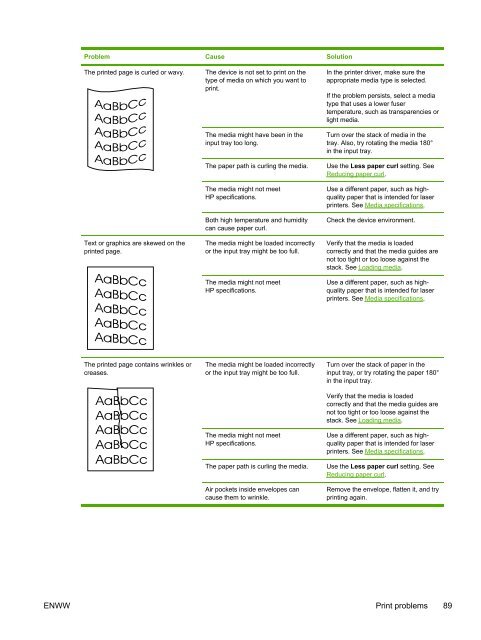HP LaserJet M1005 MFP user guide - ENWW
HP LaserJet M1005 MFP user guide - ENWW
HP LaserJet M1005 MFP user guide - ENWW
You also want an ePaper? Increase the reach of your titles
YUMPU automatically turns print PDFs into web optimized ePapers that Google loves.
Problem Cause Solution<br />
The printed page is curled or wavy. The device is not set to print on the<br />
type of media on which you want to<br />
print.<br />
Text or graphics are skewed on the<br />
printed page.<br />
The printed page contains wrinkles or<br />
creases.<br />
The media might have been in the<br />
input tray too long.<br />
In the printer driver, make sure the<br />
appropriate media type is selected.<br />
If the problem persists, select a media<br />
type that uses a lower f<strong>user</strong><br />
temperature, such as transparencies or<br />
light media.<br />
Turn over the stack of media in the<br />
tray. Also, try rotating the media 180°<br />
in the input tray.<br />
The paper path is curling the media. Use the Less paper curl setting. See<br />
Reducing paper curl.<br />
The media might not meet<br />
<strong>HP</strong> specifications.<br />
Both high temperature and humidity<br />
can cause paper curl.<br />
The media might be loaded incorrectly<br />
or the input tray might be too full.<br />
The media might not meet<br />
<strong>HP</strong> specifications.<br />
The media might be loaded incorrectly<br />
or the input tray might be too full.<br />
The media might not meet<br />
<strong>HP</strong> specifications.<br />
Use a different paper, such as highquality<br />
paper that is intended for laser<br />
printers. See Media specifications.<br />
Check the device environment.<br />
Verify that the media is loaded<br />
correctly and that the media <strong>guide</strong>s are<br />
not too tight or too loose against the<br />
stack. See Loading media.<br />
Use a different paper, such as highquality<br />
paper that is intended for laser<br />
printers. See Media specifications.<br />
Turn over the stack of paper in the<br />
input tray, or try rotating the paper 180°<br />
in the input tray.<br />
Verify that the media is loaded<br />
correctly and that the media <strong>guide</strong>s are<br />
not too tight or too loose against the<br />
stack. See Loading media.<br />
Use a different paper, such as highquality<br />
paper that is intended for laser<br />
printers. See Media specifications.<br />
The paper path is curling the media. Use the Less paper curl setting. See<br />
Reducing paper curl.<br />
Air pockets inside envelopes can<br />
cause them to wrinkle.<br />
Remove the envelope, flatten it, and try<br />
printing again.<br />
<strong>ENWW</strong> Print problems 89