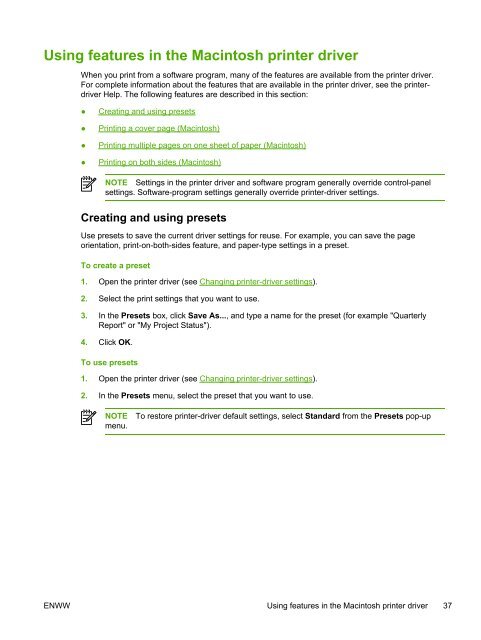HP LaserJet M1005 MFP user guide - ENWW
HP LaserJet M1005 MFP user guide - ENWW
HP LaserJet M1005 MFP user guide - ENWW
You also want an ePaper? Increase the reach of your titles
YUMPU automatically turns print PDFs into web optimized ePapers that Google loves.
Using features in the Macintosh printer driver<br />
When you print from a software program, many of the features are available from the printer driver.<br />
For complete information about the features that are available in the printer driver, see the printerdriver<br />
Help. The following features are described in this section:<br />
● Creating and using presets<br />
● Printing a cover page (Macintosh)<br />
● Printing multiple pages on one sheet of paper (Macintosh)<br />
● Printing on both sides (Macintosh)<br />
NOTE Settings in the printer driver and software program generally override control-panel<br />
settings. Software-program settings generally override printer-driver settings.<br />
Creating and using presets<br />
Use presets to save the current driver settings for reuse. For example, you can save the page<br />
orientation, print-on-both-sides feature, and paper-type settings in a preset.<br />
To create a preset<br />
1. Open the printer driver (see Changing printer-driver settings).<br />
2. Select the print settings that you want to use.<br />
3. In the Presets box, click Save As..., and type a name for the preset (for example "Quarterly<br />
Report" or "My Project Status").<br />
4. Click OK.<br />
To use presets<br />
1. Open the printer driver (see Changing printer-driver settings).<br />
2. In the Presets menu, select the preset that you want to use.<br />
NOTE To restore printer-driver default settings, select Standard from the Presets pop-up<br />
menu.<br />
<strong>ENWW</strong> Using features in the Macintosh printer driver 37