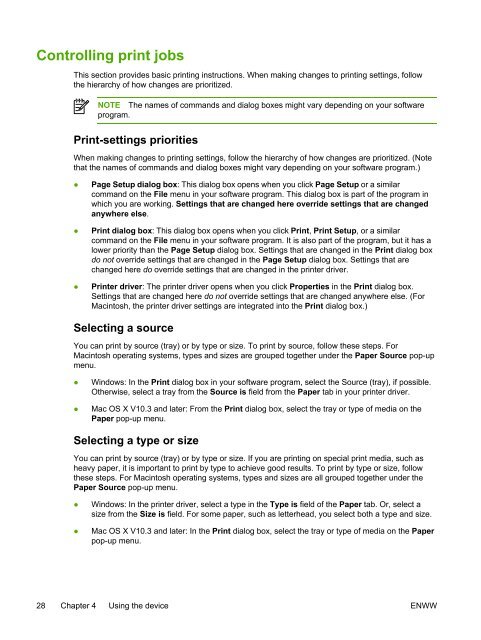HP LaserJet M1005 MFP user guide - ENWW
HP LaserJet M1005 MFP user guide - ENWW HP LaserJet M1005 MFP user guide - ENWW
Controlling print jobs This section provides basic printing instructions. When making changes to printing settings, follow the hierarchy of how changes are prioritized. NOTE The names of commands and dialog boxes might vary depending on your software program. Print-settings priorities When making changes to printing settings, follow the hierarchy of how changes are prioritized. (Note that the names of commands and dialog boxes might vary depending on your software program.) ● Page Setup dialog box: This dialog box opens when you click Page Setup or a similar command on the File menu in your software program. This dialog box is part of the program in which you are working. Settings that are changed here override settings that are changed anywhere else. ● Print dialog box: This dialog box opens when you click Print, Print Setup, or a similar command on the File menu in your software program. It is also part of the program, but it has a lower priority than the Page Setup dialog box. Settings that are changed in the Print dialog box do not override settings that are changed in the Page Setup dialog box. Settings that are changed here do override settings that are changed in the printer driver. ● Printer driver: The printer driver opens when you click Properties in the Print dialog box. Settings that are changed here do not override settings that are changed anywhere else. (For Macintosh, the printer driver settings are integrated into the Print dialog box.) Selecting a source You can print by source (tray) or by type or size. To print by source, follow these steps. For Macintosh operating systems, types and sizes are grouped together under the Paper Source pop-up menu. ● Windows: In the Print dialog box in your software program, select the Source (tray), if possible. Otherwise, select a tray from the Source is field from the Paper tab in your printer driver. ● Mac OS X V10.3 and later: From the Print dialog box, select the tray or type of media on the Paper pop-up menu. Selecting a type or size You can print by source (tray) or by type or size. If you are printing on special print media, such as heavy paper, it is important to print by type to achieve good results. To print by type or size, follow these steps. For Macintosh operating systems, types and sizes are all grouped together under the Paper Source pop-up menu. ● Windows: In the printer driver, select a type in the Type is field of the Paper tab. Or, select a size from the Size is field. For some paper, such as letterhead, you select both a type and size. ● Mac OS X V10.3 and later: In the Print dialog box, select the tray or type of media on the Paper pop-up menu. 28 Chapter 4 Using the device ENWW
Using the device control panel You can configure settings at the control panel. Changing the control-panel display language Use this procedure to print reports or to show messages on the device control-panel display in a language other than the default for your country/region. 1. Press Menu/Enter. 2. Use the < or the > button to select System setup, and then press Menu/Enter. 3. Use the < or the > button to select Language, and then press Menu/Enter. 4. Use the < or the > button to select the language that you want. 5. Press Menu/Enter to save the selection. Changing the default media size and type Set the size and type of media that you usually load in the input tray. The device uses these settings for copying and printing. To change the default media size 1. Press Menu/Enter. 2. Use the < or the > button to select System setup, and then press Menu/Enter. 3. Use the < or the > button to select Paper setup, and then press Menu/Enter. 4. Use the < or the > button to select Def. paper size, and then press Menu/Enter. 5. Use the < or the > button to select the size. 6. Press Menu/Enter to save the selection. ENWW Using the device control panel 29
- Page 1: HP LaserJet M1005 MFP User Guide
- Page 4 and 5: Copyright and License © 2006 Copyr
- Page 6 and 7: Envelope storage ..................
- Page 8 and 9: Output bin ........................
- Page 10 and 11: viii ENWW
- Page 12 and 13: Device features Print ● Prints le
- Page 14 and 15: Control panel 1 2 3 4 9 8 5 6 7 1 C
- Page 16 and 17: Minimum system requirements In orde
- Page 18 and 19: Printer driver The device comes wit
- Page 20 and 21: Software for Windows See the gettin
- Page 22 and 23: 12 Chapter 2 Software ENWW
- Page 24 and 25: General guidelines Some media might
- Page 26 and 27: Guidelines for using media The foll
- Page 28 and 29: Envelopes HP recommends that you pr
- Page 30 and 31: Letterhead and preprinted forms Let
- Page 32 and 33: Table 3-2 Tray 1 specifications Med
- Page 34 and 35: 24 Chapter 3 Media specifications E
- Page 36 and 37: Loading media The following section
- Page 40 and 41: To change the default media type 1.
- Page 42 and 43: Using features in the Windows print
- Page 44 and 45: Setting a custom paper size from th
- Page 46 and 47: 4. After one side has been printed,
- Page 48 and 49: Printing a cover page (Macintosh) I
- Page 50 and 51: 6. Maintaining the same orientation
- Page 52 and 53: Canceling a print job If a print jo
- Page 54 and 55: Starting a copy job To make copies
- Page 56 and 57: Adjusting the lighter/darker (contr
- Page 58 and 59: To adjust the default copy size NOT
- Page 60 and 61: Copying onto media of different typ
- Page 62 and 63: Copying two-sided documents Copying
- Page 64 and 65: Copying photos and books To copy a
- Page 66 and 67: 56 Chapter 6 Copy ENWW
- Page 68 and 69: Understanding scanning methods You
- Page 70 and 71: Scanning by using other software Th
- Page 72 and 73: 2. Gently close the lid. 3. Gently
- Page 74 and 75: Resolution and color guidelines The
- Page 76 and 77: Information pages Information pages
- Page 78 and 79: Outside the United States, you can
- Page 80 and 81: 2. Clean the white document lid bac
- Page 82 and 83: 4. Insert the cartridge into the de
- Page 84 and 85: Problem-solving checklist Step numb
- Page 86 and 87: Clearing jams This section contains
Controlling print jobs<br />
This section provides basic printing instructions. When making changes to printing settings, follow<br />
the hierarchy of how changes are prioritized.<br />
NOTE The names of commands and dialog boxes might vary depending on your software<br />
program.<br />
Print-settings priorities<br />
When making changes to printing settings, follow the hierarchy of how changes are prioritized. (Note<br />
that the names of commands and dialog boxes might vary depending on your software program.)<br />
● Page Setup dialog box: This dialog box opens when you click Page Setup or a similar<br />
command on the File menu in your software program. This dialog box is part of the program in<br />
which you are working. Settings that are changed here override settings that are changed<br />
anywhere else.<br />
● Print dialog box: This dialog box opens when you click Print, Print Setup, or a similar<br />
command on the File menu in your software program. It is also part of the program, but it has a<br />
lower priority than the Page Setup dialog box. Settings that are changed in the Print dialog box<br />
do not override settings that are changed in the Page Setup dialog box. Settings that are<br />
changed here do override settings that are changed in the printer driver.<br />
● Printer driver: The printer driver opens when you click Properties in the Print dialog box.<br />
Settings that are changed here do not override settings that are changed anywhere else. (For<br />
Macintosh, the printer driver settings are integrated into the Print dialog box.)<br />
Selecting a source<br />
You can print by source (tray) or by type or size. To print by source, follow these steps. For<br />
Macintosh operating systems, types and sizes are grouped together under the Paper Source pop-up<br />
menu.<br />
● Windows: In the Print dialog box in your software program, select the Source (tray), if possible.<br />
Otherwise, select a tray from the Source is field from the Paper tab in your printer driver.<br />
● Mac OS X V10.3 and later: From the Print dialog box, select the tray or type of media on the<br />
Paper pop-up menu.<br />
Selecting a type or size<br />
You can print by source (tray) or by type or size. If you are printing on special print media, such as<br />
heavy paper, it is important to print by type to achieve good results. To print by type or size, follow<br />
these steps. For Macintosh operating systems, types and sizes are all grouped together under the<br />
Paper Source pop-up menu.<br />
● Windows: In the printer driver, select a type in the Type is field of the Paper tab. Or, select a<br />
size from the Size is field. For some paper, such as letterhead, you select both a type and size.<br />
● Mac OS X V10.3 and later: In the Print dialog box, select the tray or type of media on the Paper<br />
pop-up menu.<br />
28 Chapter 4 Using the device <strong>ENWW</strong>