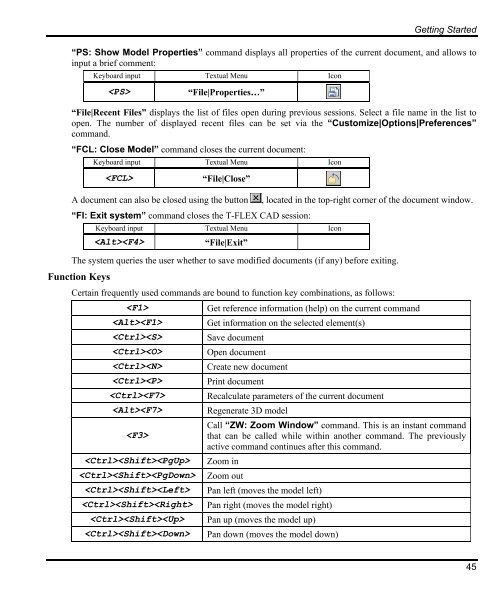T-FLEX Parametric CAD. Fundamentals. 2D Design
T-FLEX Parametric CAD. Fundamentals. 2D Design T-FLEX Parametric CAD. Fundamentals. 2D Design
Getting Started “PS: Show Model Properties” command displays all properties of the current document, and allows to input a brief comment: Keyboard input Textual Menu Icon “File|Properties…” “File|Recent Files” displays the list of files open during previous sessions. Select a file name in the list to open. The number of displayed recent files can be set via the “Customize|Options|Preferences” command. “FCL: Close Model” command closes the current document: Keyboard input Textual Menu Icon “File|Close” A document can also be closed using the button , located in the top-right corner of the document window. “FI: Exit system” command closes the T-FLEX CAD session: Keyboard input Textual Menu Icon “File|Exit” The system queries the user whether to save modified documents (if any) before exiting. Function Keys Certain frequently used commands are bound to function key combinations, as follows: Get reference information (help) on the current command Get information on the selected element(s) Save document Open document Create new document Print document Recalculate parameters of the current document Regenerate 3D model Call “ZW: Zoom Window” command. This is an instant command that can be called while within another command. The previously active command continues after this command. Zoom in Zoom out Pan left (moves the model left) Pan right (moves the model right) Pan up (moves the model up) Pan down (moves the model down) 45
Fundamentals. Two-Dimensional Design 46 Fit to page Fit all objects Call “RD: Update Model Windows” command or or Call “UN: Undo Changes” command Call “RED: Redo Changes” command Please note that the above command bindings can be changed via the “Customize|Customize…| Keyboard” command.
- Page 2 and 3: T-FLEX Parametric CAD FUNDAMENTALS.
- Page 4 and 5: TABLE OF CONTENTS Table of Contents
- Page 6 and 7: Table of Contents “Commands” Ta
- Page 8 and 9: Table of Contents Basic Rules of Gr
- Page 10 and 11: Table of Contents Leader Note Examp
- Page 12 and 13: Table of Contents Creating List of
- Page 14 and 15: Table of Contents Defining Fragment
- Page 16 and 17: Table of Contents Creating a Databa
- Page 18 and 19: Introduction T-FLEX CAD: Features a
- Page 20 and 21: Features and Area of Application lo
- Page 22 and 23: Conventions Adopted in the T-FLEX C
- Page 24 and 25: System Fundamentals. Customization
- Page 26 and 27: T-FLEX CAD System Setup Running Ins
- Page 28 and 29: Service Windows and Elements of Con
- Page 30 and 31: Macros Window Studies Window (only
- Page 32 and 33: To add a tool window to an already
- Page 34 and 35: Getting Started Typically, nodes ar
- Page 36 and 37: Leader Note is a standard element o
- Page 38 and 39: Non-parametric Drawing (Sketch). Th
- Page 40 and 41: Using Left Mouse Button • Pointin
- Page 42 and 43: Getting Started In this volume, any
- Page 44 and 45: Canceling a Command Getting Started
- Page 48 and 49: BRIEF INTRODUCTORY COURSE Brief Int
- Page 50 and 51: Brief Introductory Course To draw t
- Page 52 and 53: Brief Introductory Course Move the
- Page 54 and 55: Brief Introductory Course Note that
- Page 56 and 57: Another way of creating nodes is us
- Page 58 and 59: Brief Introductory Course dimension
- Page 60 and 61: To explicitly call the text editing
- Page 62 and 63: Brief Introductory Course This comm
- Page 64 and 65: You are still within the segment cr
- Page 66 and 67: Now, let’s construct the left sid
- Page 68 and 69: Brief Introductory Course Click , f
- Page 70 and 71: Line Midpoint Horizontal/Vertical O
- Page 72 and 73: Brief Introductory Course We will s
- Page 74 and 75: Click and move the cursor leftwards
- Page 76 and 77: Brief Introductory Course Next, mov
- Page 78 and 79: Brief Introductory Course Next we n
- Page 80 and 81: MAIN CONCEPTS OF SYSTEM OPERATION D
- Page 82 and 83: Main Concepts of System Operation m
- Page 84 and 85: Main Concepts of System Operation w
- Page 86 and 87: Main Concepts of System Operation L
- Page 88 and 89: Main Concepts of System Operation T
- Page 90 and 91: This window can be floating or dock
- Page 92 and 93: Active Drawing Window The T-FLEX CA
- Page 94 and 95: An alternative way of maximizing a
Getting Started<br />
“PS: Show Model Properties” command displays all properties of the current document, and allows to<br />
input a brief comment:<br />
Keyboard input Textual Menu Icon<br />
“File|Properties…”<br />
“File|Recent Files” displays the list of files open during previous sessions. Select a file name in the list to<br />
open. The number of displayed recent files can be set via the “Customize|Options|Preferences”<br />
command.<br />
“FCL: Close Model” command closes the current document:<br />
Keyboard input Textual Menu Icon<br />
“File|Close”<br />
A document can also be closed using the button , located in the top-right corner of the document window.<br />
“FI: Exit system” command closes the T-<strong>FLEX</strong> <strong>CAD</strong> session:<br />
Keyboard input Textual Menu Icon<br />
“File|Exit”<br />
The system queries the user whether to save modified documents (if any) before exiting.<br />
Function Keys<br />
Certain frequently used commands are bound to function key combinations, as follows:<br />
Get reference information (help) on the current command<br />
Get information on the selected element(s)<br />
Save document<br />
Open document<br />
Create new document<br />
Print document<br />
Recalculate parameters of the current document<br />
Regenerate 3D model<br />
Call “ZW: Zoom Window” command. This is an instant command<br />
<br />
that can be called while within another command. The previously<br />
active command continues after this command.<br />
Zoom in<br />
Zoom out<br />
Pan left (moves the model left)<br />
Pan right (moves the model right)<br />
Pan up (moves the model up)<br />
Pan down (moves the model down)<br />
45