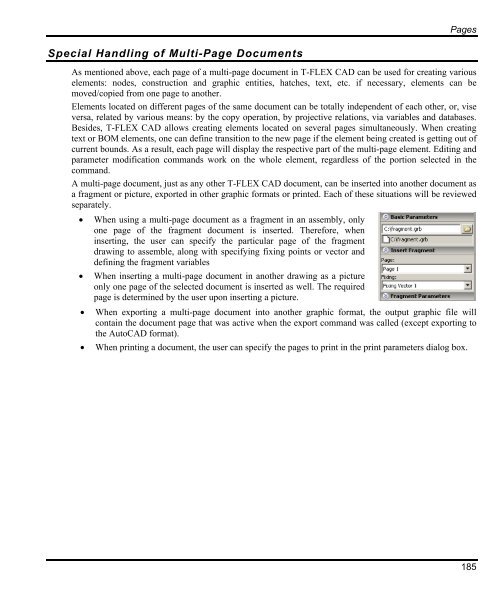- Page 2 and 3:
T-FLEX Parametric CAD FUNDAMENTALS.
- Page 4 and 5:
TABLE OF CONTENTS Table of Contents
- Page 6 and 7:
Table of Contents “Commands” Ta
- Page 8 and 9:
Table of Contents Basic Rules of Gr
- Page 10 and 11:
Table of Contents Leader Note Examp
- Page 12 and 13:
Table of Contents Creating List of
- Page 14 and 15:
Table of Contents Defining Fragment
- Page 16 and 17:
Table of Contents Creating a Databa
- Page 18 and 19:
Introduction T-FLEX CAD: Features a
- Page 20 and 21:
Features and Area of Application lo
- Page 22 and 23:
Conventions Adopted in the T-FLEX C
- Page 24 and 25:
System Fundamentals. Customization
- Page 26 and 27:
T-FLEX CAD System Setup Running Ins
- Page 28 and 29:
Service Windows and Elements of Con
- Page 30 and 31:
Macros Window Studies Window (only
- Page 32 and 33:
To add a tool window to an already
- Page 34 and 35:
Getting Started Typically, nodes ar
- Page 36 and 37:
Leader Note is a standard element o
- Page 38 and 39:
Non-parametric Drawing (Sketch). Th
- Page 40 and 41:
Using Left Mouse Button • Pointin
- Page 42 and 43:
Getting Started In this volume, any
- Page 44 and 45:
Canceling a Command Getting Started
- Page 46 and 47:
Getting Started “PS: Show Model P
- Page 48 and 49:
BRIEF INTRODUCTORY COURSE Brief Int
- Page 50 and 51:
Brief Introductory Course To draw t
- Page 52 and 53:
Brief Introductory Course Move the
- Page 54 and 55:
Brief Introductory Course Note that
- Page 56 and 57:
Another way of creating nodes is us
- Page 58 and 59:
Brief Introductory Course dimension
- Page 60 and 61:
To explicitly call the text editing
- Page 62 and 63:
Brief Introductory Course This comm
- Page 64 and 65:
You are still within the segment cr
- Page 66 and 67:
Now, let’s construct the left sid
- Page 68 and 69:
Brief Introductory Course Click , f
- Page 70 and 71:
Line Midpoint Horizontal/Vertical O
- Page 72 and 73:
Brief Introductory Course We will s
- Page 74 and 75:
Click and move the cursor leftwards
- Page 76 and 77:
Brief Introductory Course Next, mov
- Page 78 and 79:
Brief Introductory Course Next we n
- Page 80 and 81:
MAIN CONCEPTS OF SYSTEM OPERATION D
- Page 82 and 83:
Main Concepts of System Operation m
- Page 84 and 85:
Main Concepts of System Operation w
- Page 86 and 87:
Main Concepts of System Operation L
- Page 88 and 89:
Main Concepts of System Operation T
- Page 90 and 91:
This window can be floating or dock
- Page 92 and 93:
Active Drawing Window The T-FLEX CA
- Page 94 and 95:
An alternative way of maximizing a
- Page 96 and 97:
Main Concepts of System Operation T
- Page 98 and 99:
2. Tile Vertically. Do this by the
- Page 100 and 101:
Additional window of document Main
- Page 102 and 103:
Main Concepts of System Operation i
- Page 104 and 105:
Main Concepts of System Operation T
- Page 106 and 107:
Main Concepts of System Operation w
- Page 108 and 109:
A system-offered object snap can be
- Page 110 and 111:
Main Concepts of System Operation T
- Page 112 and 113:
General Concepts of Editing Element
- Page 114 and 115:
The context menu of an element can
- Page 116 and 117:
Main Concepts of System Operation w
- Page 118 and 119:
Filter There are several additional
- Page 120 and 121:
Main Concepts of System Operation A
- Page 122 and 123:
Main Concepts of System Operation T
- Page 124 and 125:
Main Concepts of System Operation C
- Page 126 and 127:
Layer Main Concepts of System Opera
- Page 128 and 129:
When using a variable for defining
- Page 130 and 131:
Main Concepts of System Operation T
- Page 132 and 133:
CUSTOMIZING SYSTEM Customizing Syst
- Page 134 and 135:
Load Previous Session Document on S
- Page 136 and 137: Customizing System “Save” Tab A
- Page 138 and 139: “Snap” Tab Customizing System T
- Page 140 and 141: “Folders” Tab This tab is used
- Page 142 and 143: Customizing System The “Scene rot
- Page 144 and 145: Customizing System Additional flag
- Page 146 and 147: Controlling Toolbar Visibility To s
- Page 148 and 149: “Keyboard” Tab This tab defines
- Page 150 and 151: Customizing System To modify alread
- Page 152 and 153: Customizing System The buttons [App
- Page 154 and 155: Customizing System - Mapping of the
- Page 156 and 157: Customizing System Upon pressing th
- Page 158 and 159: CUSTOMIZING DRAWING Customizing Dra
- Page 160 and 161: Customizing Drawing Direction. Defi
- Page 162 and 163: Customizing Drawing “Dimensions
- Page 164 and 165: Customizing Drawing “Alternative
- Page 166 and 167: Customizing Drawing “Preferences
- Page 168 and 169: Customizing Drawing “Colors” Ta
- Page 170 and 171: Customizing Drawing Default truncat
- Page 172 and 173: Customizing Drawing “3D” Tab Th
- Page 174 and 175: Customizing Drawing The command bri
- Page 176 and 177: Libraries Active Configuration. Thi
- Page 178 and 179: Libraries Cut, copy, paste. These c
- Page 180 and 181: Libraries the model menu window is
- Page 182 and 183: Pages Switching pages is done witho
- Page 184 and 185: Pages The quickest way of creating
- Page 188 and 189: Drawing Creation Construction Entit
- Page 190 and 191: Create two Lines and Node in (0,0)
- Page 192 and 193: Line Construction Techniques Lines
- Page 194 and 195: Lines , , These options define a l
- Page 196 and 197: This mode stays active until cancel
- Page 198 and 199: , Lines By using the option twice,
- Page 200 and 201: Line Parameters Lines When creating
- Page 202 and 203: Lines These rules result from the u
- Page 204 and 205: Lines It is possible that some cons
- Page 206 and 207: CIRCLES Circles Circles in T-FLEX C
- Page 208 and 209: Circles Now, you can set the circle
- Page 210 and 211: Circles Just as with the constructi
- Page 212 and 213: Circles will start rubberbanding wi
- Page 214 and 215: , , for use in the mode of constru
- Page 216 and 217: ,, or ,, for constructing a circle
- Page 218 and 219: Editing Circles Circles The same co
- Page 220 and 221: Ellipses In the latter case, the pa
- Page 222 and 223: Ellipses click . To enter the exact
- Page 224 and 225: Ellipses highlight and the cursor w
- Page 226 and 227: • By the command “N: Construct
- Page 228 and 229: To construct a node at a circle cen
- Page 230 and 231: “Free” Nodes Nodes The main app
- Page 232 and 233: Nodes Set System Options”, “Fra
- Page 234 and 235: SPLINES Main Concepts Splines The c
- Page 236 and 237:
Use the option to define start tang
- Page 238 and 239:
Splines Once a defining node of the
- Page 240 and 241:
Offset Curves The offset distance c
- Page 242 and 243:
Offset Curves The offset editing co
- Page 244 and 245:
Functions The definition procedure
- Page 246 and 247:
Functions The resulting function co
- Page 248 and 249:
Functions to be multiplied by the m
- Page 250 and 251:
Paths 4. Confirm path creation or r
- Page 252 and 253:
option will be used in all newly op
- Page 254 and 255:
Deleting a Node inside Path Contour
- Page 256 and 257:
Displaying the Contour Point Number
- Page 258 and 259:
Graphic Lines To create a segment:
- Page 260 and 261:
Graphic Lines “Standard” Tab Li
- Page 262 and 263:
1. No nodes neither construction li
- Page 264 and 265:
1. No nodes neither construction li
- Page 266 and 267:
Graphic Lines assigned different st
- Page 268 and 269:
Graphic Lines The following options
- Page 270 and 271:
Graphic Lines The same can be done
- Page 272 and 273:
Sketch. Creating a Non-parametric D
- Page 274 and 275:
Sketch. Creating a Non-parametric D
- Page 276 and 277:
Constructing Arcs Sketch. Creating
- Page 278 and 279:
Sketch. Creating a Non-parametric D
- Page 280 and 281:
Circle by center and radius Sketch.
- Page 282 and 283:
Sketch. Creating a Non-parametric D
- Page 284 and 285:
Constructing Splines Sketch. Creati
- Page 286 and 287:
Sketch. Creating a Non-parametric D
- Page 288 and 289:
Sketch. Creating a Non-parametric D
- Page 290 and 291:
Sketch. Creating a Non-parametric D
- Page 292 and 293:
Sketch. Creating a Non-parametric D
- Page 294 and 295:
Sketch. Creating a Non-parametric D
- Page 296 and 297:
Detailing Elements HATCHES AND FILL
- Page 298 and 299:
Angle. The slant angle in degrees w
- Page 300 and 301:
Not Visible hatch Hatches and Fills
- Page 302 and 303:
Hatches and Fills If you would like
- Page 304 and 305:
Hatches and Fills If the end node o
- Page 306 and 307:
With the option turned on, the poin
- Page 308 and 309:
Editing a particular segment in con
- Page 310 and 311:
- Delete the node (the icon or key
- Page 312 and 313:
DIMENSIONS Dimensions T-FLEX CAD su
- Page 314 and 315:
Tie Dimension to Node Center Dimen
- Page 316 and 317:
Dimensions The option allows explic
- Page 318 and 319:
Center Dimension Text Break (kill)
- Page 320 and 321:
Additionally, one can choose betwee
- Page 322 and 323:
Tie Dimension to Node Break (kill)
- Page 324 and 325:
Dimensions As in the case of a norm
- Page 326 and 327:
Dimensions If necessary, the size a
- Page 328 and 329:
Dimensions The option “By Source
- Page 330 and 331:
Dimensions Besides, special symbols
- Page 332 and 333:
«Arrows» section In this section
- Page 334 and 335:
Dimensions Auto-Scale. The deviatio
- Page 336 and 337:
Dimensions First of all, those can
- Page 338 and 339:
The selected dimension can be moved
- Page 340 and 341:
Dimensions 3D dimensions can serve
- Page 342 and 343:
Note that on subsequent calls to th
- Page 344 and 345:
Text Stretch. Defines the scale fac
- Page 346 and 347:
Subscript and Superscript Text. Use
- Page 348 and 349:
Create Name for selected Element S
- Page 350 and 351:
Meanwhile, the coordinates of the u
- Page 352 and 353:
Any of the enclosed options can be
- Page 354 and 355:
When inserting a fragment in a text
- Page 356 and 357:
Text A new paragraph is automatical
- Page 358 and 359:
Text contents editing mode Set sel
- Page 360 and 361:
New Text . Creates a new document.
- Page 362 and 363:
A provision is made for the variabl
- Page 364 and 365:
Text The text creation options are
- Page 366 and 367:
"Row" tab Text Default Cell Fields.
- Page 368 and 369:
Working with Dictionary Text When c
- Page 370 and 371:
Inserting Text from Dictionary Text
- Page 372 and 373:
LEADER NOTES Leader Notes Leader no
- Page 374 and 375:
When attaching with an offset (the
- Page 376 and 377:
Leader Notes value is set, then it
- Page 378 and 379:
Editing Leader Notes Editing leader
- Page 380 and 381:
Now, you can fix the new position o
- Page 382 and 383:
Geometric Dimensioning and Toleranc
- Page 384 and 385:
Geometric Dimensioning and Toleranc
- Page 386 and 387:
Geometric Dimensioning and Toleranc
- Page 388 and 389:
Geometric Dimensioning and Toleranc
- Page 390 and 391:
Roughness Symbols The roughness can
- Page 392 and 393:
Roughness Parameters Roughness Symb
- Page 394 and 395:
Editing Roughness Symbol Roughness
- Page 396 and 397:
SECTION VIEW Section View The secti
- Page 398 and 399:
Section Properties Section View Sec
- Page 400 and 401:
Section View For attachment in the
- Page 402 and 403:
The group “Text”: Above Leader.
- Page 404 and 405:
The selected elements are highlight
- Page 406 and 407:
Chamfers for constructing only isol
- Page 408 and 409:
Chamfers You can select a predefine
- Page 410 and 411:
Drawing Views. Detail Views The pag
- Page 412 and 413:
Drawing Views. Detail Views For mov
- Page 414 and 415:
Drawing Views. Detail Views When us
- Page 416 and 417:
Drawing Views. Detail Views As a re
- Page 418 and 419:
Drawing Views. Detail Views All the
- Page 420 and 421:
Drawing Views. Detail Views Status
- Page 422 and 423:
Clipping image by an arbitrary hatc
- Page 424 and 425:
PICTURES AND OLE OBJECTS Pictures P
- Page 426 and 427:
Pictures and OLE Objects Files can
- Page 428 and 429:
Repeated Picture Insertion For repe
- Page 430 and 431:
Pictures and OLE Objects The exact
- Page 432:
Pictures and OLE Objects Update. If
- Page 435 and 436:
Fundamentals. Two-Dimensional Desig
- Page 437 and 438:
Fundamentals. Two-Dimensional Desig
- Page 439 and 440:
Fundamentals. Two-Dimensional Desig
- Page 441 and 442:
Fundamentals. Two-Dimensional Desig
- Page 443 and 444:
Fundamentals. Two-Dimensional Desig
- Page 445 and 446:
Fundamentals. Two-Dimensional Desig
- Page 447 and 448:
Fundamentals. Two-Dimensional Desig
- Page 449 and 450:
Fundamentals. Two-Dimensional Desig
- Page 451 and 452:
Fundamentals. Two-Dimensional Desig
- Page 453 and 454:
Fundamentals. Two-Dimensional Desig
- Page 455 and 456:
Fundamentals. Two-Dimensional Desig
- Page 457 and 458:
Fundamentals. Two-Dimensional Desig
- Page 459 and 460:
Fundamentals. Two-Dimensional Desig
- Page 461 and 462:
Fundamentals. Two-Dimensional Desig
- Page 463 and 464:
Fundamentals. Two-Dimensional Desig
- Page 465 and 466:
Fundamentals. Two-Dimensional Desig
- Page 467 and 468:
Fundamentals. Two-Dimensional Desig
- Page 469 and 470:
Fundamentals. Two-Dimensional Desig
- Page 471 and 472:
Fundamentals. Two-Dimensional Desig
- Page 473 and 474:
Fundamentals. Two-Dimensional Desig
- Page 475 and 476:
Fundamentals. Two-Dimensional Desig
- Page 477 and 478:
Fundamentals. Two-Dimensional Desig
- Page 479 and 480:
Fundamentals. Two-Dimensional Desig
- Page 481 and 482:
Fundamentals. Two-Dimensional Desig
- Page 483 and 484:
Fundamentals. Two-Dimensional Desig
- Page 485 and 486:
Fundamentals. Two-Dimensional Desig
- Page 487 and 488:
Fundamentals. Two-Dimensional Desig
- Page 489 and 490:
Fundamentals. Two-Dimensional Desig
- Page 491 and 492:
Fundamentals. Two-Dimensional Desig
- Page 493 and 494:
Fundamentals. Two-Dimensional Desig
- Page 495 and 496:
Fundamentals. Two-Dimensional Desig
- Page 497 and 498:
Fundamentals. Two-Dimensional Desig
- Page 499 and 500:
Fundamentals. Two-Dimensional Desig
- Page 501 and 502:
Fundamentals. Two-Dimensional Desig
- Page 503 and 504:
Fundamentals. Two-Dimensional Desig
- Page 505 and 506:
Fundamentals. Two-Dimensional Desig
- Page 507 and 508:
Fundamentals. Two-Dimensional Desig
- Page 509 and 510:
Fundamentals. Two-Dimensional Desig
- Page 511 and 512:
Fundamentals. Two-Dimensional Desig
- Page 513 and 514:
Fundamentals. Two-Dimensional Desig
- Page 515 and 516:
Fundamentals. Two-Dimensional Desig
- Page 517 and 518:
Fundamentals. Two-Dimensional Desig
- Page 519 and 520:
Fundamentals. Two-Dimensional Desig
- Page 521 and 522:
Fundamentals. Two-Dimensional Desig
- Page 523 and 524:
Fundamentals. Two-Dimensional Desig
- Page 525 and 526:
Fundamentals. Two-Dimensional Desig
- Page 527 and 528:
Fundamentals. Two-Dimensional Desig
- Page 529 and 530:
Fundamentals. Two-Dimensional Desig
- Page 531 and 532:
Fundamentals. Two-Dimensional Desig
- Page 533 and 534:
Fundamentals. Two-Dimensional Desig
- Page 535 and 536:
Fundamentals. Two-Dimensional Desig
- Page 537 and 538:
Fundamentals. Two-Dimensional Desig
- Page 539 and 540:
Fundamentals. Two-Dimensional Desig
- Page 541 and 542:
Fundamentals. Two-Dimensional Desig
- Page 543 and 544:
Fundamentals. Two-Dimensional Desig
- Page 545 and 546:
Fundamentals. Two-Dimensional Desig
- Page 547 and 548:
Fundamentals. Two-Dimensional Desig
- Page 549 and 550:
Fundamentals. Two-Dimensional Desig
- Page 551 and 552:
Fundamentals. Two-Dimensional Desig
- Page 553 and 554:
Fundamentals. Two-Dimensional Desig
- Page 555 and 556:
Fundamentals. Two-Dimensional Desig
- Page 557 and 558:
Fundamentals. Two-Dimensional Desig
- Page 559 and 560:
Fundamentals. Two-Dimensional Desig
- Page 561 and 562:
Fundamentals. Two-Dimensional Desig
- Page 563 and 564:
Assembly Drawings Basic Fundamental
- Page 565 and 566:
Fundamentals. Two-Dimensional Desig
- Page 567 and 568:
Fundamentals. Two-Dimensional Desig
- Page 569 and 570:
Fundamentals. Two-Dimensional Desig
- Page 571 and 572:
Fundamentals. Two-Dimensional Desig
- Page 573 and 574:
Fundamentals. Two-Dimensional Desig
- Page 575 and 576:
Fundamentals. Two-Dimensional Desig
- Page 577 and 578:
Fundamentals. Two-Dimensional Desig
- Page 579 and 580:
Fundamentals. Two-Dimensional Desig
- Page 581 and 582:
Fundamentals. Two-Dimensional Desig
- Page 583 and 584:
Fundamentals. Two-Dimensional Desig
- Page 585 and 586:
Fundamentals. Two-Dimensional Desig
- Page 587 and 588:
Fundamentals. Two-Dimensional Desig
- Page 589 and 590:
Fundamentals. Two-Dimensional Desig
- Page 591 and 592:
Fundamentals. Two-Dimensional Desig
- Page 593 and 594:
Fundamentals. Two-Dimensional Desig
- Page 595 and 596:
Fundamentals. Two-Dimensional Desig
- Page 597 and 598:
Fundamentals. Two-Dimensional Desig
- Page 599 and 600:
Fundamentals. Two-Dimensional Desig
- Page 601 and 602:
Fundamentals. Two-Dimensional Desig
- Page 603 and 604:
Fundamentals. Two-Dimensional Desig
- Page 605 and 606:
Fundamentals. Two-Dimensional Desig
- Page 607 and 608:
Fundamentals. Two-Dimensional Desig
- Page 609 and 610:
Fundamentals. Two-Dimensional Desig
- Page 611 and 612:
Fundamentals. Two-Dimensional Desig
- Page 613 and 614:
Fundamentals. Two-Dimensional Desig
- Page 615 and 616:
Fundamentals. Two-Dimensional Desig
- Page 617 and 618:
Fundamentals. Two-Dimensional Desig
- Page 619 and 620:
Fundamentals. Two-Dimensional Desig
- Page 621 and 622:
Fundamentals. Two-Dimensional Desig
- Page 623 and 624:
Fundamentals. Two-Dimensional Desig
- Page 625 and 626:
Fundamentals. Two-Dimensional Desig
- Page 627 and 628:
Fundamentals. Two-Dimensional Desig
- Page 629 and 630:
Fundamentals. Two-Dimensional Desig
- Page 631 and 632:
Fundamentals. Two-Dimensional Desig
- Page 633 and 634:
Fundamentals. Two-Dimensional Desig
- Page 635 and 636:
Fundamentals. Two-Dimensional Desig
- Page 637 and 638:
Fundamentals. Two-Dimensional Desig
- Page 639 and 640:
Fundamentals. Two-Dimensional Desig
- Page 641 and 642:
Fundamentals. Two-Dimensional Desig
- Page 643 and 644:
Fundamentals. Two-Dimensional Desig
- Page 645 and 646:
Fundamentals. Two-Dimensional Desig
- Page 648 and 649:
Printing Documents Printing a Singl
- Page 650 and 651:
Printing Documents Copies. Sets the
- Page 652 and 653:
Printing Documents The pack layout
- Page 654 and 655:
Keyboard Textual menu Icon «Image|
- Page 656 and 657:
Printing Documents The parameters g
- Page 658 and 659:
Printing Documents scale of the ima
- Page 660 and 661:
Scale. Scale of the view of the cur
- Page 662 and 663:
Service Commands and Tools Animatio
- Page 664 and 665:
To “animate” the mechanism, use
- Page 666 and 667:
Note, that when calling the command
- Page 668 and 669:
The “Load from file” flag allow
- Page 670 and 671:
Animation the fixing node (for righ
- Page 672 and 673:
Driven Diagrams Animation If the mo
- Page 674 and 675:
+ Zoom All Diagram Nodes For Active
- Page 676 and 677:
a = -40 (T = 260) a = 20 (T = 320)
- Page 678 and 679:
T = 7.5 T = 11 T = 15 T = 24 Animat
- Page 680 and 681:
PREVIEW/SLIDE Preview/Slide Preview
- Page 682 and 683:
Preview/Slide Recall that icons can
- Page 684 and 685:
EXPORTING AND IMPORTING DOCUMENTS E
- Page 686 and 687:
AutoCAD System Formats: DXF, DXB, D
- Page 688 and 689:
Exporting and Importing Documents O
- Page 690 and 691:
Exporting and Importing Documents m
- Page 692 and 693:
Exporting and Importing Documents t
- Page 694 and 695:
Exporting and Importing Documents W
- Page 696 and 697:
Exporting and Importing Documents T
- Page 698 and 699:
Exporting and Importing Documents c
- Page 700 and 701:
Links. Managing Composite Documents
- Page 702 and 703:
Links. Managing Composite Documents
- Page 704 and 705:
Creating Custom Lines and Hatches W
- Page 706 and 707:
Hatches Creating Custom Lines and H
- Page 708 and 709:
Example of Creating «Woody» Hatch
- Page 710 and 711:
Creating a Database Creating Librar
- Page 712 and 713:
Creating Libraries of Parametric El
- Page 714 and 715:
Creating Libraries of Parametric El
- Page 716 and 717:
Creating Dialog Box At this step, w
- Page 718 and 719:
DOCUMENT PROTECTION IN T-FLEX CAD D
- Page 720 and 721:
Document Protection in T-FLEX CAD U
- Page 722 and 723:
Document Protection in T-FLEX CAD I
- Page 724 and 725:
Generating Password for Accessing D
- Page 726 and 727:
Modifying Document Protection Docum
- Page 728 and 729:
Saving Textual Drawing Information
- Page 730 and 731:
Saving Textual Drawing Information
- Page 732 and 733:
Saving Textual Drawing Information
- Page 734 and 735:
Saving Textual Drawing Information
- Page 736 and 737:
Drawing Title Block When applying t
- Page 738 and 739:
Title Block Fitting Drawing Title B
- Page 740 and 741:
Title. Specify the title block name
- Page 742 and 743:
Macros A special folder «/Program/
- Page 744 and 745:
Macros References are required for
- Page 746 and 747:
Macros The namespace approach is no
- Page 748 and 749:
circle.SetCenterAndNode(node1,node2
- Page 750 and 751:
Additionally, a macro can be launch
- Page 752 and 753:
Macros The buttons and allow sortin
- Page 754 and 755:
Upon placing control elements on th
- Page 756 and 757:
‘Opening block of documents chang
- Page 758 and 759:
Specifying List of Converted Docume
- Page 760 and 761:
Converting Documents Created in Ear
- Page 762 and 763:
Converting Documents Created in Ear