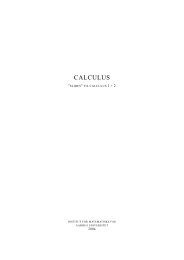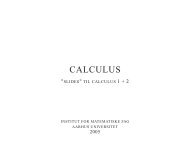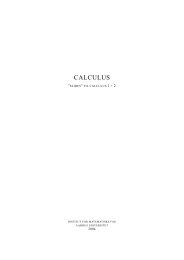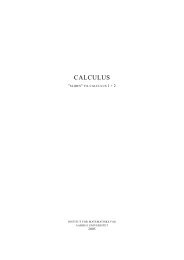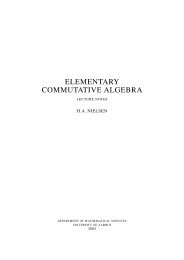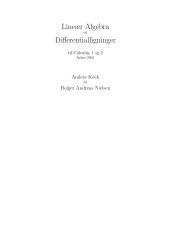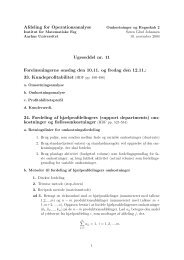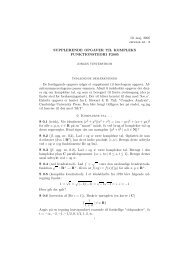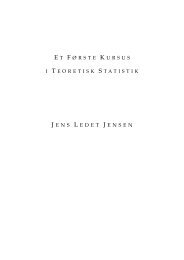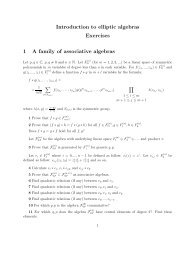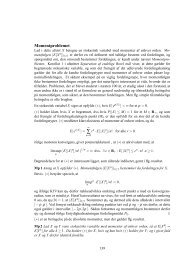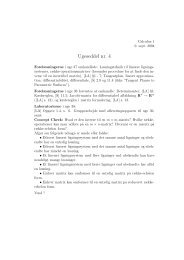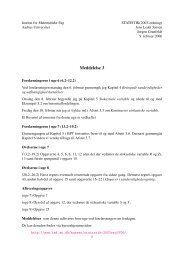Installation Guide SAS Foundation 9.2 SAS Enterprise Guide 4.2
Installation Guide SAS Foundation 9.2 SAS Enterprise Guide 4.2
Installation Guide SAS Foundation 9.2 SAS Enterprise Guide 4.2
Create successful ePaper yourself
Turn your PDF publications into a flip-book with our unique Google optimized e-Paper software.
<strong>Installation</strong> <strong>Guide</strong><br />
<strong>SAS</strong> ® <strong>Foundation</strong> <strong>9.2</strong><br />
<strong>SAS</strong> ® <strong>Enterprise</strong> <strong>Guide</strong> ® <strong>4.2</strong><br />
Windows XP XP, Windows Vista, Windows 7
<strong>SAS</strong> <strong>9.2</strong> license file<br />
Contents<br />
Prior to the installation ............................................................................................... 3<br />
Extracting the software .............................................................................................. 4<br />
Copy the license ........................................................................................................ 6<br />
The installation .......................................................................................................... 7<br />
Additional help ......................................................................................................... 13<br />
<strong>Installation</strong> without <strong>SAS</strong> ® <strong>Enterprise</strong> <strong>Guide</strong> ® Download the relevant <strong>SAS</strong> license file from:<br />
http://www.sasdownload.dk<br />
You need your AU-self-service–UserID and –password to get access to this<br />
WAYF–enabled site. For further info about AU-self-service and WAYF, please<br />
see: https://mit.au.dk<br />
At sasdownload.dk the license files are found under the tab: Renew your license.<br />
Unpacking<br />
Locate the downloaded media file sas92install.zip and double-click it.<br />
After a short while the contents of the zip-file will be shown:<br />
........................................................ 13<br />
The System Requirements Wizard does not update the system requirements ..... 16<br />
This application does not support your platform ................................................... 16<br />
Contact support ................................................................................................... 16<br />
Click on Extract all files / Udpak alle filer in the above window, and the<br />
Extraction Wizard starts. Click Next.<br />
Page 2/16/<br />
2
Contents<br />
Prior to the installation ............................................................................................... 3<br />
Extracting the software .............................................................................................. 4<br />
Copy the license ........................................................................................................ 6<br />
The installation .......................................................................................................... 7<br />
Additional help ......................................................................................................... 13<br />
<strong>Installation</strong> without <strong>SAS</strong> ® <strong>Enterprise</strong> <strong>Guide</strong> ® The Extraction Wizard now suggests to extract the files into a new folder<br />
sas92install, which will be located in the same folder as the zip file. This is<br />
OK, so just press Next.<br />
........................................................ 13<br />
The System Requirements Wizard does not update the system requirements ..... 16<br />
This application does not support your platform ................................................... 16<br />
Contact support ................................................................................................... 16<br />
The extraction process starts, and will run for a while...<br />
Page 2/16/<br />
3
Contents<br />
Prior to the installation ............................................................................................... 3<br />
Extracting the software .............................................................................................. 4<br />
Copy the license ........................................................................................................ 6<br />
The installation .......................................................................................................... 7<br />
Additional help ......................................................................................................... 13<br />
<strong>Installation</strong> without <strong>SAS</strong> ® <strong>Enterprise</strong> <strong>Guide</strong> ® Choose Finish.<br />
........................................................ 13<br />
The System Requirements Wizard does not update the system requirements ..... 16<br />
This application does not support your platform ................................................... 16<br />
Contact support ................................................................................................... 16<br />
And a window showing the actual installation media opens:<br />
This is the sas92install folder, and you are ready to install <strong>SAS</strong>.<br />
Page 2/16/<br />
4
<strong>Installation</strong><br />
Contents<br />
Prior to the installation ............................................................................................... 3<br />
Extracting the software .............................................................................................. 4<br />
Copy the license ........................................................................................................ 6<br />
The installation .......................................................................................................... 7<br />
Additional help ......................................................................................................... 13<br />
<strong>Installation</strong> without <strong>SAS</strong> ® <strong>Enterprise</strong> <strong>Guide</strong> ® Note: If you wish to install <strong>SAS</strong> <strong>Enterprise</strong> <strong>Guide</strong>, please refer to the section<br />
“Additional help” (page 12) before you continue.<br />
Note: Before you start the installation, it is recommended that you close any<br />
applications that are already running. This is primarily because you may have<br />
to restart the computer along the way. Moreover, it is also recommended to<br />
stop any antivirus programmes running in the background, as they may cause<br />
problems, eg. by locking files needed during the installation.<br />
........................................................ 13<br />
The System Requirements Wizard does not update the system requirements ..... 16<br />
GoThis to the application sas92install does folder not support and run your Install<strong>SAS</strong>: platform ................................................... 16<br />
Contact • On Windows support ................................................................................................... XP you just click on the file Install<strong>SAS</strong>.<br />
16<br />
• On Windows Vista and Windows 7 you MUST right click on Install<strong>SAS</strong><br />
and choose Run as administrator / Kør som administrator.<br />
Page 2/16/<br />
5
A command window appears. Ignore the error messages, if any.<br />
Contents<br />
Prior to the installation ............................................................................................... 3<br />
Extracting the software .............................................................................................. 4<br />
Copy the license ........................................................................................................ 6<br />
The installation .......................................................................................................... 7<br />
Additional help ......................................................................................................... 13<br />
<strong>Installation</strong> without <strong>SAS</strong> ® <strong>Enterprise</strong> <strong>Guide</strong> ® ........................................................ 13<br />
The System Requirements Wizard does not update the system requirements ..... 16<br />
This application does not support your platform ................................................... 16<br />
Contact support ................................................................................................... DO NOT CLOSE THIS WINDOW!<br />
16<br />
If it is closed, the instalation process will terminate immidiately!<br />
Follow the guide given in this window, when the <strong>SAS</strong> installation process has<br />
finished.<br />
Now a few splash-windows will show that the <strong>SAS</strong> installation process is up and<br />
running...<br />
Page 2/16/<br />
6
At this this point, you can choose the location locationwhich in which you you wish wish to install to install <strong>SAS</strong>. <strong>SAS</strong>. Choose<br />
Choose Next. Next.<br />
The If you <strong>SAS</strong>have license made is not sure included to copy in the the downloaded license correctly, media. Now it will useautomatically the Browse be<br />
button recognized. to locate Choose the <strong>SAS</strong> Next. license file you previously have downloaded from http:<br />
//www.sasdownload.dk (see page 2). When the valid <strong>SAS</strong> license is shown in<br />
the window below, choose Next.<br />
Page 8/16/<br />
7
The System Requirements Wizard now starts automatically. This part of the<br />
installation ensures that the system requirements for <strong>SAS</strong> are met, and if not, the<br />
wizard installs the missing components. Choose Next.<br />
Depending on your pc, the appearance of the window below may vary. Choose Next.<br />
Page 9/16/<br />
8
The installation of the system requirements may take some time, and reboots may be<br />
required along the way. The installation should resume automatically after a restart.<br />
When the system requirements are in place, the following message is displayed.<br />
Choose Finish.<br />
Page 10/16/<br />
9
The installation now of Java starts. (which Depending is also ona the requirement <strong>SAS</strong> license, for the number <strong>SAS</strong> system), of items<strong>SAS</strong><br />
to <strong>Foundation</strong>, be installed and may <strong>SAS</strong> vary. <strong>Enterprise</strong> The step<strong>Guide</strong> here does respectively not require now any starts. actions This does on your not part require<br />
—<br />
any<br />
Just<br />
actions<br />
wait!<br />
on your part.<br />
The installation might take some time, but upon completion the window should look<br />
like this. Choose Next.<br />
Page 11/16/<br />
10
Choose Finish.<br />
The installation should now be complete, and you should be able to start <strong>SAS</strong> and<br />
<strong>SAS</strong> <strong>Enterprise</strong> <strong>Guide</strong> from Start -> All Programs -> <strong>SAS</strong>.<br />
You may now remove the downloaded zip file, the installation folder and the<br />
license file; they are no longer needed.<br />
Page 12/16/<br />
11
Additional help<br />
Additional help<br />
Some of the most common issues are listed below. For more help, you can visit the<br />
Danish Courses and Education – <strong>Installation</strong> and Support site or our official support<br />
website.<br />
<strong>Installation</strong> without <strong>SAS</strong> ® <strong>Enterprise</strong> <strong>Guide</strong> ®<br />
Some of the most common issues are listed below. For more help, you can visit<br />
the Danish <strong>SAS</strong> Academic <strong>Installation</strong> and Support site: http://www.sas.com/<br />
reg/gen/dk/academic?page=support or the official <strong>SAS</strong> support site: http:<br />
//support.sas.com<br />
<strong>Installation</strong> with <strong>SAS</strong> <strong>Enterprise</strong> <strong>Guide</strong><br />
If you wish to install <strong>SAS</strong> <strong>Enterprise</strong> <strong>Guide</strong>, you should find the file:<br />
If you do not wish to install <strong>SAS</strong> <strong>Enterprise</strong> <strong>Guide</strong>, you should find the<br />
sdwresponse.properties<br />
sdwresponse.properties file which is located in your software depot. Double-click it.<br />
which is located in the <strong>SAS</strong>_Software_Depot folder. Double-click it.<br />
You need to choose which program to open it with.<br />
Page 13/16/<br />
12
Choose Notepad/Notesblok.<br />
Find the line that says:<br />
Find the line that says PRODUCT_SELECTION2=eguide.<br />
# PRODUCT_SELECTION3=eguide<br />
Page 14/16/<br />
13
Remove the “#” from the front of the line, such that the line no longer is a comment.<br />
Ie; the line should be:<br />
PRODUCT_SELECTION3=eguide<br />
Insert a "#" in front of the text to make it a comment. It should look like this.<br />
Save the file and return to the "<strong>Installation</strong>" section.<br />
Save the file, and return to the “<strong>Installation</strong>’ section (page 5).<br />
Page 15/16/<br />
14
The System Requirements Wizard does not update the system requirements<br />
You may experience that the System Requirements Wizard claims to have updated<br />
the system requirements at the same time as the installation will not resume,<br />
because the system requirements are not met.<br />
• Microsoft Runtime Components 7.0 og 7.1<br />
http://support.sas.com/kb/10/665.html<br />
• Microsoft Runtime Components 8.0<br />
http://support.sas.com/kb/33/555.html<br />
• Microsoft Office Access Database Engine 2007<br />
If you have a Danish version of Windows, you might experience problems<br />
working with e.g. import/export of Excel files. The reason and the solution for<br />
this issue can be found here: http://support.sas.com/kb/36/410.html<br />
This application does not support your platform<br />
A script and a corresponding guide for assistance with the installation can be found<br />
Ahere. script and the corresponding guide for assistance with the installation can be<br />
found at the Danish <strong>SAS</strong> Academic <strong>Installation</strong> and Support site:<br />
http://www.sas.com/reg/gen/dk/academic?page=support<br />
Contact support<br />
For more information on how to contact <strong>SAS</strong> Technical Support, follow this link.<br />
Page 16/16/<br />
15