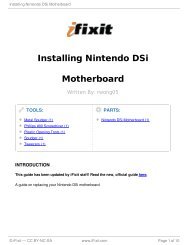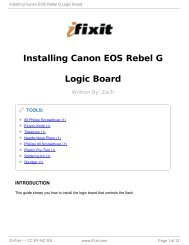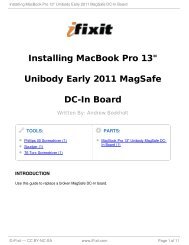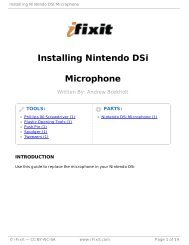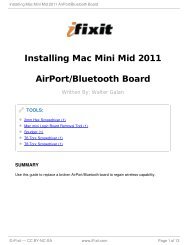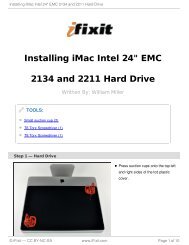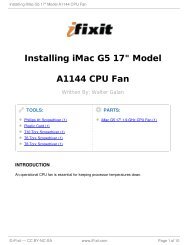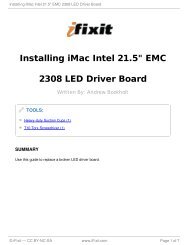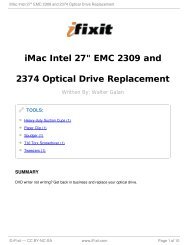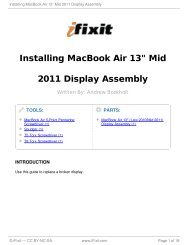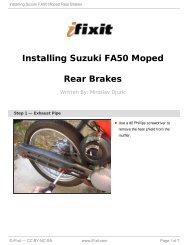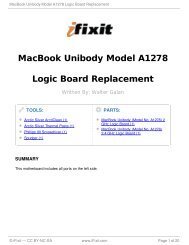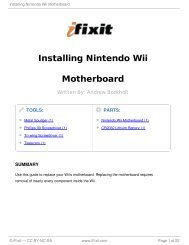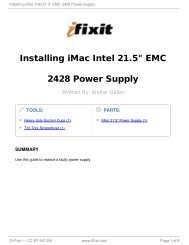Installing Nintendo 3DS Circle Pad - iFixit
Installing Nintendo 3DS Circle Pad - iFixit
Installing Nintendo 3DS Circle Pad - iFixit
You also want an ePaper? Increase the reach of your titles
YUMPU automatically turns print PDFs into web optimized ePapers that Google loves.
<strong>Installing</strong> <strong>Nintendo</strong> <strong>3DS</strong> <strong>Circle</strong> <strong>Pad</strong><br />
<strong>Installing</strong> <strong>Nintendo</strong> <strong>3DS</strong> <strong>Circle</strong><br />
TOOLS:<br />
Metal Tweezers (1)<br />
Phillips 00 Screwdriver (1)<br />
Plastic Opening Tools (1)<br />
Spudger (1)<br />
SUMMARY<br />
<strong>Pad</strong><br />
Written By: David Hodson<br />
Figure out a way to break your <strong>Circle</strong> <strong>Pad</strong>? Luckily, you can replace it with a new one.<br />
© <strong>iFixit</strong> — CC BY-NC-SA www.<strong>iFixit</strong>.com Page 1 of 13
<strong>Installing</strong> <strong>Nintendo</strong> <strong>3DS</strong> <strong>Circle</strong> <strong>Pad</strong><br />
Step 1 — Back Cover<br />
Step 2<br />
Hold the device in one hand and turn it over.<br />
Unscrew the four Phillips screws<br />
along the top of the back cover.<br />
The screws are held in<br />
place by locking washers,<br />
and will not come out of the back<br />
cover.<br />
Grab the top edge of the back cover with your opposite hand so that the cover does not fall<br />
back into place.<br />
Flip the <strong>3DS</strong> over again so that the back cover is facing up.<br />
Pull the back cover up and away from the rest of the device to remove it.<br />
© <strong>iFixit</strong> — CC BY-NC-SA www.<strong>iFixit</strong>.com Page 2 of 13
<strong>Installing</strong> <strong>Nintendo</strong> <strong>3DS</strong> <strong>Circle</strong> <strong>Pad</strong><br />
Step 3 — Battery<br />
Insert a plastic opening tool into the notch in the lower case above the battery.<br />
Pry the battery up with the plastic opening tool.<br />
Grab the top edge of the battery and lift it out of the lower case.<br />
Step 4 — Lower Case<br />
Remove the nine 6.3 mm black<br />
Phillips screws from the lower<br />
case.<br />
Remove the 2.4 mm silver Phillips<br />
screw above the game cartridge<br />
© <strong>iFixit</strong> — CC BY-NC-SA www.<strong>iFixit</strong>.com Page 3 of 13<br />
slot.
<strong>Installing</strong> <strong>Nintendo</strong> <strong>3DS</strong> <strong>Circle</strong> <strong>Pad</strong><br />
Step 5<br />
Lift the bottom edge of the lower case off the rest of the <strong>3DS</strong>.<br />
There are still two ribbon cables connecting the mother board to the case, so be<br />
sure not to pull the lower case all the way off.<br />
Use a plastic opening tool to pry the shoulder button ribbon cables off their sockets on the<br />
motherboard.<br />
Remove the lower case from the device.<br />
Step 6 — <strong>Circle</strong> <strong>Pad</strong> Joystick<br />
Remove the two 7.7 mm Phillips<br />
screws securing the back of the<br />
<strong>Circle</strong> <strong>Pad</strong> to the motherboard.<br />
© <strong>iFixit</strong> — CC BY-NC-SA www.<strong>iFixit</strong>.com Page 4 of 13
<strong>Installing</strong> <strong>Nintendo</strong> <strong>3DS</strong> <strong>Circle</strong> <strong>Pad</strong><br />
Step 7<br />
Use the flat end of a spudger to pry the back of the <strong>Circle</strong> <strong>Pad</strong> off the motherboard.<br />
Lift the <strong>Circle</strong> <strong>Pad</strong> joystick off the motherboard and lay it on its back so that the ribbon<br />
cable connector is accessible.<br />
Step 8<br />
Use the flat end of a spudger or your fingernail to flip up the retaining flap on the <strong>Circle</strong> <strong>Pad</strong><br />
ribbon cable ZIF socket.<br />
Be sure you are prying up on the hinged retaining flap, not the socket itself.<br />
Lift the <strong>Circle</strong> <strong>Pad</strong> joystick off the motherboard.<br />
© <strong>iFixit</strong> — CC BY-NC-SA www.<strong>iFixit</strong>.com Page 5 of 13
<strong>Installing</strong> <strong>Nintendo</strong> <strong>3DS</strong> <strong>Circle</strong> <strong>Pad</strong><br />
Step 9<br />
To decrease the chance of losing it during repairs, you may want to remove the two<br />
thin pads underneath the <strong>Circle</strong> <strong>Pad</strong> joystick.<br />
Use a spudger or screwdriver to lift the pads up and remove them from the device.<br />
Step 10 — SD Board<br />
Remove the two 4.5 mm Phillips<br />
screws securing the SD board to<br />
the motherboard.<br />
© <strong>iFixit</strong> — CC BY-NC-SA www.<strong>iFixit</strong>.com Page 6 of 13
<strong>Installing</strong> <strong>Nintendo</strong> <strong>3DS</strong> <strong>Circle</strong> <strong>Pad</strong><br />
Step 11<br />
Use the flat end of a spudger to pry the SD board ribbon cable connector off its socket on<br />
the motherboard.<br />
Step 12<br />
Insert the flat end of a spudger between the SD board and the motherboard.<br />
Run the spudger along the sides of the SD board to free it from the adhesive pad holding it<br />
in place.<br />
Once completely freed, lift the SD board straight off the motherboard.<br />
© <strong>iFixit</strong> — CC BY-NC-SA www.<strong>iFixit</strong>.com Page 7 of 13
<strong>Installing</strong> <strong>Nintendo</strong> <strong>3DS</strong> <strong>Circle</strong> <strong>Pad</strong><br />
Step 13 — Wi-Fi Board<br />
Slide the flat end of a spudger under the corner of the Wi-Fi board, and lift it away from the<br />
motherboard.<br />
The Wi-Fi antenna cable is still connected to the Wi-Fi board, so you cannot<br />
completely remove the Wi-Fi board yet.<br />
Step 14<br />
Lift the Wi-Fi board off the motherboard and rotate it so that the bottom side is<br />
facing up.<br />
Use the flat end of a spudger to pry the Wi-Fi antenna cable connector off its socket on the<br />
Wi-Fi board.<br />
Remove the Wi-Fi board from the device.<br />
© <strong>iFixit</strong> — CC BY-NC-SA www.<strong>iFixit</strong>.com Page 8 of 13
<strong>Installing</strong> <strong>Nintendo</strong> <strong>3DS</strong> <strong>Circle</strong> <strong>Pad</strong><br />
Step 15 — Motherboard Assembly<br />
Grasp the microphone ribbon cable near the microphone with a pair of tweezers.<br />
Pull the microphone straight up out of the upper case.<br />
Step 16<br />
Use the flat end of a spudger or your fingernail to flip up the retaining flap on the speaker<br />
assembly ribbon cable ZIF socket.<br />
Be sure you are prying up on the hinged retaining flap, not the socket itself.<br />
Disconnect the speaker assembly ribbon cable with a pair of tweezers.<br />
© <strong>iFixit</strong> — CC BY-NC-SA www.<strong>iFixit</strong>.com Page 9 of 13
<strong>Installing</strong> <strong>Nintendo</strong> <strong>3DS</strong> <strong>Circle</strong> <strong>Pad</strong><br />
Step 17<br />
Use the flat end of a spudger or your fingernail to flip up the retaining flap on the camera<br />
ribbon cable ZIF socket.<br />
Be sure you are prying up on the hinged retaining flap, not the socket itself.<br />
Step 18<br />
Remove seven Phillips screws securing the motherboard to the upper case:<br />
Four 2.5 mm gold screws<br />
Two 3.5 mm black screws<br />
One 2.5 mm silver screw<br />
Lift the side of the motherboard that sits along the bottom edge of the <strong>3DS</strong>.<br />
© <strong>iFixit</strong> — CC BY-NC-SA www.<strong>iFixit</strong>.com Page 10 of 13
<strong>Installing</strong> <strong>Nintendo</strong> <strong>3DS</strong> <strong>Circle</strong> <strong>Pad</strong><br />
Step 19<br />
Continue lifting the motherboard assembly and rotate it until it is resting next to the<br />
rest of the device.<br />
Use the flat end of a spudger or your fingernail to flip up the retaining flap on the LCD<br />
ribbon cable ZIF socket.<br />
Be sure you are prying up on the hinged retaining flap, not the socket itself.<br />
Step 20<br />
Remove the motherboard assembly<br />
from the rest of the device.<br />
© <strong>iFixit</strong> — CC BY-NC-SA www.<strong>iFixit</strong>.com Page 11 of 13
<strong>Installing</strong> <strong>Nintendo</strong> <strong>3DS</strong> <strong>Circle</strong> <strong>Pad</strong><br />
Step 21 — <strong>Circle</strong> <strong>Pad</strong><br />
Step 22<br />
There is a black plastic ring<br />
that sits between the bottom<br />
of the circle pad and the underside<br />
of the upper case. The ring has a<br />
slit in it that allows you to remove<br />
and reinstall it.<br />
Use a spudger to orient the <strong>Circle</strong><br />
<strong>Pad</strong> and plastic ring so that the slit<br />
in the ring is 180 o from the opening<br />
in the bottom of the <strong>Circle</strong> <strong>Pad</strong>.<br />
Insert the tip of a spudger into the slot in the bottom of the <strong>Circle</strong> <strong>Pad</strong> and under the plastic<br />
ring.<br />
Use a prying motion to remove the plastic ring from underneath the bottom of the <strong>Circle</strong><br />
<strong>Pad</strong>.<br />
It is all right if the ring is slightly bent by the spudger during removal. As long as it<br />
is not torn, the ring will still perform its intended duty.<br />
© <strong>iFixit</strong> — CC BY-NC-SA www.<strong>iFixit</strong>.com Page 12 of 13
<strong>Installing</strong> <strong>Nintendo</strong> <strong>3DS</strong> <strong>Circle</strong> <strong>Pad</strong><br />
Step 23<br />
Open the <strong>3DS</strong> and hold it so that the bottom of the buttons are facing upward.<br />
Grab the top of the <strong>Circle</strong> <strong>Pad</strong> and pull the tip of one of the "prongs" on the bottom of the<br />
<strong>Circle</strong> pad through the hole in the upper case.<br />
Continue pulling the bottom of the <strong>Circle</strong> <strong>Pad</strong> through the hole in the upper case while<br />
rotating the <strong>Circle</strong> <strong>Pad</strong> until it is free.<br />
To reassemble your device, follow these instructions in reverse order.<br />
This document was last generated on 2012-10-31 07:37:04 PM.<br />
© <strong>iFixit</strong> — CC BY-NC-SA www.<strong>iFixit</strong>.com Page 13 of 13