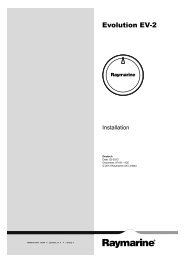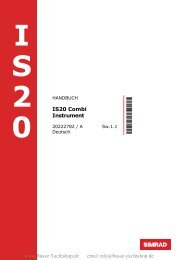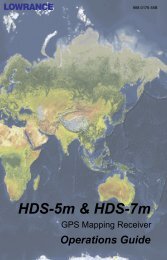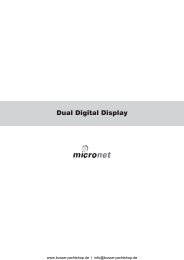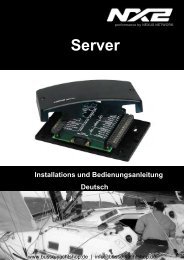Wind Manual - Busse Yachtshop
Wind Manual - Busse Yachtshop
Wind Manual - Busse Yachtshop
Create successful ePaper yourself
Turn your PDF publications into a flip-book with our unique Google optimized e-Paper software.
ALWAYS AT THE FOREFRONT OF TECHNOLOGY
M A N U A L<br />
Simrad IS12<br />
<strong>Wind</strong> Instrument<br />
Instruction <strong>Manual</strong><br />
III
IS12 <strong>Wind</strong> Speed/Angle<br />
© 2002 Simrad Ltd<br />
The technical data, information and illustrations contained in this publication were to the best of our knowledge correct at the time of<br />
going to print. We reserve the right to change specifications, equipment, installation and maintenance instructions without notice as<br />
part of our policy of continuous development and improvement.<br />
No part of this publication may be reproduced, stored in a retrieval system or transmitted in any form, electronic or otherwise without<br />
prior permission from Simrad Ltd.<br />
No liability can be accepted for any inaccuracies or omissions in the publication, although every care has been taken to make it as complete<br />
and accurate as possible.<br />
IV E04054 Issue 1.1 11/01/02 MDL
CONTENTS<br />
Instruction <strong>Manual</strong><br />
1 GENERAL<br />
1.1 Introduction . . . . . . . . . . . . . . . . . . . . . . . . . . . . . . . . . . . . . . . 6<br />
1.2 IS12 Network System . . . . . . . . . . . . . . . . . . . . . . . . . . . . . . . . 7<br />
2 OPERATION<br />
2.1 Apparent <strong>Wind</strong> Angle . . . . . . . . . . . . . . . . . . . . . . . . . . . . . . . 8<br />
2.2 Apparent <strong>Wind</strong> Speed . . . . . . . . . . . . . . . . . . . . . . . . . . . . . . . 8<br />
2.3 High <strong>Wind</strong> Alarm . . . . . . . . . . . . . . . . . . . . . . . . . . . . . . . . . . . 9<br />
2.4 True <strong>Wind</strong> Angle & Speed . . . . . . . . . . . . . . . . . . . . . . . . . . . . 10<br />
2.5 Digital Close Hauled Display . . . . . . . . . . . . . . . . . . . . . . . . . 11<br />
2.6 Backlighting . . . . . . . . . . . . . . . . . . . . . . . . . . . . . . . . . . . . . . . 12<br />
2.7 Remote Control / Alarm Option . . . . . . . . . . . . . . . . . . . . . . . 13<br />
3 CALIBRATION<br />
3.1 Selecting Units . . . . . . . . . . . . . . . . . . . . . . . . . . . . . . . . . . . . . 15<br />
3.2 Transducer Orientation . . . . . . . . . . . . . . . . . . . . . . . . . . . . . . 16<br />
3.3 <strong>Wind</strong> Angle Offset . . . . . . . . . . . . . . . . . . . . . . . . . . . . . . . . . . 17<br />
3.4 Local & Network Backlighting . . . . . . . . . . . . . . . . . . . . . . . . 18<br />
3.5 Shop Mode . . . . . . . . . . . . . . . . . . . . . . . . . . . . . . . . . . . . . . . . 19<br />
3.6 Disable Remote Control . . . . . . . . . . . . . . . . . . . . . . . . . . . . . . 19<br />
4 INSTALLATION<br />
4.1 Instrument Head Installation . . . . . . . . . . . . . . . . . . . . . . . . . . 20<br />
4.1.1 Front Mounting . . . . . . . . . . . . . . . . . . . . . . . . . . . . . . 20<br />
4.1.2 Rear Mounting . . . . . . . . . . . . . . . . . . . . . . . . . . . . . . . 22<br />
4.2 Transducer Installation . . . . . . . . . . . . . . . . . . . . . . . . . . . . . . . 23<br />
4.2.1 Running the Cable . . . . . . . . . . . . . . . . . . . . . . . . . . . . 23<br />
4.2.2 Fitting the Masthead Bracket . . . . . . . . . . . . . . . . . . . 23<br />
4.2.3 Assembling the Transducer . . . . . . . . . . . . . . . . . . . . . 24<br />
4.2.4 Attaching/Removing the Transducer . . . . . . . . . . . . 25<br />
4.3 Electrical Installation . . . . . . . . . . . . . . . . . . . . . . . . . . . . . . . . 26<br />
4.4 Electronic Interference Suppression . . . . . . . . . . . . . . . . . . . . 27<br />
5 APPENDIX<br />
5.1 Fault Finding . . . . . . . . . . . . . . . . . . . . . . . . . . . . . . . . . . . . . . . 28<br />
5.2 Spares and Accessories . . . . . . . . . . . . . . . . . . . . . . . . . . . . . . . 28<br />
5.3 Dimensions . . . . . . . . . . . . . . . . . . . . . . . . . . . . . . . . . . . . . . . . 29<br />
5.4 Specification . . . . . . . . . . . . . . . . . . . . . . . . . . . . . . . . . . . . . . . 29<br />
5.5 Service & Warranty . . . . . . . . . . . . . . . . . . . . . . . . . . . . . . . . . . 29<br />
V
IS12 <strong>Wind</strong> Speed/Angle<br />
1 GENERAL<br />
1.1 Introduction The Simrad IS12 System is a flexible modular series of instruments<br />
that offer large, clear displays, easy to operate functions<br />
and robust, weatherproof construction. Whether as a stand<br />
alone instrument, or as part of a networked navigation system,<br />
the IS12 <strong>Wind</strong> system will offer superb performance.<br />
LIGHT<br />
WIND<br />
ALARM<br />
The IS12 <strong>Wind</strong> system is supplied complete with a masthead<br />
transducer, a power cable and a 30m (98’) transducer cable. All<br />
functions are easily accessed, thanks to IS12’s intuitive, user<br />
friendly control system.<br />
Thank you for choosing Simrad.<br />
If you are pleased with your instrument we hope you will be<br />
interested in our range of marine electronic equipment, which<br />
is manufactured to the same high standards as IS12. Please<br />
contact your nearest Simrad agent for a catalogue showing our<br />
increasing range of high tech navigational instruments, GPS,<br />
Autopilots, Radar, Fishfinders and VHF radio sets.<br />
Simrad operate a policy of continual development and reserve<br />
the right to alter and improve the specification of their products<br />
without notice.<br />
6 E04054<br />
TRUE<br />
APP<br />
INFO<br />
Fig 1.1 - IS12 <strong>Wind</strong> Speed/Angle Instrument
1.2 IS12 Network System<br />
The IS12 system is built around a high speed bus networking<br />
system that allows instruments to be easily interconnected and<br />
share data.<br />
E04054<br />
COMPASS Tx<br />
CONTROLLER<br />
ALARM<br />
Instruction <strong>Manual</strong><br />
All units are interconnected and powered using a standard single<br />
cable (Fig 1.2) -<br />
MEGA DATA<br />
WIND<br />
SPEED/LOG<br />
DEPTH COMPASS<br />
Fig 1.2 - IS12 Network System<br />
WIND Tx<br />
Additional instruments can be added to the system to act as<br />
repeaters, for example at the chart table of a sailboat or the flybridge<br />
of a powerboat. Thus, as shown in the example above,<br />
the Mega and Data Repeater instruments repeat the information<br />
from the main instruments. Additional analogue wind<br />
instruments can also be added to the system.<br />
7
IS12 <strong>Wind</strong> Speed/Angle<br />
2 OPERATION<br />
2.1 Apparent <strong>Wind</strong> Angle<br />
When the IS12 Analogue <strong>Wind</strong> instrument is switched on, the<br />
apparent wind angle is shown as an analogue readout (Fig 2.1) -<br />
LIGHT<br />
WIND<br />
ALARM<br />
8 E04054<br />
TRUE<br />
APP<br />
INFO<br />
Fig 2.1 - Analogue <strong>Wind</strong> Angle Display<br />
The pointer indicates the direction that the wind is coming<br />
from, relative to the boat (indicated by the “boat shape” on the<br />
fascia). In this example, the wind angle is 45º from the starboard<br />
bow. The wind angle can also be displayed digitally -<br />
see Section 2.5 for further details.<br />
NOTE As a standalone instrument, the Analogue <strong>Wind</strong> instrument<br />
can only show the apparent wind angle - this is the direction the<br />
wind appears to be coming from, which is distorted by the forward<br />
velocity of the boat. In practical terms, this is the correct<br />
wind angle to trim to, but true wind angle and speed information<br />
can also be displayed if there is input from an IS12 Speed<br />
Log or Combi instrument. See Section 2.4 for more details.<br />
2.2 Apparent <strong>Wind</strong> Speed<br />
Units indicator<br />
Fig 2.2 - Apparent <strong>Wind</strong> Speed<br />
The apparent wind speed is shown on the digital display. This<br />
can be shown in knots, metres/sec, miles per hour or Beaufort<br />
(selected in the Units calibration function - see Section 3.1). A<br />
digital marker indicates the units selected (Fig 2.2).<br />
See note above regarding true wind speed information.
2.3 High <strong>Wind</strong> Alarm<br />
The Analogue <strong>Wind</strong> instrument features an alarm that can be<br />
set to sound if the wind speed goes above a specified value.<br />
E04054<br />
Instruction <strong>Manual</strong><br />
Press the WIND ALARM key. The display will show ALM<br />
briefly, then change to the current wind alarm setting (Fig 2.3) -<br />
LIGHT<br />
WIND<br />
ALARM<br />
Two icons ( and ) appear at the bottom of the display -<br />
these correspond with the WIND ALARM and TRUE/APP<br />
keys, indicating that pressing WIND ALARM will decrease the<br />
setting and pressing TRUE/APP will increase it. The LIGHT<br />
and INFO keys also have icons printed on the fascia above<br />
them ( and respectively) - pressing (LIGHT) will cancel<br />
or abort an entry and (INFO) will confirm or accept it.<br />
Press the or keys to adjust the wind alarm value to the<br />
required setting.<br />
Press to turn the alarm off.<br />
Press to confirm and return to the main display.<br />
NOTE If no key is pressed within 5 seconds, the display will exit to<br />
the default display and any changes will be ignored.<br />
TRUE<br />
APP<br />
Fig 2.3 - <strong>Wind</strong> Alarm<br />
INFO<br />
If the alarm sounds, press WIND ALARM to cancel it.<br />
9
IS12 <strong>Wind</strong> Speed/Angle<br />
2.4 True <strong>Wind</strong> Angle & Speed<br />
The Analogue <strong>Wind</strong> instrument can also show true wind angle<br />
and wind speed information, but boat speed information will<br />
be required in order for this to be calculated, which can be supplied<br />
by an IS12 Speed Log or Combi instrument (Fig 2.4) -<br />
Apparent<br />
<strong>Wind</strong> Mode<br />
True<br />
<strong>Wind</strong> Mode<br />
Speed Log/Combi Analogue <strong>Wind</strong><br />
Speed<br />
Transducer<br />
Fig 2.4 - Minimum IS12 System for True <strong>Wind</strong> Data<br />
Masthead<br />
Transducer<br />
When boat speed data is supplied to the Analogue <strong>Wind</strong><br />
instrument, pressing the TRUE/APP key will toggle between<br />
Apparent <strong>Wind</strong> Angle/Speed and True <strong>Wind</strong> Angle/Speed<br />
display. The arrow on the LCD display will point to either<br />
APP or TRUE indicating which type of data is currently being<br />
displayed (Fig 2.5) -<br />
LIGHT<br />
LIGHT<br />
WIND<br />
ALARM<br />
WIND<br />
ALARM<br />
10 E04054<br />
TRUE<br />
APP<br />
TRUE<br />
APP<br />
INFO<br />
INFO<br />
Fig 2.5 - Apparent and True <strong>Wind</strong> Mode Indicators
2.5 Digital Close Hauled Display<br />
The <strong>Wind</strong> Angle can also be displayed digitally - pressing the<br />
INFO key switches between the wind speed and close hauled<br />
wind angle digital displays (Fig 2.6) -<br />
E04054<br />
LIGHT<br />
LIGHT<br />
Close hauled, port tack Close hauled, starboard tack<br />
When running, the digits show the wind angle measured from<br />
the stern, indicating how close the boat is to gybing (Fig 2.8) -<br />
Running, port tack<br />
WIND<br />
ALARM<br />
WIND<br />
ALARM<br />
Instruction <strong>Manual</strong><br />
When showing the close hauled wind angle, the graphic on the<br />
left of the display indicates the direction of the wind.<br />
When sailing close hauled, the digits show the wind angle<br />
measured from the bow of the boat (Fig 2.7) -<br />
TRUE<br />
APP<br />
TRUE<br />
APP<br />
INFO<br />
INFO<br />
Fig 2.6 - Switching to Digital Close Hauled Display<br />
Fig 2.7 - <strong>Wind</strong> Direction Indicator - Close Hauled<br />
Running, starboard tack<br />
Fig 2.8 - <strong>Wind</strong> Direction Indicator - Running<br />
When boat speed data is being received (see Section 2.4),<br />
pressing TRUE/APP will switch the digital display between<br />
apparent and true wind angle.<br />
11
IS12 <strong>Wind</strong> Speed/Angle<br />
2.6 Backlighting<br />
The backlighting illuminates the display and the keys, with five<br />
levels of brightness.<br />
To switch the backlighting on, press the LIGHT key. The display<br />
will illuminate and the digital display will show the current<br />
lighting level (Fig 2.9) -<br />
LIGHT<br />
LIGHT<br />
WIND<br />
ALARM<br />
WIND<br />
ALARM<br />
12 E04054<br />
TRUE<br />
APP<br />
INFO<br />
Fig 2.9 - Turning Backlighting On<br />
Two icons will be shown on the bottom line of the display (<br />
and ), corresponding to the WIND ALARM and TRUE/APP<br />
keys. Press to increase the brightness (max 5), to<br />
decrease it (min 1), (INFO) to confirm the selected brightness<br />
or (LIGHT) to turn the backlighting off.<br />
The backlighting can either be Local or Network controlled. Local<br />
control means that any adjustments to lighting will only affect<br />
this specific display. With Network control, all instruments in<br />
the network will be affected. See Section 3.4 for more details.<br />
TRUE<br />
APP<br />
INFO
2.7 Remote Control / Alarm Option<br />
The optional remote control allows all functions of each instrument<br />
to be remotely controlled. Any alarms sounded are also<br />
repeated on this unit. See Section 3.6 regarding enabling and<br />
disabling remote control functionality for this instrument.<br />
E04054<br />
As this unit is intended to control all instruments in the IS12<br />
range, the keypad is a generic design. Fig 2.10 indicates the<br />
respective key positions -<br />
LIGHT<br />
WIND<br />
ALARM<br />
TRUE<br />
APP<br />
Select<br />
Instrument<br />
Instruction <strong>Manual</strong><br />
INFO<br />
Fig 2.10 - Remote Control Key Positions<br />
13
IS12 <strong>Wind</strong> Speed/Angle<br />
3 CALIBRATION<br />
To protect the calibration functions, these are held in a hidden<br />
menu. To enter calibration mode, press and hold the LIGHT<br />
key. The digital display will show CAL briefly, then change to<br />
UNIT (Fig 3.1) -<br />
LIGHT<br />
LIGHT<br />
WIND<br />
ALARM<br />
WIND<br />
ALARM<br />
Fig 3.1 - Entering Calibration Mode<br />
Once in calibration mode, pressing the (WIND ALARM) or<br />
(TRUE/APP) keys will cycle through the available calibration<br />
options -<br />
- Units (Section 3.1)<br />
- Fore/Aft Transducer Mounting (Section 3.2)<br />
- <strong>Wind</strong> Angle Offset (Section 3.3)<br />
- Local / Network Backlighting (Section 3.4)<br />
- Shop Mode (Section 3.5)<br />
- Disabling Remote Control Facility (Section 3.6)<br />
To exit calibration mode, press and hold (LIGHT).<br />
14 E04054<br />
TRUE<br />
APP<br />
TRUE<br />
APP<br />
INFO<br />
INFO
Instruction <strong>Manual</strong><br />
3.1 Selecting Units<br />
Enter calibration mode and press (INFO). The wind speed<br />
units can then be selected (knots, metres/sec, miles per hour or<br />
Beaufort) by pressing the or keys (Fig 3.2) -<br />
E04054<br />
LIGHT<br />
WIND<br />
ALARM<br />
Fig 3.2 - Selecting <strong>Wind</strong> Units<br />
Press (INFO) to set the selected wind units.<br />
NOTE Press (LIGHT) to exit to the main calibration menu at any<br />
point.<br />
or<br />
TRUE<br />
APP<br />
INFO<br />
15
IS12 <strong>Wind</strong> Speed/Angle<br />
3.2 Transducer Orientation<br />
For some installations, it may be necessary to mount the masthead<br />
transducer facing aft, rather than forward as is usual. If<br />
this is the case, the following procedure should be followed to<br />
avoid the displayed wind angle being 180º out.<br />
Enter calibration mode, press once (the display will show<br />
ADJ) and press (INFO).<br />
The display will show FORE, indicating that the Analogue<br />
<strong>Wind</strong> instrument is calibrated for the standard masthead installation.<br />
Press , and the display will change to AFT (Fig 3.3) -<br />
LIGHT<br />
LIGHT<br />
WIND<br />
ALARM<br />
WIND<br />
ALARM<br />
Fig 3.3 - Adjusting Transducer Orientation<br />
Press to confirm - the Analogue <strong>Wind</strong> instrument is now calibrated<br />
for an aft mounted masthead transducer.<br />
The display will then return to the main calibration menu.<br />
NOTE Press to exit to the main calibration menu at any point.<br />
16 E04054<br />
TRUE<br />
APP<br />
TRUE<br />
APP<br />
INFO<br />
INFO
3.3 <strong>Wind</strong> Angle Offset<br />
If the masthead transducer has not been fitted so that it is<br />
pointing precisely fore-aft, it will be necessary to adjust the displayed<br />
wind angle so that it is correct.<br />
E04054<br />
Instruction <strong>Manual</strong><br />
Enter calibration mode, press twice (the display will show<br />
OFST - Fig 3.4) and press (INFO).<br />
LIGHT<br />
LIGHT<br />
WIND<br />
ALARM<br />
WIND<br />
ALARM<br />
Fig 3.4 - Entering <strong>Wind</strong> Angle Offset<br />
The display will show the current wind angle as read from the<br />
masthead transducer. Use the and keys to adjust the<br />
displayed angle to compensate for the mounting error until the<br />
displayed wind angle is correct.<br />
Press to confirm - the Analogue <strong>Wind</strong> display is now calibrated.<br />
The display will then return to the main calibration menu.<br />
NOTE Press to exit to the main calibration menu at any point.<br />
or<br />
TRUE<br />
APP<br />
TRUE<br />
APP<br />
INFO<br />
INFO<br />
17
IS12 <strong>Wind</strong> Speed/Angle<br />
3.4 Local & Network Backlighting<br />
The instrument backlighting can be set so that any changes to<br />
the backlighting are duplicated across all IS12 instruments<br />
installed on the boat (Network), or so that any changes are limited<br />
to this specific instrument only (Local).<br />
NOTE The IS12 instruments are set to Networked lighting as default.<br />
Enter calibration mode, press three times (the display will<br />
show LIGHT) and press (INFO).<br />
The digital display will show the current setting - NET for<br />
Networked or LOC for Local. The setting can be changed<br />
using the or keys (Fig 3.5) -<br />
WIND<br />
TRUE<br />
LIGHT or<br />
INFO<br />
LIGHT<br />
WIND<br />
ALARM<br />
Fig 3.5 - Local and Network Backlighting<br />
18 E04054<br />
ALARM<br />
APP<br />
TRUE<br />
APP<br />
INFO<br />
To set the selected backlighting, press . The display will then<br />
return to the main calibration menu.<br />
NOTE Press to exit to the main calibration menu at any point.<br />
NOTE Any changes will affect this specific instrument only.
Instruction <strong>Manual</strong><br />
3.5 Shop Mode This is a simulation mode for in-store demonstration - do not<br />
E04054<br />
use.<br />
3.6 Disable Remote Control<br />
On some installations which includes the IS12 Remote Control,<br />
it may be more convenient to limit remote control access to<br />
only some instruments on the network - for example on a sailboat<br />
with a set of cockpit instruments and chart table repeaters,<br />
it would not be desirable to be able to remote control the instruments<br />
on the chart table (Fig 3.6) -<br />
Chart Table<br />
Remote control disabled<br />
Cockpit Instruments<br />
Remote control enabled<br />
Fig 3.6 - Sailboat system with Remote control of cockpit<br />
instruments only<br />
To disable remote control functionality on this instrument,<br />
enter calibration mode, press five times (the display will<br />
show CTRL) and press (INFO).<br />
The display will show the current setting - ON for remote control<br />
enabled or OFF for remote control disabled. The setting<br />
can be changed using the or keys.<br />
To set the selected mode, press . The display will then return<br />
to the main calibration menu.<br />
NOTE Press to exit to the main calibration menu at any point.<br />
NOTE Any changes will affect this specific instrument only.<br />
For further information on Remote Control operation, please<br />
refer to the user manual supplied with the Remote Control /<br />
Alarm unit.<br />
19
IS12 <strong>Wind</strong> Speed/Angle<br />
4 INSTALLATION<br />
4.1 Instrument Head Installation<br />
All IS12 instrument heads are a standard 110 x 110mm (4.3 x<br />
4.3in) size, and can be mounted either from the front or the rear.<br />
35mm (1.4in)<br />
minimum<br />
Fig 4.2 - Clearance Required<br />
Behind Bulkhead<br />
4.1.1 Front Mounting<br />
Fig 4.1 - Front Mounting<br />
Front mounting (Fig 4.1) is the standard method of fitting and is<br />
the most straightforward. When mounting the instrument head<br />
it is important to ensure that there is adequate clearance behind<br />
the bulkhead for the rear of the instrument with the cables<br />
inserted - allow at least 35mm (1.4 in) clearance (Fig 4.2).<br />
Additionally, the instrument should not be fitted to a surface<br />
that has a curve greater than 1mm ( 1 ⁄25 in) across the mounting<br />
area. If fixing to an uneven surface, care should be taken not<br />
to overtighten the screws. When choosing a location, consideration<br />
should be given to the water integrity of the gasket seal if<br />
the surface is not flat. IS12 is designed to be weatherproof, but<br />
the rear of the instrument case with its electrical connections<br />
should be protected from moisture as far as possible.<br />
Tools required for installation -<br />
-Drill<br />
- 86mm (3.4in) hole saw<br />
- 2.5mm (0.09in) drill bit<br />
- Countersinking bit<br />
Using the self adhesive template supplied, drill the central<br />
aperture for the instrument case using the hole saw, then the<br />
four fixing holes as indicated on the template. If the instruments<br />
are to be fixed to a GRP bulkhead, the fixing holes<br />
should be countersunk after drilling, to stop the screws splitting<br />
the gelcoat. ctd -<br />
20 E04054
E04054<br />
Instruction <strong>Manual</strong><br />
The instrument is 110mm (4.33 in) square, but a distance of at<br />
least 6mm (0.25 in) should be allowed between adjacent units<br />
for the protective instrument cover supplied.<br />
NOTE Long term exposure to direct sunlight can damage the liquid<br />
crystal display if left unprotected when not in use - always use<br />
the instrument cover supplied.<br />
The easiest way to fit the keypad and the bezel to the installed<br />
instrument head is to locate the keypad in the keyholes in the<br />
bezel and then offer this up to the instrument head, angling the<br />
bezel back slightly to prevent the keypad falling out. The bezel<br />
should click into place when located correctly (Fig 4.3) -<br />
Fig 4.3 - Fitting Keypad and Bezel<br />
To remove the bezel, simply lift the top edge of the bezel<br />
slightly to disengage the locking clips and pull away from the<br />
instrument head (Fig 4.4) -<br />
Fig 4.4 - Removing Bezel<br />
21
IS12 <strong>Wind</strong> Speed/Angle<br />
Fig 4.5 - Rear Mounting<br />
4.1.2 Rear Mounting<br />
When the instrument is rear mounted, only the display can be<br />
seen - the main body of the instrument, including the keypad is<br />
hidden behind the panel. This is a more elegant method of<br />
installation, but does require precise cutting of the apertures into<br />
the bulkhead or dashboard. Therefore, it is recommended that<br />
installation is done by a professional marine installer.<br />
The instrument can be fixed to the panel using either the self<br />
tapping screws supplied (if the panel is thick enough), or using<br />
2mm studs fixed to the rear of the panel which align with the<br />
four fixing holes (Fig 4.5).<br />
Tools required for installation -<br />
- Drill<br />
- 5mm (0.2in) drill bit<br />
- Fretsaw<br />
- A fine toothed file.<br />
To assist in cutting a precise aperture for the display, a self<br />
adhesive template is supplied with the unit (Fig 4.6) -<br />
Cut on<br />
waste side<br />
of template<br />
Fig 4.6 - Cutting Aperture<br />
Fix the template in the correct position and drill four 5mm<br />
holes on the waste side of the four corners of the aperture.<br />
Starting from one of these holes, carefully cut along the dotted<br />
line around the four edges. To ensure the hole is a good fit, cut<br />
slightly inside the line (on the waste side) and then use the file<br />
to smooth the edges until the display fits precisely.<br />
NOTE Because the keypad is not accessible with this method of mounting,<br />
the Remote Control unit (see Section 2.7) will be required<br />
to enable control of instrument functions.<br />
22 E04054
Instruction <strong>Manual</strong><br />
4.2 Transducer Installation<br />
4.2.1 Running the Cable<br />
It is easiest to run the transducer cable if the mast is stepped. If<br />
this is not possible, all necessary precautions should be taken -<br />
always use a bosuns chair and ensure all tools are securely<br />
attached when working aloft.<br />
E04054<br />
Apply the self-adhesive template supplied to the masthead,<br />
pointing fore-aft. Drill the fixing and cable exit holes as<br />
marked - the masthead bracket incorporates a cable clamp to<br />
secure the transducer cable and provide strain relief (Fig 4.7) -<br />
NOTE The cable can be fed through the side of the mast if this is more<br />
convenient.<br />
Mast Top Cable Exit<br />
Mast Side Cable Exit<br />
Cut out<br />
blanking<br />
piece<br />
Fig 4.8 - Cable Channel<br />
Exit Points<br />
Allow 75mm (3.0”) of<br />
cable at the masthead<br />
MASTHEAD<br />
Cable clamp<br />
channels<br />
Gasket<br />
Cable exit point<br />
Fig 4.7 - Drilling Exit Hole for Transducer Cable<br />
It is recommended that a grommet is used to avoid damage the<br />
cable where it passes through the mast. Allow at least 75mm<br />
(3.0”) of cable at the masthead for the transducer connection.<br />
For boats with an aluminium mast, a channel is normally provided<br />
inside the mast Section for running electrical cables.<br />
This will usually have a tag line, or “mouse” - a length of line<br />
running the length of the mast to assist in pulling through<br />
cables. If not, the cable will need to be fed down and drawn<br />
out the bottom by hand.<br />
For boats with a wooden mast, the cable can be run down the<br />
outside of the mast, held in place with galvanised cable clips.<br />
4.2.2 Fitting the Masthead Bracket<br />
Route the transducer cable in the strain relief channels in the<br />
bracket and out the back. If the cable exits through the side of<br />
the mast, route the cable in one of the blanked off side channels<br />
and out the back (Fig 4.8). Use a sharp knife or scalpel to<br />
remove the blanking piece and open up the channel.<br />
23
35mm (1.38”)<br />
IS12 <strong>Wind</strong> Speed/Angle<br />
BOW<br />
20mm (0.78”)<br />
Fig 4.9 - Fitting Masthead<br />
Bracket<br />
Attach the masthead bracket with the screws provided. Ensure<br />
the bracket is mounted the right way round, so that the wand<br />
will be pointing in the correct direction (Fig 4.9). The transducer<br />
can be mounted facing aft if required, but it will be necessary<br />
to set the transducer orientation to AFT in the calibration<br />
menu (see Section 3.2 for more details).<br />
4.2.3 Assembling the Transducer<br />
The vane and cups assemblies are packed separately - fit the<br />
vane to the transducer so that the shaft on the top of the transducer<br />
fits correctly into the vane (the shaft is keyed so that it<br />
will be aligned correctly). Screw the counterweight in just far<br />
enough to lock the vane into place (Fig 4.10) -<br />
1) Fit the vane<br />
2) Screw in counterweight<br />
(do not overtighten)<br />
Fig 4.10 - Attaching <strong>Wind</strong> Vane<br />
NOTE Check that the vane rotates freely - do not overtighten the<br />
counterweight or it may restrict the vane’s movement.<br />
The anemometer cups fit to the base of the transducer body in<br />
a similar way (Fig 4.11). Once fitted, they are held in place by<br />
a grub screw, which should be tightened (using the allen key<br />
supplied) enough to hold the cups in place without restricting<br />
their movement.<br />
1) Fit the cups<br />
2) Tighten Grubscrew<br />
Fig 4.11 - Attaching Anemometer Cups<br />
NOTE Check that the cups rotate freely.<br />
Ensure the shaft<br />
is oriented correctly<br />
24 E04054
E04054<br />
Instruction <strong>Manual</strong><br />
4.2.4 Attaching / Removing the Transducer<br />
The masthead transducer is attached to the masthead bracket<br />
using a simple quick-release clamp system.<br />
1 - Slide the locating pegs on the rear of the transducer base<br />
into the slots on the masthead bracket.<br />
2 - Rotate the transducer down onto the masthead bracket.<br />
3 - The transducer base will then lock into place (Fig 4.12) -<br />
1 2 3<br />
Fig 4.12 - Attaching Masthead Transducer<br />
WARNING Ensure the quick release clip is properly engaged by pulling it<br />
fully forward.<br />
Fit the transducer cable to the socket in the back of the masthead<br />
transducer.<br />
NOTE To avoid damage, it is recommended that the masthead transducer<br />
be taken down at the end of the season if the boat is to<br />
be laid up or lifted out.<br />
Simply remove the transducer cable, pull the release clip back<br />
and lift the transducer off the masthead bracket (Fig 4.13) -<br />
Pull back<br />
Locating<br />
Peg<br />
1 2<br />
Lock<br />
Fig 4.13 - Removing Masthead Transducer<br />
WARNING To avoid corrosion of the electrical contacts, always fit the cover<br />
supplied over the end of the masthead cable.<br />
Lift<br />
25
IS12 <strong>Wind</strong> Speed/Angle<br />
4.3 Electrical Installation<br />
IS12 instruments are ‘daisy chained’ together, with each instrument<br />
linking to the previous one by a single cable carrying<br />
power and data (Fig 4.14). The cable plugs into either of the<br />
two circular network ports on the rear of the instrument.<br />
Fig 4.14 - IS12 “Daisychain” Cable System<br />
The cable connectors are keyed so that they will always be correctly<br />
oriented when inserting the cable into the instrument -<br />
the flattened edge of the connector should be facing down<br />
when inserting (Fig 4.15) -<br />
Fig 4.15 - Rear Connections<br />
The first link in the IS12 system is the power cable, which<br />
should be connected to the boat’s 12v DC supply via a 3 Amp<br />
breaker or fuse as follows -<br />
Red wire - 12v DC<br />
Black wire - 0v<br />
Network Bus Ports<br />
Flattened edge<br />
NOTE Only one power cable is required in an IS12 system, but<br />
power must be supplied via an IS12 power cable (with a red<br />
connector end), or the system will not function.<br />
26 E04054
E04054<br />
Instruction <strong>Manual</strong><br />
A three way joiner (part no. SDJ) is available as a separate<br />
accessory (Fig 4.16) -<br />
Three Way Joiner SDJ<br />
Fig 4.16 - Three way joiner<br />
The transducer is connected to the instrument using the spare<br />
network port on the rear of the instrument (Fig 4.17) -<br />
Fig 4.17 - Transducer Connections<br />
NOTE If the boat is fitted with more than one IS12 instrument, it<br />
should be noted that it is not necessary to plug the wind transducer<br />
cable directly into the back of the wind instrument - any<br />
spare network port can be used.<br />
NOTE If the <strong>Wind</strong> system is being added to an existing IS12 installation<br />
with a network terminator fitted, this should be removed<br />
as the masthead transducer already has an inbuilt terminator.<br />
4.4 Electronic Interference Suppression<br />
IS12 has been designed to minimise the effects of interference<br />
generated by the engine alternator. However, precautions<br />
should still be taken by routing the cables away from the<br />
engine compartment. Do not run the cables down trunking<br />
carrying high current cables. The transducer cable should also<br />
be kept separate from the boat’s radio antenna cable if possible.<br />
Engines with spark ignition, also some refrigerators should be<br />
fitted with suppressors. Your local agent should be able to<br />
advise on this and supply suppression kits where necessary.<br />
27
IS12 <strong>Wind</strong> Speed/Angle<br />
5 APPENDIX<br />
5.1 Fault Finding<br />
Symptom Possible Cause Remedy<br />
No display on any heads • Faulty connection to power • Check power connection<br />
in the system • Fuse has blown • Replace fuse and check<br />
power supply current<br />
No display on one or • IS12 data cable loose or broken • Check cable linked to<br />
more heads in system first faulty unit. Replace if<br />
necessary<br />
Occasional poor • Electrical interference from other • Fit interference suppressors<br />
performance equipment on boat (see Section 4.4) to equipment responsible<br />
Display shows “---” • Faulty connection to transducer • Check transducer connection<br />
These simple checks should be carried out before seeking technical<br />
assistance and may save time and expense. Before contacting<br />
your servicing agent please note the unit’s serial number.<br />
5.2 Spares & Accessories<br />
The following spares and accessories are available from local<br />
Simrad agents. Please quote part number when ordering -<br />
IS12<strong>Wind</strong>:R Analogue <strong>Wind</strong> Repeater<br />
IS12Mega:R Digital Repeater<br />
IS12Remote:F Remote Controller<br />
SPC2M Power Cable 2m<br />
SDC0.3M IS12 Cable 0.3m<br />
SDC02M IS12 Cable 2m<br />
SDC05M IS12 Cable 5m<br />
SDC10M IS12 Cable 10m<br />
SDC30M IS12 Mast Cable 30m<br />
SDJ Three Way Cable Joiner<br />
IS12TW Spare Transducer<br />
ISPK08 Spare <strong>Wind</strong> Vane Pack<br />
ISPK09 Spare Anemometer Cups Pack<br />
PIC Spare Sun Cover<br />
ISPK03 Spare Bezel & Keypad Pack - <strong>Wind</strong><br />
28 E04054
5.3 Dimensions<br />
E04054<br />
20mm<br />
(0.78in)<br />
17mm<br />
(0.67in)<br />
110mm (4.3in)<br />
5.4 Specification<br />
Supply Voltage 12v (9-16v) DC<br />
110mm (4.3in)<br />
180mm (7.0in)<br />
440mm (17.3in)<br />
Instruction <strong>Manual</strong><br />
Current Consumption Light Off - 40mA Light On - 60mA<br />
<strong>Wind</strong> Speed Range 0-99.9 Kts, m/s, Km/h (0-12 BFT)<br />
Max Resolution 1º<br />
Max units per system 32<br />
Ambient Temp Range -10ºC to +55ºC (14ºF to 140ºF)<br />
5.5 Service & Warranty<br />
Your equipment should seldom need servicing, although it will<br />
benefit from an application of silicone or Teflon grease to the<br />
contacts each season. The transducer should be removed at the<br />
send of the season and stored.<br />
The unit is guaranteed for 2 years from date of retail sale. If it is<br />
necessary to have the unit repaired, return it carriage prepaid to<br />
the agent in the country of purchase with a copy of the receipted<br />
invoice showing the date of purchase. Where possible, return<br />
all the components unless you are certain that you have located<br />
the source of the fault. If the original box is not available, ensure<br />
that it is well cushioned in packing; the rigours of freight handling<br />
can be very different from the loads encountered in the<br />
marine environment for which the unit is designed.<br />
For Worldwide Warranty details, please refer to the Warranty<br />
Card supplied with this unit.<br />
43mm (1.7in)<br />
80mm (3.2in)<br />
29
www.simrad.com<br />
ALWAYS AT THE FOREFRONT OF TECHNOLOGY