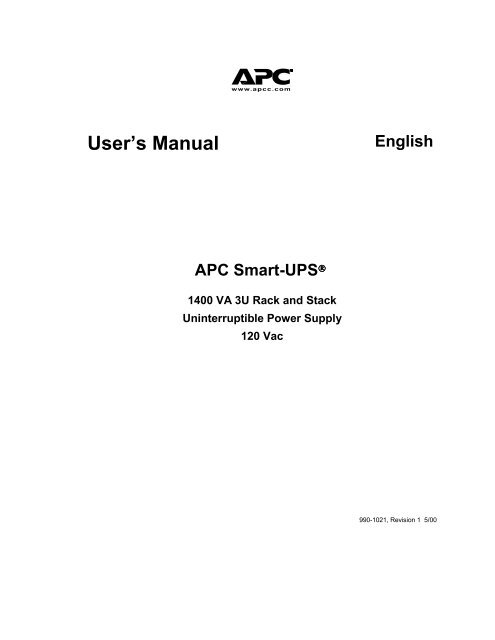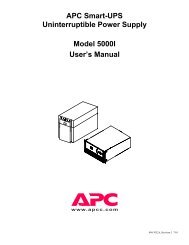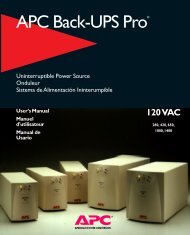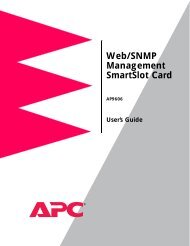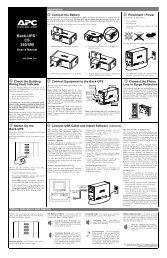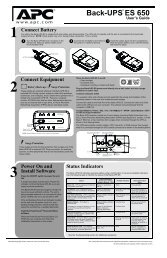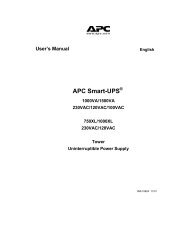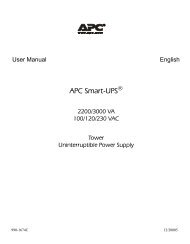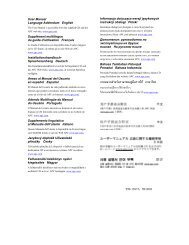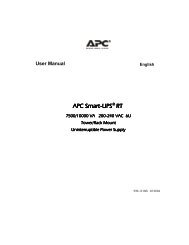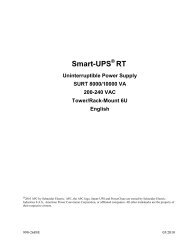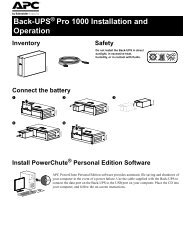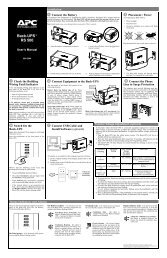User's Manual English APC Smart-UPS - ExcessUPS
User's Manual English APC Smart-UPS - ExcessUPS
User's Manual English APC Smart-UPS - ExcessUPS
Create successful ePaper yourself
Turn your PDF publications into a flip-book with our unique Google optimized e-Paper software.
User’s <strong>Manual</strong><br />
<strong>APC</strong> <strong>Smart</strong>-<strong>UPS</strong> ®<br />
1400 VA 3U Rack and Stack<br />
Uninterruptible Power Supply<br />
120 Vac<br />
<strong>English</strong><br />
990-1021, Revision 1 5/00
Entire contents copyright © 2000 by American Power Conversion Corporation. All rights<br />
reserved. Reproduction in whole or in part without permission is prohibited.<br />
<strong>APC</strong>, <strong>Smart</strong>-<strong>UPS</strong>, and PowerChute are registered trademarks of American Power<br />
Conversion Corporation. All other trademarks are the property of their respective owners.<br />
990-1021, Revision 1 5/00
Chapter 1: Safety Information..............................................................1<br />
Conventions Used in this <strong>Manual</strong>..........................................................1<br />
Handling Safety .....................................................................................1<br />
Electrical Safety.....................................................................................2<br />
Deenergizing Safety ..............................................................................2<br />
Battery Safety ........................................................................................2<br />
Replacement and Recycling of Batteries...............................................2<br />
Chapter 2: Basics....................................................................................3<br />
About Your <strong>UPS</strong>....................................................................................3<br />
Limited Warranty ..................................................................................3<br />
How To Contact <strong>APC</strong>............................................................................4<br />
North America ...................................................................................4<br />
Latin America ....................................................................................4<br />
Chapter 3: Installing Your <strong>Smart</strong>-<strong>UPS</strong>................................................5<br />
Unpacking..............................................................................................5<br />
Inspection...........................................................................................5<br />
Contents .............................................................................................5<br />
Placement...........................................................................................5<br />
How To Install the <strong>Smart</strong>-<strong>UPS</strong>..............................................................5<br />
Place The <strong>UPS</strong> Where It Will Be Used..............................................6<br />
Connect the Batteries and Attach the Front Bezel .............................9<br />
Connect Power and Equipment to the <strong>UPS</strong> .....................................10<br />
Turn on the <strong>UPS</strong>...............................................................................11<br />
Install PowerChute Software (Optional)..........................................11<br />
Chapter 4: Operating the <strong>Smart</strong>-<strong>UPS</strong>................................................13<br />
Indicators and Controls on the <strong>Smart</strong>-<strong>UPS</strong>..........................................13<br />
<strong>Smart</strong>-<strong>UPS</strong> Front Panel....................................................................13<br />
<strong>Smart</strong>-<strong>UPS</strong> Rear Panel.....................................................................16<br />
On-Battery Operation ..........................................................................17<br />
How To Determine On-Battery Run Time ..........................................18<br />
User Configuration Items ....................................................................19<br />
Chapter 5: Maintenance and Troubleshooting..................................21<br />
Storage.................................................................................................21<br />
Storage Conditions...........................................................................21<br />
Extended Storage .............................................................................21<br />
Replacing the Battery ..........................................................................21<br />
Battery Replacement Procedure.......................................................21<br />
Troubleshooting...................................................................................23<br />
Table of Contents<br />
990-1021, Revision 1 5/00
Service .................................................................................................24<br />
Appendix A: Specifications .................................................................25<br />
Regulatory Agency Approvals ............................................................26<br />
Radio Frequency Interference..........................................................26<br />
Appendix B: Transporting Your <strong>Smart</strong>-<strong>UPS</strong>....................................27<br />
990-1021, Revision 1 5/00
CHAPTER 1: SAFETY INFORMATION<br />
This Safety Guide contains important instructions that should be followed during the installation<br />
and maintenance of the <strong>APC</strong> equipment and batteries. It is intended for <strong>APC</strong> customers who<br />
setup, install, relocate, or maintain <strong>APC</strong> equipment.<br />
Conventions Used in this <strong>Manual</strong><br />
This section defines the symbols used throughout this manual. Carefully read all information<br />
boxes and abide by the instructions.<br />
The WARNING sign denotes a serious hazard. It calls attention to a<br />
procedure, practice, condition, or the like, which, if not correctly<br />
performed or adhered to, could result in injury to personnel.<br />
The CAUTION sign denotes a hazard. It calls attention to an operating<br />
procedure, practice, or the like, which, if not correctly performed or<br />
adhered to, could result in damage to or destruction of all or part of the<br />
product.<br />
The NOTE sign denotes important information. It calls attention to a procedure,<br />
practice, condition, or the like, which is essential to highlight.<br />
Handling Safety<br />
• Be careful. Do not lift heavy loads without assistance.<br />
120 lb)<br />
• Equipment with casters is built to move on a smooth surface without any obstacles.<br />
• Do not use a ramp inclined at more than 10°.<br />
• This equipment is intended for installation in a temperature-controlled indoor area (see<br />
Appendix A: Specifications, page 25, for exact temperature range), free of conductive<br />
contaminants.
Electrical Safety<br />
• To reduce the risk of fire, connect only to a circuit provided with a 20 Amp maximum branch<br />
circuit overcurrent protection in accordance with the National Electrical Code ANSI/NFPA.<br />
• Do not work alone under hazardous conditions.<br />
• Check that the power cord(s), plug(s), and sockets are in good condition.<br />
• Do not block the air vents on the front and rear panels of the <strong>UPS</strong>.<br />
Deenergizing Safety<br />
• If the equipment has an internal energy source (the battery), the output may be energized when<br />
the unit is not connected to an AC power outlet.<br />
• To deenergize pluggable equipment: first press the Off button for more than one second to<br />
switch the equipment off. Next disconnect the equipment from the AC power outlet. Finally,<br />
disconnect the battery.<br />
• Pluggable equipment includes a protective earth conductor which carries the leakage current<br />
from the load devices (computer equipment). Total leakage current must not exceed 3.5 mA.<br />
• Use of this equipment in life support applications where failure of this equipment can<br />
reasonably be expected to cause the failure of the life support equipment or to significantly<br />
effect its safety or effectiveness is not recommended.<br />
Battery Safety<br />
• This equipment contains potentially hazardous voltages. Do not attempt to disassemble the unit.<br />
The only exception is for equipment containing batteries. Battery replacement using the<br />
procedures below is permissible. Except for the battery, the unit contains no user serviceable<br />
parts. Repairs are performed only by factory trained service personnel.<br />
• Do not dispose of batteries in a fire. The batteries may explode.<br />
• Do not open or mutilate batteries. They contain an electrolyte which is toxic and harmful to the<br />
skin and eyes.<br />
• To avoid personal injury due to energy hazard, remove wrist watches and jewelry such as rings<br />
when replacing the batteries. Use tools with insulated handles.<br />
• Replace batteries with the same number and type of batteries as originally installed in the<br />
equipment.<br />
Replacement and Recycling of Batteries<br />
See your dealer or Replacing the Battery, page 21, for information on replacement battery kits and<br />
battery recycling.<br />
2
About Your <strong>UPS</strong><br />
3<br />
CHAPTER 2: BASICS<br />
This <strong>APC</strong> Uninterruptible Power Supply (<strong>UPS</strong>) is designed to prevent blackouts, brownouts, sags<br />
and surges from reaching your computer and other valuable electronic equipment. This <strong>UPS</strong> also<br />
filters out small utility line fluctuations and isolates your equipment from large disturbances by<br />
internally disconnecting from the utility line, while supplying power from its internal batteries<br />
until the utility line returns to safe levels.<br />
The <strong>UPS</strong> has a “rack and stack” design that provides two mounting options. The <strong>UPS</strong> can be<br />
mounted in a 19-inch equipment rack or stacked with other equipment. Hardware is provided for<br />
either option.<br />
Limited Warranty<br />
American Power Conversion (<strong>APC</strong>) warrants its products to be free from defects in materials and<br />
workmanship for a period of two years from the date of purchase. Its obligation under this<br />
warranty is limited to repairing or replacing, at its own sole option, any such defective products.<br />
To obtain service under warranty you must obtain a Returned Material Authorization (RMA)<br />
number from customer support (see Service, page 24). Products must be returned with<br />
transportation charges prepaid and must be accompanied by a brief description of the problem<br />
encountered and proof of date and place of purchase. This warranty does not apply to equipment<br />
which has been damaged by accident, negligence, or misapplication or has been altered or<br />
modified in any way. This warranty applies only to the original purchaser who must have<br />
properly registered the product within 10 days of purchase.<br />
EXCEPT AS PROVIDED HEREIN, AMERICAN POWER CONVERSION MAKES NO<br />
WARRANTIES, EXPRESSED OR IMPLIED, INCLUDING WARRANTIES OF<br />
MERCHANTABILITY AND FITNESS FOR A PARTICULAR PURPOSE. Some states do not<br />
permit limitation or exclusion of implied warranties; therefore, the aforesaid limitation(s) or<br />
exclusion(s) may not apply to the purchaser.<br />
EXCEPT AS PROVIDED ABOVE, IN NO EVENT WILL <strong>APC</strong> BE LIABLE FOR DIRECT,<br />
INDIRECT, SPECIAL, INCIDENTAL, OR CONSEQUENTIAL DAMAGES ARISING OUT OF<br />
THE USE OF THIS PRODUCT, EVEN IF ADVISED OF THE POSSIBILITY OF SUCH<br />
DAMAGE. Specifically, <strong>APC</strong> is not liable for any costs, such as lost profits or revenue, loss of<br />
equipment, loss of use of equipment, loss of software, loss of data, costs of substitutes, claims by<br />
third parties, or otherwise.
How To Contact <strong>APC</strong><br />
Internet http://www.apcc.com/contact<br />
North America<br />
Phone 1.800.800.4272<br />
Fax 1.401.788.2743<br />
Latin America<br />
Argentina 0800.9.<strong>APC</strong>C (0800.9.2722)<br />
Brazil 0800.12.72.21<br />
Colombia 980.15.39.47<br />
Mexico 95.800.804.4283<br />
Uruguay 000.413.598.2139<br />
Venezuela 8001.2856<br />
Email apctchla@apcc.com<br />
If you ordered a <strong>Smart</strong>-<strong>UPS</strong> SU1400RMXL3UX171 unit, please refer to the red<br />
addendum sheet (part number 990-1023) for contact information.<br />
4
Unpacking<br />
CHAPTER 3: INSTALLING YOUR SMART-<strong>UPS</strong><br />
<strong>APC</strong> has taken care to design robust packaging for your product. However, accidents and damage<br />
may occur during shipment.<br />
Inspection<br />
Inspect the <strong>UPS</strong> upon receipt. Notify the carrier and dealer if there is damage. The packaging is<br />
recyclable; save it for reuse or dispose of it properly.<br />
Contents<br />
The shipping package contains the <strong>UPS</strong>, its front panel bezel (packaged separately), mounting<br />
rails, mounting cleats, hardware packet (necessary for rack mounting the <strong>UPS</strong>), software, two<br />
serial cables, one RJ-45 network cable, and product documentation.<br />
Placement<br />
S m a r t - U P S<br />
S m a r t - U P S S<br />
m a r t - U P S<br />
5<br />
Install the <strong>UPS</strong> in a protected area that is free of<br />
excessive dust and has adequate air flow. Do not<br />
operate the <strong>UPS</strong> where the temperature and<br />
humidity are outside the specified limits.<br />
Changes or modifications to this unit not expressly approved by the party<br />
responsible for compliance could void the warranty.<br />
How To Install the <strong>Smart</strong>-<strong>UPS</strong><br />
To install the <strong>UPS</strong> follow these five steps:<br />
1. Place the <strong>UPS</strong> where it will be used. (This step includes mounting the <strong>UPS</strong> in a rack if<br />
desired.)<br />
2. Connect the batteries and attach the front bezel.<br />
3. Connect the equipment to the <strong>UPS</strong>.<br />
4. Turn on the <strong>UPS</strong>.<br />
5. Install PowerChute® software (optional) and accessories.<br />
This section describes each step in detail.
Place The <strong>UPS</strong> Where It Will Be Used<br />
Select a location with adequate air flow that is free from excessive dust. Ensure<br />
that the air vents on the front and rear of the <strong>UPS</strong> are not blocked. Allow at least<br />
one inch of space on both sides.<br />
The <strong>UPS</strong> requires two people to install due to its weight.<br />
To lighten the <strong>UPS</strong>, you may remove the batteries while you position the <strong>UPS</strong> or<br />
mount it in the rack. Refer to Replacing the Battery, page 21, for instructions on how<br />
to remove the batteries.<br />
• <strong>UPS</strong>s are heavy. Select a location sturdy enough to handle the weight. For rack mounting,<br />
install the <strong>UPS</strong> at or near the bottom of the rack.<br />
• Do not operate the <strong>UPS</strong> where temperature or humidity are outside the limits listed in Appendix<br />
A: Specifications, page 25.<br />
To Stack the Units<br />
B a tte ry<br />
P a c k<br />
|<br />
0<br />
1. Unpack the four (4) mounting feet shipped in the literature kit.<br />
2. Turn the <strong>UPS</strong> on its side so the bottom surface is accessible.<br />
3. Locate the indentations on the bottom of the <strong>UPS</strong> that mark the feet<br />
position (indicated by arrows in the figure to the left).<br />
4. Peel away the protective film on the back of the feet and press hard to<br />
affix the feet to the <strong>UPS</strong>.<br />
5. Turn the unit rightside up and place it either on the floor or on an<br />
optional battery pack (shown). The battery pack cover has<br />
indentations for feet on the bottom of either a <strong>UPS</strong> or another battery<br />
pack.<br />
6. Skip to Connect the Batteries and Attach the Front Bezel, page 9, to<br />
complete the installation.<br />
• Do not step on the <strong>UPS</strong>. The <strong>UPS</strong> chassis is not designed to support<br />
additional weight.<br />
• If you are stacking the <strong>UPS</strong> with an external battery pack, position the <strong>UPS</strong><br />
on top of the 2U battery pack. The top of the battery pack has indentations<br />
for proper placement of the feet on the bottom of the <strong>UPS</strong>.<br />
6
To Mount the <strong>UPS</strong> in a Rack<br />
The <strong>UPS</strong> comes with standard 19-inch (46.5 cm) rack mount brackets (in the literature kit) and<br />
mounting rails and cleats. There are three steps to install the <strong>UPS</strong> in a rack. This section<br />
describes each in detail.<br />
1. Install the mounting rails in the rack (required for four-post racks only).<br />
2. Attach the mounting hardware to the <strong>UPS</strong>.<br />
3. Load the <strong>UPS</strong> into the rack and fasten the mounting brackets.<br />
Install the Mounting Rails in the Rack<br />
The mounting rails are designed to fit a four-post rack. The rack can have any of the<br />
common types of equipment mounting holes (square, round-threaded, or round-nonthreaded).<br />
All necessary hardware is provided.<br />
If you are using a two-post rack, use only the mounting brackets to mount the <strong>UPS</strong>.<br />
Position the mounting brackets in the mid-point position.<br />
9<br />
1<br />
6<br />
1<br />
9<br />
1<br />
Left Front<br />
Rack Post<br />
1. Determine where in the rack you will mount the <strong>UPS</strong>.<br />
The SU1400 requires a space of 3U. Some racks have<br />
tick marks to indicate the U-spaces.<br />
2. Locate the designated U-space and, counting from the<br />
bottom, mark holes 1 and 9 on each front post. The<br />
bottom screw on the mounting rail will attach to the<br />
bottom hole (hole 1) in the U-space.<br />
3. Prepare the rack holes, if necessary. Racks with<br />
threaded holes require no preparation.<br />
If your rack has round holes, insert a clip nut<br />
(provided) into hole 9.<br />
If your rack has square holes, insert either a<br />
clip or cage nut into hole 9 (cage nut shown).<br />
4. Align the bottom hole on the mounting rail with the<br />
bottom hole in the U-space (hole 1). Position the rail<br />
so that the lip of the rail is on the inside bottom.<br />
5. Insert a flat, Phillips head screw (10-32) and conical<br />
washer into hole 1.<br />
6. Insert another screw and washer into the top hole on<br />
the rail (hole 6) to securely attach the front rail to the<br />
rack.<br />
7
Right Rear Rack Post<br />
7. Expand the rail so that it spans from the front rack post<br />
to the back rack post.<br />
8. Use three screws and washers to attach the rail to the<br />
back rack post. Use the same hardware (10-32 flat<br />
head screws and conical washers) used in step 5.<br />
9. Repeat steps 5 through 8 for the other rail.<br />
Attach the Mounting Hardware to the <strong>UPS</strong><br />
• Each mounting bracket attaches to the <strong>UPS</strong> with four (4) screws, included.<br />
• Two sets of bracket holes are located on the sides of the <strong>UPS</strong>. Attach the mounting brackets in<br />
the forward position for a four-post rack or the mid-point position for a two-post rack.<br />
Bracket Position for a Four-Post Rack Bracket Position for a Two-Post Rack<br />
If you are using a two-post rack, reposition the mounting brackets to the mid-point<br />
position before mounting the <strong>UPS</strong> in your rack.<br />
Check the rack to make sure it will not tip after moving the <strong>UPS</strong> mounting<br />
brackets.<br />
• For Four-Post Racks: Attach a mounting cleat to each side of the <strong>UPS</strong>.<br />
8
Load the <strong>UPS</strong> into the Rack<br />
Due to the weight of the <strong>UPS</strong>, two people are required to install it in the rack.<br />
9<br />
1. Use the handles on the side of the<br />
<strong>UPS</strong> to support the unit.<br />
2. Each side of the <strong>UPS</strong> has a cleat that<br />
must slide into the groove on the rails.<br />
Slide the <strong>UPS</strong> into position.<br />
3. Use the four (4) ornamental screws<br />
supplied with the <strong>UPS</strong> to attach the<br />
mounting brackets to the rack post.<br />
Removing the <strong>UPS</strong> from the Rack<br />
1. Remove the front panel bezel: Face the front of the battery pack and, using both hands, insert<br />
each index finger behind the lip of the curved section of the front panel bezel and pull towards<br />
you.<br />
2. Remove the four (4) ornamental screws that secure the unit to the rack.<br />
3. Grasp the handle located in the center of the <strong>UPS</strong> and pull the unit halfway out of the rack.<br />
4. Use the handles on the sides of the unit for additional support and slide the unit out of the<br />
rack.<br />
Connect the Batteries and Attach the Front Bezel<br />
The <strong>UPS</strong> is shipped without its battery connected and the front panel bezel installed (it<br />
is packaged separately within the main box). You must connect the battery and install<br />
the plastic front panel bezel before the installation is complete.<br />
<br />
<br />
<br />
<br />
|<br />
0<br />
1. Facing the front of the <strong>UPS</strong>, locate the battery<br />
cable (in the center of the unit) and remove the<br />
tape to expose the cable connector.<br />
2. Locate the <strong>UPS</strong> battery connector which is<br />
to the right of the battery tray and recessed.<br />
Connect the battery cable connector to the <strong>UPS</strong><br />
connector. Press firmly to ensure that the<br />
connection is tight. You will hear a “snap”<br />
when the connector is properly seated.<br />
3. Tuck the white battery cable cord into the space<br />
above the battery connector.<br />
4. Unpack the front panel bezel and hold it with
10<br />
the cutout section on the right. Align the tabs<br />
on the side of the bezel with the slots on the<br />
front of the <strong>UPS</strong> and firmly snap it into place.<br />
To connect an optional external battery pack(s) to the <strong>UPS</strong>, refer to the 2U Battery<br />
Pack User’s <strong>Manual</strong> for instructions. The SU1400 can support a maximum of ten (10)<br />
external battery packs.<br />
Connect Power and Equipment to the <strong>UPS</strong><br />
Use the cable provided with your <strong>UPS</strong> to connect to the Computer Interface Port.<br />
DO NOT use a standard serial interface cable since it is incompatible with the<br />
<strong>UPS</strong> connector.<br />
Refer to the Software Installation Instruction Sheet, included with the <strong>UPS</strong>, to<br />
determine whether your application requires using the plug and play (PnP)<br />
adapter. Do not use the adapter unless it is necessary.<br />
• Plug the <strong>UPS</strong> power cord into an appropriate power source.<br />
• Connect equipment to the <strong>UPS</strong>.<br />
• Turn on all connected equipment (the equipment will not be powered until the <strong>UPS</strong> is turned<br />
on).<br />
• Add any optional accessories. See the literature accompanying the accessory for details.<br />
• Connect ground leads to the TVSS screw. The transient voltage surge suppression (TVSS)<br />
screw provides grounding through the <strong>UPS</strong>’s power cord ground conductor. See <strong>Smart</strong>-<strong>UPS</strong><br />
Rear Panel, page 16, for the location of the screw. To make the connection, loosen the screw<br />
and connect the surge suppression device’s ground lead. Tighten the screw to secure the lead.<br />
• Check the site wiring fault indicator (located on the rear panel, see <strong>Smart</strong>-<strong>UPS</strong> Rear Panel,<br />
page 16). It lights up if the <strong>UPS</strong> is plugged into an improperly wired AC power outlet. Wiring<br />
faults detected include missing ground, hot-neutral polarity reversal, and overloaded neutral<br />
circuit.<br />
If the <strong>UPS</strong> indicates a site wiring fault, get a qualified electrician to correct the<br />
building wiring.
Turn on the <strong>UPS</strong><br />
Make sure the battery is connected before turning on the <strong>UPS</strong>!<br />
|<br />
T E S T<br />
• Press the <strong>UPS</strong>’s on button, located on the front panel, to power-up your <strong>UPS</strong>. This will<br />
power-up connected equipment.<br />
The <strong>UPS</strong> charges its battery whenever it is connected to utility power. The battery<br />
charges fully during the first four hours of normal operation. Do not expect full run<br />
time during this initial charge period.<br />
• The unit performs a self-test automatically when turned on, and every two weeks thereafter (by<br />
default). Refer to User Configuration Items, page 19 for details on changing the interval.<br />
Install PowerChute Software (Optional)<br />
For additional computer system security, install PowerChute <strong>UPS</strong> monitoring software. It<br />
provides automatic unattended shutdown capabilities on most major network operating systems.<br />
See the Software Installation Instruction Sheet included with the <strong>UPS</strong>, for details.<br />
This <strong>UPS</strong> is equipped with an accessory slot. See the <strong>APC</strong> website (apcc.com) for<br />
available accessories.<br />
If a standard accessory (such as an SNMP card) is installed on this <strong>UPS</strong>, follow the<br />
installation instructions included with the accessory.<br />
11
Indicators and Controls on the <strong>Smart</strong>-<strong>UPS</strong><br />
|<br />
T E S T<br />
0<br />
CHAPTER 4: OPERATING THE SMART-<strong>UPS</strong><br />
The <strong>Smart</strong>-<strong>UPS</strong> has the power control and operating indicators located on the front panel. The rear<br />
panel has the input and output connectors.<br />
<strong>Smart</strong>-<strong>UPS</strong> Front Panel<br />
85%<br />
67%<br />
50%<br />
33%<br />
17%<br />
Switch On – Switch Off<br />
To turn the <strong>UPS</strong> on: With the <strong>UPS</strong> plugged in, press and release the large, upper button labeled<br />
“l TEST” to supply power to the connected equipment. The equipment is immediately powered<br />
while the <strong>UPS</strong> performs a self-test.<br />
To turn the <strong>UPS</strong> off: Press and release the small, lower button labeled “0” to turn off power to the<br />
connected equipment. It may be convenient to use the <strong>UPS</strong> as a master on/off switch for the<br />
connected equipment.<br />
Whenever the <strong>UPS</strong> is plugged in and utility voltage is present, the charger maintains<br />
battery charge.<br />
On-line Indicator<br />
The on-line indicator illuminates when the <strong>UPS</strong> is supplying utility power to the connected<br />
equipment.<br />
Load Bar Graph<br />
The 5-LED display on the left of the front panel represents the power drawn from the <strong>UPS</strong> as a<br />
percentage of total capacity. For example, if three LEDs are lit, the load (connected equipment)<br />
is drawing between 50% and 67% of the <strong>UPS</strong>’s capacity. If all five LEDs light, thoroughly test<br />
your complete system to make sure that the <strong>UPS</strong> will not become overloaded. In the graphic to<br />
the left, the battery capacity threshold is listed next to the LED (these are not shown on the actual<br />
<strong>UPS</strong>).<br />
13<br />
|<br />
0
100%<br />
80%<br />
60%<br />
40%<br />
20%<br />
On Battery<br />
During on-battery operation, the on-battery LED illuminates and the <strong>UPS</strong> sounds an audible alarm<br />
consisting of four beeps every 30 seconds. The alarm stops when the <strong>UPS</strong> returns to on-line<br />
operation. Refer to On-Battery Operation, page 17, for details.<br />
Battery Charge Bar Graph<br />
The 5-LED display on the right of the front panel shows the present charge of the <strong>UPS</strong>’s battery<br />
as a percentage of the battery’s capacity. When all five LEDs are lit, the battery is fully charged.<br />
The LEDs extinguish, from top to bottom, as the battery capacity diminishes. The battery<br />
capacity threshold is shown in the figure to the left (it is not listed on the front panel display).<br />
As a low battery warning, any LEDs illuminated (for the given capacity) will flash. The low<br />
battery warning setting can be changed from the rear panel (see Low Battery Warning Level,<br />
page 17) or through the PowerChute software.<br />
Overload<br />
When the <strong>UPS</strong> is overloaded (that is, when the connected equipment exceeds the maximum<br />
specified in the “maximum load,” section in Appendix A: Specifications, page 25), the overload<br />
LED comes on and the <strong>UPS</strong> emits a sustained tone. The alarm remains on until the overload is<br />
removed. The <strong>UPS</strong> continues to supply power as long as it is on line and the breaker does not trip,<br />
but it will not provide power from batteries in the event of a utility voltage interruption.<br />
Disconnect nonessential equipment from the <strong>UPS</strong> to eliminate the overload. If a continuous<br />
overload occurs while the <strong>UPS</strong> is on battery, the <strong>UPS</strong> will turn off its output in order to protect<br />
itself from possible damage.<br />
Self-Test<br />
The <strong>UPS</strong> performs a self-test automatically when turned on, and every two weeks thereafter (by<br />
default). Refer to User Configuration Items, page 19 for details on changing the interval.<br />
Automatic self-test eases maintenance requirements by eliminating the need for periodic manual<br />
self-tests. During the self-test, the <strong>UPS</strong> briefly operates the connected equipment on-battery. If<br />
the <strong>UPS</strong> passes the self-test, it returns to on-line operation.<br />
If the <strong>UPS</strong> fails the self-test it immediately returns to on-line operation and lights the replace<br />
battery LED. The connected equipment is not affected by a failed test. Recharge the battery for<br />
24 hours and perform another self-test. If it fails, the battery must be replaced. See Replacing the<br />
Battery, page 21, for details.<br />
How to <strong>Manual</strong>ly Initiate a Self-Test<br />
Press and hold the on<br />
begin.<br />
Replace Battery<br />
|<br />
T E S T<br />
button (on the front panel) for a few seconds before the self-test will<br />
If the battery fails a self-test, the <strong>UPS</strong> emits short beeps for one minute and the replace battery<br />
LED illuminates. (If the LED flashes, the battery is disconnected.) The <strong>UPS</strong> repeats the alarm<br />
every five hours. Perform the self-test procedure after the battery has charged for 24 hours to<br />
confirm the replace battery condition. The alarm will stop if the battery passes the self-test.<br />
14
132%<br />
123%<br />
115%<br />
107%<br />
98%<br />
Voltage Trim<br />
The voltage trim LED comes on to indicate that the <strong>UPS</strong> is compensating for a high utility<br />
voltage.<br />
Voltage Boost<br />
The voltage boost LED comes on to indicate that the <strong>UPS</strong> is compensating for a low utility<br />
voltage.<br />
Low Battery<br />
When the <strong>UPS</strong> is operating on-battery and the energy reserve of the battery runs low, the <strong>UPS</strong><br />
beeps continuously (by default) until the <strong>UPS</strong> shuts down from battery exhaustion or returns to online<br />
operation. The low battery warning interval can be changed through software.<br />
Cold Start<br />
When the <strong>UPS</strong> is off and there is no utility power, use the cold start feature to apply power to the<br />
connected equipment from the <strong>UPS</strong>’s battery. Cold start is not a normal condition.<br />
|<br />
T E S T<br />
• Press and hold the on button until the <strong>UPS</strong> beeps.<br />
• Release the on button during the beep and the connected equipment is powered.<br />
Utility Voltage Bar Graph<br />
This <strong>UPS</strong> has a diagnostic feature that displays the utility voltage. With the <strong>UPS</strong> plugged into the<br />
normal utility power, press and hold the on button to see the utility voltage bar graph display.<br />
After a few seconds the 5-LED display on the right of the front panel shows the utility input<br />
voltage. Refer to the figure to the left for the voltage reading (the readings do not appear on the<br />
<strong>UPS</strong>).<br />
The display indicates that the voltage is between the displayed value from the list and the next<br />
higher value. For example, with three LEDs lit, the input voltage is between 115 and 123 Vac.<br />
If no LEDs come on and the <strong>UPS</strong> is plugged into a working AC power outlet, the line voltage is<br />
extremely low.<br />
If all five LEDs come on, the line voltage is extremely high and should be checked by an<br />
electrician.<br />
The <strong>UPS</strong> starts a self-test as part of this procedure. The self-test does not affect the<br />
voltage display.<br />
Shutdown Mode (via software or an accessory)<br />
In shutdown mode the <strong>UPS</strong> stops supplying power to the connected equipment, waiting for the<br />
return of utility power. If there is no utility power present, external devices (e.g., servers)<br />
connected to the computer interface or the accessory slot can command the <strong>UPS</strong> to shut down.<br />
This is normally done to preserve battery capacity after the graceful shutdown of protected<br />
servers. The <strong>UPS</strong> will scroll the front panel indicators sequentially in shutdown mode.<br />
15
<strong>Smart</strong>-<strong>UPS</strong> Rear Panel<br />
®<br />
MADE IN USA (WEST KINGSTON, RI)<br />
SU1400RMXL3U<br />
XX01234 56789<br />
Computer Interface Port<br />
Power management software and interface kits can be used with this <strong>UPS</strong>. Use only interface kits<br />
supplied or approved by <strong>APC</strong>. If used, connect the interface cable to the 9-pin computer interface<br />
port on the back panel of the <strong>UPS</strong>. Secure the connector’s screws to complete the connection.<br />
TVSS Screw<br />
The <strong>UPS</strong> features a transient voltage surge-suppression (TVSS) screw for connecting the ground<br />
lead on surge suppression devices such as telephone and network line protectors. Refer to<br />
Connect Power and Equipment to the <strong>UPS</strong>, page 10, for information.<br />
Voltage Sensitivity<br />
The <strong>UPS</strong> detects line voltage distortions such as spikes, notches, dips, and swells, as well as<br />
distortions caused by operation with inexpensive fuel-powered generators. By default, the <strong>UPS</strong><br />
reacts to distortions by transferring to on-battery operation to protect the connected equipment.<br />
Where power quality is poor, the <strong>UPS</strong> may frequently transfer to on-battery operation. If the<br />
connected equipment can operate normally under such conditions, battery capacity and service life<br />
may be conserved by reducing the sensitivity of the <strong>UPS</strong>.<br />
To reduce <strong>UPS</strong> sensitivity, press the Sensitivity button on the rear panel. Use a pointed object<br />
such as a pen to press the button. Press it once to set the <strong>UPS</strong>’s sensitivity to reduced. Press it<br />
again to set the sensitivity to low. Press the button a third time to reset normal sensitivity. The<br />
Sensitivity can also be changed through software.<br />
normal<br />
reduced<br />
low<br />
When the <strong>UPS</strong> is set to normal sensitivity, the LED is brightly lit.<br />
When it is set to reduced sensitivity, the LED is dimly lit.<br />
When it is set to low sensitivity, the LED is off.<br />
16
Battery Pack Connector<br />
Use the battery pack connector to connect optional external battery pack(s). The SU1400RMXL<br />
supports up to ten (10) external battery packs.<br />
Low Battery Warning Level<br />
By default, the low battery warning occurs when there are approximately two minutes of<br />
on-battery run time remaining. This may not be enough time to gracefully shut down some<br />
protected computer systems.<br />
To change the warning interval, press the rear panel Sensitivity button while pressing and holding<br />
the front-panel on button.<br />
When the LED is brightly lit, the low battery warning interval is approximately two minutes.<br />
When the LED is dimly lit, the low battery warning interval is approximately five minutes.<br />
When the LED is off, the low battery warning interval is approximately seven minutes.<br />
2 min.<br />
5 min.<br />
7 min.<br />
Site Wiring Fault Indicator<br />
This indicator lights up when the <strong>UPS</strong> is connected to an improperly wired AC power outlet.<br />
If the <strong>UPS</strong> indicates a site wiring fault, get a qualified electrician to correct the<br />
building wiring.<br />
On-Battery Operation<br />
The <strong>Smart</strong>-<strong>UPS</strong> will switch to battery operation automatically should the utility power fail. While<br />
running on battery, an internal alarm will sound (periodic beeps). Press the on button, on the<br />
front panel, to silence the <strong>UPS</strong> alarm (for the current alarm only). The PowerChute software<br />
allows you to change the audible indicator.<br />
If the utility power does not return, the <strong>UPS</strong> will continue supplying power to the connected<br />
equipment until exhausted. A continuous beeping will sound approximately two minutes before<br />
the <strong>UPS</strong>’s final low battery shutdown. If using a computer, you must manually save your files and<br />
power down before the <strong>UPS</strong> turns itself off, unless you are using PowerChute interface software<br />
that provides automatic, unattended shutdown.<br />
17
How To Determine On-Battery Run Time<br />
<strong>UPS</strong> battery life differs based on usage and environment. It is recommended that the<br />
battery/batteries be changed once every three years.<br />
On-Battery Run Time (Minutes)<br />
Load (VA) Load (watts) SU1400<br />
100 60 133<br />
200 122 91<br />
300 185 67<br />
400 249 50<br />
500 315 39<br />
600 382 31<br />
700 450 24<br />
800 522 19<br />
900 595 16<br />
1000 670 13<br />
1200 809 9<br />
1330 900 7<br />
1400 1050 6<br />
# of battery packs:<br />
Load (VA)<br />
Run Time (Minutes) with External Battery Packs (SU24RMXLBP2U)<br />
1 2 3 4 5 6 7 8 9 10<br />
700 70 130 210 280 350 420 490 560 640 720<br />
1200 32 65 100 150 190 230 270 310 350 400<br />
1400 23 47 70 100 140 170 200 240 270 300<br />
18
User Configuration Items<br />
Function Factory<br />
Default<br />
Automatic Self-<br />
Test<br />
Note: Setting these items requires optional software or hardware.<br />
Every 14<br />
days<br />
(336 hours)<br />
User Selectable<br />
Choices<br />
Every 7 days (168<br />
hours), On Startup<br />
Only, No Self-Test<br />
<strong>UPS</strong> ID <strong>UPS</strong>_IDEN Up to eight characters<br />
to define the <strong>UPS</strong>.<br />
Date of Last<br />
Battery<br />
Minimum<br />
Capacity Before<br />
Return from<br />
Shutdown<br />
Manufacture<br />
Date<br />
Date of Battery<br />
Replacement<br />
19<br />
Description<br />
Sets the interval at which the <strong>UPS</strong> will<br />
execute a self-test.<br />
Use this field to uniquely identify the <strong>UPS</strong><br />
for network management purposes.<br />
Reset this date on battery replacement.<br />
0 percent 15, 50, 90 percent The <strong>UPS</strong> will charge its batteries to the<br />
specified percentage before return from a<br />
shutdown.<br />
Sensitivity Normal Reduced, Low Set lower than normal sensitivity to avoid<br />
lowered battery capacity and service life in<br />
situations where the load can tolerate minor<br />
power disturbances.<br />
Duration of Low<br />
Battery Warning<br />
Alarm Delay<br />
After Line Fail<br />
2 minutes 5, 7, 10 minutes Sets the time before shutdown at which the<br />
<strong>UPS</strong> issues a low battery warning. Set<br />
higher than the default only if the OS needs<br />
the time for graceful shutdown.<br />
5 second<br />
delay<br />
30 second delay, At<br />
Low Battery<br />
Condition, No Alarm<br />
Shutdown Delay 20 seconds 0, 80, 300, 600<br />
seconds<br />
Synchronized<br />
Turn-on Delay<br />
High Transfer<br />
Point<br />
Low Transfer<br />
Point<br />
To avoid alarms for minor power glitches,<br />
set the alarm delay.<br />
Sets the interval between when the <strong>UPS</strong><br />
receives a shutdown command and when<br />
shutdown occurs.<br />
0 seconds 60, 180, 300 seconds To avoid branch circuit overload, the <strong>UPS</strong><br />
will wait the specified time after the return<br />
of utility power before turn-on.<br />
132 Vac 138, 135, 129 Vac To avoid unnecessary battery usage, set the<br />
High Transfer Point higher if the utility<br />
voltage is chronically high and the load is<br />
known to work well under this condition.<br />
103 Vac 97, 100, 106 Vac Set the Low Transfer Point lower if the<br />
utility voltage is chronically low and the<br />
load can tolerate this condition.
Storage<br />
CHAPTER 5: MAINTENANCE AND TROUBLESHOOTING<br />
Storage Conditions<br />
Store the <strong>UPS</strong> covered and flat (rack mount orientation) in a cool, dry location, with its battery<br />
fully charged. Disconnect any cables connected to the computer interface port to avoid<br />
unnecessarily draining the battery.<br />
Extended Storage<br />
At -15 to +30 °C (+5 to +86 °F), charge the <strong>UPS</strong>’s battery every six months.<br />
At +30 to +45 °C (+86 to +113 °F), charge the <strong>UPS</strong>’s battery every three months.<br />
Replacing the Battery<br />
This <strong>UPS</strong> has an easy to replace hot-swappable battery tray. Battery replacement is a safe<br />
procedure, isolated from electrical hazards. You may leave the <strong>UPS</strong> and the protected equipment<br />
on for the following procedure. See your dealer or <strong>APC</strong> (refer to How To Contact <strong>APC</strong>, page 4)<br />
for information on replacement battery cartridges.<br />
Unit Replacement Shape<br />
<strong>UPS</strong> SU1400RMXL3U RBC25<br />
Optional external battery pack SU24RMXLBP2U RBC26<br />
The SU1400RMXL and the optional, external battery pack use different replacement<br />
battery cartridges. The battery cartridges are not interchangeable.<br />
Battery Replacement Procedure<br />
Please read Chapter 1: Safety Information, page 1, before replacing the battery. Once<br />
the battery is disconnected, the loads are not protected from power outages.<br />
1. The battery is accessible from the front of the <strong>UPS</strong>.<br />
2. Be careful removing the battery—it is heavy.<br />
3. This procedure requires a Phillips head screwdriver.<br />
21
1. Face the front of the <strong>UPS</strong> and, using both hands, insert each<br />
index finger behind the lip of the curved section of the front<br />
bezel and pull towards you. The front bezel will unsnap.<br />
2. Set the bezel aside.<br />
3. Use a screwdriver or coin to remove the two (2) battery<br />
door screws and open the door.<br />
4. Take out the white cord, which is tucked into the space<br />
above the battery connector . Grasp the cord and pull<br />
firmly towards you to disconnect the battery.<br />
5. Pull the battery out of the <strong>UPS</strong> by pulling the clear label ,<br />
not the white cord. The white cord is connected to the<br />
battery leads, not the body of the battery. (The battery<br />
consists of a string of four batteries.)<br />
6. Return the battery to <strong>APC</strong> for recycling. (Refer to How To<br />
Contact <strong>APC</strong>, page 4, for information.)<br />
7. Supporting the new battery on the bottom, align it with the<br />
battery door opening and slide it into the compartment.<br />
8. Remove the tape on the new battery connector to expose the<br />
cable’s gray connector.<br />
9. Locate the <strong>UPS</strong> battery connector which is to the right of<br />
the battery compartment and recessed. Connect the battery<br />
cable connector to the <strong>UPS</strong> connector. Press firmly to<br />
ensure that the connection is tight. You will hear a “snap”<br />
when the connector is properly seated.<br />
10. Replace the two (2) screws and washers removed in step 3.<br />
11. Tuck the white battery cable cord neatly into the space<br />
above the <strong>UPS</strong> connector.<br />
12. Hold the front panel bezel with the cutout section on the<br />
right. Align the tabs on the side of the bezel with the slots<br />
on the front of the <strong>UPS</strong> and firmly snap it into place.<br />
22
Troubleshooting<br />
Use the chart below to solve minor <strong>UPS</strong> installation problems. Contact <strong>APC</strong> Technical Support<br />
Staff for assistance with complex <strong>UPS</strong> problems. See How To Contact <strong>APC</strong>, page 4, for a<br />
location near you.<br />
Problem and Possible Cause<br />
<strong>UPS</strong> will not turn on.<br />
Solution<br />
• ON button not pushed. Press the ON button once to power the <strong>UPS</strong> and the load.<br />
• <strong>UPS</strong> not connected to AC<br />
power supply.<br />
• <strong>UPS</strong> input circuit breaker<br />
tripped.<br />
• Very low or no utility<br />
voltage.<br />
• Battery not connected<br />
properly.<br />
Check that the power cable from the <strong>UPS</strong> to the utility<br />
power supply is securely connected at both ends.<br />
Reduce the load on the <strong>UPS</strong> by unplugging equipment and<br />
reset the circuit breaker (on back of <strong>UPS</strong>) by pressing the<br />
plunger back in.<br />
Check the AC power supply to the <strong>UPS</strong> with a table lamp.<br />
If very dim, have the utility voltage checked.<br />
Confirm the battery connections.<br />
<strong>UPS</strong> will not turn off.<br />
• Internal <strong>UPS</strong> fault. Do not attempt to use the <strong>UPS</strong>. Unplug the <strong>UPS</strong> and have it<br />
serviced immediately.<br />
<strong>UPS</strong> operates on-battery although normal line voltage exists.<br />
• <strong>UPS</strong>’s input circuit breaker<br />
tripped.<br />
• Very high, low, or distorted<br />
line voltage. Inexpensive<br />
fuel powered generators can<br />
distort the voltage.<br />
Reduce the load on the <strong>UPS</strong> by unplugging equipment and<br />
reset the circuit breaker (on back of <strong>UPS</strong>) by pressing the<br />
plunger back in.<br />
Move the <strong>UPS</strong> to a different outlet on a different circuit.<br />
Test the input voltage with the utility voltage display. If<br />
acceptable to the load, reduce the <strong>UPS</strong>’s sensitivity. See<br />
Voltage Sensitivity, page 16, for procedures.<br />
<strong>UPS</strong> beeps occasionally.<br />
• Normal <strong>UPS</strong> operation. None. The <strong>UPS</strong> is protecting the load.<br />
<strong>UPS</strong> does not provide expected backup time.<br />
• The <strong>UPS</strong>’s battery is weak<br />
due to recent outage or is<br />
near the end of its service<br />
life.<br />
Charge the battery. Batteries require recharging after<br />
extended outages. Also, they wear faster when put into<br />
service often or when operated at elevated temperatures. If<br />
the battery is near the end of its service life, consider<br />
replacing the battery even if the replace battery indicator is<br />
not yet lit.<br />
• The <strong>UPS</strong> is overloaded. Check the <strong>UPS</strong>’s load display. Unplug less needed<br />
equipment, such as printers.<br />
Front panel indicators flash sequentially<br />
• The <strong>UPS</strong> has been shut down<br />
remotely through software or<br />
an optional accessory card.<br />
None. The <strong>UPS</strong> will restart automatically when utility<br />
power returns.<br />
23
Service<br />
All indicators are lit and <strong>UPS</strong> emits a constant beeping<br />
• Internal <strong>UPS</strong> fault. Do not attempt to use the <strong>UPS</strong>. Turn the <strong>UPS</strong> off and have it<br />
serviced immediately.<br />
All indicators are off and <strong>UPS</strong> is plugged into wall outlet.<br />
• The <strong>UPS</strong> is shut down and<br />
the battery is discharged<br />
from an extended outage.<br />
None. The <strong>UPS</strong> will return to normal operation when the<br />
power is restored and the battery has a sufficient charge.<br />
The replace battery light is lit.<br />
• Weak batteries. Allow the batteries to recharge for at least four (4) hours<br />
then perform a self-test. If the problem persists after<br />
recharging, replace the batteries.<br />
• Replacement batteries not<br />
connected properly.<br />
Check that the battery connector is fully engaged.<br />
If the <strong>UPS</strong> requires service do not return it to the dealer! Follow these steps:<br />
If you ordered a <strong>Smart</strong>-<strong>UPS</strong> SU1400RMXL3UX171 unit, please refer to the red<br />
addendum sheet (part number 990-1023) for contact information.<br />
1. Review the problems discussed in Troubleshooting, page 23, to eliminate common problems.<br />
2. Verify that no circuit breakers are tripped. A tripped circuit breaker is the most common <strong>UPS</strong><br />
problem!<br />
3. If the problem persists, call customer service or visit the <strong>APC</strong> Internet Website<br />
(www.apcc.com).<br />
• Note the model number of the <strong>UPS</strong>, the serial number, and the date purchased. A<br />
technician will ask you to describe the problem and try to solve it over the phone, if<br />
possible. If this is not possible the technician will issue a Returned Material<br />
Authorization Number (RMA#).<br />
• If the <strong>UPS</strong> is under warranty, repairs are free. If not, there is a repair charge.<br />
4. Pack the <strong>UPS</strong> in its original packaging. If the original packing is not available, ask customer<br />
service about obtaining a new set.<br />
Pack the <strong>UPS</strong> properly to avoid damage in transit. Never use Styrofoam beads for packaging.<br />
Damage sustained in transit is not covered under warranty.<br />
Please refer to Appendix B: Transporting Your <strong>Smart</strong>-<strong>UPS</strong> , page 27, for important<br />
shipping instructions.<br />
5. Mark the RMA# on the outside of the package.<br />
6. Return the <strong>UPS</strong> by insured, prepaid carrier to the address given to you by Customer Service.<br />
24
25<br />
APPENDIX A: SPECIFICATIONS<br />
Normal input voltage<br />
1400 VA (SU1400RMXL3U)<br />
120 Vac single phase, 50 or 60 Hz (auto-selectable)<br />
Input plug NEMA 5-15P 6 ft line cord<br />
Output receptacles (6) NEMA 5-15R<br />
Output voltage range<br />
(configured via software)<br />
103 – 132 Vac (by default)<br />
Input protection Resettable circuit breaker<br />
Transfer time 2 ms typical, 4 ms maximum<br />
Capacity (maximum load) 1400 VA, 1050 Watts<br />
On-battery output voltage Pure sine wave output at 120 Vac ±5%, -10% after low battery<br />
warning, synchronized to utility line<br />
On-battery frequency 50 or 60 Hz ±0.1 Hz: unless synchronized to utility during<br />
brownout<br />
Voltage boost and<br />
Voltage trim operation<br />
Load power factor range,<br />
crest factor range<br />
Surge energy rating,<br />
peak current capability<br />
Normal, common mode clamping<br />
response time<br />
Normal mode surge voltage let through<br />
(IEEE 587 CatA 6kV test)<br />
Normal/common mode noise<br />
suppression at 1.0 MHz,<br />
3 MHz, and 10 MHz<br />
On-line operation for input 93 to 145 Vac will have output 103<br />
to 132 Vac. Voltage Boost increases voltage 10% above input<br />
if 103 to 103 Vac, Voltage Trim reduces voltages 10% below<br />
input if 132 to 145 Vac. Transfer points are user adjustable<br />
using software.<br />
0.5 to 1.0<br />
Storage relative humidity 0 to 95%, non-condensing<br />
Storage elevation 0 to +15,000 m (0 to +50,000 ft)<br />
Electromagnetic immunity IEC 801-2 level IV, 801-3 level III, 801-4 level IV, 801-5<br />
Audible noise at 1 m (3 ft) from the<br />
surface of the unit<br />
APPENDIX B: TRANSPORTING YOUR SMART-<strong>UPS</strong><br />
Follow these guidelines if you need to ship the <strong>UPS</strong> to another location. These guidelines apply<br />
whether you are transporting the <strong>UPS</strong> alone, rack mounted in an equipment cabinet, or installed in<br />
a system.<br />
<br />
Always DISCONNECT THE BATTERIES before shipping the <strong>UPS</strong> to avoid<br />
damage during transport. (U.S. Federal Regulation requires that batteries be<br />
disconnected during shipment.) The batteries may remain in the <strong>UPS</strong>; they do<br />
not have to be removed.<br />
This requirement applies whether the <strong>UPS</strong> is shipped alone or installed in an<br />
equipment rack or system.<br />
Graphics are not drawn to scale. They are shown for reference only.<br />
The battery compartment is accessed from the front panel of the <strong>UPS</strong>.<br />
1. Remove the front bezel by grasping the finger clips on the side of<br />
the bezel and carefully loosening the four (4) snaps.<br />
2. Use a screwdriver or coin to remove the two battery door screws<br />
and open the door.<br />
3. Disconnect the front battery pack. Grasp the white cord and pull<br />
firmly to disconnect the connector from the battery compartment.<br />
4. Tuck the white cord (that serves as a handle for the connector)<br />
neatly on top of the battery pack.<br />
5. Close the battery door and replace the two (2) screws removed in<br />
step 2.<br />
6. Leave the front bezel off unless the <strong>UPS</strong> is being transported in a<br />
rack.<br />
Remember to connect the batteries once the <strong>UPS</strong> has arrived at its destination.<br />
27