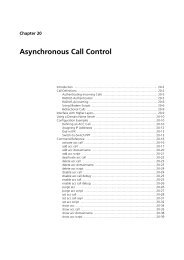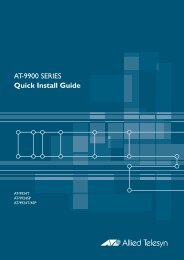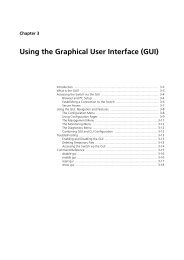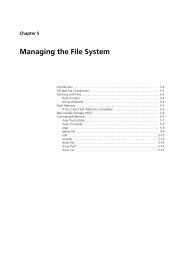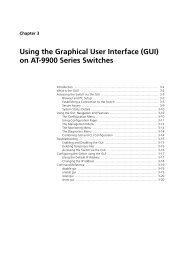Chapter 6: Managing the File System - Allied Telesis
Chapter 6: Managing the File System - Allied Telesis
Chapter 6: Managing the File System - Allied Telesis
Create successful ePaper yourself
Turn your PDF publications into a flip-book with our unique Google optimized e-Paper software.
<strong>Chapter</strong> 6<br />
<strong>Managing</strong> <strong>the</strong> <strong>File</strong> <strong>System</strong><br />
Introduction ................................................................................................... 6-3<br />
<strong>File</strong> Naming Conventions ............................................................................... 6-3<br />
Long <strong>File</strong>names in Releases ...................................................................... 6-4<br />
Working with <strong>File</strong>s ......................................................................................... 6-5<br />
Built-In Editor .......................................................................................... 6-6<br />
Using Wildcards ...................................................................................... 6-6<br />
Sending Output to a Text <strong>File</strong> ................................................................... 6-6<br />
Flash Memory ................................................................................................ 6-7<br />
The Flash <strong>File</strong> <strong>System</strong> (FFS) ....................................................................... 6-8<br />
If You Clear Flash Memory Completely .................................................... 6-9<br />
Non-Volatile Storage (NVS) .......................................................................... 6-10<br />
CompactFlash (CFlash) Cards ....................................................................... 6-10<br />
The FAT <strong>File</strong> <strong>System</strong> ............................................................................... 6-11<br />
Command Reference ................................................................................... 6-14<br />
activate flash compaction ...................................................................... 6-14<br />
add cflash dir ........................................................................................ 6-15<br />
add file .................................................................................................. 6-16<br />
clear cflash ............................................................................................ 6-17<br />
clear flash totally ................................................................................... 6-17<br />
clear nvs totally ..................................................................................... 6-18<br />
copy ...................................................................................................... 6-19<br />
create file .............................................................................................. 6-20<br />
delete cflash dir ..................................................................................... 6-21<br />
delete file .............................................................................................. 6-22<br />
delete nvs .............................................................................................. 6-23<br />
disable cflash test .................................................................................. 6-23<br />
dump nvs .............................................................................................. 6-24<br />
edit ....................................................................................................... 6-26<br />
enable cflash test .................................................................................. 6-28<br />
modify nvs ............................................................................................ 6-28<br />
purge file translationtable ...................................................................... 6-29<br />
rename ................................................................................................. 6-30<br />
reset file permanentredirect ................................................................... 6-31<br />
set cflash dir .......................................................................................... 6-32<br />
show cflash ........................................................................................... 6-33<br />
show cflash counters ............................................................................. 6-34<br />
show cflash file ..................................................................................... 6-35<br />
show cflash test .................................................................................... 6-36<br />
show ffile .............................................................................................. 6-38<br />
show file ............................................................................................... 6-40<br />
show file permanentredirect .................................................................. 6-43
6-2 <strong>Allied</strong>Ware OS Software Reference<br />
show flash ............................................................................................. 6-44<br />
show flash physical ................................................................................ 6-46<br />
show nvs ............................................................................................... 6-47<br />
show nvs free ........................................................................................ 6-48<br />
Software Version 2.9.1<br />
C613-03132-00 REV A
<strong>Managing</strong> <strong>the</strong> <strong>File</strong> <strong>System</strong> 6-3<br />
Software Version 2.9.1<br />
C613-03132-00 REV A<br />
Introduction<br />
The file system provides a consistent file-based interface to <strong>the</strong> physical<br />
memory devices that store data on <strong>the</strong> switch. The memory devices are flash,<br />
NVS, and CompactFlash. The file system allows data, such as product<br />
software, licence information, and configuration scripts, to be stored on <strong>the</strong><br />
switch in files with descriptive names and manipulated with a consistent set of<br />
commands, regardless of where <strong>the</strong>y are physically stored. Directories are<br />
supported on CompactFlash but files cannot be run from CompactFlash and<br />
must first be loaded into NVS or flash.<br />
<strong>File</strong> Naming Conventions<br />
<strong>File</strong>s are uniquely identified by names consisting of three parts. The format for<br />
<strong>the</strong>se parts is:<br />
where:<br />
[device:]filename.ext<br />
■ device specifies <strong>the</strong> physical memory device where <strong>the</strong> file is stored.<br />
■ filename is <strong>the</strong> base name, and is a descriptive name for <strong>the</strong> file. It can be<br />
from 1 to 28 characters long. Invalid characters are * + = “| \ [ ] ; : ? / , < >.<br />
Valid characters are:<br />
uppercase and lowercase letters<br />
digits<br />
~ ’ ! @ # $ % ^ & ( ) _ - { }<br />
■ .ext is a file name extension 1 to 3 characters long. When specified, it must<br />
be separated from filename by a period. Valid characters are:<br />
uppercase and lowercase letters<br />
digits<br />
hyphen<br />
Switches determine file types based on extensions. The following table<br />
explains some of <strong>the</strong> ones possible.<br />
Extension <strong>File</strong> Type/Function<br />
acc Accounting information<br />
bin Bootloader software image file<br />
cfg Configuration or boot script<br />
core Core memory dump<br />
hlp Help file<br />
htm HTML file used by <strong>the</strong> HTTP server<br />
lic Licence information<br />
log Log file<br />
mds Modem script<br />
paz Compressed patch<br />
pkg Product software package<br />
rez Compressed product release file
6-4 <strong>Allied</strong>Ware OS Software Reference<br />
■ If a file name contains spaces or an equals sign, it must be in double quotes.<br />
■ If a colon is in <strong>the</strong> file name, <strong>the</strong> device parameter is ignored and <strong>the</strong> switch<br />
assumes that <strong>the</strong> file name includes <strong>the</strong> device name.<br />
For information about wildcards, see “Using Wildcards” on page 6-6.<br />
Example The following are examples of valid file names:<br />
Upgrading to<br />
new versions<br />
Back to<br />
previous versions<br />
Extension (cont) <strong>File</strong> Type/Function (cont)<br />
rnd Random number data<br />
rsc GUI resource file<br />
scp Script<br />
sec SNMP engine information<br />
txt Generic text file<br />
lfn In long filename translation table<br />
config.scp<br />
“home office.log”<br />
The following is an example of an illegal file name because <strong>the</strong> forward slash is<br />
not a valid delimiter for flash, and directories are not supported:<br />
flash:/sys/head_o.cfg<br />
Long <strong>File</strong>names in Releases<br />
All software release files support short filenames (DOS 8.3 format). Software<br />
version 2.5.1 and later support long filenames in ei<strong>the</strong>r DOS 16.3 or DOS 28.3<br />
format. The following table summarises which software versions support<br />
different DOS filename formats.<br />
Software release Dos 8.3 format DOS 16.3 format DOS 28.3 format<br />
2.4.x and earlier Yes No No<br />
2.5.1 and later Yes Yes No<br />
2.6.4 and later Yes Yes Yes<br />
When upgrading to this software version from earlier software releases,<br />
filenames retain <strong>the</strong>ir DOS naming format. DOS 8.3 format filenames remain in<br />
DOS 8.3 format and DOS 16.3 format filenames remain in DOS 16.3 format.<br />
If you install a software version that supports DOS 28.3 format, and <strong>the</strong>n you<br />
install a previous software version that supports only DOS 8.3 format, long<br />
filenames that were in DOS 28.3 format are truncated to DOS 8.3 format. When<br />
you reinstall a software version that supports DOS 28.3 format, <strong>the</strong>se truncated<br />
filenames are restored to <strong>the</strong>ir DOS 28.3 format and no information is lost.<br />
If you install a software version that supports DOS 28.3 format, and <strong>the</strong>n you<br />
install a previous software version that supports DOS 16.3 format, long<br />
filenames in DOS 28.3 format are permanently truncated to DOS 8.3 format.<br />
For example, <strong>the</strong> file AB12345678.SCP is permanently renamed AB123~01.SCP.<br />
Any long filenames that were in DOS 28.3 format remain truncated in DOS 8.3<br />
format when you reinstall a software version that supports DOS 28.3 format.<br />
Software Version 2.9.1<br />
C613-03132-00 REV A
<strong>Managing</strong> <strong>the</strong> <strong>File</strong> <strong>System</strong> 6-5<br />
Software Version 2.9.1<br />
C613-03132-00 REV A<br />
Working with <strong>File</strong>s<br />
The switch supports file names that are up to 28 characters long and with<br />
3-character extensions (DOS 28.3 format). However, <strong>the</strong> switch stores files in<br />
<strong>the</strong> 8-character DOS 8.3 format with a 3-character extension. For example, <strong>the</strong><br />
file named extralongfilenam.cfg can be saved as extral~1.cfg in <strong>the</strong> flash file<br />
system. Therefore, files can be accessed with two file names, ei<strong>the</strong>r of which<br />
can be used for file management.<br />
A translation table named longname.lfn converts file names between DOS 28.3<br />
format and DOS 8.3 format. To reconcile file names, <strong>the</strong> switch checks this<br />
translation table, which is synchronised with file contents in memory. If <strong>the</strong><br />
translation table is corrupted, it can be rebuilt from valid files in memory. To<br />
resynchronise <strong>the</strong> translation table to <strong>the</strong> file contents in memory, use <strong>the</strong> purge<br />
file translationtable command on page 6-29.<br />
The update option restores valid long file names to <strong>the</strong> appropriate table<br />
entries after <strong>the</strong> table has been rebuilt. Long file names are deleted that are not<br />
reconciled to <strong>the</strong> new table. All table entries are deleted that are not confirmed<br />
to be in memory. This leaves a translation table that has maintained all of its<br />
previously valid data, and disposed of <strong>the</strong> rest. The table continues to support<br />
subsequent long file name creation and management.<br />
The all option completely rebuilds <strong>the</strong> translation table. All long file names are<br />
lost. The table continues to support all subsequent long file name creation and<br />
management.<br />
To display <strong>the</strong> contents of <strong>the</strong> translation table, which converts file names<br />
between DOS 28.3 format and DOS 8.3 format, use <strong>the</strong> command:<br />
show file=longfile.lfn<br />
To display files in <strong>the</strong> current directory on <strong>the</strong> CompactFlash card, use <strong>the</strong><br />
command:<br />
show cflash file<br />
To display a directory of <strong>the</strong> files stored on <strong>the</strong> switch in both flash and NVS,<br />
use <strong>the</strong> command:<br />
show file<br />
To limit <strong>the</strong> display to certain files, use <strong>the</strong> command:<br />
show file=filename<br />
filename can contain wildcard characters * and |.<br />
To permanently delete a file, use <strong>the</strong> command:<br />
delete file=filename<br />
filename can contain wildcard characters * and |. Note that you cannot use this<br />
command to delete <strong>the</strong> preferred software release or <strong>the</strong> current boot<br />
configuration file.<br />
To create a text file, use <strong>the</strong> switch’s built-in editor by using <strong>the</strong> command:<br />
edit [filename]<br />
To load a file onto a switch with HTTP, TFTP, or ZMODEM, use <strong>the</strong> command:<br />
load file=filename
6-6 <strong>Allied</strong>Ware OS Software Reference<br />
To change <strong>the</strong> name of a file, use <strong>the</strong> command:<br />
rename src_filename dest_filename<br />
To make a copy of a file with a new name or on a different storage device, use<br />
<strong>the</strong> command:<br />
copy src_filename dest_filename<br />
Built-In Editor<br />
The switch has a built-in full-screen text editor for editing ASCII text files<br />
stored on <strong>the</strong> switch. You can use <strong>the</strong> editor to edit your current configuration<br />
file, or to create a script file that you can run manually or automatically.<br />
The editor uses VT100 command sequences and should be used only with a<br />
VT100-compatible terminal, terminal emulation program, or Telnet client.<br />
To start <strong>the</strong> editor with a new file or an existing file, enter <strong>the</strong> edit command on<br />
page 6-26.<br />
Using Wildcards<br />
Some file commands can process groups of files as well as single files. The<br />
asterisk ( * ) can be used as a wildcard character in <strong>the</strong>se commands to identify<br />
a group of files.<br />
The > character specifies a range of characters. For example a>z matches any<br />
letter in <strong>the</strong> alphabet.<br />
The + character specifies a list of options. For example x*.scp+y*.scp would<br />
specify files that match x*.scp or y*.scp.<br />
Square brackets specify a group of operations. For example, ppp*.[scp+cfg]<br />
matches scripts and configuration files whose names start with "PPP".<br />
A vertical bar matches any single character. For example, |||.scp matches<br />
script files with names three characters long (excluding extension and device<br />
name).<br />
The following are examples of valid wildcard expressions:<br />
flash:*.*<br />
*:*.rez<br />
Sending Output to a Text <strong>File</strong><br />
Instead of displaying command output on a screen, you may want to capture it<br />
in a text file in flash memory.<br />
One time only To send output from one or more individual commands to a text file, use <strong>the</strong><br />
command:<br />
create file=filename [command=commandstring]<br />
o<strong>the</strong>r-parameters<br />
Software Version 2.9.1<br />
C613-03132-00 REV A
<strong>Managing</strong> <strong>the</strong> <strong>File</strong> <strong>System</strong> 6-7<br />
Software Version 2.9.1<br />
C613-03132-00 REV A<br />
To add output from o<strong>the</strong>r commands to <strong>the</strong> end of <strong>the</strong> file you created, use <strong>the</strong><br />
command:<br />
add file=filename command=commandstring<br />
o<strong>the</strong>r-parameters<br />
For example, to capture <strong>the</strong> output of <strong>the</strong> show ip route command in a text file<br />
called ip-route.txt, use <strong>the</strong> command:<br />
create file=ip-route.txt command="show ip route"<br />
To add output from <strong>the</strong> show ip route count command to <strong>the</strong> end of <strong>the</strong><br />
ip-route.txt file, use <strong>the</strong> command:<br />
add file=ip-route.txt command="show ip route count"<br />
Ongoing To capture ongoing output, use command:<br />
create file=filename [command=commandstring]<br />
[permanentredirect] o<strong>the</strong>r-parameters<br />
For example, to enable IP route debugging and save <strong>the</strong> debug output in a file,<br />
first create <strong>the</strong> file using <strong>the</strong> permanentredirect parameter:<br />
create file=ip-route.txt command="enable ip route debug" perm<br />
When you have captured enough debug, or if you want to view <strong>the</strong> contents or<br />
upload <strong>the</strong> file, stop <strong>the</strong> capture by using <strong>the</strong> command:<br />
reset file=ip-route.txt perm<br />
Note that resetting <strong>the</strong> file does not disable <strong>the</strong> debugging, although <strong>the</strong> debug<br />
output is no longer displayed or saved.<br />
To restart capturing output to <strong>the</strong> same file, use <strong>the</strong> command:<br />
add file=ip-route.txt command="enable ip route debug" perm<br />
Flash Memory<br />
Flash memory allows <strong>the</strong> switch to store large volumes of data (up to 16<br />
MBytes). It can store any type of file; product software, patches, and<br />
configuration files are stored in flash by default. Product software can be<br />
loaded into flash memory from a remote server over a switch port using <strong>the</strong><br />
Loader functionality. Multiple files can be loaded and <strong>the</strong>n individually<br />
selected at runtime by <strong>the</strong> Install functionality. Comprehensive management<br />
features are provided to examine <strong>the</strong> state of flash memory and to view or<br />
modify <strong>the</strong> contents.<br />
To enable flash memory to support applications o<strong>the</strong>r than software releases, it<br />
is structured like a disk subsystem with files that can be created, deleted, read,<br />
and written by any switch module. <strong>File</strong>s can also be manipulated directly using<br />
<strong>the</strong> command line interface. This allows flash to be used to store any type of<br />
data, including releases, configurations, and logs.<br />
Flash memory is non-volatile memory that can be erased and reprogrammed<br />
many times in situ. Flash memory has advantages over o<strong>the</strong>r types of nonvolatile<br />
memory in that it has a very large storage capacity and does not<br />
require power from a battery to retain stored data.
6-8 <strong>Allied</strong>Ware OS Software Reference<br />
Working with<br />
FFS files<br />
A limitation of flash is that it has a fixed erase block size so that individual<br />
bytes cannot be changed without first clearing a whole block of data.<br />
Additionally, <strong>the</strong>re is a limit on <strong>the</strong> number of erase cycles that can be done<br />
although <strong>the</strong> limit is quite high—typically at least 100,000 cycles. This would<br />
allow three erases per day for 100 years before <strong>the</strong> limit would be exceeded.<br />
To display <strong>the</strong> amount of flash memory installed, use <strong>the</strong> show system<br />
command on page 4-52 of <strong>Chapter</strong> 4, Configuring and Monitoring <strong>the</strong> <strong>System</strong>.<br />
To display detailed information about flash memory, use <strong>the</strong> show flash<br />
physical command on page 6-46.<br />
See <strong>the</strong> Hardware Reference for <strong>the</strong> switch for more information about<br />
memory specifications.<br />
The Flash <strong>File</strong> <strong>System</strong> (FFS)<br />
The Flash <strong>File</strong> <strong>System</strong> (FFS) provides additional functionality to what <strong>the</strong> file<br />
system provides in order to manage <strong>the</strong> peculiarities of flash technologies. The<br />
additional functionality of <strong>the</strong> FFS includes:<br />
■ header and data integrity is ensured with a checksum mechanism.<br />
■ all flash processes can recover from a power cycle without data loss.<br />
■ automatic recovery of deleted file space by <strong>the</strong> compaction process.<br />
Information about <strong>the</strong> state of <strong>the</strong> FFS can be displayed by using <strong>the</strong> show<br />
flash command on page 6-44.<br />
You can manage FFS files like o<strong>the</strong>r files on <strong>the</strong> switch by using <strong>the</strong> standard<br />
file system commands:<br />
edit [filename]<br />
delete file=filename<br />
load=filename<br />
show file[=filename]<br />
In addition, you can use <strong>the</strong> following commands to manage files stored in<br />
flash memory. To display a directory of <strong>the</strong> files stored in flash memory, use <strong>the</strong><br />
command:<br />
show ffile [check]<br />
If check is specified, <strong>the</strong> file data checksum is also verified. This is an option<br />
because it takes longer to complete a check on large files. A file data check is also<br />
carried out each time <strong>the</strong> system reads a file.<br />
Compaction Flash memory has a granular erase structure that requires data to be erased in<br />
large blocks ra<strong>the</strong>r than as individual bytes. To allow files to be mapped onto<br />
this structure, <strong>the</strong> FFS keeps track of <strong>the</strong> status of each file—whe<strong>the</strong>r it is being<br />
written, is complete, or is deleted.<br />
The switch automatically compacts flash memory when a maximum threshold<br />
of deleted files is reached. Compaction searches through flash memory,<br />
copying good files to a new location. After <strong>the</strong> switch has copied <strong>the</strong> good files<br />
in an erase block, it clears <strong>the</strong> block. This creates space for new files by freeing<br />
up <strong>the</strong> space that was occupied by deleted files.<br />
When a large amount of flash memory is in use, compaction may take several<br />
minutes. However, <strong>the</strong> switch continues to operate during <strong>the</strong> compaction<br />
process. A message appears when flash compaction begins; ano<strong>the</strong>r one<br />
appears when it finishes.<br />
Software Version 2.9.1<br />
C613-03132-00 REV A
<strong>Managing</strong> <strong>the</strong> <strong>File</strong> <strong>System</strong> 6-9<br />
Software Version 2.9.1<br />
C613-03132-00 REV A<br />
Caution While flash is compacting, do not restart <strong>the</strong> switch or use commands<br />
that affect <strong>the</strong> flash file subsystem such as create, edit, load, rename, or delete.<br />
Wait until you get a message that file compaction is complete. Interrupting flash<br />
compaction may damages files.<br />
Compaction can be manually initiated with <strong>the</strong> command:<br />
activate flash compaction<br />
FFS messages Some FFS processes generate messages in <strong>the</strong> system log (displayed with <strong>the</strong><br />
show log command on page 45-34 of <strong>Chapter</strong> 45, Logging Facility) which<br />
include FFS message codes. See “Flash <strong>File</strong> <strong>System</strong> Message Codes” on<br />
page B-7 of Appendix B, Reference Tables for a list of codes and <strong>the</strong>ir<br />
meanings.<br />
If You Clear Flash Memory Completely<br />
Caution Do not completely clear flash memory. <strong>File</strong>s with product software,<br />
licence information, and install information are stored in flash and clearing it<br />
destroys <strong>the</strong>m.<br />
To recover from accidentally clearing flash<br />
1. Boot up with default configuration.<br />
Reboot <strong>the</strong> switch from a terminal connected to <strong>the</strong> asynchronous terminal<br />
port (not Telnet). Use <strong>the</strong> install override to run <strong>the</strong> default configuration<br />
(see <strong>the</strong> Hardware Reference for more information).<br />
2. Log in.<br />
Log into <strong>the</strong> switch by using <strong>the</strong> default password friend for <strong>the</strong> manager<br />
account.<br />
3. Put current software version release on server.<br />
Make sure you have <strong>the</strong> current product software and patch files on a<br />
server connected to <strong>the</strong> switch. Current files can be downloaded from<br />
www.alliedtelesis.com/support/updates.html.<br />
4. Assign an IP address.<br />
Assign an IP address to <strong>the</strong> switch interface over which <strong>the</strong> software files<br />
are to be loaded.<br />
5. Load software files onto <strong>the</strong> switch.<br />
Load <strong>the</strong> required software and patch onto <strong>the</strong> switch. See “Loading <strong>File</strong>s<br />
onto <strong>the</strong> Switch” on page 5-4 of <strong>Chapter</strong> 5, <strong>Managing</strong> Configuration <strong>File</strong>s<br />
and Software Versions.<br />
6. Set <strong>the</strong> install information.<br />
Set <strong>the</strong> switch to use <strong>the</strong> software installed. See “Install Process” on<br />
page 5-14 of <strong>Chapter</strong> 5, <strong>Managing</strong> Configuration <strong>File</strong>s and Software<br />
Versions.<br />
7. Reconfigure <strong>the</strong> switch.<br />
If you have a copy of <strong>the</strong> recent configuration file stored on your network,<br />
you can download it onto <strong>the</strong> switch too. O<strong>the</strong>rwise, you must re-enter <strong>the</strong><br />
configuration.
6-10 <strong>Allied</strong>Ware OS Software Reference<br />
Caution While flash is compacting, do not restart <strong>the</strong> switch or use commands<br />
that affect <strong>the</strong> flash file subsystem such as create, edit, load, rename, or delete.<br />
Wait until you get a message that file compaction is complete. Interrupting flash<br />
compaction may damages files.<br />
If you accidentally restart <strong>the</strong> switch, or use commands that affect <strong>the</strong><br />
subsystem, contact your authorised distributor or reseller. You might have to<br />
return <strong>the</strong> switch to <strong>the</strong> factory.<br />
Non-Volatile Storage (NVS)<br />
Non-Volatile Storage (NVS) provides a facility to store information so that it is<br />
not destroyed when <strong>the</strong> switch is reset or powered off. The type of information<br />
that may be stored in <strong>the</strong> NVS are module configuration tables, interface<br />
configurations, patches and script files, but not <strong>the</strong> boot configuration file itself.<br />
The NVS is organised as blocks of contiguous memory of varying size. A block<br />
ID and an index uniquely identifies each block and an owner ID indicates<br />
which module created <strong>the</strong> block. NVS blocks are normally maintained by <strong>the</strong><br />
modules that created <strong>the</strong>m, but this can also be done manually.<br />
To display information about each block in <strong>the</strong> NVS including ID, index,<br />
owner, size, and creation date, use <strong>the</strong> show nvs command on page 6-47.<br />
To display <strong>the</strong> amount of free space in <strong>the</strong> NVS along with <strong>the</strong> size of <strong>the</strong><br />
largest block that can be created, use <strong>the</strong> show nvs free command on page 6-48.<br />
To delete blocks, use <strong>the</strong> delete nvs command on page 6-23. Or delete all blocks<br />
with <strong>the</strong> clear nvs totally command on page 6-18.<br />
To display data in <strong>the</strong> NVS blocks, use <strong>the</strong> dump nvs command on page 6-24.<br />
To change data, use <strong>the</strong> modify nvs command on page 6-28.<br />
The switch’s file subsystem provides a file-based interface to NVS memory that<br />
lets you use NVS to store scripts and o<strong>the</strong>r files (see “Working with <strong>File</strong>s” on<br />
page 6-5).<br />
CompactFlash (CFlash) Cards<br />
CompactFlash cards are small, removable mass storage devices that use flash<br />
memory. Flash memory is a type of non-volatile, reusable memory that does<br />
not require power from a battery to retain stored data. A CompactFlash card<br />
can be used to expand <strong>the</strong> amount of flash memory available for <strong>the</strong> storage of<br />
files on <strong>the</strong> switch. <strong>File</strong>s can be manipulated directly by using <strong>the</strong> command<br />
line interface. Any type of data, including releases, patches, GUIs, and<br />
configurations can be stored on a CompactFlash card. However, release, patch,<br />
and GUI files cannot run from CompactFlash (CFlash). These files must be<br />
loaded into ei<strong>the</strong>r NVS or flash.<br />
Software Version 2.9.1<br />
C613-03132-00 REV A
<strong>Managing</strong> <strong>the</strong> <strong>File</strong> <strong>System</strong> 6-11<br />
Software Version 2.9.1<br />
C613-03132-00 REV A<br />
The FAT <strong>File</strong> <strong>System</strong><br />
The file allocation table (FAT) file system is implemented on CompactFlash<br />
cards. The FAT file system is a table that provides a map of <strong>the</strong> clusters that a<br />
file is stored in CFlash. <strong>File</strong>s are stored in one or more clusters that are not<br />
necessarily sequential. For every new file, a FAT entry is created that records<br />
where each cluster is located and <strong>the</strong> consecutive order of <strong>the</strong> clusters. When a<br />
file is read <strong>the</strong> clusters are reassembled using <strong>the</strong> FAT entry.<br />
There are three variants of <strong>the</strong> FAT format; <strong>the</strong>se are FAT12, FAT16, and FAT32.<br />
The switch implements FAT16.<br />
CompactFlash supports <strong>the</strong> <strong>Allied</strong> <strong>Telesis</strong> long filename implementation. This<br />
is not compatible with <strong>the</strong> FAT16 long filename implementation. For more<br />
information about long filenames see “Working with <strong>File</strong>s” on page 6-5.<br />
Two copies of <strong>the</strong> file allocation table (FAT) are stored on <strong>the</strong> CFlash card.<br />
These must be kept synchronous and must reflect <strong>the</strong> current state of CFlash.<br />
<strong>File</strong> allocation tables are updated when a file write is started. This means that<br />
<strong>the</strong>re is minimal data loss if <strong>the</strong> card is removed, or power is lost before a file<br />
write completes.<br />
CFlash cards used on <strong>the</strong> switch must support a hardware access time of no<br />
more than 100 nanoseconds. If <strong>the</strong> CompactFlash cards do not meet <strong>the</strong> 100<br />
nanosecond requirement <strong>the</strong>y may not work because this is <strong>the</strong> maximum bus<br />
timing allowed.<br />
The switch detects <strong>the</strong> loss of power during a file write or delete by detecting<br />
inconsistency in <strong>the</strong> FAT tables. The switch recovers <strong>the</strong> FAT tables and<br />
automatically removes <strong>the</strong> corrupted file.<br />
For more information about <strong>the</strong> CFlash card, see <strong>the</strong> switch’s Hardware<br />
Reference.<br />
Testing a CFlash card To test CFlash, use <strong>the</strong> command:<br />
Working with<br />
CFlash cards<br />
enable cflash test start=number end=number<br />
To stop <strong>the</strong> test, use <strong>the</strong> command:<br />
disable cflash test<br />
To display progress while testing, use <strong>the</strong> command:<br />
show cflash test<br />
You can also use this command when testing is not active to display <strong>the</strong> blank<br />
cluster range on <strong>the</strong> card.<br />
<strong>File</strong>s stored in CFlash are prefixed by “cf.”. When <strong>the</strong> load command is used,<br />
<strong>the</strong> cf. prefix is automatically assigned when <strong>the</strong> destination parameter is set to<br />
cflash. <strong>File</strong>s without a device prefix are stored in onboard flash by default. For<br />
more information about naming files, see “<strong>File</strong> Naming Conventions” on<br />
page 6-3.<br />
Commands that use a filename as a parameter accept a CFlash file name.<br />
An absolute path specifies <strong>the</strong> directory structure starting at <strong>the</strong> root, or start,<br />
directory of <strong>the</strong> CFlash, FAT file system. This is denoted by a slash, ei<strong>the</strong>r “/”
6-12 <strong>Allied</strong>Ware OS Software Reference<br />
or “\”, after <strong>the</strong> CompactFlash device string followed by a slash, for example<br />
dir1/subdir1/.<br />
A relative path specifies <strong>the</strong> directory structure starting at <strong>the</strong> current directory.<br />
This is denoted by a directory name after <strong>the</strong> CompactFlash device, for<br />
example subdir1/subdir2/. Only <strong>the</strong> slash “/” is valid.<br />
Release and patch files (with extensions .rez or .paz) are stored on <strong>the</strong> switch in<br />
a binary format whereas on a PC <strong>the</strong>y are stored in Motorola S-Record format.<br />
A CFlash card can contain files in both formats. To handle this situation, files in<br />
binary format are copied as normal files via <strong>the</strong> copy command and files in<br />
Motorola S-Record format are copied via <strong>the</strong> load command. Using <strong>the</strong> load<br />
command performs <strong>the</strong> task of removing Motorola S-Record information.<br />
To download a patch, release, script, or GUI file stored in CFlash into flash, use<br />
<strong>the</strong> command:<br />
load method=cflash destination=flash file=filename<br />
For more information on how to load files onto <strong>the</strong> switch, see “Loading <strong>File</strong>s<br />
onto <strong>the</strong> Switch” on page 5-4 of <strong>Chapter</strong> 5, <strong>Managing</strong> Configuration <strong>File</strong>s and<br />
Software Versions.<br />
<strong>File</strong>s can be copied to and from CFlash. Where a file already exists with <strong>the</strong><br />
specified name on <strong>the</strong> destination device, an error or warning is generated<br />
ra<strong>the</strong>r than a prompt to overwrite <strong>the</strong> file. To copy a file to or from CFlash, use<br />
<strong>the</strong> command:<br />
where:<br />
copy [device:]filename1.ext [device:]filename2.ext<br />
■ device indicates <strong>the</strong> physical location of <strong>the</strong> file, ei<strong>the</strong>r flash, CFlash, or<br />
NVS, with <strong>the</strong> default being flash<br />
■ filename1 is <strong>the</strong> name of an existing file<br />
■ filename2 is a valid filename between 1 and 28 characters long that does not<br />
already exist<br />
Error messages are displayed when a file write fails. Failure could be due to <strong>the</strong><br />
card being removed or an error in <strong>the</strong> card.<br />
When CFlash is in use, <strong>the</strong> CF LED on <strong>the</strong> front of <strong>the</strong> switch is green.<br />
Caution Do not remove <strong>the</strong> CFlash card when it is in use because you will<br />
corrupt data.<br />
To add or set <strong>the</strong> current directory on <strong>the</strong> CF card, use <strong>the</strong> commands:<br />
add cflash dir=directory-name<br />
set cflash dir=directory-name<br />
To delete a directory from <strong>the</strong> CF card, use <strong>the</strong> command:<br />
delete cflash dir=directory-name [recurse={true|false}]<br />
A directory that contains files or subdirectories is not deleted unless<br />
recurse=true.<br />
Software Version 2.9.1<br />
C613-03132-00 REV A
<strong>Managing</strong> <strong>the</strong> <strong>File</strong> <strong>System</strong> 6-13<br />
Software Version 2.9.1<br />
C613-03132-00 REV A<br />
The set config command accepts scripts stored on a CF card. When <strong>the</strong>re is a<br />
boot.cfg file on <strong>the</strong> root directory of <strong>the</strong> card, it runs when <strong>the</strong>re is not one on<br />
<strong>the</strong> onboard flash.<br />
To display information about <strong>the</strong> CF card, including card size, file count and<br />
serial number, enter <strong>the</strong> command:<br />
show cflash<br />
Important Anyone with a compliant reader can read CFlash cards so do not<br />
keep sensitive data on <strong>the</strong>m.
6-14 activate flash compaction <strong>Allied</strong>Ware OS Software Reference<br />
Command Reference<br />
This section describes <strong>the</strong> commands available on <strong>the</strong> switch to support day-today<br />
operational and management activities.<br />
The shortest valid command is denoted by capital letters in <strong>the</strong> Syntax section.<br />
See “Conventions” on page xlix of About this Software Reference for details of<br />
<strong>the</strong> conventions used to describe command syntax. See Appendix A, Messages<br />
for a complete list of messages and <strong>the</strong>ir meanings.<br />
activate flash compaction<br />
Syntax ACTivate FLash COMPACTION<br />
Description This command activates <strong>the</strong> flash compaction process so you can recover space<br />
before <strong>the</strong> preset threshold is reached that triggers an automatic compaction.<br />
The compaction process is usually automatic so manual compaction is not<br />
required during normal operations.<br />
Related Commands show flash<br />
Compaction is <strong>the</strong> process of cleaning up garbage (deleted files) by searching<br />
through flash memory, copying valid files to a new block, and erasing old<br />
blocks. This operation deletes files in <strong>the</strong> block being cleared and frees space<br />
for new files.<br />
Compaction is necessary because flash memory has a granular erase structure<br />
that requires data to be erased in large blocks ra<strong>the</strong>r than as individual bytes.<br />
To allow files to be mapped onto this structure, <strong>the</strong> FFS keeps track of <strong>the</strong> status<br />
of each file—whe<strong>the</strong>r it is being written, is complete, or is deleted. When <strong>the</strong><br />
total amount of flash memory for deleted files reaches a preset limit, a<br />
compaction process begins.<br />
Compaction may take several seconds when a large amount of flash is<br />
involved. However, flash memory operations are unaffected by <strong>the</strong> process.<br />
Caution While flash is compacting, do not restart <strong>the</strong> switch or use commands<br />
that affect <strong>the</strong> flash file subsystem such as create, edit, load, rename, or delete.<br />
Wait until you get a message that file compaction is complete. Interrupting flash<br />
compaction may damages files.<br />
While compaction is underway, <strong>the</strong> show flash command on page 6-44<br />
indicates an FFS global operation is compacting. When finished, <strong>the</strong> global<br />
operation shows “none”.<br />
Software Version 2.9.1<br />
C613-03132-00 REV A
<strong>Managing</strong> <strong>the</strong> <strong>File</strong> <strong>System</strong> add cflash dir 6-15<br />
Software Version 2.9.1<br />
C613-03132-00 REV A<br />
add cflash dir<br />
Syntax ADD CFlash DIR=directory-name<br />
where directory-name is <strong>the</strong> name of a directory up to 8 characters long.Valid<br />
characters are:<br />
uppercase and lowercase letters<br />
digits<br />
~ ’ ! @ # $ % ^ & ( ) _ - { }<br />
Description This command creates a new directory on <strong>the</strong> CompactFlash card.<br />
The dir parameter specifies <strong>the</strong> name of <strong>the</strong> directory on <strong>the</strong> CompactFlash<br />
card. If <strong>the</strong> directory specified exists, <strong>the</strong> directory is not created and a warning<br />
message is displayed.<br />
Examples To create a directory named "release", use <strong>the</strong> command:<br />
add cf dir=release<br />
Related Commands delete cflash dir<br />
set cflash dir<br />
show cflash
6-16 add file <strong>Allied</strong>Ware OS Software Reference<br />
add file<br />
Syntax ADD FIle=filename [COMmand=commandstring]<br />
[SCRipt=scriptname] [PERManentredirect] [LIMIT=limit]<br />
Description This command takes output from a specific command or script and adds it to a<br />
text file when you next issue that command or script. This is useful for<br />
collecting debug output, and for more information, see “Sending Output to a<br />
Text <strong>File</strong>” on page 6-6. If a file does not exist, one is created. While output is<br />
being redirected, <strong>the</strong> text file cannot be edited, renamed, deleted, or uploaded.<br />
Parameter Description<br />
FIle Name of <strong>the</strong> text file where you want to send output. One is created<br />
if it does not already exist.The filename is in <strong>the</strong> format<br />
[device:]filename.txt and can be:<br />
• uppercase and lowercase letters<br />
• digits<br />
• # $ % & ! ' ( ) + , - . ; = @ [ ] ^ _ ` { } ~ and space<br />
device indicates <strong>the</strong> physical location where <strong>the</strong> file is stored. The<br />
default is flash.<br />
Default: no default<br />
COMmand Command whose output is used to generate <strong>the</strong> text when it is next<br />
issued. Commandstring is <strong>the</strong> command syntax enclosed in quotes.<br />
Command and script are mutually exclusive.<br />
SCRipt Script whose output is used to generate <strong>the</strong> text when it is next issued.<br />
The script is treated as a simple list of commands. Flow control<br />
statements are not accepted to ensure that <strong>the</strong> extra text <strong>the</strong> script<br />
produces is not in <strong>the</strong> output file. Spriptname has <strong>the</strong> same format as<br />
filename except it must have ei<strong>the</strong>r a .cfg or .scp extension.<br />
Command and script are mutually exclusive.<br />
PERManentredirect Permanently directs output to <strong>the</strong> designated text file until <strong>the</strong> reset<br />
file permanentredirect command is issued or <strong>the</strong> switch is rebooted.<br />
LIMIT A decimal number from 0 to 1048576 bytes specifying <strong>the</strong> maximum<br />
file size.<br />
Default: 204800 bytes<br />
Examples To add output one time only from <strong>the</strong> show trace command to a file called<br />
trace.txt command, use <strong>the</strong> command:<br />
add fi=trace.txt com="show trace"<br />
To permanently add output from <strong>the</strong> show debug command to a file called<br />
debug2.txt command, use <strong>the</strong> command:<br />
add fi=debug2.txt com="show debug"<br />
Related Commands create file<br />
reset file permanentredirect<br />
show file permanentredirect<br />
Software Version 2.9.1<br />
C613-03132-00 REV A
<strong>Managing</strong> <strong>the</strong> <strong>File</strong> <strong>System</strong> clear flash totally 6-17<br />
Software Version 2.9.1<br />
C613-03132-00 REV A<br />
clear cflash<br />
Syntax CLear CFlash<br />
Description This command deletes <strong>the</strong> contents of <strong>the</strong> CompactFlash card. Entries in <strong>the</strong> file<br />
allocation table and <strong>the</strong> root directory are cleared.<br />
Do not use this command to destroy confidential data because complete data<br />
erasure is not guaranteed. All data remains on <strong>the</strong> CFlash card but is<br />
inaccessible through conventional means.<br />
Examples To delete contents from <strong>the</strong> CFlash card, use <strong>the</strong> command:<br />
cl cf<br />
Related Commands show cflash<br />
clear flash totally<br />
Syntax CLear FLash TOTAlly<br />
Description This command completely clears <strong>the</strong> file system in flash memory by erasing<br />
and reformatting it. Clearing flash is not required for normal operations. This<br />
command is intended for troubleshooting, and requires a user with Security<br />
Officer privilege when <strong>the</strong> switch is in security mode.<br />
Related Commands delete file<br />
clear nvs totally<br />
Erasing flash may take several minutes. While it is underway, <strong>the</strong> show flash<br />
command on page 6-44 shows that <strong>the</strong> FFS global operation is “erasing”. When<br />
<strong>the</strong> operations finishes, “Erasure is successfully completed” is displayed and<br />
<strong>the</strong> global operation shows “none”.<br />
Caution This command destroys all files in flash, including essential ones with<br />
product software, licence information, and install information. <strong>File</strong>s cannot be<br />
salvaged after flash has been cleared.
6-18 clear nvs totally <strong>Allied</strong>Ware OS Software Reference<br />
clear nvs totally<br />
Syntax CLear NVS TOTAlly<br />
Description This command completely clears <strong>the</strong> file system in non-volatile storage (NVS)<br />
memory by erasing and reformatting it. Clearing NVS is not required for<br />
normal operations. This command is intended for troubleshooting, and<br />
requires a user with Security Officer privilege when <strong>the</strong> switch is in security<br />
mode.<br />
Related Commands delete file<br />
modify nvs<br />
show nvs<br />
show nvs free<br />
clear flash totally<br />
Caution This command destroys all files in NVS. You cannot salvage files after<br />
you clear NVS.<br />
Software Version 2.9.1<br />
C613-03132-00 REV A
<strong>Managing</strong> <strong>the</strong> <strong>File</strong> <strong>System</strong> copy 6-19<br />
Software Version 2.9.1<br />
C613-03132-00 REV A<br />
copy<br />
Syntax COPy [device:]src-filename.ext [device:]dest-filename.ext<br />
where:<br />
■ device indicates <strong>the</strong> physical location of <strong>the</strong> file, and is ei<strong>the</strong>r flash, CFlash,<br />
or NVS. The default is flash.<br />
■ src-filename is <strong>the</strong> source file and name of an existing file in <strong>the</strong> format<br />
[device:]filename.ext. Valid characters are:<br />
uppercase and lowercase letters<br />
digits<br />
~ ’ ! @ # $ % ^ & ( ) _ - { }<br />
.ext is an extension, such as .txt or .cfg. The original file and <strong>the</strong> copy must<br />
have <strong>the</strong> same extensions.<br />
■ dest-filename is name of a destination file in <strong>the</strong> same format as src-filename.<br />
The filename must not already exist.<br />
Description This command copies a text file from one type of memory to ano<strong>the</strong>r, ei<strong>the</strong>r<br />
flash, CFlash, or NVS.<br />
Example To copy <strong>the</strong> file admin.cfg on NVS to <strong>the</strong> file admin2.cfg on flash, use <strong>the</strong><br />
command:<br />
Related Commands delete file<br />
rename<br />
show file<br />
cop nvs:admin.cfg admin2.cfg<br />
To copy <strong>the</strong> file config.cfg from flash to CFlash, use <strong>the</strong> command:<br />
cop config.cfg cf:config.cfg
6-20 create file <strong>Allied</strong>Ware OS Software Reference<br />
create file<br />
Syntax CREate FIle=filename [FORCE] [COMmand=commandstring]<br />
[SCRipt=scriptname] [PERManentredirect] [LIMIT=limit]<br />
Description This command creates a text file containing output from a specific command or<br />
script. This is useful for collecting debug output, and for more information, see<br />
“Sending Output to a Text <strong>File</strong>” on page 6-6. The file cannot be edited,<br />
renamed, deleted, or uploaded while it is receiving input.<br />
Parameter Description<br />
FIle Name of <strong>the</strong> text file that you want to create. The filename is in <strong>the</strong><br />
format [device:]filename.txt and can be:<br />
• uppercase and lowercase letters<br />
• digits<br />
• # $ % & ! ' ( ) + , - . ; = @ [ ] ^ _ ` { } ~ and space<br />
device indicates <strong>the</strong> physical location where <strong>the</strong> file is stored. The<br />
default is flash.<br />
Default: no default<br />
FORCE Overwrites <strong>the</strong> text file if one already exists. If force is not specified<br />
and <strong>the</strong> file exists, <strong>the</strong> command has no effect.<br />
COMmand Command whose output is used to generate <strong>the</strong> text when it is next<br />
issued. Commandstring is <strong>the</strong> command syntax enclosed in quotes.<br />
Command and script are mutually exclusive.<br />
SCRipt Script whose output is used to generate <strong>the</strong> text when it is next issued.<br />
The script is treated as a simple list of commands. Flow control<br />
statements are not accepted to ensure that <strong>the</strong> extra text <strong>the</strong> script<br />
produces is not in <strong>the</strong> output file. Spriptname has <strong>the</strong> same format as<br />
filename except it must have ei<strong>the</strong>r a .cfg or .scp extension.<br />
Command and script are mutually exclusive.<br />
PERManentredirect Permanently directs output to <strong>the</strong> designated text file until <strong>the</strong> reset<br />
file permanentredirect command is issued or <strong>the</strong> switch is rebooted.<br />
LIMIT A decimal number from 0 to 1048 576 bytes specifying <strong>the</strong> maximum<br />
file size.<br />
Default: 204 800 bytes<br />
Examples To permanently direct all debug output from <strong>the</strong> BGP module to a file named<br />
bgp.txt, use <strong>the</strong> command:<br />
Related Commands add file<br />
reset file permanentredirect<br />
show file permanentredirect<br />
cre fi=bgp.txt com="enable bgp debug=all" perm<br />
Software Version 2.9.1<br />
C613-03132-00 REV A
<strong>Managing</strong> <strong>the</strong> <strong>File</strong> <strong>System</strong> delete cflash dir 6-21<br />
Software Version 2.9.1<br />
C613-03132-00 REV A<br />
delete cflash dir<br />
Syntax DELete CFlash DIR=directory-name [RECURSE={True|False}]<br />
where directory-name is <strong>the</strong> name of a directory, up to eight characters long.<br />
Valid characters are:<br />
uppercase and lowercase letters<br />
digits<br />
~ ’ ! @ # $ % ^ & ( ) _ - { }<br />
Description This command removes a directory from <strong>the</strong> CompactFlash card. When <strong>the</strong><br />
directory contains files or subdirectories, it is not deleted.<br />
The dir parameter specifies <strong>the</strong> name of <strong>the</strong> directory on <strong>the</strong> CompactFlash<br />
card that is to be deleted.<br />
The recurse parameter specifies whe<strong>the</strong>r files and subdirectories within <strong>the</strong><br />
directory are to be deleted. The default is false.<br />
Examples To delete <strong>the</strong> directory called "release", use <strong>the</strong> command:<br />
Related Commands add cflash dir<br />
set cflash dir<br />
show cflash<br />
del cf dir=release
6-22 delete file <strong>Allied</strong>Ware OS Software Reference<br />
delete file<br />
Syntax DELete FIle=filename<br />
where filename is a file identifier in <strong>the</strong> format [device:]filename.ext.Valid<br />
characters are:<br />
uppercase and lowercase letters<br />
digits<br />
~ ’ ! @ # $ % ^ & ( ) _ - { }<br />
device specifies <strong>the</strong> physical location where <strong>the</strong> file is stored, which is flash.<br />
If a colon is in <strong>the</strong> file name, it is assumed that it includes a device name.<br />
For information about wildcards, refer to “Using Wildcards” on page 6-6.<br />
Description This command deletes specific files. It requires a user with security officer<br />
privilege when <strong>the</strong> switch is in security mode.<br />
The GUI resource file that <strong>the</strong> switch is currently set to use can be deleted when<br />
<strong>the</strong> GUI is disabled. GUI resource files have an .rsc extension. Use <strong>the</strong> show<br />
install command and check <strong>the</strong> Current Install section in <strong>the</strong> output to see<br />
which resource file is currently set. See <strong>the</strong> disable gui command on page 3-19<br />
of <strong>Chapter</strong> 3, Using <strong>the</strong> Graphical User Interface (GUI) for more information<br />
about disabling <strong>the</strong> GUI.<br />
Note that you cannot delete <strong>the</strong> preferred software release or <strong>the</strong> current boot<br />
configuration file with this command. If you want to delete <strong>the</strong> files without<br />
specifying new preferred files, first use <strong>the</strong> delete install=pref commandor set<br />
config=none to stop <strong>the</strong> files from being preferred.<br />
Caution <strong>File</strong>s that contain patches, product software, licences, and<br />
configurations are vital to <strong>the</strong> operation of <strong>the</strong> switch and should be deleted<br />
only after careful consideration.<br />
Examples To delete all <strong>the</strong> patch files on <strong>the</strong> switch, use <strong>the</strong> command:<br />
Related Commands copy<br />
rename<br />
show file<br />
delete file=*:*.pat<br />
To delete <strong>the</strong> file startup1.cfg, use <strong>the</strong> command:<br />
del startup1.cfg<br />
To delete all script files on all storage devices, use <strong>the</strong> command:<br />
del fi=*:*.scp<br />
Software Version 2.9.1<br />
C613-03132-00 REV A
<strong>Managing</strong> <strong>the</strong> <strong>File</strong> <strong>System</strong> disable cflash test 6-23<br />
Software Version 2.9.1<br />
C613-03132-00 REV A<br />
delete nvs<br />
Syntax DELete NVS Block=id INDex=index<br />
where:<br />
■ id is <strong>the</strong> block identifier in hexadecimal.<br />
■ index is <strong>the</strong> block index in hexadecimal.<br />
Description This command deletes a block from Non-Volatile Storage (NVS), and requires a<br />
user with Security Officer privilege when <strong>the</strong> switch is in security mode. The<br />
block must be identified by block and index.<br />
Examples To delete <strong>the</strong> NVS block with a block id and index of 99, use <strong>the</strong> command:<br />
Related Commands clear nvs totally<br />
dump nvs<br />
modify nvs<br />
show nvs<br />
show nvs free<br />
del nvs b=99 index=99<br />
disable cflash test<br />
Syntax DISable CFlash TEST<br />
Description This command stops <strong>the</strong> test on <strong>the</strong> CompactFlash card.<br />
Related Commands enable cflash test<br />
show cflash
6-24 dump nvs <strong>Allied</strong>Ware OS Software Reference<br />
dump nvs<br />
Syntax DUMP NVS [BLOCK=id] [INDex=index] [LENGTH=length]<br />
[OFFSET=offset] [SIZE={BYTE|LONG|WORD}]<br />
where:<br />
■ id is <strong>the</strong> block ID in hexadecimal.<br />
■ index is <strong>the</strong> block index in hexadecimal.<br />
■ length is <strong>the</strong> length of data to be dumped in hexadecimal.<br />
■ offset is <strong>the</strong> offset into <strong>the</strong> data to start dumping from in hexadecimal.<br />
Description This command dumps data from a non-volatile storage (NVS) block (Figure 6-1,<br />
Table 6-1). The size parameter specifies whe<strong>the</strong>r <strong>the</strong> data should be displayed<br />
grouped as bytes, longwords, or words.<br />
Figure 6-1: Example output from <strong>the</strong> dump nvs command<br />
The block, index, length, offset, and size parameters are required <strong>the</strong> first time<br />
<strong>the</strong> command is used after a reboot; <strong>the</strong>reafter, <strong>the</strong>y are optional. If not specified,<br />
values are used from <strong>the</strong> previous invocation.<br />
If offset is not specified, <strong>the</strong> dump continues from <strong>the</strong> end of <strong>the</strong> previous<br />
display. If offset is specified without a value, <strong>the</strong> value from <strong>the</strong> previous<br />
invocation is used.<br />
ID: 32 Index : 03 Offset: 00000000 Length: 00000050 Size: LONG<br />
Offset Data ASCII<br />
----------------------------------------------------------------------------<br />
00000000 00010040 00000000 00000000 00000000 ...@............<br />
00000010 00010000 00000004 00000007 00000000 ................<br />
00000020 00000000 00000000 00000000 00000000 ................<br />
00000030 00000000 00000000 00000000 00000000 ................<br />
00000040 00000000 00000000 00000000 00000000 ................<br />
----------------------------------------------------------------------------<br />
Table 6-1: Parameters in output of <strong>the</strong> dump nvs command<br />
Parameter Meaning<br />
ID Block ID (in hexadecimal) of <strong>the</strong> block displayed.<br />
Index Block index in (hexadecimal) of <strong>the</strong> block displayed.<br />
Offset Offset (in hexadecimal) of <strong>the</strong> data displayed.<br />
Length Length of data in (hexadecimal) displayed.<br />
Size Whe<strong>the</strong>r <strong>the</strong> units of data are displayed as bytes,<br />
longwords, or words.<br />
Offset Offset of <strong>the</strong> current record from <strong>the</strong> ID, Index and Offset<br />
specified in <strong>the</strong> header.<br />
Data The data.<br />
ASCII ASCII representation of <strong>the</strong> data.<br />
Software Version 2.9.1<br />
C613-03132-00 REV A
<strong>Managing</strong> <strong>the</strong> <strong>File</strong> <strong>System</strong> dump nvs 6-25<br />
Related Commands clear nvs totally<br />
delete nvs<br />
modify nvs<br />
show nvs<br />
show nvs free<br />
Software Version 2.9.1<br />
C613-03132-00 REV A
6-26 edit <strong>Allied</strong>Ware OS Software Reference<br />
edit<br />
Syntax EDit [filename]<br />
where filename is in <strong>the</strong> format [device:]filename.ext. Valid characters are:<br />
uppercase and lowercase letters<br />
digits<br />
~ ’ ! @ # $ % ^ & ( ) _ - { }<br />
device specifies <strong>the</strong> physical location where <strong>the</strong> file is stored, ei<strong>the</strong>r CFlash,<br />
NVS, or flash. The default is flash. If a colon is in <strong>the</strong> filename, it is assumed<br />
that it includes a device name.<br />
.ext is a 3-letter text file extension, such as .cfg and .txt.<br />
Description This command invokes <strong>the</strong> switch’s built-in full-screen text editor to edit a text<br />
file. This command requires a user with Security Officer privilege when <strong>the</strong><br />
switch is in security mode.<br />
If a filename is specified and it already exists, <strong>the</strong>n <strong>the</strong> editor loads it on <strong>the</strong><br />
system. If no filename is specified, <strong>the</strong> editor prompts you for one when you<br />
exit it.<br />
Before starting <strong>the</strong> editor make sure your terminal, terminal emulation<br />
program, or Telnet client is 100% compatible with a VT100 terminal. The editor<br />
uses VT100 control sequences to display text on <strong>the</strong> terminal, and accepts<br />
command sequences in <strong>the</strong> following table.<br />
Cursor Movement Delete<br />
↑ or Ctrl+Z Up one line Ctrl+T Delete word right<br />
↓ or Ctrl+X Down one line Ctrl+Y Delete line<br />
→ Right one character<br />
← Left one character Block Operations<br />
Ctrl+B Start of file Ctrl+K,B Begin block mark<br />
Ctrl+D End of file Ctrl+K,D Unmark block<br />
Ctrl+A Start of line Ctrl+K,U Cut block to buffer<br />
Ctrl+E End of line Ctrl+K,C Copy block to buffer<br />
Ctrl+U Up one screen Ctrl+K,V Paste block from buffer<br />
Ctrl+V Down one screen Ctrl+K,Y Delete block<br />
Ctrl+F Word right<br />
Search Exit<br />
Ctrl+K,F Find text Ctrl+K,X Exit editor; save file<br />
Ctrl+L Repeat last find Ctrl+C Quit editor; do not save file<br />
Miscellaneous<br />
Ctrl+I Insert mode Ctrl+O Overstrike mode<br />
Ctrl+W Refresh <strong>the</strong> screen Ctrl+K,H Display help screen<br />
Ctrl+K,O Open a file<br />
Software Version 2.9.1<br />
C613-03132-00 REV A
<strong>Managing</strong> <strong>the</strong> <strong>File</strong> <strong>System</strong> edit 6-27<br />
Software Version 2.9.1<br />
C613-03132-00 REV A<br />
Figure 6-2 shows an example of <strong>the</strong> text editor screen. The VT100 screen<br />
supports 24 lines, unlike a PC. Lines 1–23 display <strong>the</strong> text of <strong>the</strong> file being<br />
edited; line 24 at <strong>the</strong> bottom of <strong>the</strong> screen is <strong>the</strong> status bar and command line.<br />
The status bar displays <strong>the</strong> current filename, line and column position in <strong>the</strong><br />
file, and <strong>the</strong> editing mode (overstrike or insert). When additional command<br />
information is required such as a filename or search text, a prompt is displayed<br />
in <strong>the</strong> status bar.<br />
Figure 6-2: The editor screen layout.<br />
The editor edits one file at a time but you can transfer text between files by<br />
using <strong>the</strong> cut and paste operations.<br />
Obtain help at any time while in <strong>the</strong> editor by pressing [Ctrl+K,H]; that is,<br />
holding down <strong>the</strong> Ctrl key, pressing K, <strong>the</strong>n <strong>the</strong> H key.<br />
Examples To edit a file in flash named show.scp, use <strong>the</strong> command:<br />
Related Commands delete file<br />
show file<br />
ed show.scp<br />
To edit a file in NVS called setup1.cfg, use <strong>the</strong> command:<br />
ed nvs:setup1.cfg
6-28 enable cflash test <strong>Allied</strong>Ware OS Software Reference<br />
enable cflash test<br />
Syntax ENAble CFlash TEST START=number END=number<br />
where number is a positive integer. The upper limit is dependent on <strong>the</strong><br />
CompactFlash card used.<br />
Description This command tests <strong>the</strong> CompactFlash card by writing a pattern to a cluster<br />
and <strong>the</strong>n reading it back. The test fails and an error message is displayed when<br />
<strong>the</strong> cluster referred to is in <strong>the</strong> file allocation table.<br />
Related Commands disable cflash test<br />
show cflash test<br />
The start parameter specifies what cluster to start <strong>the</strong> test at.<br />
The end parameter specifies what cluster to finish <strong>the</strong> test at. The end<br />
parameter must be greater than <strong>the</strong> start parameter.<br />
modify nvs<br />
Syntax MODify NVS Block=id INDex=index Offset=offset<br />
Size={Byte|Long|Word} Value=value-list<br />
where:<br />
■ id is a block ID number in hexadecimal.<br />
■ index is a block index number in hexadecimal.<br />
■ offset is <strong>the</strong> offset in hexadecimal within <strong>the</strong> block where <strong>the</strong> values should<br />
be written.<br />
■ value-list is a list of values in hexadecimal, separated by commas.<br />
Description This command allows <strong>the</strong> contents of a Non Volatile Storage (NVS) block to be<br />
modified. The block must be identified by block and index.<br />
The command contiguously writes data values into <strong>the</strong> block starting at <strong>the</strong><br />
specified offset and padded to size (length). None of <strong>the</strong> data values can<br />
require more space than <strong>the</strong> specified size.<br />
Examples To set <strong>the</strong> third byte of <strong>the</strong> NVS block with a block ID and index of 99, to <strong>the</strong><br />
value 99, use <strong>the</strong> command:<br />
Related Commands clear nvs totally<br />
delete nvs<br />
dump nvs<br />
show nvs<br />
show nvs free<br />
mod nvs b=99 ind=99 o=3 s=b v=fe<br />
Software Version 2.9.1<br />
C613-03132-00 REV A
<strong>Managing</strong> <strong>the</strong> <strong>File</strong> <strong>System</strong> purge file translationtable 6-29<br />
Software Version 2.9.1<br />
C613-03132-00 REV A<br />
purge file translationtable<br />
Syntax PURge FIle Translationtable={ALl|UPdate}<br />
Description This command resynchronises <strong>the</strong> translation table to file contents in memory.<br />
It is possible that <strong>the</strong> translation table and memory could become<br />
unsynchronised, for example in <strong>the</strong> event of a power outage during a file<br />
creation or deletion operation. This might result in files in memory that are not<br />
represented in <strong>the</strong> translation table, and visa versa.<br />
To use this command when CompactFlash is activated, <strong>the</strong> current working<br />
directory must be <strong>the</strong> root directory.<br />
The all option completely rebuilds <strong>the</strong> translation table. All long filenames are<br />
lost. The table continues to support subsequent long filename creation and<br />
management.<br />
The update option restores all valid long filenames to <strong>the</strong> appropriate table<br />
entries after <strong>the</strong> table has been rebuilt. Long filenames that are not reconciled to<br />
<strong>the</strong> new table and table entries that are not confirmed to be in memory are<br />
deleted. This leaves a translation table that has maintained all of its previously<br />
valid data, and disposed of <strong>the</strong> rest. The table continues to support all<br />
subsequent long filename creation and management.<br />
Examples To rebuild <strong>the</strong> translation table and remove all long filenames, use <strong>the</strong><br />
command:<br />
Related Commands show file<br />
pur fi t=al<br />
To rebuild <strong>the</strong> translation table and attempt to recover all long filename data,<br />
use <strong>the</strong> command:<br />
pur fi t=up
6-30 rename <strong>Allied</strong>Ware OS Software Reference<br />
rename<br />
Syntax REName src-filename dest-filename<br />
Description This command renames files and requires a user with security officer privilege<br />
when <strong>the</strong> switch is in security mode. Please note that you cannot rename <strong>the</strong><br />
preferred software release or <strong>the</strong> current boot configuration file.<br />
Caution <strong>File</strong>s that contain product software, patches, licences, and<br />
configurations are vital to <strong>the</strong> operation of <strong>the</strong> switch and should be renamed<br />
only after careful consideration.<br />
Examples To rename boot.cfg to saveboot.cfg, use <strong>the</strong> command:<br />
Related Commands copy<br />
delete file<br />
show file<br />
Parameter Description<br />
src-filename <strong>File</strong>name of an existing source file. When <strong>the</strong> source is a secure file type,<br />
such as LIC or RND, its filename extension must match that of<br />
destination file.<br />
Default: no default<br />
With <strong>the</strong> following:<br />
• in [device:] filename..ext format. When no device is specified, flash<br />
is assumed. Source and destination devices must be <strong>the</strong> same.<br />
• uppercase and lowercase letters<br />
• digits<br />
• ~ ’ ! @ # $ % ^ & ( ) _ - { }<br />
dest-filename <strong>File</strong>name of <strong>the</strong> destination file, which must not already exist.<br />
Default: no default<br />
With <strong>the</strong> following:<br />
• in [device:] filename .ext format. When no device is specified, flash<br />
is assumed. Source and destination devices must be <strong>the</strong> same.<br />
• uppercase and lowercase letters<br />
• digits<br />
• ~ ’ ! @ # $ % ^ & ( ) _ - { }<br />
ren boot.cfg saveboot.cfg<br />
Software Version 2.9.1<br />
C613-03132-00 REV A
<strong>Managing</strong> <strong>the</strong> <strong>File</strong> <strong>System</strong> reset file permanentredirect 6-31<br />
Software Version 2.9.1<br />
C613-03132-00 REV A<br />
reset file permanentredirect<br />
Syntax RESET FIle[=filename] PERManentredirect<br />
Description This command closes one or all text files so that <strong>the</strong>y no longer receive input<br />
from commands or scripts. After <strong>the</strong> file closes, it can be uploaded or edited<br />
Parameter Description<br />
FIle Name of <strong>the</strong> text file to close. If no file is specified, all text files are<br />
closed.<br />
The filename is in <strong>the</strong> format [device:]filename.txt and can be:<br />
• uppercase and lowercase letters<br />
• digits<br />
• # $ % & ! ' ( ) + , - . ; = @ [ ] ^ _ ` { } ~ and space<br />
device indicates <strong>the</strong> physical location where <strong>the</strong> file is stored. The<br />
default is flash.<br />
Default: no default<br />
Examples To reset <strong>the</strong> bgp.txt file so that it no longer receives output from <strong>the</strong> enable bgp<br />
debug=all command (previously set), use <strong>the</strong> command:<br />
reset fi=bgp.txt perm<br />
Related Commands add file<br />
create file<br />
show file permanentredirect
6-32 set cflash dir <strong>Allied</strong>Ware OS Software Reference<br />
set cflash dir<br />
Syntax SET CFlash DIR=directory-name<br />
where directory-name is <strong>the</strong> name of a directory, up to eight characters long.<br />
Valid characters are:<br />
uppercase and lowercase letters<br />
digits<br />
~ ’ ! @ # $ % ^ & ( ) _ - { }<br />
Directories can be separated by a forward or back slash.<br />
Description This command sets <strong>the</strong> current directory on <strong>the</strong> CompactFlash card.<br />
The dir parameter specifies <strong>the</strong> name of <strong>the</strong> directory that is to be set as <strong>the</strong><br />
current directory. The directory must exist. <strong>File</strong>s referred to by "cf:name.ext" are<br />
looked for in <strong>the</strong> current directory. To set <strong>the</strong> directory to <strong>the</strong> base directory,<br />
specify “/” as <strong>the</strong> value for <strong>the</strong> dir parameter.<br />
Examples To set <strong>the</strong> current CompactFlash directory to /scripts/switch, use <strong>the</strong><br />
command:<br />
Related Commands add cflash dir<br />
delete cflash dir<br />
show cflash<br />
set cf dir=/scripts/switch<br />
Software Version 2.9.1<br />
C613-03132-00 REV A
<strong>Managing</strong> <strong>the</strong> <strong>File</strong> <strong>System</strong> show cflash 6-33<br />
Software Version 2.9.1<br />
C613-03132-00 REV A<br />
show cflash<br />
Syntax SHow CFlash<br />
Description This command displays information about <strong>the</strong> CompactFlash card (Figure 6-3,<br />
Table 6-2).<br />
Figure 6-3: Example output from <strong>the</strong> show cflash command<br />
Example To display information about <strong>the</strong> CompactFlash card, use <strong>the</strong> command:<br />
sh cf<br />
Related Commands add cflash dir<br />
set cflash dir<br />
show cflash counters<br />
show cflash file<br />
show cflash test<br />
Compact Flash<br />
-----------------------------------------------------------<br />
Current Directory: \<br />
Number of files ............ 2<br />
Number of directories ...... 1<br />
Bytes used ................. 4957<br />
Card Information:<br />
Hardware detected ......... Yes<br />
Serial Number.............. SST41602120000003672<br />
Size ...................... 125056 KB<br />
Used ...................... 4 KB ( 9 files)<br />
Free ...................... 125052 KB<br />
Global State .............. None<br />
-----------------------------------------------------------<br />
Table 6-2: Parameters in output of <strong>the</strong> show cflash command<br />
Parameter Meaning<br />
Number of files Number of files in <strong>the</strong> current directory.<br />
Number of directories Number of subdirectories in <strong>the</strong> current directory.<br />
Bytes used Space taken up by <strong>the</strong> files in <strong>the</strong> current directory.<br />
Current Directory Current directory as set by <strong>the</strong> set cflash dir command.<br />
Serial Number Serial number read off <strong>the</strong> card.<br />
Size Size in kilobytes of <strong>the</strong> CompactFlash card.<br />
Used Kilobytes of space already used on <strong>the</strong> CompactFlash card.<br />
Free Kilobytes of free space on <strong>the</strong> CompactFlash card.<br />
Global State Current global operation, if any. Possible values are None,<br />
Reading, Writing, Loading, Testing, or Erasing.
6-34 show cflash counters <strong>Allied</strong>Ware OS Software Reference<br />
show cflash counters<br />
Syntax SHow CFlash COUnters<br />
Description This command displays all <strong>the</strong> CompactFlash counters concerning sectors read<br />
and write (Figure 6-4, Table 6-3).<br />
Figure 6-4: Example output from <strong>the</strong> show cflash counters command<br />
Compact Flash Counters<br />
Examples To display information about CompactFlash counters, use <strong>the</strong> command:<br />
sh cf cou<br />
Related Commands show cflash<br />
show cflash file<br />
show cflash test<br />
Successful operations ................ 10<br />
Read Errors .......................... 0<br />
Write Errors ......................... 0<br />
Bad Clusters ......................... 0<br />
Incomplete Clusters .................. 0<br />
Hardware Errors ...................... 0<br />
FAT entries not found ................ 0<br />
Sectors out of range ................. 0<br />
Operations retried ................... 0<br />
Table 6-3: Parameters in output of <strong>the</strong> show cflash counters command<br />
Parameter Meaning<br />
Successful operations Number of operations carried out successfully.<br />
Read Errors Number of errors encountered trying to read <strong>the</strong> card.<br />
Write Errors Number of errors encountered trying to write <strong>the</strong> card.<br />
Bad Clusters Number of bad clusters encountered.<br />
Incomplete Clusters Number of incomplete cluster chains encountered.<br />
Hardware Errors Number of errors reported by <strong>the</strong> compact flash card.<br />
FAT entries not found Number of times an error has occurred because <strong>the</strong>re was not<br />
entry in <strong>the</strong> file allocation table.<br />
Sectors out of range Number of sectors that have been accessed that are outside of<br />
<strong>the</strong> valid range.<br />
Operations retried Number of operations that have been retried.<br />
Software Version 2.9.1<br />
C613-03132-00 REV A
<strong>Managing</strong> <strong>the</strong> <strong>File</strong> <strong>System</strong> show cflash file 6-35<br />
Software Version 2.9.1<br />
C613-03132-00 REV A<br />
show cflash file<br />
Syntax SHow CFlash FIle<br />
Description This command displays <strong>the</strong> files in <strong>the</strong> current directory (Figure 6-5, Table 6-4).<br />
Figure 6-5: Example output from <strong>the</strong> show cflash file command<br />
Name Attr Size Cluster Sector Created<br />
------------------------------------------------------------------------<br />
RELEASE ----d-- 0 2 527 15-Jul-2002:07:35:16.0<br />
CONFIG ----d-- 0 210 1359 15-Jul-2002:09:33:02.0<br />
DEFAULT CFG -----a- 2451 618 2991 15-Jul-2002:10:45:54.100<br />
FILE TXT -----a- 59 617 2987 15-Jul-2002:10:45:36.98<br />
Related Commands show cflash<br />
show cflash counters<br />
show cflash test<br />
Table 6-4: Example output from <strong>the</strong> show cflash file command<br />
Parameter Meaning<br />
Name Name of <strong>the</strong> file on <strong>the</strong> CompactFlash card. This is displayed as it is stored<br />
i.e. in capitals with <strong>the</strong> last three characters making up <strong>the</strong> extension.<br />
Attr <strong>File</strong> attributes as stored on <strong>the</strong> CompactFlash card. Valid attributes are:<br />
d (directory), a (archive), h (hidden), s (system). Apart from <strong>the</strong> directory<br />
attribute, <strong>the</strong> switch ignores <strong>the</strong> attributes.<br />
Size Size of <strong>the</strong> file in bytes, as a decimal number.<br />
Cluster Cluster that marks <strong>the</strong> start of <strong>the</strong> files data.<br />
Sector First sector of <strong>the</strong> cluster.<br />
Created Date and time <strong>the</strong> file was created.
6-36 show cflash test <strong>Allied</strong>Ware OS Software Reference<br />
show cflash test<br />
Syntax SHow CFlash TEST<br />
Description This command displays <strong>the</strong> testing process on <strong>the</strong> CompactFlash card when<br />
<strong>the</strong> enable cflash test command is active and testing is still in process. If no<br />
testing is running, this command displays <strong>the</strong> blank cluster range on <strong>the</strong><br />
CFlash card. Types of output are:<br />
■ when testing is running (Figure 6-6, Table 6-5)<br />
■ when testing is not running (Figure 6-7, Table 6-6 on page 6-37)<br />
Figure 6-6: Example output from <strong>the</strong> show cflash test command when testing<br />
Test Progress<br />
Starting cluster = 700<br />
Ending cluster = 1700<br />
Current cluster = 1185<br />
Passed clusters number = 485<br />
Passed sectors number = 1940<br />
Failed clusters number = 0<br />
Failed sectors number = 0<br />
Used Clusters encountered = 0<br />
Duration................ 4417 ms<br />
Table 6-5: Parameters in output of <strong>the</strong> show cflash test command when testing<br />
Parameter Meaning<br />
Starting cluster Cluster that was entered as <strong>the</strong> start parameter for <strong>the</strong><br />
enable cflash test command.<br />
Ending cluster Cluster that was entered as <strong>the</strong> end parameter for <strong>the</strong><br />
enable cflash test command.<br />
Current cluster Cluster that is currently being tested.<br />
Passed clusters number Number of cluster that have passed <strong>the</strong> test.<br />
Passed sectors number Number of sectors that have passed <strong>the</strong> test.<br />
Failed clusters number Number of clusters that have failed <strong>the</strong> test.<br />
Failed sectors number Number of sectors that have failed <strong>the</strong> test.<br />
Used Clusters encountered Number of used clusters encountered.<br />
Duration Time taken to perform <strong>the</strong> test.<br />
Figure 6-7: Example output from <strong>the</strong> show cflash test command when not testing<br />
Clusters available for testing<br />
Ranges:<br />
[3--3][496--46846]<br />
Number of free clusters = 46352<br />
Number of ranges = 2<br />
Number of used clusters = 495<br />
Software Version 2.9.1<br />
C613-03132-00 REV A
<strong>Managing</strong> <strong>the</strong> <strong>File</strong> <strong>System</strong> show cflash test 6-37<br />
Related Commands disable cflash test<br />
enable cflash test<br />
show cflash<br />
show cflash counters<br />
show cflash file<br />
Software Version 2.9.1<br />
C613-03132-00 REV A<br />
Table 6-6: Parameters in output of <strong>the</strong> show cflash test command when not testing<br />
Parameter Meaning<br />
Ranges Ranges of free sectors on <strong>the</strong> CompactFlash card.<br />
Number of free clusters Number of clusters marked as free in <strong>the</strong> file allocation table.<br />
Number of ranges Number of ranges detected.<br />
Number of used clusters Number of clusters marked as used.
6-38 show ffile <strong>Allied</strong>Ware OS Software Reference<br />
show ffile<br />
Syntax SHow F<strong>File</strong>[=file-identifier] [CHECK]<br />
where file-identifier is a valid FFS file identifier in <strong>the</strong> format<br />
module\filename.ext. Wildcards are allowed in any of <strong>the</strong> elements. Valid<br />
characters are:<br />
uppercase and lowercase letters<br />
digits<br />
~ ’ ! @ # $ % ^ & ( ) _ - { }<br />
Description This command displays a list of <strong>the</strong> files in <strong>the</strong> Flash <strong>File</strong> <strong>System</strong> (FFS) that<br />
match <strong>the</strong> specified file identifier (Figure 6-8, Table 6-7). If a file identifier is not<br />
specified, all files are displayed. Wildcards can be used to replace any part of<br />
<strong>the</strong> file identifier to allow a more selective display.<br />
Figure 6-8: Example output from <strong>the</strong> show ffile command<br />
The check parameter specifies that <strong>the</strong> file data checksums are to be verified.<br />
Output with this parameter may require a few more seconds for larger files.<br />
module name type size file date & time address check<br />
-------------------------------------------------------------------------------ops<br />
cfg 2610 18-Feb-2003 03:50:12 FECD734C -<br />
help hlp 94790 21-Jan-2003 07:57:41 FECC005C -<br />
config ins 32 03-Mar-2003 10:24:43 FEB05DC0 -<br />
gui ins 64 19-Feb-2003 05:41:52 FECD7EDC -<br />
prefer ins 64 28-Feb-2003 06:08:59 FEADD1B4 -<br />
longname lfn 60 18-Feb-2003 03:54:54 FECD7E60 -<br />
feature lic 39 21-Jan-2003 07:57:59 FECD72E4 -<br />
random rnd 3904 03-Mar-2003 10:44:43 FEB05E20 -<br />
d_410e00 rsc 2449712 19-Feb-2003 09:09:09 FECD7F5C -<br />
inst release lic 96 18-Feb-2003 03:54:09 FECD7DC0 -<br />
load melistst paz 6108 03-Mar-2003 10:24:09 FEB045A4 -<br />
load 52-251 rez 2795756 28-Feb-2003 05:59:36 FE82F12C -<br />
----------------------------------------------------------------------------flash<br />
use:<br />
files ...... 5354100 bytes (12 files)<br />
garbage .... 178988 bytes<br />
free ....... 1675872 bytes<br />
block size . 131072 bytes<br />
total ...... 7340032 bytes<br />
-----------------------------------------------------------------------------<br />
Table 6-7: Parameters in output of <strong>the</strong> show ffile command<br />
Parameter Meaning<br />
module Module that created <strong>the</strong> file.<br />
name filename.<br />
type <strong>File</strong> type.<br />
size Size of <strong>the</strong> file in bytes shown as a decimal number.<br />
file date & time Date and time <strong>the</strong> file was created.<br />
address Base address of <strong>the</strong> file in hexadecimal.<br />
Software Version 2.9.1<br />
C613-03132-00 REV A
<strong>Managing</strong> <strong>the</strong> <strong>File</strong> <strong>System</strong> show ffile 6-39<br />
Software Version 2.9.1<br />
C613-03132-00 REV A<br />
Examples To display all <strong>the</strong> release files created by <strong>the</strong> Loader module, use <strong>the</strong> command:<br />
sh ff=load\*.rez<br />
Related Commands show cflash file<br />
show nvs<br />
show file<br />
Table 6-7: Parameters in output of <strong>the</strong> show ffile command (cont)<br />
Parameter Meaning<br />
check Result of <strong>the</strong> file data check (if check was specified).<br />
files Number of bytes of flash memory used by valid files.<br />
garbage Number of bytes of flash memory used by deleted files.<br />
free Number of bytes of flash memory free.<br />
total Total size of flash memory.
6-40 show file <strong>Allied</strong>Ware OS Software Reference<br />
show file<br />
Syntax SHow FIle[=filename] [DEvice={ALl|FLash|NVs|CFlash}]<br />
where filename is in <strong>the</strong> format [device:]filename.ext. Valid characters are:<br />
uppercase and lowercase letters<br />
digits<br />
~ ’ ! @ # $ % ^ & ( ) _ - { } * > [ ]<br />
Wildcard characters * may appear in <strong>the</strong> filename when displaying <strong>the</strong>m, but<br />
not when creating <strong>the</strong>m. The wildcard character matches any string.<br />
Character ranges may be specified using <strong>the</strong> > character, for example a>z<br />
matches any letter in <strong>the</strong> alphabet. The + character may be used to specify a list<br />
of options, for example a*.scp+b*.scp would specify files that match a*.scp or<br />
b*.scp.<br />
Square brackets may be used, for example ppp*.[scp+cfg] matches scripts and<br />
configuration files whose names start with “ppp”.<br />
The vertical bar | character matches any single character. For example,<br />
|||.scp matches script files with names three characters long (excluding<br />
extension and device name).<br />
Description This command displays a list of <strong>the</strong> files in <strong>the</strong> file subsystem that match <strong>the</strong><br />
specified filename (Figure 6-9 on page 6-41, Table 6-8 on page 6-41). Wildcards<br />
can be used to replace any part of <strong>the</strong> file identifier to allow a more selective<br />
display. If <strong>the</strong> filename specifies a single file and it exists, <strong>the</strong> contents are<br />
displayed.<br />
This command requires a user with security officer privilege when <strong>the</strong> switch<br />
is in security mode.<br />
The device parameter specifies <strong>the</strong> physical storage devices whose files are to<br />
be listed. This parameter is ignored if <strong>the</strong> file name includes a device name.<br />
To display <strong>the</strong> contents of <strong>the</strong> translation table, which converts filenames<br />
between DOS 28.3 format and DOS 8.3 format, use <strong>the</strong> show file=longfile.lfn<br />
command (Figure 6-10, Table 6-9 on page 6-41).<br />
When a file is saved to CompactFlash, <strong>the</strong> directory structure allows duplicate<br />
filenames. For example, <strong>the</strong> files \subdir1\subdir2\filename.scp and<br />
\filename.scp have exact filenames but are different files. Uniqueness is<br />
provided by <strong>the</strong> directory structure. CompactFlash differentiates between <strong>the</strong><br />
two files by <strong>the</strong> different directories <strong>the</strong>y are in. The translation table does not<br />
save this directory information as it can get too large. A check value, based on<br />
<strong>the</strong> file directory string, is calculated, saved with <strong>the</strong> file data, and used in data<br />
retrieval.<br />
Software Version 2.9.1<br />
C613-03132-00 REV A
<strong>Managing</strong> <strong>the</strong> <strong>File</strong> <strong>System</strong> show file 6-41<br />
Figure 6-9: Example output from <strong>the</strong> show file command<br />
<strong>File</strong>name Device Size Created Locks<br />
-----------------------------------------------------------------------------<br />
12345678901234567890.scp<br />
flash 24 29-Mar-2004 15:34:21 0<br />
13gggggg.scp flash 8 29-Mar-2004 15:34:03 0<br />
16a.scp flash 7 17-Mar-2004 10:50:33 0<br />
16abcd.scp flash 14 17-Mar-2004 10:21:24 0<br />
16ffff.scp flash 32 16-Mar-2004 13:41:26 0<br />
16ffffff.scp flash 8 16-Mar-2004 14:17:19 0<br />
409275.scp flash 507 03-Nov-2003 12:07:37 0<br />
409275a.scp flash 441 24-Oct-2003 12:23:04 0<br />
409451.scp flash 588 10-Nov-2003 10:17:18 0<br />
86263aka.rez flash 3604528 16-Apr-2004 14:20:46 0<br />
atobrsa.key flash 321 04-Feb-2004 14:32:51 0<br />
basic.cfg flash 119 01-Dec-2003 15:35:56 0<br />
bgp.cfg flash 2811 15-Apr-2004 10:22:40 0<br />
bgppeer.scp flash 35 16-Apr-2004 09:59:20 0<br />
cck.scp flash 1018 14-Oct-2003 15:27:57 0<br />
client.cfg flash 2679 06-Nov-2003 13:38:48 0<br />
config.ins flash 32 19-Apr-2004 12:07:50 0<br />
-----------------------------------------------------------------------------<br />
Figure 6-10: Example output from <strong>the</strong> show file=longfile.lfn command<br />
Software Version 2.9.1<br />
C613-03132-00 REV A<br />
Table 6-8: Parameters in output of <strong>the</strong> show file command<br />
Parameter Meaning<br />
<strong>File</strong>name Name of <strong>the</strong> file.<br />
Device Device where <strong>the</strong> file is physically stored, such as flash.<br />
Size Size of <strong>the</strong> file in bytes as a decimal number.<br />
Created Date and time <strong>the</strong> file was created.<br />
Locks Number of concurrent processes using <strong>the</strong> file.<br />
short filename device long filename created size check<br />
--------------------------------------------------------------------------------<br />
123456~0.scp flash 12345678901234567890.scp 15:34:21 24 0<br />
--------------------------------------------------------------------------------<br />
Table 6-9: Parameters in output of <strong>the</strong> show file=longfile.lfn command<br />
Parameter Meaning<br />
Short filename Name of <strong>the</strong> file in DOS 8.3 format.<br />
Device Device where <strong>the</strong> file is physically stored, such as flash.<br />
Long filename Name of <strong>the</strong> file in DOS 28.3 format.<br />
Created Date and time <strong>the</strong> file was created.<br />
Size Size of <strong>the</strong> file in bytes, as a decimal number.<br />
Check For CFlash files <strong>the</strong> check value based on <strong>the</strong> file directory string. For<br />
flash and NVS files this value is 0 and not used.
6-42 show file <strong>Allied</strong>Ware OS Software Reference<br />
Examples To display all patch files on a switch, use <strong>the</strong> command:<br />
sh fi=*:*.paz<br />
To display <strong>the</strong> contents of <strong>the</strong> config.scp script file, use <strong>the</strong> command:<br />
sh fi=config.scp<br />
To display <strong>the</strong> contents of <strong>the</strong> longfile.lfn long filename table, use <strong>the</strong><br />
command:<br />
sh fi=longfile.lfn<br />
Related Commands delete file<br />
purge file translationtable<br />
show flash<br />
show nvs<br />
Software Version 2.9.1<br />
C613-03132-00 REV A
<strong>Managing</strong> <strong>the</strong> <strong>File</strong> <strong>System</strong> show file permanentredirect 6-43<br />
Software Version 2.9.1<br />
C613-03132-00 REV A<br />
show file permanentredirect<br />
Syntax SHow FIle[=filename] PERManentredirect<br />
Description This command displays information about one text file or all that are<br />
permanently receiving output from commands or scripts (Figure 6-11,<br />
Table 6-10). These files are typically created to collect data during debugging.<br />
The file parameter displays information about a specific text file (Figure 6-12).<br />
The filename option is in <strong>the</strong> format [device:]filename.txt and can be:<br />
■ uppercase and lowercase letters<br />
■ digits<br />
■ # $ % & ! ' ( ) + , - . ; = @ [ ] ^ _ ` { } ~ and space<br />
Device indicates <strong>the</strong> physical location where <strong>the</strong> file is stored. The default is<br />
flash.<br />
Figure 6-11: Example output from <strong>the</strong> show file permanentredirect command<br />
TTY Current Limit <strong>File</strong><br />
Instance Size<br />
---------------------------------------------------<br />
17 12345 204800 bgp.txt<br />
Figure 6-12: Example output from <strong>the</strong> show file=filename permanentredirect<br />
command<br />
<strong>File</strong>............ bgp.txt<br />
TTY Instance.... 17<br />
Current Size.... 12345<br />
Limit........... 204800<br />
Input(s)........ COMMAND="enable bgp debug=all"<br />
Table 6-10: Parameters in output of <strong>the</strong> show file pernanentredirect command<br />
Parameter Meaning<br />
TTY Instance Instance number for <strong>the</strong> TTY device. For details about <strong>the</strong> TTY device, see<br />
<strong>the</strong> show tty command on page 46-16 of <strong>Chapter</strong> 46, Terminal Server.<br />
Current Size Size of <strong>the</strong> text file in bytes.<br />
Limit Limit of file size in bytes set by <strong>the</strong> limit parameter.<br />
<strong>File</strong> Name of text file.<br />
Input(s) Commands and scripts that generate input for <strong>the</strong> text file.<br />
Examples To display all text files receiving output from commands or scripts, use <strong>the</strong><br />
command:<br />
sh fi perm<br />
Related Commands add file<br />
create file<br />
reset file permanentredirect
6-44 show flash <strong>Allied</strong>Ware OS Software Reference<br />
show flash<br />
Syntax SHow FLash [FFs]<br />
Description This command displays information about <strong>the</strong> file system stored in flash<br />
memory. The Flash <strong>File</strong> <strong>System</strong> (FFS) provides a consistent file-based interface<br />
to <strong>the</strong> physical flash memory structure, and housekeeping and management<br />
functions (Figure 6-13, Table 6-11).<br />
Figure 6-13: Example output from <strong>the</strong> show flash command<br />
FFS info:<br />
global operation ...... none<br />
compaction count ...... 256<br />
est compaction time ... 88 seconds<br />
files ................. 1420044 bytes (4 files)<br />
garbage ............... 19652 bytes<br />
free .................. 526384 bytes<br />
required free block ... 131072 bytes<br />
total ................. 2097152 bytes<br />
diagnostic counters:<br />
event successes failures<br />
-------------------------------------get<br />
0 0<br />
open 0 1<br />
read 0 0<br />
close 0 0<br />
complete 0 0<br />
write 0 0<br />
create 0 0<br />
put 0 0<br />
delete 0 0<br />
check 0 0<br />
erase 0 0<br />
compact 0 0<br />
verify 0 0<br />
--------------------------------------<br />
Table 6-11: Parameters in output of <strong>the</strong> show flash command<br />
Parameter Meaning<br />
global operation Global operation currently running; ei<strong>the</strong>r none, restarting,<br />
erasing, compacting, or verifying.<br />
compaction count Number of times <strong>the</strong> flash has been compacted since <strong>the</strong> last<br />
total erasure.<br />
est compaction time Estimate of how long compaction would take if it was started<br />
now.<br />
files Amount of space used by valid files.<br />
garbage Amount of space used by deleted files.<br />
free Amount of free space.<br />
required free block Minimum contiguous working space. This amount of flash<br />
memory must remain available. Therefore, it is not included in<br />
<strong>the</strong> “free” entry.<br />
total Total flash size.<br />
Software Version 2.9.1<br />
C613-03132-00 REV A
<strong>Managing</strong> <strong>the</strong> <strong>File</strong> <strong>System</strong> show flash 6-45<br />
Related Commands show file<br />
show nvs<br />
Software Version 2.9.1<br />
C613-03132-00 REV A<br />
Table 6-11: Parameters in output of <strong>the</strong> show flash command (cont)<br />
Parameter Meaning<br />
diagnostic counters Counts of <strong>the</strong> successes and failures for each type of FFS<br />
operation.<br />
FFS failure counts do not necessarily mean that an error has occurred, but are<br />
also incremented if <strong>the</strong> specified file could not be found. For example,<br />
attempting to delete a file that does not exist results in <strong>the</strong> delete failures count<br />
being incremented.
6-46 show flash physical <strong>Allied</strong>Ware OS Software Reference<br />
show flash physical<br />
Syntax SHow FLash Physical<br />
Description This command displays physical information about <strong>the</strong> specific type of flash<br />
installed in <strong>the</strong> switch (Figure 6-14, Table 6-12).<br />
Related Commands show flash<br />
Figure 6-14: Example output from <strong>the</strong> show flash physical command<br />
total size ............ 16 MBytes<br />
available to FFS ... 15 MBytes<br />
available to boot .. 1 MBytes<br />
device type ........... 28F128<br />
devices ............... 1<br />
location .............. built in<br />
programming power ..... off<br />
block erase time ...... 1000 milliseconds<br />
total erase blocks .... 128<br />
FFS erase blocks ... 120<br />
Boot erase blocks .. 8<br />
erase block size ...... 128 kBytes<br />
erase bit state ....... 1<br />
page buffers .......... 1<br />
size of page buffer ... 32 bytes<br />
Table 6-12: Parameters in output of <strong>the</strong> show flash physical command<br />
Parameter Meaning<br />
total size Amount of flash memory installed.<br />
available to FFS Amount of flash memory available to <strong>the</strong> Flash Filing <strong>System</strong>.<br />
available to boot Amount of flash memory available to <strong>the</strong> boot flash.<br />
device type Type of flash device installed.<br />
devices Number of flash devices installed.<br />
location Whe<strong>the</strong>r flash memory is built in or a SIMM stick.<br />
programming power Whe<strong>the</strong>r programming power is on or off.<br />
block erase time Time taken to erase an erase block.<br />
total erase blocks Number of erase blocks.<br />
FFS erase blocks Number of erase blocks available to <strong>the</strong> Flash Filing <strong>System</strong>.<br />
Boot erase blocks Number of erase blocks available to <strong>the</strong> Boot system.<br />
erase block size Size of each erase block, in bytes.<br />
erase bit state State of an erased bit.<br />
page buffers Number of page buffers.<br />
size of page buffer Byte size of each page buffer.<br />
Software Version 2.9.1<br />
C613-03132-00 REV A
<strong>Managing</strong> <strong>the</strong> <strong>File</strong> <strong>System</strong> show nvs 6-47<br />
Software Version 2.9.1<br />
C613-03132-00 REV A<br />
show nvs<br />
Syntax SHow NVS [BLOCK=id [INDex=index]]<br />
where:<br />
■ id is a block ID number in hexadecimal.<br />
■ index is a block index number in hexadecimal.<br />
Description This command displays information about <strong>the</strong> file system stored in Non-<br />
Volatile Storage (NVS) memory. It requires a user with security officer privilege<br />
when <strong>the</strong> switch is in security mode.<br />
Related Commands delete nvs<br />
dump nvs<br />
modify nvs<br />
show file<br />
show flash<br />
show nvs free<br />
If <strong>the</strong> block parameter is specified, blocks with <strong>the</strong> specified ID are shown. If<br />
<strong>the</strong> index parameter is specified, <strong>the</strong> block with <strong>the</strong> specified ID and index are<br />
shown (Figure 6-15, Table 6-13).<br />
Figure 6-15: Example output from <strong>the</strong> show nvs command<br />
Block Index Size Creation Creator Block<br />
ID (bytes) Date ID Address<br />
------------------------------------------------------------<br />
0000001a 00000002 00000178 11-Aug-2000 00000012 ffe00200<br />
0000001a 00000003 0000001a 01-Aug-2000 00000012 ffe00400<br />
00000032 00000002 00000050 19-Feb-2001 00000022 ffe06000<br />
00000038 00000000 00000000 01-Aug-2000 00000021 ffe00000<br />
00000043 00000001 000000b4 27-Mar-2001 00000029 ffe02a00<br />
00000043 00000002 00000f78 23-Mar-2001 00000029 ffe02e00<br />
00000043 00000003 00000058 09-Mar-2001 00000029 ffe04c00<br />
00000043 00000004 00000340 14-Nov-2000 00000029 ffe04200<br />
00000043 00000005 00000340 14-Nov-2000 00000029 ffe04600<br />
00000043 00000006 000004e8 20-Nov-2000 00000029 ffe06200<br />
00000043 00000007 00000130 19-Dec-2000 00000029 ffe03000<br />
00000043 00000008 00000088 21-Dec-2000 00000029 ffe08000<br />
00000045 000003fc 00000de4 27-Mar-2001 00000026 ffe00a00<br />
00000045 000003fd 00000024 27-Mar-2001 00000026 ffe00800<br />
------------------------------------------------------------<br />
Table 6-13: Parameters in output of <strong>the</strong> show nvs command<br />
Parameter Meaning<br />
Block ID ID of <strong>the</strong> block in hexadecimal.<br />
Index Index of <strong>the</strong> block in hexadecimal.<br />
Size (bytes) Size of <strong>the</strong> block in hexadecimal bytes.<br />
Creation Date Date <strong>the</strong> block was created. “**-***-**” indicates that <strong>the</strong><br />
date was undefined when <strong>the</strong> block was created.<br />
Creator ID ID of <strong>the</strong> module that created <strong>the</strong> block.<br />
Block Address Pointer to battery backed RAM where <strong>the</strong> block starts.
6-48 show nvs free <strong>Allied</strong>Ware OS Software Reference<br />
show nvs free<br />
Syntax SHow NVS FRee<br />
Description This command shows how much free space <strong>the</strong>re is in <strong>the</strong> Non-Volatile Storage<br />
(NVS) and <strong>the</strong> size of <strong>the</strong> largest block that can be created (Figure 6-16).<br />
Related Commands clear nvs totally<br />
delete nvs<br />
dump nvs<br />
modify nvs<br />
show nvs<br />
Figure 6-16: Example output from <strong>the</strong> show nvs free command.<br />
Number of free sectors 85<br />
Number of bytes in free sectors 85656<br />
Software Version 2.9.1<br />
C613-03132-00 REV A