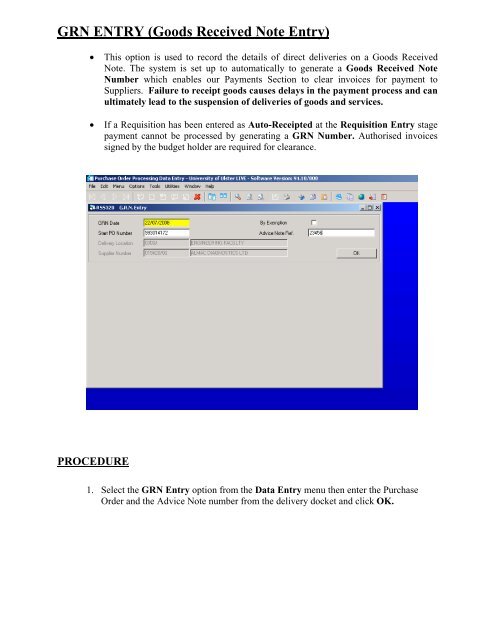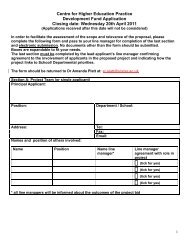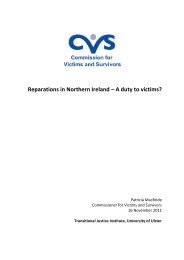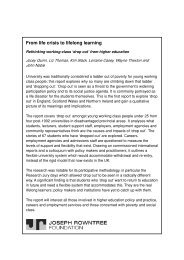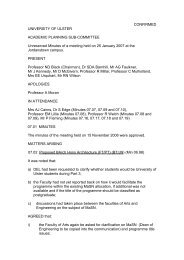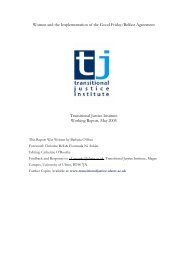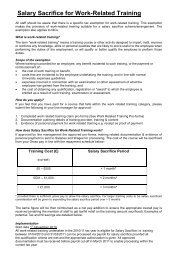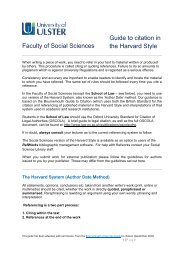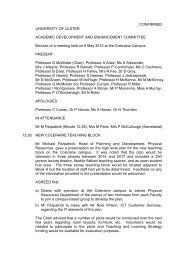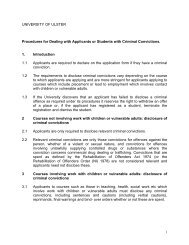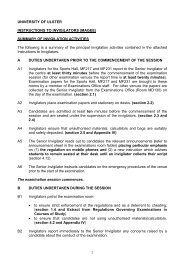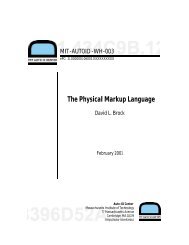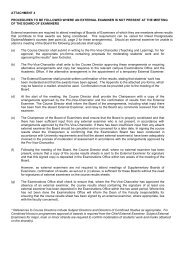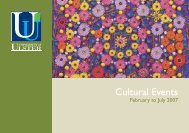GRN ENTRY (Goods Received Note Entry)
GRN ENTRY (Goods Received Note Entry)
GRN ENTRY (Goods Received Note Entry)
Create successful ePaper yourself
Turn your PDF publications into a flip-book with our unique Google optimized e-Paper software.
<strong>GRN</strong> <strong>ENTRY</strong> (<strong>Goods</strong> <strong>Received</strong> <strong>Note</strong> <strong>Entry</strong>)<br />
• This option is used to record the details of direct deliveries on a <strong>Goods</strong> <strong>Received</strong><br />
<strong>Note</strong>. The system is set up to automatically to generate a <strong>Goods</strong> <strong>Received</strong> <strong>Note</strong><br />
Number which enables our Payments Section to clear invoices for payment to<br />
Suppliers. Failure to receipt goods causes delays in the payment process and can<br />
ultimately lead to the suspension of deliveries of goods and services.<br />
• If a Requisition has been entered as Auto-Receipted at the Requisition <strong>Entry</strong> stage<br />
payment cannot be processed by generating a <strong>GRN</strong> Number. Authorised invoices<br />
signed by the budget holder are required for clearance.<br />
PROCEDURE<br />
1. Select the <strong>GRN</strong> <strong>Entry</strong> option from the Data <strong>Entry</strong> menu then enter the Purchase<br />
Order and the Advice <strong>Note</strong> number from the delivery docket and click OK.
2. Tab to the Line field enter the line number in the line field and enter/confirm the<br />
advice note reference again<br />
3. The <strong>Received</strong> quantity defaults to the quantity expected (the order quantity minus the<br />
quantities previously received, if any). Tab to accept the default or enter the quantity<br />
actually received.<br />
4. If this is a partial receipt but you want to treat the PO Line as complete, check the<br />
Complete box.<br />
5. Select the Add/Amend option to update the line<br />
6. Repeat Steps 2 to 6 for each Line of the Purchase Order to be received.<br />
7. Click the Update button then enter/acknowledge the <strong>GRN</strong> Number and click OK in<br />
the <strong>Goods</strong> <strong>Received</strong> Number dialog box.