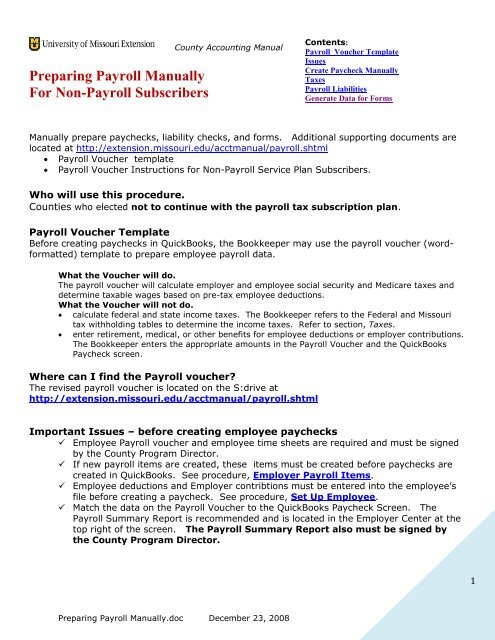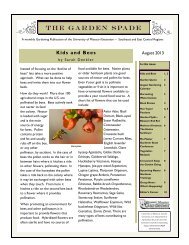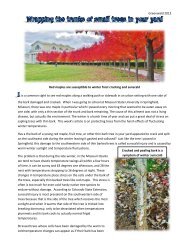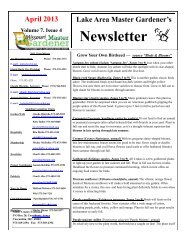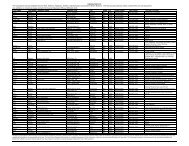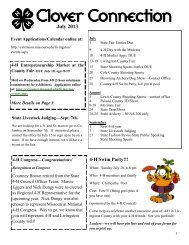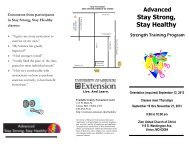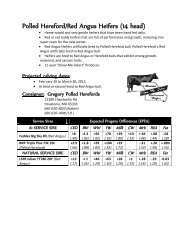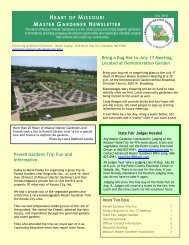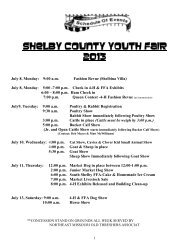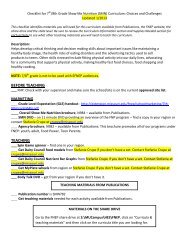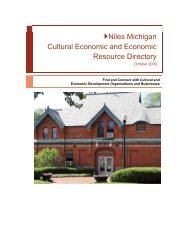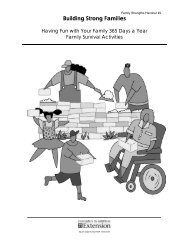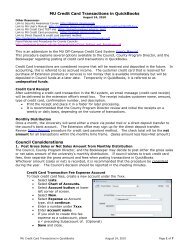Preparing Payroll Manually For Non-Payroll Subscribers
Preparing Payroll Manually For Non-Payroll Subscribers
Preparing Payroll Manually For Non-Payroll Subscribers
You also want an ePaper? Increase the reach of your titles
YUMPU automatically turns print PDFs into web optimized ePapers that Google loves.
<strong>Preparing</strong> <strong>Payroll</strong> <strong>Manually</strong><br />
<strong>For</strong> <strong>Non</strong>-<strong>Payroll</strong> <strong>Subscribers</strong><br />
County Accounting Manual<br />
<strong>Preparing</strong> <strong>Payroll</strong> <strong>Manually</strong>.doc December 23, 2008<br />
Contents:<br />
<strong>Payroll</strong> Voucher Template<br />
Issues<br />
Create Paycheck <strong>Manually</strong><br />
Taxes<br />
<strong>Payroll</strong> Liabilities<br />
Generate Data for <strong>For</strong>ms<br />
<strong>Manually</strong> prepare paychecks, liability checks, and forms. Additional supporting documents are<br />
located at http://extension.missouri.edu/acctmanual/payroll.shtml<br />
<strong>Payroll</strong> Voucher template<br />
<strong>Payroll</strong> Voucher Instructions for <strong>Non</strong>-<strong>Payroll</strong> Service Plan <strong>Subscribers</strong>.<br />
Who will use this procedure.<br />
Counties who elected not to continue with the payroll tax subscription plan.<br />
<strong>Payroll</strong> Voucher Template<br />
Before creating paychecks in QuickBooks, the Bookkeeper may use the payroll voucher (wordformatted)<br />
template to prepare employee payroll data.<br />
What the Voucher will do.<br />
The payroll voucher will calculate employer and employee social security and Medicare taxes and<br />
determine taxable wages based on pre-tax employee deductions.<br />
What the Voucher will not do.<br />
calculate federal and state income taxes. The Bookkeeper refers to the Federal and Missouri<br />
tax withholding tables to determine the income taxes. Refer to section, Taxes.<br />
enter retirement, medical, or other benefits for employee deductions or employer contributions.<br />
The Bookkeeper enters the appropriate amounts in the <strong>Payroll</strong> Voucher and the QuickBooks<br />
Paycheck screen.<br />
Where can I find the <strong>Payroll</strong> voucher?<br />
The revised payroll voucher is located on the S:drive at<br />
http://extension.missouri.edu/acctmanual/payroll.shtml<br />
Important Issues – before creating employee paychecks<br />
Employee <strong>Payroll</strong> voucher and employee time sheets are required and must be signed<br />
by the County Program Director.<br />
If new payroll items are created, these items must be created before paychecks are<br />
created in QuickBooks. See procedure, Employer <strong>Payroll</strong> Items.<br />
Employee deductions and Employer contribtions must be entered into the employee’s<br />
file before creating a paycheck. See procedure, Set Up Employee.<br />
Match the data on the <strong>Payroll</strong> Voucher to the QuickBooks Paycheck Screen. The<br />
<strong>Payroll</strong> Summary Report is recommended and is located in the Employer Center at the<br />
top right of the screen. The <strong>Payroll</strong> Summary Report also must be signed by<br />
the County Program Director.<br />
1
Create Paycheck <strong>Manually</strong><br />
The <strong>Payroll</strong> center tab will be missing in your QuickBooks data file.<br />
Enter the pay period ending date and check date. It is recommended that the<br />
paycheck date be the same as the pay period ending date.<br />
Be certain the correct bank account is selected.<br />
Insert a checkmark preceding the employee’s name.<br />
Click the Open Paycheck Detail button.<br />
Enter Employee’s rate and hours and class code.<br />
Enter Employee’s Federal income, Social Security,<br />
Medicare, State, and Local (if any) tax amounts<br />
in the Employee Summary. This data may be<br />
obtained from the <strong>Payroll</strong> Voucher template. The<br />
web links to federal and state sites are on the<br />
template and in the section, Taxes, on the next<br />
page.<br />
QuickBooks will copy Employee benefit deductions<br />
from the employee’s data file.<br />
To Create Paychecks <strong>Manually</strong>..<br />
From the menu bar, select Employees.<br />
Select Pay Employees.<br />
<strong>Preparing</strong> <strong>Payroll</strong> <strong>Manually</strong>.doc December 23, 2008<br />
2
<strong>Preparing</strong> <strong>Payroll</strong> <strong>Manually</strong>.doc December 23, 2008<br />
Quickbooks will copy Employer-paid<br />
contributions from the employee’s data file.<br />
Enter the Employer’s Social Security and<br />
Medicare taxes. This data may be obtained<br />
from the <strong>Payroll</strong> Voucher template.<br />
Employer’s Social Security and Medicare<br />
Taxes should match to the penny with the<br />
Employee’s Social Security and Medicare<br />
taxes.<br />
Enter the employer’s State Unemployment tax, if the employer’s tax rate is greater than<br />
zero.<br />
Click Save button.<br />
Taxes<br />
Contact the IRS, your state and local tax agencies, to get the most recent payroll tax<br />
information, such as Tax tables, including mid-year tax changes that can affect your payroll.<br />
The Employer’s Circular E Tax Guide, including federal withholding tax table, is located at<br />
http://www.irs.gov/pub/irs-pdf/p15.pdf<br />
W2 forms may be ordered online and mailed to the office.<br />
http://www.irs.gov/businesses/page/0,,id=23108,00.html<br />
941 <strong>For</strong>m<br />
This form may be typed online and then saved to your computer. The 941 form should be<br />
signed by the County Program Director or a Council Officer.<br />
http://www.irs.gov/pub/irs-pdf/f941.pdf<br />
941 Instructions<br />
http://www.irs.gov/pub/irs-pdf/i941.pdf<br />
Missouri Department of Revenue main page<br />
http://dor.mo.gov/tax/business/withhold/<br />
<strong>For</strong> Missouri Tax Withholding tables and forms, go to<br />
http://dor.mo.gov/tax/business/withhold/forms/2008/<br />
At this location, you can select the appropriate withholding tax table and quarterly form for<br />
Withholding tax. The quarterly Withholding Tax form can be typed online and saved to your<br />
computer.<br />
<strong>For</strong> Missouri Unemployment Tax form, go to<br />
http://www.dolir.mo.gov/es/ui-tax/dwnloadfrm.html However, this form usually is sent to<br />
the extension office.<br />
Online Payments<br />
Since the online payment replaces a liability check, the online document must be signed by a<br />
Council Officer and the County Program Director.<br />
3
<strong>For</strong> instructions regarding online payment of Missouri Withholding Tax and<br />
Unemployment tax, go to<br />
http://extension.missouri.edu/acctmanual/<strong>Payroll</strong>/State_Taxes_Online.pdf<br />
<strong>For</strong> instructions about Online payment of Federal taxes, go to<br />
http://extension.missouri.edu/acctmanual/<strong>Payroll</strong>/Federal_Tax_Online.pdf<br />
Prepare <strong>Payroll</strong> Tax Liability Checks <strong>Manually</strong><br />
After paychecks are created, then…<br />
From the menu bar, select Employees.<br />
Select <strong>Payroll</strong> Taxes and Liabilities.<br />
Select Pay <strong>Payroll</strong> Liabilities.<br />
It is recommended that the beginning date of the date range be January 1 of the<br />
current year. Change the ending pay period date each month. With this beginning<br />
date, the unpaid quarterly taxes or benefits will not be forgotten!<br />
Change the pay period ending date and click OK.<br />
NOTE: The pay period ending date is important! If you have a paycheck dated June 1<br />
and the pay period ending date in the Liability screen displays May 31, the employee and<br />
employe liabilities will not be included in the Pay Liability screen.<br />
<strong>Preparing</strong> <strong>Payroll</strong> <strong>Manually</strong>.doc December 23, 2008<br />
4
Pay Liabilities<br />
In the Pay Liabilities screen, review the bank account, check date, pay period date<br />
range, and To be Printed. Change where appropriate.<br />
Place a checkmark preceding each payroll item to be paid. The amount in the Balance<br />
column will display in the Amt. To Pay column.<br />
Click the Create button when you are ready to create liability checks.<br />
If you are uncertain of the correct monthly or quaterly liability tax that should be paid, contact<br />
one of your regional trainers or Mary Ann Horvath for assistance.<br />
<strong>Preparing</strong> <strong>Payroll</strong> <strong>Manually</strong>.doc December 23, 2008<br />
5
Generate Data for Federal and State Tax forms<br />
Generate QuickBooks data for Federal forms 941, 944, and W2/W3, and the State<br />
Withholding and Unemployment Quarterly forms. Basic A or <strong>Non</strong>-payroll<br />
<strong>Subscribers</strong> can export payroll data to an Excel spreadsheet and then enter the data on<br />
the above-mentioned federal and state forms, either online or manually-typed forms.<br />
<strong>For</strong>mulas for Taxable Wages and Social Security/Medicare Wages<br />
Social Security/Medicare Wages ( lines 5a and 5c - 941 form)<br />
Gross salary<br />
Less: Pre-Tax Medical, Dental, Vision withholding<br />
Taxable Wages (Line 2 – 941 form)<br />
Gross salary<br />
Less: Pre-Tax Medical, Dental, Vision withholding<br />
Less: Pre-Tax PEBSCO (Nationwide) Retirement withholding<br />
Export Data to Excel<br />
<strong>For</strong> each federal or state report, start with Reports on the menu bar and Enable<br />
Contents in the Excel application. See following procedures.<br />
Select Employees from the menu bar<br />
Select <strong>Payroll</strong> Tax <strong>For</strong>ms & W2s<br />
Select Tax <strong>For</strong>m Worksheets in<br />
Excel.<br />
<strong>Preparing</strong> <strong>Payroll</strong> <strong>Manually</strong>.doc December 23, 2008<br />
6
If Macros have been disabled in your Excel application, a Security Warning message<br />
will display<br />
Select Options button.<br />
In the Security Alert-Macro window, select<br />
Enable this Content.<br />
Click OK.<br />
This will enable the macro only for this<br />
session.<br />
Next, select the worksheet and the date period.<br />
Click the Create Report button.<br />
<strong>Preparing</strong> <strong>Payroll</strong> <strong>Manually</strong>.doc December 23, 2008<br />
7
Report Verification for 941 <strong>For</strong>m<br />
Tax form Lines are identified.<br />
Lines 5a and 5c-Taxable<br />
SS/Med Wages<br />
<strong>Preparing</strong> <strong>Payroll</strong> <strong>Manually</strong>.doc December 23, 2008<br />
Line 2 – Taxable Wages<br />
Line 3 – Federal Withholding<br />
Line 6 – Total Taxes<br />
Line 11 – Total Deposits for Quarter<br />
8
Report Verification for W2 and W3 <strong>For</strong>ms<br />
<strong>Preparing</strong> <strong>Payroll</strong> <strong>Manually</strong>.doc December 23, 2008<br />
Only 1<br />
employee<br />
W2 is<br />
shown<br />
here.<br />
9
Report Verification for Quarterly State Withholding and<br />
Unemployment Tax forms<br />
<strong>For</strong> assistance, contact your Regional Trainer or QuickBooks Admnistrator.<br />
<strong>Preparing</strong> <strong>Payroll</strong> <strong>Manually</strong>.doc December 23, 2008<br />
10