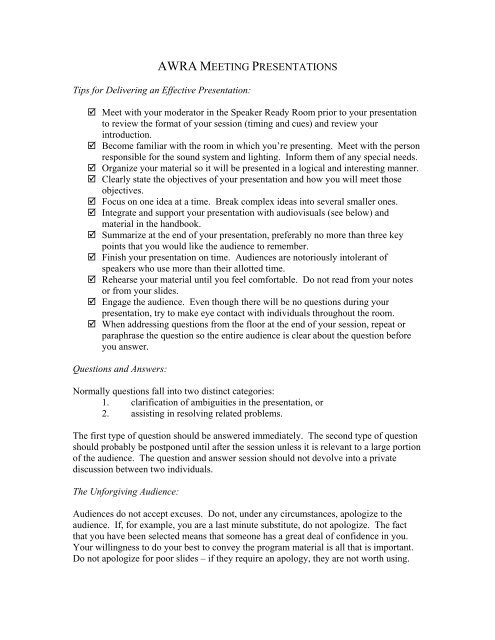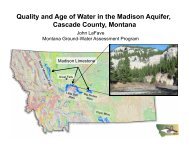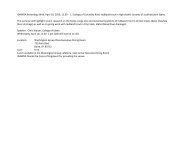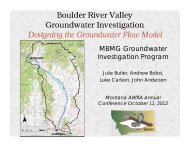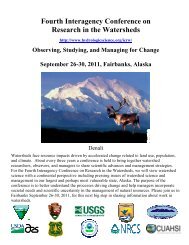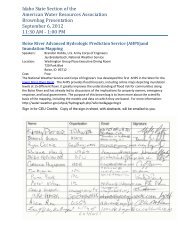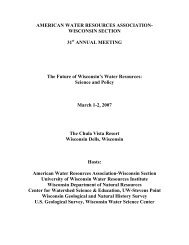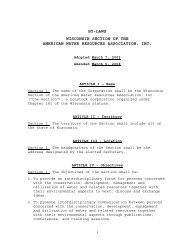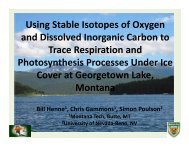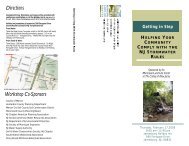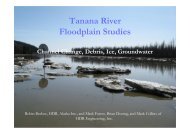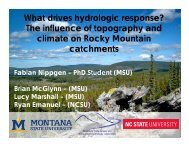Speaker Guidelines
Speaker Guidelines
Speaker Guidelines
You also want an ePaper? Increase the reach of your titles
YUMPU automatically turns print PDFs into web optimized ePapers that Google loves.
AWRA MEETING PRESENTATIONS<br />
Tips for Delivering an Effective Presentation:<br />
Meet with your moderator in the <strong>Speaker</strong> Ready Room prior to your presentation<br />
to review the format of your session (timing and cues) and review your<br />
introduction.<br />
Become familiar with the room in which you’re presenting. Meet with the person<br />
responsible for the sound system and lighting. Inform them of any special needs.<br />
Organize your material so it will be presented in a logical and interesting manner.<br />
Clearly state the objectives of your presentation and how you will meet those<br />
objectives.<br />
Focus on one idea at a time. Break complex ideas into several smaller ones.<br />
Integrate and support your presentation with audiovisuals (see below) and<br />
material in the handbook.<br />
Summarize at the end of your presentation, preferably no more than three key<br />
points that you would like the audience to remember.<br />
Finish your presentation on time. Audiences are notoriously intolerant of<br />
speakers who use more than their allotted time.<br />
Rehearse your material until you feel comfortable. Do not read from your notes<br />
or from your slides.<br />
Engage the audience. Even though there will be no questions during your<br />
presentation, try to make eye contact with individuals throughout the room.<br />
When addressing questions from the floor at the end of your session, repeat or<br />
paraphrase the question so the entire audience is clear about the question before<br />
you answer.<br />
Questions and Answers:<br />
Normally questions fall into two distinct categories:<br />
1. clarification of ambiguities in the presentation, or<br />
2. assisting in resolving related problems.<br />
The first type of question should be answered immediately. The second type of question<br />
should probably be postponed until after the session unless it is relevant to a large portion<br />
of the audience. The question and answer session should not devolve into a private<br />
discussion between two individuals.<br />
The Unforgiving Audience:<br />
Audiences do not accept excuses. Do not, under any circumstances, apologize to the<br />
audience. If, for example, you are a last minute substitute, do not apologize. The fact<br />
that you have been selected means that someone has a great deal of confidence in you.<br />
Your willingness to do your best to convey the program material is all that is important.<br />
Do not apologize for poor slides – if they require an apology, they are not worth using.
Audiovisual Aids:<br />
Audiovisual aids supplement learning by appealing to a variety of senses. Their purpose<br />
is to supplement and reinforce verbal information. Audiovisuals can facilitate effective<br />
instruction by focusing attention, clarifying content, aiding perception extending<br />
memory, stimulating interest, and keeping you on the subject. They are not intended to<br />
project your whole presentation, only to reinforce it! The effectiveness of audiovisual<br />
aids is a proven fact. Research shows that we learn:<br />
• 1% by taste<br />
• 1.5% by touch<br />
• 3.5% by smell<br />
• 7% by hearing<br />
• 87% by sight<br />
And, we know that audiovisual aids increase retention of information. People generally<br />
remember:<br />
• 20% of what they hear<br />
• 30% of what they see<br />
• 50% of what they see and hear<br />
Microphones:<br />
When using a microphone, be certain that only your voice is projected. Microphones are<br />
very sensitive and pick up unwanted sounds such as the rustling of papers. Place the<br />
microphone close to your chin for optimal reception and to reduce the echo effect.<br />
Generally, it is easier to develop rapport with the audience when you move around as<br />
opposed to standing in one place. Do not turn away from the microphone while speaking<br />
or your voice will tail off and will not be heard by the audience. It also makes it very<br />
difficult for the sound technician. Test the microphone prior to your presentation to see<br />
how your voice projects and what the optimum set-up is for you.<br />
Laser Pointers:<br />
Laser pointers will be available upon request or you may bring your own. While using<br />
the laser pointer, keep your hand as steady as possible since small movements in your<br />
hand equates to large movements on the screen. Also be aware that laser pointers are<br />
very hard to see from the back of the room, and on some images (such as aerial photos)<br />
may be impossible to see.
PowerPoint:<br />
Please have your PowerPoint presentation on a CD and deliver it to the computer<br />
technician in the <strong>Speaker</strong> Ready Room the day before your presentation if possible, or by<br />
7:00 am of the day of your presentation.<br />
PowerPoint presentations will reinforce verbal material. Overheads are no longer<br />
available for use at the Symposium due to the large room size and resulting poor<br />
projection quality. If you would like to use images from overheads, please have them<br />
digitally scanned and incorporate them into your presentation.<br />
Please view your presentation prior to your session to determine if the contrast is<br />
appropriate and text is visible. Rehearse so that you can pace yourself. Many individuals<br />
find that one slide per minute is a good approximation for the length of presentation.<br />
Keep the visuals simple and use duplicate images when referring to the same slide often –<br />
do not depend on the audience’s memory.<br />
PowerPoint Tips:<br />
1. Light colors against a dark background show up best.<br />
2. Blue, green, and other dark backgrounds prove to be less tiring.<br />
3. Key words in different colors heighten interest.<br />
4. Make sure all colors show up well – often yellow in a graph is hard to see.<br />
5. Use a standard and consistent font that is easy to read. Font size should<br />
not be smaller than 24 points.<br />
6. Use bulleted lists, summaries, and outlines – not paragraphs.<br />
7. Leave space between the lines for easier reading.<br />
8. Limit each slide to six lines of text.<br />
9. Curb your urge to overanimate!<br />
A note about file size:<br />
Photos and maps can make the file size of your presentation extremely large. PowerPoint<br />
2002 has a feature to allow you to minimize the size of your inserted pictures. Right<br />
click on any image and choose “format picture” from the pop up menu. Then on the<br />
picture tab look for the button that says “compress” in the lower left corner. Click on that<br />
button and choose to apply the compression to “all pictures in document” and then<br />
change the resolution to "web/screen". Also, make sure both “options” boxes are<br />
checked. This will reduce the resolution of your images to exactly the amount needed to<br />
show up well on the screen. It can significantly decrease the file size of your presentation<br />
which will make your presentation load and run faster. Be sure to save your file with a<br />
new file name if you do not want to lose the higher resolution presentation. If you have<br />
additional questions, please contact webmaster@rrnw.org.