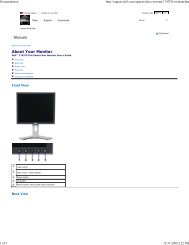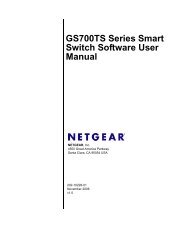You also want an ePaper? Increase the reach of your titles
YUMPU automatically turns print PDFs into web optimized ePapers that Google loves.
B-8<br />
MS-7280 Mainboard<br />
Installing the RAID Driver (for bootable RAID Array)<br />
1. After you <strong>com</strong>plete the RAID BIOS setup, boot from the Windows CD, and the<br />
Windows XP Setup program starts.<br />
2. Press F6 and wait for the Windows Setup screen to appear.<br />
Important<br />
Please follow the instruction below to make an ATI SATA RAID driver for<br />
yourself.<br />
1. Insert the MSI CD into the CD-ROM drive.<br />
2. Click the “Browse CD” on the Setup screen.<br />
3. Copy all the contents in the :<br />
for Windows XP driver CD<br />
\ATI\ATIDrv\SBDrv\RAID<br />
for Windows Vista driver CD<br />
\ChipSet\ATI\Packages\Drivers\SBDrv\SB6xx\RAID\x86 and<br />
\ChipSet\ATI\Packages\Drivers\SBDrv\SB6xx\RAID\x64 to a formatted<br />
floppy disk.<br />
4. The driver disk for ATI SATA RAID controller is done.<br />
3. Insert the floppy that contains the RAID driver,Press the “S” key to select “Specify<br />
Additional Device”.<br />
4. For Windows Vista:<br />
During the Operating system installation, after selecting the location to install<br />
Vista click on “Load Driver” button to install a third party SCSI or RAID driver.<br />
5. When prompted, insert the floppy disk or media (Floppy, CD/DVD Or USB) and<br />
press Enter.<br />
6. You should be shown a list of available SCSI Adapters.<br />
7. Select “ATI AHCI Compatible RAID Controller -x86 platform” when the<br />
system is 32-bit version or “ATI AHCI Compatible RAID Controller -x64<br />
platform” when the system is 64-bit version and then press ENTER.<br />
8. The next screen should confirm that you have selected the ATI RAID controller.<br />
Press ENTER again to continue.<br />
9. You have successfully installed the ATI RAID driver, and Windows setup should<br />
continue.<br />
10. Leave the disk in the floppy drive until the system reboots itself. Windows setup<br />
will need to copy the files from the floppy again after the RAID volume is formatted,<br />
and Windows setup starts copying files.