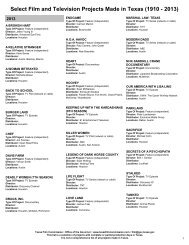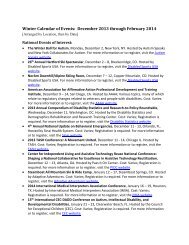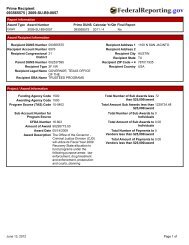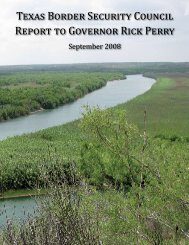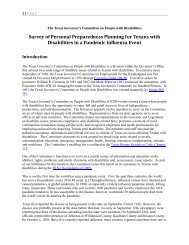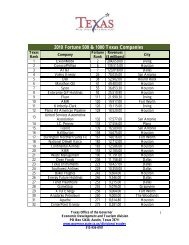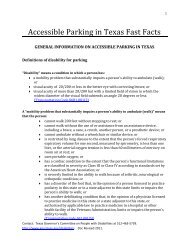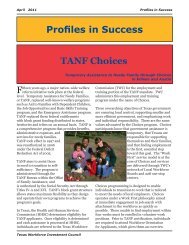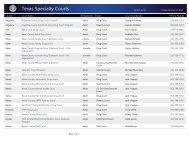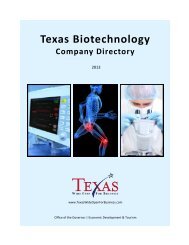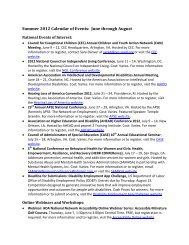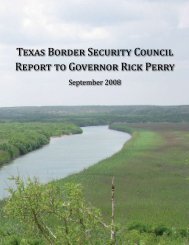eGrants User's Guide to Creating an Application - CJD Home
eGrants User's Guide to Creating an Application - CJD Home
eGrants User's Guide to Creating an Application - CJD Home
Create successful ePaper yourself
Turn your PDF publications into a flip-book with our unique Google optimized e-Paper software.
Step 11. Submit <strong>Application</strong> Tab<br />
OFFICE OF THE GOVERNOR – THE STATE OF TEXAS<br />
The Submit <strong>Application</strong> area is where you will review <strong>an</strong>y “List of <strong>Application</strong> Errors <strong>an</strong>d Incomplete Information” for your<br />
application. In the right column, links are provided <strong>to</strong> the pages that contain errors or may require additional information.<br />
Review <strong>an</strong>d Revise<br />
REVIEW the notes regarding Errors <strong>an</strong>d Incomplete Information on the left of the table. These are grouped by their location<br />
in <strong>eGr<strong>an</strong>ts</strong>.<br />
CLICK the link in the right column of the issue <strong>to</strong> be taken <strong>to</strong> the appropriate page.<br />
ADDRESS the issues <strong>an</strong>d make sure you click the ‘Save Only’ but<strong>to</strong>n or your work on each relev<strong>an</strong>t page will not be saved.<br />
<strong>eGr<strong>an</strong>ts</strong> User’s <strong>Guide</strong> <strong>to</strong> <strong>Creating</strong> <strong>an</strong> <strong>Application</strong> Page 59 of 71 Issue Date: April 2012