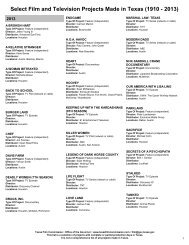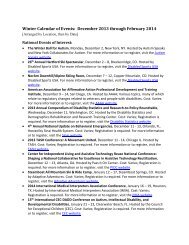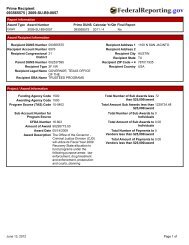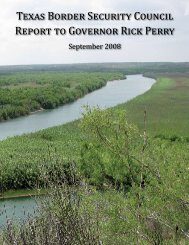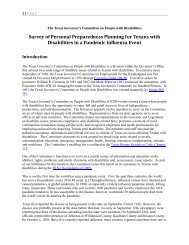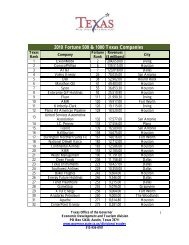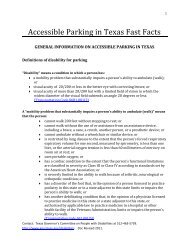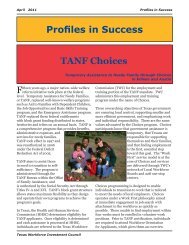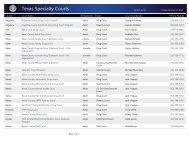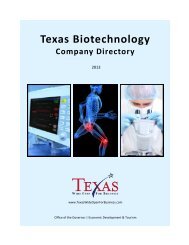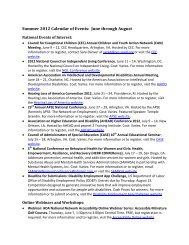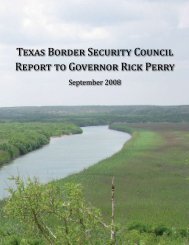eGrants User's Guide to Creating an Application - CJD Home
eGrants User's Guide to Creating an Application - CJD Home
eGrants User's Guide to Creating an Application - CJD Home
Create successful ePaper yourself
Turn your PDF publications into a flip-book with our unique Google optimized e-Paper software.
System Introduction<br />
OFFICE OF THE GOVERNOR – THE STATE OF TEXAS<br />
Welcome <strong>to</strong> the <strong>eGr<strong>an</strong>ts</strong> User’s <strong>Guide</strong> <strong>to</strong> <strong>Creating</strong> <strong>an</strong> <strong>Application</strong>. The Office of the Governor (OOG) has developed this central portal<br />
as a paperless gr<strong>an</strong>t system <strong>to</strong> efficiently <strong>an</strong>d effectively provide gr<strong>an</strong>t application <strong>an</strong>d m<strong>an</strong>agement for Gr<strong>an</strong>tees <strong>an</strong>d OOG. This<br />
guide is designed <strong>to</strong> assist users with the <strong>eGr<strong>an</strong>ts</strong> application process.<br />
NOTE: Ch<strong>an</strong>ges <strong>to</strong> the system c<strong>an</strong> occur at <strong>an</strong>ytime. Updated information c<strong>an</strong> be found on the <strong>eGr<strong>an</strong>ts</strong> home page tab titled<br />
“Updates”.<br />
<strong>eGr<strong>an</strong>ts</strong> <strong>Home</strong> Page<br />
The <strong>eGr<strong>an</strong>ts</strong> <strong>Home</strong> page, located at https://egr<strong>an</strong>ts.governor.state.tx.us/ is your starting point for the <strong>eGr<strong>an</strong>ts</strong> system. Using the<br />
links on the upper left of the page, you c<strong>an</strong>:<br />
1. Register for a new account.<br />
2. View a calendar of gr<strong>an</strong>t solicitation open <strong>an</strong>d close dates.<br />
3. Contact the OOG.<br />
4. View Updates (Instructional links for PDF documents will be located here for <strong>an</strong>y ch<strong>an</strong>ges <strong>to</strong> the system).<br />
Additional links provided as a quick reference <strong>to</strong> assist in gr<strong>an</strong>t funding include:<br />
1. A “Gr<strong>an</strong>t Resources” link that provides additional links <strong>to</strong> federal <strong>an</strong>d state gr<strong>an</strong>t resources.<br />
2. A scrolling message bar titled “<strong>eGr<strong>an</strong>ts</strong> News” that will provide links <strong>to</strong> updates for the system <strong>an</strong>d new funding<br />
opportunities.<br />
3. A PDF link providing information about state / federal fund sources labeled state <strong>an</strong>d federal funding sources [26KB PDF].<br />
4. A link that provides a summary of the gr<strong>an</strong>t projects <strong>CJD</strong> administers labeled Read More.<br />
<strong>eGr<strong>an</strong>ts</strong> User’s <strong>Guide</strong> <strong>to</strong> <strong>Creating</strong> <strong>an</strong> <strong>Application</strong> Page 3 of 71 Issue Date: April 2012