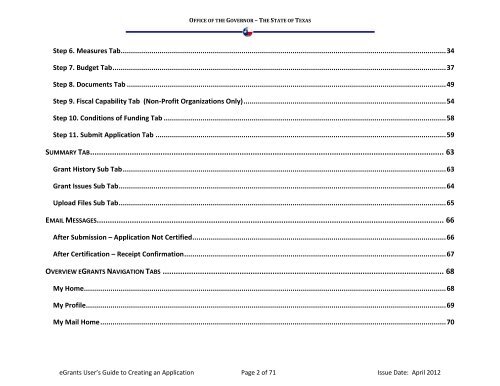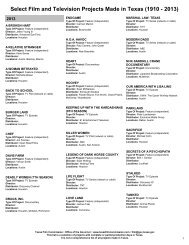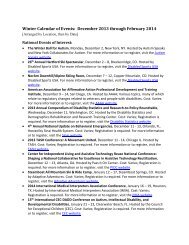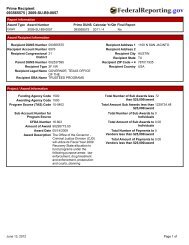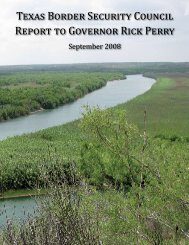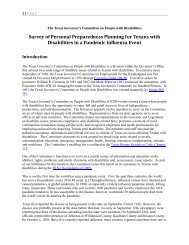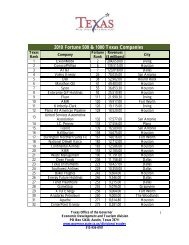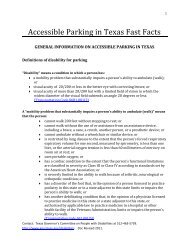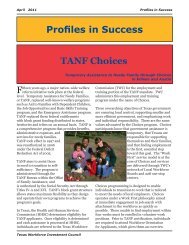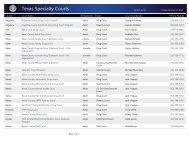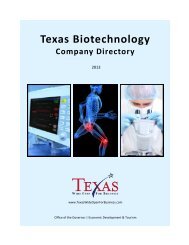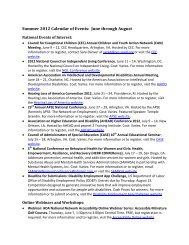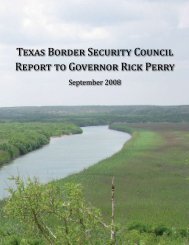eGrants User's Guide to Creating an Application - CJD Home
eGrants User's Guide to Creating an Application - CJD Home
eGrants User's Guide to Creating an Application - CJD Home
Create successful ePaper yourself
Turn your PDF publications into a flip-book with our unique Google optimized e-Paper software.
OFFICE OF THE GOVERNOR – THE STATE OF TEXAS<br />
Step 6. Measures Tab ............................................................................................................................................................... 34<br />
Step 7. Budget Tab ................................................................................................................................................................... 37<br />
Step 8. Documents Tab ............................................................................................................................................................ 49<br />
Step 9. Fiscal Capability Tab (Non-Profit Org<strong>an</strong>izations Only) ................................................................................................... 54<br />
Step 10. Conditions of Funding Tab .......................................................................................................................................... 58<br />
Step 11. Submit <strong>Application</strong> Tab .............................................................................................................................................. 59<br />
SUMMARY TAB ................................................................................................................................................................. 63<br />
Gr<strong>an</strong>t His<strong>to</strong>ry Sub Tab .............................................................................................................................................................. 63<br />
Gr<strong>an</strong>t Issues Sub Tab ................................................................................................................................................................ 64<br />
Upload Files Sub Tab ................................................................................................................................................................ 65<br />
EMAIL MESSAGES .............................................................................................................................................................. 66<br />
After Submission – <strong>Application</strong> Not Certified ............................................................................................................................ 66<br />
After Certification – Receipt Confirmation ................................................................................................................................ 67<br />
OVERVIEW EGRANTS NAVIGATION TABS ................................................................................................................................ 68<br />
My <strong>Home</strong> ................................................................................................................................................................................. 68<br />
My Profile ................................................................................................................................................................................ 69<br />
My Mail <strong>Home</strong> ......................................................................................................................................................................... 70<br />
<strong>eGr<strong>an</strong>ts</strong> User’s <strong>Guide</strong> <strong>to</strong> <strong>Creating</strong> <strong>an</strong> <strong>Application</strong> Page 2 of 71 Issue Date: April 2012