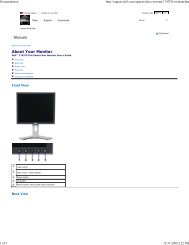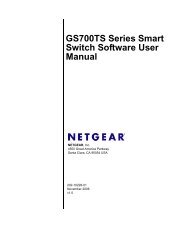USB Duplicator - static.highspeedb...
USB Duplicator - static.highspeedb...
USB Duplicator - static.highspeedb...
Create successful ePaper yourself
Turn your PDF publications into a flip-book with our unique Google optimized e-Paper software.
Kanguru <strong>USB</strong> <strong>Duplicator</strong><br />
CHAPTER 3 Copying<br />
Using your Kanguru <strong>USB</strong> <strong>Duplicator</strong><br />
The Kanguru <strong>USB</strong> <strong>Duplicator</strong> can copy <strong>USB</strong> drives in one of two modes:<br />
• Full Copy – this mode clones <strong>USB</strong> storage devices sector by sector from<br />
the Master to the Target(s), and supports all major OS formats<br />
(DOS/Windows/Mac/Linux). This mode is the slowest copy mode, but the<br />
safest.<br />
• Brief Copy – this mode clones only the sectors with information and will<br />
skip the blank sectors (including information hidden in sub channels). This<br />
mode is the fastest but will only support the following formats: DOS®,<br />
WIN98®, WIN2K®, WINNT®, and WINXP®, *Kanguru Solutions<br />
strongly recommends using Master and Target drives of the same<br />
capacity.<br />
• Notice: The source and target’s <strong>USB</strong> device capacity must be the same,<br />
otherwise, it may lead to data being copied incompletely and/or incorrectly<br />
To begin copying:<br />
1. Power on the Kanguru <strong>USB</strong> <strong>Duplicator</strong>.<br />
2. Connect the Master drive to the top left <strong>USB</strong> port.<br />
3. By default the Kanguru <strong>USB</strong> <strong>Duplicator</strong> is set to Full Copy Mode. If this is the<br />
desired operation, connect the master to the top left <strong>USB</strong> port. Otherwise,<br />
select the correct Copy mode and then insert the <strong>USB</strong> device to the top left<br />
<strong>USB</strong> port.<br />
4. If you want to copy using one of the other copy modes, press the ‘A’ button to<br />
toggle between the different modes. You can now select the desired Copy<br />
mode (Full Copy, Brief Copy, Full Copy & Compare, and Brief Copy &<br />
Compare). Once the Master and target(s) are inserted, the copy process will<br />
begin automatically.<br />
5. Once the Kanguru <strong>USB</strong> <strong>Duplicator</strong> has finished copying, it will display a “OK”<br />
for passed Target drives, and the appropriate error message for failed Target<br />
drives along with a solid red light above the corresponding <strong>USB</strong> port.<br />
- 9 -