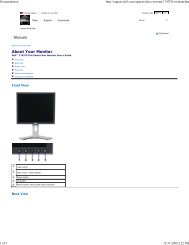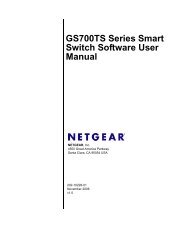USB Duplicator - static.highspeedb...
USB Duplicator - static.highspeedb...
USB Duplicator - static.highspeedb...
Create successful ePaper yourself
Turn your PDF publications into a flip-book with our unique Google optimized e-Paper software.
Kanguru <strong>USB</strong> <strong>Duplicator</strong><br />
Operating Temperature: Please check the Kanguru Solutions website.<br />
Relative Humidity: Please check the Kanguru Solutions website.<br />
Weight: 5.21 Kgs, 11.5lbs<br />
Power Supply: 300W, 4P Power (5V and 12V)<br />
Input Device: 2 Push Buttons<br />
CHAPTER 2 Getting to Know Your Kanguru <strong>USB</strong> <strong>Duplicator</strong><br />
Hardware Setup<br />
1. Before plugging in the AC Power Cable, please make sure that the voltage<br />
is adjusted to the same as your local voltage 110V/220V.<br />
2. Make sure no drives are connected when powering on the unit.<br />
3. You are now ready to begin using your Kanguru <strong>USB</strong> <strong>Duplicator</strong>. To<br />
begin, turn on the unit with the power switch located on the back panel,<br />
select the desired function, and insert the master in the top left <strong>USB</strong> port.<br />
Things to remember:<br />
• The Kanguru <strong>USB</strong> <strong>Duplicator</strong> is powered by an internal power supply that<br />
is controlled by a rocker switch located at the rear of the unit.<br />
• The Kanguru <strong>USB</strong> <strong>Duplicator</strong> supplies <strong>USB</strong> bus power to all drives. If your<br />
device normally requires external power to run (most <strong>USB</strong> Hard Drives),<br />
then it will still require that added power source. If it does, then it can run<br />
off of <strong>USB</strong> bus power only (most flash drives).<br />
• It is OK to connect and disconnect Master or Target drives while the<br />
Kanguru <strong>USB</strong> <strong>Duplicator</strong> is powered on. However, do NOT disconnect<br />
drives during a session until the solid green light and OK message or solid<br />
red light and Fail message is displayed for the specified drive. The status<br />
light will blink red to indicate the unit is performing the desired function. Do<br />
not unplug devices while their activity lights are blinking!<br />
The User Interface<br />
Kanguru Solutions designed the user interface (UI) with the professional in mind.<br />
The UI is fast, responsive, and to the point. What this means is that very few key<br />
presses are needed to achieve a desired action.<br />
The UI is controlled by 2 push buttons located to the right of the LCD screen<br />
marked as ‘A’ and ‘B’.<br />
Button Functions:<br />
- 6 -