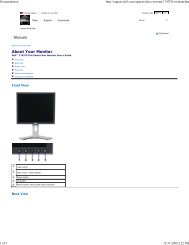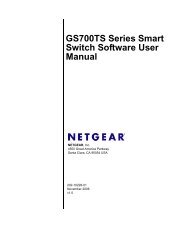USB Duplicator - static.highspeedb...
USB Duplicator - static.highspeedb...
USB Duplicator - static.highspeedb...
Create successful ePaper yourself
Turn your PDF publications into a flip-book with our unique Google optimized e-Paper software.
Kanguru <strong>USB</strong> <strong>Duplicator</strong><br />
button to go back to previous menu and save the selected image file.<br />
Delete IMG File<br />
The “Delete IMG File” operation will allow for an IMG files stored on the installed<br />
Hard Disk to be removed.<br />
Enter ‘Full Select’ or ‘Brief Select’ by pressing the ‘B’ button. Change the options<br />
by pressing the ‘A’ button. When the feature is selected you will be able to enter<br />
the sub-menu by pressing the ‘B’ button.<br />
To go back to previous menu, press and hold the ‘A’ button (‘A+’).<br />
Under the ‘Delete Source IMG’, select the IMG file by pressing the ‘A’ button.<br />
Disable or Enable the IMG file by pressing the ‘B’ button.<br />
Press and hold the ‘A’ button to go back to previous menu and save the selected<br />
image file.<br />
Rename IMG File<br />
This feature will allow you to rename a Full or Brief Image stored on the hard<br />
drive. A file name consists of number (0-9) and/or alphabet (A-Z). The length of<br />
file name is 12 characters and 3 characters file extension (ex,<br />
V0951P160300.BIN for a full image and/or V0951P160300.BRF for a brief<br />
image).<br />
Enter Rename IMG File bye pressing the ‘B’ button.<br />
1.) Press ‘B’ button to select or cancel.<br />
2.) Select an image that you wish to rename.<br />
3.) Press and hold the ‘A’ button to edit the name. Use the ‘A’ button to shift<br />
between the characters and change the character with the ‘B’ button.<br />
4.) To escape, press and hold the ‘A’ button.<br />
HD Disk Usage<br />
The HD Disk Usage operation will display the total capacity, free space and data<br />
capacity of the hard drive.<br />
HD Format<br />
Running the “HD Format” operation will remove all data and create a single<br />
partition.<br />
Notice: All data will be unrecoverable after running “HD Format”<br />
Enter the ‘Full Select’ or ‘Brief Select’ menu; then select “HD Format” by pressing<br />
the ‘A’ button and run the HD format by pressing the ‘B’ button.<br />
Notice : Do Not turn off the power during updating process.<br />
- 13 -