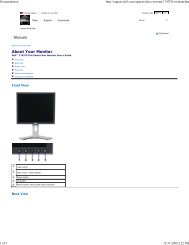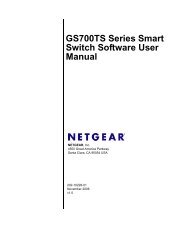USB Duplicator - static.highspeedb...
USB Duplicator - static.highspeedb...
USB Duplicator - static.highspeedb...
Create successful ePaper yourself
Turn your PDF publications into a flip-book with our unique Google optimized e-Paper software.
Kanguru <strong>USB</strong> <strong>Duplicator</strong><br />
Load to HD<br />
During the loading process, the Kanguru <strong>USB</strong> <strong>Duplicator</strong> will automatically assign<br />
a default file name. The default file name is according to the <strong>USB</strong> device driver’s<br />
type (i.e. V0951p160300.bin), the same type of <strong>USB</strong> device will have same file<br />
name. If the same type of <strong>USB</strong> device driver is used to load data, the display will<br />
show two options, which is Rename or Overwrite.<br />
Full Image or Brief Image Load<br />
Full Image and Brief Image Load allows for loading images from a source <strong>USB</strong><br />
device to the installed internal hard drive. Each type (Full or Brief) will load an<br />
image file with different file extension name: Full or Brief Image<br />
• The Full Image will assign a file extension name with *.BIN. When using<br />
Full Image load, the entire <strong>USB</strong> Drive will be loaded.<br />
• The Brief Image will assign a file extension name with *.BRF. When using<br />
Brief Image load, only the parts that contain stored data will be loaded.<br />
(File Systems Supported in Brief Mode: FAT/FAT32/NTFS)<br />
Notice:<br />
1.) If users selects “ESC => A+” to escape to the previous menu:<br />
2.) Remove the source <strong>USB</strong> drive first.<br />
3.) Press and hold A to escape.<br />
When the source <strong>USB</strong> Drive is loaded, the Kanguru <strong>USB</strong> <strong>Duplicator</strong> may assign<br />
the same file name, but the data will be different. In the meantime, the machine<br />
will show three options, which are:<br />
1.) Overwrite => A<br />
2.) Rename => B<br />
3.) ESC => A+.<br />
The users can select a appropriate function.<br />
Notice:<br />
If users select “ESC => A+” to escape to the previous menu:<br />
1.) Remove the source <strong>USB</strong> drive first.<br />
2.) Press and hold A to escape.<br />
Full Select<br />
This function will allow you to use images that have already been loaded onto the<br />
internal hard drive. The available options for the Full Select function are:<br />
1.) Select source image<br />
2.) Delete<br />
3.) Rename<br />
4.) Format HD<br />
Press the ‘A’ button to go to the next option.<br />
- 11 -