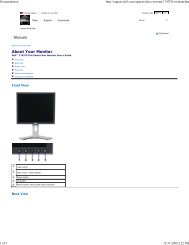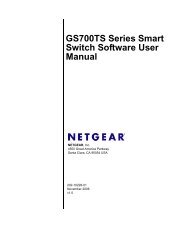USB Duplicator - static.highspeedb...
USB Duplicator - static.highspeedb...
USB Duplicator - static.highspeedb...
You also want an ePaper? Increase the reach of your titles
YUMPU automatically turns print PDFs into web optimized ePapers that Google loves.
Kanguru <strong>USB</strong> <strong>Duplicator</strong><br />
Kanguru <strong>USB</strong> <strong>Duplicator</strong> 9,<br />
Kanguru <strong>USB</strong> <strong>Duplicator</strong> 24,<br />
Kanguru <strong>USB</strong> <strong>Duplicator</strong> 20HD,<br />
30HD, & 40HD<br />
USER’S GUIDE<br />
1 to 9, 1 to 24 <strong>USB</strong> <strong>Duplicator</strong>.<br />
20 Target, 30 Target, and 40 Target <strong>USB</strong> <strong>Duplicator</strong> with HD<br />
Copyright 2007, All Rights Reserved.<br />
This manual applies to the K<strong>USB</strong>-DUPE-9, K<strong>USB</strong>-DUPE-24, K<strong>USB</strong>-DUPE-<br />
20HD, K<strong>USB</strong>-DUPE-30HD, and K<strong>USB</strong>-DUPE-40HD Kanguru <strong>USB</strong> <strong>Duplicator</strong>s.<br />
- 1 -
Kanguru <strong>USB</strong> <strong>Duplicator</strong><br />
Please be aware of the following points before using the Kanguru <strong>USB</strong> <strong>Duplicator</strong><br />
Copyright© 2007, Kanguru Solutions. All rights reserved.<br />
DOS ® , Windows 95 ®, Windows 98 ® , Windows NT ®, Windows 2000 ®, Windows<br />
ME ®, and Windows XP ® are registered trademarks of Microsoft Inc. Apple ® and<br />
Macintosh ® are registered trademarks of Apple Computer Inc. IBM and OS/2 are<br />
registered trademarks of the International Business Machines Corporation. All<br />
other brand or product names are trademarks of their respective companies or<br />
organizations.<br />
Kanguru Solutions will not be held responsible for any illegal use of this product<br />
nor any losses incurred while using this product. The user himself is responsible<br />
for the copyright laws, and is fully responsible for any illegal actions taken.<br />
CUSTOMER SERVICE<br />
To obtain service or technical support for your system, please contact Kanguru<br />
Solutions Technical Support Department at 508-376-4245, or visit<br />
www.Kanguru.com for web support.<br />
LIMITED WARRANTY<br />
Kanguru Solutions guarantees that every Kanguru <strong>USB</strong> <strong>Duplicator</strong> will be free from defects in<br />
workmanship and materials for 1 year from the date of purchase. This product carries a *1 year<br />
limited warranty on the power supply, controller, and all internal components. The warranty does<br />
not cover any <strong>USB</strong> cables, Power cables, or <strong>USB</strong> devices used in conjunction with the Kanguru<br />
<strong>USB</strong> <strong>Duplicator</strong>. This warranty does not apply if, in the judgment of Kanguru Solutions, the<br />
product fails due to damage from handling, accident, abuse, misuse, or if it has been used in a<br />
manner not conforming to the product’s instructions, has been modified in anyway, or the<br />
warranty labels have been removed. If the product proves defective during this warranty period,<br />
call Kanguru Solutions Technical Support in order to obtain a RMA required for service. When<br />
returning a product, mark the RMA number clearly on the outside of the package, and include a<br />
copy of your original proof of purchase.<br />
In no event shall Kanguru Solutions’ liability exceed the price paid for the product from direct,<br />
indirect, special, incidental, or consequential software, or its documentation. Kanguru Solutions<br />
offers no refunds for its products. Kanguru Solutions makes no warranty or representation,<br />
expressed, implied, or statutory, with respect to its products or the contents or use of this<br />
documentation and all accompanying software, and specifically disclaims its quality, performance,<br />
merchantability, or fitness for any particular purpose. Kanguru Solutions reserves the right to<br />
revise or update its products, software, or documentation without obligation to notify any<br />
individual or entity.<br />
Kanguru Solutions<br />
1360 Main St., Millis, MA 02054<br />
508.376.4245 • Fax 508.376.4462<br />
www.kanguru.com<br />
- 2 -
Kanguru <strong>USB</strong> <strong>Duplicator</strong><br />
Table of Contents<br />
CHAPTER 1 Introduction...................................................................................................................................4<br />
Welcome ...................................................................................................................................................................... 4<br />
Kanguru <strong>USB</strong> <strong>Duplicator</strong> Package Contents:.................................................................................................. 4<br />
Features: ...................................................................................................................................................................... 4<br />
Specifications: ............................................................................................................................................................ 5<br />
CHAPTER 2 Getting to Know Your Kanguru <strong>USB</strong> <strong>Duplicator</strong>..........................................................6<br />
Hardware Setup ......................................................................................................................................................... 6<br />
Things to remember: ................................................................................................................................................ 6<br />
The User Interface .................................................................................................................................................... 6<br />
Copy Menu/Mode ...................................................................................................................................................... 7<br />
Setup Menu ................................................................................................................................................................. 7<br />
CHAPTER 3 Copying ...........................................................................................................................................9<br />
Using your Kanguru <strong>USB</strong> <strong>Duplicator</strong>.................................................................................................................. 9<br />
To begin copying....................................................................................................................................................... 9<br />
Comparing Copied <strong>USB</strong> Devices ...................................................................................................................... 10<br />
To Begin Comparing .............................................................................................................................................. 10<br />
Combined Copy & Compare Functions ........................................................................................................... 10<br />
Hard Drive & Select Modes ................................................................................................................................. 10<br />
Load to HD................................................................................................................................................................. 11<br />
Full Image or Brief Image Load .......................................................................................................................... 11<br />
Full Select .................................................................................................................................................................. 11<br />
CHAPTER 4 Advanced Features..................................................................................................................14<br />
Advanced Features ................................................................................................................................................ 14<br />
Configuration............................................................................................................................................................. 14<br />
CHAPTER 5 Error Code s.................................................................................................................................15<br />
CHAPTER 6 F.A.Q’s...........................................................................................................................................16<br />
CHAPTER 7 Warranty .......................................................................................................................................17<br />
CHAPTER 8 Tech Support ..............................................................................................................................18<br />
- 3 -
Kanguru <strong>USB</strong> <strong>Duplicator</strong><br />
CHAPTER 1 Introduction<br />
Welcome<br />
Congratulations on your purchase of the Kanguru <strong>USB</strong> <strong>Duplicator</strong> by Kanguru<br />
Solutions. The Kanguru <strong>USB</strong> <strong>Duplicator</strong> is a high speed, stand-alone <strong>USB</strong><br />
duplicator that can clone, format, and verify up to 9, 20, 24, 30, or 40 <strong>USB</strong><br />
devices (Dependant on model). The duplicator has many advanced features for<br />
the IT professional, yet a novice can begin cloning hard drives within minutes of<br />
taking it out of the box. Just select the appropriate function you wish to perform,<br />
attach your master drive and 1 to 9 (or 24) target drives, and the Kanguru <strong>USB</strong><br />
<strong>Duplicator</strong> will start automatically. <strong>USB</strong> duplicators with built in hard drive allows<br />
for an additional <strong>USB</strong> target port.<br />
The Kanguru <strong>USB</strong> <strong>Duplicator</strong> copies the content of a master <strong>USB</strong> device to up to<br />
nine drives. With fast copy speeds of up to 10MB/s, the Kanguru <strong>USB</strong> <strong>Duplicator</strong><br />
is one of the fastest <strong>USB</strong> duplicating systems available.<br />
Kanguru <strong>USB</strong> <strong>Duplicator</strong> Package Contents:<br />
• 1 – Kanguru <strong>USB</strong> <strong>Duplicator</strong> unit with internal power supply.<br />
o Note: Models K<strong>USB</strong>-DUPE-20HD, K<strong>USB</strong>-DUPE-30HD, and K<strong>USB</strong>-<br />
DUPE-40HD contain an internal hard drive which allows for<br />
advanced features.<br />
• 1 – AC power supply.<br />
• This manual w/ user registration card.<br />
If any of the above items are missing, please call Kanguru Solutions’ Tech<br />
Support department at: (508) 376-4245, extension 2 and replacement parts will<br />
be shipped to you ASAP.<br />
Features:<br />
• Data Transfer Rate: up to 10MB/sec (Per <strong>USB</strong> Port)<br />
• Copy, Compare, Erase from 9 to 40 <strong>USB</strong> devices on selected models.<br />
• Drive Size and Brand independent: Master & target drives can be<br />
different sizes, brands, and capacities. (Master and targets must be the<br />
same capacity unless in Brief mode)<br />
• One-year Standard Warranty: This system comes complete with a oneyear<br />
warranty that covers parts and a 90 day warranty for labor.<br />
- 4 -
Kanguru <strong>USB</strong> <strong>Duplicator</strong><br />
• Clones any file system: including DOS, Win98, Win2K, Win NT, Win XP,<br />
Linux, Mac, and many more (Note: Full Copy Mode Only). The <strong>USB</strong><br />
<strong>Duplicator</strong> is also able to copy raw data.<br />
• 12 Functions:<br />
o Full Copy: Full data copy, sector by sector. Supports RAW data<br />
copy including cloning all major file systems.<br />
o Brief Copy: Copies only sectors with data by scanning the file<br />
system on the master drive. Supports FAT/FAT32/NTFS file<br />
systems.<br />
o Full Compare: Compares Master to Target(s) for accuracy, sector<br />
by sector.<br />
o Brief Compare: Compares Master to Target(s) for accuracy, only<br />
sectors with data<br />
o Full Copy/Compare: Combination of Full Copy and Full Compare<br />
o Brief Copy/Compare: Combination of Brief Copy and Brief Compare<br />
o Verify: Verify the integrity of your data<br />
o Erase: Sector by sector erase of your targets.<br />
o Card Reader: Mode for using the <strong>USB</strong> <strong>Duplicator</strong> with flash<br />
memory cards attached via card readers.<br />
o Load to HDD*: Ability to load data from a <strong>USB</strong> storage device to the<br />
installed Hard Drive in the form of either a Brief or Full image.<br />
o Brief Select*<br />
Select Source IMG<br />
Delete IMG File<br />
Rename IMG File<br />
HD Disk Usage<br />
HD Format<br />
o Full Select*<br />
Select Source IMG<br />
Delete IMG File<br />
Rename IMG File<br />
HD Disk Usage<br />
HD Format<br />
*Hard Drive Functions only available on units with optional installed hard drive.<br />
Agency Approvals: Please check the Kanguru Solutions website.<br />
• Diagnostic tools:<br />
Scan a drive for bad sectors (Verify)<br />
Full Erase<br />
Specifications:<br />
Dimensions: 15” L x 7 ¼” W x 6 ¾” H<br />
- 5 -
Kanguru <strong>USB</strong> <strong>Duplicator</strong><br />
Operating Temperature: Please check the Kanguru Solutions website.<br />
Relative Humidity: Please check the Kanguru Solutions website.<br />
Weight: 5.21 Kgs, 11.5lbs<br />
Power Supply: 300W, 4P Power (5V and 12V)<br />
Input Device: 2 Push Buttons<br />
CHAPTER 2 Getting to Know Your Kanguru <strong>USB</strong> <strong>Duplicator</strong><br />
Hardware Setup<br />
1. Before plugging in the AC Power Cable, please make sure that the voltage<br />
is adjusted to the same as your local voltage 110V/220V.<br />
2. Make sure no drives are connected when powering on the unit.<br />
3. You are now ready to begin using your Kanguru <strong>USB</strong> <strong>Duplicator</strong>. To<br />
begin, turn on the unit with the power switch located on the back panel,<br />
select the desired function, and insert the master in the top left <strong>USB</strong> port.<br />
Things to remember:<br />
• The Kanguru <strong>USB</strong> <strong>Duplicator</strong> is powered by an internal power supply that<br />
is controlled by a rocker switch located at the rear of the unit.<br />
• The Kanguru <strong>USB</strong> <strong>Duplicator</strong> supplies <strong>USB</strong> bus power to all drives. If your<br />
device normally requires external power to run (most <strong>USB</strong> Hard Drives),<br />
then it will still require that added power source. If it does, then it can run<br />
off of <strong>USB</strong> bus power only (most flash drives).<br />
• It is OK to connect and disconnect Master or Target drives while the<br />
Kanguru <strong>USB</strong> <strong>Duplicator</strong> is powered on. However, do NOT disconnect<br />
drives during a session until the solid green light and OK message or solid<br />
red light and Fail message is displayed for the specified drive. The status<br />
light will blink red to indicate the unit is performing the desired function. Do<br />
not unplug devices while their activity lights are blinking!<br />
The User Interface<br />
Kanguru Solutions designed the user interface (UI) with the professional in mind.<br />
The UI is fast, responsive, and to the point. What this means is that very few key<br />
presses are needed to achieve a desired action.<br />
The UI is controlled by 2 push buttons located to the right of the LCD screen<br />
marked as ‘A’ and ‘B’.<br />
Button Functions:<br />
- 6 -
Kanguru <strong>USB</strong> <strong>Duplicator</strong><br />
A : Press ‘A’ a single time<br />
A+: Press and hold ‘A’ for 3 seconds<br />
B : Press ‘B’ a single time<br />
B+: Press and hold ‘B’ for 3 seconds<br />
There are two tiers to the Kanguru <strong>USB</strong> <strong>Duplicator</strong> user interface.<br />
Copy Menu/Mode<br />
• By default, the unit will boot to this menu.<br />
• To toggle between the different functions within copy mode, use the ‘A’<br />
button.<br />
o Full Copy, Brief Copy, Full Copy & Compare, Brief Copy &<br />
Compare, Full Compare, Brief Compare, Verify, and Erase.<br />
o Load to HD, Full Select, and Brief Select Modes are available on<br />
units with built in hard drive.<br />
• To toggle between the different modules, when in a copy mode, press the<br />
‘B’ button.<br />
Setup Menu<br />
o Module 1: 1:1, 1:2, 1:3, 1:4, 1:5<br />
o Module 2: 2:1, 2:2, 2:3, 2:4, 2:5<br />
o Module n: n:1, n:2, n:3, n:4, n:5<br />
• Press and Hold the ‘A’ button for 2 seconds to enter the setup menu<br />
- 7 -
Kanguru <strong>USB</strong> <strong>Duplicator</strong><br />
• Once in the Setup menu, use the ‘A’ button to navigate and the ‘B’ button<br />
to select and unselect options.<br />
• Press and hold the ‘A’ button for 2 seconds to exit the setup menu and<br />
return to the main menu.<br />
Function Diagram<br />
- 8 -
Kanguru <strong>USB</strong> <strong>Duplicator</strong><br />
CHAPTER 3 Copying<br />
Using your Kanguru <strong>USB</strong> <strong>Duplicator</strong><br />
The Kanguru <strong>USB</strong> <strong>Duplicator</strong> can copy <strong>USB</strong> drives in one of two modes:<br />
• Full Copy – this mode clones <strong>USB</strong> storage devices sector by sector from<br />
the Master to the Target(s), and supports all major OS formats<br />
(DOS/Windows/Mac/Linux). This mode is the slowest copy mode, but the<br />
safest.<br />
• Brief Copy – this mode clones only the sectors with information and will<br />
skip the blank sectors (including information hidden in sub channels). This<br />
mode is the fastest but will only support the following formats: DOS®,<br />
WIN98®, WIN2K®, WINNT®, and WINXP®, *Kanguru Solutions<br />
strongly recommends using Master and Target drives of the same<br />
capacity.<br />
• Notice: The source and target’s <strong>USB</strong> device capacity must be the same,<br />
otherwise, it may lead to data being copied incompletely and/or incorrectly<br />
To begin copying:<br />
1. Power on the Kanguru <strong>USB</strong> <strong>Duplicator</strong>.<br />
2. Connect the Master drive to the top left <strong>USB</strong> port.<br />
3. By default the Kanguru <strong>USB</strong> <strong>Duplicator</strong> is set to Full Copy Mode. If this is the<br />
desired operation, connect the master to the top left <strong>USB</strong> port. Otherwise,<br />
select the correct Copy mode and then insert the <strong>USB</strong> device to the top left<br />
<strong>USB</strong> port.<br />
4. If you want to copy using one of the other copy modes, press the ‘A’ button to<br />
toggle between the different modes. You can now select the desired Copy<br />
mode (Full Copy, Brief Copy, Full Copy & Compare, and Brief Copy &<br />
Compare). Once the Master and target(s) are inserted, the copy process will<br />
begin automatically.<br />
5. Once the Kanguru <strong>USB</strong> <strong>Duplicator</strong> has finished copying, it will display a “OK”<br />
for passed Target drives, and the appropriate error message for failed Target<br />
drives along with a solid red light above the corresponding <strong>USB</strong> port.<br />
- 9 -
Kanguru <strong>USB</strong> <strong>Duplicator</strong><br />
Comparing Copied <strong>USB</strong> Devices<br />
*The Kanguru <strong>USB</strong> <strong>Duplicator</strong> can verify copied <strong>USB</strong> storage devices in one of<br />
three modes:<br />
• Full Compare – This mode compares drives sector by sector to assure<br />
that all of the Target drives have the same information as the Master drive.<br />
• Brief Compare – This mode only compares the sectors with information<br />
and skips the blank sectors to assure that all of the Target drives have the<br />
same information as the Master drive.<br />
To Begin Comparing:<br />
1. Navigate to the compare function you wish to start.<br />
2. Insert the master drive into the top left <strong>USB</strong> port.<br />
3. Wait for the process to cycle through to 100%<br />
4. Connect the target drives you wish to compare against the master.<br />
5. Wait for process to complete – there will be a green light above each of the<br />
drives that completes successfully and an ‘OK’ message displayed on the<br />
LCD screen.<br />
Combined Copy & Compare Functions<br />
The Kanguru <strong>USB</strong> <strong>Duplicator</strong> has two combined functions which will allow for a<br />
<strong>USB</strong> storage device to be copied and compared in one step. During these<br />
functions the progress will reach 200% when complete. 0-100% is allocated for<br />
the copy part of the function. 101-200% is allocated for the compare part of this<br />
function. The options for these combined functions are:<br />
• Full Copy & Compare<br />
• Brief Copy & Compare<br />
Hard Drive & Select Modes<br />
Note: The Hard Drive Modes are only available on the K<strong>USB</strong>-DUPE-20HD,<br />
K<strong>USB</strong>-DUPE-30HD, and K<strong>USB</strong>-DUPE-40HD models.<br />
Notice: The ‘A+’ command is performed by pressing and holding down the ‘A’<br />
button for 3 seconds. B+ would mean pressing and holding the ‘B’ button.<br />
- 10 -
Kanguru <strong>USB</strong> <strong>Duplicator</strong><br />
Load to HD<br />
During the loading process, the Kanguru <strong>USB</strong> <strong>Duplicator</strong> will automatically assign<br />
a default file name. The default file name is according to the <strong>USB</strong> device driver’s<br />
type (i.e. V0951p160300.bin), the same type of <strong>USB</strong> device will have same file<br />
name. If the same type of <strong>USB</strong> device driver is used to load data, the display will<br />
show two options, which is Rename or Overwrite.<br />
Full Image or Brief Image Load<br />
Full Image and Brief Image Load allows for loading images from a source <strong>USB</strong><br />
device to the installed internal hard drive. Each type (Full or Brief) will load an<br />
image file with different file extension name: Full or Brief Image<br />
• The Full Image will assign a file extension name with *.BIN. When using<br />
Full Image load, the entire <strong>USB</strong> Drive will be loaded.<br />
• The Brief Image will assign a file extension name with *.BRF. When using<br />
Brief Image load, only the parts that contain stored data will be loaded.<br />
(File Systems Supported in Brief Mode: FAT/FAT32/NTFS)<br />
Notice:<br />
1.) If users selects “ESC => A+” to escape to the previous menu:<br />
2.) Remove the source <strong>USB</strong> drive first.<br />
3.) Press and hold A to escape.<br />
When the source <strong>USB</strong> Drive is loaded, the Kanguru <strong>USB</strong> <strong>Duplicator</strong> may assign<br />
the same file name, but the data will be different. In the meantime, the machine<br />
will show three options, which are:<br />
1.) Overwrite => A<br />
2.) Rename => B<br />
3.) ESC => A+.<br />
The users can select a appropriate function.<br />
Notice:<br />
If users select “ESC => A+” to escape to the previous menu:<br />
1.) Remove the source <strong>USB</strong> drive first.<br />
2.) Press and hold A to escape.<br />
Full Select<br />
This function will allow you to use images that have already been loaded onto the<br />
internal hard drive. The available options for the Full Select function are:<br />
1.) Select source image<br />
2.) Delete<br />
3.) Rename<br />
4.) Format HD<br />
Press the ‘A’ button to go to the next option.<br />
- 11 -
Kanguru <strong>USB</strong> <strong>Duplicator</strong><br />
Enter Full Select by pressing the ‘B’ button. There are several secondary<br />
functions including:<br />
1.) Select Source IMG<br />
2.) Delete IMG File<br />
3.) Rename IMG File<br />
4.) HD DISK Usage<br />
5.) HD Format.<br />
The <strong>USB</strong> duplicator also supports load source <strong>USB</strong> drive under the “Full Select”<br />
function; this is similar to the “Load to HD” function.<br />
Brief Select<br />
This function will allow you to use images that have already been loaded onto the<br />
internal hard drive. The available options for the Brief Select function are:<br />
1.) Select source image<br />
2.) Delete<br />
3.) Rename<br />
4.) Format HD.<br />
Press ‘A’ button go to next option.<br />
Enter Brief Select by pressing the ‘B’ button. There are several secondary<br />
functions including:<br />
1.) Select Source IMG<br />
2.) Delete IMG File<br />
3.) Rename IMG File<br />
4.) HD DISK Usage<br />
5.) HD Format.<br />
The <strong>USB</strong> duplicator also supports load source <strong>USB</strong> drive under “Brief Select”<br />
function; this is similar to the “Load to HD” function.<br />
Setting Full Select and Brief Select<br />
There are many features in sub-menu under ‘Full Select’ and ‘Brief Select’ on the<br />
K<strong>USB</strong>-DUPE-20HD, K<strong>USB</strong>-DUPE-30HD, and K<strong>USB</strong>-DUPE-40HD models.<br />
Select Source IMG<br />
If the hard drive contains no data image(s), the screen will show “ No IMG<br />
Found”.<br />
Enter ‘Full Select’ or ‘Brief Select’ by pressing the ‘B’ button. Change the options<br />
by pressing the ‘A’ button.<br />
When the feature is selected you will be able to enter the sub-menu by pressing<br />
the ‘B’ button.<br />
To go back to previous menu, press and hold the ‘A’ button (‘A+’).<br />
Under the ‘Select Source IMG’, select the IMG file by pressing the ‘A’ button.<br />
Disable or Enable the IMG file by pressing the ‘B’ button. Press and hold the ‘A’<br />
- 12 -
Kanguru <strong>USB</strong> <strong>Duplicator</strong><br />
button to go back to previous menu and save the selected image file.<br />
Delete IMG File<br />
The “Delete IMG File” operation will allow for an IMG files stored on the installed<br />
Hard Disk to be removed.<br />
Enter ‘Full Select’ or ‘Brief Select’ by pressing the ‘B’ button. Change the options<br />
by pressing the ‘A’ button. When the feature is selected you will be able to enter<br />
the sub-menu by pressing the ‘B’ button.<br />
To go back to previous menu, press and hold the ‘A’ button (‘A+’).<br />
Under the ‘Delete Source IMG’, select the IMG file by pressing the ‘A’ button.<br />
Disable or Enable the IMG file by pressing the ‘B’ button.<br />
Press and hold the ‘A’ button to go back to previous menu and save the selected<br />
image file.<br />
Rename IMG File<br />
This feature will allow you to rename a Full or Brief Image stored on the hard<br />
drive. A file name consists of number (0-9) and/or alphabet (A-Z). The length of<br />
file name is 12 characters and 3 characters file extension (ex,<br />
V0951P160300.BIN for a full image and/or V0951P160300.BRF for a brief<br />
image).<br />
Enter Rename IMG File bye pressing the ‘B’ button.<br />
1.) Press ‘B’ button to select or cancel.<br />
2.) Select an image that you wish to rename.<br />
3.) Press and hold the ‘A’ button to edit the name. Use the ‘A’ button to shift<br />
between the characters and change the character with the ‘B’ button.<br />
4.) To escape, press and hold the ‘A’ button.<br />
HD Disk Usage<br />
The HD Disk Usage operation will display the total capacity, free space and data<br />
capacity of the hard drive.<br />
HD Format<br />
Running the “HD Format” operation will remove all data and create a single<br />
partition.<br />
Notice: All data will be unrecoverable after running “HD Format”<br />
Enter the ‘Full Select’ or ‘Brief Select’ menu; then select “HD Format” by pressing<br />
the ‘A’ button and run the HD format by pressing the ‘B’ button.<br />
Notice : Do Not turn off the power during updating process.<br />
- 13 -
Kanguru <strong>USB</strong> <strong>Duplicator</strong><br />
CHAPTER 4 Advanced Features<br />
Advanced Features<br />
The Kanguru <strong>USB</strong> <strong>Duplicator</strong> includes several advanced modes:<br />
• Verify – randomly reads sectors to see if there are bad sectors in the <strong>USB</strong><br />
storage device.<br />
• Erase – This function will erase the entire <strong>USB</strong> storage device, including<br />
file system files. After the erase mode is completed, it will need to be<br />
formatted in order for use on a computer.<br />
To erase a <strong>USB</strong> Storage Device:<br />
1. Confirm that the current mode is the Erase mode.<br />
2. Insert the <strong>USB</strong> storage devices you with to erase. The first device must be<br />
placed in the Master slot located on the top left.<br />
3. Insert additional <strong>USB</strong> storage devices to be erased in any of the other<br />
target <strong>USB</strong> ports.<br />
4. Once finished, the Kanguru <strong>USB</strong> <strong>Duplicator</strong> will show a green LED light<br />
above the erased drives as well as an ‘OK’ message on the LCD screen.<br />
Configuration<br />
The configuration menu can be accessed by holding down the ‘A’ button for 3<br />
seconds.<br />
• Card Reader:<br />
o Enable [*]: The Card Reader will be allowed to keep the slot and<br />
only remove the Memory Card.<br />
o Disable [ ]: The Card Reader will be not allowed to keep the slot,<br />
you have to remove whole Card Reader including the Memory<br />
Card.<br />
• No Check <strong>USB</strong> Cap – This feature will check the <strong>USB</strong> storage drive<br />
capacity between the <strong>USB</strong> source and the target <strong>USB</strong> before doing copy<br />
process. If the capacity is different; the machine will stop working and the<br />
screen will show an error code “BK”. If this featured is disabled, it will<br />
ignore the capacity issue and continue the process, even the capacity is<br />
different between the source drive and targets. Error messages could<br />
occur if disabled based on <strong>USB</strong> storage size(s).<br />
• Always Overwrite – This applies when loading data image with the same<br />
file name, this feature will allow the machine to overwrite the file or change<br />
the file name manually.<br />
o Enable [*]: Manually change filename.<br />
o Disable [ ]: Always over write the same file name.<br />
- 14 -
Kanguru <strong>USB</strong> <strong>Duplicator</strong><br />
• Burn In<br />
o This feature provides a test mode. When this feature is enabled,<br />
the machine will perform a continuous Copy & Compare. This<br />
feature will only stop when disabled via the Configuration menu.<br />
o Go to configuration menu by pressing and holding the ‘A’ button,<br />
then use the ‘B’ button to enable or disable the feature.<br />
• Set as Default -- Restore default system values.<br />
• Update Firmware -- Upgrade the machine to the latest firmware.<br />
o To update the machine’s firmware:<br />
• Receive a latest firmware.<br />
• Format <strong>USB</strong> Flash drive and copy the firmware file to the<br />
<strong>USB</strong> device (A <strong>USB</strong> Flash drive is recommended for this<br />
procedure).<br />
• Plug the <strong>USB</strong> Device to the top left ‘Master’ <strong>USB</strong> port.<br />
• Select “Update Firmware” to update the machine.<br />
• Wait for process to complete and reboot the system<br />
• On system boot up, the Version and Build number will be<br />
displayed.<br />
• Note: Do not disconnect power while updating firmware.<br />
This will cause the <strong>USB</strong> duplicator to be non-functional.<br />
• Save Settings – Save all settings made.<br />
• About – Displays current system information including version and build<br />
information.<br />
CHAPTER 5 Error Codes<br />
Error Code Description Solution<br />
RD Unable to read from <strong>USB</strong><br />
drive.<br />
Recheck the <strong>USB</strong> Drive.<br />
WR Write data error from Remove the source <strong>USB</strong><br />
source to targets. drive and reload.<br />
Remove the targets and<br />
start copy again.<br />
BK The capacity of the <strong>USB</strong> Check the capacity of the<br />
drive is different between <strong>USB</strong> drive and confirm<br />
the source and targets. they both have the exact<br />
Source is larger than same total capacity.<br />
targets.<br />
If required; go to the ‘No<br />
Check <strong>USB</strong> Cap’ and<br />
disable.<br />
Replace with same <strong>USB</strong><br />
drive capacity units.<br />
- 15 -
Kanguru <strong>USB</strong> <strong>Duplicator</strong><br />
VR Verify <strong>USB</strong> drive failed. Copy and verify again.<br />
ER Failed erasing. Erase again.<br />
CO Data compare failed;<br />
error in memory.<br />
Copy & compare again.<br />
CR Data compare failed;<br />
error in reading <strong>USB</strong><br />
drive.<br />
Copy & compare again.<br />
OP <strong>USB</strong> drive is not ready. Remove the source <strong>USB</strong><br />
device and reload.<br />
CL Close file error at end of Reload the targets and<br />
copy process.<br />
reload.<br />
LG Temp file failed Remove the source <strong>USB</strong><br />
device and reload.<br />
SE Source <strong>USB</strong> Device Remove the source <strong>USB</strong><br />
issue.<br />
device and reload.<br />
FD Source <strong>USB</strong> Device Remove the source <strong>USB</strong><br />
issue.<br />
device and reload.<br />
CHAPTER 6 F.A.Q’s<br />
Q1. Do all Target drives have to be the same capacity? Same Brand?<br />
A1. All target drives are required to be the same capacity drive if using full<br />
copy. If using brief copy modes, allocated space must be available in<br />
order to complete the copy successfully. Please check the ‘No Check <strong>USB</strong><br />
Cap’ function prior to using different capacity drives. The Kanguru <strong>USB</strong><br />
<strong>Duplicator</strong> is brand independent.<br />
Q2. Can I copy a smaller capacity master drive to larger capacity Target?<br />
A2. Yes, this is only possible within the Brief Copy modes.<br />
Q3. Can I copy to Targets of various brands simultaneously?<br />
A3. Yes, the machine is able to copy <strong>USB</strong> storage devices of different<br />
brands.<br />
Q4. Do the Diagnostic features check the Master or the Targets?<br />
A4. The Diagnostic features will check the Target <strong>USB</strong> storage devices<br />
against the master.<br />
Q5. Can the <strong>USB</strong> duplicator copy file systems such as HFS+, UNIX and<br />
OS/2?<br />
A5. Yes, use the “Full Copy” function to copy any file system.<br />
Q6. Can the duplicator de-fragment a partition?<br />
A6. No, this must be done directly by the operating system of your PC.<br />
- 16 -
Kanguru <strong>USB</strong> <strong>Duplicator</strong><br />
CHAPTER 7 Warranty<br />
This product carries a *1 year limited warranty on the power supply, controller, and all internal<br />
components. The warranty does not cover any <strong>USB</strong>, IDE, SATA, or Power cables. Kanguru<br />
Solutions is not responsible for any damages incurred in the shipping process. Any claims for loss<br />
or damage must be made to carrier directly. Claims for shipping errors should be reported to<br />
Kanguru Solutions within three (3) working days of receipt of merchandise. Please refer to the<br />
RMA Procedure section of this manual if your duplicator needs servicing.<br />
In no event shall Kanguru Solutions’ liability exceed the price paid for the product from direct,<br />
indirect, special, incidental, or consequential software, or its documentation. Kanguru Solutions<br />
offers no refunds for its products. Kanguru Solutions makes no warranty or representation,<br />
expressed, implied, or statutory, with respect to its products or the contents or use of this<br />
documentation and all accompanying software, and specifically disclaims its quality, performance,<br />
merchantability, or fitness for any particular purpose. Kanguru Solutions reserves the right to<br />
revise or update its products, software, or documentation without obligation to notify any<br />
individual or entity.<br />
*90-day warranty on labor. After 90 days, a $20.00 service charge will be applied to all RMAs.<br />
Shipping back to the customer is covered during the first 90 days of purchase. After 90 days the<br />
customer is responsible for shipping both ways.<br />
RMA Procedure<br />
All <strong>Duplicator</strong>s being serviced must be packed in the<br />
ORIGINAL PACKAGING. If you do not have your original packaging, you<br />
can purchase replacement packaging for $25.00 from Kanguru’s Technical Support<br />
Department. Kanguru Solution’s warranty will not be honored in the event that a duplicator<br />
is received improperly packaged, altered, or physically damaged.<br />
STEP ONE: Call for a RMA Number: 508-376-4245<br />
<strong>Duplicator</strong>s will not be accepted for repair without a valid RMA number. RMA<br />
numbers are valid for 30 days upon assignment. Any return without a valid RMA<br />
number will be returned to the customer at their expense.<br />
STEP TWO: Ship and Insure your <strong>Duplicator</strong><br />
Kanguru Solutions strongly recommends you fully insure the duplicator for<br />
shipping. Kanguru Solutions is not responsible for if the package is lost or<br />
damaged in transit. We suggest using a shipping company that utilizes a<br />
“tracking” feature to verify “proof of delivery.” The customer is responsible for<br />
shipping charges when returning a product. Shipping back to the customer is<br />
covered by Kanguru Solutions during the first 90 days of purchase. After 90<br />
days of purchase the customer is responsible for shipping both ways.<br />
- 17 -
Kanguru <strong>USB</strong> <strong>Duplicator</strong><br />
CHAPTER 8 Tech Support<br />
If you experience any problems using your Kanguru <strong>USB</strong> <strong>Duplicator</strong> or have any<br />
technical questions regarding any of our products, please call our tech support<br />
department. Our tech support is free and available Monday thru Friday, 9am to<br />
5pm EST.<br />
Call 1-508-376-4245 or<br />
Visit our website at www.Kanguru.com<br />
- 18 -