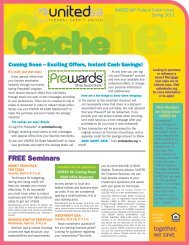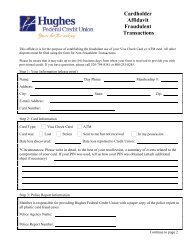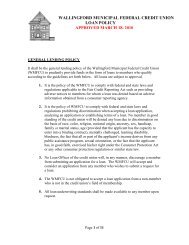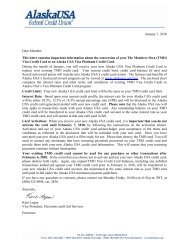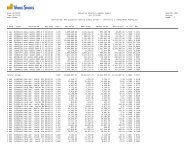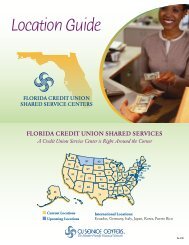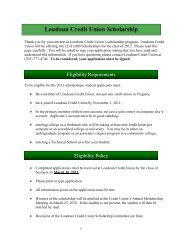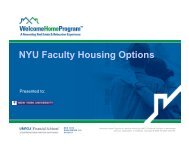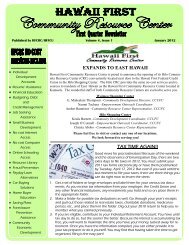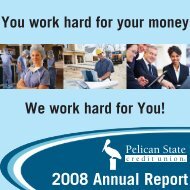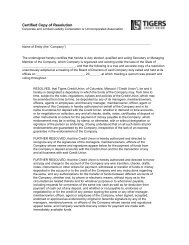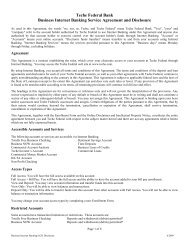CashEdge – Funds Transfer - FAQs - Liberty Online
CashEdge – Funds Transfer - FAQs - Liberty Online
CashEdge – Funds Transfer - FAQs - Liberty Online
Create successful ePaper yourself
Turn your PDF publications into a flip-book with our unique Google optimized e-Paper software.
<strong>CashEdge</strong> <strong>–</strong> <strong>Funds</strong> <strong>Transfer</strong> - <strong>FAQs</strong><br />
Date Updated: 09.06.2006<br />
General<br />
• What is <strong>Funds</strong> <strong>Transfer</strong>?<br />
• Can I <strong>Transfer</strong> <strong>Funds</strong> to or from any financial or brokerage house?<br />
• How do I know if my other financials institutions are participating?<br />
• How does <strong>Funds</strong> <strong>Transfer</strong> work?<br />
• How much will the <strong>Funds</strong> <strong>Transfer</strong> Service cost?<br />
• How will I know when a transfer is complete?<br />
• How much money can I transfer per transaction and per 30-day rolling period?<br />
• Can I transfer funds into someone else's account?<br />
• Can I use this service to transfer money between accounts at the same financial institution?<br />
• Can I transfer money internationally using the institutional fund transfer between my accounts?<br />
• Can I set up a funds transfer now to be executed at a future date?<br />
• Can I set up regularly recurring funds transfers?<br />
• What is the maximum number of transfers that can be setup as recurring transfers?<br />
Administration<br />
• What member information is asked for when they signup?<br />
• How is the member’s age verified if they are 18 years old or a resident of the US?<br />
• How long does it take after signup for the member to do a transaction?<br />
• Is a credit report pulled on a member when they sign up?<br />
• If a credit report is pulled, who pays for the process?<br />
• Are funds from the members account used for the test transfer? Is there a specific amount that's used to<br />
test with?<br />
• Does the financial institution on the other end of the transfer ever submit a charge for this type of<br />
transaction? If they do, how is the member notified of this additional charge?<br />
• Is there a central location in which the member information is changed?<br />
• Is there any additional password required by the member to use this product?<br />
• When this product is added to our Home Banking suite, will it be available on Home Banking demo site?<br />
• If a member wants to do a transfer on a weekend, will the first day of the transfer take effect on that<br />
following Monday? If that Monday is a holiday will it be the following business day?<br />
• If a P2P transaction failed because of password being entered wrong three times, do the fees still apply?<br />
If they resend the transfer, are new fees applied?<br />
• What is the month-end procedure for debits & credits with The <strong>Funds</strong> <strong>Transfer</strong> vendor/DI?<br />
• How are the credits from funds withdrawn from member’s transactions passed over to the FI?<br />
• How are funds confirmed in the member account before they are transferred?<br />
• Can the member draw from the 'Available balance' only on their account?<br />
• Will a transfer draw a member into a 'NSF' situation, if so how is that handled?<br />
• Can members do transactions with financials outside the US?<br />
• How does a member know if their financial institution can perform these types of transactions?<br />
• If the financial is not on the list, what must they do to get listed on it?<br />
• Does the financial institution or brokerage need to have an online presence to participate?<br />
• Are any parts of the terms of service disclosure customizable?<br />
• Will the <strong>Funds</strong> <strong>Transfer</strong> screens mirror our <strong>Online</strong> screen look and feel?<br />
• How does the test verification work?<br />
• What optional payment types do we have other than ACH?<br />
• Can members transfer money to pay loans/mortgages at other financials?<br />
• What types of accounts are supported?<br />
Digital Insight Corporation <strong>–</strong> CONFIDENTIAL Page 1 of 30
• Can the <strong>Funds</strong> <strong>Transfer</strong> vendor tell how many NSF’s a user has had with the bank outside of <strong>Funds</strong><br />
<strong>Transfer</strong>?<br />
• How does the <strong>Funds</strong> <strong>Transfer</strong> vendor charge the NSF fee?<br />
• Are Scheduled or Recurring transfers automatically canceled when an end user leaves the Financial<br />
Institution?<br />
• Are transfers to 3rd party accounts allowed?<br />
• What are the default limits for One-Time <strong>Funds</strong> <strong>Transfer</strong>s?<br />
• What are the default limits for Scheduled or Recurring <strong>Funds</strong> <strong>Transfer</strong>s?<br />
• What are the ACH codes that are used for the debit(s) and credit(s) leg(s) of <strong>Funds</strong> <strong>Transfer</strong>?<br />
• What is the ACH description sent over with the <strong>Funds</strong> <strong>Transfer</strong> debit(s) and credit(s)?<br />
Registration and Sign Up<br />
• How long does the sign-up process take?<br />
• Why do I have to verify my external accounts?<br />
• Can I make changes to my account portfolio after the initial set-up?<br />
• How often will I have to go through the account verification process for the external accounts?<br />
• Do transaction limits and/or fees attached to an account by my financial institution(s) apply to the <strong>Funds</strong><br />
<strong>Transfer</strong> service?<br />
External Account Eligibility<br />
• Which accounts are eligible for <strong>Funds</strong> <strong>Transfer</strong> service?<br />
• Is my savings account eligible?<br />
• Which accounts are not eligible for <strong>Funds</strong> <strong>Transfer</strong> service?<br />
• Can the Financial Institution prevent their customers from sending money to a particular institution in the<br />
<strong>Funds</strong> <strong>Transfer</strong> product?<br />
Security and Privacy<br />
• How do you protect my security and privacy?<br />
• How do you verify my identity and my account information to prevent fraud?<br />
• Do you share my information with third parties?<br />
Creating Your Accounts Portfolio<br />
• How do I begin signing up for this Service?<br />
• How do I get started adding accounts to my Accounts Portfolio?<br />
• How do I add bank accounts?<br />
• How do I add accounts to my previously established portfolio?<br />
• Why doesn't the search or alphabetical list produce a match for my outside financial institution(s)?<br />
• What is an ABA routing number?<br />
• How do I identify the ABA routing number for my account?<br />
• How do I find my account number?<br />
• Which brokerages are accessible for the <strong>Funds</strong> <strong>Transfer</strong> Service?<br />
• How do I add investment accounts to my Accounts Portfolio?<br />
• What if my brokerage does not appear on the "Available Brokerages" list?<br />
Digital Insight Corporation <strong>–</strong> CONFIDENTIAL Page 2 of 30
External Accounts Verification<br />
• How do you verify my accounts with my outside financial institution(s)?<br />
• When is the online account verification process possible?<br />
• What's the process for online account verification?<br />
• What if I do not have online access to the account?<br />
• How can I get my external accounts verified using the trial deposit verification method?<br />
• What do I have to do to get my accounts verified using Trial Deposits Verification?<br />
• How do I find out the amount of deposits made to get my account verified?<br />
• How long does it take to get my accounts verified using Trial Deposit Verification?<br />
• What do I do if the trial deposit(s) made to my account fails?<br />
• How can I tell which accounts still have to be verified with my financial institutions?<br />
Executing <strong>Funds</strong> <strong>Transfer</strong>s<br />
• Can I use the <strong>Funds</strong> <strong>Transfer</strong> service to move funds between my external accounts held at other financial<br />
institutions?<br />
• What is a Standard <strong>Transfer</strong>?<br />
• What do the directions INTO (Institution) and OUT OF (Institution) for <strong>Funds</strong> <strong>Transfer</strong> mean?<br />
• What are the Next-Day products available?<br />
• What is a Next-Day <strong>Transfer</strong>?<br />
• What are the qualification rules for Next-Day <strong>Transfer</strong>s?<br />
• How do I know that my account is eligible for a particular product?<br />
• How do I transfer funds between my enabled accounts?<br />
• Do account transaction limits and/or fees assigned by my financial institution apply to <strong>Funds</strong> <strong>Transfer</strong><br />
service?<br />
• What should I do if I wish to cancel a <strong>Funds</strong> <strong>Transfer</strong> request?<br />
• How long does it take to complete a funds transfer?<br />
• Under what circumstances will an attempted funds transfer be unsuccessful?<br />
• When do you execute my funds transfer request?<br />
• How will I know when a transfer is complete?<br />
• Will all the external accounts I've submitted appear on the <strong>Funds</strong> <strong>Transfer</strong> page?<br />
• How can I check on the status of my recent funds transfers?<br />
• How soon after the completion of a funds transaction will the transaction appear as “Complete” on the<br />
<strong>Funds</strong> <strong>Transfer</strong> Status section of the Overview screen?<br />
• What do the different status designations mean?<br />
• How can I get further details about transactions that do not go through?<br />
Pay People: The Basics<br />
• What is Pay People?<br />
• How is the Pay People service different from the <strong>Funds</strong> <strong>Transfer</strong> service?<br />
• How secure is sending a payment using the Pay People service?<br />
• Are there any limits to the amount of money can I send via my Pay People service?<br />
• Why are there payment limits?<br />
• To whom can I send payments?<br />
• From whom can I receive payments?<br />
• Which of my accounts can I use to send or receive payments?<br />
• Will I be charged for Pay People online payment transactions?<br />
• How can I Unsubscribe from the <strong>Funds</strong> <strong>Transfer</strong> service?<br />
Digital Insight Corporation <strong>–</strong> CONFIDENTIAL Page 3 of 30
Pay People Getting started: Setting up your Pay People Account<br />
• I've received an e-mail introducing Pay People. What do I do now?<br />
• Do I have to enable each of my accounts individually for use with my Pay People service?<br />
• Can I remove banking accounts from this service?<br />
• Do the people I'm sending funds to have to verify their accounts with these procedures?<br />
Pay People: Email Addresses<br />
• How do I add additional email addresses to send or receive Pay People payments?<br />
• How do I validate my additional email address?<br />
• How do I deactivate email addresses from the service?<br />
• How can I change the default email address, which I use with the Pay People service?<br />
Pay People: Making Payments with Pay People<br />
• Where do I go on my financial institution’s web site to make a personal payment with Pay People?<br />
• How do I complete the Pay People form to send a Pay People personal payment?<br />
• Can I double-check my entries before completing my Pay People payment?<br />
• What is the Shared Secret Code and how does it work?<br />
• What happens if the recipient doesn't enter the Shared Secret Code correctly?<br />
• How do I resubmit a payment?<br />
• Can I cancel a pending Pay People transaction?<br />
• How will I know for sure that my Pay People payment request has been processed?<br />
• How long will it take before the funds are available to my recipient?<br />
• How will my recipient know that I have sent a Pay People payment?<br />
• How will I know when my recipient has collected my payment?<br />
• How long does the recipient have to collect my payment?<br />
• What happens if the e-mail notifying the payee of my Pay People payment is undeliverable?<br />
• Will the recipient receive e-mail reminders during the 30-day period?<br />
• What happens if the recipient doesn't collect the funds within 30 days?<br />
• What happens if I try to send payment from an account with insufficient funds?<br />
• I've received an e-mail informing me that my transaction did not go through, but the email did not specify<br />
a reason. What happened?<br />
Pay People: Receiving Payments with Pay People<br />
• I've received an e-mail notice that I've been sent a Pay People payment. This is the first time I have<br />
received payment a payment of this kind. What do I do next?<br />
• I've received an e-mail notice that I've been sent a payment. I'm already a registered user. How do I<br />
proceed?<br />
• How do I receive payments that have been sent to me via the Pay People service?<br />
• How long does it take for the funds to reach my account once I've completed the transaction?<br />
• Can I process more than one incoming payment at the same time?<br />
• How long do I have to collect a Pay People payment once I've been notified that it's been sent?<br />
• What is the Secret Code, and how does it work?<br />
• What if I don't enter the Shared Secret Code correctly?<br />
• I've received an e-mail informing me that a payment I've received and deposited cannot be completed<br />
because my account information is incorrect. What should I do?<br />
• What is the Security PIN Code?<br />
• What if I already have a Security PIN Code for my <strong>Funds</strong> <strong>Transfer</strong> service?<br />
Digital Insight Corporation <strong>–</strong> CONFIDENTIAL Page 4 of 30
<strong>Funds</strong> <strong>Transfer</strong><br />
Q. What is <strong>Funds</strong> <strong>Transfer</strong>?<br />
A. <strong>Funds</strong> transfer (Inter-Institutional <strong>Transfer</strong>s) is a money movement tool that allows End Users to transfer funds<br />
between their FI account and their accounts at other financials or brokerage houses.<br />
Q. Can I <strong>Transfer</strong> <strong>Funds</strong> to or from any financial or brokerage house?<br />
A. Over 23,000 financials and brokerage houses are presently participating.<br />
Q. How do I know if my other financials institutions are participating?<br />
A. Upon the process to add your financial institution, a drop down list will allow you to search for your financial<br />
institution or you may enter the 9-digit ABA routing/transit number.<br />
Q. How does <strong>Funds</strong> <strong>Transfer</strong> work?<br />
A. We process Electronic <strong>Funds</strong> <strong>Transfer</strong>s (EFT) via the Automated Clearing House (ACH) secure network. This<br />
is the same network used by the Federal Reserve to clear checks between financial institutions. We submit a<br />
request to the ACH network to transfer funds between the accounts you've specified. ACH then uses its secure<br />
channels to complete the transaction. This procedure is very similar to the process employers use to create direct<br />
deposit of payroll, and that financial institutions use to carry out automated payments for loans or mortgages.<br />
Q. How much will the <strong>Funds</strong> <strong>Transfer</strong> service cost?<br />
A. Please check your financial institution Limits and Fees page to review the fees associated with each service.<br />
Q. How will I know when a transfer is complete?<br />
A. The Overview screen’s <strong>Funds</strong> <strong>Transfer</strong> Status section provides an up-to-date status report of all your funds<br />
transfer requests over the past 12 months. Each transfer request is displayed along with the date and status of<br />
the transaction. You should also be able to confirm the completion of the transaction with the FI four business<br />
days after your transaction request.<br />
Q. How much money can I transfer per transaction and per 30-day rolling period?<br />
A. Please check your financial institution Limits and Fees page to review the limits associated with each service.<br />
Q. Can I transfer funds into someone else's account?<br />
A. Yes. This can be accomplished in one of the two following ways:<br />
1. Using the Pay People service you can send money to someone else<br />
2. Using 3 rd Party Unverified Accounts<br />
Q. Can I use this service to transfer money between accounts at the same financial institution?<br />
A. Not at this time, but it’s likely that we’ll be offering this option in the future. However, you can still make<br />
transfers at the same financial institution through your normal online banking service.<br />
Q. Can I transfer money internationally using the institutional fund transfer between my accounts?<br />
A. No, this facility is still not available due to international legislation that varies across the nations. We regret the<br />
inconvenience.<br />
Q. Can I set up a funds transfer now to be executed at a future date?<br />
A. Yes. The end user can now choose “Schedule” as a service, which will allow them to input a date up to one<br />
year in the future to schedule a funds transfer.<br />
Q. What is the maximum number of transfers that can be setup as recurring transfers?<br />
A. There is no limit on the number of transfers that can be setup as recurring transfers as long as they remain<br />
only up to one year in the future. As an example; if setting up weekly recurring transfers, up to 52 transfers can<br />
be scheduled in advance. However, these transfers are still subject to the Daily/Monthly limits.<br />
Digital Insight Corporation <strong>–</strong> CONFIDENTIAL Page 5 of 30
Q. Can I set up regularly recurring funds transfers?<br />
A. Yes. The end user is now able to set-up a recurring transfer by entering an amount, number of recurring<br />
transfers to be executed, a nickname, and by selecting the recurring frequency; the following recurring options are<br />
available with this option:<br />
• Once every month <strong>–</strong> Every month on the same date picked for the first transfer.<br />
• Twice every month <strong>–</strong> On the same date as the first transfer plus 15 days. (Exp: if you schedule the first<br />
transfer with the transfer date of 6/5, the next several transfer dates will be 6/20, 7/5, 7/20, and 8/4.<br />
• Every week <strong>–</strong> Every week on the same day of the week picked for the first transfer.<br />
• Every 2 weeks <strong>–</strong> Every other week on the same day of the week picked for the first transfer.<br />
• Every 4 weeks <strong>–</strong> Every 28 days from the previous transfer date, starting with the first transfer date.<br />
• Every 2 months <strong>–</strong> Every other month on the same transfer date as the first transfer.<br />
• Every 3 months <strong>–</strong> Every three months on the same transfer date as the first transfer.<br />
• Every 6 months <strong>–</strong> Every six months on the same transfer date as the first transfer.<br />
• Every year <strong>–</strong> Once a year on the same transfer date as the first transfer.<br />
Q. What member information is asked for when they signup?<br />
A. It varies depending on what is pulled from the host system. The fields requested include, but are not limited<br />
to, name, e-mail address, phone number, and SSN. If certain members don’t have a SSN on the host system,<br />
The <strong>Funds</strong> <strong>Transfer</strong> vendor will ask it from the member. If we pull it from the host, the information will not be<br />
requested from the member.<br />
Q. How is the member’s age verified if they are 18 years old or a resident of the US?<br />
A. Date of birth is one of the required registration items and their address is used for the residency status.<br />
Q. How long does it take after signup for the member to do a transaction?<br />
A. It depends on how quickly they setup external accounts and then it depends on what method of account<br />
verification is available to them. It could be as soon as the same day they sign up.<br />
Q. Is a credit report pulled on a member when they sign up?<br />
A. No; however, we reserve the right to pull a credit report at a future date if we need to.<br />
Q. If a credit report is pulled, who pays for the process?<br />
A. Digital Insight or the <strong>Funds</strong> <strong>Transfer</strong> Vendor.<br />
Q. Are funds from the member’s account used for the test transfer? Is there a specific amount that's<br />
used to test with?<br />
A. No, the actual amounts are covered by the account validation fee charged to the FI; the test amounts are<br />
chosen at random, and are very small amounts.<br />
Q. Does the financial institution on the other end of the transfer ever submit a charge for this type of<br />
transaction? If they do, how is the member notified of this additional charge?<br />
A. They might. That institution would be responsible for notifying the member of any such charges.<br />
Q. Is there a central location in which the member information is changed?<br />
A. Any changes in member information would have to come from the host system. Member email address and<br />
other personal information are stored separately. Therefore, once they have registered for <strong>Funds</strong> <strong>Transfer</strong>, they<br />
would have to change their e-mail address within the <strong>Funds</strong> <strong>Transfer</strong> product.<br />
Q. Is there any additional password required by the member to use this product?<br />
A. None is required but there is an optional PIN feature that you can decide to turn on/off during the<br />
implementations process.<br />
Digital Insight Corporation <strong>–</strong> CONFIDENTIAL Page 6 of 30
Q. When this product is added to our Home Banking suite, will it be available on Home Banking demo<br />
site?<br />
A. This will be available soon. A flash and static demo will be available off of a splash page that is displayed to<br />
logged-in online members who haven't registered for <strong>Funds</strong> <strong>Transfer</strong> yet.<br />
Q. If a member wants to do a transfer on a weekend, will the first day of the transfer take effect on the<br />
following Monday? If that Monday is a holiday will it be the following business day?<br />
A. Yes.<br />
Q. If a P2P transaction failed because the password was entered wrong three times, do the fees still<br />
apply? If they resend the transfer, are new fees applied?<br />
A. A returned transaction fee will be charged to the FI, but nothing will be charged to the end-user (even if you<br />
are charging a fee). This is because the transaction was made available even if the receiver did not pick it up.<br />
The <strong>Funds</strong> <strong>Transfer</strong> vendor charges the returned fees to the FI because of some complications surrounding how<br />
this fee would be obtained from the member. For example, if the returned item were generated because of a<br />
NSF, then the member would potentially have no money from which the vendor could draw from.<br />
Q. What is the month-end procedure for debits & credits with the <strong>Funds</strong> <strong>Transfer</strong> vendor and DI?<br />
A. The fees (if any) are withdrawn from the member’s account at the time of the transfer and placed in a holding<br />
account.<br />
Q. How are the credits from funds withdrawn from member’s transactions passed over to the FI?<br />
A. Each month the <strong>Funds</strong> <strong>Transfer</strong> vendor will credit the FI’s invoice with the fee revenue generated (if any) or<br />
they will charge any remaining fees due to the FI.<br />
Q. How are funds confirmed in the member account before they are transferred?<br />
A. Balances are only confirmed for next-day transfers from FI accounts. For all other transfer types, we do no<br />
balance checking. The three-business day settlement allows enough time for the funds to clear before we deposit<br />
them into the receiving account. For next-day transactions, the <strong>Funds</strong> <strong>Transfer</strong> vendor does not wait for the funds<br />
to clear, which is why the risk is so high for those transactions.<br />
Q. Can the member draw from the 'Available balance' only on their account?<br />
A. When the <strong>Funds</strong> <strong>Transfer</strong> vendor sends an ACH debit to the sending account, the sending institution is<br />
responsible for telling us whether or not the funds are there to be transferred. Therefore, it is up to the sending<br />
institution to notify the <strong>Funds</strong> <strong>Transfer</strong> vendor whether the funds are there.<br />
Q. Will a transfer draw a member into a 'NSF' situation, if so how is that handled?<br />
A. A transfer could draw a member into a NSF situation.<br />
Q. Can members do transactions with financials outside the US?<br />
A. Not at this time. We are exploring international options for future releases.<br />
Q. How does a member know if their financial institution can perform these types of transactions?<br />
A. During the external accounts setup process, members will search for their financial institution's (FI) name. If<br />
they cannot find it, it cannot be supported for transfers (see next question to add a financial).<br />
Q. If the financial is not on the list, what must they do to get it listed on it?<br />
A. The <strong>Funds</strong> <strong>Transfer</strong> vendor supports nearly 100% of banking institutions in the Federal ACH database. For<br />
investment institutions (brokerages) not supported, please provide the name and URL of the institution. (We<br />
appreciate it if you have a contact name, telephone number and test account, but it is not required). We will<br />
determine if the institution supports ACH transfers and work to put it in our product enhancement queue.<br />
Q. Does the financial institution or brokerage need to have an online presence to participate?<br />
A. No.<br />
Digital Insight Corporation <strong>–</strong> CONFIDENTIAL Page 7 of 30
Q. Are any parts of the terms of service disclosure customizable?<br />
A. Yes; the text in the <strong>Funds</strong> <strong>Transfer</strong> product disclosures can be customized. Please contact Digital Insight<br />
Customer Service to make this request.<br />
Q. Will the <strong>Funds</strong> <strong>Transfer</strong> screens mirror our online screen look and feel?<br />
A. The <strong>Funds</strong> <strong>Transfer</strong> screens are gray labeled and are not configurable.<br />
Q. How does the test verification work?<br />
A. Trial deposit verification is a lot like a pre-note. Two small, random amounts are deposited into the external<br />
account. The member is then asked to check what those two small amounts are and come back to the <strong>Funds</strong><br />
<strong>Transfer</strong> product to enter in the values of the two amounts. The account is then enabled for transfers.<br />
Q. What optional payment types do we have other than ACH?<br />
A. None today. Future functionality should include transactions processed over the ATM networks.<br />
Q. Can members transfer money to pay loans/mortgages at other financials?<br />
A. Not at this time. We are looking at enabling host institution loan accounts for transfers in the near future.<br />
Q. What types of accounts are supported?<br />
A. Checking, Savings, and Money Market accounts.<br />
Q. Can the <strong>Funds</strong> <strong>Transfer</strong> vendor tell how many NSFs a user has had with the bank outside of <strong>Funds</strong><br />
<strong>Transfer</strong>?<br />
A. No; NSFs as it relates to a user’s ability to send premium and next day transfers only applies to NSFs<br />
occurring within <strong>Funds</strong> <strong>Transfer</strong>.<br />
Q. How does the <strong>Funds</strong> <strong>Transfer</strong> vendor charge the NSF fee?<br />
A. They do not. After two NSFs on an account, they suspend the account. (They will resubmit a debit after one<br />
NSF.) It is up to the financial institution where the NSF occurred as to whether or not a fee is charged.<br />
Q. Are Scheduled or Recurring transfers automatically canceled when an end user leaves the Financial<br />
Institution?<br />
A. No, they are not. If an end user leaves the Financial Institution, they must either cancel any Scheduled and<br />
Recurring transfers that they have previously setup, or the Financial Institution must unsubscribe this user from<br />
the <strong>Funds</strong> <strong>Transfer</strong> service in the COMPASS tool.<br />
Q. Are transfers to 3 rd Party Accounts allowed?<br />
A. Yes. These can be enabled for your financial institution by formal request only. Please contact Digital Insight<br />
if you would like to schedule the activation of this feature. However, since 3 rd party accounts will not be verified;<br />
these accounts are subject to the following restrictions:<br />
• 3 rd party accounts can never be the source account (From) for any transfer.<br />
• Only host accounts can be used as the source account in a transfer to a 3 rd party account.<br />
• Outbound transfer limits will apply to transfers to 3 rd party accounts.<br />
Digital Insight Corporation <strong>–</strong> CONFIDENTIAL Page 8 of 30
Q. What are the default limits for One-Time <strong>Funds</strong> <strong>Transfer</strong>s?<br />
A.<br />
Standard Daily Limits Standard Monthly Limits *<br />
INBOUND OUTBOUND INBOUND OUTBOUND<br />
$2,000 $2,000 $5,000 $5,000<br />
Premium (Next Day) Daily Limits 1 Premium (Next Day) Monthly Limits 1<br />
INBOUND OUTBOUND INBOUND OUTBOUND<br />
$2,000 $2,000 $5,000 $5,000<br />
High Limits Daily High Limits Monthly<br />
INBOUND 2 OUTBOUND 3 INBOUND 2 OUTBOUND 3<br />
$15,000 $15,000 $25,000 $25,000<br />
Pay People (P2P) Daily Limits Pay People (P2P) Monthly Limits<br />
OUTBOUND OUTBOUND<br />
$500 $1,000<br />
1. Premium eligibility requires an account in good standing and a successful completion of $500 from the<br />
same external account into your host account at least 60 days prior is required to make the external<br />
account eligible for Premium service. Once your external account becomes eligible, you must have at<br />
least $750 in your account to transfer money from your external account. And when transferring money<br />
out of your account you must have at least $750 after adjusting for the current transaction and the ones<br />
that have not been released to Automated Clearing House (ACH).<br />
2. High Limits eligibility requires an account in good standing and a successful completion of $1000 from the<br />
same external account into customer's host account at least 60 days prior is required to make the<br />
external account eligible for High Limit <strong>Transfer</strong> service.<br />
3. Daily and Monthly High Limits is available for outbound transfers from Day 1 without enforcement of<br />
qualification rules.<br />
* Monthly is defined as a rolling 30 days, not a calendar month.<br />
Q. What are the default limits for Scheduled or Recurring <strong>Funds</strong> <strong>Transfer</strong>s?<br />
A.<br />
Daily Limits<br />
• Scheduled <strong>Transfer</strong>s <strong>–</strong> All requested scheduled transfer amounts will be checked against the<br />
Remaining Daily Limit for the scheduled execution date.<br />
• Recurring <strong>Transfer</strong>s <strong>–</strong> The dollar amount of a recurring transfer set-up will be checked against the<br />
remaining daily limit for each date of each transfer within the set-up.<br />
Monthly Limits *<br />
• Monthly Limit for Scheduled <strong>Transfer</strong>s <strong>–</strong> All scheduled transfer amounts will be checked against a<br />
monthly limit.<br />
• Monthly Limit for Recurring <strong>Transfer</strong>s <strong>–</strong> For each transfer within the Recurring Set-up, if the total<br />
dollar amount of all completed or pending transfers in the 29 days prior to the transfer date, plus the<br />
dollar amount of the transfer is greater than the monthly limit, the user will receive an error message<br />
and be unable to complete the Recurring Set-up.<br />
Digital Insight Corporation <strong>–</strong> CONFIDENTIAL Page 9 of 30
Q. What are the ACH codes that are used for the debit(s) and credit(s) leg(s) of a <strong>Funds</strong> <strong>Transfer</strong>?<br />
A. Although there are 20 different Standard Entry Class Codes (SEC Codes) or ACH Codes that are used for<br />
ACH in general, the <strong>Funds</strong> <strong>Transfer</strong> vendor, <strong>CashEdge</strong>, uses only the following two:<br />
1. Debit(s) <strong>–</strong> Internet Initiated Entry (WEB)<br />
2. Credit(s) <strong>–</strong> Prearranged Payment and Deposit (PPD)<br />
Q. What is the ACH description sent over with the <strong>Funds</strong> <strong>Transfer</strong> debit(s) and credit(s)?<br />
A. Although these descriptions are customizable, most financial institutions use the name of the product and the<br />
leg number (both for the debit and credit leg of the transaction).<br />
Digital Insight Corporation <strong>–</strong> CONFIDENTIAL Page 10 of 30
Registration and Sign Up<br />
Q. How long does the sign-up process take?<br />
A. Initial registration and identity verification: Your financial institution has auto-registered you for the <strong>Funds</strong><br />
<strong>Transfer</strong> & Pay People services. You can access it from your financial institution’s <strong>Online</strong> Banking service web<br />
site. After you have accepted the agreement, you will be taken to the page titled Overview. Here you will see the<br />
accounts you hold at your financial institution auto-enabled for the <strong>Funds</strong> <strong>Transfer</strong> and Pay People service. In<br />
some cases, if your financial institution is not able to provide the required profile information to auto-register you<br />
for the <strong>Funds</strong> <strong>Transfer</strong> service, you may be asked to enter the missing pieces of information. The overall time<br />
required to get up and running with the service should only take a few minutes.<br />
Account verification: You will be required to get the accounts verified that do not reside at your financial<br />
institution (external accounts). There are three methods by which we verify <strong>–</strong> <strong>Online</strong>, trial deposits, and<br />
by fax methods. During the registration process, most of the major banks, credit unions, and brokerages,<br />
you will be able to verify your accounts online. Otherwise, verification can be done via the trial deposits<br />
or fax methods. This process generally takes 2-3 business days.<br />
Q. Why do I have to verify my external accounts?<br />
A. We do everything possible to protect your security and maintain the integrity of the payments network. The<br />
account verification procedures are double-check safeguards that help us make sure that no one else sets up<br />
your accounts but you.<br />
Q. Can I make changes to my account portfolio after the initial set-up?<br />
A. Yes; you can easily add or delete outside accounts at any time.<br />
Q. How often will I have to go through the account verification process for the external accounts?<br />
A. For your protection, we will ask you to a complete the individual account verification process for each account<br />
you set up in the first session, and for any accounts you add thereafter. For accounts held outside of your<br />
Financial Institution, Account Ownership Verification is a one-time exercise you are required to complete when<br />
setting up external accounts. Once the set up is complete, it is a single point and click user experience to<br />
schedule a transaction from those accounts.<br />
Q. Do transaction limits and/or fees attached to an account by my financial institution(s) apply to the<br />
<strong>Funds</strong> <strong>Transfer</strong> service?<br />
A. Yes. In all cases, limits, fees, and conditions placed on account transactions by individual financial institutions<br />
apply to transfers executed through <strong>Funds</strong> <strong>Transfer</strong>. Please contact your financial institution for this information.<br />
Digital Insight Corporation <strong>–</strong> CONFIDENTIAL Page 11 of 30
External Account Eligibility<br />
Q. Which accounts are eligible for <strong>Funds</strong> <strong>Transfer</strong> service?<br />
A. At this time, you can add the following external institution accounts to your Portfolio:<br />
• Checking accounts, savings accounts, and Money Market checking and Money Market savings accounts<br />
held at any commercial bank or credit union nationwide that is able to accept ACH transfers.<br />
• Investment accounts held at any of our affiliated online brokerage firms. We currently have access to<br />
most of the nation's largest brokerage companies, and we will be adding several major brokerages in the<br />
near future.<br />
Please note that the accounts held at your financial institution will be auto-enabled for this service. All of your<br />
outside accounts will be required to complete our account ownership verification process.<br />
Q. Is my savings account eligible?<br />
A. Savings accounts are eligible for the <strong>Funds</strong> <strong>Transfer</strong> Service. However, many institutions place transaction<br />
limits on savings accounts. Any limits and conditions placed on transactions into or out of your savings account<br />
by your institution will apply.<br />
Q. Which accounts are not eligible for <strong>Funds</strong> <strong>Transfer</strong> service?<br />
A. The following accounts are not eligible for <strong>Funds</strong> <strong>Transfer</strong> service:<br />
• Individual Retirement Accounts (IRA, 401(k))<br />
• Custodial and/or Trust Accounts<br />
• Business Accounts for which more than one person has check-writing privileges<br />
• Certificate of Deposits (CDs) or other time-based accounts<br />
• Loan Accounts (including credit card and equity accounts)<br />
You may have other accounts that are not eligible for this service due to restrictions specific to outside<br />
financial institution(s). Contact your external financial institutions directly to determine whether or not your<br />
account is eligible for this service.<br />
Q. Can the Financial Institution prevent their customers from sending money to a particular institution in<br />
the <strong>Funds</strong> <strong>Transfer</strong> product?<br />
A. No, the financial institution cannot prevent their customers from sending money to a particular institution in the<br />
<strong>Funds</strong> <strong>Transfer</strong> product.<br />
Digital Insight Corporation <strong>–</strong> CONFIDENTIAL Page 12 of 30
Security and Privacy<br />
Q. How do you protect my security and privacy?<br />
A. We're committed to maintaining the privacy, security, and integrity of the financial and personal information<br />
you share with us, and take every precaution to do so. We've designed multiple levels of security to protect your<br />
information from loss, theft, unauthorized access, modification, and disclosure. We make sure that our security<br />
measures conform to all applicable federal, state, and local laws.<br />
• Sensitive information, such as bank account numbers, is encrypted with state-of-the-art encryption<br />
software. For a full description of the care we take in this area, please see our full-length Security Policy.<br />
• Our procedures also include extensive in-house privacy measures. We place your personal and financial<br />
information on a secure portion of our Web site. Your user login name, password, and all information<br />
pertaining to your individual accounts, remains encrypted. Always. Neither our software, nor any of our<br />
employees can decode this information. Please see our full-length Privacy Policy for more details.<br />
Q. How do you verify my identity and my account information to prevent fraud?<br />
A. We employ a two-tiered verification system to make sure your accounts are secure:<br />
• When you sign up for the <strong>Funds</strong> <strong>Transfer</strong> service, the financial institution provides confirmation of your<br />
identity and the accounts held at that financial institution. After accepting the terms of service disclosure,<br />
you can start using the <strong>Funds</strong> <strong>Transfer</strong> product.<br />
• Occasionally, we're unable to register successfully because of incomplete information received from your<br />
outside financial institution(s). If this happens, you will have a chance to provide this information and you<br />
will be registered for the service.<br />
• Before activating the accounts you hold at outside financial institutions, we'll verify each one with that<br />
specific financial institution. This takes a little more time, but it is part of the care we take to maintain your<br />
privacy and the overall integrity of the payment network.<br />
Q. Do you share my information with third parties?<br />
A. Your information is never shared with third parties.<br />
Digital Insight Corporation <strong>–</strong> CONFIDENTIAL Page 13 of 30
Creating Your Accounts Portfolio<br />
Q. How do I begin signing up for this Service?<br />
A. To complete the sign up process, just complete the following simple steps:<br />
• Accept the User Agreement: Log in to your online banking account; click on the button that will take you<br />
to the <strong>Funds</strong> <strong>Transfer</strong> service. On accepting the User Agreement, you will be taken to the Overview<br />
page.<br />
• Validate Your Email Address: Click on the link from the message on the Overview page. You will be<br />
asked to enter the 20-digit validation code you have received at the email address you have provided to<br />
your financial institution.<br />
Once that is done, you are set up to use the <strong>Funds</strong> <strong>Transfer</strong> service. To transfer funds between accounts,<br />
start setting up the external account by clicking on Add Accounts from the navigation bar.<br />
Q. How do I get started adding accounts to my Accounts Portfolio?<br />
A. Start at the page titled Overview:<br />
To get started, click the Add Accounts from the navigation bar. Enter the name of the external financial<br />
institution from which you want to add an account in the search box. It will come back with a list of<br />
financial institutions that match your search criteria. Select the outside financial institution you want to<br />
add an account from and you will be asked to enter the required information to set up that account.<br />
Q. How do I add bank accounts?<br />
A. Bank Accounts are Checking accounts, investment brokerage accounts, Money Market, or savings accounts.<br />
Click the Add Accounts tab on the navigation bar and you will be taken directly to the page titled Add Bank<br />
Accounts. You can search for your outside financial institution either by name or by 9-digit ABA/Routing<br />
Number. In many cases, we'll be able to verify the account with your outside financial institution automatically<br />
through our online account verification process. For outside accounts, just follow the instructions to set up the<br />
account via trial deposit verification or fax verification procedures.<br />
Step 1--Entering your institution name<br />
From the page titled Add Bank Accounts, enter the name of the outside financial institution you wish to<br />
add in the data entry field. For best results, please enter a significant portion of the institution name.<br />
Note that typing the full institution name may prevent a successful search if our database doesn't include<br />
the name exactly as you've entered it. Do not use abbreviations. See the examples on the page titled<br />
Add Bank Account for hints on how to best enter the institution name in the data field.<br />
Once you perform the search, you'll see hyperlinks for one or more institutions matching your search<br />
data. Click on the link for your institution.<br />
Alternatively, you can search for your outside institution by entering the 9-digit ABA Routing Number<br />
usually found at the bottom of your check on the left hand side.<br />
Step 2--Providing account information<br />
After selecting your outside financial institution’s name from the search results, you'll be brought to a<br />
screen asking for the account number and ABA routing number of your account. Enter the account<br />
number in the data field and select the proper ABA routing number from the drop-down list. See below<br />
for information about ABA Routing/Transit numbers, including what they are and how to find them.<br />
<strong>Online</strong> account verification: We can often verify the account with your institution immediately via the<br />
Internet. If this is the case, you'll also be asked to supply the login credentials you use to gain access to<br />
your online account with that financial institution. If online account verification is not available, you'll be<br />
asked to complete our convenient trial deposit verification process or verification by fax. See below for<br />
details regarding online and offline account verification.<br />
Digital Insight Corporation <strong>–</strong> CONFIDENTIAL Page 14 of 30
When you have supplied all the requested information, click the button labeled Continue. You will be<br />
brought to the Overview page.<br />
• If you have completed a successful online verification, the account will be listed in the Overview page<br />
under a section titled Enabled Accounts. This account is now ready to be used for funds transfers.<br />
• If trial deposit verification or fax (offline) verification is required, the account will appear in the<br />
Overview page under a section titled Accounts Requiring Verification.<br />
Step 3--Adding additional accounts<br />
To add one or more additional bank accounts to your account portfolio, click on the Add Accounts tab at<br />
the top of the page. You'll return to the Add Bank Accounts page, where you can simply repeat the<br />
process described above until you've submitted all the bank accounts you wish to enable for <strong>Funds</strong><br />
<strong>Transfer</strong> service.<br />
To add investment accounts, click on the Add Accounts tab to return to Add Bank Accounts page.<br />
Click Add Investment Accounts link. (See below for details about adding your investment accounts.)<br />
Step 4--Verify your accounts<br />
For your protection, before we activate your new accounts to be used with this service, we'll verify each<br />
account with your corresponding financial institution(s).<br />
• Your accounts held at the host financial institution will be auto-enabled for the service.<br />
• The outside accounts that you have submitted for this service that could not be verified online appear<br />
on the Overview page under the box called Accounts Requiring Verification.<br />
• To complete the verification process, just click on the Verify link next to that account under the<br />
section titled Accounts Requiring Verification. (See below for details regarding account<br />
verification.)<br />
Q. How do I add accounts to my previously established portfolio?<br />
A. The procedures for adding new accounts to a previously established portfolio and for adding accounts to a<br />
brand new portfolio are exactly the same. See above for steps to follow.<br />
Q. Why doesn't the search or alphabetical list produce a match for my outside financial institution(s)?<br />
A.<br />
1) Your search may not be successful if you've included an abbreviation in the search criteria, or entered<br />
the institution name in a way that is inconsistent with its listing in our databases (see the search hints on<br />
the Add Bank Accounts page). This includes abbreviations, typos, and/or spelling errors.<br />
2) You may be entering an institution that isn't in our database yet. While our listings include over 23,000<br />
banks and credit unions in the U.S., there are still a few institutions that are not yet included.<br />
3) You may be trying to enter an account type that is not eligible for <strong>Funds</strong> <strong>Transfer</strong>. Bank accounts<br />
currently eligible to be added to your Portfolio generally include checking accounts and savings accounts.<br />
Q. What is an ABA routing number?<br />
A. The ABA routing number is an identification number assigned to each financial institution and each branch<br />
office. The larger your institution, the more ABA numbers appear in the drop-down list on the data entry screen.<br />
The ABA number is usually a 9-digit number bound at the bottom of your check usually on the left-hand side.<br />
Q. How do I identify the ABA routing number for my account?<br />
A. On your checks you'll see a printed row of numbers at the bottom of your checks. The ABA routing number is<br />
the nine-digit sequence that appears between the "⏐:" symbols.<br />
Digital Insight Corporation <strong>–</strong> CONFIDENTIAL Page 15 of 30
Q. How do I find my account number?<br />
A. You can find your account number on your account statement or on your check in that same row of numbers<br />
where you found your 9-digit ABA Routing/Transit number. Your account number appears on your check<br />
between the "⏐:" symbols.<br />
Q. Which brokerages are accessible for the <strong>Funds</strong> <strong>Transfer</strong> Service?<br />
A. The <strong>Funds</strong> <strong>Transfer</strong> service allows you to add investment accounts from any of our affiliated online brokerage<br />
firms. We are proud to offer access to most of the nation's prominent brokerage companies and we'll be adding<br />
more in the near future.<br />
Q. How do I add investment accounts to my Accounts Portfolio?<br />
A. An investment account is the cash account (usually a money market account) that you hold at your brokerage.<br />
This is where your brokerage holds the funds you use to make stock, mutual fund and other investment<br />
purchases and where the brokerage deposits the proceeds from the sales you execute. Click the Add Accounts<br />
tab at the top of the Overview page. You'll be brought to the Add Bank Accounts screen. Click Add<br />
Investment Accounts. You'll be brought to the Add Investment Accounts screen.<br />
Step 1--Select a brokerage<br />
Click on the name of your brokerage if it appears on the Available Brokerages list.<br />
Step 2--Enter account information<br />
You'll be brought to a screen asking for the information we need to verify an account at your brokerage.<br />
Depending on your particular brokerage, you may be asked whether or not you have check-writing<br />
capabilities for your account. If your account includes check-writing privileges, you'll be asked for the<br />
ABA routing number that appears on your check.<br />
<strong>Online</strong> account verification: We can often verify the account with your institution immediately via the<br />
Internet. If this is the case, you'll also be asked to supply login credentials you use to gain access to your<br />
online account with your account provider. If online account verification is not possible, you'll be asked to<br />
complete our convenient trial deposit verification process or offline verification by fax. See below for<br />
details regarding online and offline account verification.<br />
When you have supplied all the requested information, click the button labeled Continue. You will be<br />
brought to the page titled Overview.<br />
• Overview page under the section titled Enabled Accounts. This account is now ready to be used<br />
with the <strong>Funds</strong> <strong>Transfer</strong> service.<br />
• If trial deposit verification or offline verification is required, the account will appear on the Overview<br />
page under the section titled Accounts Requiring Verification.<br />
Step 3--Adding additional accounts<br />
To add additional investment accounts simply return to the Add Investment Accounts page and repeat<br />
this process.<br />
To add bank accounts, click Add Accounts to return to the Add Bank Accounts page. (See above for<br />
details about adding your bank accounts.)<br />
Step 4--Verifying your accounts<br />
For your protection, before we activate your new accounts for this service, we'll verify each account with<br />
its corresponding financial institution.<br />
• The accounts that you have submitted for this service that could not be verified online appear on the<br />
Overview page under the section titled Accounts Requiring Verification.<br />
Digital Insight Corporation <strong>–</strong> CONFIDENTIAL Page 16 of 30
• To complete the verification process, just click on the Verify link next to the account that needs<br />
verification under the section titled Accounts Requiring Verification. (See below for details<br />
regarding account verification.)<br />
Q. What if my brokerage does not appear on the "Available Brokerages" list?<br />
A. Unfortunately, if you do not see your brokerage institution in this list, you won't be able to add accounts held at<br />
that institution to your <strong>Funds</strong> <strong>Transfer</strong> portfolio.<br />
External Accounts Verification<br />
Q. How do you verify my accounts with my outside financial institution(s)?<br />
A. In many cases, we can complete online verification of individual bank and brokerage accounts for which you<br />
have Internet access within just a few minutes. For other accounts, we'll ask you to complete the trial deposit<br />
verification or verification by fax process.<br />
Q. When is the online account verification process possible?<br />
A. The online account verification process is possible when you have online access to your bank account.<br />
We have online verification arrangements with a select group of banks, including some of the most<br />
prominent financial institutions in the country. Accounts held at these financial institutions are eligible for<br />
our automatic online verification process. We will be constantly working to expand this group, to make<br />
adding accounts even easier in the future.<br />
Check with your institution if you're not sure about your access status or passwords for any of your<br />
accounts. Please see our full-length Privacy Policy for details about how we protect the passwords and<br />
user names you share with us.<br />
Q. What's the process for online account verification?<br />
A. When you enter the name of your outside financial institution on the Add Bank Accounts screen, you'll be<br />
brought to the data entry screen for that institution. There you will be asked to provide the bank's ABA/routing<br />
number and your account number. If online verification with the institution is possible, you'll also be asked for the<br />
login credentials such as the user name and password that you employ to gain access to your accounts at the<br />
account provider web site.<br />
• If you have online access to this account, provide all the requested information. Click the button labeled<br />
Continue. We will automatically attempt to verify the account with your outside institution online. This<br />
will take only a minute or two. (Please see our Privacy Policy if you're concerned about sharing<br />
passwords and/or pin numbers.) You'll be brought to the page titled Overview.<br />
• If the online verification process is successful, the account will appear under the section titled Enabled<br />
Accounts and is now available for scheduling transfer transactions.<br />
• If online verification is unsuccessful, the account will appear under Accounts Requiring Verification.<br />
These are the accounts waiting to be confirmed with your institutions via the offline verification process.<br />
You can try the online verification process for this account once more by clicking the Verify link next to the<br />
account listing. You'll be asked to supply your account information again. When you've done so, click<br />
Continue. We will try a second time to confirm your account with your outside financial institution. If this<br />
second attempt is successful, the account will appear under Enabled Accounts. If the second attempt is<br />
unsuccessful, the account will remain in the Accounts Requiring Verification section.<br />
Digital Insight Corporation <strong>–</strong> CONFIDENTIAL Page 17 of 30
Q. What if I do not have online access to the account?<br />
A. Just provide your account number and ABA number, leave all other information fields blank, and click<br />
Continue. You'll be brought to the Overview page, and the account will appear under the Accounts Requiring<br />
Verification section.<br />
Q. How can I get my external accounts verified using the trial deposit verification method?<br />
A. If your account cannot be verified using the real time online verification method; you will be directed to the<br />
page where you can initiate the trial deposits. Upon receipt of this instruction, the <strong>Funds</strong> <strong>Transfer</strong> vendor will<br />
make one or two small deposits into your account. You will then be asked to confirm the amount of deposits.<br />
Once you know the amount of the deposit(s) by calling your outside financial institution or from your account<br />
statement available online, just login to your account and click on Verify next to the account under the section<br />
titled Accounts Requiring Verification. You will be taken to a screen where you can enter the amount of the<br />
deposit(s). If the amounts entered are correct, your external account will then be enabled for the service. The<br />
account will now be displayed under the section titled Enabled Accounts on the Overview page.<br />
Q. What do I have to do to get my accounts verified using Trial Deposits Verification?<br />
A. If for any reason you do not want to get your account verified online; you can always get it verified using the<br />
trial deposit verification. Just click on the link Trial Deposit Verification and follow the simple instructions. On<br />
receiving your instruction, the <strong>Funds</strong> <strong>Transfer</strong> vendor will make one or two deposits into your account. You will<br />
then be asked to confirm the amount of deposits.<br />
Q. How do I find out the amount of deposits made to get my account verified?<br />
A. The trial deposit transactions can be identified as from eTRANSFER or ACCOUNT VERIFY in your account<br />
statement. You can find out the amount of deposits made by in a number of ways:<br />
• Call your outside financial institution<br />
• Review the account statement available online on your outside financial institution’s web site<br />
• Review your monthly statement<br />
Q. How long does it take to get my accounts verified using Trial Deposit Verification?<br />
A. The trail deposit transaction(s), if posted successfully to your account are available within 2 business days<br />
from the day you registered your account for the <strong>Funds</strong> <strong>Transfer</strong> service. Sometimes, the trial deposit verification<br />
can take longer than that based on how long your outside financial institution takes to post the transfer.<br />
Q. What do I do if the trial deposit(s) made to my account fails?<br />
A. If the trial deposits did not post successfully to your account; you will be notified by e-mail. Also, when you<br />
click on the Verify link next to the account from the Overview page, the link will take you a screen showing the<br />
status of the transaction as Failed. Additionally, if you are unable to provide your login information, or the trial<br />
deposits method fails, you can also have your accounts verified via the fax verification process. To use the fax<br />
verification method, click on the fax link, available on the Add Accounts screen, and follow the instructions.<br />
Q. How can I tell which accounts still have to be verified with my financial institutions?<br />
A. For your protection, every other account you submit for the <strong>Funds</strong> <strong>Transfer</strong> service must be verified with that<br />
institution before getting enabled for the service. All accounts still pending verification will appear in your<br />
Overview page under the section titled Accounts Requiring Verification. We ask you to help us complete the<br />
verification of these accounts by completing the simple verification process based on the method selected by you.<br />
Digital Insight Corporation <strong>–</strong> CONFIDENTIAL Page 18 of 30
Executing <strong>Funds</strong> <strong>Transfer</strong>s<br />
Q. Can I use the <strong>Funds</strong> <strong>Transfer</strong> service to move funds between my external accounts held at other<br />
financial institutions?<br />
A. No. This <strong>Funds</strong> <strong>Transfer</strong> service can facilitate movement of funds between your accounts held at your<br />
financial institution (host) and your accounts held at external financial institutions ONLY. It does not support<br />
movement of funds between your accounts held at other (external) financial institutions at this time.<br />
Q. What is a Standard <strong>Transfer</strong>?<br />
A. A standard transfer is a regular transfer that takes 3 business days to settle after the transaction request is<br />
submitted. The applicable <strong>Transfer</strong> Limits can be found on the Limits and Fees page.<br />
Q. What do the directions INTO (Institution) and OUT OF (Institution) for <strong>Funds</strong> <strong>Transfer</strong> mean?<br />
A. The INTO (Institution) <strong>Funds</strong> <strong>Transfer</strong> stands for the funds that come into your financial institution account and<br />
your account gets credited by that amount. The OUT OF (Institution) <strong>Funds</strong> <strong>Transfer</strong> stands for the funds that<br />
move out of your account and your account gets debited by that amount.<br />
Q. What are the Next-Day products available?<br />
A. Apart from the regular transfer called Standard <strong>Transfer</strong>, there is a Next-Day (also referred to as Premium<br />
<strong>Transfer</strong>) service available where the funds reach the destination account within the next business day.<br />
Q. What is a Next-Day <strong>Transfer</strong>?<br />
A. These are Inter-Institutional fund transfers for which settlement takes place on the following day of the transfer<br />
request. The complete transaction details are released to ACH on the day of the transfer request. Next-Day<br />
<strong>Transfer</strong>s are also referred to as Premium <strong>Transfer</strong>s; limits can be found on the Limits and Fees page.<br />
Q. What are the qualification rules for Next-Day <strong>Transfer</strong>s?<br />
A. To be eligible for the Next-Day transfer service, your account must meet the following conditions:<br />
1. You must be in good standing with your financial institution.<br />
2. You must not have any Non Sufficient <strong>Funds</strong> (NSF) experience in the previous Months from the<br />
registration date of the <strong>Funds</strong> <strong>Transfer</strong> service with your financial institution.<br />
3. You must not have had any negative experience with the <strong>Funds</strong> <strong>Transfer</strong> product or the <strong>Funds</strong> <strong>Transfer</strong><br />
vendor. Negative experience shall include, without limitation, NSF, Account Closed (debit only),<br />
Authorization Revoked by Customer, Payment Stopped, Customer Advises not Authorized, Account<br />
Holder Deceased, Beneficiary Deceased, Account Frozen.<br />
4. To be eligible for the Next-Day transfer service, the non-host account to which you are transferring money<br />
to is required to make a successful inbound transfer of $500 to your account at least 60 days prior to the<br />
date of a Next-Day transfer.<br />
5. For an inbound transaction, your account must have a minimum available balance of $750.<br />
6. For an outbound transaction, your account must have a minimum available balance of $750 after<br />
adjusting for the current transaction. Current transactions shall include all transfers that are open and<br />
have not been released by the <strong>Funds</strong> <strong>Transfer</strong> vendor.<br />
Q. How do I know that my account is eligible for a particular product?<br />
A. When your account becomes eligible for a particular product you can view the icon of the product next to your<br />
account under the <strong>Funds</strong> <strong>Transfer</strong> tab.<br />
Digital Insight Corporation <strong>–</strong> CONFIDENTIAL Page 19 of 30
Q. How do I transfer funds between my enabled accounts?<br />
A. Go to the Overview screen and click on the <strong>Transfer</strong> <strong>Funds</strong> tab at the top of your screen. You'll see a listing<br />
of all of your funds transfer enabled accounts. Simply select the account you want in the <strong>Transfer</strong> From and<br />
<strong>Transfer</strong> To columns, enter a transfer amount in the data field, and click the button labeled Confirm.<br />
You'll be brought to a confirmation screen where you'll see the details of your funds transfer request.<br />
• If everything is correct, click the button labeled Confirm.<br />
• To revise your request, click Edit. You'll be returned to the <strong>Transfer</strong> <strong>Funds</strong> screen, where you can make<br />
any necessary changes. When you're ready, click Confirm once more.<br />
• You will be returned to the Overview screen, where you'll be given a reference number for your<br />
transaction. The details of the transfer will also appear on the Overview screen in the area labeled<br />
Recent <strong>Transfer</strong>s.<br />
• The transfer will also appear on the History page, which offers a detailed view of your funds transfer<br />
history, including the status of all the transactions executed over the past 12 months.<br />
Q. Do account transaction limits and/or fees assigned by my financial institution apply to <strong>Funds</strong> <strong>Transfer</strong><br />
service?<br />
A. Yes. In all cases, limits and conditions placed on account transactions by individual financial institutions apply<br />
to <strong>Funds</strong> <strong>Transfer</strong>. Please note that your external account financial institution may charge any and all fees<br />
resulting from such conditions to you. If in doubt, please contact your financial institutions to determine whether<br />
restrictions and/or conditions, including fees, pertain to transactions made into or out of any of your accounts.<br />
Q. What should I do if I wish to cancel a <strong>Funds</strong> <strong>Transfer</strong> request?<br />
A. You can cancel your request anytime before the cut-off time. Once your <strong>Funds</strong> <strong>Transfer</strong> request has been<br />
transmitted to ACH, you cannot cancel the transaction. Your best bet is to request a second transfer between the<br />
same two accounts sending the funds back to their point of original (in effect reversing your first transfer). It is<br />
simple to cancel the transaction before the cut-off time. Just click on the Cancel Link next to the transaction on<br />
the Overview page and follow the simple instructions.<br />
Q. How long does it take to complete a funds transfer?<br />
A. A regular funds transfer will take from three to four business days to complete. Please note that the<br />
completion of a transfer, including the availability of funds in the destination account and access to the transaction<br />
details, will depend in part upon how quickly the institution updates your account details. Full details regarding<br />
your funds transfer requests are viewable on the Overview page under the section labeled <strong>Transfer</strong> Status.<br />
The funds will get posted to your destination account once the funds have been successfully drawn from<br />
your source account. Your transaction remains in process for four business days from the day you sent<br />
your request. After that, the status gets updated to Complete indicating a successful transaction,<br />
provided we have not received notice of any problems with the transfer (see below).<br />
Q. Under what circumstances will an attempted funds transfer be unsuccessful?<br />
A. A funds transfer will be returned if it cannot successfully be posted to your account. The most common<br />
reasons for failed or returned funds transfers are:<br />
• Entering an incorrect account number or bank ABA routing number<br />
• Lack of sufficient funds in the source account<br />
• Exceeding the dollar limit for an individual transaction, total transactions per calendar month, or<br />
outstanding transfers (transfers that you've initiated but which haven't been finalized)<br />
You will be notified by e-mail if we have received a return message on your transaction indicating that the<br />
transfer has not been completed. Full details will be available on your History screen.<br />
Digital Insight Corporation <strong>–</strong> CONFIDENTIAL Page 20 of 30
Q. When do you execute my funds transfer request?<br />
A. Your funds transfer request enters into the ACH system on the business day following receipt of your request,<br />
provided you've made your funds transfer transaction request (funds transfer execution message) by 10:00 PM<br />
PST (11:59 PM Eastern) for Standard <strong>Transfer</strong>s and by 4:00 PM PST (7:00 PM Eastern) for Next Day <strong>Transfer</strong>s.<br />
If you initiate a funds transfer request after 10:00 PM PST, the transfer will be posted two business days<br />
following the request date. Please note that all funds transfer requested during the weekend (after 10:00<br />
PM PST on Friday) will be posted on Tuesday.<br />
Depending upon the financial institution, it may take an additional business day for the transaction to be<br />
reflected in the account balance of the destination account. Please refer to the following tables for basic<br />
transaction cycle information:<br />
Standard <strong>Transfer</strong>s Cycle<br />
Requested by Source account debited<br />
Destination account<br />
credited before Start-of-<br />
10:00pm PST on: before Start-of-Business on: Business on:<br />
Monday Tuesday Thursday<br />
Tuesday Wednesday Friday<br />
Wednesday Thursday Monday<br />
Thursday Friday Tuesday<br />
Friday Monday Wednesday<br />
Saturday Monday Wednesday<br />
Sunday Monday Wednesday<br />
Next Day <strong>Transfer</strong>s Cycle<br />
Requested before<br />
Destination account<br />
5:00pm PST on: Source account debited credited before Start-ofbefore<br />
Start-of-Business on: Business on:<br />
Sunday Monday Monday<br />
Monday Tuesday Tuesday<br />
Tuesday Wednesday Wednesday<br />
Wednesday Thursday Thursday<br />
Thursday Friday Friday<br />
Requested<br />
Anytime on:<br />
Source account debited<br />
before Start-of-Business on:<br />
Friday Monday Monday<br />
Saturday Monday Monday<br />
Destination account<br />
credited before Start-of-<br />
Business on:<br />
Q. How will I know when a transfer is complete?<br />
A. You can go to your History screen for an up-to-date status report on your funds transfer request. Four<br />
business days after the transfer request is made, you should also be able to confirm the completion of the<br />
transaction with your financial institution.<br />
Digital Insight Corporation <strong>–</strong> CONFIDENTIAL Page 21 of 30
Q. Will all the external accounts I've submitted appear on the <strong>Funds</strong> <strong>Transfer</strong> page?<br />
A. Your account(s) can only be enabled for <strong>Funds</strong> <strong>Transfer</strong> services after they have been verified with your<br />
outside financial institution; please check the Overview page. If verification of the account is still pending, or if<br />
you haven't begun the offline verification process, you will see the account listed in the Overview page under the<br />
section titled Accounts Requiring Verification.<br />
When the verification process has been completed, the account will automatically be listed under the<br />
section labeled Enabled Accounts on the Overview page and appear on the <strong>Funds</strong> <strong>Transfer</strong> page.<br />
You can now schedule transactions from this account.<br />
Q. How can I check on the status of my recent funds transfers?<br />
A. Click the tab labeled History from the navigation bar. You'll arrive at the History page, where you'll see a<br />
table that lists your funds transfer requests over the past twelve months. The screen shows<br />
• The reference number of each transaction<br />
• The date you requested each funds transfer<br />
• The origin account (source account) and destination account (destination account) of each transfer<br />
• The dollar amount of each transfer<br />
• The current status of each transfer<br />
Q. How soon after the completion of a funds transfer transaction will the transaction appear as<br />
“Complete” on the <strong>Funds</strong> <strong>Transfer</strong> Status section of the Overview screen?<br />
A. When we receive your funds transfer request, we alert the ACH system to debit (withdraw funds from) the<br />
source account for your transaction. If we don't receive a return from ACH, indicating a problem with the<br />
transaction, within 2 to 3 business days, we'll credit (deposit funds into) your destination account with the amount<br />
of your funds transfer. Within the next business day, the funds should be confirmed as appearing in your<br />
destination account. At that time, the transaction is automatically listed as Complete on your History screen.<br />
Q. What do the different status designations mean?<br />
A.<br />
• Pending: We have not yet received confirmation of a successful transaction. This process generally<br />
requires four business days. You may see an indication of the transaction in the account balance of the<br />
source account but not the destination account of your funds transfer.<br />
• Complete: The transfer is confirmed. The transaction will be reflected in your account balances with your<br />
institutions as a withdrawal from your source account and a deposit in your destination account. It's a<br />
good idea to verify the transaction with your financial institutions.<br />
• Rejected: We were unable to remove the funds from the source account or place the funds in your<br />
destination account. Typical causes of failed or returned funds transfers are:<br />
1. Incorrect account number or bank ABA routing number provided during the account setup.<br />
2. Lack of sufficient funds in the source account. If we receive an ACH return due to non-sufficient<br />
funds (NSF) in the source account, we'll automatically try the transaction a second time. A funds<br />
transfer will be designated unsuccessful only after a second NSF return. You will be notified by email<br />
if we receive a return notice on your transaction indicating the transfer cannot be completed.<br />
• Complete (Return): Occasionally, we'll receive a return from the ACH system indicating a problem with<br />
the transaction after the normal 4 business-day waiting period. This designation indicates that we<br />
received the return notice after having already designated the funds transfer as Complete.<br />
It is possible that you'll see a record of the debit on the account statement of your source account. If this<br />
does occur, the funds will automatically be returned to that account, appearing as a credit on your<br />
account statement.<br />
Digital Insight Corporation <strong>–</strong> CONFIDENTIAL Page 22 of 30
Q. How can I get further details about transactions that do not go through?<br />
A. If a transaction is unsuccessful, the designation Rejected or Returned will appear in the Status column of the<br />
History screen as a hyperlink. Click on this link to receive full details about the transaction and the situation that<br />
was encountered.<br />
Pay People: The Basics<br />
Q. What is Pay People?<br />
A. Pay People is a convenient service that allows you to send and receive personal payments of up to $1,000 per<br />
payment via e-mail across any third party.<br />
Q. How is the Pay People service different from the <strong>Funds</strong> <strong>Transfer</strong> service?<br />
A. The <strong>Funds</strong> <strong>Transfer</strong> service is used to move funds between your financial accounts. You'll use your Pay<br />
People service to make and receive payments to individuals.<br />
Q. How secure is sending a payment using the Pay People service?<br />
A. Very secure. In fact, we're not really sending funds or restricted information via e-mail. Only the notification<br />
about each transaction is relayed via e-mail. The transfer of funds takes place within our secure servers and the<br />
transmission of data is encrypted. Both the sender and the recipient have to log in to their secure online<br />
accounts in order to either initiate or complete the transaction.<br />
Q. Are there any limits to the amount of money can I send via my Pay People service?<br />
A. Check the Limits and Fees page to review the limits and fees associated with each service.<br />
Q. Why are there payment limits?<br />
A. The payment limits for the Pay People service are there for you protection. As you can see from the<br />
description of our securities procedures, your funds, accounts, and information are guarded by state-of-the-art<br />
security and encryption procedures and technology. However, in the highly unlikely event that someone other<br />
than you gains access to your account, the payment limits minimize the amount of damage that can be done.<br />
Q. To whom can I send payments?<br />
A. You can send payments to anyone who has a valid e-mail address and a checking or savings account.<br />
Q. From whom can I receive payments?<br />
A. You can receive Pay People payments from anyone with a checking or savings account.<br />
Q. Which of my accounts can I use to send or receive payments?<br />
A. You can send payments from and receive payments into any of your checking and savings accounts residing<br />
at a financial institution.<br />
The online Pay People payment is provided as a comprehensive service to our account holders. You<br />
can send payments from, and receive payments into, any of your checking or savings accounts, whether<br />
or not they are held at this financial institution.<br />
Q. Will I be charged for Pay People online payment transactions?<br />
A. Check the Limits and Fees page to review the limits and fees associated with each service. The fee will be<br />
deducted from the source account you use for your payment.<br />
Q. How can I Unsubscribe from the <strong>Funds</strong> <strong>Transfer</strong> service?<br />
A. If at any time you wish to discontinue your use of the Service, you can unsubscribe by clicking on<br />
“Unsubscribe” from the Edit Profile page or by sending an e-mail to your financial institution or, if you prefer, by<br />
sending a registered or certified letter to the financial institution. Once your account with your financial institution<br />
has terminated for any reason, you will have no further right or access to use the <strong>Funds</strong> <strong>Transfer</strong> service.<br />
Digital Insight Corporation <strong>–</strong> CONFIDENTIAL Page 23 of 30
Getting started: Setting up your Pay People Account<br />
Q. I've received an e-mail introducing Pay People. What do I do now?<br />
A. Please login into your online banking account at this financial institution’s web site. Click on the “<strong>Funds</strong><br />
<strong>Transfer</strong>” or “Pay People” icon to go to the Overview page. When you click on the link from the message on the<br />
Overview page, you will be brought to a page that will display your e-mail address and ask for a 20-digit<br />
validation code. You'll find that code on the Introduction e-mail you received. Cut and paste this validation<br />
number from the e-mail into the appropriate field, then click "Submit." You'll be brought to the Overview page.<br />
Q. Do I have to enable each of my accounts individually for use with my Pay People service?<br />
A. No. When you activate the Pay People service, you'll find that all of your checking, savings, and money<br />
market accounts at this financial institution are already enabled for sending and receiving payments via the Pay<br />
People service.<br />
Q. Can I remove banking accounts from this service?<br />
A. Yes; you can remove any account (external account) that is held at an outside institution. Go to the Overview<br />
page and click "Remove." You'll be asked to confirm that you wish to deactivate this account.<br />
Q. Do the people I'm sending funds to have to verify their accounts with these procedures?<br />
A. No. Receiving funds is a much easier process. Anyone you send money to will be able to deposit that<br />
payment into the savings, checking, and/or money market account of their choice, by following the procedures<br />
outlined in the email notification. People receiving payments via this service for the first time have to complete a<br />
quick, one-time registration procedure.<br />
Email Addresses<br />
Q. How do I add additional email addresses to send or receive Pay People payments?<br />
A. To add one or more new email addresses to be used for Pay People transactions, click the Edit Profile link.<br />
You’ll be brought to the Edit Email page. That page will display the list of your registered email addresses. Click<br />
on “Add Email,” and enter the new address in the data field. When you click “Submit”, you’ll be returned to your<br />
email address list, with the new address now included. You will be asked to follow the simple validation<br />
procedures before you can start using the new email address with the Pay People service.<br />
Q. How do I validate my additional email address?<br />
A. Your newly added email address will be listed as “Awaiting Validation.” For security reasons, you’ll be asked to<br />
confirm this email address before it will be activated for use. You will automatically be sent an email message,<br />
containing a Validation Code, to the new address. When this email arrives, return to your email address list, click<br />
“Validate” for the appropriate address, and copy the Validation Code from the email message into the data entry<br />
field. When you click “Submit”, your new email address will be validated and ready to use.<br />
Q. How do I deactivate email addresses from the service?<br />
A. Follow the instructions for adding email addresses. When you get to the online email address list, click the<br />
“Delete” link for any email address you’d like to deactivate. You will receive a confirmation email notifying you the<br />
completion of your request to delete an email address.<br />
Q. How can I change the default email address, which I use with the Pay People service?<br />
A. The default email for your Pay People transactions is your Main email address. To change this address, click<br />
on Edit Profile and go to Edit Email. Your main, or default, email address will appear with the word “main” in<br />
bold print. To select a new main address, click the “Change Main” link in the Action column and follow the<br />
directions. When you’ve completed this process, you will receive a confirmation email.<br />
Digital Insight Corporation <strong>–</strong> CONFIDENTIAL Page 24 of 30
Making Payments with Pay People<br />
Q. Where do I go on my financial institution’s web site to make a personal payment with Pay People?<br />
A. Please login to your online banking account at your financial institution’s website. Click on “Pay People”, and<br />
then on “Payments” tab to schedule a payment.<br />
Q. How do I complete the Pay People form to send a Pay People personal payment?<br />
A. Here is the list of fields required to schedule a payment.<br />
• Recipient's Full Name: If you are sending payment to a particular recipient for the first time, enter his or<br />
her first name and last name in this field. Type in the first name, followed by the last name, with a space<br />
in between (i.e., Bob Smith).<br />
OR<br />
If you have previously sent a Pay People payment to this person, his or her name should appear in the<br />
Recipient's Full Name drop-down list. Simply select the appropriate name from this list.<br />
• Recipient's E-mail Address: Type in the full e-mail address of the payment recipient. It's a good idea to<br />
double-check the address after you've typed it in, since the success of the transaction depends upon us<br />
having your payee's correct e-mail address.<br />
• From Account: This is a drop-down list of your accounts at this financial institution that are eligible for<br />
use with Pay People. Select the account you'd like to use to make your payment.<br />
• Shared Secret Code: This is a code that you select to ensure that no one but your intended payee will<br />
be able to collect your payment. Select a single alphanumeric code (no spaces or symbols) of from four<br />
to twenty characters. Your recipient will have to know this code in order to collect the payment, so be<br />
sure to communicate the code to your payee as soon as possible. No one but you knows this Shared<br />
Secret Code and only you can share it with your payee.<br />
• Message to the Recipient: Enter a message of up to 200 words. Think of this as the "memo" section on<br />
a paper check. This message will appear on the e-mail that your payee will receive announcing your<br />
payment.<br />
• Amount: Enter the amount of your payment. You may send Pay People payments totaling up to $500<br />
per day.<br />
• Your Remaining Monthly Limit: Your total Pay People payments may not exceed $1,000 during the<br />
last 30-day period.<br />
The figure listed here represents the amount of money you are currently eligible to send, based on this<br />
limit. For example, if your monthly limit is $500.00, and you have sent $200.00 of total Pay People<br />
payments during the last thirty days, your remaining limit will be $300.00 ($500.00 - $200.00).<br />
Please note that your total amount of Outstanding Payments may not exceed $500. Your outstanding<br />
limits frees up when the funds have been withdrawn successfully from the source account.<br />
• Charge: Your financial institution charges a nominal fee per Pay People payment. This amount will be<br />
deducted from the account you use for your payment.<br />
• Click "Confirm" to send your Pay People payment, or "Cancel" to cancel sending the payment.<br />
Digital Insight Corporation <strong>–</strong> CONFIDENTIAL Page 25 of 30
Q. Can I double-check my entries before completing my Pay People payment?<br />
A. Yes. When you click Confirm on the Pay People form, you'll be brought to a confirmation screen that will<br />
display every detail of your intended transaction. If everything is correct, click Submit to send the transaction for<br />
processing. To make corrections, click Edit to be returned to the Pay People form.<br />
Q. What is the Shared Secret Code and how does it work?<br />
A. Each Pay People payment must have a shared secret code, which should be known only to the payer and the<br />
recipient. The payer enters the shared secret code when initiating the transaction and the recipient must supply<br />
the same code to collect the payment. The secret code must be a single "word" (no spaces or symbols) using<br />
four to twenty alphanumeric characters. No one but you knows this shared secret code and only you can share it<br />
with your payee.<br />
Q. What happens if the recipient doesn't enter the Shared Secret Code correctly?<br />
A. The person receiving the Pay People payment has three (3) chances to enter the secret code correctly when<br />
attempting to collect the payment. After the third incorrect attempt to enter the code, the recipient will be offered<br />
the following two choices:<br />
1) The recipient of the payment may click on a link that will cause an e-mail to be sent to the payment<br />
sender alerting that person of the problem and asking that they resubmit the payment transaction (see<br />
resubmit instructions, below). You can either resubmit the original shared secret code or create a new<br />
one. Be sure to contact the recipient to confirm the shared secret code of the resent payment.<br />
You may also choose to cancel the transaction at this time. Go to your Overview or your History page<br />
and click the Cancel link next to the transaction in question. In that case, the funds will be automatically<br />
returned to your account within the next 2 business days.<br />
2) The intended recipient may cancel the transaction. You will receive an e-mail notification that the payee<br />
has taken this action. The transaction status on your History and Overview pages will change to<br />
Cancelled; funds will be returned to your account automatically within 2 business days.<br />
Q. How do I resubmit a payment?<br />
A. To resubmit a pending payment, simply go to your Overview page and click on the Resubmit link next to the<br />
transaction in question. You'll be brought to the Pay People screen for the transaction. Enter a shared secret<br />
code. You may choose to resubmit the original shared secret code or create a new one. Click Submit. The<br />
payee will receive an e-mail notification that the payment has been resent. Be sure to contact the payee to<br />
ensure that he or she knows the correct shared secret code.<br />
Q. Can I cancel a pending Pay People transaction?<br />
A. Yes, you can. All you have to do is go to your History screen, find the transaction in question, and click<br />
Cancel next to the transaction under the Status column. You will be asked if you're sure you want to cancel the<br />
transaction. Click Yes. You can also cancel a transaction in the exact same manner from the Action column of<br />
your Overview screen. The funds will be returned to the account of origin.<br />
Q. How will I know for sure that my Pay People payment request has been processed?<br />
A. Once you click Submit on the Transaction Confirmation screen, you'll be brought to your Overview screen.<br />
Your new Pay People payment will be listed under Recent Transactions. You'll also find the same transaction<br />
listed on your History page under the section titled Payments Made.<br />
Q. How long will it take before the funds are available to my recipient?<br />
A. Pay People payments are generally available for your payee to collect within two to three business days from<br />
the day you have submitted your request.<br />
Q. How will my recipient know that I have sent a Pay People payment?<br />
A. Your recipient will receive an e-mail announcing your Pay People payment. The e-mail will also include<br />
Digital Insight Corporation <strong>–</strong> CONFIDENTIAL Page 26 of 30
instructions on how to proceed and a link to collect the payment. First time Pay People payment recipients will be<br />
instructed to complete a short one-minute registration form. Don't forget that you must also contact your recipient<br />
separately to pass along the shared secret code for your payment transaction.<br />
Q. How will I know when my recipient has collected my payment?<br />
A. Each of your recent Pay People transactions is listed both on your Overview page and on your History page.<br />
The notation in the Status column for the transaction on both of these pages will change to Complete when your<br />
recipient has successfully completed the collection process. You'll also receive an e-mail when your payee has<br />
initiated the process of collecting your payment.<br />
Q. How long does the recipient have to collect my payment?<br />
A. The recipient must complete the collection process within 30 days of receiving e-mail notification of your Pay<br />
People payment. If there has been no response from your payee, the funds are automatically returned to the<br />
source account.<br />
Q. What happens if the e-mail notifying the payee of my Pay People payment is undeliverable?<br />
A. If the Pay People payment notification e-mail is undeliverable, you will receive a return e-mail notifying you of<br />
the problem. This problem most frequently occurs because the sender has entered a misspelled or invalid e-mail<br />
address on the Pay People form.<br />
To correct or change your recipient's e-mail address, go to the Overview page. Find the payment in<br />
question in the Recent Transactions section. E-mail Undeliverable should appear as a link in the<br />
Status column. Clicking on this link will bring you to the Pay People form for the transaction. Re-enter<br />
the e-mail address of your payee. You may wish to contact the payee to confirm that you have the<br />
correct address. Click Submit. The Pay People vendor will send out a new e-mail notifying the payee of<br />
your Pay People online payment at the revised e-mail address.<br />
Q. Will the recipient receive e-mail reminders during the 30-day period?<br />
A. Yes. We will send out an e-mail reminder to the payee 2 days after our initial e-mail notification. We will also<br />
send you an e-mail if your recipient has not collected payment seven days after the original notification. If we do<br />
not hear from the payee within the 30 days from the day the payee received the first e-mail notification, the funds<br />
will be automatically returned to the source account.<br />
Q. What happens if the recipient doesn't collect the funds within 30 days?<br />
A. The Pay People payment will be automatically cancelled and the funds will be returned to the account of<br />
origin. You will receive an e-mail notification that this has occurred, and the status column for this transaction on<br />
the Overview and History screens will change from Awaiting Collection to <strong>Funds</strong> Returned.<br />
Q. What happens if I try to send a payment from an account with insufficient funds?<br />
A. If you attempt to send a Pay People payment from an account with insufficient funds, the payment will be<br />
stopped. For your convenience, we will resubmit the payment once automatically. You will receive an e-mail<br />
informing you of the situation. In the meantime, for security reasons, the account in question will be temporarily<br />
suspended for further transactions. If the payment goes through the second time, we will send you a follow-up email<br />
to let you know and the account will be reinstated for activity. If the payment does not go through on the<br />
second try you will receive an e-mail informing you of the situation. This e- mail will include the contact information<br />
of the personnel who can help you resolve the problem.<br />
Q. I've received an e-mail informing me that my transaction did not go through, but the email did not<br />
specify a reason. What happened?<br />
A. There are a variety of situations involving incorrect information or other problems that, on rare occasion, will<br />
prevent the proper completion of a Pay People payment. The e-mail you've received contains a link to your<br />
Overview page. You'll see the reason for your problem displayed on this page. Please contact your financial<br />
institution’s customer service if necessary for further information or assistance in solving the problem.<br />
Digital Insight Corporation <strong>–</strong> CONFIDENTIAL Page 27 of 30
Receiving Payments with Pay People<br />
Q. I've received an e-mail notice that I've been sent a Pay People payment. This is the first time I have<br />
received a payment of this kind. What do I do next?<br />
A. If this is your first time, you'll have to register with the service before you can collect the Pay People payment<br />
you've been sent. This will take less than a minute.<br />
The e-mail you've received contains two hyper-links, both will take you to the online Collect Payment<br />
Registration Form. You'll need to fill out this form to establish an account, which is required for you to receive<br />
personal payments via Pay People.<br />
Filling out the Collect Payment Registration Form<br />
• User Name, Password and standard ID information: You'll be asked to select a user name (6 to 16<br />
alphanumeric characters) and a password (6 to 16 alphanumeric characters; at least one number and at<br />
least one letter) and to enter some standard personal information including your name, address, social<br />
security number, telephone numbers and e-mail address.<br />
NOTE: Keep this username and password in a secure place. You will need it to check the status of your<br />
payments and collect future payments.<br />
• Personal Contact Information: You’ll be asked to enter your full name and contact details so that we<br />
can send you update(s) and notifications related to your Pay People payment. This information is<br />
required to electronically transmit the funds into your receiving account.<br />
• E-mail Validation Code: Depending on the link chosen by you to reach the collect payment registration<br />
form, you will be asked to enter a validation code. This is the 20-digit number that appears on the<br />
notification e-mail you've received. Simply cut and paste the number from the e-mail into the data field on<br />
the registration form. If you have chosen the first link in the e-mail notification, you will not be asked to<br />
enter this 20 digit validation code.<br />
• Set-Up Account to Collect Money: This is where you'll designate the checking or savings account into<br />
which you'd like to deposit the Pay People payment you've received. Enter the name of your bank and<br />
your account number (to ensure accuracy, you're asked to enter the account number twice). Later, you'll<br />
be able to activate additional accounts to receive payments via Pay People.<br />
• Entering the ABA Routing/Transit Number: The receive payment registration form also asks for a 9digit<br />
ABA routing number; the ABA routing number is a banking industry ID number. Each banking<br />
institution in the United States has its own routing number. You'll find the routing number for your bank at<br />
the bottom of your check. It will be inside the symbols that look like a small vertical line standing next to<br />
two small dots. See the illustration on the form receive payment registration form. If you are setting up a<br />
Savings account and it is not linked to your checking account, please contact your financial institution to<br />
obtain the 9-digit ABA routing/transit number.<br />
• Review and Submit: Please be sure to check all of the information you've entered to ensure accuracy.<br />
You'll see a link that will take you to the terms of use for the service. Check the box that indicates you've<br />
read this agreement. Once you've done so, click Submit. You'll be taken to the receive payments page,<br />
where you will complete the process for receiving your Pay People online payment.<br />
Q. I've received an e-mail notice that I've been sent a payment. I'm already a registered user. How do I<br />
proceed?<br />
A. The e-mail you received contains a hyperlink that will take you directly to the log in screen for your account.<br />
Enter your user name and password. You'll be brought to your Overview screen. Just go to the Receive<br />
Payments tab to initiate the collection of your payment. Please ensure that you have received the shared secret<br />
code from the sender, as you will need it to collect your Pay People payment<br />
Digital Insight Corporation <strong>–</strong> CONFIDENTIAL Page 28 of 30
Q. How do I receive payments that have been sent to me via the Pay People service?<br />
A. Once you have logged in to the service, click on the Pay People tab, then on Receive Payments. You will<br />
be taken to the Receive Payments screen. Here you'll find a listing of all your pending Pay People payments.<br />
For each payment, you'll see the date the payment was sent, the e-mail address of the payer, and the dollar<br />
amount of the transaction. Please note that you may process some or all of your pending payments<br />
simultaneously, provided that you know the shared secret code for each transaction.<br />
• Click on the selection box to the far left-hand side of the payment(s) you wish to collect.<br />
• Enter the shared secret code for each selected transaction. The payer created this code at the time the<br />
transaction was sent. If you don't know the shared secret code for this transaction, contact the person<br />
who is sending you the payment.<br />
Please note that you will have three tries to enter the shared secret code correctly for each transaction. If<br />
you enter the shared secret code incorrectly on your third try, the sender will receive an e-mail with the<br />
alert that you have been unable to enter the shared secret code successfully. The e-mail will suggest to<br />
the payer to return to the transaction on his or her History screen and re-enter the shared secret code.<br />
• For each pending payment, you'll see a drop-down list on the right-hand side labeled Select Account<br />
containing all of the accounts you have enabled to receive Pay People payments. Select the account you<br />
wish to use for the current transaction(s).<br />
• Click Confirm. You will be brought to a confirmation screen that will display the relevant information<br />
regarding your transaction(s). Please review this information carefully. To change any of the details of<br />
your transaction(s), click Edit. You'll be returned to the previous screen. If everything is correct, click<br />
Collect Payment.<br />
• You will be sent an e-mail confirming your collection of each payment. The person who sent each<br />
payment will also receive an e-mail confirmation at this time.<br />
Q. How long does it take for the funds to reach my account once I've completed the transaction?<br />
A. The funds should reach your account within the two business days from the time you click Collect Payment<br />
on the Confirm to Receive Money screen.<br />
Q. Can I process more than one incoming payment at the same time?<br />
A. Yes. You may process any and all of the pending transactions listed on the Receive Payments screen. Click<br />
on the selection box (or access Select All), enter the secret code, and select a receiving account for the<br />
payments you wish to complete. Click Confirm.<br />
Q. How long do I have to collect a Pay People payment once I've been notified that it's been sent?<br />
A. You have 30 days to collect your Pay People payment. During this time, you will be sent two e-mail reminders<br />
in addition to the initial notification. If you do not collect the payment within the 30-day limit, the payment will be<br />
cancelled, and the funds will be automatically returned to the payer's bank account.<br />
Q. What is the Secret Code, and how does it work?<br />
A. For security reasons, each Pay People payment must have a shared secret code that should be known only to<br />
the payer and the recipient. The payer enters the shared secret code when initiating the transaction; the recipient<br />
must supply the same shared secret code to collect the payment. The shared secret code must be a single<br />
alphanumeric "word" (no spaces or symbols), and must be from four to 20 characters in length. Please note that<br />
the shared secret code is not case sensitive.<br />
Digital Insight Corporation <strong>–</strong> CONFIDENTIAL Page 29 of 30
Q. What if I don't enter the Shared Secret Code correctly?<br />
A. You have three chances to enter the shared secret code correctly for each transaction. After the third<br />
incorrect attempt to enter the secret share code, you will be automatically offered with the following two choices:<br />
1) You may click on a link that will cause an e-mail to be sent to the payer, asking that the sender resubmit<br />
the Pay People transaction. The sender will be able to resubmit the original shared secret code or create<br />
a new one. Be sure to contact the sender to confirm the shared secret code of the resent payment. You<br />
will receive an e-mail notification when the sender has resubmitted the payment. Please note that the<br />
sender may choose to cancel the payment at this time. In that case, the status for the transaction on your<br />
Overview page will get updated to <strong>Funds</strong> Returned.<br />
2) You may also click on a link that will cancel the transaction entirely and return to funds to the sender's<br />
account. The sender will be informed via e-mail that the transaction has been cancelled.<br />
Q. I've received an e-mail informing me that a payment I've received and deposited cannot be completed<br />
because my account information is incorrect. What should I do?<br />
A. You will receive this message when the information you've supplied when adding an account to collect you<br />
payment is incorrect. Go to the Overview page. The status of the transaction will be shown as Resubmit and<br />
Cancel under Payments Received. Find the account in question under the box Accounts Set-Up to Collect<br />
Payment on the Overview page and click the Delete link. Next, click the Add Account tab and resubmit the<br />
account, make sure to double-check all the entered information. Once this process has been completed, click<br />
Resubmit next to the transaction on the Overview page, select the correct Receiving Account and follow the<br />
simple instructions.<br />
Once you have completed this process, the funds should arrive at your account within the next two<br />
business days.<br />
Please note that if the resubmitted account information is still incorrect, the transaction will be cancelled<br />
and the funds will be automatically returned to the sender's account. Both the sender and the recipient<br />
will receive e-mail notification should this occur.<br />
Q. What is the Security PIN Code?<br />
A. This is an added layer of protection for this service. Once you have your Pay People account fully activated<br />
and ready to go, you will be asked to designate a four-character security PIN code the first time you want to<br />
schedule a payment. This code must be 4-digits long and can consist of numbers and/or letters and is case<br />
sensitive. Enter the security PIN code you've selected, and then verify it by re-entering. (Thereafter, you'll only<br />
have to enter the code once.) Please keep this Security PIN code in a secure place as it will be required every<br />
time you want to request a Pay People transaction.<br />
Q. What if I already have a Security PIN Code for my <strong>Funds</strong> <strong>Transfer</strong> service?<br />
A. If you already have an up and running <strong>Funds</strong> <strong>Transfer</strong> service, you will not be asked to select a new Security<br />
PIN code. The same security PIN code you've been using for <strong>Funds</strong> <strong>Transfer</strong>s will also be used with your Pay<br />
People account.<br />
Digital Insight Corporation <strong>–</strong> CONFIDENTIAL Page 30 of 30