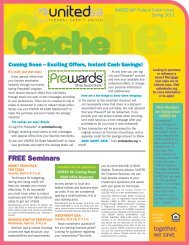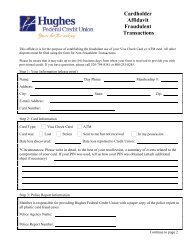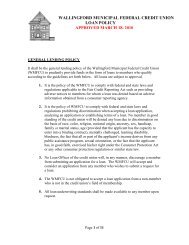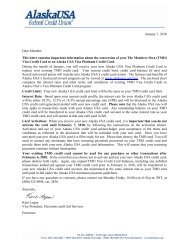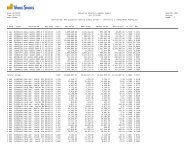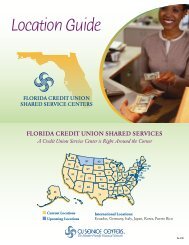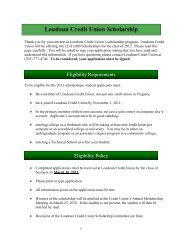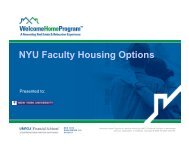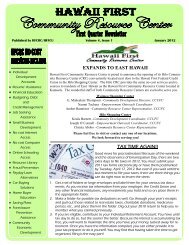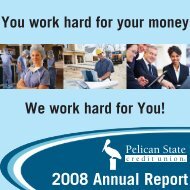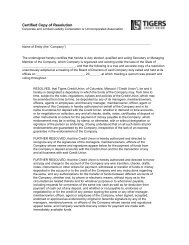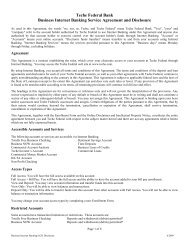Online Banking Guide 3.6 - Liberty Online
Online Banking Guide 3.6 - Liberty Online
Online Banking Guide 3.6 - Liberty Online
Create successful ePaper yourself
Turn your PDF publications into a flip-book with our unique Google optimized e-Paper software.
Printed on 10/18/2010 3:12 PM<br />
<strong>Online</strong> <strong>Banking</strong> <strong>Guide</strong> <strong>3.6</strong><br />
——— INDEX ———<br />
Page Page<br />
Logging onto <strong>Online</strong> <strong>Banking</strong> Logging out of <strong>Online</strong> <strong>Banking</strong><br />
First time access 4 Ending your session 31<br />
Login ID 5<br />
Security Code 6<br />
Enhanced Authentication Enrollment 7<br />
Overview tab Bill Payment<br />
Account balances 10 Payment Center 21<br />
Quick, Scheduled transfers 10 Managing your payment recipients 22<br />
Alerts and Notices 10 Adding a payment recipient 23<br />
Scheduled Transfers 10 Signing out of Bill Payment 25<br />
Account Access tab Self Service tab<br />
Account summary 14 Send and receive secure e-mail 26<br />
Quick transfer 14 Set alerts 26<br />
Account transaction history 15 Update personal information, screen 26<br />
Export to Quicken, QuickBooks, 16 preferences<br />
and Money Rename accounts 27<br />
Name export files 19 Security Information, Security Code 29<br />
Transfer funds to other accounts, 20 change<br />
including loans<br />
RTN Federal Credit Union Page 1
Printed on 10/18/2010 3:12 PM<br />
<strong>Online</strong> <strong>Banking</strong> <strong>Guide</strong> <strong>3.6</strong><br />
IMPORTANT NOTES TO CONSIDER<br />
If you experience difficulty accomplishing some tasks (downloading<br />
pages, viewing checks, etc.) with the new RTN <strong>Online</strong> <strong>Banking</strong> program,<br />
we suggest you try another supported Internet browsing program (Internet<br />
Explorer, Firefox, and/or Safari).<br />
Please use the link on the Credit Union’s home page (www.rtn.org) to<br />
access your account via <strong>Online</strong> <strong>Banking</strong>.<br />
All Bill Payment vendors and scheduled bill payments established prior<br />
to August 23, 2010, will be transferred to the new <strong>Online</strong> <strong>Banking</strong><br />
program effective on August 26, 2010.<br />
All scheduled Bill Payment payments for August 24, 25 and 26<br />
established prior to August 23 were made on the appropriate date.<br />
All established recurring transfers — established by the member via<br />
<strong>Online</strong> <strong>Banking</strong> — from one RTN FCU account to another RTN FCU<br />
account ceased on Tuesday evening, August 24. (See the next point,<br />
please.)<br />
All recurring transfers — established by the member via <strong>Online</strong><br />
<strong>Banking</strong> — from one RTN FCU account to another RTN FCU account,<br />
for example, a repetitive transfer from your Main Share account to your<br />
Checking or Home Equity loan, were not be transferred to the new<br />
<strong>Online</strong> <strong>Banking</strong> system. Please recreate these scheduled transfers by<br />
visiting the Overview or Account Access tabs. We apologize for this<br />
inconvenience.<br />
All established recurring transfers created by Credit Union staff on<br />
behalf of the members were unaffected.<br />
If your recurring cross-account transfer or Bill Payment is scheduled to<br />
occur on a non-business day, your transfer payment will take place on<br />
the business day PRIOR to the scheduled date in order to insure<br />
timeliness of the transfer or payment.<br />
The longest period you may schedule an account-to-account transfer is<br />
10 years.<br />
A notice will be sent just prior to your last scheduled transfer.<br />
SoundBytes<br />
Visit www.rtn.org for the link to<br />
the new <strong>Online</strong> <strong>Banking</strong><br />
platform<br />
Please wait for each screen to<br />
fully download before clicking<br />
on a link.<br />
Reset your Security Code,<br />
image and challenge questions<br />
as soon as possible. If you do<br />
not reset your Security Code<br />
on your first visit, you will be<br />
prompted to do so upon your<br />
next login.<br />
Review your Scheduled<br />
Transfers to insure they<br />
continue properly<br />
Re-establish cross-account<br />
transfers and loan payments<br />
as needed<br />
To insure timely payment,<br />
scheduled transfers and<br />
pending Bill Payment items are<br />
processed on the business day<br />
prior to the scheduled day if<br />
this date is a non-business day<br />
for the Credit Union.<br />
Your Bill Payment history prior<br />
to August 25, 2010, is found in<br />
your checking account.<br />
In some instances, the first bill<br />
after August 25 may initially be<br />
paid by check while the new<br />
Bill Payment system<br />
reestablishes electronic<br />
payment.<br />
RTN Federal Credit Union Page 2
Printed on 10/18/2010 3:12 PM<br />
<strong>Online</strong> <strong>Banking</strong> <strong>Guide</strong> <strong>3.6</strong><br />
The cut-off time for scheduled transfers is 2:00 pm EST. Transactions submitted after this time will be<br />
processed on the next business day.<br />
Historical transactions on your accounts will be available on the new <strong>Online</strong> <strong>Banking</strong> program. Please refer to<br />
your Checking account for historical bill payment activity.<br />
If you have bookmarked or saved the login screen as a favorite, please save the new link to access the new<br />
<strong>Online</strong> <strong>Banking</strong> system. You will not need to log into the old site to retrieve account information or conduct<br />
transactions.<br />
Bill Payment notes<br />
Established vendors and scheduled payments prior to August 23 migrated to the new system.<br />
In some instances, the first bill after August 25 may initially be paid by check while the new Bill Payment<br />
system reestablishes electronic payment. In these instances, the payment is reflected in your Bill Payment<br />
activity, however, the checking account is not debited until the check clears. If you have questions on whether a<br />
paper check was issued, please contact Member Services (below).<br />
The cut-off time for daily processing is 5:00 pm.<br />
In some cased, payments made to others, for example, an individual or small business, are made via paper<br />
check. For repetitive fixed amount transfers, we are happy to set up an automated transfer of funds from the<br />
Credit Union to another receiving point via our ACH Origination program. There is no charge for this service.<br />
The form is available on the Forms/Applications link on www.rtn.org.<br />
If you have any questions, please contact<br />
Member Services via any of these means:<br />
1-800-338-0221, ext. 9829<br />
(781) 736-9829<br />
RayComNet 666-9829<br />
info@rtn.org<br />
RTN Federal Credit Union Page 3
LOGGING IN<br />
Printed on 10/18/2010 3:12 PM<br />
<strong>Online</strong> <strong>Banking</strong> <strong>Guide</strong> <strong>3.6</strong><br />
Visit the Credit Union’s web page at www.rtn.org to access the <strong>Online</strong> <strong>Banking</strong> link.<br />
RTN Federal Credit Union Page 4
Printed on 10/18/2010 3:12 PM<br />
<strong>Online</strong> <strong>Banking</strong> <strong>Guide</strong> <strong>3.6</strong><br />
LOGIN ID<br />
Enter your Logon ID. Your Logon ID is your member number with the Credit Union.<br />
RTN Federal Credit Union Page 5
SECURITY CODE<br />
Printed on 10/18/2010 3:12 PM<br />
<strong>Online</strong> <strong>Banking</strong> <strong>Guide</strong> <strong>3.6</strong><br />
New <strong>Online</strong> <strong>Banking</strong> System, New Security Precautions<br />
In order to protect your personal information, we ask that you ‘start clean’ and create new security<br />
information.<br />
The first time you log into <strong>Online</strong> <strong>Banking</strong> on or after August 26, your default Security Code is xxxx<br />
followed by the last four digits of your Social Security Number, for example ‘xxxx1234’ or<br />
‘XXXX9876’ (without the commas). You will be prompted to change your security phrase, Passmark<br />
image and challenge questions at the time of the first login. Please change your Security Code by<br />
clicking on the Self Service tab. If you do not change it on your first visit, you will be prompted to do<br />
so at the time of your next login.<br />
RTN Federal Credit Union Page 6
Printed on 10/18/2010 3:12 PM<br />
<strong>Online</strong> <strong>Banking</strong> <strong>Guide</strong> <strong>3.6</strong><br />
Step one of the Enhanced Authentication Enrollment: Your security phrase and image. Click on<br />
Change image to change.<br />
RTN Federal Credit Union Page 7
Printed on 10/18/2010 3:12 PM<br />
<strong>Online</strong> <strong>Banking</strong> <strong>Guide</strong> <strong>3.6</strong><br />
Step two of the Enhanced Authentication Enrollment: Establishing your security questions.<br />
RTN Federal Credit Union Page 8
Printed on 10/18/2010 3:12 PM<br />
<strong>Online</strong> <strong>Banking</strong> <strong>Guide</strong> <strong>3.6</strong><br />
Step three of the Enhanced Authentication Enrollment: Changing your security code.<br />
If you have not changed the Security Code at the time of your first login (available under the Self<br />
Service tab), you will be prompted to upon your second login. Remember the format of your default<br />
initial security code, xxxx followed by the last four digits of your Social Security Number, for example,<br />
xxxx9875.)<br />
Ongoing logins<br />
Once you have chosen a new Passmark image and chosen new security questions after the update,<br />
verify the Passmark image displayed on the screen is yours and enter your Security code.<br />
RTN Federal Credit Union Page 9
OVERVIEW TAB<br />
Printed on 10/18/2010 3:12 PM<br />
<strong>Online</strong> <strong>Banking</strong> <strong>Guide</strong> <strong>3.6</strong><br />
The Overview screen provides a summary of your account (up to five accounts), including others that<br />
you are listed on. This expanded listing is new in the software version. As a security precaution, your<br />
account number is partially hidden on this screen.<br />
PLEASE NOTE: A difference between the “Actual” and the “Available” balances reflects the<br />
minimum balance required for the account as well as any funds availability hold(s) placed on deposits<br />
made into the account and pending debit account transactions.<br />
RTN Federal Credit Union Page 10
Printed on 10/18/2010 3:12 PM<br />
<strong>Online</strong> <strong>Banking</strong> <strong>Guide</strong> <strong>3.6</strong><br />
You may also transfer to and from this account to others you are linked to — including making loan<br />
payments — by using the Quick Transfer box.<br />
You may also view and set up Alerts and Notices as well as manage Scheduled Transfers on this page.<br />
RTN Federal Credit Union Page 11
Funds transfer example<br />
Printed on 10/18/2010 3:12 PM<br />
<strong>Online</strong> <strong>Banking</strong> <strong>Guide</strong> <strong>3.6</strong><br />
Funds withdrawn from Main Share account to make a payment on credit line<br />
Source account: Main Share #1<br />
Destination account: Credit Line (Type #143)<br />
RTN Federal Credit Union Page 12
Printed on 10/18/2010 3:12 PM<br />
<strong>Online</strong> <strong>Banking</strong> <strong>Guide</strong> <strong>3.6</strong><br />
You will receive a Confirmation Number for your transaction<br />
RTN Federal Credit Union Page 13
ACCOUNT ACCESS TAB<br />
Printed on 10/18/2010 3:12 PM<br />
<strong>Online</strong> <strong>Banking</strong> <strong>Guide</strong> <strong>3.6</strong><br />
The Account Access tab provides access to every account you have with the Credit Union across<br />
multiple (if applicable) memberships.<br />
Clicking on an account number on the Account Access screen provides transaction detail.<br />
RTN Federal Credit Union Page 14
Transaction history screen<br />
Printed on 10/18/2010 3:12 PM<br />
<strong>Online</strong> <strong>Banking</strong> <strong>Guide</strong> <strong>3.6</strong><br />
Click the More button on the bottom of the screen to expand the displayed time frames.<br />
RTN Federal Credit Union Page 15
Printed on 10/18/2010 3:12 PM<br />
<strong>Online</strong> <strong>Banking</strong> <strong>Guide</strong> <strong>3.6</strong><br />
Exporting data to personal finance software (Quicken, etc.)<br />
Choose the account you want to export data from<br />
Click on the Export button on the right side of the main box to export to financial software such as<br />
Quicken and Microsoft Money.<br />
RTN Federal Credit Union Page 16
Printed on 10/18/2010 3:12 PM<br />
<strong>Online</strong> <strong>Banking</strong> <strong>Guide</strong> <strong>3.6</strong><br />
Check the box of the transactions you want to accept and click of appropriate format box on bottom of screen.<br />
This example is for Quicken.<br />
Choose Open with Quicken Quick Launcher (default) to activate quicken software<br />
RTN Federal Credit Union Page 17
Printed on 10/18/2010 3:12 PM<br />
<strong>Online</strong> <strong>Banking</strong> <strong>Guide</strong> <strong>3.6</strong><br />
Data is then imported into Quicken for acceptance by the user.<br />
RTN Federal Credit Union Page 18
Printed on 10/18/2010 3:12 PM<br />
<strong>Online</strong> <strong>Banking</strong> <strong>Guide</strong> <strong>3.6</strong><br />
Rename an account<br />
Clicking on Account Details in the Additional Account Info section allows you to customize each name<br />
for your account by clicking on Nickname and/or Register Export Name. This can also be completed in<br />
the Self Service tab.<br />
Account renaming example<br />
Account listing after being renamed<br />
RTN Federal Credit Union Page 19
Printed on 10/18/2010 3:12 PM<br />
<strong>Online</strong> <strong>Banking</strong> <strong>Guide</strong> <strong>3.6</strong><br />
Transfer Funds screen<br />
Choose the Immediate pane to make an immediate transfer. Select the Scheduled tab to establish future<br />
transfers or set up a recurring transfer.<br />
RTN Federal Credit Union Page 20
Printed on 10/18/2010 3:12 PM<br />
<strong>Online</strong> <strong>Banking</strong> <strong>Guide</strong> <strong>3.6</strong><br />
BILL PAYMENT TAB<br />
The Bill Payment tab provides access to the bill payment module. The Bill Payment module opens in a<br />
new browser window.<br />
RTN Federal Credit Union Page 21
Printed on 10/18/2010 3:12 PM<br />
<strong>Online</strong> <strong>Banking</strong> <strong>Guide</strong> <strong>3.6</strong><br />
Click on the View Demo familiarize yourself with the bill payment system.<br />
The Payment Center is the main screen to managing existing vendor payments and establishing new<br />
vendors.<br />
RTN Federal Credit Union Page 22
Printed on 10/18/2010 3:12 PM<br />
<strong>Online</strong> <strong>Banking</strong> <strong>Guide</strong> <strong>3.6</strong><br />
Click on Add a Bill to establish a payment recipient.<br />
Your Bill History inside Bill Payment will commence starting with bills paid starting on August 26.<br />
RTN Federal Credit Union Page 23
Payment recipient set-up screens<br />
Printed on 10/18/2010 3:12 PM<br />
<strong>Online</strong> <strong>Banking</strong> <strong>Guide</strong> <strong>3.6</strong><br />
RTN Federal Credit Union Page 24
Printed on 10/18/2010 3:12 PM<br />
<strong>Online</strong> <strong>Banking</strong> <strong>Guide</strong> <strong>3.6</strong><br />
SIGNING OUT OF BILL PAYMENT<br />
To exit Bill Payment, please click on ‘Sign out.’ The browser window will close and you will return to<br />
the main <strong>Online</strong> <strong>Banking</strong> screen.<br />
RTN Federal Credit Union Page 25
SELF SERVICE TAB<br />
Printed on 10/18/2010 3:12 PM<br />
<strong>Online</strong> <strong>Banking</strong> <strong>Guide</strong> <strong>3.6</strong><br />
The Self Service tab provides many opportunities for you to manage your account, including sending<br />
the Credit Union a secure message and managing the security settings on your account.<br />
The Preferences tab allows you to determine which five accounts to be displayed on the Overview tab<br />
upon logging in.<br />
Example of prioritizing the displayed accounts upon logging onto the system.<br />
RTN Federal Credit Union Page 26
Printed on 10/18/2010 3:12 PM<br />
<strong>Online</strong> <strong>Banking</strong> <strong>Guide</strong> <strong>3.6</strong><br />
RTN Federal Credit Union Page 27
Printed on 10/18/2010 3:12 PM<br />
<strong>Online</strong> <strong>Banking</strong> <strong>Guide</strong> <strong>3.6</strong><br />
To change the name on an account, click on the Accounts List.<br />
Click on the account number<br />
RTN Federal Credit Union Page 28
Fill in the appropriate field(s) and click on OK.<br />
Printed on 10/18/2010 3:12 PM<br />
<strong>Online</strong> <strong>Banking</strong> <strong>Guide</strong> <strong>3.6</strong><br />
RTN Federal Credit Union Page 29
Printed on 10/18/2010 3:12 PM<br />
<strong>Online</strong> <strong>Banking</strong> <strong>Guide</strong> <strong>3.6</strong><br />
To change your security ID, Passmark image, challenge questions or security phrase, click on the<br />
Security Information link on the Self Service tab.<br />
Example of changing the Challenge Questions associated with your account.<br />
RTN Federal Credit Union Page 30
Printed on 10/18/2010 3:12 PM<br />
<strong>Online</strong> <strong>Banking</strong> <strong>Guide</strong> <strong>3.6</strong><br />
Click on the Change Security Code link to change your Security Code. Please use a code you have not<br />
used in the past and one that includes at least two alphabetic and two numeric characters.<br />
RTN Federal Credit Union Page 31
Printed on 10/18/2010 3:12 PM<br />
<strong>Online</strong> <strong>Banking</strong> <strong>Guide</strong> <strong>3.6</strong><br />
You will receive an e-mail confirmation upon changing your Security Code. Please contact us<br />
immediately if you were unable to or have not authorized this change.<br />
Click on Exit on any screen to exit <strong>Online</strong> <strong>Banking</strong>.<br />
RTN Federal Credit Union Page 32