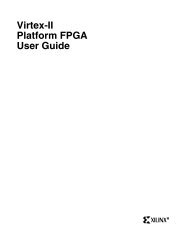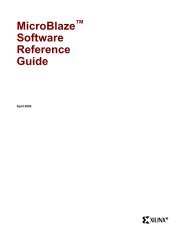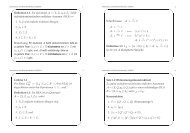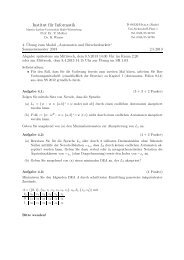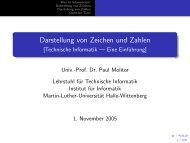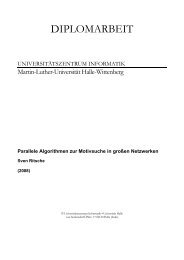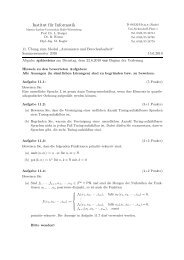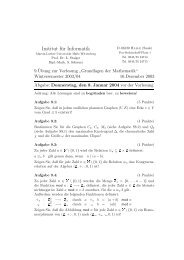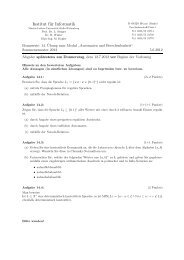MicroBlaze Development Kit Tutorial - Xilinx
MicroBlaze Development Kit Tutorial - Xilinx
MicroBlaze Development Kit Tutorial - Xilinx
You also want an ePaper? Increase the reach of your titles
YUMPU automatically turns print PDFs into web optimized ePapers that Google loves.
<strong>MicroBlaze</strong> <strong>Development</strong> <strong>Kit</strong> <strong>Tutorial</strong><br />
6. From the Run menu, select Connect to Target in the mb-gdb<br />
window.<br />
7. In the Target Selection dialog box, select the following:<br />
Target:Remote/TCP<br />
Hostname:localhost<br />
Port:1234<br />
You can now use the mb-gdb interface to debug your code<br />
running on a remote hardware target. The XMD console reports<br />
the status on the connection of the debugger and XMDstub.<br />
Verify that communication is established.<br />
8. Execute the program either by single stepping (Control > Step) or<br />
execute the entire program (Control > continue). You should see<br />
the STDOUT from your program appear in the XMD console.<br />
Note See the Debug Tool Chain section in the <strong>MicroBlaze</strong> Software<br />
Reference Guide for more information on using the debugger.<br />
Simulating the Hello World <strong>MicroBlaze</strong> System<br />
This section describes the steps necessary to complete both functional<br />
and timing simulation using the ModelTech ModelSim simulator.<br />
Other simulators are supported, however, the .do script created by<br />
the Platform Generator is only supported by ModelSim.<br />
Because the Hello World example communicates via JTAG ports that<br />
cannot be simulated, the ASCII Hello World characters are not visible<br />
in simulation. However, the instruction executable is visible.<br />
Note For more information on using ModelSim, see the ModelSim<br />
section in the ISE 4.1 tutorial available online at:<br />
ftp://ftp.xilinx.com/pub/documentation/ise4_tutorials/ise4tut.pdf<br />
Functional Simulation of the Hello World Design<br />
The following steps describe how to perform a functional simulation<br />
of the Hello World design:<br />
1. Before performing a simulation, run both the Library Generator<br />
and the mb-gcc compiler in executable mode. Go back to the<br />
“Setting the Hello World XSI Project Mode” section and select the<br />
24 <strong>Xilinx</strong> <strong>Development</strong> System