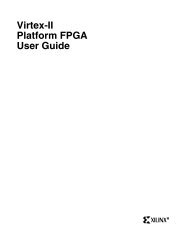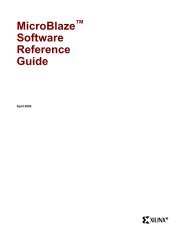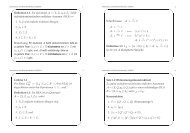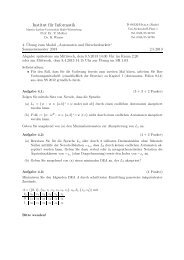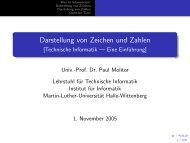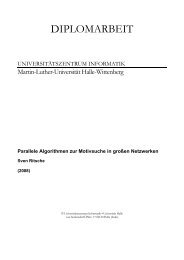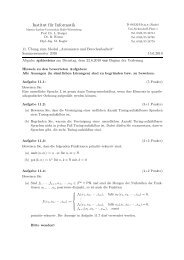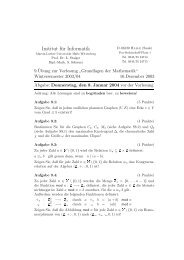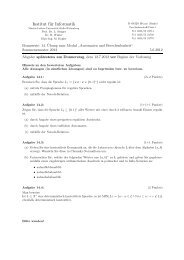MicroBlaze Development Kit Tutorial - Xilinx
MicroBlaze Development Kit Tutorial - Xilinx
MicroBlaze Development Kit Tutorial - Xilinx
You also want an ePaper? Increase the reach of your titles
YUMPU automatically turns print PDFs into web optimized ePapers that Google loves.
MDK <strong>Tutorial</strong><br />
3. Browse to the device’s BSDL file. Repeat for as many devices as<br />
there are in the chain.<br />
4. Right-click on the target device and select Program to program<br />
the device.<br />
Debugging the Hello World Design<br />
Now that the target device is programmed with the Hello World<br />
design, you can interface to the board through the JTAG_UART<br />
peripheral.<br />
The<strong>MicroBlaze</strong><strong>Development</strong>ToolsincludeaGNUsoftware<br />
debugger. This debugger (mb-gdb) supports two debug targets: a<br />
cycle-accurate Instruction Set Simulator (ISS) or a hardware board.<br />
The <strong>Xilinx</strong> Microprocessor Debug (XMD) engine provides a unified<br />
interface between the debugger and the debug targets. XMD must be<br />
run in conjunction with the debugger and provides communication<br />
with the target hardware in hardware debugging (it appears as a<br />
shell window running in the background.) If the hardware board is<br />
your debug target, a debug stub (XMDstub) must be running on the<br />
target board. This stub should be already running on the target board<br />
because the XMDstub program option was set in XSI.<br />
Software Debugging Using the Cycle Accurate ISS<br />
Assuming that the previous steps were run successfully and the<br />
Hello World code was compiled using the –g option, hardware<br />
debugging is ready to be set up.<br />
1. Verify that the Hello World code was compiled with the –g<br />
option by checking the xflow.log file generated by XSI earlier.<br />
Examine the line that contains the mb-gcc command. It should<br />
indicate that the -g option was specified when compiling the<br />
source. If not, go back to the Project Mode section of this tutorial<br />
and change the Project Mode to XMDstub, and then rerun the<br />
entire software flow.<br />
2. Open a Xygwin shell by selecting:<br />
Programs → <strong>Xilinx</strong> <strong>MicroBlaze</strong> 2.2 → Xygwin Shell<br />
<strong>MicroBlaze</strong> <strong>Development</strong> <strong>Kit</strong> <strong>Tutorial</strong> 21