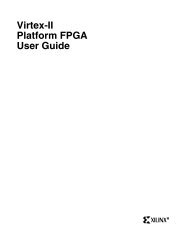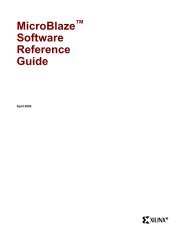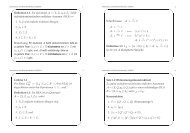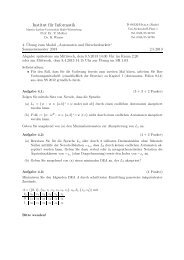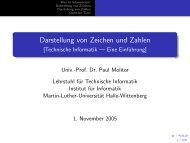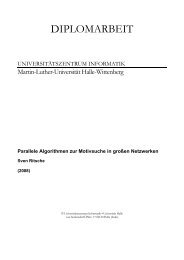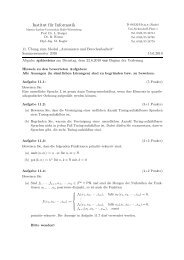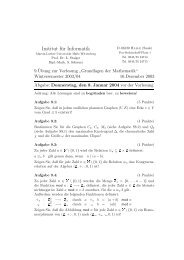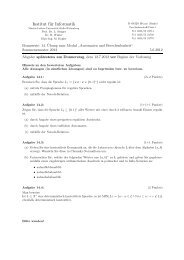MicroBlaze Development Kit Tutorial - Xilinx
MicroBlaze Development Kit Tutorial - Xilinx
MicroBlaze Development Kit Tutorial - Xilinx
You also want an ePaper? Increase the reach of your titles
YUMPU automatically turns print PDFs into web optimized ePapers that Google loves.
<strong>MicroBlaze</strong> <strong>Development</strong> <strong>Kit</strong> <strong>Tutorial</strong><br />
7. To change StartUp Clock to JTAG CLK, perform these steps:<br />
a) Right click on Generate Programming File in the Processes<br />
Window, and select Properties to display the Process<br />
Properties dialog box.<br />
Figure 1-10 Setting Process Properties<br />
b) Select the Startup Options tab. Change the Startup Clock to<br />
JTAG Clock.<br />
8. Implement the design by double-clicking Implement Design in<br />
the Processes Window.<br />
Configuring the Hello World Design<br />
Once the Hello World design is implemented, you can download it to<br />
the device.<br />
1. Open the <strong>Xilinx</strong> iMPACT tool by double-clicking Configure<br />
Device (iMPACT) under Generate Programming File in the<br />
Project Navigator.<br />
2. If the Boundary Scan chain is detected, proceed to the next step. If<br />
not, add devices to the chain from within iMPACT by selecting:<br />
Edit → Add Device<br />
20 <strong>Xilinx</strong> <strong>Development</strong> System