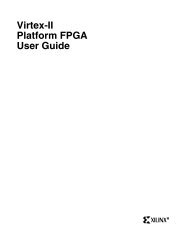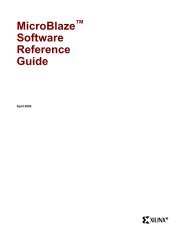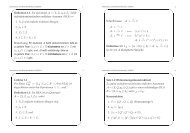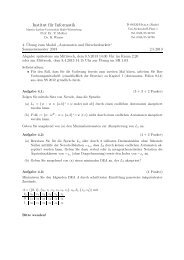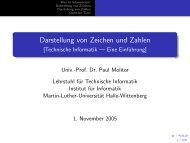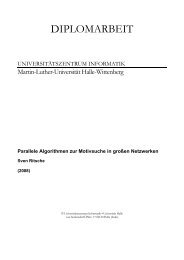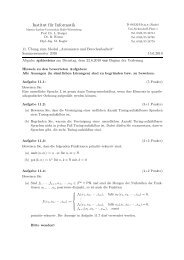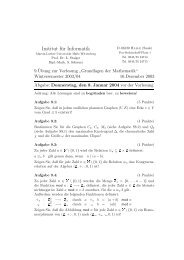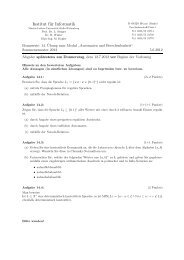MicroBlaze Development Kit Tutorial - Xilinx
MicroBlaze Development Kit Tutorial - Xilinx
MicroBlaze Development Kit Tutorial - Xilinx
You also want an ePaper? Increase the reach of your titles
YUMPU automatically turns print PDFs into web optimized ePapers that Google loves.
<strong>MicroBlaze</strong> <strong>Development</strong> <strong>Kit</strong> <strong>Tutorial</strong><br />
The Set Compiler Options dialog box is displayed as shown here:<br />
Figure 1-8 Setting Compiler Options<br />
2. Browse through the compiler options.<br />
3. Under the Compiler tab, set the Debug Options to Create<br />
symbols for debugging (-g option). This option inserts debug<br />
information into the executable file.<br />
4. Compile the Hello World code by selecting:<br />
Run → Compiler<br />
The results appear in the Console Window.<br />
Note For more information on these and other options for the GNU<br />
tools, see the Software Application <strong>Development</strong> Tools - GNU<br />
Compiler Tools section of the <strong>MicroBlaze</strong> Software Reference Guide.<br />
16 <strong>Xilinx</strong> <strong>Development</strong> System