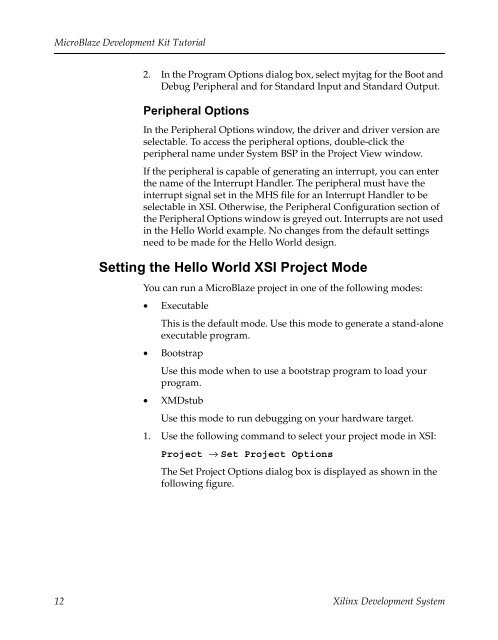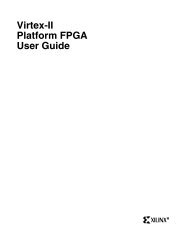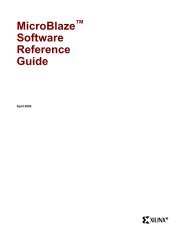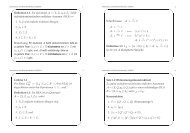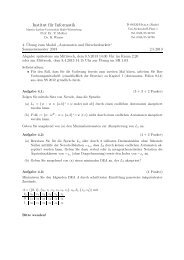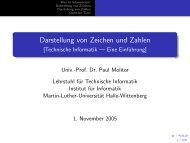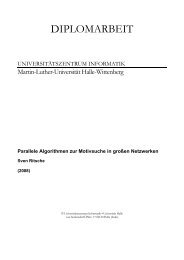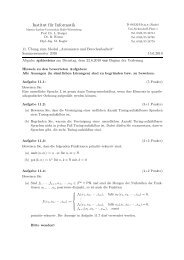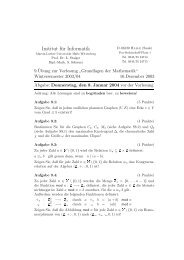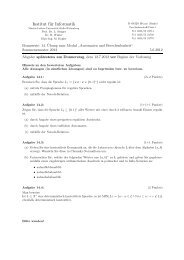MicroBlaze Development Kit Tutorial - Xilinx
MicroBlaze Development Kit Tutorial - Xilinx
MicroBlaze Development Kit Tutorial - Xilinx
Create successful ePaper yourself
Turn your PDF publications into a flip-book with our unique Google optimized e-Paper software.
<strong>MicroBlaze</strong> <strong>Development</strong> <strong>Kit</strong> <strong>Tutorial</strong><br />
2. In the Program Options dialog box, select myjtag for the Boot and<br />
Debug Peripheral and for Standard Input and Standard Output.<br />
Peripheral Options<br />
In the Peripheral Options window, the driver and driver version are<br />
selectable. To access the peripheral options, double-click the<br />
peripheral name under System BSP in the Project View window.<br />
If the peripheral is capable of generating an interrupt, you can enter<br />
thenameoftheInterruptHandler.Theperipheralmusthavethe<br />
interrupt signal set in the MHS file for an Interrupt Handler to be<br />
selectable in XSI. Otherwise, the Peripheral Configuration section of<br />
the Peripheral Options window is greyed out. Interrupts are not used<br />
in the Hello World example. No changes from the default settings<br />
need to be made for the Hello World design.<br />
Setting the Hello World XSI Project Mode<br />
You can run a <strong>MicroBlaze</strong> project in one of the following modes:<br />
• Executable<br />
This is the default mode. Use this mode to generate a stand-alone<br />
executable program.<br />
• Bootstrap<br />
Use this mode when to use a bootstrap program to load your<br />
program.<br />
• XMDstub<br />
Use this mode to run debugging on your hardware target.<br />
1. Use the following command to select your project mode in XSI:<br />
Project → Set Project Options<br />
The Set Project Options dialog box is displayed as shown in the<br />
following figure.<br />
12 <strong>Xilinx</strong> <strong>Development</strong> System