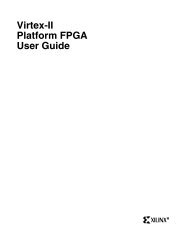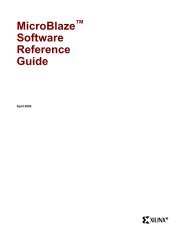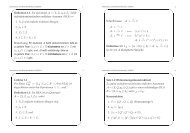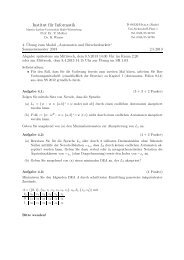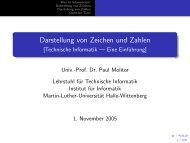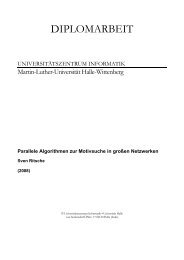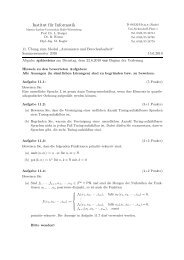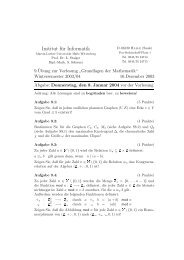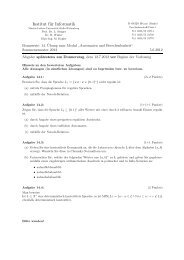MicroBlaze Development Kit Tutorial - Xilinx
MicroBlaze Development Kit Tutorial - Xilinx
MicroBlaze Development Kit Tutorial - Xilinx
You also want an ePaper? Increase the reach of your titles
YUMPU automatically turns print PDFs into web optimized ePapers that Google loves.
<strong>MicroBlaze</strong> <strong>Development</strong> <strong>Kit</strong> <strong>Tutorial</strong><br />
Figure 1-5 Adding C Source File in XSI<br />
12. After the file is added, the source file appears in the Project View<br />
Window on the right under Sources. Also, the MHS settings<br />
appear under each peripheral (such as the BASE and HIGH<br />
address settings).<br />
Note In the MDK 2.2 version of XSI, all of the hardware settings in<br />
the MHS file (peripheral base address, and so on) are not modifiable<br />
in XSI. To change these values, you can modify the MHS file outside<br />
of XSI and then reload it into the XSI project.<br />
Defining the Hello World Design Software<br />
Once the source has been created and added to the project, you can<br />
define the software system. From within XSI, you can set the Library<br />
Generator options as follows:<br />
• Select STDIN/STDOUT peripherals<br />
• Map peripherals to the appropriate drivers<br />
• Set software attributes<br />
• Setbootanddebugoptions<br />
10 <strong>Xilinx</strong> <strong>Development</strong> System