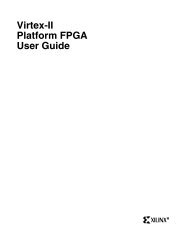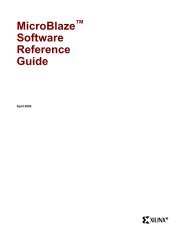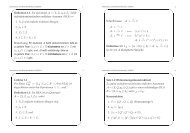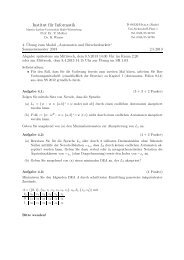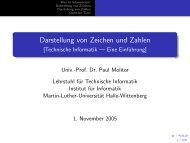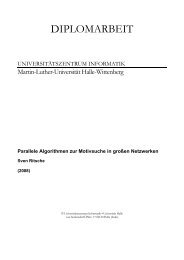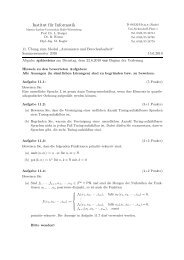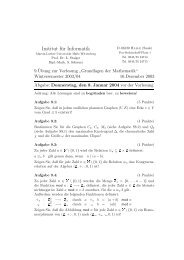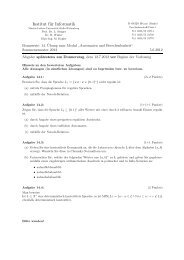MicroBlaze Development Kit Tutorial - Xilinx
MicroBlaze Development Kit Tutorial - Xilinx
MicroBlaze Development Kit Tutorial - Xilinx
You also want an ePaper? Increase the reach of your titles
YUMPU automatically turns print PDFs into web optimized ePapers that Google loves.
MDK <strong>Tutorial</strong><br />
7. For the Hello World example, a simple C design is used that<br />
prints to STDOUT, as shown in the following figure:<br />
#include <br />
main() {<br />
int i ;<br />
print("Hello World\n");<br />
putnum(i);<br />
}<br />
Figure 1-4 Hello World Example C Design<br />
8. Create a new C source file by selecting:<br />
File → New<br />
9. Copy the example Hello World C design or a similar one of your<br />
own. (It should output a character string using the “print”<br />
command or an integer using the “putnum” command.)<br />
10. Create a /code directory in your Hello World design directory.<br />
XSIexpectsthefiletoresideinthe/codedirectorysosavethefile<br />
in that directory.<br />
11. Add the C source you just created to the project by selecting:<br />
Project → Add Files<br />
See the following figure.<br />
<strong>MicroBlaze</strong> <strong>Development</strong> <strong>Kit</strong> <strong>Tutorial</strong> 9