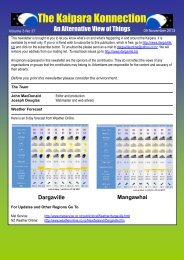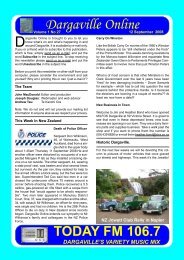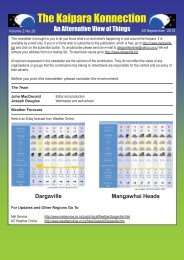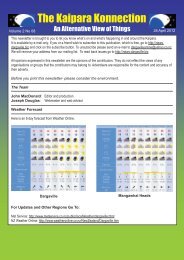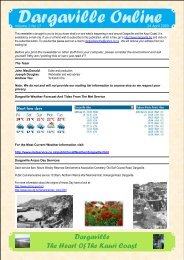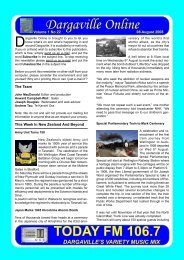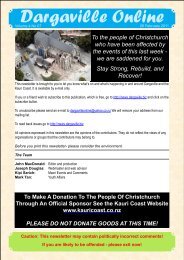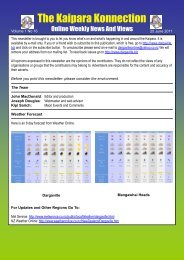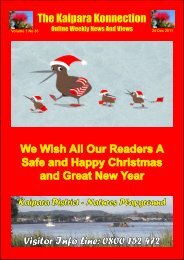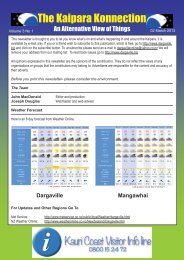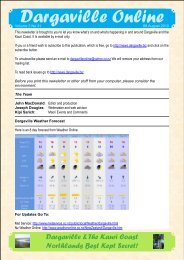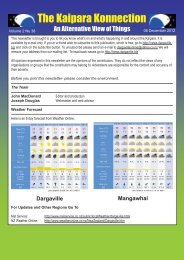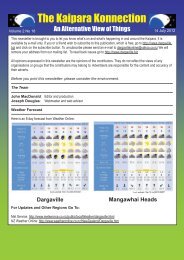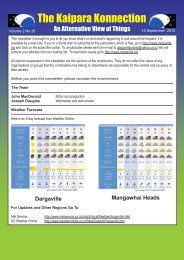1st - Kaipara Konnection - Dargaville.BIZ
1st - Kaipara Konnection - Dargaville.BIZ
1st - Kaipara Konnection - Dargaville.BIZ
Create successful ePaper yourself
Turn your PDF publications into a flip-book with our unique Google optimized e-Paper software.
“I myself am made entirely of flaws, stitched together<br />
with good intentions.” -- Augusten Burroughs,<br />
Switch to a projector<br />
Windows 7 now provides a standard way to switch your display from one monitor to another, or a projector - just press<br />
Win+P or run DisplaySwitch.exe and choose your preferred display. (This will have no effect if you’ve only one display<br />
connected.)<br />
Calibrate your screen<br />
The colours you see on your screen will vary depending on your monitor, graphics cards settings, lighting and more, yet<br />
most people use the same default Windows colour profile. And that means a digital photo you think looks perfect might<br />
appear very poor to everybody else. Fortunately Windows 7 now provides a Display Colour Calibration Wizard that<br />
helps you properly set up your brightness, contrast and colour settings, and a ClearType tuner to ensure text is crisp<br />
and sharp. Click Start, type DCCW and press Enter to give it a try.<br />
Activate XP mode<br />
If you’ve old but important software that no longer runs under Windows 7, then you could try using XP Mode, a virtual<br />
copy of XP that runs in a window on your Windows 7 desktop. But there’s a big potential problem, as XP Mode only<br />
works with systems that have hardware virtualisation (AMD-V or Intel VT) built-in and turned on. If you’ve a compatible<br />
CPU then this may just be a matter of enabling the option in your BIOS set-up program, however some high profile<br />
brands, including Sony Vaio, disable the setting for “security reasons”. And that blocks XP Mode from working, too.<br />
One solution has emerged, but it’s a little risky, as essentially you’ll have to alter a byte in your laptop firmware and hope<br />
this doesn’t have any unexpected side-effects. Gulp. If you’re feeling brave then take a look at the Feature Enable Blog<br />
for the details, but don’t blame us if it goes wrong.<br />
A safer approach might be to use VirtualBox, a virtualisation tool that doesn’t insist on hardware support, but then<br />
you will need to find a licensed copy of XP (or whatever other Windows version your software requires) for its virtual<br />
machine.<br />
Right-click everything<br />
At first glance Windows 7 bears a striking resemblance to Vista, but there’s an easy way to begin spotting the<br />
differences - just right-click things.<br />
Right-click an empty part of the desktop, for instance, and you’ll find a menu entry to set your screen resolution. No<br />
need to go browsing through the display settings any more.<br />
Right-click the Explorer icon on the taskbar for speedy access to common system folders: Documents, Pictures, the<br />
Windows folder, and more.<br />
And if you don’t plan on using Internet Explorer then you probably won’t want its icon permanently displayed on the<br />
taskbar. Right-click the icon, select ‘Unpin this program from the taskbar’, then go install Firefox, instead.<br />
New AsiAN RestAuRANt<br />
RestAuRANt<br />
73 Victoria Street <strong>Dargaville</strong>. Phone (09) 439 8388<br />
Dine in - Takeaways - Open 7 Days - Licenced