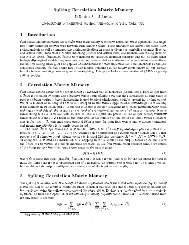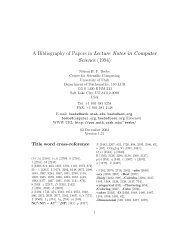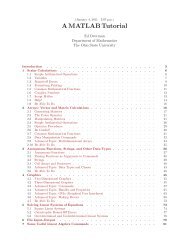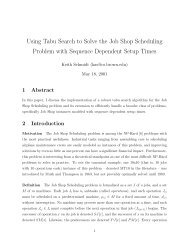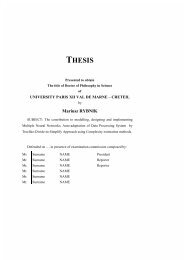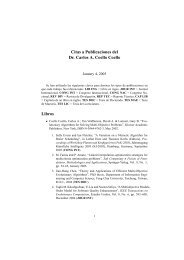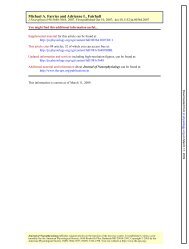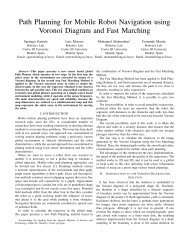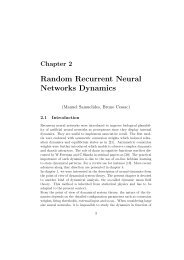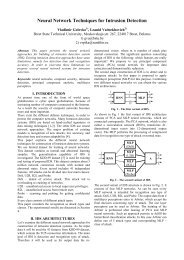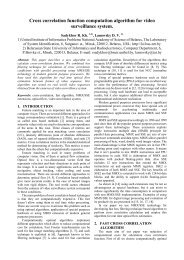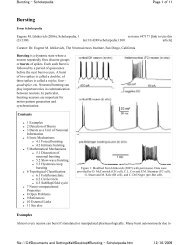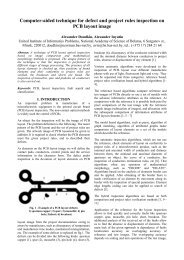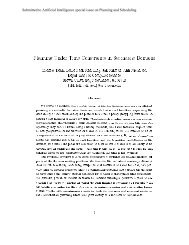NYT-1201: STATE OF THE ART A Thermostat That's Clever, Not ...
NYT-1201: STATE OF THE ART A Thermostat That's Clever, Not ...
NYT-1201: STATE OF THE ART A Thermostat That's Clever, Not ...
Create successful ePaper yourself
Turn your PDF publications into a flip-book with our unique Google optimized e-Paper software.
ddress field, it will add a map link to the locati<br />
on on the calendar. But for maximum attendance, yo<br />
u should still post status updates announcing an event.<br />
TRACK YOUR PAGE’S SUCCESS On any page you own, whe<br />
ther it is for your business or your clog-dancing<br />
club, click View Insights in the upper right corne<br />
r. Facebook will display charts of user informatio<br />
n and page interactions. Beyond the number of Like<br />
s and comments, it will plot a graph of page views<br />
and user feedback, plus a breakdown of which Web<br />
domains are sending traffic to your page, and the<br />
demographics of your visitors. If you want to do y<br />
our own number-crunching, you can export the data<br />
into an Excel-compatible file.<br />
KEEP A BIRTHDAY P<strong>ART</strong>Y A SECRET Do you want to let<br />
everyone except one or two people know what you’re<br />
up to? Edit a status update as usual, but before<br />
you post, click the lock icon below the editing bo<br />
x. That will pop up a menu with options for specif<br />
ying who can see your update. By default, it’s set<br />
to Everyone. Choose Customize instead, and in the<br />
dialog box that pops up, enter one or more names<br />
in the box near the bottom that says Hide This Fro<br />
m. There’s another button to make this your defaul<br />
t setting for future updates, so you needn’t worry<br />
about accidental oversharing.<br />
BLOCK ANNOYING COMMENTERS Do you have a friend who<br />
constantly posts inappropriate comments on your u<br />
pdates but whom you can’t bring yourself to unfrie<br />
nd? In the uppermost right corner of Facebook, cli<br />
ck Account and choose Privacy Settings. That will<br />
take you to a page labeled Choose Your Privacy Set<br />
tings. Near the bottom is a section labeled Sharin<br />
g on Facebook. Hiding at the bottom of that sectio<br />
n is a link labeled Customize Settings. Scroll dow<br />
n to Things Others Share. There’s a setting for "P<br />
ermission to comment on your posts." It works just<br />
like the filter for sharing status updates: click<br />
Customize, and enter names of people to keep Face