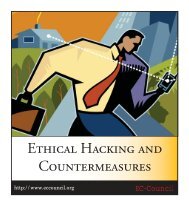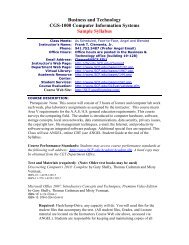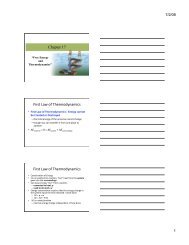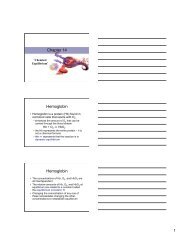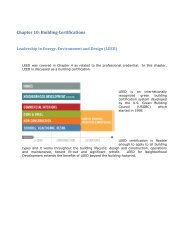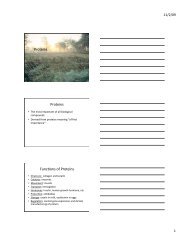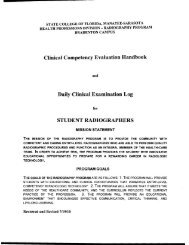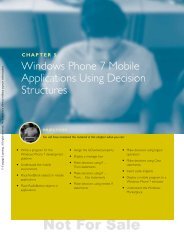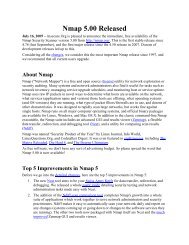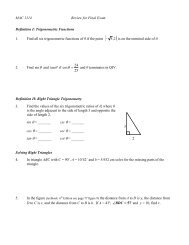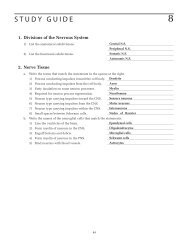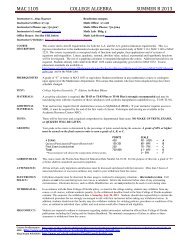Working with HTML5 Audio and Video - Scf
Working with HTML5 Audio and Video - Scf
Working with HTML5 Audio and Video - Scf
Create successful ePaper yourself
Turn your PDF publications into a flip-book with our unique Google optimized e-Paper software.
74<br />
CHAPTER 3 ■ WORKING WITH <strong>HTML5</strong> AUDIO AND VIDEO<br />
Taking Control<br />
You’ve already seen that the default playback controls can be displayed by using the controls attribute<br />
in the video or audio tag. As you might expect, leaving out this attribute will not display controls when<br />
the media is displayed, but it will also not show anything at all in the case of audio files, as the only visual<br />
representation of an audio element is its controls. (A video <strong>with</strong>out controls still displays the video<br />
content.) Leaving out the controls attribute should not display any content that affects the normal<br />
rendering of the page. One way to cause the media to play is to set another attribute in the tag: autoplay<br />
(see the example file audio_no_control.html):<br />
<br />
<br />
<br />
An audio clip from Johann Sebastian Bach.<br />
<br />
By including the autoplay attribute, the media file will play as soon as it is loaded, <strong>with</strong>out any user<br />
interaction. However, most users will find this highly annoying, so use autoplay <strong>with</strong> caution. Playing<br />
audio <strong>with</strong>out prompting may be intended to create an atmospheric effect or, worse, to force an<br />
advertisement on the user. But it also interferes <strong>with</strong> other audio playing on the user’s machine, <strong>and</strong> can<br />
be quite detrimental to users who rely on audible screen readers to navigate web content.<br />
If the built-in controls do not suit the layout of your user interface, or if you need to control the<br />
media element using calculations or behaviors that are not exposed in the default controls, there are<br />
many built-in JavaScript functions <strong>and</strong> attributes to help you, too. Table 3-3 lists some of the most<br />
common functions.<br />
Table 3-3. Common control functions<br />
Function Behavior<br />
load() Loads the media file <strong>and</strong> prepares it for playback. Normally does not need<br />
to be called unless the element itself is dynamically created. Useful for<br />
loading in advance of actual playback.<br />
play() Loads (if necessary) <strong>and</strong> plays the media file. Plays from the beginning<br />
unless the media is already paused at another position.<br />
pause() Pauses playback if currently active.<br />
canPlayType(type) Tests to see whether the video element can play a hypothetical file of the<br />
given MIME type.<br />
The canPlayType(type) function has a non-obvious use case: by passing in a MIME type of an<br />
arbitrary video clip to a dynamically created video element, you can use a simple script to determine<br />
whether the current browser supports that type. For example, the following code provides a quick way to<br />
determine whether the current browser can support playing videos <strong>with</strong> MIME type of fooType <strong>with</strong>out<br />
displaying any visible content in the browser window:<br />
var supportsFoo<strong>Video</strong> = !!(document.createElement('video').canPlayType(‘fooType’));