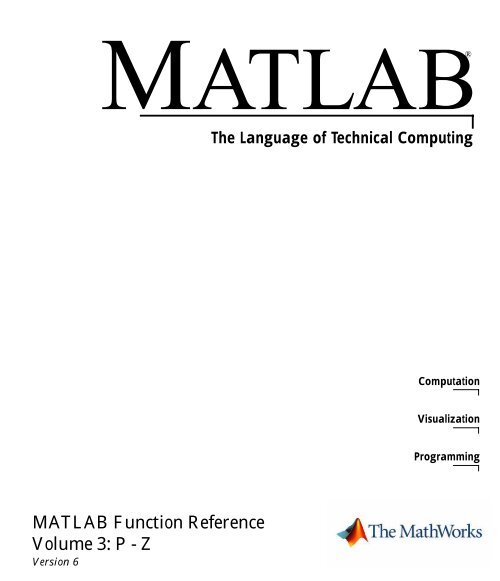MATLAB Function Reference Volume 3 - Computer Engineering ...
MATLAB Function Reference Volume 3 - Computer Engineering ... MATLAB Function Reference Volume 3 - Computer Engineering ...
MATLAB® MATLAB Function Reference Volume 3: P - Z Version 6 The Language of Technical Computing Computation Visualization Programming
- Page 2 and 3: How to Contact The MathWorks: www.m
- Page 4 and 5: ii Contents 2 Spreadsheets . . . .
- Page 6 and 7: 1 Functions - By Category 1-2 Devel
- Page 8 and 9: 1 Functions - By Category 1-4 matla
- Page 10 and 11: 1 Functions - By Category 1-6 Mathe
- Page 12 and 13: 1 Functions - By Category 1-8 cat C
- Page 14 and 15: 1 Functions - By Category 1-10 rref
- Page 16 and 17: 1 Functions - By Category 1-12 csc
- Page 18 and 19: 1 Functions - By Category 1-14 Corr
- Page 20 and 21: 1 Functions - By Category 1-16 tetr
- Page 22 and 23: 1 Functions - By Category 1-18 opti
- Page 24 and 25: 1 Functions - By Category 1-20 Line
- Page 26 and 27: 1 Functions - By Category 1-22 resh
- Page 28 and 29: 1 Functions - By Category 1-24 Data
- Page 30 and 31: 1 Functions - By Category 1-26 isnu
- Page 32 and 33: 1 Functions - By Category 1-28 Bit-
- Page 34 and 35: 1 Functions - By Category 1-30 inpu
- Page 36 and 37: 1 Functions - By Category 1-32 Obje
- Page 38 and 39: 1 Functions - By Category 1-34 File
- Page 40 and 41: 1 Functions - By Category 1-36 Scie
- Page 42 and 43: 1 Functions - By Category 1-38 Grap
- Page 44 and 45: 1 Functions - By Category 1-40 comp
- Page 46 and 47: 1 Functions - By Category 1-42 Hand
- Page 48 and 49: 1 Functions - By Category 1-44 3-D
- Page 50 and 51: 1 Functions - By Category 1-46 Cont
<strong>MATLAB</strong>®<br />
<strong>MATLAB</strong> <strong>Function</strong> <strong>Reference</strong><br />
<strong>Volume</strong> 3: P - Z<br />
Version 6<br />
The Language of Technical Computing<br />
Computation<br />
Visualization<br />
Programming
How to Contact The MathWorks:<br />
www.mathworks.com Web<br />
comp.soft-sys.matlab Newsgroup<br />
support@mathworks.com Technical support<br />
suggest@mathworks.com Product enhancement suggestions<br />
bugs@mathworks.com Bug reports<br />
doc@mathworks.com Documentation error reports<br />
service@mathworks.com Order status, license renewals, passcodes<br />
info@mathworks.com Sales, pricing, and general information<br />
508-647-7000 Phone<br />
508-647-7001 Fax<br />
The MathWorks, Inc. Mail<br />
3 Apple Hill Drive<br />
Natick, MA 01760-2098<br />
For contact information about worldwide offices, see the MathWorks Web site.<br />
<strong>MATLAB</strong> <strong>Function</strong> <strong>Reference</strong> <strong>Volume</strong> 3: P - Z<br />
© COPYRIGHT 1984 - 2002 by The MathWorks, Inc.<br />
The software described in this document is furnished under a license agreement. The software may be used<br />
or copied only under the terms of the license agreement. No part of this manual may be photocopied or reproduced<br />
in any form without prior written consent from The MathWorks, Inc.<br />
FEDERAL ACQUISITION: This provision applies to all acquisitions of the Program and Documentation by<br />
or for the federal government of the United States. By accepting delivery of the Program, the government<br />
hereby agrees that this software qualifies as "commercial" computer software within the meaning of FAR<br />
Part 12.212, DFARS Part 227.7202-1, DFARS Part 227.7202-3, DFARS Part 252.227-7013, and DFARS Part<br />
252.227-7014. The terms and conditions of The MathWorks, Inc. Software License Agreement shall pertain<br />
to the government’s use and disclosure of the Program and Documentation, and shall supersede any<br />
conflicting contractual terms or conditions. If this license fails to meet the government’s minimum needs or<br />
is inconsistent in any respect with federal procurement law, the government agrees to return the Program<br />
and Documentation, unused, to MathWorks.<br />
<strong>MATLAB</strong>, Simulink, Stateflow, Handle Graphics, and Real-Time Workshop are registered trademarks, and<br />
TargetBox is a trademark of The MathWorks, Inc.<br />
Other product or brand names are trademarks or registered trademarks of their respective holders.<br />
Printing History: December 1996 First printing For <strong>MATLAB</strong> 5<br />
June 1997 Online only Revised for 5.1<br />
October 1997 Online only Revised for 5.2<br />
January 1999 Online only Revised for Release 11<br />
June 1999 Second printing For Release 11<br />
June 2001 Online only Revised for 6.1<br />
July 2002 Online only Revised for 6.5 (Release 13)
1<br />
<strong>Function</strong>s – By Category<br />
Development Environment . . . . . . . . . . . . . . . . . . . . . . . . . . . . 1-2<br />
Starting and Quitting . . . . . . . . . . . . . . . . . . . . . . . . . . . . . . . . . 1-2<br />
Command Window . . . . . . . . . . . . . . . . . . . . . . . . . . . . . . . . . . . 1-2<br />
Getting Help . . . . . . . . . . . . . . . . . . . . . . . . . . . . . . . . . . . . . . . . 1-3<br />
Workspace, File, and Search Path . . . . . . . . . . . . . . . . . . . . . . . 1-3<br />
Programming Tools . . . . . . . . . . . . . . . . . . . . . . . . . . . . . . . . . . . 1-4<br />
System . . . . . . . . . . . . . . . . . . . . . . . . . . . . . . . . . . . . . . . . . . . . . 1-5<br />
Performance Improvement Tools and Techniques . . . . . . . . . . 1-5<br />
Mathematics . . . . . . . . . . . . . . . . . . . . . . . . . . . . . . . . . . . . . . . . . 1-6<br />
Arrays and Matrices . . . . . . . . . . . . . . . . . . . . . . . . . . . . . . . . . . 1-7<br />
Linear Algebra . . . . . . . . . . . . . . . . . . . . . . . . . . . . . . . . . . . . . . . 1-9<br />
Elementary Math . . . . . . . . . . . . . . . . . . . . . . . . . . . . . . . . . . . 1-11<br />
Data Analysis and Fourier Transforms . . . . . . . . . . . . . . . . . . 1-13<br />
Polynomials . . . . . . . . . . . . . . . . . . . . . . . . . . . . . . . . . . . . . . . . 1-14<br />
Interpolation and Computational Geometry . . . . . . . . . . . . . . 1-15<br />
Coordinate System Conversion . . . . . . . . . . . . . . . . . . . . . . . . . 1-16<br />
Nonlinear Numerical Methods . . . . . . . . . . . . . . . . . . . . . . . . . 1-16<br />
Specialized Math . . . . . . . . . . . . . . . . . . . . . . . . . . . . . . . . . . . . 1-18<br />
Sparse Matrices . . . . . . . . . . . . . . . . . . . . . . . . . . . . . . . . . . . . . 1-18<br />
Math Constants . . . . . . . . . . . . . . . . . . . . . . . . . . . . . . . . . . . . . 1-20<br />
Programming and Data Types . . . . . . . . . . . . . . . . . . . . . . . . 1-21<br />
Data Types . . . . . . . . . . . . . . . . . . . . . . . . . . . . . . . . . . . . . . . . . 1-21<br />
Arrays . . . . . . . . . . . . . . . . . . . . . . . . . . . . . . . . . . . . . . . . . . . . . 1-25<br />
Operators and Operations . . . . . . . . . . . . . . . . . . . . . . . . . . . . . 1-27<br />
Programming in <strong>MATLAB</strong> . . . . . . . . . . . . . . . . . . . . . . . . . . . . 1-29<br />
File I/O . . . . . . . . . . . . . . . . . . . . . . . . . . . . . . . . . . . . . . . . . . . . . 1-34<br />
Filename Construction . . . . . . . . . . . . . . . . . . . . . . . . . . . . . . . 1-34<br />
Opening, Loading, Saving Files . . . . . . . . . . . . . . . . . . . . . . . . 1-34<br />
Low-Level File I/O . . . . . . . . . . . . . . . . . . . . . . . . . . . . . . . . . . . 1-35<br />
Text Files . . . . . . . . . . . . . . . . . . . . . . . . . . . . . . . . . . . . . . . . . . 1-35<br />
XML Documents . . . . . . . . . . . . . . . . . . . . . . . . . . . . . . . . . . . . 1-35<br />
Contents<br />
i
ii Contents<br />
2<br />
Spreadsheets . . . . . . . . . . . . . . . . . . . . . . . . . . . . . . . . . . . . . . . 1-35<br />
Scientific Data . . . . . . . . . . . . . . . . . . . . . . . . . . . . . . . . . . . . . . 1-36<br />
Audio and Audio/Video . . . . . . . . . . . . . . . . . . . . . . . . . . . . . . . 1-36<br />
Images . . . . . . . . . . . . . . . . . . . . . . . . . . . . . . . . . . . . . . . . . . . . . 1-37<br />
Graphics . . . . . . . . . . . . . . . . . . . . . . . . . . . . . . . . . . . . . . . . . . . . 1-38<br />
Basic Plots and Graphs . . . . . . . . . . . . . . . . . . . . . . . . . . . . . . . 1-38<br />
Annotating Plots . . . . . . . . . . . . . . . . . . . . . . . . . . . . . . . . . . . . 1-38<br />
Specialized Plotting . . . . . . . . . . . . . . . . . . . . . . . . . . . . . . . . . . 1-39<br />
Bit-Mapped Images . . . . . . . . . . . . . . . . . . . . . . . . . . . . . . . . . . 1-41<br />
Printing . . . . . . . . . . . . . . . . . . . . . . . . . . . . . . . . . . . . . . . . . . . . 1-41<br />
Handle Graphics . . . . . . . . . . . . . . . . . . . . . . . . . . . . . . . . . . . . 1-42<br />
3-D Visualization . . . . . . . . . . . . . . . . . . . . . . . . . . . . . . . . . . . . . 1-44<br />
Surface and Mesh Plots . . . . . . . . . . . . . . . . . . . . . . . . . . . . . . . 1-44<br />
View Control . . . . . . . . . . . . . . . . . . . . . . . . . . . . . . . . . . . . . . . . 1-45<br />
Lighting . . . . . . . . . . . . . . . . . . . . . . . . . . . . . . . . . . . . . . . . . . . 1-46<br />
Transparency . . . . . . . . . . . . . . . . . . . . . . . . . . . . . . . . . . . . . . . 1-47<br />
<strong>Volume</strong> Visualization . . . . . . . . . . . . . . . . . . . . . . . . . . . . . . . . . 1-47<br />
Creating Graphical User Interfaces . . . . . . . . . . . . . . . . . . . . 1-48<br />
Predefined Dialog Boxes . . . . . . . . . . . . . . . . . . . . . . . . . . . . . . 1-48<br />
Deploying User Interfaces . . . . . . . . . . . . . . . . . . . . . . . . . . . . . 1-49<br />
Developing User Interfaces . . . . . . . . . . . . . . . . . . . . . . . . . . . . 1-49<br />
User Interface Objects . . . . . . . . . . . . . . . . . . . . . . . . . . . . . . . . 1-49<br />
Finding Objects from Callbacks . . . . . . . . . . . . . . . . . . . . . . . . 1-49<br />
GUI Utility <strong>Function</strong>s . . . . . . . . . . . . . . . . . . . . . . . . . . . . . . . . 1-49<br />
Controlling Program Execution . . . . . . . . . . . . . . . . . . . . . . . . . 1-50<br />
<strong>Function</strong>s – Alphabetical List<br />
Index
<strong>Function</strong>s – By Category<br />
1<br />
The <strong>MATLAB</strong> <strong>Function</strong> <strong>Reference</strong> contains descriptions of all <strong>MATLAB</strong> commands and functions.<br />
Select a category from the following table to see a list of related functions.<br />
Development Environment Startup, Command Window, help, editing and debugging, other<br />
general functions<br />
Mathematics Arrays and matrices, linear algebra, data analysis, other areas of<br />
mathematics<br />
Programming and Data<br />
Types<br />
<strong>Function</strong>/expression evaluation, program control, function handles,<br />
object oriented programming, error handling, operators, data types,<br />
dates and times, timers<br />
File I/O General and low-level file I/O, plus specific file formats, like audio,<br />
spreadsheet, HDF, images<br />
Graphics Line plots, annotating graphs, specialized plots, images, printing,<br />
Handle Graphics<br />
3-D Visualization Surface and mesh plots, view control, lighting and transparency,<br />
volume visualization.<br />
Creating Graphical User GUIDE, programming graphical user interfaces.<br />
Interface<br />
External Interfaces Java, COM, Serial Port functions.<br />
See Simulink, Stateflow, Real-Time Workshop, and the individual toolboxes for lists of their functions
1 <strong>Function</strong>s – By Category<br />
1-2<br />
Development Environment<br />
General functions for working in <strong>MATLAB</strong>, including functions for startup,<br />
Command Window, help, and editing and debugging.<br />
“Starting and Quitting” Startup and shutdown options<br />
“Command Window” Controlling Command Window<br />
“Getting Help” Finding information<br />
“Workspace, File, and<br />
Search Path”<br />
File, search path, variable management<br />
“Programming Tools” Editing and debugging, source control, Notebook<br />
“System” Identifying current computer, license, product<br />
version, and more<br />
“Performance<br />
Improvement Tools and<br />
Techniques”<br />
Starting and Quitting<br />
exit Terminate <strong>MATLAB</strong> (same as quit)<br />
finish <strong>MATLAB</strong> termination M-file<br />
matlab Start <strong>MATLAB</strong> (UNIX systems only)<br />
matlabrc <strong>MATLAB</strong> startup M-file for single user systems or<br />
administrators<br />
quit Terminate <strong>MATLAB</strong><br />
startup <strong>MATLAB</strong> startup M-file for user-defined options<br />
Command Window<br />
Improving and assessing performance, e.g.,<br />
profiling and memory use<br />
clc Clear Command Window<br />
diary Save session to file<br />
dos Execute DOS command and return result<br />
format Control display format for output<br />
home Move cursor to upper left corner of Command Window<br />
more Control paged output for Command Window<br />
notebook Open M-book in Microsoft Word (Windows only)<br />
system Execute operating system command and return result<br />
unix Execute UNIX command and return result
Getting Help<br />
Development Environment<br />
doc Display online documentation in <strong>MATLAB</strong> Help browser<br />
demo Access product demos via Help browser<br />
docopt Location of help file directory for UNIX platforms<br />
help Display help for <strong>MATLAB</strong> functions in Command Window<br />
helpbrowser Display Help browser for access to extensive online help<br />
helpwin Display M-file help, with access to M-file help for all functions<br />
info Display information about The MathWorks or products<br />
lookfor Search for specified keyword in all help entries<br />
support Open MathWorks Technical Support Web page<br />
web Point Help browser or Web browser to file or Web site<br />
whatsnew Display information about <strong>MATLAB</strong> and toolbox releases<br />
Workspace, File, and Search Path<br />
• “Workspace”<br />
• “File”<br />
• “Search Path”<br />
Workspace<br />
assignin Assign value to workspace variable<br />
clear Remove items from workspace, freeing up system memory<br />
evalin Execute string containing <strong>MATLAB</strong> expression in a workspace<br />
exist Check if variable or file exists<br />
openvar Open workspace variable in Array Editor for graphical editing<br />
pack Consolidate workspace memory<br />
which Locate functions and files<br />
who, whos List variables in the workspace<br />
workspace Display Workspace browser, a tool for managing the workspace<br />
File<br />
cd Change working directory<br />
copyfile Copy file or directory<br />
delete Delete files or graphics objects<br />
dir Display directory listing<br />
exist Check if a variable or file exists<br />
fileattrib Set or get attributes of file or directory<br />
filebrowser Display Current Directory browser, a tool for viewing files<br />
lookfor Search for specified keyword in all help entries<br />
ls List directory on UNIX<br />
1-3
1 <strong>Function</strong>s – By Category<br />
1-4<br />
matlabroot Return root directory of <strong>MATLAB</strong> installation<br />
mkdir Make new directory<br />
movefile Move file or directory<br />
pwd Display current directory<br />
rehash Refresh function and file system caches<br />
rmdir Remove directory<br />
type List file<br />
what List <strong>MATLAB</strong> specific files in current directory<br />
which Locate functions and files<br />
See also “File I/O” functions.<br />
Search Path<br />
addpath Add directories to <strong>MATLAB</strong> search path<br />
genpath Generate path string<br />
partialpath Partial pathname<br />
path View or change the <strong>MATLAB</strong> directory search path<br />
path2rc Save current <strong>MATLAB</strong> search path to pathdef.m file<br />
pathtool Open Set Path dialog box to view and change <strong>MATLAB</strong> path<br />
rmpath Remove directories from <strong>MATLAB</strong> search path<br />
Programming Tools<br />
• “Editing and Debugging”<br />
• “Source Control”<br />
• “Notebook”<br />
Editing and Debugging<br />
dbclear Clear breakpoints<br />
dbcont Resume execution<br />
dbdown Change local workspace context<br />
dbquit Quit debug mode<br />
dbstack Display function call stack<br />
dbstatus List all breakpoints<br />
dbstep Execute one or more lines from current breakpoint<br />
dbstop Set breakpoints in M-file function<br />
dbtype List M-file with line numbers<br />
dbup Change local workspace context<br />
edit Edit or create M-file<br />
keyboard Invoke the keyboard in an M-file
Source Control<br />
checkin Check file into source control system<br />
checkout Check file out of source control system<br />
cmopts Get name of source control system<br />
customverctrl Allow custom source control system<br />
undocheckout Undo previous checkout from source control system<br />
verctrl Version control operations on PC platforms<br />
Notebook<br />
notebook Open M-book in Microsoft Word (Windows only)<br />
System<br />
Development Environment<br />
computer Identify information about computer on which <strong>MATLAB</strong> is<br />
running<br />
javachk Generate error message based on Java feature support<br />
license Show license number for <strong>MATLAB</strong><br />
prefdir Return directory containing preferences, history, and .ini files<br />
usejava Determine if a Java feature is supported in <strong>MATLAB</strong><br />
ver Display version information for MathWorks products<br />
version Get <strong>MATLAB</strong> version number<br />
Performance Improvement Tools and Techniques<br />
memory Help for memory limitations<br />
pack Consolidate workspace memory<br />
profile Optimize performance of M-file code<br />
profreport Generate profile report<br />
rehash Refresh function and file system caches<br />
sparse Create sparse matrix<br />
zeros Create array of all zeros<br />
1-5
1 <strong>Function</strong>s – By Category<br />
1-6<br />
Mathematics<br />
<strong>Function</strong>s for working with arrays and matrices, linear algebra, data analysis,<br />
and other areas of mathematics.<br />
“Arrays and Matrices” Basic array operators and operations, creation of<br />
elementary and specialized arrays and matrices<br />
“Linear Algebra” Matrix analysis, linear equations, eigenvalues,<br />
singular values, logarithms, exponentials,<br />
factorization<br />
“Elementary Math” Trigonometry, exponentials and logarithms,<br />
complex values, rounding, remainders, discrete<br />
math<br />
“Data Analysis and<br />
Fourier Transforms”<br />
Descriptive statistics, finite differences, correlation,<br />
filtering and convolution, fourier transforms<br />
“Polynomials” Multiplication, division, evaluation, roots,<br />
derivatives, integration, eigenvalue problem, curve<br />
fitting, partial fraction expansion<br />
“Interpolation and<br />
Computational<br />
Geometry”<br />
“Coordinate System<br />
Conversion”<br />
“Nonlinear Numerical<br />
Methods”<br />
Interpolation, Delaunay triangulation and<br />
tessellation, convex hulls, Voronoi diagrams,<br />
domain generation<br />
Conversions between Cartesian and polar or<br />
spherical coordinates<br />
Differential equations, optimization, integration<br />
“Specialized Math” Airy, Bessel, Jacobi, Legendre, beta, elliptic, error,<br />
exponential integral, gamma functions<br />
“Sparse Matrices” Elementary sparse matrices, operations, reordering<br />
algorithms, linear algebra, iterative methods, tree<br />
operations<br />
“Math Constants” Pi, imaginary unit, infinity, Not-a-Number, largest<br />
and smallest positive floating point numbers,<br />
floating point relative accuracy
Arrays and Matrices<br />
• “Basic Information”<br />
• “Operators”<br />
• “Operations and Manipulation”<br />
• “Elementary Matrices and Arrays”<br />
• “Specialized Matrices”<br />
Basic Information<br />
disp Display array<br />
display Display array<br />
isempty True for empty matrix<br />
isequal True if arrays are identical<br />
islogical True for logical array<br />
isnumeric True for numeric arrays<br />
issparse True for sparse matrix<br />
length Length of vector<br />
ndims Number of dimensions<br />
numel Number of elements<br />
size Size of matrix<br />
Operators<br />
+ Addition<br />
+ Unary plus<br />
- Subtraction<br />
- Unary minus<br />
* Matrix multiplication<br />
^ Matrix power<br />
\ Backslash or left matrix divide<br />
/ Slash or right matrix divide<br />
' Transpose<br />
.' Nonconjugated transpose<br />
.* Array multiplication (element-wise)<br />
.^ Array power (element-wise)<br />
.\ Left array divide (element-wise)<br />
./ Right array divide (element-wise)<br />
Operations and Manipulation<br />
: (colon) Index into array, rearrange array<br />
blkdiag Block diagonal concatenation<br />
Mathematics<br />
1-7
1 <strong>Function</strong>s – By Category<br />
1-8<br />
cat Concatenate arrays<br />
cross Vector cross product<br />
cumprod Cumulative product<br />
cumsum Cumulative sum<br />
diag Diagonal matrices and diagonals of matrix<br />
dot Vector dot product<br />
end Last index<br />
find Find indices of nonzero elements<br />
fliplr Flip matrices left-right<br />
flipud Flip matrices up-down<br />
flipdim Flip matrix along specified dimension<br />
horzcat Horizontal concatenation<br />
ind2sub Multiple subscripts from linear index<br />
ipermute Inverse permute dimensions of multidimensional array<br />
kron Kronecker tensor product<br />
max Maximum elements of array<br />
min Minimum elements of array<br />
permute Rearrange dimensions of multidimensional array<br />
prod Product of array elements<br />
repmat Replicate and tile array<br />
reshape Reshape array<br />
rot90 Rotate matrix 90 degrees<br />
sort Sort elements in ascending order<br />
sortrows Sort rows in ascending order<br />
sum Sum of array elements<br />
sqrtm Matrix square root<br />
sub2ind Linear index from multiple subscripts<br />
tril Lower triangular part of matrix<br />
triu Upper triangular part of matrix<br />
vertcat Vertical concatenation<br />
See also “Linear Algebra” for other matrix operations.<br />
See also “Elementary Math” for other array operations.<br />
Elementary Matrices and Arrays<br />
: (colon) Regularly spaced vector<br />
blkdiag Construct block diagonal matrix from input arguments<br />
diag Diagonal matrices and diagonals of matrix<br />
eye Identity matrix<br />
freqspace Frequency spacing for frequency response<br />
linspace Generate linearly spaced vectors<br />
logspace Generate logarithmically spaced vectors
meshgrid Generate X and Y matrices for three-dimensional plots<br />
ndgrid Arrays for multidimensional functions and interpolation<br />
ones Create array of all ones<br />
rand Uniformly distributed random numbers and arrays<br />
randn Normally distributed random numbers and arrays<br />
repmat Replicate and tile array<br />
zeros Create array of all zeros<br />
Specialized Matrices<br />
compan Companion matrix<br />
gallery Test matrices<br />
hadamard Hadamard matrix<br />
hankel Hankel matrix<br />
hilb Hilbert matrix<br />
invhilb Inverse of Hilbert matrix<br />
magic Magic square<br />
pascal Pascal matrix<br />
rosser Classic symmetric eigenvalue test problem<br />
toeplitz Toeplitz matrix<br />
vander Vandermonde matrix<br />
wilkinson Wilkinson’s eigenvalue test matrix<br />
Linear Algebra<br />
• “Matrix Analysis”<br />
• “Linear Equations”<br />
• “Eigenvalues and Singular Values”<br />
• “Matrix Logarithms and Exponentials”<br />
• “Factorization”<br />
Matrix Analysis<br />
cond Condition number with respect to inversion<br />
condeig Condition number with respect to eigenvalues<br />
det Determinant<br />
norm Matrix or vector norm<br />
normest Estimate matrix 2-norm<br />
null Null space<br />
orth Orthogonalization<br />
rank Matrix rank<br />
rcond Matrix reciprocal condition number estimate<br />
Mathematics<br />
1-9
1 <strong>Function</strong>s – By Category<br />
1-10<br />
rref Reduced row echelon form<br />
subspace Angle between two subspaces<br />
trace Sum of diagonal elements<br />
Linear Equations<br />
\ and / Linear equation solution<br />
chol Cholesky factorization<br />
cholinc Incomplete Cholesky factorization<br />
cond Condition number with respect to inversion<br />
condest 1-norm condition number estimate<br />
funm Evaluate general matrix function<br />
inv Matrix inverse<br />
lscov Least squares solution in presence of known covariance<br />
lsqnonneg Nonnegative least squares<br />
lu LU matrix factorization<br />
luinc Incomplete LU factorization<br />
pinv Moore-Penrose pseudoinverse of matrix<br />
qr Orthogonal-triangular decomposition<br />
rcond Matrix reciprocal condition number estimate<br />
Eigenvalues and Singular Values<br />
balance Improve accuracy of computed eigenvalues<br />
cdf2rdf Convert complex diagonal form to real block diagonal form<br />
condeig Condition number with respect to eigenvalues<br />
eig Eigenvalues and eigenvectors<br />
eigs Eigenvalues and eigenvectors of sparse matrix<br />
gsvd Generalized singular value decomposition<br />
hess Hessenberg form of matrix<br />
poly Polynomial with specified roots<br />
polyeig Polynomial eigenvalue problem<br />
qz QZ factorization for generalized eigenvalues<br />
rsf2csf Convert real Schur form to complex Schur form<br />
schur Schur decomposition<br />
svd Singular value decomposition<br />
svds Singular values and vectors of sparse matrix<br />
Matrix Logarithms and Exponentials<br />
expm Matrix exponential<br />
logm Matrix logarithm<br />
sqrtm Matrix square root
Factorization<br />
balance Diagonal scaling to improve eigenvalue accuracy<br />
cdf2rdf Complex diagonal form to real block diagonal form<br />
chol Cholesky factorization<br />
cholinc Incomplete Cholesky factorization<br />
cholupdate Rank 1 update to Cholesky factorization<br />
lu LU matrix factorization<br />
luinc Incomplete LU factorization<br />
planerot Givens plane rotation<br />
qr Orthogonal-triangular decomposition<br />
qrdelete Delete column or row from QR factorization<br />
qrinsert Insert column or row into QR factorization<br />
qrupdate Rank 1 update to QR factorization<br />
qz QZ factorization for generalized eigenvalues<br />
rsf2csf Real block diagonal form to complex diagonal form<br />
Elementary Math<br />
• “Trigonometric”<br />
• “Exponential”<br />
• “Complex”<br />
• “Rounding and Remainder”<br />
• “Discrete Math (e.g., Prime Factors)”<br />
Trigonometric<br />
acos Inverse cosine<br />
acosh Inverse hyperbolic cosine<br />
acot Inverse cotangent<br />
acoth Inverse hyperbolic cotangent<br />
acsc Inverse cosecant<br />
acsch Inverse hyperbolic cosecant<br />
asec Inverse secant<br />
asech Inverse hyperbolic secant<br />
asin Inverse sine<br />
asinh Inverse hyperbolic sine<br />
atan Inverse tangent<br />
atanh Inverse hyperbolic tangent<br />
atan2 Four-quadrant inverse tangent<br />
cos Cosine<br />
cosh Hyperbolic cosine<br />
cot Cotangent<br />
coth Hyperbolic cotangent<br />
Mathematics<br />
1-11
1 <strong>Function</strong>s – By Category<br />
1-12<br />
csc Cosecant<br />
csch Hyperbolic cosecant<br />
sec Secant<br />
sech Hyperbolic secant<br />
sin Sine<br />
sinh Hyperbolic sine<br />
tan Tangent<br />
tanh Hyperbolic tangent<br />
Exponential<br />
exp Exponential<br />
log Natural logarithm<br />
log2 Base 2 logarithm and dissect floating-point numbers into<br />
exponent and mantissa<br />
log10 Common (base 10) logarithm<br />
nextpow2 Next higher power of 2<br />
pow2 Base 2 power and scale floating-point number<br />
reallog Natural logarithm for nonnegative real arrays<br />
realpow Array power for real-only output<br />
realsqrt Square root for nonnegative real arrays<br />
sqrt Square root<br />
Complex<br />
abs Absolute value<br />
angle Phase angle<br />
complex Construct complex data from real and imaginary parts<br />
conj Complex conjugate<br />
cplxpair Sort numbers into complex conjugate pairs<br />
i Imaginary unit<br />
imag Complex imaginary part<br />
isreal True for real array<br />
j Imaginary unit<br />
real Complex real part<br />
unwrap Unwrap phase angle<br />
Rounding and Remainder<br />
fix Round towards zero<br />
floor Round towards minus infinity<br />
ceil Round towards plus infinity<br />
round Round towards nearest integer<br />
mod Modulus after division<br />
rem Remainder after division<br />
sign Signum
Discrete Math (e.g., Prime Factors)<br />
factor Prime factors<br />
factorial Factorial function<br />
gcd Greatest common divisor<br />
isprime True for prime numbers<br />
lcm Least common multiple<br />
nchoosek All combinations of N elements taken K at a time<br />
perms All possible permutations<br />
primes Generate list of prime numbers<br />
rat, rats Rational fraction approximation<br />
Data Analysis and Fourier Transforms<br />
• “Basic Operations”<br />
• “Finite Differences”<br />
• “Correlation”<br />
• “Filtering and Convolution”<br />
• “Fourier Transforms”<br />
Basic Operations<br />
cumprod Cumulative product<br />
cumsum Cumulative sum<br />
cumtrapz Cumulative trapezoidal numerical integration<br />
max Maximum elements of array<br />
mean Average or mean value of arrays<br />
median Median value of arrays<br />
min Minimum elements of array<br />
prod Product of array elements<br />
sort Sort elements in ascending order<br />
sortrows Sort rows in ascending order<br />
std Standard deviation<br />
sum Sum of array elements<br />
trapz Trapezoidal numerical integration<br />
var Variance<br />
Finite Differences<br />
del2 Discrete Laplacian<br />
diff Differences and approximate derivatives<br />
gradient Numerical gradient<br />
Mathematics<br />
1-13
1 <strong>Function</strong>s – By Category<br />
1-14<br />
Correlation<br />
corrcoef Correlation coefficients<br />
cov Covariance matrix<br />
subspace Angle between two subspaces<br />
Filtering and Convolution<br />
conv Convolution and polynomial multiplication<br />
conv2 Two-dimensional convolution<br />
convn N-dimensional convolution<br />
deconv Deconvolution and polynomial division<br />
detrend Linear trend removal<br />
filter Filter data with infinite impulse response (IIR) or finite<br />
impulse response (FIR) filter<br />
filter2 Two-dimensional digital filtering<br />
Fourier Transforms<br />
abs Absolute value and complex magnitude<br />
angle Phase angle<br />
fft One-dimensional discrete Fourier transform<br />
fft2 Two-dimensional discrete Fourier transform<br />
fftn N-dimensional discrete Fourier Transform<br />
fftshift Shift DC component of discrete Fourier transform to center of<br />
spectrum<br />
ifft Inverse one-dimensional discrete Fourier transform<br />
ifft2 Inverse two-dimensional discrete Fourier transform<br />
ifftn Inverse multidimensional discrete Fourier transform<br />
ifftshift Inverse fast Fourier transform shift<br />
nextpow2 Next power of two<br />
unwrap Correct phase angles<br />
Polynomials<br />
conv Convolution and polynomial multiplication<br />
deconv Deconvolution and polynomial division<br />
poly Polynomial with specified roots<br />
polyder Polynomial derivative<br />
polyeig Polynomial eigenvalue problem<br />
polyfit Polynomial curve fitting<br />
polyint Analytic polynomial integration<br />
polyval Polynomial evaluation<br />
polyvalm Matrix polynomial evaluation<br />
residue Convert between partial fraction expansion and polynomial
coefficients<br />
roots Polynomial roots<br />
Interpolation and Computational Geometry<br />
• “Interpolation”<br />
• “Delaunay Triangulation and Tessellation”<br />
• “Convex Hull”<br />
• “Voronoi Diagrams”<br />
• “Domain Generation”<br />
Interpolation<br />
dsearch Search for nearest point<br />
dsearchn Multidimensional closest point search<br />
griddata Data gridding<br />
griddata3 Data gridding and hypersurface fitting for three-dimensional<br />
data<br />
griddatan Data gridding and hypersurface fitting (dimension >= 2)<br />
interp1 One-dimensional data interpolation (table lookup)<br />
interp2 Two-dimensional data interpolation (table lookup)<br />
interp3 Three-dimensional data interpolation (table lookup)<br />
interpft One-dimensional interpolation using fast Fourier transform<br />
method<br />
interpn Multidimensional data interpolation (table lookup)<br />
meshgrid Generate X and Y matrices for three-dimensional plots<br />
mkpp Make piecewise polynomial<br />
ndgrid Generate arrays for multidimensional functions and<br />
interpolation<br />
pchip Piecewise Cubic Hermite Interpolating Polynomial (PCHIP)<br />
ppval Piecewise polynomial evaluation<br />
spline Cubic spline data interpolation<br />
tsearchn Multidimensional closest simplex search<br />
unmkpp Piecewise polynomial details<br />
Delaunay Triangulation and Tessellation<br />
delaunay Delaunay triangulation<br />
delaunay3 Three-dimensional Delaunay tessellation<br />
delaunayn Multidimensional Delaunay tessellation<br />
dsearch Search for nearest point<br />
dsearchn Multidimensional closest point search<br />
Mathematics<br />
1-15
1 <strong>Function</strong>s – By Category<br />
1-16<br />
tetramesh Tetrahedron mesh plot<br />
trimesh Triangular mesh plot<br />
triplot Two-dimensional triangular plot<br />
trisurf Triangular surface plot<br />
tsearch Search for enclosing Delaunay triangle<br />
tsearchn Multidimensional closest simplex search<br />
Convex Hull<br />
convhull Convex hull<br />
convhulln Multidimensional convex hull<br />
patch Create patch graphics object<br />
plot Linear two-dimensional plot<br />
trisurf Triangular surface plot<br />
Voronoi Diagrams<br />
dsearch Search for nearest point<br />
patch Create patch graphics object<br />
plot Linear two-dimensional plot<br />
voronoi Voronoi diagram<br />
voronoin Multidimensional Voronoi diagrams<br />
Domain Generation<br />
meshgrid Generate X and Y matrices for three-dimensional plots<br />
ndgrid Generate arrays for multidimensional functions and<br />
interpolation<br />
Coordinate System Conversion<br />
Cartesian<br />
cart2sph Transform Cartesian to spherical coordinates<br />
cart2pol Transform Cartesian to polar coordinates<br />
pol2cart Transform polar to Cartesian coordinates<br />
sph2cart Transform spherical to Cartesian coordinates<br />
Nonlinear Numerical Methods<br />
• “Ordinary Differential Equations (IVP)”<br />
• “Delay Differential Equations”<br />
• “Boundary Value Problems”
• “Partial Differential Equations”<br />
• “Optimization”<br />
• “Numerical Integration (Quadrature)”<br />
Ordinary Differential Equations (IVP)<br />
deval Evaluate solution of differential equation problem<br />
ode113 Solve non-stiff differential equations, variable order method<br />
ode15s Solve stiff ODEs and DAEs Index 1, variable order method<br />
ode23 Solve non-stiff differential equations, low order method<br />
ode23s Solve stiff differential equations, low order method<br />
ode23t Solve moderately stiff ODEs and DAEs Index 1, trapezoidal<br />
rule<br />
ode23tb Solve stiff differential equations, low order method<br />
ode45 Solve non-stiff differential equations, medium order method<br />
odeget Get ODE options parameters<br />
odeset Create/alter ODE options structure<br />
Delay Differential Equations<br />
dde23 Solve delay differential equations with constant delays<br />
ddeget Get DDE options parameters<br />
ddeset Create/alter DDE options structure<br />
Boundary Value Problems<br />
bvp4c Solve two-point boundary value problems for ODEs by<br />
collocation<br />
bvpget Get BVP options parameters<br />
bvpset Create/alter BVP options structure<br />
deval Evaluate solution of differential equation problem<br />
Partial Differential Equations<br />
pdepe Solve initial-boundary value problems for parabolic-elliptic<br />
PDEs<br />
pdeval Evaluates by interpolation solution computed by pdepe<br />
Optimization<br />
fminbnd Scalar bounded nonlinear function minimization<br />
fminsearch Multidimensional unconstrained nonlinear minimization, by<br />
Nelder-Mead direct search method<br />
fzero Scalar nonlinear zero finding<br />
lsqnonneg Linear least squares with nonnegativity constraints<br />
Mathematics<br />
1-17
1 <strong>Function</strong>s – By Category<br />
1-18<br />
optimset Create or alter optimization options structure<br />
optimget Get optimization parameters from options structure<br />
Numerical Integration (Quadrature)<br />
quad Numerically evaluate integral, adaptive Simpson quadrature<br />
(low order)<br />
quadl Numerically evaluate integral, adaptive Lobatto quadrature<br />
(high order)<br />
dblquad Numerically evaluate double integral<br />
triplequad Numerically evaluate triple integral<br />
Specialized Math<br />
airy Airy functions<br />
besselh Bessel functions of third kind (Hankel functions)<br />
besseli Modified Bessel function of first kind<br />
besselj Bessel function of first kind<br />
besselk Modified Bessel function of second kind<br />
bessely Bessel function of second kind<br />
beta Beta function<br />
betainc Incomplete beta function<br />
betaln Logarithm of beta function<br />
ellipj Jacobi elliptic functions<br />
ellipke Complete elliptic integrals of first and second kind<br />
erf Error function<br />
erfc Complementary error function<br />
erfcinv Inverse complementary error function<br />
erfcx Scaled complementary error function<br />
erfinv Inverse error function<br />
expint Exponential integral<br />
gamma Gamma function<br />
gammainc Incomplete gamma function<br />
gammaln Logarithm of gamma function<br />
legendre Associated Legendre functions<br />
psi Psi (polygamma) function<br />
Sparse Matrices<br />
• “Elementary Sparse Matrices”<br />
• “Full to Sparse Conversion”<br />
• “Working with Sparse Matrices”
• “Reordering Algorithms”<br />
• “Linear Algebra”<br />
• “Linear Equations (Iterative Methods)”<br />
• “Tree Operations”<br />
Elementary Sparse Matrices<br />
spdiags Sparse matrix formed from diagonals<br />
speye Sparse identity matrix<br />
sprand Sparse uniformly distributed random matrix<br />
sprandn Sparse normally distributed random matrix<br />
sprandsym Sparse random symmetric matrix<br />
Full to Sparse Conversion<br />
find Find indices of nonzero elements<br />
full Convert sparse matrix to full matrix<br />
sparse Create sparse matrix<br />
spconvert Import from sparse matrix external format<br />
Working with Sparse Matrices<br />
issparse True for sparse matrix<br />
nnz Number of nonzero matrix elements<br />
nonzeros Nonzero matrix elements<br />
nzmax Amount of storage allocated for nonzero matrix elements<br />
spalloc Allocate space for sparse matrix<br />
spfun Apply function to nonzero matrix elements<br />
spones Replace nonzero sparse matrix elements with ones<br />
spparms Set parameters for sparse matrix routines<br />
spy Visualize sparsity pattern<br />
Reordering Algorithms<br />
colamd Column approximate minimum degree permutation<br />
colmmd Column minimum degree permutation<br />
colperm Column permutation<br />
dmperm Dulmage-Mendelsohn permutation<br />
randperm Random permutation<br />
symamd Symmetric approximate minimum degree permutation<br />
symmmd Symmetric minimum degree permutation<br />
symrcm Symmetric reverse Cuthill-McKee permutation<br />
Mathematics<br />
1-19
1 <strong>Function</strong>s – By Category<br />
1-20<br />
Linear Algebra<br />
cholinc Incomplete Cholesky factorization<br />
condest 1-norm condition number estimate<br />
eigs Eigenvalues and eigenvectors of sparse matrix<br />
luinc Incomplete LU factorization<br />
normest Estimate matrix 2-norm<br />
sprank Structural rank<br />
svds Singular values and vectors of sparse matrix<br />
Linear Equations (Iterative Methods)<br />
bicg BiConjugate Gradients method<br />
bicgstab BiConjugate Gradients Stabilized method<br />
cgs Conjugate Gradients Squared method<br />
gmres Generalized Minimum Residual method<br />
lsqr LSQR implementation of Conjugate Gradients on Normal<br />
Equations<br />
minres Minimum Residual method<br />
pcg Preconditioned Conjugate Gradients method<br />
qmr Quasi-Minimal Residual method<br />
spaugment Form least squares augmented system<br />
symmlq Symmetric LQ method<br />
Tree Operations<br />
etree Elimination tree<br />
etreeplot Plot elimination tree<br />
gplot Plot graph, as in “graph theory”<br />
symbfact Symbolic factorization analysis<br />
treelayout Lay out tree or forest<br />
treeplot Plot picture of tree<br />
Math Constants<br />
eps Floating-point relative accuracy<br />
i Imaginary unit<br />
Inf Infinity, ∞<br />
j Imaginary unit<br />
NaN Not-a-Number<br />
pi Ratio of a circle’s circumference to its diameter, π<br />
realmax Largest positive floating-point number<br />
realmin Smallest positive floating-point number
Programming and Data Types<br />
Programming and Data Types<br />
<strong>Function</strong>s to store and operate on data at either the <strong>MATLAB</strong> command line or<br />
in programs and scripts. <strong>Function</strong>s to write, manage, and execute <strong>MATLAB</strong><br />
programs.<br />
“Data Types” Numeric, character, structures, cell arrays,<br />
and data type conversion<br />
“Arrays” Basic array operations and manipulation<br />
“Operators and Operations” Special characters and arithmetic, bit-wise,<br />
relational, logical, set, date and time<br />
operations<br />
“Programming in <strong>MATLAB</strong>” M-files, function/expression evaluation,<br />
program control, function handles, object<br />
oriented programming, error handling<br />
Data Types<br />
• “Numeric”<br />
• “Characters and Strings”<br />
• “Structures”<br />
• “Cell Arrays”<br />
• “Data Type Conversion”<br />
• “Determine Data Type”<br />
Numeric<br />
[ ] Array constructor<br />
cat Concatenate arrays<br />
class Return object’s class name (e.g., numeric)<br />
find Find indices and values of nonzero array elements<br />
ipermute Inverse permute dimensions of multidimensional array<br />
isa Detect object of given class (e.g., numeric)<br />
isequal Determine if arrays are numerically equal<br />
isequalwithequalnansTest for equality, treating NaNs as equal<br />
isnumeric Determine if item is numeric array<br />
isreal Determine if all array elements are real numbers<br />
permute Rearrange dimensions of multidimensional array<br />
1-21
1 <strong>Function</strong>s – By Category<br />
1-22<br />
reshape Reshape array<br />
squeeze Remove singleton dimensions from array<br />
zeros Create array of all zeros<br />
Characters and Strings<br />
Description of Strings in <strong>MATLAB</strong><br />
strings Describes <strong>MATLAB</strong> string handling<br />
Creating and Manipulating Strings<br />
blanks Create string of blanks<br />
char Create character array (string)<br />
cellstr Create cell array of strings from character array<br />
datestr Convert to date string format<br />
deblank Strip trailing blanks from the end of string<br />
lower Convert string to lower case<br />
sprintf Write formatted data to string<br />
sscanf Read string under format control<br />
strcat String concatenation<br />
strjust Justify character array<br />
strread Read formatted data from string<br />
strrep String search and replace<br />
strvcat Vertical concatenation of strings<br />
upper Convert string to upper case<br />
Comparing and Searching Strings<br />
class Return object’s class name (e.g., char)<br />
findstr Find string within another, longer string<br />
isa Detect object of given class (e.g., char)<br />
iscellstr Determine if item is cell array of strings<br />
ischar Determine if item is character array<br />
isletter Detect array elements that are letters of the alphabet<br />
isspace Detect elements that are ASCII white spaces<br />
regexp Match regular expression<br />
regexpi Match regular expression, ignoring case<br />
regexprep Replace string using regular expression<br />
strcmp Compare strings<br />
strcmpi Compare strings, ignoring case<br />
strfind Find one string within another<br />
strmatch Find possible matches for string<br />
strncmp Compare first n characters of strings
strncmpi Compare first n characters of strings, ignoring case<br />
strtok First token in string<br />
Evaluating String Expressions<br />
Programming and Data Types<br />
eval Execute string containing <strong>MATLAB</strong> expression<br />
evalc Evaluate <strong>MATLAB</strong> expression with capture<br />
evalin Execute string containing <strong>MATLAB</strong> expression in workspace<br />
Structures<br />
cell2struct Cell array to structure array conversion<br />
class Return object’s class name (e.g., struct)<br />
deal Deal inputs to outputs<br />
fieldnames Field names of structure<br />
isa Detect object of given class (e.g., struct)<br />
isequal Determine if arrays are numerically equal<br />
isfield Determine if item is structure array field<br />
isstruct Determine if item is structure array<br />
orderfields Order fields of a structure array<br />
rmfield Remove structure fields<br />
struct Create structure array<br />
struct2cell Structure to cell array conversion<br />
Cell Arrays<br />
{ } Construct cell array<br />
cell Construct cell array<br />
cellfun Apply function to each element in cell array<br />
cellstr Create cell array of strings from character array<br />
cell2mat Convert cell array of matrices into single matrix<br />
cell2struct Cell array to structure array conversion<br />
celldisp Display cell array contents<br />
cellplot Graphically display structure of cell arrays<br />
class Return object’s class name (e.g., cell)<br />
deal Deal inputs to outputs<br />
isa Detect object of given class (e.g., cell)<br />
iscell Determine if item is cell array<br />
iscellstr Determine if item is cell array of strings<br />
isequal Determine if arrays are numerically equal<br />
mat2cell Divide matrix up into cell array of matrices<br />
num2cell Convert numeric array into cell array<br />
struct2cell Structure to cell array conversion<br />
1-23
1 <strong>Function</strong>s – By Category<br />
1-24<br />
Data Type Conversion<br />
Numeric<br />
double Convert to double-precision<br />
int8 Convert to signed 8-bit integer<br />
int16 Convert to signed 16-bit integer<br />
int32 Convert to signed 32-bit integer<br />
int64 Convert to signed 64-bit integer<br />
single Convert to single-precision<br />
uint8 Convert to unsigned 8-bit integer<br />
uint16 Convert to unsigned 16-bit integer<br />
uint32 Convert to unsigned 32-bit integer<br />
uint64 Convert to unsigned 64-bit integer<br />
String to Numeric<br />
base2dec Convert base N number string to decimal number<br />
bin2dec Convert binary number string to decimal number<br />
hex2dec Convert hexadecimal number string to decimal number<br />
hex2num Convert hexadecimal number string to double number<br />
str2double Convert string to double-precision number<br />
str2num Convert string to number<br />
Numeric to String<br />
char Convert to character array (string)<br />
dec2base Convert decimal to base N number in string<br />
dec2bin Convert decimal to binary number in string<br />
dec2hex Convert decimal to hexadecimal number in string<br />
int2str Convert integer to string<br />
mat2str Convert a matrix to string<br />
num2str Convert number to string<br />
Other Conversions<br />
cell2mat Convert cell array of matrices into single matrix<br />
cell2struct Convert cell array to structure array<br />
datestr Convert serial date number to string<br />
func2str Convert function handle to function name string<br />
logical Convert numeric to logical array<br />
mat2cell Divide matrix up into cell array of matrices<br />
num2cell Convert a numeric array to cell array<br />
str2func Convert function name string to function handle<br />
struct2cell Convert structure to cell array
Determine Data Type<br />
is* Detect state<br />
isa Detect object of given <strong>MATLAB</strong> class or Java class<br />
iscell Determine if item is cell array<br />
iscellstr Determine if item is cell array of strings<br />
ischar Determine if item is character array<br />
isfield Determine if item is character array<br />
isjava Determine if item is Java object<br />
islogical Determine if item is logical array<br />
isnumeric Determine if item is numeric array<br />
isobject Determine if item is <strong>MATLAB</strong> OOPs object<br />
isstruct Determine if item is <strong>MATLAB</strong> structure array<br />
Arrays<br />
• “Array Operations”<br />
• “Basic Array Information”<br />
• “Array Manipulation”<br />
• “Elementary Arrays”<br />
Array Operations<br />
[ ] Array constructor<br />
, Array row element separator<br />
; Array column element separator<br />
: Specify range of array elements<br />
end Indicate last index of array<br />
+ Addition or unary plus<br />
- Subtraction or unary minus<br />
.* Array multiplication<br />
./ Array right division<br />
.\ Array left division<br />
.^ Array power<br />
.' Array (nonconjugated) transpose<br />
Basic Array Information<br />
disp Display text or array<br />
display Overloaded method to display text or array<br />
isempty Determine if array is empty<br />
isequal Determine if arrays are numerically equal<br />
isequalwithequalnansTest for equality, treating NaNs as equal<br />
Programming and Data Types<br />
1-25
1 <strong>Function</strong>s – By Category<br />
1-26<br />
isnumeric Determine if item is numeric array<br />
islogical Determine if item is logical array<br />
length Length of vector<br />
ndims Number of array dimensions<br />
numel Number of elements in matrix or cell array<br />
size Array dimensions<br />
Array Manipulation<br />
: Specify range of array elements<br />
blkdiag Construct block diagonal matrix from input arguments<br />
cat Concatenate arrays<br />
circshift Shift array circularly<br />
find Find indices and values of nonzero elements<br />
fliplr Flip matrices left-right<br />
flipud Flip matrices up-down<br />
flipdim Flip array along specified dimension<br />
horzcat Horizontal concatenation<br />
ind2sub Subscripts from linear index<br />
ipermute Inverse permute dimensions of multidimensional array<br />
permute Rearrange dimensions of multidimensional array<br />
repmat Replicate and tile array<br />
reshape Reshape array<br />
rot90 Rotate matrix 90 degrees<br />
shiftdim Shift dimensions<br />
sort Sort elements in ascending order<br />
sortrows Sort rows in ascending order<br />
squeeze Remove singleton dimensions<br />
sub2ind Single index from subscripts<br />
vertcat Horizontal concatenation<br />
Elementary Arrays<br />
: Regularly spaced vector<br />
blkdiag Construct block diagonal matrix from input arguments<br />
eye Identity matrix<br />
linspace Generate linearly spaced vectors<br />
logspace Generate logarithmically spaced vectors<br />
meshgrid Generate X and Y matrices for three-dimensional plots<br />
ndgrid Generate arrays for multidimensional functions and<br />
interpolation<br />
ones Create array of all ones<br />
rand Uniformly distributed random numbers and arrays<br />
randn Normally distributed random numbers and arrays<br />
zeros Create array of all zeros
Operators and Operations<br />
• “Special Characters”<br />
• “Arithmetic Operations”<br />
• “Bit-wise Operations”<br />
• “Relational Operations”<br />
• “Logical Operations”<br />
• “Set Operations”<br />
• “Date and Time Operations”<br />
Special Characters<br />
: Specify range of array elements<br />
( ) Pass function arguments, or prioritize operations<br />
[ ] Construct array<br />
{ } Construct cell array<br />
. Decimal point, or structure field separator<br />
... Continue statement to next line<br />
, Array row element separator<br />
; Array column element separator<br />
% Insert comment line into code<br />
! Command to operating system<br />
= Assignment<br />
Arithmetic Operations<br />
+ Plus<br />
- Minus<br />
. Decimal point<br />
= Assignment<br />
* Matrix multiplication<br />
/ Matrix right division<br />
\ Matrix left division<br />
^ Matrix power<br />
' Matrix transpose<br />
.* Array multiplication (element-wise)<br />
./ Array right division (element-wise)<br />
.\ Array left division (element-wise)<br />
.^ Array power (element-wise)<br />
.' Array transpose<br />
Programming and Data Types<br />
1-27
1 <strong>Function</strong>s – By Category<br />
1-28<br />
Bit-wise Operations<br />
bitand Bit-wise AND<br />
bitcmp Bit-wise complement<br />
bitor Bit-wise OR<br />
bitmax Maximum floating-point integer<br />
bitset Set bit at specified position<br />
bitshift Bit-wise shift<br />
bitget Get bit at specified position<br />
bitxor Bit-wise XOR<br />
Relational Operations<br />
< Less than<br />
Greater than<br />
>= Greater than or equal to<br />
== Equal to<br />
~= Not equal to<br />
Logical Operations<br />
&& Logical AND<br />
|| Logical OR<br />
& Logical AND for arrays<br />
| Logical OR for arrays<br />
~ Logical NOT<br />
all Test to determine if all elements are nonzero<br />
any Test for any nonzero elements<br />
false False array<br />
find Find indices and values of nonzero elements<br />
is* Detect state<br />
isa Detect object of given class<br />
iskeyword Determine if string is <strong>MATLAB</strong> keyword<br />
isvarname Determine if string is valid variable name<br />
logical Convert numeric values to logical<br />
true True array<br />
xor Logical EXCLUSIVE OR<br />
Set Operations<br />
intersect Set intersection of two vectors<br />
ismember Detect members of set<br />
setdiff Return set difference of two vectors<br />
issorted Determine if set elements are in sorted order
setxor Set exclusive or of two vectors<br />
union Set union of two vectors<br />
unique Unique elements of vector<br />
Date and Time Operations<br />
calendar Calendar for specified month<br />
clock Current time as date vector<br />
cputime Elapsed CPU time<br />
date Current date string<br />
datenum Serial date number<br />
datestr Convert serial date number to string<br />
datevec Date components<br />
eomday End of month<br />
etime Elapsed time<br />
now Current date and time<br />
tic, toc Stopwatch timer<br />
weekday Day of the week<br />
Programming in <strong>MATLAB</strong><br />
• “M-File <strong>Function</strong>s and Scripts”<br />
• “Evaluation of Expressions and <strong>Function</strong>s”<br />
• “Timer <strong>Function</strong>s”<br />
• “Variables and <strong>Function</strong>s in Memory”<br />
• “Control Flow”<br />
• “<strong>Function</strong> Handles”<br />
• “Object-Oriented Programming”<br />
• “Error Handling”<br />
• “MEX Programming”<br />
M-File <strong>Function</strong>s and Scripts<br />
( ) Pass function arguments<br />
% Insert comment line into code<br />
... Continue statement to next line<br />
depfun List dependent functions of M-file or P-file<br />
depdir List dependent directories of M-file or P-file<br />
function <strong>Function</strong> M-files<br />
input Request user input<br />
Programming and Data Types<br />
1-29
1 <strong>Function</strong>s – By Category<br />
1-30<br />
inputname Input argument name<br />
mfilename Name of currently running M-file<br />
namelengthmax Return maximum identifier length<br />
nargin Number of function input arguments<br />
nargout Number of function output arguments<br />
nargchk Check number of input arguments<br />
nargoutchk Validate number of output arguments<br />
pcode Create preparsed pseudocode file (P-file)<br />
script Describes script M-file<br />
varargin Accept variable number of arguments<br />
varargout Return variable number of arguments<br />
Evaluation of Expressions and <strong>Function</strong>s<br />
builtin Execute builtin function from overloaded method<br />
cellfun Apply function to each element in cell array<br />
eval Interpret strings containing <strong>MATLAB</strong> expressions<br />
evalc Evaluate <strong>MATLAB</strong> expression with capture<br />
evalin Evaluate expression in workspace<br />
feval Evaluate function<br />
iskeyword Determine if item is <strong>MATLAB</strong> keyword<br />
isvarname Determine if item is valid variable name<br />
pause Halt execution temporarily<br />
run Run script that is not on current path<br />
script Describes script M-file<br />
symvar Determine symbolic variables in expression<br />
tic, toc Stopwatch timer<br />
Timer <strong>Function</strong>s<br />
delete Delete timer object from memory<br />
disp Display information about timer object<br />
get Retrieve information about timer object properties<br />
isvalid Determine if timer object is valid<br />
set Display or set timer object properties<br />
start Start a timer<br />
startat Start a timer at a specific timer<br />
stop Stop a timer<br />
timer Create a timer object<br />
timerfind Return an array of all timer object in memory<br />
wait Block command line until timer completes<br />
Variables and <strong>Function</strong>s in Memory<br />
assignin Assign value to workspace variable
global Define global variables<br />
inmem Return names of functions in memory<br />
isglobal Determine if item is global variable<br />
mislocked True if M-file cannot be cleared<br />
mlock Prevent clearing M-file from memory<br />
munlock Allow clearing M-file from memory<br />
namelengthmax Return maximum identifier length<br />
pack Consolidate workspace memory<br />
persistent Define persistent variable<br />
rehash Refresh function and file system caches<br />
Control Flow<br />
Programming and Data Types<br />
break Terminate execution of for loop or while loop<br />
case Case switch<br />
catch Begin catch block<br />
continue Pass control to next iteration of for or while loop<br />
else Conditionally execute statements<br />
elseif Conditionally execute statements<br />
end Terminate conditional statements, or indicate last index<br />
error Display error messages<br />
for Repeat statements specific number of times<br />
if Conditionally execute statements<br />
otherwise Default part of switch statement<br />
return Return to invoking function<br />
switch Switch among several cases based on expression<br />
try Begin try block<br />
while Repeat statements indefinite number of times<br />
<strong>Function</strong> Handles<br />
class Return object’s class name (e.g. function_handle)<br />
feval Evaluate function<br />
function_handle<br />
Describes function handle data type<br />
functions Return information about function handle<br />
func2str Constructs function name string from function handle<br />
isa Detect object of given class (e.g. function_handle)<br />
isequal Determine if function handles are equal<br />
str2func Constructs function handle from function name string<br />
1-31
1 <strong>Function</strong>s – By Category<br />
1-32<br />
Object-Oriented Programming<br />
<strong>MATLAB</strong> Classes and Objects<br />
class Create object or return class of object<br />
fieldnames List public fields belonging to object,<br />
inferiorto Establish inferior class relationship<br />
isa Detect object of given class<br />
isobject Determine if item is <strong>MATLAB</strong> OOPs object<br />
loadobj User-defined extension of load function for user objects<br />
methods Display method names<br />
methodsview Displays information on all methods implemented by class<br />
saveobj User-defined extension of save function for user objects<br />
subsasgn Overloaded method for A(I)=B, A{I}=B, and A.field=B<br />
subsindex Overloaded method for X(A)<br />
subsref Overloaded method for A(I), A{I} and A.field<br />
substruct Create structure argument for subsasgn or subsref<br />
superiorto Establish superior class relationship<br />
Java Classes and Objects<br />
cell Convert Java array object to cell array<br />
class Return class name of Java object<br />
clear Clear Java packages import list<br />
depfun List Java classes used by M-file<br />
exist Detect if item is Java class<br />
fieldnames List public fields belonging to object<br />
im2java Convert image to instance of Java image object<br />
import Add package or class to current Java import list<br />
inmem List names of Java classes loaded into memory<br />
isa Detect object of given class<br />
isjava Determine whether object is Java object<br />
javaArray Constructs Java array<br />
javaMethod Invokes Java method<br />
javaObject Constructs Java object<br />
methods Display methods belonging to class<br />
methodsview Display information on all methods implemented by class<br />
which Display package and class name for method<br />
Error Handling<br />
catch Begin catch block of try/catch statement<br />
error Display error message<br />
ferror Query <strong>MATLAB</strong> about errors in file input or output
lasterr Return last error message generated by <strong>MATLAB</strong><br />
lasterror Last error message and related information<br />
lastwarn Return last warning message issued by <strong>MATLAB</strong><br />
rethrow Reissue error<br />
try Begin try block of try/catch statement<br />
warning Display warning message<br />
MEX Programming<br />
dbmex Enable MEX-file debugging<br />
inmem Return names of currently loaded MEX-files<br />
mex Compile MEX-function from C or Fortran source code<br />
mexext Return MEX-filename extension<br />
Programming and Data Types<br />
1-33
1 <strong>Function</strong>s – By Category<br />
1-34<br />
File I/O<br />
<strong>Function</strong>s to read and write data to files of different format types.<br />
“Filename Construction” Get path, directory, filename<br />
information; construct filenames<br />
“Opening, Loading, Saving Files” Open files; transfer data between files<br />
and <strong>MATLAB</strong> workspace<br />
“Low-Level File I/O” Low-level operations that use a file<br />
identifier (e.g., fopen, fseek, fread)<br />
“Text Files” Delimited or formatted I/O to text files<br />
“XML Documents” Documents written in Extensible<br />
Markup Language<br />
“Spreadsheets” Excel and Lotus 123 files<br />
“Scientific Data” CDF, FITS, HDF formats<br />
“Audio and Audio/Video” General audio functions; SparcStation,<br />
Wave, AVI files<br />
“Images” Graphics files<br />
To see a listing of file formats that are readable from <strong>MATLAB</strong>, go to file<br />
formats.<br />
Filename Construction<br />
fileparts Return parts of filename<br />
filesep Return directory separator for this platform<br />
fullfile Build full filename from parts<br />
tempdir Return name of system's temporary directory<br />
tempname Return unique string for use as temporary filename<br />
Opening, Loading, Saving Files<br />
importdata Load data from various types of files<br />
load Load all or specific data from MAT or ASCII file<br />
open Open files of various types using appropriate editor or program<br />
save Save all or specific data to MAT or ASCII file<br />
winopen Open file in appropriate application (Windows only)
Low-Level File I/O<br />
fclose Close one or more open files<br />
feof Test for end-of-file<br />
ferror Query <strong>MATLAB</strong> about errors in file input or output<br />
fgetl Return next line of file as string without line terminator(s)<br />
fgets Return next line of file as string with line terminator(s)<br />
fopen Open file or obtain information about open files<br />
fprintf Write formatted data to file<br />
fread Read binary data from file<br />
frewind Rewind open file<br />
fscanf Read formatted data from file<br />
fseek Set file position indicator<br />
ftell Get file position indicator<br />
fwrite Write binary data to file<br />
Text Files<br />
csvread Read numeric data from text file, using comma delimiter<br />
csvwrite Write numeric data to text file, using comma delimiter<br />
dlmread Read numeric data from text file, specifying your own delimiter<br />
dlmwrite Write numeric data to text file, specifying your own delimiter<br />
textread Read data from text file, specifying format for each value<br />
XML Documents<br />
xmlread Parse XML document<br />
xmlwrite Serialize XML Document Object Model node<br />
xslt Transform XML document using XSLT engine<br />
Spreadsheets<br />
Microsoft Excel <strong>Function</strong>s<br />
xlsfinfo Determine if file contains Microsoft Excel (.xls) spreadsheet<br />
xlsread Read Microsoft Excel spreadsheet file (.xls)<br />
Lotus123 <strong>Function</strong>s<br />
wk1read Read Lotus123 WK1 spreadsheet file into matrix<br />
wk1write Write matrix to Lotus123 WK1 spreadsheet file<br />
File I/O<br />
1-35
1 <strong>Function</strong>s – By Category<br />
1-36<br />
Scientific Data<br />
Common Data Format (CDF)<br />
cdfinfo Return information about CDF file<br />
cdfread Read CDF file<br />
Flexible Image Transport System<br />
fitsinfo Return information about FITS file<br />
fitsread Read FITS file<br />
Hierarchical Data Format (HDF)<br />
hdf Interface to HDF files<br />
hdfinfo Return information about HDF or HDF-EOS file<br />
hdfread Read HDF file<br />
Audio and Audio/Video<br />
General<br />
audioplayer Create audio player object<br />
audiorecorder Perform real-time audio capture<br />
beep Produce beep sound<br />
lin2mu Convert linear audio signal to mu-law<br />
mu2lin Convert mu-law audio signal to linear<br />
sound Convert vector into sound<br />
soundsc Scale data and play as sound<br />
SPARCstation-Specific Sound <strong>Function</strong>s<br />
auread Read NeXT/SUN (.au) sound file<br />
auwrite Write NeXT/SUN (.au) sound file<br />
Microsoft WAVE Sound <strong>Function</strong>s<br />
wavplay Play sound on PC-based audio output device<br />
wavread Read Microsoft WAVE (.wav) sound file<br />
wavrecord Record sound using PC-based audio input device<br />
wavwrite Write Microsoft WAVE (.wav) sound file
Audio Video Interleaved (AVI) <strong>Function</strong>s<br />
addframe Add frame to AVI file<br />
avifile Create new AVI file<br />
aviinfo Return information about AVI file<br />
aviread Read AVI file<br />
close Close AVI file<br />
movie2avi Create AVI movie from <strong>MATLAB</strong> movie<br />
Images<br />
im2java Convert image to instance of Java image object<br />
imfinfo Return information about graphics file<br />
imread Read image from graphics file<br />
imwrite Write image to graphics file<br />
File I/O<br />
1-37
1 <strong>Function</strong>s – By Category<br />
1-38<br />
Graphics<br />
2-D graphs, specialized plots (e.g., pie charts, histograms, and contour plots),<br />
function plotters, and Handle Graphics functions.<br />
Basic Plots and Graphs Linear line plots, log and semilog plots<br />
Annotating Plots Titles, axes labels, legends, mathematical<br />
symbols<br />
Specialized Plotting Bar graphs, histograms, pie charts, contour plots,<br />
function plotters<br />
Bit-Mapped Images Display image object, read and write graphics file,<br />
convert to movie frames<br />
Printing Printing and exporting figures to standard<br />
formats<br />
Handle Graphics Creating graphics objects, setting properties,<br />
finding handles<br />
Basic Plots and Graphs<br />
box Axis box for 2-D and 3-D plots<br />
errorbar Plot graph with error bars<br />
hold Hold current graph<br />
LineSpec Line specification syntax<br />
loglog Plot using log-log scales<br />
polar Polar coordinate plot<br />
plot Plot vectors or matrices.<br />
plot3 Plot lines and points in 3-D space<br />
plotyy Plot graphs with Y tick labels on the left and right<br />
semilogx Semi-log scale plot<br />
semilogy Semi-log scale plot<br />
subplot Create axes in tiled positions<br />
Annotating Plots<br />
clabel Add contour labels to contour plot<br />
datetick Date formatted tick labels<br />
gtext Place text on 2-D graph using mouse<br />
legend Graph legend for lines and patches<br />
texlabel Produce the TeX format from character string
title Titles for 2-D and 3-D plots<br />
xlabel X-axis labels for 2-D and 3-D plots<br />
ylabel Y-axis labels for 2-D and 3-D plots<br />
zlabel Z-axis labels for 3-D plots<br />
Specialized Plotting<br />
• “Area, Bar, and Pie Plots”<br />
• “Contour Plots”<br />
• “Direction and Velocity Plots”<br />
• “Discrete Data Plots”<br />
• “<strong>Function</strong> Plots”<br />
• “Histograms”<br />
• “Polygons and Surfaces”<br />
• “Scatter Plots”<br />
• “Animation”<br />
Area, Bar, and Pie Plots<br />
area Area plot<br />
bar Vertical bar chart<br />
barh Horizontal bar chart<br />
bar3 Vertical 3-D bar chart<br />
bar3h Horizontal 3-D bar chart<br />
pareto Pareto char<br />
pie Pie plot<br />
pie3 3-D pie plot<br />
Contour Plots<br />
contour Contour (level curves) plot<br />
contour3 3-D contour plot<br />
contourc Contour computation<br />
contourf Filled contour plot<br />
ezcontour Easy to use contour plotter<br />
ezcontourf Easy to use filled contour plotter<br />
Direction and Velocity Plots<br />
comet Comet plot<br />
comet3 3-D comet plot<br />
Graphics<br />
1-39
1 <strong>Function</strong>s – By Category<br />
1-40<br />
compass Compass plot<br />
feather Feather plot<br />
quiver Quiver (or velocity) plot<br />
quiver3 3-D quiver (or velocity) plot<br />
Discrete Data Plots<br />
stem Plot discrete sequence data<br />
stem3 Plot discrete surface data<br />
stairs Stairstep graph<br />
<strong>Function</strong> Plots<br />
ezcontour Easy to use contour plotter<br />
ezcontourf Easy to use filled contour plotter<br />
ezmesh Easy to use 3-D mesh plotter<br />
ezmeshc Easy to use combination mesh/contour plotter<br />
ezplot Easy to use function plotter<br />
ezplot3 Easy to use 3-D parametric curve plotter<br />
ezpolar Easy to use polar coordinate plotter<br />
ezsurf Easy to use 3-D colored surface plotter<br />
ezsurfc Easy to use combination surface/contour plotter<br />
fplot Plot a function<br />
Histograms<br />
hist Plot histograms<br />
histc Histogram count<br />
rose Plot rose or angle histogram<br />
Polygons and Surfaces<br />
convhull Convex hull<br />
cylinder Generate cylinder<br />
delaunay Delaunay triangulation<br />
dsearch Search Delaunay triangulation for nearest point<br />
ellipsoid Generate ellipsoid<br />
fill Draw filled 2-D polygons<br />
fill3 Draw filled 3-D polygons in 3-space<br />
inpolygon True for points inside a polygonal region<br />
pcolor Pseudocolor (checkerboard) plot<br />
polyarea Area of polygon<br />
ribbon Ribbon plot<br />
slice <strong>Volume</strong>tric slice plot<br />
sphere Generate sphere
tsearch Search for enclosing Delaunay triangle<br />
voronoi Voronoi diagram<br />
waterfall Waterfall plot<br />
Scatter Plots<br />
plotmatrix Scatter plot matrix<br />
scatter Scatter plot<br />
scatter3 3-D scatter plot<br />
Animation<br />
frame2im Convert movie frame to indexed image<br />
getframe Capture movie frame<br />
im2frame Convert image to movie frame<br />
movie Play recorded movie frames<br />
noanimate Change EraseMode of all objects to normal<br />
Bit-Mapped Images<br />
frame2im Convert movie frame to indexed image<br />
image Display image object<br />
imagesc Scale data and display image object<br />
imfinfo Information about graphics file<br />
imformats Manage file format registry<br />
im2frame Convert image to movie frame<br />
im2java Convert image to instance of Java image object<br />
imread Read image from graphics file<br />
imwrite Write image to graphics file<br />
ind2rgb Convert indexed image to RGB image<br />
Printing<br />
frameedit Edit print frame for Simulink and Stateflow diagram<br />
orient Hardcopy paper orientation<br />
pagesetupdlg Page position dialog box<br />
print Print graph or save graph to file<br />
printdlg Print dialog box<br />
printopt Configure local printer defaults<br />
printpreview Preview figure to be printed<br />
saveas Save figure to graphic file<br />
Graphics<br />
1-41
1 <strong>Function</strong>s – By Category<br />
1-42<br />
Handle Graphics<br />
• Finding and Identifying Graphics Objects<br />
• Object Creation <strong>Function</strong>s<br />
• Figure Windows<br />
• Axes Operations<br />
Finding and Identifying Graphics Objects<br />
allchild Find all children of specified objects<br />
copyobj Make copy of graphics object and its children<br />
delete Delete files or graphics objects<br />
findall Find all graphics objects (including hidden handles)<br />
figflag Test if figure is on screen<br />
findfigs Display off-screen visible figure windows<br />
findobj Find objects with specified property values<br />
gca Get current Axes handle<br />
gcbo Return object whose callback is currently executing<br />
gcbf Return handle of figure containing callback object<br />
gco Return handle of current object<br />
get Get object properties<br />
ishandle True if value is valid object handle<br />
set Set object properties<br />
Object Creation <strong>Function</strong>s<br />
axes Create axes object<br />
figure Create figure (graph) windows<br />
image Create image (2-D matrix)<br />
light Create light object (illuminates Patch and Surface)<br />
line Create line object (3-D polylines)<br />
patch Create patch object (polygons)<br />
rectangle Create rectangle object (2-D rectangle)<br />
rootobject List of root properties<br />
surface Create surface (quadrilaterals)<br />
text Create text object (character strings)<br />
uicontextmenu Create context menu (popup associated with object)<br />
Figure Windows<br />
capture Screen capture of the current figure<br />
clc Clear figure window<br />
clf Clear figure
close Close specified window<br />
closereq Default close request function<br />
drawnow Complete any pending drawing<br />
figflag Test if figure is on screen<br />
gcf Get current figure handle<br />
hgload Load graphics object hierarchy from a FIG-file<br />
hgsave Save graphics object hierarchy to a FIG-file<br />
newplot Graphics M-file preamble for NextPlot property<br />
opengl Change automatic selection mode of OpenGL rendering<br />
refresh Refresh figure<br />
saveas Save figure or model to desired output format<br />
Axes Operations<br />
axis Plot axis scaling and appearance<br />
box Display axes border<br />
cla Clear Axes<br />
gca Get current Axes handle<br />
grid Grid lines for 2-D and 3-D plots<br />
ishold Get the current hold state<br />
Graphics<br />
1-43
1 <strong>Function</strong>s – By Category<br />
1-44<br />
3-D Visualization<br />
Create and manipulate graphics that display 2-D matrix and 3-D volume data,<br />
controlling the view, lighting and transparency.<br />
Surface and Mesh Plots Plot matrices, visualize functions of two variables,<br />
specify colormap<br />
View Control Control the camera viewpoint, zooming, rotation,<br />
aspect ratio, set axis limits<br />
Lighting Add and control scene lighting<br />
Transparency Specify and control object transparency<br />
<strong>Volume</strong> Visualization Visualize gridded volume data<br />
Surface and Mesh Plots<br />
• Creating Surfaces and Meshes<br />
• Domain Generation<br />
• Color Operations<br />
• Colormaps<br />
Creating Surfaces and Meshes<br />
hidden Mesh hidden line removal mode<br />
meshc Combination mesh/contourplot<br />
mesh 3-D mesh with reference plane<br />
peaks A sample function of two variables<br />
surf 3-D shaded surface graph<br />
surface Create surface low-level objects<br />
surfc Combination surf/contourplot<br />
surfl 3-D shaded surface with lighting<br />
tetramesh Tetrahedron mesh plot<br />
trimesh Triangular mesh plot<br />
triplot 2-D triangular plot<br />
trisurf Triangular surface plot<br />
Domain Generation<br />
griddata Data gridding and surface fitting<br />
meshgrid Generation of X and Y arrays for 3-D plots
Color Operations<br />
brighten Brighten or darken color map<br />
caxis Pseudocolor axis scaling<br />
colormapeditorStart colormap editor<br />
colorbar Display color bar (color scale)<br />
colordef Set up color defaults<br />
colormap Set the color look-up table (list of colormaps)<br />
ColorSpec Ways to specify color<br />
graymon Graphics figure defaults set for grayscale monitor<br />
hsv2rgb Hue-saturation-value to red-green-blue conversion<br />
rgb2hsv RGB to HSVconversion<br />
rgbplot Plot color map<br />
shading Color shading mode<br />
spinmap Spin the colormap<br />
surfnorm 3-D surface normals<br />
whitebg Change axes background color for plots<br />
Colormaps<br />
autumn Shades of red and yellow color map<br />
bone Gray-scale with a tinge of blue color map<br />
contrast Gray color map to enhance image contrast<br />
cool Shades of cyan and magenta color map<br />
copper Linear copper-tone color map<br />
flag Alternating red, white, blue, and black color map<br />
gray Linear gray-scale color map<br />
hot Black-red-yellow-white color map<br />
hsv Hue-saturation-value (HSV) color map<br />
jet Variant of HSV<br />
lines Line color colormap<br />
prism Colormap of prism colors<br />
spring Shades of magenta and yellow color map<br />
summer Shades of green and yellow colormap<br />
winter Shades of blue and green color map<br />
View Control<br />
• Controlling the Camera Viewpoint<br />
• Setting the Aspect Ratio and Axis Limits<br />
• Object Manipulation<br />
• Selecting Region of Interest<br />
3-D Visualization<br />
1-45
1 <strong>Function</strong>s – By Category<br />
1-46<br />
Controlling the Camera Viewpoint<br />
camdolly Move camera position and target<br />
camlookat View specific objects<br />
camorbit Orbit about camera target<br />
campan Rotate camera target about camera position<br />
campos Set or get camera position<br />
camproj Set or get projection type<br />
camroll Rotate camera about viewing axis<br />
camtarget Set or get camera target<br />
camup Set or get camera up-vector<br />
camva Set or get camera view angle<br />
camzoom Zoom camera in or out<br />
view 3-D graph viewpoint specification.<br />
viewmtx Generate view transformation matrices<br />
Setting the Aspect Ratio and Axis Limits<br />
daspect Set or get data aspect ratio<br />
pbaspect Set or get plot box aspect ratio<br />
xlim Set or get the current x-axis limits<br />
ylim Set or get the current y-axis limits<br />
zlim Set or get the current z-axis limits<br />
Object Manipulation<br />
reset Reset axis or figure<br />
rotate Rotate objects about specified origin and direction<br />
rotate3d Interactively rotate the view of a 3-D plot<br />
selectmoveresizeInteractively select, move, or resize objects<br />
zoom Zoom in and out on a 2-D plot<br />
Selecting Region of Interest<br />
dragrect Drag XOR rectangles with mouse<br />
rbbox Rubberband box<br />
Lighting<br />
camlight Cerate or position Light<br />
light Light object creation function<br />
lightangle Position light in sphereical coordinates<br />
lighting Lighting mode<br />
material Material reflectance mode
Transparency<br />
3-D Visualization<br />
alpha Set or query transparency properties for objects in current axes<br />
alphamap Specify the figure alphamap<br />
alim Set or query the axes alpha limits<br />
<strong>Volume</strong> Visualization<br />
coneplot Plot velocity vectors as cones in 3-D vector field<br />
contourslice Draw contours in volume slice plane<br />
curl Compute curl and angular velocity of vector field<br />
divergence Compute divergence of vector field<br />
flow Generate scalar volume data<br />
interpstreamspeedInterpolate streamline vertices from vector-field<br />
magnitudes<br />
isocaps Compute isosurface end-cap geometry<br />
isocolors Compute colors of isosurface vertices<br />
isonormals Compute normals of isosurface vertices<br />
isosurface Extract isosurface data from volume data<br />
reducepatch Reduce number of patch faces<br />
reducevolume Reduce number of elements in volume data set<br />
shrinkfaces Reduce size of patch faces<br />
slice Draw slice planes in volume<br />
smooth3 Smooth 3-D data<br />
stream2 Compute 2-D stream line data<br />
stream3 Compute 3-D stream line data<br />
streamline Draw stream lines from 2- or 3-D vector data<br />
streamparticlesDraws stream particles from vector volume data<br />
streamribbon Draws stream ribbons from vector volume data<br />
streamslice Draws well-spaced stream lines from vector volume data<br />
streamtube Draws stream tubes from vector volume data<br />
surf2patch Convert surface data to patch data<br />
subvolume Extract subset of volume data set<br />
volumebounds Return coordinate and color limits for volume (scalar and<br />
vector)<br />
1-47
1 <strong>Function</strong>s – By Category<br />
1-48<br />
Creating Graphical User Interfaces<br />
Predefined dialog boxes and functions to control GUI programs.<br />
Predefined Dialog Boxes Dialog boxes for error, user input, waiting, etc.<br />
Deploying User<br />
Interfaces<br />
Launching GUIs, creating the handles structure<br />
Developing User<br />
Interfaces<br />
Starting GUIDE, managing application data,<br />
getting user input<br />
User Interface Objects Creating GUI components<br />
Finding Objects from<br />
Callbacks<br />
Finding object handles from within callbacks<br />
functions<br />
GUI Utility <strong>Function</strong>s Moving objects, text wrapping<br />
Controlling Program<br />
Execution<br />
Wait and resume based on user input<br />
Predefined Dialog Boxes<br />
dialog Create dialog box<br />
errordlg Create error dialog box<br />
helpdlg Display help dialog box<br />
inputdlg Create input dialog box<br />
listdlg Create list selection dialog box<br />
msgbox Create message dialog box<br />
pagedlg Display page layout dialog box<br />
printdlg Display print dialog box<br />
questdlg Create question dialog box<br />
uigetdir Display dialog box to retrieve name of directory<br />
uigetfile Display dialog box to retrieve name of file for reading<br />
uiputfile Display dialog box to retrieve name of file for writing<br />
uisetcolor Set ColorSpec using dialog box<br />
uisetfont Set font using dialog box<br />
waitbar Display wait bar<br />
warndlg Create warning dialog box
Deploying User Interfaces<br />
guidata Store or retrieve application data<br />
guihandles Create a structure of handles<br />
movegui Move GUI figure onscreen<br />
openfig Open or raise GUI figure<br />
Developing User Interfaces<br />
guide Open GUI Layout Editor<br />
inspect Display Property Inspector<br />
Working with Application Data<br />
getappdata Get value of application data<br />
isappdata True if application data exists<br />
rmappdata Remove application data<br />
setappdata Specify application data<br />
Interactive User Input<br />
ginput Graphical input from a mouse or cursor<br />
waitfor Wait for conditions before resuming execution<br />
waitforbuttonpressWait for key/buttonpress over figure<br />
User Interface Objects<br />
menu Generate menu of choices for user input<br />
uicontextmenu Create context menu<br />
uicontrol Create user interface control<br />
uimenu Create user interface menu<br />
Finding Objects from Callbacks<br />
findall Find all graphics objects<br />
findfigs Display off-screen visible figure windows<br />
findobj Find specific graphics object<br />
gcbf Return handle of figure containing callback object<br />
gcbo Return handle of object whose callback is executing<br />
GUI Utility <strong>Function</strong>s<br />
Creating Graphical User Interfaces<br />
selectmoveresizeSelect, move, resize, or copy axes and uicontrol graphics<br />
objects<br />
textwrap Return wrapped string matrix for given uicontrol<br />
1-49
1 <strong>Function</strong>s – By Category<br />
1-50<br />
Controlling Program Execution<br />
uiresume Resumes program execution halted with uiwait<br />
uiwait Halts program execution, restart with uiresume
<strong>Function</strong>s – Alphabetical<br />
List<br />
2
2 <strong>Function</strong>s – Alphabetical List<br />
2-2<br />
pack . . . . . . . . . . . . . . . . . . . . . . . . . . . . . . . . . . . . . . . . . . . . . . 2-12<br />
pagedlg . . . . . . . . . . . . . . . . . . . . . . . . . . . . . . . . . . . . . . . . . . . . 2-14<br />
pagesetupdlg . . . . . . . . . . . . . . . . . . . . . . . . . . . . . . . . . . . . . . . 2-15<br />
pareto . . . . . . . . . . . . . . . . . . . . . . . . . . . . . . . . . . . . . . . . . . . . . 2-16<br />
partialpath . . . . . . . . . . . . . . . . . . . . . . . . . . . . . . . . . . . . . . . . . 2-17<br />
pascal . . . . . . . . . . . . . . . . . . . . . . . . . . . . . . . . . . . . . . . . . . . . . 2-18<br />
patch . . . . . . . . . . . . . . . . . . . . . . . . . . . . . . . . . . . . . . . . . . . . . 2-19<br />
Patch Properties . . . . . . . . . . . . . . . . . . . . . . . . . . . . . . . . . . . . 2-31<br />
path . . . . . . . . . . . . . . . . . . . . . . . . . . . . . . . . . . . . . . . . . . . . . . 2-49<br />
path2rc . . . . . . . . . . . . . . . . . . . . . . . . . . . . . . . . . . . . . . . . . . . . 2-51<br />
pathtool . . . . . . . . . . . . . . . . . . . . . . . . . . . . . . . . . . . . . . . . . . . 2-52<br />
pause . . . . . . . . . . . . . . . . . . . . . . . . . . . . . . . . . . . . . . . . . . . . . 2-53<br />
pbaspect . . . . . . . . . . . . . . . . . . . . . . . . . . . . . . . . . . . . . . . . . . . 2-54<br />
pcg . . . . . . . . . . . . . . . . . . . . . . . . . . . . . . . . . . . . . . . . . . . . . . . 2-59<br />
pchip . . . . . . . . . . . . . . . . . . . . . . . . . . . . . . . . . . . . . . . . . . . . . . 2-63<br />
pcode . . . . . . . . . . . . . . . . . . . . . . . . . . . . . . . . . . . . . . . . . . . . . 2-65<br />
pcolor . . . . . . . . . . . . . . . . . . . . . . . . . . . . . . . . . . . . . . . . . . . . . 2-66<br />
pdepe . . . . . . . . . . . . . . . . . . . . . . . . . . . . . . . . . . . . . . . . . . . . . 2-69<br />
pdeval . . . . . . . . . . . . . . . . . . . . . . . . . . . . . . . . . . . . . . . . . . . . . 2-80<br />
peaks . . . . . . . . . . . . . . . . . . . . . . . . . . . . . . . . . . . . . . . . . . . . . 2-81<br />
perl . . . . . . . . . . . . . . . . . . . . . . . . . . . . . . . . . . . . . . . . . . . . . . . 2-82<br />
perms . . . . . . . . . . . . . . . . . . . . . . . . . . . . . . . . . . . . . . . . . . . . . 2-83<br />
permute . . . . . . . . . . . . . . . . . . . . . . . . . . . . . . . . . . . . . . . . . . . 2-84<br />
persistent . . . . . . . . . . . . . . . . . . . . . . . . . . . . . . . . . . . . . . . . . . 2-85<br />
pi . . . . . . . . . . . . . . . . . . . . . . . . . . . . . . . . . . . . . . . . . . . . . . . . . 2-86<br />
pie . . . . . . . . . . . . . . . . . . . . . . . . . . . . . . . . . . . . . . . . . . . . . . . . 2-87<br />
pie3 . . . . . . . . . . . . . . . . . . . . . . . . . . . . . . . . . . . . . . . . . . . . . . . 2-89<br />
pinv . . . . . . . . . . . . . . . . . . . . . . . . . . . . . . . . . . . . . . . . . . . . . . 2-91<br />
planerot . . . . . . . . . . . . . . . . . . . . . . . . . . . . . . . . . . . . . . . . . . . 2-94<br />
plot . . . . . . . . . . . . . . . . . . . . . . . . . . . . . . . . . . . . . . . . . . . . . . . 2-95<br />
plot3 . . . . . . . . . . . . . . . . . . . . . . . . . . . . . . . . . . . . . . . . . . . . . 2-100<br />
plotedit . . . . . . . . . . . . . . . . . . . . . . . . . . . . . . . . . . . . . . . . . . . 2-102<br />
plotmatrix . . . . . . . . . . . . . . . . . . . . . . . . . . . . . . . . . . . . . . . . 2-104<br />
plotyy . . . . . . . . . . . . . . . . . . . . . . . . . . . . . . . . . . . . . . . . . . . . 2-106<br />
pol2cart . . . . . . . . . . . . . . . . . . . . . . . . . . . . . . . . . . . . . . . . . . 2-108<br />
polar . . . . . . . . . . . . . . . . . . . . . . . . . . . . . . . . . . . . . . . . . . . . . 2-109<br />
poly . . . . . . . . . . . . . . . . . . . . . . . . . . . . . . . . . . . . . . . . . . . . . . 2-111
polyarea . . . . . . . . . . . . . . . . . . . . . . . . . . . . . . . . . . . . . . . . . . 2-113<br />
polyder . . . . . . . . . . . . . . . . . . . . . . . . . . . . . . . . . . . . . . . . . . . 2-114<br />
polyeig . . . . . . . . . . . . . . . . . . . . . . . . . . . . . . . . . . . . . . . . . . . 2-115<br />
polyfit . . . . . . . . . . . . . . . . . . . . . . . . . . . . . . . . . . . . . . . . . . . . 2-117<br />
polyint . . . . . . . . . . . . . . . . . . . . . . . . . . . . . . . . . . . . . . . . . . . 2-120<br />
polyval . . . . . . . . . . . . . . . . . . . . . . . . . . . . . . . . . . . . . . . . . . . 2-121<br />
polyvalm . . . . . . . . . . . . . . . . . . . . . . . . . . . . . . . . . . . . . . . . . . 2-123<br />
pow2 . . . . . . . . . . . . . . . . . . . . . . . . . . . . . . . . . . . . . . . . . . . . . 2-125<br />
ppval . . . . . . . . . . . . . . . . . . . . . . . . . . . . . . . . . . . . . . . . . . . . . 2-126<br />
prefdir . . . . . . . . . . . . . . . . . . . . . . . . . . . . . . . . . . . . . . . . . . . 2-127<br />
primes . . . . . . . . . . . . . . . . . . . . . . . . . . . . . . . . . . . . . . . . . . . 2-128<br />
print, printopt . . . . . . . . . . . . . . . . . . . . . . . . . . . . . . . . . . . . . 2-129<br />
printdlg . . . . . . . . . . . . . . . . . . . . . . . . . . . . . . . . . . . . . . . . . . 2-143<br />
printpreview . . . . . . . . . . . . . . . . . . . . . . . . . . . . . . . . . . . . . . 2-144<br />
prod . . . . . . . . . . . . . . . . . . . . . . . . . . . . . . . . . . . . . . . . . . . . . 2-145<br />
profile . . . . . . . . . . . . . . . . . . . . . . . . . . . . . . . . . . . . . . . . . . . . 2-146<br />
profreport . . . . . . . . . . . . . . . . . . . . . . . . . . . . . . . . . . . . . . . . . 2-150<br />
propedit . . . . . . . . . . . . . . . . . . . . . . . . . . . . . . . . . . . . . . . . . . 2-152<br />
propedit (COM) . . . . . . . . . . . . . . . . . . . . . . . . . . . . . . . . . . . . 2-154<br />
psi . . . . . . . . . . . . . . . . . . . . . . . . . . . . . . . . . . . . . . . . . . . . . . . 2-155<br />
pwd . . . . . . . . . . . . . . . . . . . . . . . . . . . . . . . . . . . . . . . . . . . . . . 2-157<br />
qmr . . . . . . . . . . . . . . . . . . . . . . . . . . . . . . . . . . . . . . . . . . . . . . 2-158<br />
qr . . . . . . . . . . . . . . . . . . . . . . . . . . . . . . . . . . . . . . . . . . . . . . . 2-162<br />
qrdelete . . . . . . . . . . . . . . . . . . . . . . . . . . . . . . . . . . . . . . . . . . 2-166<br />
qrinsert . . . . . . . . . . . . . . . . . . . . . . . . . . . . . . . . . . . . . . . . . . . 2-168<br />
qrupdate . . . . . . . . . . . . . . . . . . . . . . . . . . . . . . . . . . . . . . . . . . 2-170<br />
quad, quad8 . . . . . . . . . . . . . . . . . . . . . . . . . . . . . . . . . . . . . . . 2-173<br />
quadl . . . . . . . . . . . . . . . . . . . . . . . . . . . . . . . . . . . . . . . . . . . . . 2-175<br />
questdlg . . . . . . . . . . . . . . . . . . . . . . . . . . . . . . . . . . . . . . . . . . 2-177<br />
quit . . . . . . . . . . . . . . . . . . . . . . . . . . . . . . . . . . . . . . . . . . . . . . 2-179<br />
quiver . . . . . . . . . . . . . . . . . . . . . . . . . . . . . . . . . . . . . . . . . . . . 2-181<br />
quiver3 . . . . . . . . . . . . . . . . . . . . . . . . . . . . . . . . . . . . . . . . . . . 2-184<br />
qz . . . . . . . . . . . . . . . . . . . . . . . . . . . . . . . . . . . . . . . . . . . . . . . 2-186<br />
rand . . . . . . . . . . . . . . . . . . . . . . . . . . . . . . . . . . . . . . . . . . . . . 2-188<br />
randn . . . . . . . . . . . . . . . . . . . . . . . . . . . . . . . . . . . . . . . . . . . . 2-190<br />
randperm . . . . . . . . . . . . . . . . . . . . . . . . . . . . . . . . . . . . . . . . . 2-192<br />
rank . . . . . . . . . . . . . . . . . . . . . . . . . . . . . . . . . . . . . . . . . . . . . 2-193<br />
2-3
2 <strong>Function</strong>s – Alphabetical List<br />
2-4<br />
rat, rats . . . . . . . . . . . . . . . . . . . . . . . . . . . . . . . . . . . . . . . . . . 2-194<br />
rbbox . . . . . . . . . . . . . . . . . . . . . . . . . . . . . . . . . . . . . . . . . . . . 2-197<br />
rcond . . . . . . . . . . . . . . . . . . . . . . . . . . . . . . . . . . . . . . . . . . . . 2-199<br />
readasync . . . . . . . . . . . . . . . . . . . . . . . . . . . . . . . . . . . . . . . . . 2-200<br />
real . . . . . . . . . . . . . . . . . . . . . . . . . . . . . . . . . . . . . . . . . . . . . . 2-202<br />
reallog . . . . . . . . . . . . . . . . . . . . . . . . . . . . . . . . . . . . . . . . . . . 2-203<br />
realmax . . . . . . . . . . . . . . . . . . . . . . . . . . . . . . . . . . . . . . . . . . 2-204<br />
realmin . . . . . . . . . . . . . . . . . . . . . . . . . . . . . . . . . . . . . . . . . . . 2-205<br />
realpow . . . . . . . . . . . . . . . . . . . . . . . . . . . . . . . . . . . . . . . . . . . 2-206<br />
realsqrt . . . . . . . . . . . . . . . . . . . . . . . . . . . . . . . . . . . . . . . . . . . 2-207<br />
record . . . . . . . . . . . . . . . . . . . . . . . . . . . . . . . . . . . . . . . . . . . . 2-208<br />
rectangle . . . . . . . . . . . . . . . . . . . . . . . . . . . . . . . . . . . . . . . . . 2-210<br />
rectangle properties . . . . . . . . . . . . . . . . . . . . . . . . . . . . . . . . 2-217<br />
rectint . . . . . . . . . . . . . . . . . . . . . . . . . . . . . . . . . . . . . . . . . . . . 2-224<br />
reducepatch . . . . . . . . . . . . . . . . . . . . . . . . . . . . . . . . . . . . . . . 2-225<br />
reducevolume . . . . . . . . . . . . . . . . . . . . . . . . . . . . . . . . . . . . . . 2-229<br />
refresh . . . . . . . . . . . . . . . . . . . . . . . . . . . . . . . . . . . . . . . . . . . 2-231<br />
regexp . . . . . . . . . . . . . . . . . . . . . . . . . . . . . . . . . . . . . . . . . . . . 2-232<br />
regexpi . . . . . . . . . . . . . . . . . . . . . . . . . . . . . . . . . . . . . . . . . . . 2-235<br />
regexprep . . . . . . . . . . . . . . . . . . . . . . . . . . . . . . . . . . . . . . . . . 2-237<br />
registerevent (COM) . . . . . . . . . . . . . . . . . . . . . . . . . . . . . . . . 2-239<br />
rehash . . . . . . . . . . . . . . . . . . . . . . . . . . . . . . . . . . . . . . . . . . . 2-241<br />
release (COM) . . . . . . . . . . . . . . . . . . . . . . . . . . . . . . . . . . . . . 2-243<br />
rem . . . . . . . . . . . . . . . . . . . . . . . . . . . . . . . . . . . . . . . . . . . . . . 2-245<br />
repmat . . . . . . . . . . . . . . . . . . . . . . . . . . . . . . . . . . . . . . . . . . . 2-246<br />
reset . . . . . . . . . . . . . . . . . . . . . . . . . . . . . . . . . . . . . . . . . . . . . 2-247<br />
reshape . . . . . . . . . . . . . . . . . . . . . . . . . . . . . . . . . . . . . . . . . . . 2-248<br />
residue . . . . . . . . . . . . . . . . . . . . . . . . . . . . . . . . . . . . . . . . . . . 2-250<br />
rethrow . . . . . . . . . . . . . . . . . . . . . . . . . . . . . . . . . . . . . . . . . . . 2-253<br />
return . . . . . . . . . . . . . . . . . . . . . . . . . . . . . . . . . . . . . . . . . . . . 2-254<br />
rgb2hsv . . . . . . . . . . . . . . . . . . . . . . . . . . . . . . . . . . . . . . . . . . 2-255<br />
rgbplot . . . . . . . . . . . . . . . . . . . . . . . . . . . . . . . . . . . . . . . . . . . 2-256<br />
ribbon . . . . . . . . . . . . . . . . . . . . . . . . . . . . . . . . . . . . . . . . . . . . 2-257<br />
rmappdata . . . . . . . . . . . . . . . . . . . . . . . . . . . . . . . . . . . . . . . . 2-259<br />
rmdir . . . . . . . . . . . . . . . . . . . . . . . . . . . . . . . . . . . . . . . . . . . . 2-260<br />
rmfield . . . . . . . . . . . . . . . . . . . . . . . . . . . . . . . . . . . . . . . . . . . 2-263<br />
rmpath . . . . . . . . . . . . . . . . . . . . . . . . . . . . . . . . . . . . . . . . . . . 2-264
oot object . . . . . . . . . . . . . . . . . . . . . . . . . . . . . . . . . . . . . . . . . 2-265<br />
Root Properties . . . . . . . . . . . . . . . . . . . . . . . . . . . . . . . . . . . . 2-268<br />
roots . . . . . . . . . . . . . . . . . . . . . . . . . . . . . . . . . . . . . . . . . . . . . 2-274<br />
rose . . . . . . . . . . . . . . . . . . . . . . . . . . . . . . . . . . . . . . . . . . . . . . 2-276<br />
rosser . . . . . . . . . . . . . . . . . . . . . . . . . . . . . . . . . . . . . . . . . . . . 2-278<br />
rot90 . . . . . . . . . . . . . . . . . . . . . . . . . . . . . . . . . . . . . . . . . . . . . 2-279<br />
rotate . . . . . . . . . . . . . . . . . . . . . . . . . . . . . . . . . . . . . . . . . . . . 2-280<br />
rotate3d . . . . . . . . . . . . . . . . . . . . . . . . . . . . . . . . . . . . . . . . . . 2-282<br />
round . . . . . . . . . . . . . . . . . . . . . . . . . . . . . . . . . . . . . . . . . . . . 2-283<br />
rref . . . . . . . . . . . . . . . . . . . . . . . . . . . . . . . . . . . . . . . . . . . . . . 2-284<br />
rsf2csf . . . . . . . . . . . . . . . . . . . . . . . . . . . . . . . . . . . . . . . . . . . . 2-286<br />
run . . . . . . . . . . . . . . . . . . . . . . . . . . . . . . . . . . . . . . . . . . . . . . 2-288<br />
runtime . . . . . . . . . . . . . . . . . . . . . . . . . . . . . . . . . . . . . . . . . . 2-289<br />
save . . . . . . . . . . . . . . . . . . . . . . . . . . . . . . . . . . . . . . . . . . . . . . 2-290<br />
save (COM) . . . . . . . . . . . . . . . . . . . . . . . . . . . . . . . . . . . . . . . 2-293<br />
save (serial) . . . . . . . . . . . . . . . . . . . . . . . . . . . . . . . . . . . . . . . 2-294<br />
saveas . . . . . . . . . . . . . . . . . . . . . . . . . . . . . . . . . . . . . . . . . . . . 2-296<br />
saveobj . . . . . . . . . . . . . . . . . . . . . . . . . . . . . . . . . . . . . . . . . . . 2-299<br />
scatter . . . . . . . . . . . . . . . . . . . . . . . . . . . . . . . . . . . . . . . . . . . 2-300<br />
scatter3 . . . . . . . . . . . . . . . . . . . . . . . . . . . . . . . . . . . . . . . . . . 2-302<br />
schur . . . . . . . . . . . . . . . . . . . . . . . . . . . . . . . . . . . . . . . . . . . . . 2-304<br />
script . . . . . . . . . . . . . . . . . . . . . . . . . . . . . . . . . . . . . . . . . . . . 2-306<br />
sec . . . . . . . . . . . . . . . . . . . . . . . . . . . . . . . . . . . . . . . . . . . . . . . 2-307<br />
sech . . . . . . . . . . . . . . . . . . . . . . . . . . . . . . . . . . . . . . . . . . . . . 2-309<br />
selectmoveresize . . . . . . . . . . . . . . . . . . . . . . . . . . . . . . . . . . . 2-311<br />
semilogx, semilogy . . . . . . . . . . . . . . . . . . . . . . . . . . . . . . . . . . 2-312<br />
send (COM) . . . . . . . . . . . . . . . . . . . . . . . . . . . . . . . . . . . . . . . 2-314<br />
sendmail . . . . . . . . . . . . . . . . . . . . . . . . . . . . . . . . . . . . . . . . . . 2-315<br />
serial . . . . . . . . . . . . . . . . . . . . . . . . . . . . . . . . . . . . . . . . . . . . . 2-316<br />
serialbreak . . . . . . . . . . . . . . . . . . . . . . . . . . . . . . . . . . . . . . . . 2-318<br />
set . . . . . . . . . . . . . . . . . . . . . . . . . . . . . . . . . . . . . . . . . . . . . . . 2-319<br />
set (COM) . . . . . . . . . . . . . . . . . . . . . . . . . . . . . . . . . . . . . . . . . 2-322<br />
set (serial) . . . . . . . . . . . . . . . . . . . . . . . . . . . . . . . . . . . . . . . . 2-323<br />
set (timer) . . . . . . . . . . . . . . . . . . . . . . . . . . . . . . . . . . . . . . . . . 2-325<br />
setappdata . . . . . . . . . . . . . . . . . . . . . . . . . . . . . . . . . . . . . . . . 2-328<br />
setdiff . . . . . . . . . . . . . . . . . . . . . . . . . . . . . . . . . . . . . . . . . . . . 2-329<br />
setfield . . . . . . . . . . . . . . . . . . . . . . . . . . . . . . . . . . . . . . . . . . . 2-330<br />
2-5
2 <strong>Function</strong>s – Alphabetical List<br />
2-6<br />
setstr . . . . . . . . . . . . . . . . . . . . . . . . . . . . . . . . . . . . . . . . . . . . 2-332<br />
setxor . . . . . . . . . . . . . . . . . . . . . . . . . . . . . . . . . . . . . . . . . . . . 2-333<br />
shading . . . . . . . . . . . . . . . . . . . . . . . . . . . . . . . . . . . . . . . . . . . 2-334<br />
shiftdim . . . . . . . . . . . . . . . . . . . . . . . . . . . . . . . . . . . . . . . . . . 2-337<br />
shrinkfaces . . . . . . . . . . . . . . . . . . . . . . . . . . . . . . . . . . . . . . . . 2-338<br />
sign . . . . . . . . . . . . . . . . . . . . . . . . . . . . . . . . . . . . . . . . . . . . . . 2-342<br />
sin . . . . . . . . . . . . . . . . . . . . . . . . . . . . . . . . . . . . . . . . . . . . . . . 2-343<br />
single . . . . . . . . . . . . . . . . . . . . . . . . . . . . . . . . . . . . . . . . . . . . 2-345<br />
sinh . . . . . . . . . . . . . . . . . . . . . . . . . . . . . . . . . . . . . . . . . . . . . 2-346<br />
size . . . . . . . . . . . . . . . . . . . . . . . . . . . . . . . . . . . . . . . . . . . . . . 2-348<br />
size (serial) . . . . . . . . . . . . . . . . . . . . . . . . . . . . . . . . . . . . . . . . 2-351<br />
slice . . . . . . . . . . . . . . . . . . . . . . . . . . . . . . . . . . . . . . . . . . . . . 2-352<br />
smooth3 . . . . . . . . . . . . . . . . . . . . . . . . . . . . . . . . . . . . . . . . . . 2-357<br />
sort . . . . . . . . . . . . . . . . . . . . . . . . . . . . . . . . . . . . . . . . . . . . . . 2-359<br />
sortrows . . . . . . . . . . . . . . . . . . . . . . . . . . . . . . . . . . . . . . . . . . 2-361<br />
sound . . . . . . . . . . . . . . . . . . . . . . . . . . . . . . . . . . . . . . . . . . . . 2-362<br />
soundsc . . . . . . . . . . . . . . . . . . . . . . . . . . . . . . . . . . . . . . . . . . . 2-363<br />
spalloc . . . . . . . . . . . . . . . . . . . . . . . . . . . . . . . . . . . . . . . . . . . 2-364<br />
sparse . . . . . . . . . . . . . . . . . . . . . . . . . . . . . . . . . . . . . . . . . . . . 2-365<br />
spaugment . . . . . . . . . . . . . . . . . . . . . . . . . . . . . . . . . . . . . . . . 2-367<br />
spconvert . . . . . . . . . . . . . . . . . . . . . . . . . . . . . . . . . . . . . . . . . 2-368<br />
spdiags . . . . . . . . . . . . . . . . . . . . . . . . . . . . . . . . . . . . . . . . . . . 2-370<br />
speye . . . . . . . . . . . . . . . . . . . . . . . . . . . . . . . . . . . . . . . . . . . . 2-373<br />
spfun . . . . . . . . . . . . . . . . . . . . . . . . . . . . . . . . . . . . . . . . . . . . 2-374<br />
sph2cart . . . . . . . . . . . . . . . . . . . . . . . . . . . . . . . . . . . . . . . . . . 2-376<br />
sphere . . . . . . . . . . . . . . . . . . . . . . . . . . . . . . . . . . . . . . . . . . . . 2-377<br />
spinmap . . . . . . . . . . . . . . . . . . . . . . . . . . . . . . . . . . . . . . . . . . 2-379<br />
spline . . . . . . . . . . . . . . . . . . . . . . . . . . . . . . . . . . . . . . . . . . . . 2-380<br />
spones . . . . . . . . . . . . . . . . . . . . . . . . . . . . . . . . . . . . . . . . . . . . 2-384<br />
spparms . . . . . . . . . . . . . . . . . . . . . . . . . . . . . . . . . . . . . . . . . . 2-385<br />
sprand . . . . . . . . . . . . . . . . . . . . . . . . . . . . . . . . . . . . . . . . . . . 2-388<br />
sprandn . . . . . . . . . . . . . . . . . . . . . . . . . . . . . . . . . . . . . . . . . . 2-389<br />
sprandsym . . . . . . . . . . . . . . . . . . . . . . . . . . . . . . . . . . . . . . . . 2-390<br />
sprank . . . . . . . . . . . . . . . . . . . . . . . . . . . . . . . . . . . . . . . . . . . 2-391<br />
sprintf . . . . . . . . . . . . . . . . . . . . . . . . . . . . . . . . . . . . . . . . . . . 2-392<br />
spy . . . . . . . . . . . . . . . . . . . . . . . . . . . . . . . . . . . . . . . . . . . . . . 2-398<br />
sqrt . . . . . . . . . . . . . . . . . . . . . . . . . . . . . . . . . . . . . . . . . . . . . . 2-400
sqrtm . . . . . . . . . . . . . . . . . . . . . . . . . . . . . . . . . . . . . . . . . . . . 2-401<br />
squeeze . . . . . . . . . . . . . . . . . . . . . . . . . . . . . . . . . . . . . . . . . . . 2-404<br />
sscanf . . . . . . . . . . . . . . . . . . . . . . . . . . . . . . . . . . . . . . . . . . . . 2-405<br />
stairs . . . . . . . . . . . . . . . . . . . . . . . . . . . . . . . . . . . . . . . . . . . . 2-408<br />
start . . . . . . . . . . . . . . . . . . . . . . . . . . . . . . . . . . . . . . . . . . . . . 2-410<br />
startat . . . . . . . . . . . . . . . . . . . . . . . . . . . . . . . . . . . . . . . . . . . 2-411<br />
std . . . . . . . . . . . . . . . . . . . . . . . . . . . . . . . . . . . . . . . . . . . . . . . 2-413<br />
stem . . . . . . . . . . . . . . . . . . . . . . . . . . . . . . . . . . . . . . . . . . . . . 2-415<br />
stem3 . . . . . . . . . . . . . . . . . . . . . . . . . . . . . . . . . . . . . . . . . . . . 2-417<br />
stop . . . . . . . . . . . . . . . . . . . . . . . . . . . . . . . . . . . . . . . . . . . . . . 2-419<br />
stopasync . . . . . . . . . . . . . . . . . . . . . . . . . . . . . . . . . . . . . . . . . 2-420<br />
str2double . . . . . . . . . . . . . . . . . . . . . . . . . . . . . . . . . . . . . . . . 2-421<br />
str2func . . . . . . . . . . . . . . . . . . . . . . . . . . . . . . . . . . . . . . . . . . 2-422<br />
str2mat . . . . . . . . . . . . . . . . . . . . . . . . . . . . . . . . . . . . . . . . . . . 2-423<br />
str2num . . . . . . . . . . . . . . . . . . . . . . . . . . . . . . . . . . . . . . . . . . 2-424<br />
strcat . . . . . . . . . . . . . . . . . . . . . . . . . . . . . . . . . . . . . . . . . . . . 2-425<br />
strcmp . . . . . . . . . . . . . . . . . . . . . . . . . . . . . . . . . . . . . . . . . . . 2-427<br />
strcmpi . . . . . . . . . . . . . . . . . . . . . . . . . . . . . . . . . . . . . . . . . . . 2-429<br />
stream2 . . . . . . . . . . . . . . . . . . . . . . . . . . . . . . . . . . . . . . . . . . 2-430<br />
stream3 . . . . . . . . . . . . . . . . . . . . . . . . . . . . . . . . . . . . . . . . . . 2-432<br />
streamline . . . . . . . . . . . . . . . . . . . . . . . . . . . . . . . . . . . . . . . . 2-434<br />
streamparticles . . . . . . . . . . . . . . . . . . . . . . . . . . . . . . . . . . . . 2-436<br />
streamribbon . . . . . . . . . . . . . . . . . . . . . . . . . . . . . . . . . . . . . . 2-440<br />
streamslice . . . . . . . . . . . . . . . . . . . . . . . . . . . . . . . . . . . . . . . . 2-446<br />
streamtube . . . . . . . . . . . . . . . . . . . . . . . . . . . . . . . . . . . . . . . . 2-451<br />
strfind . . . . . . . . . . . . . . . . . . . . . . . . . . . . . . . . . . . . . . . . . . . . 2-455<br />
strings . . . . . . . . . . . . . . . . . . . . . . . . . . . . . . . . . . . . . . . . . . . 2-456<br />
strjust . . . . . . . . . . . . . . . . . . . . . . . . . . . . . . . . . . . . . . . . . . . . 2-458<br />
strmatch . . . . . . . . . . . . . . . . . . . . . . . . . . . . . . . . . . . . . . . . . . 2-459<br />
strncmp . . . . . . . . . . . . . . . . . . . . . . . . . . . . . . . . . . . . . . . . . . 2-460<br />
strncmpi . . . . . . . . . . . . . . . . . . . . . . . . . . . . . . . . . . . . . . . . . . 2-461<br />
strread . . . . . . . . . . . . . . . . . . . . . . . . . . . . . . . . . . . . . . . . . . . 2-462<br />
strrep . . . . . . . . . . . . . . . . . . . . . . . . . . . . . . . . . . . . . . . . . . . . 2-466<br />
strtok . . . . . . . . . . . . . . . . . . . . . . . . . . . . . . . . . . . . . . . . . . . . 2-467<br />
struct . . . . . . . . . . . . . . . . . . . . . . . . . . . . . . . . . . . . . . . . . . . . 2-468<br />
struct2cell . . . . . . . . . . . . . . . . . . . . . . . . . . . . . . . . . . . . . . . . 2-470<br />
strvcat . . . . . . . . . . . . . . . . . . . . . . . . . . . . . . . . . . . . . . . . . . . 2-471<br />
2-7
2 <strong>Function</strong>s – Alphabetical List<br />
2-8<br />
sub2ind . . . . . . . . . . . . . . . . . . . . . . . . . . . . . . . . . . . . . . . . . . 2-472<br />
subplot . . . . . . . . . . . . . . . . . . . . . . . . . . . . . . . . . . . . . . . . . . . 2-474<br />
subsasgn . . . . . . . . . . . . . . . . . . . . . . . . . . . . . . . . . . . . . . . . . 2-476<br />
subsindex . . . . . . . . . . . . . . . . . . . . . . . . . . . . . . . . . . . . . . . . . 2-477<br />
subspace . . . . . . . . . . . . . . . . . . . . . . . . . . . . . . . . . . . . . . . . . . 2-479<br />
subsref . . . . . . . . . . . . . . . . . . . . . . . . . . . . . . . . . . . . . . . . . . . 2-480<br />
substruct . . . . . . . . . . . . . . . . . . . . . . . . . . . . . . . . . . . . . . . . . 2-481<br />
subvolume . . . . . . . . . . . . . . . . . . . . . . . . . . . . . . . . . . . . . . . . 2-482<br />
sum . . . . . . . . . . . . . . . . . . . . . . . . . . . . . . . . . . . . . . . . . . . . . . 2-484<br />
superiorto . . . . . . . . . . . . . . . . . . . . . . . . . . . . . . . . . . . . . . . . . 2-485<br />
support . . . . . . . . . . . . . . . . . . . . . . . . . . . . . . . . . . . . . . . . . . . 2-486<br />
surf, surfc . . . . . . . . . . . . . . . . . . . . . . . . . . . . . . . . . . . . . . . . . 2-487<br />
surf2patch . . . . . . . . . . . . . . . . . . . . . . . . . . . . . . . . . . . . . . . . 2-491<br />
surface . . . . . . . . . . . . . . . . . . . . . . . . . . . . . . . . . . . . . . . . . . . 2-493<br />
Surface Properties . . . . . . . . . . . . . . . . . . . . . . . . . . . . . . . . . . 2-501<br />
surfl . . . . . . . . . . . . . . . . . . . . . . . . . . . . . . . . . . . . . . . . . . . . . 2-515<br />
surfnorm . . . . . . . . . . . . . . . . . . . . . . . . . . . . . . . . . . . . . . . . . 2-518<br />
svd . . . . . . . . . . . . . . . . . . . . . . . . . . . . . . . . . . . . . . . . . . . . . . 2-520<br />
svds . . . . . . . . . . . . . . . . . . . . . . . . . . . . . . . . . . . . . . . . . . . . . 2-523<br />
switch . . . . . . . . . . . . . . . . . . . . . . . . . . . . . . . . . . . . . . . . . . . . 2-525<br />
symamd . . . . . . . . . . . . . . . . . . . . . . . . . . . . . . . . . . . . . . . . . . 2-527<br />
symbfact . . . . . . . . . . . . . . . . . . . . . . . . . . . . . . . . . . . . . . . . . . 2-529<br />
symmlq . . . . . . . . . . . . . . . . . . . . . . . . . . . . . . . . . . . . . . . . . . . 2-530<br />
symmmd . . . . . . . . . . . . . . . . . . . . . . . . . . . . . . . . . . . . . . . . . 2-534<br />
symrcm . . . . . . . . . . . . . . . . . . . . . . . . . . . . . . . . . . . . . . . . . . . 2-536<br />
symvar . . . . . . . . . . . . . . . . . . . . . . . . . . . . . . . . . . . . . . . . . . . 2-538<br />
startup . . . . . . . . . . . . . . . . . . . . . . . . . . . . . . . . . . . . . . . . . . . 2-539<br />
system . . . . . . . . . . . . . . . . . . . . . . . . . . . . . . . . . . . . . . . . . . . 2-540<br />
tan . . . . . . . . . . . . . . . . . . . . . . . . . . . . . . . . . . . . . . . . . . . . . . 2-541<br />
tanh . . . . . . . . . . . . . . . . . . . . . . . . . . . . . . . . . . . . . . . . . . . . . 2-543<br />
tempdir . . . . . . . . . . . . . . . . . . . . . . . . . . . . . . . . . . . . . . . . . . 2-545<br />
tempname . . . . . . . . . . . . . . . . . . . . . . . . . . . . . . . . . . . . . . . . 2-546<br />
terminal . . . . . . . . . . . . . . . . . . . . . . . . . . . . . . . . . . . . . . . . . . 2-547<br />
tetramesh . . . . . . . . . . . . . . . . . . . . . . . . . . . . . . . . . . . . . . . . . 2-549<br />
texlabel . . . . . . . . . . . . . . . . . . . . . . . . . . . . . . . . . . . . . . . . . . . 2-552<br />
text . . . . . . . . . . . . . . . . . . . . . . . . . . . . . . . . . . . . . . . . . . . . . . 2-554<br />
Text Properties . . . . . . . . . . . . . . . . . . . . . . . . . . . . . . . . . . . . 2-562
textread . . . . . . . . . . . . . . . . . . . . . . . . . . . . . . . . . . . . . . . . . . 2-579<br />
textwrap . . . . . . . . . . . . . . . . . . . . . . . . . . . . . . . . . . . . . . . . . . 2-584<br />
tic, toc . . . . . . . . . . . . . . . . . . . . . . . . . . . . . . . . . . . . . . . . . . . . 2-585<br />
timer . . . . . . . . . . . . . . . . . . . . . . . . . . . . . . . . . . . . . . . . . . . . . 2-586<br />
timerfind . . . . . . . . . . . . . . . . . . . . . . . . . . . . . . . . . . . . . . . . . 2-591<br />
title . . . . . . . . . . . . . . . . . . . . . . . . . . . . . . . . . . . . . . . . . . . . . . 2-593<br />
toeplitz . . . . . . . . . . . . . . . . . . . . . . . . . . . . . . . . . . . . . . . . . . . 2-595<br />
trace . . . . . . . . . . . . . . . . . . . . . . . . . . . . . . . . . . . . . . . . . . . . . 2-596<br />
trapz . . . . . . . . . . . . . . . . . . . . . . . . . . . . . . . . . . . . . . . . . . . . . 2-597<br />
treelayout . . . . . . . . . . . . . . . . . . . . . . . . . . . . . . . . . . . . . . . . . 2-599<br />
treeplot . . . . . . . . . . . . . . . . . . . . . . . . . . . . . . . . . . . . . . . . . . . 2-600<br />
tril . . . . . . . . . . . . . . . . . . . . . . . . . . . . . . . . . . . . . . . . . . . . . . . 2-601<br />
trimesh . . . . . . . . . . . . . . . . . . . . . . . . . . . . . . . . . . . . . . . . . . . 2-602<br />
triplequad . . . . . . . . . . . . . . . . . . . . . . . . . . . . . . . . . . . . . . . . . 2-603<br />
triplot . . . . . . . . . . . . . . . . . . . . . . . . . . . . . . . . . . . . . . . . . . . 2-605<br />
trisurf . . . . . . . . . . . . . . . . . . . . . . . . . . . . . . . . . . . . . . . . . . . . 2-607<br />
triu . . . . . . . . . . . . . . . . . . . . . . . . . . . . . . . . . . . . . . . . . . . . . . 2-608<br />
true . . . . . . . . . . . . . . . . . . . . . . . . . . . . . . . . . . . . . . . . . . . . . . 2-609<br />
try . . . . . . . . . . . . . . . . . . . . . . . . . . . . . . . . . . . . . . . . . . . . . . . 2-610<br />
tsearch . . . . . . . . . . . . . . . . . . . . . . . . . . . . . . . . . . . . . . . . . . . 2-611<br />
tsearchn . . . . . . . . . . . . . . . . . . . . . . . . . . . . . . . . . . . . . . . . . . 2-612<br />
type . . . . . . . . . . . . . . . . . . . . . . . . . . . . . . . . . . . . . . . . . . . . . . 2-613<br />
uicontextmenu . . . . . . . . . . . . . . . . . . . . . . . . . . . . . . . . . . . . . 2-614<br />
uicontextmenu Properties . . . . . . . . . . . . . . . . . . . . . . . . . . . . 2-617<br />
uicontrol . . . . . . . . . . . . . . . . . . . . . . . . . . . . . . . . . . . . . . . . . . 2-622<br />
Uicontrol Properties . . . . . . . . . . . . . . . . . . . . . . . . . . . . . . . . 2-630<br />
uigetdir . . . . . . . . . . . . . . . . . . . . . . . . . . . . . . . . . . . . . . . . . . . 2-644<br />
uigetfile . . . . . . . . . . . . . . . . . . . . . . . . . . . . . . . . . . . . . . . . . . 2-648<br />
uiimport . . . . . . . . . . . . . . . . . . . . . . . . . . . . . . . . . . . . . . . . . . 2-654<br />
uimenu . . . . . . . . . . . . . . . . . . . . . . . . . . . . . . . . . . . . . . . . . . . 2-655<br />
Uimenu Properties . . . . . . . . . . . . . . . . . . . . . . . . . . . . . . . . . 2-659<br />
uint8, uint16, uint32, uint64 . . . . . . . . . . . . . . . . . . . . . . . . . 2-666<br />
uiputfile . . . . . . . . . . . . . . . . . . . . . . . . . . . . . . . . . . . . . . . . . . 2-668<br />
uiresume, uiwait . . . . . . . . . . . . . . . . . . . . . . . . . . . . . . . . . . . 2-673<br />
uisetcolor . . . . . . . . . . . . . . . . . . . . . . . . . . . . . . . . . . . . . . . . . 2-674<br />
uisetfont . . . . . . . . . . . . . . . . . . . . . . . . . . . . . . . . . . . . . . . . . . 2-675<br />
uistack . . . . . . . . . . . . . . . . . . . . . . . . . . . . . . . . . . . . . . . . . . . 2-677<br />
2-9
2 <strong>Function</strong>s – Alphabetical List<br />
2-10<br />
. . . . . . . . . . . . . . . . . . . . . . . . . . . . . . . . . . . . . . . . . . . . . . . . . 2-677<br />
undocheckout . . . . . . . . . . . . . . . . . . . . . . . . . . . . . . . . . . . . . . 2-678<br />
union . . . . . . . . . . . . . . . . . . . . . . . . . . . . . . . . . . . . . . . . . . . . 2-679<br />
unique . . . . . . . . . . . . . . . . . . . . . . . . . . . . . . . . . . . . . . . . . . . 2-680<br />
unix . . . . . . . . . . . . . . . . . . . . . . . . . . . . . . . . . . . . . . . . . . . . . 2-682<br />
unmkpp . . . . . . . . . . . . . . . . . . . . . . . . . . . . . . . . . . . . . . . . . . 2-683<br />
unregisterallevents (COM) . . . . . . . . . . . . . . . . . . . . . . . . . . . 2-684<br />
unregisterevent (COM) . . . . . . . . . . . . . . . . . . . . . . . . . . . . . . 2-686<br />
unwrap . . . . . . . . . . . . . . . . . . . . . . . . . . . . . . . . . . . . . . . . . . . 2-688<br />
unzip . . . . . . . . . . . . . . . . . . . . . . . . . . . . . . . . . . . . . . . . . . . . 2-692<br />
upper . . . . . . . . . . . . . . . . . . . . . . . . . . . . . . . . . . . . . . . . . . . . 2-693<br />
urlread . . . . . . . . . . . . . . . . . . . . . . . . . . . . . . . . . . . . . . . . . . . 2-694<br />
urlwrite . . . . . . . . . . . . . . . . . . . . . . . . . . . . . . . . . . . . . . . . . . 2-695<br />
usejava . . . . . . . . . . . . . . . . . . . . . . . . . . . . . . . . . . . . . . . . . . . 2-696<br />
vander . . . . . . . . . . . . . . . . . . . . . . . . . . . . . . . . . . . . . . . . . . . 2-697<br />
var . . . . . . . . . . . . . . . . . . . . . . . . . . . . . . . . . . . . . . . . . . . . . . 2-698<br />
varargin, varargout . . . . . . . . . . . . . . . . . . . . . . . . . . . . . . . . . 2-699<br />
vectorize . . . . . . . . . . . . . . . . . . . . . . . . . . . . . . . . . . . . . . . . . . 2-701<br />
ver . . . . . . . . . . . . . . . . . . . . . . . . . . . . . . . . . . . . . . . . . . . . . . 2-702<br />
verctrl . . . . . . . . . . . . . . . . . . . . . . . . . . . . . . . . . . . . . . . . . . . . 2-704<br />
version . . . . . . . . . . . . . . . . . . . . . . . . . . . . . . . . . . . . . . . . . . . 2-708<br />
vertcat . . . . . . . . . . . . . . . . . . . . . . . . . . . . . . . . . . . . . . . . . . . 2-709<br />
view . . . . . . . . . . . . . . . . . . . . . . . . . . . . . . . . . . . . . . . . . . . . . 2-711<br />
viewmtx . . . . . . . . . . . . . . . . . . . . . . . . . . . . . . . . . . . . . . . . . . 2-714<br />
volumebounds . . . . . . . . . . . . . . . . . . . . . . . . . . . . . . . . . . . . . 2-718<br />
voronoi . . . . . . . . . . . . . . . . . . . . . . . . . . . . . . . . . . . . . . . . . . . 2-720<br />
voronoin . . . . . . . . . . . . . . . . . . . . . . . . . . . . . . . . . . . . . . . . . . 2-724<br />
wait . . . . . . . . . . . . . . . . . . . . . . . . . . . . . . . . . . . . . . . . . . . . . 2-727<br />
waitbar . . . . . . . . . . . . . . . . . . . . . . . . . . . . . . . . . . . . . . . . . . . 2-728<br />
waitfor . . . . . . . . . . . . . . . . . . . . . . . . . . . . . . . . . . . . . . . . . . . 2-730<br />
waitforbuttonpress . . . . . . . . . . . . . . . . . . . . . . . . . . . . . . . . . 2-731<br />
warndlg . . . . . . . . . . . . . . . . . . . . . . . . . . . . . . . . . . . . . . . . . . 2-732<br />
warning . . . . . . . . . . . . . . . . . . . . . . . . . . . . . . . . . . . . . . . . . . 2-733<br />
waterfall . . . . . . . . . . . . . . . . . . . . . . . . . . . . . . . . . . . . . . . . . . 2-737<br />
wavplay . . . . . . . . . . . . . . . . . . . . . . . . . . . . . . . . . . . . . . . . . . 2-739<br />
wavread . . . . . . . . . . . . . . . . . . . . . . . . . . . . . . . . . . . . . . . . . . 2-741<br />
wavrecord . . . . . . . . . . . . . . . . . . . . . . . . . . . . . . . . . . . . . . . . . 2-742
wavwrite . . . . . . . . . . . . . . . . . . . . . . . . . . . . . . . . . . . . . . . . . 2-743<br />
web . . . . . . . . . . . . . . . . . . . . . . . . . . . . . . . . . . . . . . . . . . . . . . 2-744<br />
weekday . . . . . . . . . . . . . . . . . . . . . . . . . . . . . . . . . . . . . . . . . . 2-746<br />
what . . . . . . . . . . . . . . . . . . . . . . . . . . . . . . . . . . . . . . . . . . . . . 2-747<br />
whatsnew . . . . . . . . . . . . . . . . . . . . . . . . . . . . . . . . . . . . . . . . . 2-749<br />
which . . . . . . . . . . . . . . . . . . . . . . . . . . . . . . . . . . . . . . . . . . . . 2-750<br />
while . . . . . . . . . . . . . . . . . . . . . . . . . . . . . . . . . . . . . . . . . . . . . 2-753<br />
whitebg . . . . . . . . . . . . . . . . . . . . . . . . . . . . . . . . . . . . . . . . . . . 2-756<br />
who, whos . . . . . . . . . . . . . . . . . . . . . . . . . . . . . . . . . . . . . . . . . 2-757<br />
wilkinson . . . . . . . . . . . . . . . . . . . . . . . . . . . . . . . . . . . . . . . . . 2-759<br />
winopen . . . . . . . . . . . . . . . . . . . . . . . . . . . . . . . . . . . . . . . . . . 2-760<br />
wk1read . . . . . . . . . . . . . . . . . . . . . . . . . . . . . . . . . . . . . . . . . . 2-761<br />
wk1write . . . . . . . . . . . . . . . . . . . . . . . . . . . . . . . . . . . . . . . . . 2-762<br />
workspace . . . . . . . . . . . . . . . . . . . . . . . . . . . . . . . . . . . . . . . . 2-763<br />
xlabel, ylabel, zlabel . . . . . . . . . . . . . . . . . . . . . . . . . . . . . . . . 2-764<br />
xlim, ylim, zlim . . . . . . . . . . . . . . . . . . . . . . . . . . . . . . . . . . . . 2-766<br />
xlsfinfo . . . . . . . . . . . . . . . . . . . . . . . . . . . . . . . . . . . . . . . . . . . 2-768<br />
xlsread . . . . . . . . . . . . . . . . . . . . . . . . . . . . . . . . . . . . . . . . . . . 2-769<br />
xmlread . . . . . . . . . . . . . . . . . . . . . . . . . . . . . . . . . . . . . . . . . . 2-773<br />
xmlwrite . . . . . . . . . . . . . . . . . . . . . . . . . . . . . . . . . . . . . . . . . . 2-774<br />
xor . . . . . . . . . . . . . . . . . . . . . . . . . . . . . . . . . . . . . . . . . . . . . . . 2-775<br />
xslt . . . . . . . . . . . . . . . . . . . . . . . . . . . . . . . . . . . . . . . . . . . . . . 2-776<br />
zeros . . . . . . . . . . . . . . . . . . . . . . . . . . . . . . . . . . . . . . . . . . . . . 2-777<br />
zip . . . . . . . . . . . . . . . . . . . . . . . . . . . . . . . . . . . . . . . . . . . . . . . 2-778<br />
zoom . . . . . . . . . . . . . . . . . . . . . . . . . . . . . . . . . . . . . . . . . . . . . 2-780<br />
2-11
pack<br />
2pack<br />
Purpose Consolidate workspace memory<br />
Syntax pack<br />
pack filename<br />
pack('filename')<br />
Description pack frees up needed space by reorganizing information so it only uses the<br />
minimum memory required. You must run pack from a directory for which you<br />
have write permission. Running pack clears all variables not in the base<br />
workspace, so persistent variables, for example, will be cleared.<br />
2-12<br />
pack filename accepts an optional filename for the temporary file used to<br />
hold the variables. Otherwise, it uses the file named pack.tmp. You must run<br />
pack from a directory for which you have write permission.<br />
pack('filename') is the function form of pack.<br />
Remarks The pack function does not affect the amount of memory allocated to the<br />
<strong>MATLAB</strong> process. You must quit <strong>MATLAB</strong> to free up this memory.<br />
Since <strong>MATLAB</strong> uses a heap method of memory management, extended<br />
<strong>MATLAB</strong> sessions may cause memory to become fragmented. When memory is<br />
fragmented, there may be plenty of free space, but not enough contiguous<br />
memory to store a new large variable.<br />
If you get the Out of memory message from <strong>MATLAB</strong>, the pack function may<br />
find you some free memory without forcing you to delete variables.<br />
The pack function frees space by:<br />
• Saving all variables in the base workspace to disk in a temporary file called<br />
pack.tmp<br />
• Clearing all variables and functions from memory<br />
• Reloading the base workspace variables back from pack.tmp<br />
• Deleting the temporary file pack.tmp
If you use pack and there is still not enough free memory to proceed, you must<br />
clear some variables. If you run out of memory often, you can allocate larger<br />
matrices earlier in the <strong>MATLAB</strong> session and use these system-specific tips:<br />
• UNIX: Ask your system manager to increase your swap space.<br />
• Windows: Increase virtual memory using the Windows Control Panel.<br />
To maintain persistent variables when you run pack, use mlock in the function.<br />
Examples Change the current directory to one that is writable, run pack, and return to<br />
the previous directory.<br />
See Also clear<br />
cwd = pwd;<br />
cd(tempdir);<br />
pack<br />
cd(cwd)<br />
pack<br />
2-13
pagedlg<br />
2pagedlg<br />
Purpose This function is obsolete. Use pagesetupdlg to display the page setup dialog.<br />
Syntax pagedlg<br />
pagedlg(fig)<br />
Description pagedlg displays a page position dialog box for the current figure. The dialog<br />
box enables you to set page layout properties.<br />
2-14<br />
pagedlg(fig) displays a page position dialog box for the figure identified by<br />
the handle fig.<br />
Remarks This dialog box enables you to set figure properties that determine how<br />
<strong>MATLAB</strong> lays out the figure on the printed paper. See the dialog box help for<br />
more information.<br />
See Also The figure properties – PaperPosition, PaperOrientation, PaperUnits
2pagesetupdlg<br />
Purpose Page position dialog box<br />
Syntax dlg = pagesetupdlg(fig)<br />
pagesetupdlg<br />
Description dlg = pagesetupdlg(fig) creates a dialog box from which a set of pagelayout<br />
properties for the figure window, fig, can be set.<br />
pagesetupdlg implements the "Page Setup..." option in the Figure File Menu.<br />
Unlike pagedlg, pagesetupdlg currently only supports setting the layout for a<br />
single figure. fig must be a single figure handle, not a vector of figures or a<br />
simulink diagram.<br />
See Also pagedlg, printpreview, printopt<br />
2-15
pareto<br />
2pareto<br />
Purpose Pareto chart<br />
Syntax pareto(Y)<br />
pareto(Y,names)<br />
pareto(Y,X)<br />
H = pareto(...)<br />
Description Pareto charts display the values in the vector Y as bars drawn in descending<br />
order.<br />
See Also hist, bar<br />
2-16<br />
pareto(Y) labels each bar with its element index in Y.<br />
pareto(Y,names) labels each bar with the associated name in the string<br />
matrix or cell array names.<br />
pareto(Y,X) labels each bar with the associated value from X.<br />
H = pareto(...) returns a combination of patch and line object handles.
2partialpath<br />
Purpose pathname<br />
partialpath<br />
Description A partial pathname is a pathname relative to the <strong>MATLAB</strong> path, matlabpath.<br />
It is used to locate private and method files, which are usually hidden, or to<br />
restrict the search for files when more than one file with the given name exists.<br />
A partial pathname contains the last component, or last several components,<br />
of the full pathname separated by /. For example, matfun/trace,<br />
private/children, inline/formula, and demos/clown.mat are valid partial<br />
pathnames. Specifying the @ in method directory names is optional, so<br />
funfun/inline/formula is also a valid partial pathname.<br />
Partial pathnames make it easy to find toolbox or <strong>MATLAB</strong> relative files on<br />
your path, independent of the location where <strong>MATLAB</strong> is installed.<br />
Many commands accept partial pathnames instead of a full pathname. Some of<br />
these commands are<br />
help, type, load, exist, what, which, edit, dbtype, dbstop,<br />
dbclear, and fopen<br />
Examples The following examples use partial pathnames:<br />
what funfun/inline<br />
See Also matlabroot, path<br />
M-files in directory matlabroot\toolbox\matlab\funfun\@inline<br />
argnames disp feval inline subsref vertcat<br />
cat display formula nargin symvar<br />
char exist horzcat nargout vectorize<br />
which funfun/inline/formula<br />
matlabroot\toolbox\matlab\funfun\@inline\formula.m<br />
% inline method<br />
2-17
pascal<br />
2pascal<br />
Purpose Pascal matrix<br />
Syntax A = pascal(n)<br />
A = pascal(n,1)<br />
A = pascal(n,2)<br />
Description A = pascal(n) returns the Pascal matrix of order n: a symmetric positive<br />
definite matrix with integer entries taken from Pascal’s triangle. The inverse<br />
of A has integer entries.<br />
Examples pascal(4) returns<br />
2-18<br />
A = pascal(n,1) returns the lower triangular Cholesky factor (up to the signs<br />
of the columns) of the Pascal matrix. It is involutary, that is, it is its own<br />
inverse.<br />
A = pascal(n,2) returns a transposed and permuted version of pascal(n,1).<br />
A is a cube root of the identity matrix.<br />
1 1 1 1<br />
1 2 3 4<br />
1 3 6 10<br />
1 4 10 20<br />
A = pascal(3,2) produces<br />
A =<br />
See Also chol<br />
1 1 1<br />
-2 -1 0<br />
1 0 0
2patch<br />
Purpose Create patch graphics object<br />
Syntax patch(X,Y,C)<br />
patch(X,Y,Z,C)<br />
patch(FV)<br />
patch(...'PropertyName',PropertyValue...)<br />
patch('PropertyName',PropertyValue...) PN/PV pairs only<br />
handle = patch(...)<br />
Description patch is the low-level graphics function for creating patch graphics objects. A<br />
patch object is one or more polygons defined by the coordinates of its vertices.<br />
You can specify the coloring and lighting of the patch. See the Creating 3-D<br />
Models with Patches for more information on using patch objects.<br />
patch(X,Y,C) adds the filled two-dimensional patch to the current axes. The<br />
elements of X and Y specify the vertices of a polygon. If X and Y are matrices,<br />
<strong>MATLAB</strong> draws one polygon per column. C determines the color of the patch.<br />
It can be a single ColorSpec, one color per face, or one color per vertex (see<br />
“Remarks”). If C is a 1-by-3 vector, it is assumed to be an RGB triplet,<br />
specifying a color directly.<br />
patch(X,Y,Z,C) creates a patch in three-dimensional coordinates.<br />
patch(FV) creates a patch using structure FV, which contains the fields<br />
vertices, faces, and optionally facevertecdata. These fields correspond to<br />
the Vertices, Faces, and FaceVertexCData patch properties.<br />
patch(...'PropertyName',PropertyValue...) follows the X, Y, (Z), and C<br />
arguments with property name/property value pairs to specify additional patch<br />
properties.<br />
patch('PropertyName',PropertyValue,...) specifies all properties using<br />
property name/property value pairs. This form enables you to omit the color<br />
specification because <strong>MATLAB</strong> uses the default face color and edge color,<br />
unless you explicitly assign a value to the FaceColor and EdgeColor<br />
properties. This form also allows you to specify the patch using the Faces and<br />
Vertices properties instead of x-, y-, and z-coordinates. See the “Examples”<br />
section for more information.<br />
patch<br />
2-19
patch<br />
2-20<br />
handle = patch(...) returns the handle of the patch object it creates.<br />
Remarks Unlike high-level area creation functions, such as fill or area, patch does not<br />
check the settings of the figure and axes NextPlot properties. It simply adds the<br />
patch object to the current axes.<br />
If the coordinate data does not define closed polygons, patch closes the<br />
polygons. The data can define concave or intersecting polygons. However, if the<br />
edges of an individual patch face intersect themselves, the resulting face may<br />
or may not be completely filled. In that case, it is better to break up the face<br />
into smaller polygons.<br />
Specifying Patch Properties<br />
You can specify properties as property name/property value pairs, structure<br />
arrays, and cell arrays (see the set and get reference pages for examples of<br />
how to specify these data types).<br />
There are two patch properties that specify color:<br />
• CData – use when specifying x-, y-, and z-coordinates (XData, YData, ZData).<br />
• FaceVertexCData – use when specifying vertices and connection matrix<br />
(Vertices and Faces).<br />
The CData and FaceVertexCData properties accept color data as indexed or<br />
true color (RGB) values. See the CData and FaceVertexCData property<br />
descriptions for information on how to specify color.<br />
Indexed color data can represent either direct indices into the colormap or<br />
scaled values that map the data linearly to the entire colormap (see the caxis
function for more information on this scaling). The CDataMapping property<br />
determines how <strong>MATLAB</strong> interprets indexed color data.<br />
Color Specification<br />
CData<br />
FaceVertexCData<br />
Color Data Interpretation<br />
You can specify patch colors as:<br />
• A single color for all faces<br />
• One color for each face enabling flat coloring<br />
• One color for each vertex enabling interpolated coloring<br />
The following tables summarize how <strong>MATLAB</strong> interprets color data defined by<br />
the CData and FaceVertexCData properties.<br />
Interpretation of the CData Property<br />
[X,Y,Z]Data CData Required for Results Obtained<br />
Dimensions Indexed True Color<br />
Color Interpretation by <strong>MATLAB</strong><br />
True Color<br />
Indexed<br />
Color Mapping<br />
(CDataMapping)<br />
direct<br />
scaled<br />
m-by-n scalar 1-by-1-by-3 Use the single color specified for all patch faces. Edges<br />
can be only a single color.<br />
patch<br />
2-21
patch<br />
[X,Y,Z]Data CData Required for Results Obtained<br />
Dimensions Indexed True Color<br />
2-22<br />
m-by-n 1-by-n<br />
(n >= 4)<br />
1-by-n-by-3 Use one color for each patch face. Edges can be only a<br />
single color.<br />
m-by-n m-by-n m-by-n-3 Assign a color to each vertex. patch faces can be flat (a<br />
single color) or interpolated. Edges can be flat or<br />
interpolated.<br />
Interpretation of the FaceVertexCData Property<br />
Vertices Faces FaceVertexCData<br />
Required for<br />
Dimensions Dimensions Indexed True Color<br />
Results Obtained<br />
m-by-n k-by-3 scalar 1-by-3 Use the single color specified for all<br />
patch faces. Edges can be only a single<br />
color.<br />
m-by-n k-by-3 k-by-1 k-by-3 Use one color for each patch face. Edges<br />
can be only a single color.<br />
m-by-n k-by-3 m-by-1 m-by-3 Assign a color to each vertex. patch faces<br />
can be flat (a single color) or<br />
interpolated. Edges can be flat or<br />
interpolated.<br />
Examples This example creates a patch object using two different methods:<br />
• Specifying x-, y-, and z-coordinates and color data (XData, YData, ZData, and<br />
CData properties).<br />
• Specifying vertices, the connection matrix, and color data (Vertices, Faces,<br />
FaceVertexCData, and FaceColor properties).
Specifying X, Y, and Z Coordinates<br />
The first approach specifies the coordinates of each vertex. In this example, the<br />
coordinate data defines two triangular faces, each having three vertices. Using<br />
true color, the top face is set to white and the bottom face to gray.<br />
x = [0 0;0 1;1 1];<br />
y = [1 1;2 2;2 1];<br />
z = [1 1;1 1;1 1];<br />
tcolor(1,1,1:3) = [1 1 1];<br />
tcolor(1,2,1:3) = [.7 .7 .7];<br />
patch(x,y,z,tcolor)<br />
2<br />
1.9<br />
1.8<br />
1.7<br />
1.6<br />
1.5<br />
1.4<br />
1.3<br />
1.2<br />
1.1<br />
V2<br />
V1<br />
V4<br />
V3<br />
V5<br />
1<br />
0 0.2 0.4 0.6 0.8 1<br />
Notice that each face shares two vertices with the other face (V 1 -V 4 and V 3 -V 5 ).<br />
Specifying Vertices and Faces<br />
The Vertices property contains the coordinates of each unique vertex defining<br />
the patch. The Faces property specifies how to connect these vertices to form<br />
each face of the patch. For this example, two vertices share the same location<br />
so you need to specify only four of the six vertices. Each row contains the x, y,<br />
and z-coordinates of each vertex.<br />
V6<br />
vert = [0 1 1;0 2 1;1 2 1;1 1 1];<br />
patch<br />
2-23
patch<br />
2-24<br />
There are only two faces, defined by connecting the vertices in the order<br />
indicated.<br />
fac = [1 2 3;1 3 4];<br />
To specify the face colors, define a 2-by-3 matrix containing two RGB color<br />
definitions.<br />
tcolor = [1 1 1;.7 .7 .7];<br />
With two faces and two colors, <strong>MATLAB</strong> can color each face with flat shading.<br />
This means you must set the FaceColor property to flat, since the<br />
faces/vertices technique is available only as a low-level function call (i.e., only<br />
by specifying property name/property value pairs).<br />
Create the patch by specifying the Faces, Vertices, and FaceVertexCData<br />
properties as well as the FaceColor property.<br />
patch('Faces',fac,'Vertices',vert,'FaceVertexCData',tcolor,...<br />
'FaceColor','flat')<br />
V2 V3<br />
1.9<br />
1.8<br />
1.7<br />
1.6<br />
1.5<br />
1.4<br />
1.3<br />
1.2<br />
1.1<br />
V1<br />
2<br />
Face 1<br />
Face 2<br />
1<br />
0 0.2 0.4 0.6 0.8 1<br />
Specifying only unique vertices and their connection matrix can reduce the size<br />
of the data for patches having many faces. See the descriptions of the Faces,<br />
Vertices, and FaceVertexCData properties for information on how to define<br />
them.<br />
V4
Object<br />
Hierarchy<br />
<strong>MATLAB</strong> does not require each face to have the same number of vertices. In<br />
cases where they do not, pad the Faces matrix with NaNs. To define a patch<br />
with faces that do not close, add one or more NaN to the row in the Vertices<br />
matrix that defines the vertex you do not want connected.<br />
Root<br />
Figure<br />
Axes Uicontrol<br />
Image<br />
Uimenu<br />
Uicontextmenu<br />
Light Line<br />
Patch Rectangle Surface<br />
Text<br />
Setting Default Properties<br />
You can set default patch properties on the axes, figure, and root levels.<br />
set(0,'DefaultPatchPropertyName',PropertyValue...)<br />
set(gcf,'DefaultPatchPropertyName',PropertyValue...)<br />
set(gca,'DefaultPatchPropertyName',PropertyValue...)<br />
PropertyName is the name of the patch property and PropertyValue is the value<br />
you are specifying. Use set and get to access patch properties.<br />
Property List The following table lists all patch properties and provides a brief description of<br />
each. The property name links take you to an expanded description of the<br />
properties.<br />
Property Name Property Description Property Value<br />
Data Defining the Object<br />
Faces Connection matrix for Vertices Values: m-by-n matrix<br />
Default: [1,2,3]<br />
patch<br />
2-25
patch<br />
Property Name Property Description Property Value<br />
2-26<br />
Vertices Matrix of x-, y-, and z-coordinates of<br />
the vertices (used with Faces)<br />
XData The x-coordinates of the vertices of<br />
the patch<br />
YData The y-coordinates of the vertices of<br />
the patch<br />
ZData The z-coordinates of the vertices of<br />
the patch<br />
Specifying Color<br />
CData Color data for use with the<br />
XData/YData/ZData method<br />
CDataMapping Controls mapping of CData to<br />
colormap<br />
Values: matrix<br />
Default: [0,1;1,1;0,0]<br />
Values: vector or matrix<br />
Default: [0;1;0]<br />
Values: vector or matrix<br />
Default: [1;1;0]<br />
Values: vector or matrix<br />
Default: [] empty matrix<br />
Values: scalar, vector, or<br />
matrix<br />
Default: [] empty matrix<br />
Values: scaled, direct<br />
Default: scaled<br />
EdgeColor Color of face edges Values: ColorSpec, none,<br />
flat, interp<br />
Default: ColorSpec<br />
FaceColor Color of face Values: ColorSpec, none,<br />
flat, interp<br />
Default: ColorSpec<br />
FaceVertexCData Color data for use with<br />
Faces/Vertices method<br />
MarkerEdgeColor Color of marker or the edge color for<br />
filled markers<br />
MarkerFaceColor Fill color for markers that are<br />
closed shapes<br />
Controlling the Effects of Lights<br />
Values: matrix<br />
Default: [] empty matrix<br />
Values: ColorSpec, none,<br />
auto<br />
Default: auto<br />
Values: ColorSpec, none,<br />
auto<br />
Default: none
Property Name Property Description Property Value<br />
AmbientStrength Intensity of the ambient light Values: scalar >=0 and =0 and = 1<br />
Default: 10<br />
SpecularStrength Intensity of specular light Values: scalar >=0 and
patch<br />
Property Name Property Description Property Value<br />
2-28<br />
Marker Marker symbol to plot at data<br />
points<br />
Values: see Marker property<br />
Default: none<br />
MarkerSize Size of marker in points Values: size in points<br />
Default: 6<br />
Specifying Transparency<br />
AlphaDataMapping Transparency mapping method none, direct, scaled<br />
Default: scaled<br />
EdgeAlpha Transparency of the edges of patch<br />
faces<br />
scalar, flat, interp<br />
Default: 1 (opaque)<br />
FaceAlpha Transparency of the patch face scalar, flat, interp<br />
Default: 1 (opaque)<br />
FaceVertexAlphaData Face and vertex transparency data m-by-1 matrix<br />
Controlling the Appearance<br />
Clipping Clipping to axes rectangle Values: on, off<br />
Default: on<br />
EraseMode Method of drawing and erasing the<br />
patch (useful for animation)<br />
SelectionHighlight Highlight patch when selected<br />
(Selected property set to on)<br />
Values: normal, none, xor,<br />
background<br />
Default: normal<br />
Values: on, off<br />
Default: on<br />
Visible Make the patch visible or invisible Values: on, off<br />
Default: on<br />
Controlling Access to Objects<br />
HandleVisibility Determines if and when the the<br />
patch’s handle is visible to other<br />
functions<br />
Values: on, callback, off<br />
Default: on
Property Name Property Description Property Value<br />
HitTest Determines if the patch can become<br />
the current object (see the figure<br />
CurrentObject property)<br />
Controlling Callback Routine Execution<br />
BusyAction Specify how to handle callback<br />
routine interruption<br />
ButtonDownFcn Define a callback routine that<br />
executes when a mouse button is<br />
pressed on over the patch<br />
CreateFcn Define a callback routine that<br />
executes when an patch is created<br />
DeleteFcn Define a callback routine that<br />
executes when the patch is deleted<br />
(via close or delete)<br />
Interruptible Determine if callback routine can<br />
be interrupted<br />
UIContextMenu Associate a context menu with the<br />
patch<br />
General Information About the Patch<br />
Values: on, off<br />
Default: on<br />
Values: cancel, queue<br />
Default: queue<br />
Values: string or function<br />
handle<br />
Default: '' (empty string)<br />
Values: string or function<br />
handle<br />
Default: '' (empty string)<br />
Values: string or function<br />
handle<br />
Default: '' (empty string)<br />
Values: on, off<br />
Default: on (can be<br />
interrupted)<br />
Values: handle of a<br />
Uicontrextmenu<br />
Children Patch objects have no children Values: [] (empty matrix)<br />
Parent The parent of a patch object is<br />
always an axes object<br />
Selected Indicate whether the patch is in a<br />
“selected” state.<br />
Value: axes handle<br />
Values: on, off<br />
Default: on<br />
Tag User-specified label Value: any string<br />
Default: '' (empty string)<br />
patch<br />
2-29
patch<br />
Property Name Property Description Property Value<br />
See Also area, caxis, fill, fill3, isosurface, surface<br />
2-30<br />
Type The type of graphics object (read<br />
only)<br />
Value: the string 'patch'<br />
UserData User-specified data Values: any matrix<br />
Default: [] (empty matrix)
Modifying<br />
Properties<br />
Patch Property<br />
Descriptions<br />
2Patch Properties<br />
You can set and query graphics object properties in two ways:<br />
Patch Properties<br />
• The Property Editor is an interactive tool that enables you to see and change<br />
object property values.<br />
• The set and get commands enable you to set and query the values of<br />
properties<br />
To change the default value of properties see Setting Default Property Values.<br />
This section lists property names along with the type of values each accepts.<br />
Curly braces { } enclose default values.<br />
AlphaDataMapping none | direct | {scaled}<br />
Transparency mapping method. This property determines how <strong>MATLAB</strong><br />
interprets indexed alpha data. This property can be any of the following:<br />
• none - The transparency values of FaceVertexAlphaData are between 0 and<br />
1 or are clamped to this range (the default).<br />
• scaled - Transform the FaceVertexAlphaData to span the portion of the<br />
alphamap indicated by the axes ALim property, linearly mapping data values<br />
to alpha values.<br />
• direct - use the FaceVertexAlphaData as indices directly into the<br />
alphamap. When not scaled, the data are usually integer values ranging<br />
from 1 to length(alphamap). <strong>MATLAB</strong> maps values less than 1 to the first<br />
alpha value in the alphamap, and values greater than length(alphamap) to<br />
the last alpha value in the alphamap. Values with a decimal portion are fixed<br />
to the nearest, lower integer. If FaceVertexAlphaData is an array unit8<br />
integers, then the indexing begins at 0 (i.e., <strong>MATLAB</strong> maps a value of 0 to<br />
the first alpha value in the alphamap).<br />
AmbientStrength scalar >= 0 and
Patch Properties<br />
2-32<br />
BackFaceLighting unlit | lit | {reverselit}<br />
Face lighting control. This property determines how faces are lit when their<br />
vertex normals point away from the camera:<br />
• unlit – face is not lit<br />
• lit – face lit in normal way<br />
• reverselit – face is lit as if the vertex pointed towards the camera<br />
This property is useful for discriminating between the internal and external<br />
surfaces of an object. See the Using <strong>MATLAB</strong> Graphics manual for an example.<br />
BusyAction cancel | {queue}<br />
Callback routine interruption. The BusyAction property enables you to control<br />
how <strong>MATLAB</strong> handles events that potentially interrupt executing callback<br />
routines. If there is a callback routine executing, subsequently invoked<br />
callback routes always attempt to interrupt it. If the Interruptible property<br />
of the object whose callback is executing is set to on (the default), then<br />
interruption occurs at the next point where the event queue is processed. If the<br />
Interruptible property is off, the BusyAction property (of the object owning<br />
the executing callback) determines how <strong>MATLAB</strong> handles the event. The<br />
choices are:<br />
• cancel – discard the event that attempted to execute a second callback<br />
routine.<br />
• queue – queue the event that attempted to execute a second callback routine<br />
until the current callback finishes.<br />
ButtonDownFcn string or function handle<br />
Button press callback routine. A callback routine that executes whenever you<br />
press a mouse button while the pointer is over the patch object. Define this<br />
routine as a string that is a valid <strong>MATLAB</strong> expression or the name of an M-file.<br />
The expression executes in the <strong>MATLAB</strong> workspace.<br />
See <strong>Function</strong> Handle Callbacks for information on how to use function handles<br />
to define the callback function.<br />
CData scalar, vector, or matrix<br />
Patch colors. This property specifies the color of the patch. You can specify color<br />
for each vertex, each face, or a single color for the entire patch. The way
Patch Properties<br />
<strong>MATLAB</strong> interprets CData depends on the type of data supplied. The data can<br />
be numeric values that are scaled to map linearly into the current colormap,<br />
integer values that are used directly as indices into the current colormap, or<br />
arrays of RGB values. RGB values are not mapped into the current colormap,<br />
but interpreted as the colors defined. On true color systems, <strong>MATLAB</strong> uses the<br />
actual colors defined by the RGB triples. On pseudocolor systems, <strong>MATLAB</strong><br />
uses dithering to approximate the RGB triples using the colors in the figure’s<br />
Colormap and Dithermap.<br />
The following two diagrams illustrate the dimensions of CData with respect to<br />
the coordinate data arrays, XData, YData, and ZData. The first diagram<br />
illustrates the use of indexed color.<br />
Single Color<br />
CData<br />
[X,Y,Z]Data<br />
F<br />
a<br />
c<br />
e<br />
1<br />
One Color<br />
Per Face<br />
F<br />
a<br />
c<br />
e<br />
2<br />
CData<br />
[X,Y,Z]Data<br />
F<br />
a<br />
c<br />
e<br />
3<br />
F<br />
a<br />
c<br />
e<br />
4<br />
F<br />
a<br />
c<br />
e<br />
5<br />
One Color<br />
Per Vertex<br />
CData<br />
[X,Y,Z]Data<br />
2-33
Patch Properties<br />
2-34<br />
The second diagram illustrates the use of true color. True color requires<br />
m-by-n-by-3 arrays to define red, green, and blue components for each color.<br />
Single Color One Color<br />
Per Face<br />
CData<br />
B<br />
G<br />
R<br />
B<br />
G<br />
R CData<br />
[X,Y,Z]Data [X,Y,Z]Data<br />
Note that if CData contains NaNs, <strong>MATLAB</strong> does not color the faces.<br />
See also the Faces, Vertices, and FaceVertexCData properties for an<br />
alternative method of patch definition.<br />
CDataMapping {scaled} | direct<br />
F<br />
a<br />
c<br />
e<br />
1<br />
F<br />
a<br />
c<br />
e<br />
2<br />
F<br />
a<br />
c<br />
e<br />
3<br />
One Color<br />
Per Vertex<br />
Direct or scaled color mapping. This property determines how <strong>MATLAB</strong><br />
interprets indexed color data used to color the patch. (If you use true color<br />
specification for CData or FaceVertexCData, this property has no effect.)<br />
F<br />
a<br />
c<br />
e<br />
4<br />
• scaled – transform the color data to span the portion of the colormap<br />
indicated by the axes CLim property, linearly mapping data values to colors.<br />
See the caxis command for more information on this mapping.<br />
• direct – use the color data as indices directly into the colormap. When not<br />
scaled, the data are usually integer values ranging from 1 to<br />
F<br />
a<br />
c<br />
e<br />
5<br />
Red<br />
CData<br />
Blue<br />
Green<br />
[X,Y,Z]Data
Patch Properties<br />
length(colormap). <strong>MATLAB</strong> maps values less than 1 to the first color in<br />
the colormap, and values greater than length(colormap) to the last color in<br />
the colormap. Values with a decimal portion are fixed to the nearest, lower<br />
integer.<br />
Children matrix of handles<br />
Always the empty matrix; patch objects have no children.<br />
Clipping {on} | off<br />
Clipping to axes rectangle. When Clipping is on, <strong>MATLAB</strong> does not display any<br />
portion of the patch outside the axes rectangle.<br />
CreateFcn string or function handle<br />
Callback routine executed during object creation. This property defines a<br />
callback routine that executes when <strong>MATLAB</strong> creates a patch object. You<br />
must define this property as a default value for patches. For example, the<br />
statement,<br />
set(0,'DefaultPatchCreateFcn','set(gcf,''DitherMap'',my_dither_<br />
map)')<br />
defines a default value on the root level that sets the figure DitherMap property<br />
whenever you create a patch object. <strong>MATLAB</strong> executes this routine after<br />
setting all properties for the patch created. Setting this property on an existing<br />
patch object has no effect.<br />
The handle of the object whose CreateFcn is being executed is accessible only<br />
through the root CallbackObject property, which you can query using gcbo.<br />
See <strong>Function</strong> Handle Callbacks for information on how to use function handles<br />
to define the callback function.<br />
DeleteFcn string or function handle<br />
Delete patch callback routine. A callback routine that executes when you delete<br />
the patch object (e.g., when you issue a delete command or clear the axes (cla)<br />
or figure (clf) containing the patch). <strong>MATLAB</strong> executes the routine before<br />
deleting the object’s properties so these values are available to the callback<br />
routine.<br />
The handle of the object whose DeleteFcn is being executed is accessible only<br />
through the root CallbackObject property, which you can query using gcbo.<br />
2-35
Patch Properties<br />
2-36<br />
See <strong>Function</strong> Handle Callbacks for information on how to use function handles<br />
to define the callback function.<br />
DiffuseStrength scalar >= 0 and
Patch Properties<br />
• flat – The color of each vertex controls the color of the edge that follows it.<br />
This means flat edge coloring is dependent on the order you specify the<br />
vertices:<br />
Vertex controlling the<br />
color of the following edge<br />
• interp – Linear interpolation of the CData or FaceVertexCData values at the<br />
vertices determines the edge color.<br />
EdgeLighting {none} | flat | gouraud | phong<br />
Algorithm used for lighting calculations. This property selects the algorithm<br />
used to calculate the effect of light objects on patch edges. Choices are:<br />
• none – Lights do not affect the edges of this object.<br />
• flat – The effect of light objects is uniform across each edge of the patch.<br />
• gouraud – The effect of light objects is calculated at the vertices and then<br />
linearly interpolated across the edge lines.<br />
• phong – The effect of light objects is determined by interpolating the vertex<br />
normals across each edge line and calculating the reflectance at each pixel.<br />
Phong lighting generally produces better results than Gouraud lighting, but<br />
takes longer to render.<br />
EraseMode {normal} | none | xor | background<br />
Erase mode. This property controls the technique <strong>MATLAB</strong> uses to draw and<br />
erase patch objects. Alternative erase modes are useful in creating animated<br />
sequences, where control of the way individual objects redraw is necessary to<br />
improve performance and obtain the desired effect.<br />
• normal – Redraw the affected region of the display, performing the<br />
three-dimensional analysis necessary to ensure that all objects are rendered<br />
correctly. This mode produces the most accurate picture, but is the slowest.<br />
2-37
Patch Properties<br />
2-38<br />
The other modes are faster, but do not perform a complete redraw and are<br />
therefore less accurate.<br />
• none – Do not erase the patch when it is moved or destroyed. While the object<br />
is still visible on the screen after erasing with EraseMode none, you cannot<br />
print it because <strong>MATLAB</strong> stores no information about its former location.<br />
• xor– Draw and erase the patch by performing an exclusive OR (XOR) with<br />
each pixel index of the screen behind it. Erasing the patch does not damage<br />
the color of the objects behind it. However, patch color depends on the color<br />
of the screen behind it and is correctly colored only when over the axes<br />
background Color, or the figure background Color if the axes Color is set to<br />
none.<br />
• background – Erase the patch by drawing it in the axes’ background Color,<br />
or the figure background Color if the axes Color is set to none. This damages<br />
objects that are behind the erased patch, but the patch is always properly<br />
colored.<br />
Printing with Non-normal Erase Modes. <strong>MATLAB</strong> always prints figures as if the<br />
EraseMode of all objects is normal. This means graphics objects created with<br />
EraseMode set to none, xor,orbackground can look different on screen than on<br />
paper. On screen, <strong>MATLAB</strong> may mathematically combine layers of colors (e.g.,<br />
XORing a pixel color with that of the pixel behind it) and ignore<br />
three-dimensional sorting to obtain greater rendering speed. However, these<br />
techniques are not applied to the printed output.<br />
You can use the <strong>MATLAB</strong> getframe command or other screen capture<br />
application to create an image of a figure containing non-normal mode objects.<br />
FaceAlpha {scalar = 1} | flat | interp<br />
Transparency of the patch face. This property can be any of the following:<br />
• A scalar - A single non-NaN scalar value between 0 and 1 that controls the<br />
transparency of all the faces of the object. 1 (the default) is fully opaque and<br />
0 is completely transparent (invisible).<br />
• flat - The values of the alpha data (FaceVertexAlphaData) determine the<br />
transparency for each face. The alpha data at the first vertex determines the<br />
transparency of the entire face.<br />
• interp - Bilinear interpolation of the alpha data (FaceVertexAlphaData) at<br />
each vertex determine the transparency of each face.
Patch Properties<br />
Note that you cannot specify flat or interp FaceAlpha without first setting<br />
FaceVertexAlphaData to a matrix containing one alpha value per face (flat)<br />
or one alpha value per vertex (interp).<br />
FaceColor {ColorSpec} | none | flat | interp<br />
Color of the patch face. This property can be any of the following:<br />
• ColorSpec – A three-element RGB vector or one of the <strong>MATLAB</strong> predefined<br />
names, specifying a single color for faces. See ColorSpec for more<br />
information on specifying color.<br />
• none – Do not draw faces. Note that edges are drawn independently of faces.<br />
• flat – The values of CData or FaceVertexCData determine the color for each<br />
face in the patch. The color data at the first vertex determines the color of the<br />
entire face.<br />
• interp – Bilinear interpolation of the color at each vertex determines the<br />
coloring of each face.<br />
FaceLighting {none} | flat | gouraud | phong<br />
Algorithm used for lighting calculations. This property selects the algorithm<br />
used to calculate the effect of light objects on patch faces. Choices are:<br />
• none – Lights do not affect the faces of this object.<br />
• flat – The effect of light objects is uniform across the faces of the patch.<br />
Select this choice to view faceted objects.<br />
• gouraud – The effect of light objects is calculated at the vertices and then<br />
linearly interpolated across the faces. Select this choice to view curved<br />
surfaces.<br />
• phong – The effect of light objects is determined by interpolating the vertex<br />
normals across each face and calculating the reflectance at each pixel. Select<br />
this choice to view curved surfaces. Phong lighting generally produces better<br />
results than Gouraud lighting, but takes longer to render.<br />
Faces m-by-n matrix<br />
Vertex connection defining each face. This property is the connection matrix<br />
specifying which vertices in the Vertices property are connected. The Faces<br />
matrix defines m faces with up to n vertices each. Each row designates the<br />
connections for a single face, and the number of elements in that row that are<br />
not NaN defines the number of vertices for that face.<br />
2-39
Patch Properties<br />
2-40<br />
2<br />
1.8<br />
1.6<br />
1.4<br />
1.2<br />
1<br />
0.8<br />
0.6<br />
0.4<br />
0.2<br />
The Faces and Vertices properties provide an alternative way to specify a<br />
patch that can be more efficient than using x, y, and z coordinates in most<br />
cases. For example, consider the following patch. It is composed of eight<br />
triangular faces defined by nine vertices.<br />
V 7 V 8 V 9<br />
V 4<br />
V 1<br />
F 5<br />
F 1<br />
F 6<br />
F 2<br />
V 5<br />
F 7<br />
F 3<br />
F 8<br />
F 4<br />
0<br />
0 0.2 0.4 0.6 0.8 1 1.2 1.4 1.6 1.8 2<br />
V 2<br />
The corresponding Faces and Vertices properties are shown to the right of the<br />
patch. Note how some faces share vertices with other faces. For example, the<br />
fifth vertex (V5) is used six times, once each by faces one, two, and three and<br />
six, seven, and eight. Without sharing vertices, this same patch requires 24<br />
vertex definitions.<br />
FaceVertexAlphaDatam-by-1 matrix<br />
Face and vertex transparency data. The FaceVertexAlphaData property<br />
specifies the tranparency of patches defined by the Faces and Vertices<br />
properties. The interpretation of the values specified for FaceVertexAlphaData<br />
depends on the dimensions of the data.<br />
FaceVertexAlphaData can be one of the following:<br />
V 6<br />
V 3<br />
V1 V4 V 5 V1 X1 Y1 Z1 V1 V5 5 V2 V2 X2 Y2 Z2 • A single value, which applies the same transparency to the entire patch.<br />
• An m-by-1 matrix (where m is the number of rows in the Faces property),<br />
which specifies one transparency value per face.<br />
F 1<br />
F 2<br />
Faces property<br />
F3 V2 V 5 V6 F4 V2 V6 V3 F5 V4 V7 V8 F6 V4 V8 V7 5<br />
F7 V5 V8 V9 F8 5V 5 V9 V6 Vertices property<br />
V 3<br />
V 4<br />
V 5<br />
V 6<br />
V 7<br />
V 8<br />
V 9<br />
X 3 Y 3 Z 3<br />
X 4 Y 4 Z 4<br />
X 5 Y 5 Z 5<br />
X 6 Y 6 Z 6<br />
X 7 Y 7 Z 7<br />
X 8 Y 8 Z 8<br />
X 9 Y 9 Z 9
Patch Properties<br />
• An m-by-1 matrix (where m is the number of rows in the Vertices property),<br />
which specifies one transparency value per vertex.<br />
FaceVertexCData matrix<br />
Face and vertex colors. The FaceVertexCData property specifies the color of<br />
patches defined by the Faces and Vertices properties, and the values are used<br />
when FaceColor, EdgeColor, MarkerFaceColor, or MarkerEdgeColor are set<br />
appropriately. The interpretation of the values specified for FaceVertexCData<br />
depends on the dimensions of the data.<br />
For indexed colors, FaceVertexCData can be:<br />
• A single value, which applies a single color to the entire patch<br />
• An n-by-1 matrix, where n is the number of rows in the Faces property,<br />
which specifies one color per face<br />
• An n-by-1 matrix, where n is the number of rows in the Vertices property,<br />
which specifies one color per vertex<br />
For true colors, FaceVertexCData can be:<br />
• A 1-by-3 matrix , which applies a single color to the entire patch<br />
• An n-by-3 matrix, where n is the number of rows in the Faces property,<br />
which specifies one color per face<br />
• An n-by-3 matrix, where n is the number of rows in the Vertices property,<br />
which specifies one color per vertex<br />
The following diagram illustrates the various forms of the FaceVertexCData<br />
property for a patch having eight faces and nine vertices. The CDataMapping<br />
2-41
Patch Properties<br />
2-42<br />
property determines how <strong>MATLAB</strong> interprets the FaceVertexCData property<br />
when you specify indexed colors.<br />
Single color<br />
Indexed<br />
One color<br />
per face<br />
C C1 C1 R G B R1 G1 C 2<br />
C 3<br />
C 4<br />
C 5<br />
C 6<br />
C 7<br />
C 8<br />
One color<br />
per vertex<br />
C 2<br />
C 3<br />
C 4<br />
C 5<br />
C 6<br />
C 7<br />
C 8<br />
C 9<br />
FaceVertexCData<br />
Single color<br />
HandleVisibility {on} | callback | off<br />
Control access to object’s handle by command-line users and GUIs. This<br />
property determines when an object’s handle is visible in its parent’s list of<br />
children. HandleVisibility is useful for preventing command-line users from<br />
accidentally drawing into or deleting a figure that contains only user interface<br />
devices (such as a dialog box).<br />
Handles are always visible when HandleVisibility is on.<br />
G8 B8 B9 B9 Setting HandleVisibility to callback causes handles to be visible from<br />
within callback routines or functions invoked by callback routines, but not from<br />
within functions invoked from the command line. This provides a means to<br />
R 2<br />
R 3<br />
R 4<br />
R 5<br />
R 6<br />
R 7<br />
R 8<br />
True color<br />
One color<br />
per face<br />
G 2<br />
G 3<br />
G 4<br />
G 5<br />
G 6<br />
G 7<br />
G 8<br />
B 1<br />
B 2<br />
B 3<br />
B 4<br />
B 5<br />
B 6<br />
B 7<br />
B 8<br />
One color<br />
per vertex<br />
R 1<br />
R 2<br />
R 3<br />
R 4<br />
R 5<br />
R 6<br />
R 7<br />
R8 R9 G 1<br />
G 2<br />
G 3<br />
G 4<br />
G 5<br />
G 6<br />
G 7<br />
B 1<br />
B 2<br />
B 3<br />
B 4<br />
B 5<br />
B 6<br />
B 7
Patch Properties<br />
protect GUIs from command-line users, while allowing callback routines to<br />
have complete access to object handles.<br />
Setting HandleVisibility to off makes handles invisible at all times. This<br />
may be necessary when a callback routine invokes a function that might<br />
potentially damage the GUI (such as evaluating a user-typed string), and so<br />
temporarily hides its own handles during the execution of that function.<br />
When a handle is not visible in its parent’s list of children, it cannot be<br />
returned by functions that obtain handles by searching the object hierarchy or<br />
querying handle properties. This includes get, findobj, gca, gcf, gco, newplot,<br />
cla, clf, and close.<br />
When a handle’s visibility is restricted using callback or off, the object’s<br />
handle does not appear in its parent’s Children property, figures do not appear<br />
in the root’s CurrentFigure property, objects do not appear in the root’s<br />
CallbackObject property or in the figure’s CurrentObject property, and axes<br />
do not appear in their parent’s Currentaxes property.<br />
You can set the root ShowHiddenHandles property to on to make all handles<br />
visible, regardless of their HandleVisibility settings (this does not affect the<br />
values of the HandleVisibility properties).<br />
Handles that are hidden are still valid. If you know an object’s handle, you can<br />
set and get its properties, and pass it to any function that operates on handles.<br />
HitTest {on} | off<br />
Selectable by mouse click. HitTest determines if the patch can become the<br />
current object (as returned by the gco command and the figure CurrentObject<br />
property) as a result of a mouse click on the patch. If HitTest is off, clicking<br />
on the patch selects the object below it (which maybe the axes containing it).<br />
Interruptible {on} | off<br />
Callback routine interruption mode. The Interruptible property controls<br />
whether a patch callback routine can be interrupted by subsequently invoked<br />
callback routines. Only callback routines defined for the ButtonDownFcn are<br />
affected by the Interruptible property. <strong>MATLAB</strong> checks for events that can<br />
interrupt a callback routine only when it encounters a drawnow, figure,<br />
getframe, or pause command in the routine. See the BusyAction property for<br />
related information.<br />
2-43
Patch Properties<br />
2-44<br />
LineStyle {−} | −− | : | −. | none<br />
Edge linestyle. This property specifies the line style of the patch edges. The<br />
following table lists the available line styles.<br />
Symbol Line Style<br />
− solid line (default)<br />
−− dashed line<br />
: dotted line<br />
−. dash-dot line<br />
none no line<br />
You can use LineStyle none when you want to place a marker at each point but<br />
do not want the points connected with a line (see the Marker property).<br />
LineWidth scalar<br />
Edge line width. The width, in points, of the patch edges (1 point = 1 / 72 inch).<br />
The default LineWidth is 0.5 points.<br />
Marker character (see table)<br />
Marker symbol. The Marker property specifies marks that locate vertices. You<br />
can set values for the Marker property independently from the LineStyle<br />
property. The following tables lists the available markers.<br />
Marker Specifier Description<br />
+ plus sign<br />
o circle<br />
* asterisk<br />
. point<br />
x cross<br />
s square
Marker Specifier Description<br />
d diamond<br />
^ upward pointing triangle<br />
v downward pointing triangle<br />
> right pointing triangle<br />
< left pointing triangle<br />
p five-pointed star (pentagram)<br />
h six-pointed star (hexagram)<br />
none no marker (default)<br />
MarkerEdgeColor ColorSpec | none | {auto} | flat<br />
Patch Properties<br />
Marker edge color. The color of the marker or the edge color for filled markers<br />
(circle, square, diamond, pentagram, hexagram, and the four triangles).<br />
• ColorSpec – defines the color to use.<br />
• none – specifies no color, which makes nonfilled markers invisible.<br />
• auto – sets MarkerEdgeColor to the same color as the EdgeColor property.<br />
MarkerFaceColor ColorSpec | {none} | auto | flat<br />
Marker face color. The fill color for markers that are closed shapes (circle,<br />
square, diamond, pentagram, hexagram, and the four triangles).<br />
• ColorSpec – defines the color to use.<br />
• none – makes the interior of the marker transparent, allowing the<br />
background to show through.<br />
• auto – sets the fill color to the axes color, or the figure color, if the axes Color<br />
property is set to none.<br />
MarkerSize size in points<br />
Marker size. A scalar specifying the size of the marker, in points. The default<br />
value for MarkerSize is six points (1 point = 1 / 72 inch). Note that <strong>MATLAB</strong><br />
draws the point marker at 1/3 of the specified size.<br />
2-45
Patch Properties<br />
2-46<br />
NormalMode {auto} | manual<br />
<strong>MATLAB</strong>-generated or user-specified normal vectors. When this property is<br />
auto, <strong>MATLAB</strong> calculates vertex normals based on the coordinate data. If you<br />
specify your own vertex normals, <strong>MATLAB</strong> sets this property to manual and<br />
does not generate its own data. See also the VertexNormals property.<br />
Parent axes handle<br />
Patch’s parent. The handle of the patch’s parent object. The parent of a patch<br />
object is the axes in which it is displayed. You can move a patch object to<br />
another axes by setting this property to the handle of the new parent.<br />
Selected on | {off}<br />
Is object selected? When this property is on, <strong>MATLAB</strong> displays selection<br />
handles or a dashed box (depending on the number of faces) if the<br />
SelectionHighlight property is also on. You can, for example, define the<br />
ButtonDownFcn to set this property, allowing users to select the object with the<br />
mouse.<br />
SelectionHighlight {on} | off<br />
Objects highlight when selected. When the Selected property is on, <strong>MATLAB</strong><br />
indicates the selected state by:<br />
• Drawing handles at each vertex for a single-faced patch.<br />
• Drawing a dashed bounding box for a multi-faced patch.<br />
When SelectionHighlight is off, <strong>MATLAB</strong> does not draw the handles.<br />
SpecularColorReflectancescalar in the range 0 to 1<br />
Color of specularly reflected light. When this property is 0, the color of the<br />
specularly reflected light depends on both the color of the object from which it<br />
reflects and the color of the light source. When set to 1, the color of the<br />
specularly reflected light depends only on the color or the light source (i.e., the<br />
light object Color property). The proportions vary linearly for values in<br />
between.<br />
SpecularExponent scalar >= 1<br />
Harshness of specular reflection. This property controls the size of the specular<br />
spot. Most materials have exponents in the range of 5 to 20.
Patch Properties<br />
SpecularStrength scalar >= 0 and
Patch Properties<br />
See Also patch<br />
2-48<br />
VertexNormals matrix<br />
Surface normal vectors. This property contains the vertex normals for the<br />
patch. <strong>MATLAB</strong> generates this data to perform lighting calculations. You can<br />
supply your own vertex normal data, even if it does not match the coordinate<br />
data. This can be useful to produce interesting lighting effects.<br />
Vertices matrix<br />
Vertex coordinates. A matrix containing the x-, y-, z-coordinates for each vertex.<br />
See the Faces property for more information.<br />
Visible {on} | off<br />
Patch object visibility. By default, all patches are visible. When set to off, the<br />
patch is not visible, but still exists and you can query and set its properties.<br />
XData vector or matrix<br />
X-coordinates. The x-coordinates of the patch vertices. If XData is a matrix,<br />
each column represents the x-coordinates of a single face of the patch. In this<br />
case, XData, YData, and ZData must have the same dimensions.<br />
YData vector or matrix<br />
Y-coordinates. The y-coordinates of the patch vertices. If YData is a matrix, each<br />
column represents the y-coordinates of a single face of the patch. In this case,<br />
XData, YData, and ZData must have the same dimensions.<br />
ZData vector or matrix<br />
Z-coordinates. The z-coordinates of the patch vertices. If ZData is a matrix, each<br />
column represents the z-coordinates of a single face of the patch. In this case,<br />
XData, YData, and ZData must have the same dimensions.
2path<br />
Purpose View or change the <strong>MATLAB</strong> directory search path<br />
Graphical<br />
Interface<br />
As an alternative to the path function, use the Set Path dialog box. To open it,<br />
select Set Path from the File menu in the <strong>MATLAB</strong> desktop.<br />
Syntax path<br />
path('newpath')<br />
path(path,'newpath')<br />
path('newpath',path)<br />
p = path(...)<br />
Description path displays the current <strong>MATLAB</strong> search path. The initial search path list is<br />
defined by toolbox/local/pathdef.m.<br />
path('newpath') changes the search path to newpath, where newpath is a<br />
string array of directories.<br />
path(path,'newpath') appends a new directory to the current search path.<br />
path('newpath',path) prepends a new directory to the current search path.<br />
p = path(...) returns the specified path in string variable p.<br />
Remarks For more information on how <strong>MATLAB</strong> uses the directory search path, see<br />
“Search Path”, “How <strong>Function</strong>s Work”, and “How <strong>MATLAB</strong> Determines Which<br />
Method to Call”.<br />
Note Save any M-files you create and any MathWorks-supplied M-files that<br />
you edit in a directory that is not in the $matlabroot/toolbox directory tree.<br />
If you keep your files in $matlabroot/toolbox directories, they may be<br />
overwritten when you install a new version of <strong>MATLAB</strong>. Also note that<br />
locations of files in $matlabroot/toolbox directories are loaded and cached in<br />
memory at the beginning of each <strong>MATLAB</strong> session to improve performance. If<br />
you edit and save files in $matlabroot/toolbox directories using the Editor,<br />
run clear functions to ensure that the updated files are used. If you save<br />
files to $matlabroot/toolbox directories using an external editor or add or<br />
remove in from these directories using file system operations, run<br />
rehash toolbox before you use the files in the current session. If you make<br />
path<br />
2-49
path<br />
2-50<br />
changes to existing files in $matlabroot/toolbox directories using an<br />
external editor, run clear functionname before you use the files in the<br />
current session. For more information, see rehash or “Toolbox Path Caching”<br />
in <strong>MATLAB</strong> Development Environment documentation.<br />
Examples To add a new directory to the search path on Windows,<br />
path(path,'c:/tools/goodstuff')<br />
To add a new directory to the search path on UNIX,<br />
path(path,'/home/tools/goodstuff')<br />
See Also addpath, cd, dir, genpath, matlabroot, partialpath, pathtool, rehash,<br />
rmpath, what
2path2rc<br />
Purpose Save current <strong>MATLAB</strong> search path to pathdef.m file<br />
Graphical<br />
Interface<br />
Syntax path2rc<br />
path2rc newfile<br />
path2rc<br />
As an alternative to the pathdef function, use the Set Path dialog box. To open<br />
it, select Set Path from the File menu in the <strong>MATLAB</strong> desktop.<br />
Description path2rc saves the current <strong>MATLAB</strong> search path to pathdef.m. It returns<br />
path2rc newfile saves the current <strong>MATLAB</strong> search path to newfile, where<br />
newfile is in the current directory or is a relative or absolute path.<br />
Examples path2rc myfiles/newpath<br />
See Also path, pathtool<br />
0 If the file was saved successfully<br />
1 If the save failed<br />
saves the current search path to the file newpath.m, which is located in the<br />
myfiles directory in the <strong>MATLAB</strong> current directory.<br />
2-51
pathtool<br />
2pathtool<br />
Purpose Open Set Path dialog box to view and change <strong>MATLAB</strong> path<br />
Graphical<br />
Interface<br />
Syntax pathtool<br />
2-52<br />
As an alternative to the pathtool function, select Set Path from the File menu<br />
in the <strong>MATLAB</strong> desktop.<br />
Description pathtool opens the Set Path dialog box, a graphical user interface you use to<br />
view and modify the <strong>MATLAB</strong> search path, as well as see files on the path.<br />
When you press one of these buttons, the change is made to the current<br />
search path, but the search path is not automatically saved for future<br />
sessions.<br />
Make changes to<br />
the search path.<br />
Save changes for<br />
use in the next<br />
<strong>MATLAB</strong> session.<br />
See Also addpath, edit, path, rmpath, workspace<br />
“Setting the Search Path”<br />
Directories on the current <strong>MATLAB</strong> search<br />
path.
2pause<br />
Purpose Halt execution temporarily<br />
Syntax pause<br />
pause(n)<br />
pause on<br />
pause off<br />
Description pause, by itself, causes M-files to stop and wait for you to press any key before<br />
continuing.<br />
See Also drawnow<br />
pause<br />
pause(n) pauses execution for n seconds before continuing, where n can be any<br />
real number. The resolution of the clock is platform specific. A fractional pause<br />
of 0.01 seconds should be supported on most platforms.<br />
pause on allows subsequent pause commands to pause execution.<br />
pause off ensures that any subsequent pause or pause(n) statements do not<br />
pause execution. This allows normally interactive scripts to run unattended.<br />
2-53
pbaspect<br />
2pbaspect<br />
Purpose Set or query the plot box aspect ratio<br />
Syntax pbaspect<br />
pbaspect([aspect_ratio])<br />
pbaspect('mode')<br />
pbaspect('auto')<br />
pbaspect('manual')<br />
pbaspect(axes_handle,...)<br />
Description The plot box aspect ratio determines the relative size of the x-, y-, and z-axes.<br />
2-54<br />
pbaspect with no arguments returns the plot box aspect ratio of the current<br />
axes.<br />
pbaspect([aspect_ratio]) sets the plot box aspect ratio in the current axes<br />
to the specified value. Specify the aspect ratio as three relative values<br />
representing the ratio of the x-, y-, and z-axes size. For example, a value of<br />
[1 1 1] (the default) means the plot box is a cube (although with stretch-to-fill<br />
enabled, it may not appear as a cube). See Remarks.<br />
pbaspect('mode') returns the current value of the plot box aspect ratio mode,<br />
which can be either auto (the default) or manual. See Remarks.<br />
pbaspect('auto') sets the plot box aspect ratio mode to auto.<br />
pbaspect('manual') sets the plot box aspect ratio mode to manual.<br />
pbaspect(axes_handle,...) performs the set or query on the axes identified<br />
by the first argument, axes_handle. If you do not specify an axes handle,<br />
pbaspect operates on the current axes.<br />
Remarks pbaspect sets or queries values of the axes object PlotBoxAspectRatio and<br />
PlotBoxAspectRatioMode properties.<br />
When the plot box aspect ratio mode is auto, <strong>MATLAB</strong> sets the ratio to<br />
[1 1 1], but may change it to accommodate manual settings of the data aspect<br />
ratio, camera view angle, or axis limits. See the axes DataAspectRatio<br />
property for a table listing the interactions between various properties.
pbaspect<br />
Setting a value for the plot box aspect ratio or setting the plot box aspect ratio<br />
mode to manual disables the <strong>MATLAB</strong> stretch-to-fill feature (stretching of the<br />
axes to fit the window). This means setting the plot box aspect ratio to its<br />
current value,<br />
pbaspect(pbaspect)<br />
can cause a change it the way the graphs look. See the Remarks section of the<br />
axes reference description and the “Aspect Ratio” section in the Using<br />
<strong>MATLAB</strong> Graphics manual for a discussion of stretch-to-fill.<br />
Examples The following surface plot of the function z xe is useful to illustrate<br />
the plot box aspect ratio. First plot the function over the range<br />
–2 ≤ x ≤ 2, –2 ≤ y ≤ 2,<br />
x2 y2 = ( – – )<br />
[x,y] = meshgrid([-2:.2:2]);<br />
z = x.*exp(-x.^2 - y.^2);<br />
surf(x,y,z)<br />
0.5<br />
0<br />
−0.5<br />
2<br />
1<br />
Querying the plot box aspect ratio shows that the plot box is square.<br />
pbaspect<br />
ans =<br />
1 1 1<br />
0<br />
−1<br />
−2<br />
−2<br />
−1<br />
0<br />
1<br />
2<br />
2-55
pbaspect<br />
2-56<br />
It is also interesting to look at the data aspect ratio selected by <strong>MATLAB</strong>.<br />
daspect<br />
ans =<br />
4 4 1<br />
To illustrate the interaction between the plot box and data aspect ratios, set the<br />
data aspect ratio to [1 1 1] and again query the plot box aspect ratio.<br />
0.5<br />
daspect([1 1 1])<br />
0<br />
−0.5<br />
2<br />
1.5<br />
1<br />
0.5<br />
pbaspect<br />
ans =<br />
4 4 1<br />
0<br />
−0.5<br />
−1<br />
−1.5<br />
−2<br />
−2<br />
−1<br />
The plot box aspect ratio has changed to accommodate the specified data aspect<br />
ratio. Now suppose you want the plot box aspect ratio to be [1 1 1] as well.<br />
0<br />
1<br />
2
pbaspect([1 1 1])<br />
2<br />
1.5<br />
1<br />
0.5<br />
0<br />
−0.5<br />
−1<br />
−1.5<br />
−2<br />
2<br />
1<br />
0<br />
−1<br />
Notice how <strong>MATLAB</strong> changed the axes limits because of the constraints<br />
introduced by specifying both the plot box and data aspect ratios.<br />
pbaspect<br />
You can also use pbaspect to disable stretch-to-fill. For example, displaying<br />
two subplots in one figure can give surface plots a squashed appearance.<br />
Disabling stretch-to-fill.<br />
upper_plot = subplot(211);<br />
surf(x,y,z)<br />
lower_plot = subplot(212);<br />
surf(x,y,z)<br />
pbaspect(upper_plot,'manual')<br />
−2<br />
−2<br />
−1<br />
0<br />
1<br />
2<br />
2-57
pbaspect<br />
See Also axis, daspect, xlim, ylim, zlim<br />
2-58<br />
0.5<br />
0<br />
−0.5<br />
2<br />
1<br />
0<br />
−0.5<br />
2<br />
−1<br />
0.5<br />
0<br />
0<br />
−2<br />
−2 −2<br />
−2<br />
0<br />
−1<br />
The axes properties DataAspectRatio, PlotBoxAspectRatio, XLim, YLim, ZLim<br />
The “Aspect Ratio” section in the Using <strong>MATLAB</strong> Graphics manual.<br />
2<br />
0<br />
1<br />
2
2pcg<br />
Purpose Preconditioned Conjugate Gradients method<br />
Syntax x = pcg(A,b)<br />
pcg(A,b,tol)<br />
pcg(A,b,tol,maxit)<br />
pcg(A,b,tol,maxit,M)<br />
pcg(A,b,tol,maxit,M1,M2)<br />
pcg(A,b,tol,maxit,M1,M2,x0)<br />
pcg(A,b,tol,maxit,M1,M2,x0,p1,p2,...)<br />
[x,flag] = pcg(A,b,tol,maxit,M1,M2,x0,p1,p2,...)<br />
[x,flag,relres] = pcg(A,b,tol,maxit,M1,M2,x0,p1,p2,...)<br />
[x,flag,relres,iter] = pcg(A,b,tol,maxit,M1,M2,x0,p1,p2,...)<br />
[x,flag,relres,iter,resvec] =<br />
pcg(A,b,tol,maxit,M1,M2,x0,p1,p2,...)<br />
Description x = pcg(A,b) attempts to solve the system of linear equations A*x=b for x.<br />
The n-by-n coefficient matrix A must be symmetric and positive definite, and<br />
should also be large and sparse. The column vector b must have length n. A can<br />
be a function afun such that afun(x) returns A*x.<br />
If pcg converges, a message to that effect is displayed. If pcg fails to converge<br />
after the maximum number of iterations or halts for any reason, a warning<br />
message is printed displaying the relative residual norm(b-A*x)/norm(b) and<br />
the iteration number at which the method stopped or failed.<br />
pcg(A,b,tol) specifies the tolerance of the method. If tol is [], then pcg uses<br />
the default, 1e-6.<br />
pcg(A,b,tol,maxit) specifies the maximum number of iterations. If maxit is<br />
[], then pcg uses the default, min(n,20).<br />
pcg(A,b,tol,maxit,M) and pcg(A,b,tol,maxit,M1,M2) use symmetric<br />
positive definite preconditioner M or M = M1*M2 and effectively solve the system<br />
inv(M)*A*x = inv(M)*b for x. If M is [] then pcg applies no preconditioner. M<br />
can be a function that returns M\x.<br />
pcg(A,b,tol,maxit,M1,M2,x0) specifies the initial guess. If x0 is [], then pcg<br />
uses the default, an all-zero vector.<br />
pcg<br />
2-59
pcg<br />
Examples Example 1.<br />
2-60<br />
pcg(afun,b,tol,maxit,m1fun,m2fun,x0,p1,p2,...) passes parameters<br />
p1,p2,... to functions afun(x,p1,p2,...), m1fun(x,p1,p2,...), and<br />
m2fun(x,p1,p2,...).<br />
[x,flag] = pcg(A,b,tol,maxit,M1,M2,x0) also returns a convergence flag.<br />
Flag Convergence<br />
0 pcg converged to the desired tolerance tol within maxit<br />
iterations.<br />
1 pcg iterated maxit times but did not converge.<br />
2 Preconditioner M was ill-conditioned.<br />
3 pcg stagnated. (Two consecutive iterates were the same.)<br />
4 One of the scalar quantities calculated during pcg became<br />
too small or too large to continue computing.<br />
Whenever flag is not 0, the solution x returned is that with minimal norm<br />
residual computed over all the iterations. No messages are displayed if the<br />
flag output is specified.<br />
[x,flag,relres] = pcg(A,b,tol,maxit,M1,M2,x0) also returns the relative<br />
residual norm(b-A*x)/norm(b). If flag is 0, relres
[x,flag,rr,iter,rv] = pcg(A,b,tol,maxit,M);<br />
Alternatively, use this one-line matrix-vector product function<br />
function y = afun(x,n)<br />
y = [0;<br />
x(1:n-1)] + [((n-1)/2:-1:0)';<br />
(1:(n-1)/2)'].*x + [x(2:n);<br />
0];<br />
and this one-line preconditioner backsolve function<br />
function y = mfun(r,n)<br />
y = r ./ [((n-1)/2:-1:1)'; 1; (1:(n-1)/2)'];<br />
as inputs to pcg<br />
[x1,flag1,rr1,iter1,rv1] = pcg(@afun,b,tol,maxit,@mfun,...<br />
[],[],21);<br />
Example 2.<br />
A = delsq(numgrid('C',25));<br />
b = ones(length(A),1);<br />
[x,flag] = pcg(A,b)<br />
flag is 1 because pcg does not converge to the default tolerance of 1e-6 within<br />
the default 20 iterations.<br />
R = cholinc(A,1e-3);<br />
[x2,flag2,relres2,iter2,resvec2] = pcg(A,b,1e-8,10,R',R)<br />
flag2 is 0 because pcg converges to the tolerance of 1.2e-9 (the value of<br />
relres2) at the sixth iteration (the value of iter2) when preconditioned by the<br />
incomplete Cholesky factorization with a drop tolerance of 1e-3.<br />
resvec2(1) = norm(b) and resvec2(7) = norm(b-A*x2). You can follow the<br />
progress of pcg by plotting the relative residuals at each iteration starting from<br />
the initial estimate (iterate number 0).<br />
semilogy(0:iter2,resvec2/norm(b),'-o')<br />
xlabel('iteration number')<br />
ylabel('relative residual')<br />
pcg<br />
2-61
pcg<br />
See Also bicg, bicgstab, cgs, cholinc, gmres, lsqr, minres, qmr, symmlq<br />
@ (function handle), \ (backslash)<br />
<strong>Reference</strong>s [1] Barrett, R., M. Berry, T. F. Chan, et al., Templates for the Solution of Linear<br />
Systems: Building Blocks for Iterative Methods, SIAM, Philadelphia, 1994.<br />
2-62<br />
relative residual<br />
10 0<br />
10 −1<br />
10 −2<br />
10 −3<br />
10 −4<br />
10 −5<br />
10 −6<br />
10 −7<br />
10 −8<br />
10<br />
0 1 2 3 4 5 6<br />
−9<br />
iteration number
2pchip<br />
Purpose Piecewise Cubic Hermite Interpolating Polynomial (PCHIP)<br />
Syntax yi = pchip(x,y,xi)<br />
pp = pchip(x,y)<br />
Description yi = pchip(x,y,xi) returns vector yi containing elements corresponding to<br />
the elements of xi and determined by piecewise cubic interpolation within<br />
vectors x and y. The vector x specifies the points at which the data y is given.<br />
If y is a matrix, then the interpolation is performed for each column of y and<br />
yi is length(xi)-by-size(y,2).<br />
pp = pchip(x,y) returns a piecewise polynomial structure for use by ppval.<br />
x can be a row or column vector. y is a row or column vector of the same length<br />
as x, or a matrix with length(x) columns.<br />
pchip finds values of an underlying interpolating function Px ( ) at<br />
intermediate points, such that:<br />
pchip<br />
• On each subinterval xk ≤ x ≤ xk+ 1 , Px ( ) is the cubic Hermite interpolant to<br />
the given values and certain slopes at the two endpoints.<br />
• Px ( ) interpolates y, i.e., P( xj) = y j,<br />
and the first derivative P′ ( x)<br />
is<br />
continuous. P″ ( x)<br />
is probably not continuous; there may be jumps at the x j .<br />
• The slopes at the x j are chosen in such a way that Px ( ) preserves the shape<br />
of the data and respects monotonicity. This means that, on intervals where<br />
the data are monotonic, so is Px ( ) ; at points where the data has a local<br />
extremum, so does Px ( ) .<br />
Note If y is a matrix, P( x)<br />
satisfies the above for each column of y .<br />
Remarks spline constructs Sx ( ) in almost the same way pchip constructs Px ( ) .<br />
However, spline chooses the slopes at the x j differently, namely to make even<br />
S″ ( x)<br />
continuous. This has the following effects:<br />
• spline produces a smoother result, i.e. S″ ( x)<br />
is continuous.<br />
• spline produces a more accurate result if the data consists of values of a<br />
smooth function.<br />
2-63
pchip<br />
2-64<br />
• pchip has no overshoots and less oscillation if the data are not smooth.<br />
• pchip is less expensive to set up.<br />
• The two are equally expensive to evaluate.<br />
Examples x = -3:3;<br />
y = [-1 -1 -1 0 1 1 1];<br />
t = -3:.01:3;<br />
p = pchip(x,y,t);<br />
s = spline(x,y,t);<br />
plot(x,y,'o',t,p,'-',t,s,'-.')<br />
legend('data','pchip','spline',4)<br />
1.5<br />
See Also interp1, spline, ppval<br />
1<br />
0.5<br />
0<br />
−0.5<br />
−1<br />
−1.5<br />
−3 −2 −1 0 1 2 3<br />
<strong>Reference</strong>s [1] Fritsch, F. N. and R. E. Carlson, “Monotone Piecewise Cubic Interpolation,”<br />
SIAM J. Numerical Analysis, Vol. 17, 1980, pp.238-246.<br />
data<br />
pchip<br />
spline<br />
[2] Kahaner, David, Cleve Moler, Stephen Nash, Numerical Methods and<br />
Software, Prentice Hall, 1988.
2pcode<br />
Purpose Create preparsed pseudocode file (P-file)<br />
Syntax pcode fun<br />
pcode *.m<br />
pcode fun1 fun2 ...<br />
pcode... -inplace<br />
Description pcode fun parses the M-file fun.m into the P-file fun.p and puts it into the<br />
current directory. The original M-file can be anywhere on the search path.<br />
pcode *.m creates P-files for all the M-files in the current directory.<br />
pcode fun1 fun2 ... creates P-files for the listed functions.<br />
pcode... -inplace creates P-files in the same directory as the M-files. An<br />
error occurs if the files can’t be created.<br />
pcode<br />
2-65
pcolor<br />
2pcolor<br />
Purpose Pseudocolor plot<br />
Syntax pcolor(C)<br />
pcolor(X,Y,C)<br />
h = pcolor(...)<br />
Description A pseudocolor plot is a rectangular array of cells with colors determined by C.<br />
<strong>MATLAB</strong> creates a pseudocolor plot by using each set of four adjacent points<br />
in C to define a surface patch (i.e., cell).<br />
2-66<br />
pcolor(C) draws a pseudocolor plot. The elements of C are linearly mapped to<br />
an index into the current colormap. The mapping from C to the current<br />
colormap is defined by colormap and caxis.<br />
pcolor(X,Y,C) draws a pseudocolor plot of the elements of C at the locations<br />
specified by X and Y. The plot is a logically rectangular, two-dimensional grid<br />
with vertices at the points [X(i,j), Y(i,j)]. X and Y are vectors or matrices<br />
that specify the spacing of the grid lines. If X and Y are vectors, X corresponds<br />
to the columns of C and Y corresponds to the rows. If X and Y are matrices, they<br />
must be the same size as C.<br />
h = pcolor(...) returns a handle to a surface graphics object.<br />
Remarks A pseudocolor plot is a flat surface plot viewed from above. pcolor(X,Y,C) is<br />
the same as viewing surf(X,Y,0*Z,C) using view([0 90]).<br />
When you use shading faceted or shading flat, the constant color of each cell<br />
is the color associated with the corner having the smallest x-y coordinates.<br />
Therefore, C(i,j) determines the color of the cell in the ith row and jth column.<br />
The last row and column of C are not used.<br />
When you use shading interp, each cell’s color results from a bilinear<br />
interpolation of the colors at its four vertices and all elements of C are used.<br />
Examples A Hadamard matrix has elements that are +1 and –1. A colormap with only two<br />
entries is appropriate when displaying a pseudocolor plot of this matrix.<br />
pcolor(hadamard(20))<br />
colormap(gray(2))<br />
axis ij
2<br />
4<br />
6<br />
8<br />
10<br />
12<br />
14<br />
16<br />
18<br />
20<br />
axis square<br />
2 4 6 8 10 12 14 16 18 20<br />
A simple color wheel illustrates a polar coordinate system.<br />
n = 6;<br />
r = (0:n)'/n;<br />
theta = pi*(–n:n)/n;<br />
X = r*cos(theta);<br />
Y = r*sin(theta);<br />
C = r*cos(2∗theta);<br />
pcolor(X,Y,C)<br />
pcolor<br />
2-67
pcolor<br />
2-68<br />
axis equal tight<br />
1<br />
0.8<br />
0.6<br />
0.4<br />
0.2<br />
0<br />
−0.2<br />
−0.4<br />
−0.6<br />
−0.8<br />
−1<br />
−1 −0.5 0 0.5 1<br />
Algorithm The number of vertex colors for pcolor(C) is the same as the number of cells<br />
for image(C). pcolor differs from image in that pcolor(C) specifies the colors<br />
of vertices, which are scaled to fit the colormap; changing the axes clim<br />
property changes this color mapping. image(C) specifies the colors of cells and<br />
directly indexes into the colormap without scaling. Additionally,<br />
pcolor(X,Y,C) can produce parametric grids, which is not possible with image.<br />
See Also caxis, image, mesh, shading, surf, view
2pdepe<br />
Purpose Solve initial-boundary value problems for systems of parabolic and elliptic<br />
partial differential equations (PDEs) in one space variable and time<br />
Syntax sol = pdepe(m,pdefun,icfun,bcfun,xmesh,tspan)<br />
sol = pdepe(m,pdefun,icfun,bcfun,xmesh,tspan,options)<br />
sol = pdepe(m,pdefun,icfun,bcfun,xmesh,tspan,options,p1,p2...)<br />
Arguments<br />
m A parameter corresponding to the symmetry of the problem. m can<br />
be slab = 0, cylindrical = 1, or spherical = 2.<br />
pdefun A function that defines the components of the PDE.<br />
icfun A function that defines the initial conditions.<br />
bcfun A function that defines the boundary conditions.<br />
xmesh A vector [x0, x1, ..., xn] specifying the points at which a numerical<br />
solution is requested for every value in tspan. The elements of<br />
xmesh must satisfy x0 < x1 < ... = 3.<br />
tspan A vector [t0, t1, ..., tf] specifying the points at which a solution is<br />
requested for every value in xmesh. The elements of tspan must<br />
satisfy t0 < t1 < ... = 3.<br />
options Some options of the underlying ODE solver are available in pdepe:<br />
RelTol, AbsTol, NormControl, InitialStep, and MaxStep.Inmost<br />
cases, default values for these options provide satisfactory<br />
solutions. See odeset for details.<br />
p1,p2,... Optional parameters to be passed to pdefun, icfun, and bcfun.<br />
pdepe<br />
Description sol = pdepe(m,pdefun,icfun,bcfun,xmesh,tspan) solves initial-boundary<br />
value problems for systems of parabolic and elliptic PDEs in the one space<br />
variable x and time t.<br />
The ordinary differential equations (ODEs) resulting<br />
from discretization in space are integrated to obtain approximate solutions at<br />
times specified in tspan. The pdepe function returns values of the solution on<br />
a mesh provided in xmesh.<br />
2-69
pdepe<br />
2-70<br />
pdepe solves PDEs of the form:<br />
cxtu ∂u ⎛ , , , ------ ⎞ ∂u<br />
------ x<br />
⎝ ∂x⎠<br />
∂t<br />
m – ∂<br />
------ x<br />
∂x<br />
m f x t u ∂u<br />
⎛ ⎛ , , , ------ ⎞⎞<br />
sxtu<br />
⎝ ⎝ ∂x⎠⎠<br />
∂u<br />
=<br />
+ ⎛ , , , ------ ⎞<br />
⎝ ∂x⎠<br />
(2-1)<br />
The PDEs hold for t0 ≤ t ≤ tfand a ≤ x ≤ b.<br />
The interval [ ab , ] must be finite.<br />
m can be 0, 1, or 2, corresponding to slab, cylindrical, or spherical symmetry,<br />
respectively. If m > 0 , then a must be >= 0.<br />
In Equation 2-1, f ( xtu∂u , , , ⁄ ∂x)<br />
is a flux term and sx ( , t, u, ∂u ⁄ ∂x)<br />
is a source<br />
term. The coupling of the partial derivatives with respect to time is restricted<br />
to multiplication by a diagonal matrix cx ( , t, u, ∂u ⁄ ∂x)<br />
. The diagonal elements<br />
of this matrix are either identically zero or positive. An element that is<br />
identically zero corresponds to an elliptic equation and otherwise to a parabolic<br />
equation. There must be at least one parabolic equation. An element of c that<br />
corresponds to a parabolic equation can vanish at isolated values of x if those<br />
values of x are mesh points. Discontinuities in c and/or s due to material<br />
interfaces are permitted provided that a mesh point is placed at each interface.<br />
For t = t0and all x , the solution components satisfy initial conditions of the<br />
form<br />
uxt ( , 0)<br />
= u0( x)<br />
For all t and either x = a or x = b,<br />
the solution components satisfy a<br />
boundary condition of the form<br />
pxtu ( , , ) qxt ( , ) f xtu u ∂<br />
+ ⎛ , , , ------ ⎞ = 0<br />
⎝ ∂x⎠<br />
(2-2)<br />
(2-3)<br />
Elements of q are either identically zero or never zero. Note that the boundary<br />
conditions are expressed in terms of the flux f rather than ∂u ⁄ ∂x . Also, of the<br />
two coefficients, only p can depend on u .<br />
In the call sol = pdepe(m,pdefun,icfun,bcfun,xmesh,tspan):<br />
• m corresponds to m .<br />
• xmesh(1) and xmesh(end) correspond to a and b.<br />
• tspan(1) and tspan(end) correspond to t0 and tf .
• pdefun computes the terms c, f, and s (Equation 2-1). It has the form<br />
[c,f,s] = pdefun(x,t,u,dudx)<br />
pdepe<br />
The input arguments are scalars x and t and vectors u and dudx that<br />
approximate the solution u and its partial derivative with respect to x,<br />
respectively. c, f, and s are column vectors. c stores the diagonal elements of<br />
the matrix c (Equation 2-1).<br />
• icfun evaluates the initial conditions. It has the form<br />
u = icfun(x)<br />
When called with an argument x, icfun evaluates and returns the initial<br />
values of the solution components at x in the column vector u.<br />
• bcfun evaluates the terms p and q of the boundary conditions<br />
(Equation 2-3). It has the form<br />
[pl,ql,pr,qr] = bcfun(xl,ul,xr,ur,t)<br />
ul is the approximate solution at the left boundary xl = a and ur is the<br />
approximate solution at the right boundary xr = b . pl and ql are column<br />
vectors corresponding to p and q evaluated at xl, similarly pr and qr<br />
correspond to xr. When m > 0 and a = 0 , boundedness of the solution near<br />
x = 0 requires that the flux f vanish at a = 0 . pdepe imposes this<br />
boundary condition automatically and it ignores values returned in pl and<br />
ql.<br />
pdepe returns the solution as a multidimensional array sol.<br />
ui = ui = sol(:,:,i) is an approximation to the ith component of the solution<br />
vector u. The element ui(j,k) = sol(j,k,i) approximates uiat ( t, x)<br />
=(tspan(j),xmesh(k)).<br />
ui = sol(j,:,i) approximates component i of the solution at time tspan(j) and<br />
mesh points xmesh(:). Use pdeval to compute the approximation and its<br />
partial derivative ∂ui ⁄<br />
∂x at points not included in xmesh. See pdeval for<br />
details.<br />
sol = pdepe(m,pdefun,icfun,bcfun,xmesh,tspan,options) solves as above<br />
with default integration parameters replaced by values in options, an<br />
argument created with the odeset function. Only some of the options of the<br />
underlying ODE solver are available in pdepe: RelTol, AbsTol, NormControl,<br />
2-71
pdepe<br />
2-72<br />
InitialStep, and MaxStep. The defaults obtained by leaving off the input<br />
argument options will generally be satisfactory. See odeset for details.<br />
sol = pdepe(m,pdefun,icfun,bcfun,xmesh,tspan,options,p1,p2...)<br />
passes the additional parameters p1, p2, ... to the functions pdefun, icfun, and<br />
bcfun. Use options = [] as a placeholder if no options are set.<br />
Remarks • The arrays xmesh and tspan play different roles in pdepe.<br />
tspan – The pdepe function performs the time integration with an ODE<br />
solver that selects both the time step and formula dynamically. The<br />
elements of tspan merely specify where you want answers and the cost<br />
depends weakly on the length of tspan.<br />
xmesh – Second order approximations to the solution are made on the mesh<br />
specified in xmesh. Generally, it is best to use closely spaced mesh points<br />
where the solution changes rapidly. pdepe does not select the mesh in x<br />
automatically. You must provide an appropriate fixed mesh in xmesh. The<br />
cost depends strongly on the length of xmesh. When m > 0 , it is not necessary<br />
to use a fine mesh near x =<br />
0 to account for the coordinate singularity.<br />
• The time integration is done with ode15s. pdepe exploits the capabilities of<br />
ode15s for solving the differential-algebraic equations that arise when<br />
Equation 2-1 contains elliptic equations, and for handling Jacobians with a<br />
specified sparsity pattern.<br />
• After discretization, elliptic equations give rise to algebraic equations. If the<br />
elements of the initial conditions vector that correspond to elliptic equations<br />
are not “consistent” with the discretization, pdepe tries to adjust them before<br />
beginning the time integration. For this reason, the solution returned for the<br />
initial time may have a discretization error comparable to that at any other<br />
time. If the mesh is sufficiently fine, pdepe can find consistent initial<br />
conditions close to the given ones. If pdepe displays a message that it has<br />
difficulty finding consistent initial conditions, try refining the mesh.<br />
No adjustment is necessary for elements of the initial conditions vector that<br />
correspond to parabolic equations.
Examples Example 1. This example illustrates the straightforward formulation,<br />
computation, and plotting of the solution of a single PDE.<br />
2 ∂u ∂<br />
π ------ -----<br />
∂t ∂x<br />
∂u<br />
= ⎛------⎞ ⎝∂x⎠ This equation holds on an interval 0 ≤ x ≤ 1 for times t ≥ 0 .<br />
The PDE satisfies the initial condition<br />
ux0 ( , ) = sinπx<br />
and boundary conditions<br />
u( 0, t)<br />
≡ 0<br />
π e t – ∂u<br />
+ ------ ( 1, t)<br />
∂x<br />
=<br />
0<br />
pdepe<br />
It is convenient to use subfunctions to place all the functions required by pdepe<br />
in a single M-file.<br />
function pdex1<br />
m = 0;<br />
x = linspace(0,1,20);<br />
t = linspace(0,2,5);<br />
sol = pdepe(m,@pdex1pde,@pdex1ic,@pdex1bc,x,t);<br />
% Extract the first solution component as u.<br />
u = sol(:,:,1);<br />
% A surface plot is often a good way to study a solution.<br />
surf(x,t,u)<br />
title('Numerical solution computed with 20 mesh points.')<br />
xlabel('Distance x')<br />
ylabel('Time t')<br />
% A solution profile can also be illuminating.<br />
figure<br />
plot(x,u(end,:))<br />
title('Solution at t = 2')<br />
xlabel('Distance x')<br />
2-73
pdepe<br />
2-74<br />
ylabel('u(x,2)')<br />
% -------------------------------------------------------------function<br />
[c,f,s] = pdex1pde(x,t,u,DuDx)<br />
c = pi^2;<br />
f = DuDx;<br />
s = 0;<br />
% -------------------------------------------------------------function<br />
u0 = pdex1ic(x)<br />
u0 = sin(pi*x);<br />
% -------------------------------------------------------------function<br />
[pl,ql,pr,qr] = pdex1bc(xl,ul,xr,ur,t)<br />
pl = ul;<br />
ql = 0;<br />
pr = pi * exp(-t);<br />
qr = 1;<br />
In this example, the PDE, initial condition, and boundary conditions are coded<br />
in subfunctions pdex1pde, pdex1ic, and pdex1bc.<br />
The surface plot shows the behavior of the solution.<br />
1<br />
0.8<br />
0.6<br />
0.4<br />
0.2<br />
0<br />
2<br />
1.5<br />
1<br />
Time t<br />
Numerical solution computed with 20 mesh points.<br />
0.5<br />
0<br />
0<br />
0.2<br />
0.4<br />
Distance x<br />
0.6<br />
0.8<br />
1
pdepe<br />
The following plot shows the solution profile at the final value of t (i.e., t = 2).<br />
u(x,2)<br />
0.14<br />
0.12<br />
0.1<br />
0.08<br />
0.06<br />
0.04<br />
0.02<br />
−0.02<br />
0 0.1 0.2 0.3 0.4 0.5<br />
Distance x<br />
0.6 0.7 0.8 0.9 1<br />
Example 2. This example illustrates the solution of a system of PDEs. The<br />
problem has boundary layers at both ends of the interval. The solution changes<br />
rapidly for small t .<br />
The PDEs are<br />
0<br />
Solution at t = 2<br />
∂u1 --------- 0.024<br />
∂t<br />
∂2u1 ∂x 2<br />
= ----------- – Fu ( 1 – u2) ∂u2 --------- 0.170<br />
∂t<br />
∂2u2 ∂x 2<br />
= ----------- + Fu ( 1 – u2) where F( y)<br />
= exp( 5.73 y)<br />
– exp( – 11.46 y)<br />
.<br />
This equation holds on an interval 0 ≤ x ≤ 1 for times t ≥<br />
0 .<br />
2-75
pdepe<br />
2-76<br />
The PDE satisfies the initial conditions<br />
u1( x, 0)<br />
≡ 1<br />
u2( x, 0)<br />
≡ 0<br />
and boundary conditions<br />
∂u1 --------- ( 0, t)<br />
≡ 0<br />
∂x<br />
u2( 0, t)<br />
≡ 0<br />
u1( 1, t)<br />
≡ 1<br />
∂u2 --------- ( 1, t)<br />
≡ 0<br />
∂x<br />
In the form expected by pdepe, the equations are<br />
1<br />
1<br />
.∗<br />
∂<br />
----<br />
∂t<br />
u1 u2 =<br />
∂<br />
-----<br />
∂x<br />
0.024 ∂u1 ∂x ⁄ ( )<br />
0.170( ∂u2 ⁄ ∂x)<br />
The boundary conditions on the partial derivatives of u have to be written in<br />
terms of the flux. In the form expected by pdepe, the left boundary condition is<br />
0 1<br />
+ .∗<br />
u2 0<br />
0.024( ∂u1 ⁄ ∂x)<br />
0.170( ∂u2 ⁄ ∂x)<br />
and the right boundary condition is<br />
u1 – 1<br />
0<br />
+<br />
0<br />
.∗<br />
1<br />
=<br />
0.024( ∂u1 ⁄ ∂x)<br />
0.170( ∂u2 ⁄ ∂x)<br />
0<br />
0<br />
=<br />
+<br />
0<br />
0<br />
– Fu ( 1 – u2) Fu ( 1 – u2) The solution changes rapidly for small t<br />
. The program selects the step size in<br />
time to resolve this sharp change, but to see this behavior in the plots, the<br />
example must select the output times accordingly. There are boundary layers<br />
in the solution at both ends of [0,1], so the example places mesh points near 0<br />
and 1 to resolve these sharp changes. Often some experimentation is needed to<br />
select a mesh that reveals the behavior of the solution.
function pdex4<br />
m = 0;<br />
x = [0 0.005 0.01 0.05 0.1 0.2 0.5 0.7 0.9 0.95 0.99 0.995 1];<br />
t = [0 0.005 0.01 0.05 0.1 0.5 1 1.5 2];<br />
sol = pdepe(m,@pdex4pde,@pdex4ic,@pdex4bc,x,t);<br />
u1 = sol(:,:,1);<br />
u2 = sol(:,:,2);<br />
figure<br />
surf(x,t,u1)<br />
title('u1(x,t)')<br />
xlabel('Distance x')<br />
ylabel('Time t')<br />
pdepe<br />
figure<br />
surf(x,t,u2)<br />
title('u2(x,t)')<br />
xlabel('Distance x')<br />
ylabel('Time t')<br />
% -------------------------------------------------------------function<br />
[c,f,s] = pdex4pde(x,t,u,DuDx)<br />
c = [1; 1];<br />
f = [0.024; 0.17] .* DuDx;<br />
y = u(1) - u(2);<br />
F = exp(5.73*y)-exp(-11.47*y);<br />
s = [-F; F];<br />
% -------------------------------------------------------------function<br />
u0 = pdex4ic(x);<br />
u0 = [1; 0];<br />
% -------------------------------------------------------------function<br />
[pl,ql,pr,qr] = pdex4bc(xl,ul,xr,ur,t)<br />
pl = [0; ul(2)];<br />
ql = [1; 0];<br />
pr = [ur(1)-1; 0];<br />
qr = [0; 1];<br />
In this example, the PDEs, intial conditions, and boundary conditions are<br />
coded in subfunctions pdex4pde, pdex4ic, and pdex4bc.<br />
2-77
pdepe<br />
2-78<br />
The surface plots show the behavior of the solution components.<br />
1<br />
0.8<br />
0.6<br />
0.4<br />
0.2<br />
0<br />
2<br />
0.8<br />
0.7<br />
0.6<br />
0.5<br />
0.4<br />
0.3<br />
0.2<br />
0.1<br />
0<br />
2<br />
1.5<br />
1.5<br />
1<br />
Time t<br />
1<br />
Time t<br />
0.5<br />
0.5<br />
0<br />
0<br />
0<br />
0<br />
u1(x,t)<br />
u2(x,t)<br />
0.2<br />
0.2<br />
0.4<br />
Distance x<br />
0.4<br />
Distance x<br />
0.6<br />
0.6<br />
0.8<br />
0.8<br />
1<br />
1
See Also function_handle, pdeval, ode15s, odeset, odeget<br />
pdepe<br />
<strong>Reference</strong>s [1] Skeel, R. D. and M. Berzins, “A Method for the Spatial Discretization of<br />
Parabolic Equations in One Space Variable,” SIAM Journal on Scientific and<br />
Statistical Computing, Vol. 11, 1990, pp.1-32.<br />
2-79
pdeval<br />
2pdeval<br />
Purpose Evaluate the numerical solution of a PDE using the output of pdepe<br />
Syntax [uout,duoutdx] = pdeval(m,xmesh,ui,xout)<br />
Arguments<br />
Description [uout,duoutdx] = pdeval(m,x,ui,xout) approximates the solution u<br />
i<br />
and<br />
its partial derivative ∂u at points from the interval [x0,xn]. The pdeval<br />
i<br />
⁄ ∂x<br />
function returns the computed values in uout and duoutdx, respectively.<br />
See Also pdepe<br />
2-80<br />
m Symmetry of the problem: slab = 0, cylindrical = 1, spherical = 2.<br />
This is the first input argument used in the call to pdepe.<br />
xmesh A vector [x0, x1, ..., xn] specifying the points at which the elements<br />
of ui were computed. This is the same vector with which pdepe was<br />
called.<br />
ui A vector sol(j,:,i) that approximates component i of the solution at<br />
time tf and mesh points xmesh, where sol is the solution returned<br />
by pdepe.<br />
xout A vector of points from the interval [x0,xn] at which the interpolated<br />
solution is requested.<br />
Note pdeval evaluates the partial derivative ∂u<br />
i<br />
⁄ ∂x rather than the flux f<br />
.<br />
Although the flux is continuous, the partial derivative may have a jump at a<br />
material interface.
2peaks<br />
Purpose A sample function of two variables.<br />
Syntax Z = peaks;<br />
Z = peaks(n);<br />
Z = peaks(V);<br />
Z = peaks(X,Y);<br />
peaks;<br />
peaks(N);<br />
peaks(V);<br />
peaks(X,Y);<br />
[X,Y,Z] = peaks;<br />
[X,Y,Z] = peaks(n);<br />
[X,Y,Z] = peaks(V);<br />
peaks<br />
Description peaks is a function of two variables, obtained by translating and scaling<br />
Gaussian distributions, which is useful for demonstrating mesh, surf, pcolor,<br />
contour, and so on.<br />
See Also meshgrid, surf<br />
Z = peaks; returns a 49-by-49 matrix.<br />
Z = peaks(n); returns an n-by-n matrix.<br />
Z = peaks(V); returns an n-by-n matrix, where n = length(V).<br />
Z = peaks(X,Y); evaluates peaks at the given X and Y (which must be the same<br />
size) and returns a matrix the same size.<br />
peaks(...) (with no output argument) plots the peaks function with surf.<br />
[X,Y,Z] = peaks(...); returns two additional matrices, X and Y, for<br />
parametric plots, for example, surf(X,Y,Z,del2(Z)). If not given as input, the<br />
underlying matrices X and Y are:<br />
[X,Y] = meshgrid(V,V)<br />
where V is a given vector, or V is a vector of length n with elements equally<br />
spaced from −3 to 3. If no input argument is given, the default n is 49.<br />
2-81
perl<br />
2perl<br />
Purpose Call Perl script using appropriate operating system executable<br />
Syntax perl('perlfile')<br />
perl('perlfile',arg1,arg2,...)<br />
result = perl(...)<br />
Description perl('perlfile') calls the Perl script perlfile, using the appropriate<br />
operating system Perl executable.<br />
2-82<br />
perl('perlfile',arg1,arg2,...) calls the Perl script perlfile, using the<br />
appropriate operating system Perl executable and passes the arguments arg1,<br />
arg2, and so on, to perlfile.<br />
result = perl(...) returns the results of attempted Perl call to result.<br />
See Also ! (exclamation point), dos, system, unix
2perms<br />
Purpose All possible permutations<br />
Syntax P = perms(v)<br />
perms<br />
Description P = perms(v), where v is a row vector of length n, creates a matrix whose rows<br />
consist of all possible permutations of the n elements of v. Matrix P contains n!<br />
rows and n columns.<br />
Examples The command perms(2:2:6) returns all the permutations of the numbers 2, 4,<br />
and 6:<br />
2 4 6<br />
2 6 4<br />
4 2 6<br />
4 6 2<br />
6 4 2<br />
6 2 4<br />
Limitations This function is only practical for situations where n is less than about 15.<br />
See Also nchoosek, permute, randperm<br />
2-83
permute<br />
2permute<br />
Purpose Rearrange the dimensions of a multidimensional array<br />
Syntax B = permute(A,order)<br />
Description B = permute(A,order) rearranges the dimensions of A so that they are in the<br />
order specified by the vector order. B has the same values of A but the order of<br />
the subscripts needed to access any particular element is rearranged as<br />
specified by order. All the elements of order must be unique.<br />
Remarks permute and ipermute are a generalization of transpose (.') for<br />
multidimensional arrays.<br />
Examples Given any matrix A, the statement<br />
2-84<br />
permute(A,[2 1])<br />
is the same as A'.<br />
For example:<br />
See Also ipermute<br />
A = [1 2; 3 4]; permute(A,[2 1])<br />
ans =<br />
1 3<br />
2 4<br />
The following code permutes a three-dimensional array:<br />
X = rand(12,13,14);<br />
Y = permute(X,[2 3 1]);<br />
size(Y)<br />
ans =<br />
13 14 12
2persistent<br />
Purpose Define persistent variable<br />
Syntax persistent X Y Z<br />
persistent<br />
Description persistent X Y Z defines X, Y, and Z as variables that are local to the function<br />
in which they are declared yet their values are retained in memory between<br />
calls to the function. Persistent variables are similar to global variables<br />
because <strong>MATLAB</strong> creates permanent storage for both. They differ from global<br />
variables in that persistent variables are known only to the function in which<br />
they are declared. This prevents persistent variables from being changed by<br />
other functions or from the <strong>MATLAB</strong> command line.<br />
Persistent variables are cleared when the M-file is cleared from memory or<br />
when the M-file is changed. To keep an M-file in memory until <strong>MATLAB</strong> quits,<br />
use mlock.<br />
If the persistent variable does not exist the first time you issue the persistent<br />
statement, it is initialized to the empty matrix.<br />
It is an error to declare a variable persistent if a variable with the same name<br />
exists in the current workspace.<br />
Remarks There is no function form of the persistent command (i.e., you cannot use<br />
parentheses and quote the variable names).<br />
See Also clear, global, mislocked, mlock, munlock<br />
2-85
pi<br />
2pi<br />
Purpose Ratio of a circle’s circumference to its diameter,<br />
Syntax pi<br />
Description pi returns the floating-point number nearest the value of π . The expressions<br />
4*atan(1) and imag(log(-1)) provide the same value.<br />
Examples The expression sin(pi) is not exactly zero because pi is not exactly π<br />
.<br />
2-86<br />
sin(pi)<br />
ans =<br />
1.2246e-16<br />
See Also ans, eps, i, Inf, j, NaN<br />
π
2pie<br />
Purpose Pie chart<br />
Syntax pie(X)<br />
pie(X,explode)<br />
h = pie(...)<br />
Description pie(X) draws a pie chart using the data in X. Each element in X is represented<br />
as a slice in the pie chart.<br />
pie(X,explode) offsets a slice from the pie. explode is a vector or matrix of<br />
zeros and nonzeros that correspond to X. A non-zero value offsets the<br />
corresponding slice from the center of the pie chart, so that X(i,j) is offset<br />
from the center if explode(i,j) is nonzero. explode must be the same size as<br />
X.<br />
h = pie(...) returns a vector of handles to patch and text graphics objects.<br />
Remarks The values in X are normalized via X/sum(X) to determine the area of each slice<br />
of the pie. If sum(X)≤1, the values in X directly specify the are of the pie slices.<br />
<strong>MATLAB</strong> draws only a partial pie if sum(X)
pie<br />
See Also pie3<br />
2-88<br />
colormap jet<br />
33%<br />
11%<br />
6%<br />
22%<br />
28%
2pie3<br />
Purpose Three-dimensional pie chart<br />
Syntax pie3(X)<br />
pie3(X,explode)<br />
h = pie3(...)<br />
Description pie3(X) draws a three-dimensional pie chart using the data in X. Each element<br />
in X is represented as a slice in the pie chart.<br />
pie3(X,explode) specifies whether to offset a slice from the center of the pie<br />
chart. X(i,j) is offset from the center of the pie chart if explode(i,j) is<br />
nonzero. explode must be the same size as X.<br />
h = pie(...) returns a vector of handles to patch, surface, and text graphics<br />
objects.<br />
Remarks The values in X are normalized via X/sum(X) to determine the area of each slice<br />
of the pie. If sum(X)≤1, the values in X directly specify the area of the pie slices.<br />
<strong>MATLAB</strong> draws only a partial pie if sum(X)
pie3<br />
See Also pie<br />
2-90
2pinv<br />
Purpose Moore-Penrose pseudoinverse of a matrix<br />
Syntax B = pinv(A)<br />
B = pinv(A,tol)<br />
Definition The Moore-Penrose pseudoinverse is a matrix B of the same dimensions as A'<br />
satisfying four conditions:<br />
A*B*A = A<br />
B*A*B = B<br />
A*B is Hermitian<br />
B*A is Hermitian<br />
The computation is based on svd(A) and any singular values less than tol are<br />
treated as zero.<br />
Description B = pinv(A) returns the Moore-Penrose pseudoinverse of A.<br />
B = pinv(A,tol) returns the Moore-Penrose pseudoinverse and overrides the<br />
default tolerance, max(size(A))*norm(A)*eps.<br />
Examples If A is square and not singular, then pinv(A) is an expensive way to compute<br />
inv(A).IfA is not square, or is square and singular, then inv(A) does not exist.<br />
In these cases, pinv(A) has some of, but not all, the properties of inv(A).<br />
If A has more rows than columns and is not of full rank, then the<br />
overdetermined least squares problem<br />
minimize norm(A*x-b)<br />
does not have a unique solution. Two of the infinitely many solutions are<br />
and<br />
x = pinv(A)*b<br />
y = A\b<br />
These two are distinguished by the facts that norm(x) is smaller than the norm<br />
of any other solution and that y has the fewest possible nonzero components.<br />
For example, the matrix generated by<br />
pinv<br />
2-91
pinv<br />
2-92<br />
A = magic(8); A = A(:,1:6)<br />
is an 8-by-6 matrix that happens to have rank(A) = 3.<br />
A =<br />
64 2 3 61 60 6<br />
9 55 54 12 13 51<br />
17 47 46 20 21 43<br />
40 26 27 37 36 30<br />
32 34 35 29 28 38<br />
41 23 22 44 45 19<br />
49 15 14 52 53 11<br />
8 58 59 5 4 62<br />
The right-hand side is b = 260*ones(8,1),<br />
b =<br />
260<br />
260<br />
260<br />
260<br />
260<br />
260<br />
260<br />
260<br />
The scale factor 260 is the 8-by-8 magic sum. With all eight columns, one<br />
solution to A*x = b would be a vector of all 1’s. With only six columns, the<br />
equations are still consistent, so a solution exists, but it is not all 1’s. Since the<br />
matrix is rank deficient, there are infinitely many solutions. Two of them are<br />
x = pinv(A)*b<br />
which is<br />
x =<br />
1.1538<br />
1.4615<br />
1.3846<br />
1.3846<br />
1.4615<br />
1.1538
and<br />
y = A\b<br />
which produces this result.<br />
Warning: Rank deficient, rank = 3 tol = 1.8829e-013.<br />
y =<br />
4.0000<br />
5.0000<br />
0<br />
0<br />
0<br />
-1.0000<br />
Both of these are exact solutions in the sense that norm(A∗x-b) and<br />
norm(A∗y-b) are on the order of roundoff error. The solution x is special because<br />
norm(x) = 3.2817<br />
is smaller than the norm of any other solution, including<br />
norm(y) = 6.4807<br />
See Also inv, qr, rank, svd<br />
On the other hand, the solution y is special because it has only three nonzero<br />
components.<br />
pinv<br />
2-93
planerot<br />
2planerot<br />
Purpose Givens plane rotation<br />
Syntax [G,y] = planerot(x)<br />
Description [G,y] = planerot(x) where x is a 2-component column vector, returns a<br />
2-by-2 orthogonal matrix G so that y = G*x has y(2) = 0.<br />
Examples x = [3 4];<br />
[G,y] = planerot(x')<br />
2-94<br />
G =<br />
0.6000 0.8000<br />
-0.8000 0.6000<br />
y =<br />
See Also qrdelete, qrinsert<br />
5<br />
0
2plot<br />
Purpose Linear 2–D plot<br />
Syntax plot(Y)<br />
plot(X1,Y1,...)<br />
plot(X1,Y1,LineSpec,...)<br />
plot(...,'PropertyName',PropertyValue,...)<br />
h = plot(...)<br />
Description plot(Y) plots the columns of Y versus their index if Y is a real number. If Y is<br />
complex, plot(Y) is equivalent to plot(real(Y),imag(Y)). In all other uses of<br />
plot, the imaginary component is ignored.<br />
plot(X1,Y1,...) plots all lines defined by Xn versus Yn pairs. If only Xn or Yn<br />
is a matrix, the vector is plotted versus the rows or columns of the matrix,<br />
depending on whether the vector’s row or column dimension matches the<br />
matrix.<br />
plot(X1,Y1,LineSpec,...) plots all lines defined by the Xn,Yn,LineSpec<br />
triples, where LineSpec is a line specification that determines line type,<br />
marker symbol, and color of the plotted lines. You can mix Xn,Yn,LineSpec<br />
triples with Xn,Yn pairs: plot(X1,Y1,X2,Y2,LineSpec,X3,Y3).<br />
plot(...,'PropertyName',PropertyValue,...) sets properties to the<br />
specified property values for all line graphics objects created by plot. (See the<br />
“Examples” section for examples.)<br />
h = plot(...) returns a column vector of handles to line graphics objects, one<br />
handle per line.<br />
Remarks If you do not specify a color when plotting more than one line, plot<br />
automatically cycles through the colors in the order specified by the current<br />
axes ColorOrder property. After cycling through all the colors defined by<br />
ColorOrder, plot then cycles through the line styles defined in the axes<br />
LineStyleOrder property.<br />
Note that, by default, <strong>MATLAB</strong> resets the ColorOrder and LineStyleOrder<br />
properties each time you call plot. If you want changes you make to these<br />
properties to persist, then you must define these changes as default values. For<br />
example,<br />
plot<br />
2-95
plot<br />
2-96<br />
set(0,'DefaultAxesColorOrder',[0 0 0],...<br />
'DefaultAxesLineStyleOrder','-|-.|--|:')<br />
sets the default ColorOrder to use only the color black and sets the<br />
LineStyleOrder to use solid, dash-dot, dash-dash, and dotted line styles.<br />
Additional Information<br />
• See the “Creating 2-D Graphs” and “Labeling Graphs” in Using <strong>MATLAB</strong><br />
Graphics for more information on plotting.<br />
• See LineSpec for more information on specifying line styles and colors.<br />
Examples Specifying the Color and Size of Markers<br />
You can also specify other line characteristics using graphics properties (see<br />
line for a description of these properties):<br />
• LineWidth – specifies the width (in points) of the line.<br />
• MarkerEdgeColor – specifies the color of the marker or the edge color for<br />
filled markers (circle, square, diamond, pentagram, hexagram, and the four<br />
triangles).<br />
• MarkerFaceColor – specifies the color of the face of filled markers.<br />
• MarkerSize – specifies the size of the marker in units of points.<br />
For example, these statements,<br />
x = −pi:pi/10:pi;<br />
y = tan(sin(x)) − sin(tan(x));<br />
plot(x,y,'−−rs','LineWidth',2,...<br />
'MarkerEdgeColor','k',...<br />
'MarkerFaceColor','g',...<br />
'MarkerSize',10)
produce this graph.<br />
3<br />
2<br />
1<br />
0<br />
−1<br />
−2<br />
−3<br />
−4 −3 −2 −1 0 1 2 3 4<br />
Specifying Tick Mark Location and Labeling<br />
You can adjust the axis tick-mark locations and the labels appearing at each<br />
tick. For example, this plot of the sine function relabels the x-axis with more<br />
meaningful values,<br />
x = −pi:.1:pi;<br />
y = sin(x);<br />
plot(x,y)<br />
set(gca,'XTick',−pi:pi/2:pi)<br />
set(gca,'XTickLabel',{'−pi','−pi/2','0','pi/2','pi'})<br />
plot<br />
2-97
plot<br />
2-98<br />
Now add axis labels and annotate the point −pi/4, sin(−pi/4).<br />
1<br />
0.8<br />
0.6<br />
0.4<br />
0.2<br />
0<br />
−0.2<br />
−0.4<br />
−0.6<br />
−0.8<br />
−1<br />
−pi −pi/2 0 pi/2 pi<br />
Adding Titles, Axis Labels, and Annotations<br />
<strong>MATLAB</strong> enables you to add axis labels and titles. For example, using the<br />
graph from the previous example, add an x- and y-axis label,<br />
xlabel('−\pi \leq \Theta \leq \pi')<br />
ylabel('sin(\Theta)')<br />
title('Plot of sin(\Theta)')<br />
text(−pi/4,sin(−pi/4),'\leftarrow sin(−\pi\div4)',...<br />
'HorizontalAlignment','left')<br />
Now change the line color to red by first finding the handle of the line object<br />
created by plot and then setting its Color property. In the same statement, set<br />
the LineWidth property to 2 points.<br />
set(findobj(gca,'Type','line','Color',[0 0 1]),...<br />
'Color','red',...<br />
'LineWidth',2)
sin(Θ)<br />
1<br />
0.8<br />
0.6<br />
0.4<br />
0.2<br />
0<br />
−0.2<br />
−0.4<br />
−0.6<br />
−0.8<br />
−1<br />
Plot of sin(Θ)<br />
← sin(−π÷4)<br />
−pi −pi/2 0<br />
−π ≤ Θ ≤ π<br />
pi/2 pi<br />
See Also axis, bar, grid, hold, legend, line, LineSpec, loglog, plotyy, semilogx,<br />
semilogy, subplot, title, xlabel, xlim, ylabel, ylim, zlabel, zlim, stem<br />
See the text String property for a list of symbols and how to display them.<br />
See the Plot Editor for information on plot annotation tools in the figure<br />
window toolbar.<br />
See Basic Plots and Graphs for related functions.<br />
plot<br />
2-99
plot3<br />
2plot3<br />
Purpose Linear 3-D plot<br />
Syntax plot3(X1,Y1,Z1,...)<br />
plot3(X1,Y1,Z1,LineSpec,...)<br />
plot3(...,'PropertyName',PropertyValue,...)<br />
h = plot3(...)<br />
Description The plot3 function displays a three-dimensional plot of a set of data points.<br />
2-100<br />
plot3(X1,Y1,Z1,...), where X1, Y1, Z1 are vectors or matrices, plots one or<br />
more lines in three-dimensional space through the points whose coordinates<br />
are the elements of X1, Y1, and Z1.<br />
plot3(X1,Y1,Z1,LineSpec,...) creates and displays all lines defined by the<br />
Xn,Yn,Zn,LineSpec quads, where LineSpec is a line specification that<br />
determines line style, marker symbol, and color of the plotted lines.<br />
plot3(...,'PropertyName',PropertyValue,...) sets properties to the<br />
specified property values for all Line graphics objects created by plot3.<br />
h = plot3(...) returns a column vector of handles to line graphics objects,<br />
with one handle per line.<br />
Remarks If one or more of X1, Y1, Z1 is a vector, the vectors are plotted versus the rows<br />
or columns of the matrix, depending whether the vectors’ lengths equal the<br />
number of rows or the number of columns.<br />
You can mix Xn,Yn,Zn triples with Xn,Yn,Zn,LineSpec quads, for example,<br />
plot3(X1,Y1,Z1,X2,Y2,Z2,LineSpec,X3,Y3,Z3)<br />
See LineSpec and plot for information on line types and markers.<br />
Examples Plot a three-dimensional helix.<br />
t = 0:pi/50:10∗pi;<br />
plot3(sin(t),cos(t),t)<br />
grid on
35<br />
30<br />
25<br />
20<br />
15<br />
10<br />
5<br />
0<br />
1<br />
axis square<br />
0.5<br />
0<br />
−0.5<br />
−1<br />
−1<br />
−0.5<br />
See Also axis, bar3, grid, line, LineSpec, loglog, plot, semilogx, semilogy, subplot<br />
0<br />
0.5<br />
1<br />
plot3<br />
2-101
plotedit<br />
2plotedit<br />
Purpose Start plot edit mode to allow editing and annotation of plots<br />
Syntax plotedit on<br />
plotedit off<br />
plotedit<br />
plotedit('state')<br />
plotedit(h)<br />
plotedit(h,'state')<br />
Description plotedit on starts plot edit mode for the current figure, allowing you to use a<br />
graphical interface to annotate and edit plots easily. In plot edit mode, you can<br />
label axes, chang line styles, and adding text, line, and arrow annotations.<br />
2-102<br />
plotedit off ends plot mode for the current figure.<br />
plotedit toggles the plot edit mode for the current figure.<br />
plotedit(h) toggles the plot edit mode for the figure specified by figure handle<br />
h.<br />
plotedit('state') specifies the plotedit state for the current figure. Values<br />
for state can be as shown.<br />
Value for state Description<br />
on Starts plot edit mode<br />
off Ends plot edit mode<br />
showtoolsmenu Displays the Tools menu in the menu bar<br />
hidetoolsmenu Removes the Tools menu from the menu bar<br />
Note hidetoolsmenu is intended for GUI developers who do not want the<br />
Tools menu to appear in applications that use the figure window.<br />
plotedit(h,'state') specifies the plotedit state for figure handle h.
Remarks Plot Editing Mode Graphical Interface Components<br />
To start plot edit mode, click<br />
this button.<br />
Add objects or edit existing<br />
objects in the plot through<br />
the Edit, Insert, and Tools<br />
menus.<br />
Position labels, legends,<br />
and other object by clicking<br />
and dragging.<br />
Access object-specific plot<br />
edit functions through<br />
context-sensitive pop-up<br />
menus.<br />
Use these toolbar buttons to add text, arrows, and lines.<br />
Examples Start plot edit mode for figure 2:<br />
plotedit(2)<br />
End plot edit mode for figure 2:<br />
plotedit(2, 'off')<br />
Hide the Tools menu for the current figure:<br />
plotedit('hidetoolsmenu')<br />
See Also axes, line, open, plot, print, saveas, text, propedit<br />
plotedit<br />
2-103
plotmatrix<br />
2plotmatrix<br />
Purpose Draw scatter plots<br />
Syntax plotmatrix(X,Y)<br />
plotmatrix(...,'LineSpec')<br />
[H,AX,BigAx,P] = plotmatrix(...)<br />
Description plotmatrix(X,Y) scatter plots the columns of X against the columns of Y. If X<br />
is p-by-m and Y is p-by-n, plotmatrix produces an n-by-m matrix of axes.<br />
plotmatrix(Y) is the same as plotmatrix(Y,Y) except that the diagonal is<br />
replaced by hist(Y(:,i)).<br />
2-104<br />
plotmatrix(...,'LineSpec') uses a LineSpec to create the scatter plot.The<br />
default is '.' .<br />
[H,AX,BigAx,P] = plotmatrix(...) returns a matrix of handles to the objects<br />
created in H, a matrix of handles to the individual subaxes in AX, a handle to a<br />
big (invisible) axes that frames the subaxes in BigAx, and a matrix of handles<br />
for the histogram plots in P. BigAx is left as the current axes so that a<br />
subsequent title, xlabel, or ylabel commands are centered with respect to<br />
the matrix of axes.<br />
Examples Generate plots of random data.<br />
x = randn(50,3); y = x*[-1 2 1;2 0 1;1 -2 3;]';<br />
plotmatrix(y,'*r')
See Also scatter, scatter3<br />
5<br />
0<br />
−5<br />
10<br />
5<br />
0<br />
−5<br />
10<br />
5<br />
0<br />
−5<br />
−10<br />
−5 0 5<br />
−5 0 5 10<br />
−10 −5 0 5 10<br />
plotmatrix<br />
2-105
plotyy<br />
2plotyy<br />
Purpose Create graphs with y axes on both left and right side<br />
Syntax plotyy(X1,Y1,X2,Y2)<br />
plotyy(X1,Y1,X2,Y2,'function')<br />
plotyy(X1,Y1,X2,Y2,'function1','function2')<br />
[AX,H1,H2] = plotyy(...)<br />
Description plotyy(X1,Y1,X2,Y2) plots X1 versus Y1 with y-axis labeling on the left and<br />
plots X2 versus Y2 with y-axis labeling on the right.<br />
2-106<br />
plotyy(X1,Y1,X2,Y2,'function') uses the plotting function specified by the<br />
string 'function' instead of plot to produce each graph. 'function' can be plot,<br />
semilogx, semilogy, loglog, stem or any <strong>MATLAB</strong> function that accepts the<br />
syntax:<br />
h = function(x,y)<br />
plotyy(X1,Y1,X2,Y2,'function1','function2') uses function1(X1,Y1) to<br />
plot the data for the left axis and function2(X2,Y2) to plot the data for the<br />
right axis.<br />
[AX,H1,H2] = plotyy(...) returns the handles of the two axes created in AX<br />
and the handles of the graphics objects from each plot in H1 and H2. AX(1) is<br />
the left axes and AX(2) is the right axes.<br />
Examples This example graphs two mathematical functions using plot as the plotting<br />
function. The two y-axes enable you to display both sets of data on one graph<br />
even though relative values of the data are quite different.<br />
x = 0:0.01:20;<br />
y1 = 200*exp(-0.05*x).*sin(x);<br />
y2 = 0.8*exp(-0.5*x).*sin(10*x);<br />
[AX,H1,H2] = plotyy(x,y1,x,y2,'plot');<br />
You can use the handles returned by plotyy to label the axes and set the line<br />
styles used for plotting. With the axes handles you can specify the YLabel<br />
properties of the left- and right-side y-axis:<br />
set(get(AX(1),'Ylabel'),'String','Left Y-axis')<br />
set(get(AX(2),'Ylabel'),'String','Right Y-axis')<br />
Use the xlabel and title commands to label the x-axis and add a title:
xlabel('Zero to 20 \musec.')<br />
title('Labeling plotyy')<br />
plotyy<br />
Use the line handles to set the LineStyle properties of the left- and right-side<br />
plots:<br />
Left Y−axis<br />
set(H1,'LineStyle','--')<br />
set(H2,'LineStyle',':')<br />
200<br />
150<br />
100<br />
50<br />
0<br />
−50<br />
−100<br />
−150<br />
Labeling plotyy<br />
−200<br />
0 5 10<br />
Zero to 20 µsec.<br />
15 20 −0.8<br />
See Also plot, loglog, semilogx, semilogy, axes properties: XAxisLocation,<br />
YAxisLocation<br />
The axes chapter in the Using <strong>MATLAB</strong> Graphics manual for information on<br />
multi-axis axes.<br />
0.8<br />
0.6<br />
0.4<br />
0.2<br />
0<br />
−0.2<br />
−0.4<br />
−0.6<br />
Right Y−axis<br />
2-107
pol2cart<br />
2pol2cart<br />
Purpose Transform polar or cylindrical coordinates to Cartesian<br />
Syntax [X,Y] = pol2cart(THETA,RHO)<br />
[X,Y,Z] = pol2cart(THETA,RHO,Z)<br />
Description [X,Y] = pol2cart(THETA,RHO) transforms the polar coordinate data stored in<br />
corresponding elements of THETA and RHO to two-dimensional Cartesian, or xy,<br />
coordinates. The arrays THETA and RHO must be the same size (or either can be<br />
scalar). The values in THETA must be in radians.<br />
2-108<br />
[X,Y,Z] = pol2cart(THETA,RHO,Z) transforms the cylindrical coordinate<br />
data stored in corresponding elements of THETA, RHO, and Z to<br />
three-dimensional Cartesian, or xyz, coordinates. The arrays THETA , RHO, and<br />
Z must be the same size (or any can be scalar). The values in THETA must be in<br />
radians.<br />
Algorithm The mapping from polar and cylindrical coordinates to Cartesian coordinates<br />
is:<br />
Y<br />
Polar to Cartesian Mapping<br />
theta = atan2(y,x)<br />
rho = sqrt(x.^2 + y.^2)<br />
See Also cart2pol, cart2sph, sph2cart<br />
rho<br />
theta<br />
P<br />
X<br />
Z<br />
rho<br />
theta<br />
Y<br />
P<br />
X<br />
Cylindrical to Cartesian Mapping<br />
theta = atan2(y,x)<br />
rho = sqrt(x.^2 + y.^2)<br />
z = z<br />
z
2polar<br />
Purpose Plot polar coordinates<br />
Syntax polar(theta,rho)<br />
polar(theta,rho,LineSpec)<br />
Description The polar function accepts polar coordinates, plots them in a Cartesian plane,<br />
and draws the polar grid on the plane.<br />
polar(theta,rho) creates a polar coordinate plot of the angle theta versus the<br />
radius rho. theta is the angle from the x-axis to the radius vector specified in<br />
radians; rho is the length of the radius vector specified in dataspace units.<br />
polar(theta,rho,LineSpec) LineSpec specifies the line type, plot symbol,<br />
and color for the lines drawn in the polar plot.<br />
Examples Create a simple polar plot using a dashed, red line:<br />
t = 0:.01:2∗pi;<br />
polar<br />
2-109
polar<br />
2-110<br />
polar(t,sin(2∗t).∗cos(2∗t),'−−r')<br />
150<br />
210<br />
120<br />
240<br />
See Also cart2pol, compass, LineSpec, plot, pol2cart, rose<br />
90<br />
0.375<br />
0.25<br />
0.125<br />
180 0<br />
270<br />
0.5<br />
60<br />
300<br />
30<br />
330
2poly<br />
Purpose Polynomial with specified roots<br />
Syntax p = poly(A)<br />
p = poly(r)<br />
Description p = poly(A) where A is an n-by-n matrix returns an n+1 element row vector<br />
whose elements are the coefficients of the characteristic polynomial,<br />
det( sl – A)<br />
. The coefficients are ordered in descending powers: if a vector c has<br />
n+1 components, the polynomial it represents is c1sn + … + cns +<br />
cn+ 1<br />
p = poly(r) where r is a vector returns a row vector whose elements are the<br />
coefficients of the polynomial whose roots are the elements of r.<br />
Remarks Note the relationship of this command to<br />
r = roots(p)<br />
which returns a column vector whose elements are the roots of the polynomial<br />
specified by the coefficients row vector p. For vectors, roots and poly are<br />
inverse functions of each other, up to ordering, scaling, and roundoff error.<br />
Examples <strong>MATLAB</strong> displays polynomials as row vectors containing the coefficients<br />
ordered by descending powers. The characteristic equation of the matrix<br />
A =<br />
1 2 3<br />
4 5 6<br />
7 8 0<br />
is returned in a row vector by poly:<br />
p = poly(A)<br />
p =<br />
1 -6 -72 -27<br />
The roots of this polynomial (eigenvalues of matrix A) are returned in a column<br />
vector by roots:<br />
r = roots(p)<br />
poly<br />
2-111
poly<br />
2-112<br />
r =<br />
12.1229<br />
-5.7345<br />
-0.3884<br />
Algorithm The algorithms employed for poly and roots illustrate an interesting aspect of<br />
the modern approach to eigenvalue computation. poly(A) generates the<br />
characteristic polynomial of A, and roots(poly(A)) finds the roots of that<br />
polynomial, which are the eigenvalues of A. But both poly and roots use eig,<br />
which is based on similarity transformations. The classical approach, which<br />
characterizes eigenvalues as roots of the characteristic polynomial, is actually<br />
reversed.<br />
If A is an n-by-n matrix, poly(A) produces the coefficients c(1) through<br />
c(n+1), with c(1) = 1, in<br />
det( λI – A)<br />
c1λn = + … + cnλ + cn + 1<br />
The algorithm is<br />
z = eig(A);<br />
c = zeros(n+1,1); c(1) = 1;<br />
for j = 1:n<br />
c(2:j+1) = c(2:j+1)-z(j)*c(1:j);<br />
end<br />
This recursion is easily derived by expanding the product.<br />
( λ – λ1) ( λ – λ2)…( λ– λn) It is possible to prove that poly(A) produces the coefficients in the<br />
characteristic polynomial of a matrix within roundoff error of A. This is true<br />
even if the eigenvalues of A are badly conditioned. The traditional algorithms<br />
for obtaining the characteristic polynomial, which do not use the eigenvalues,<br />
do not have such satisfactory numerical properties.<br />
See Also conv, polyval, residue, roots
2polyarea<br />
Purpose Area of polygon<br />
Syntax A = polyarea(X,Y)<br />
A = polyarea(X,Y,dim)<br />
polyarea<br />
Description A = polyarea(X,Y) returns the area of the polygon specified by the vertices in<br />
the vectors X and Y.<br />
If X and Y are matrices of the same size, then polyarea returns the area of<br />
polygons defined by the columns X and Y.<br />
If X and Y are multidimensional arrays, polyarea returns the area of the<br />
polygons in the first nonsingleton dimension of X and Y.<br />
A = polyarea(X,Y,dim) operates along the dimension specified by scalar dim.<br />
Examples L = linspace(0,2.*pi,6); xv = cos(L)';yv = sin(L)';<br />
xv = [xv ; xv(1)]; yv = [yv ; yv(1)];<br />
A = polyarea(xv,yv);<br />
plot(xv,yv); title(['Area = ' num2str(A)]); axis image<br />
See Also convhull, inpolygon, rectint<br />
0.8<br />
0.6<br />
0.4<br />
0.2<br />
0<br />
−0.2<br />
−0.4<br />
−0.6<br />
−0.8<br />
Area = 2.3776<br />
−0.5 0 0.5 1<br />
2-113
polyder<br />
2polyder<br />
Purpose Polynomial derivative<br />
Syntax k = polyder(p)<br />
k = polyder(a,b)<br />
[q,d] = polyder(b,a)<br />
Description The polyder function calculates the derivative of polynomials, polynomial<br />
products, and polynomial quotients. The operands a, b, and p are vectors whose<br />
elements are the coefficients of a polynomial in descending powers.<br />
2-114<br />
k = polyder(p) returns the derivative of the polynomial p.<br />
k = polyder(a,b) returns the derivative of the product of the polynomials a<br />
and b.<br />
[q,d] = polyder(b,a) returns the numerator q and denominator d of the<br />
derivative of the polynomial quotient b/a.<br />
Examples The derivative of the product<br />
is obtained with<br />
See Also conv, deconv<br />
3x2 ( + 6x + 9)<br />
x2 ( + 2x)<br />
a = [3 6 9];<br />
b = [1 2 0];<br />
k = polyder(a,b)<br />
k =<br />
12 36 42 18<br />
This result represents the polynomial<br />
12x3 36x2 + + 42x +<br />
18
2polyeig<br />
Purpose Polynomial eigenvalue problem<br />
Syntax [X,e] = polyeig(A0,A1,...Ap)<br />
e = polyeig(A0,A1,..,Ap)<br />
polyeig<br />
Description [X,e] = polyeig(A0,A1,...Ap) solves the polynomial eigenvalue problem of<br />
degree p<br />
A0 λ A1 … λP ( + + + A p)x=<br />
0<br />
where polynomial degree p is a non-negative integer, and A0,A1,...Ap are<br />
input matrices of order n. Output matrix X, of size n-by-n*p, contains<br />
eigenvectors in its columns. Output vector e, of length n*p, contains<br />
eigenvalues.<br />
If lambda is the jth eigenvalue in e, and x is the jth column of eigenvectors in<br />
X, then (A0 + lambda*A1 + ... + lambda^p*Ap)*x is approximately 0.<br />
e = polyeig(A0,A1,..,Ap) is a vector of length n*p whose elements are the<br />
eigenvalues of the polynomial eigenvalue problem.<br />
Remarks Based on the values of p and n, polyeig handles several special cases:<br />
• p = 0, or polyeig(A) is the standard eigenvalue problem: eig(A).<br />
• p = 1, or polyeig(A,B) is the generalized eigenvalue problem: eig(A,-B).<br />
• n = 1, or polyeig(a0,a1,...ap) for scalars a0, a1 ..., ap is the standard<br />
polynomial problem: roots([ap ... a1 a0]).<br />
Algorithm If both A0 and Ap are singular, the problem is potentially ill posed; solutions<br />
might not exist or they might not be unique. In this case, the computed<br />
solutions may be inaccurate. polyeig attempts to detect this situation and<br />
display an appropriate warning message. If either one, but not both, of A0 and<br />
Ap is singular, the problem is well posed but some of the eigenvalues may be<br />
zero or infinite (Inf).<br />
The polyeig function uses the QZ factorization to find intermediate results in<br />
the computation of generalized eigenvalues. It uses these intermediate results<br />
to determine if the eigenvalues are well-determined. See the descriptions of eig<br />
and qz for more on this.<br />
2-115
polyeig<br />
See Also eig, qz<br />
2-116
2polyfit<br />
Purpose Polynomial curve fitting<br />
Syntax p = polyfit(x,y,n)<br />
[p,S] = polyfit(x,y,n)<br />
[p,S,mu] = polyfit(x,y,n)<br />
Description p = polyfit(x,y,n) finds the coefficients of a polynomial p(x) of degree n<br />
that fits the data, p(x(i)) to y(i), in a least squares sense. The result p is a<br />
row vector of length n+1 containing the polynomial coefficients in descending<br />
powers<br />
px ( ) p1x n p2x n 1 – = + + … + pnx + pn+ 1<br />
polyfit<br />
[p,S] = polyfit(x,y,n) returns the polynomial coefficients p and a<br />
structure S for use with polyval to obtain error estimates or predictions. If the<br />
errors in the data y are independent normal with constant variance, polyval<br />
produces error bounds that contain at least 50% of the predictions.<br />
[p,S,mu] = polyfit(x,y,n) finds the coefficients of a polynomial in<br />
xˆ<br />
x – µ 1<br />
= --------------<br />
µ 2<br />
where µ 1 = mean( x)<br />
and µ 2 = std( x)<br />
. mu is the two-element vector [ µ 1 , µ 2]<br />
.<br />
This centering and scaling transformation improves the numerical<br />
properties of both the polynomial and the fitting algorithm.<br />
Examples This example involves fitting the error function, erf(x), by a polynomial in x.<br />
This is a risky project because erf(x) is a bounded function, while polynomials<br />
are unbounded, so the fit might not be very good.<br />
First generate a vector of x points, equally spaced in the interval [ 0, 2.5]<br />
; then<br />
evaluate erf(x) at those points.<br />
x = (0: 0.1: 2.5)';<br />
y = erf(x);<br />
The coefficients in the approximating polynomial of degree 6 are<br />
p = polyfit(x,y,6)<br />
2-117
polyfit<br />
2-118<br />
p =<br />
0.0084 -0.0983 0.4217 -0.7435 0.1471 1.1064 0.0004<br />
There are seven coefficients and the polynomial is<br />
0.0084x 6 0.0983x 5<br />
– 0.4217x 4 0.7435x 3<br />
– 0.1471x 2 + + + 1.1064x +<br />
0.0004<br />
To see how good the fit is, evaluate the polynomial at the data points with<br />
f = polyval(p,x);<br />
A table showing the data, fit, and error is<br />
table = [x y f y-f]<br />
table =<br />
0 0 0.0004 -0.0004<br />
0.1000 0.1125 0.1119 0.0006<br />
0.2000 0.2227 0.2223 0.0004<br />
0.3000 0.3286 0.3287 -0.0001<br />
0.4000 0.4284 0.4288 -0.0004<br />
...<br />
2.1000 0.9970 0.9969 0.0001<br />
2.2000 0.9981 0.9982 -0.0001<br />
2.3000 0.9989 0.9991 -0.0003<br />
2.4000 0.9993 0.9995 -0.0002<br />
2.5000 0.9996 0.9994 0.0002<br />
So, on this interval, the fit is good to between three and four digits. Beyond this<br />
interval the graph shows that the polynomial behavior takes over and the<br />
approximation quickly deteriorates.<br />
x = (0: 0.1: 5)';<br />
y = erf(x);<br />
f = polyval(p,x);<br />
plot(x,y,'o',x,f,'-')<br />
axis([0 5 0 2])
1.8<br />
1.6<br />
1.4<br />
1.2<br />
0.8<br />
0.6<br />
0.4<br />
0.2<br />
Algorithm The polyfit M-file forms the Vandermonde matrix, V , whose elements are<br />
powers of x .<br />
It then uses the backslash operator, \, to solve the least squares problem<br />
You can modify the M-file to use other functions of x<br />
as the basis functions.<br />
See Also poly, polyval, roots<br />
2<br />
1<br />
o<br />
o<br />
o<br />
o<br />
o<br />
o<br />
o<br />
o<br />
o o o o o o o o o o o o o o o o o o o o oooooooooooooooooooooo<br />
0o<br />
0 0.5 1 1.5 2 2.5 3 3.5 4 4.5 5<br />
vi, j = xn – j<br />
i<br />
Vp ≅ y<br />
polyfit<br />
2-119
polyint<br />
2polyint<br />
Purpose Integrate polynomial analytically<br />
Syntax polyint(p,k)<br />
polyint(p)<br />
Description polyint(p,k) returns a polynomial representing the integral of polynomial p,<br />
using a scalar constant of integration k.<br />
2-120<br />
polyint(p) assumes a constant of integration k=0.<br />
See Also polyder, polyval, polyvalm, polyfit
2polyval<br />
Purpose Polynomial evaluation<br />
Syntax y = polyval(p,x)<br />
y = polyval(p,x,[],mu)<br />
[y,delta] = polyval(p,x,S)<br />
[y,delta] = polyval(p,x,S,mu)<br />
polyval<br />
Description y = polyval(p,x) returns the value of a polynomial of degree n evaluated at<br />
x. The input argument p is a vector of length n+1 whose elements are the<br />
coefficients in descending powers of the polynomial to be evaluated.<br />
y p1xnp2xn 1 – = + + … + pnx + pn+ 1<br />
x can be a matrix or a vector. In either case, polyval evaluates p at each<br />
element of x.<br />
y = polyval(p,x,[],mu) uses xˆ = ( x – µ 1)<br />
⁄ µ 2 in place of x . In this equation,<br />
µ 1 = mean( x)<br />
and µ 2 = std( x)<br />
. The centering and scaling parameters<br />
mu = [ µ 1 , µ 2]<br />
are optional output computed by polyfit.<br />
[y,delta] = polyval(p,x,S) and [y,delta] = polyval(p,x,S,mu) use the<br />
optional output structure S generated by polyfit to generate error estimates,<br />
y±delta. If the errors in the data input to polyfit are independent normal<br />
with constant variance, y±delta contains at least 50% of the predictions.<br />
Remarks The polyvalm(p,x) function, with x a matrix, evaluates the polynomial in a<br />
matrix sense. See polyvalm for more information.<br />
Examples The polynomial p( x)<br />
3x is evaluated at = 5, 7, and 9 with<br />
2 = + 2x + 1<br />
x<br />
p = [3 2 1];<br />
polyval(p,[5 7 9])<br />
which results in<br />
ans =<br />
86 162 262<br />
For another example, see polyfit.<br />
2-121
polyval<br />
See Also polyfit, polyvalm<br />
2-122
2polyvalm<br />
Purpose Matrix polynomial evaluation<br />
Syntax Y = polyvalm(p,X)<br />
polyvalm<br />
Description Y = polyvalm(p,X) evaluates a polynomial in a matrix sense. This is the same<br />
as substituting matrix X in the polynomial p.<br />
Polynomial p is a vector whose elements are the coefficients of a polynomial in<br />
descending powers, and X must be a square matrix.<br />
Examples The Pascal matrices are formed from Pascal’s triangle of binomial coefficients.<br />
Here is the Pascal matrix of order 4.<br />
X = pascal(4)<br />
X =<br />
1 1 1 1<br />
1 2 3 4<br />
1 3 6 10<br />
1 4 10 20<br />
Its characteristic polynomial can be generated with the poly function.<br />
p = poly(X)<br />
p =<br />
1 -29 72 -29 1<br />
This represents the polynomial x .<br />
4 29x3 – 72x2 + – 29x +<br />
1<br />
Pascal matrices have the curious property that the vector of coefficients of the<br />
characteristic polynomial is palindromic; it is the same forward and backward.<br />
Evaluating this polynomial at each element is not very interesting.<br />
polyval(p,X)<br />
ans =<br />
16 16 16 16<br />
16 15 -140 -563<br />
16 -140 -2549 -12089<br />
16 -563 -12089 -43779<br />
But evaluating it in a matrix sense is interesting.<br />
polyvalm(p,X)<br />
2-123
polyvalm<br />
2-124<br />
ans =<br />
0 0 0 0<br />
0 0 0 0<br />
0 0 0 0<br />
0 0 0 0<br />
See Also polyfit, polyval<br />
The result is the zero matrix. This is an instance of the Cayley-Hamilton<br />
theorem: a matrix satisfies its own characteristic equation.
2pow2<br />
Purpose Base 2 power and scale floating-point numbers<br />
Syntax X = pow2(Y)<br />
X = pow2(F,E)<br />
Description X = pow2(Y) returns an array X whose elements are 2 raised to the power Y.<br />
X = pow2(F,E) computes x f *2 for corresponding elements of F and E.<br />
The result is computed quickly by simply adding E to the floating-point<br />
exponent of F. Arguments F and E are real and integer arrays, respectively.<br />
e<br />
=<br />
Remarks This function corresponds to the ANSI C function ldexp() and the IEEE<br />
floating-point standard function scalbn().<br />
Examples For IEEE arithmetic, the statement X = pow2(F,E) yields the values:<br />
F E X<br />
1/2 1 1<br />
pi/4 2 pi<br />
-3/4 2 -3<br />
1/2 -51 eps<br />
1-eps/2 1024 realmax<br />
1/2 -1021 realmin<br />
See Also log2, exp, hex2num, realmax, realmin<br />
The arithmetic operators ^ and .^<br />
pow2<br />
2-125
ppval<br />
2ppval<br />
Purpose Evaluate piecewise polynomial.<br />
Syntax v = ppval(pp,xx)<br />
v = ppval(xx,pp)<br />
Description v = ppval(pp,xx) returns the value at the points xx of the piecewise<br />
polynomial contained in pp, as constructed by spline or the spline utility mkpp.<br />
2-126<br />
v = ppval(xx,pp) returns the same result but can be used with functions like<br />
fminbnd, fzero and quad that take a function as an argument.<br />
Examples Compare the results of integrating the function cos<br />
a = 0; b = 10;<br />
int1 = quad(@cos,a,b,[],[])<br />
int1 =<br />
-0.5440<br />
with the results of integrating the piecewise polynomial pp that approximates<br />
the cosine function by interpolating the computed values x and y.<br />
x = a:b;<br />
y = cos(x);<br />
pp = spline(x,y);<br />
int2 = quad(@ppval,a,b,[],[],pp)<br />
int2 =<br />
-0.5485<br />
int1 provides the integral of the cosine function over the interval [a,b], while<br />
int2 provides the integral over the same interval of the piecewise polynomial<br />
pp.<br />
See Also mkpp, spline, unmkpp
2prefdir<br />
Purpose Return directory containing preferences, history, and .ini files<br />
Syntax prefdir<br />
d = prefdir<br />
d = prefdir(1)<br />
Description prefdir returns the directory that contains preferences for <strong>MATLAB</strong> and<br />
related products (matlab.prf), the command history (history.m), and the<br />
<strong>MATLAB</strong> initialization file (<strong>MATLAB</strong>.ini).<br />
Examples Run<br />
d = prefdir returns the name of the directory containing preferences and<br />
related files, but does not ensure its existence.<br />
prefdir<br />
d = prefdir(1) creates a directory for preferences and related files if one does<br />
not exist.<br />
prefdir<br />
<strong>MATLAB</strong> returns<br />
ans =<br />
C:\WINNT\Profiles\Application Data\MathWorks\<strong>MATLAB</strong>\R13<br />
Running dir for the directory shows<br />
dir<br />
. cwdhistory.m matlab_help.hst<br />
.. history.m<br />
<strong>MATLAB</strong>.ini launchpad_cache.txt<br />
cstprefs.mat matlab.prf<br />
See Also “Setting Preferences” in the <strong>MATLAB</strong> Development Environment<br />
documentation<br />
2-127
primes<br />
2primes<br />
Purpose Generate list of prime numbers<br />
Syntax p = primes(n)<br />
Description p = primes(n) returns a row vector of the prime numbers less than or equal<br />
to n. A prime number is one that has no factors other than 1 and itself.<br />
Examples p = primes(37)<br />
2-128<br />
p =<br />
See Also factor<br />
2 3 5 7 11 13 17 19 23 29 31 37
2print, printopt<br />
Purpose Create hardcopy output<br />
Syntax print<br />
print filename<br />
print -ddriver<br />
print -dformat<br />
print -dformat filename<br />
print ... -options<br />
[pcmd,dev] = printopt<br />
print, printopt<br />
Description print and printopt produce hardcopy output. All arguments to the print<br />
command are optional. You can use them in any combination or order.<br />
print sends the contents of the current figure, including bitmap<br />
representations of any user interface controls, to the printer using the device<br />
and system printing command defined by printopt.<br />
print filename directs the output to the file designated by filename. If<br />
filename does not include an extension, print appends an appropriate<br />
extension.<br />
print -ddriver prints the figure using the specified printer driver, (such as<br />
color PostScript). If you omit -ddriver, print uses the default value stored in<br />
printopt.m. The Printer Driver table lists all supported device types.<br />
print -dformat copies the figure to the system clipboard (Windows only). A<br />
valid format for this operation is either -dmeta (Windows Enhanced Metafile)<br />
or -dbitmap (Windows Bitmap).<br />
print -dformat filename exports the figure to the specified file using the<br />
specified graphics format, (such as TIFF). The Graphics Format table lists all<br />
supported graphics-file formats.<br />
print -options specifies print options that modify the action of the print<br />
command. (For example, the –noui option suppresses printing of user interface<br />
controls.) The Options section lists available options.<br />
2-129
print, printopt<br />
2-130<br />
print(...) is the function form of print. It enables you to pass variables for<br />
any input arguments. This form is useful passing filenames and handles. See<br />
Batch Processing for an example.<br />
[pcmd,dev] = printopt returns strings containing the current<br />
system-dependent printing command and output device. printopt is an M-file<br />
used by print to produce the hardcopy output. You can edit the M-file<br />
printopt.m to set your default printer type and destination.<br />
pcmd and dev are platform-dependent strings. pcmd contains the command that<br />
print uses to send a file to the printer. dev contains the printer driver or<br />
graphics format option for the print command. Their defaults are platform<br />
dependent.<br />
Platform System Printing<br />
Command<br />
UNIX lpr –r –s –dps2<br />
Windows COPY /B %s LPT1: –dwin<br />
Driver or Format<br />
Drivers The table below shows the complete list of printer drivers supported by<br />
<strong>MATLAB</strong>. If you do not specify a driver, <strong>MATLAB</strong> uses the default setting<br />
shown in the previous table.<br />
Some of the drivers are available from a product called Ghostscript, which is<br />
shipped with <strong>MATLAB</strong>. The last column indicates when Ghostscript is used.<br />
Some drivers are not available on all platforms. This is noted in the first<br />
column of the table.<br />
Printer Driver PRINT Command<br />
Option String<br />
Canon BubbleJet BJ10e -dbj10e Yes<br />
Canon BubbleJet BJ200 color -dbj200 Yes<br />
Canon Color BubbleJet BJC-70/BJC-600/BJC-4000 -dbjc600 Yes<br />
Canon Color BubbleJet BJC-800 -dbjc800 Yes<br />
Ghost-<br />
Script
Printer Driver PRINT Command<br />
Option String<br />
print, printopt<br />
DEC LN03 -dln03 Yes<br />
Epson and compatible 9- or 24-pin dot matrix print drivers -depson Yes<br />
Epson and compatible 9-pin with interleaved lines (triple<br />
resolution)<br />
Epson LQ-2550 and compatible; color (not supported on<br />
HP-700)<br />
-deps9high Yes<br />
-depsonc Yes<br />
Fujitsu 3400/2400/1200 -depsonc Yes<br />
HP DesignJet 650C color (not supported on Windows or<br />
DEC Alpha)<br />
-ddnj650c Yes<br />
HP DeskJet 500 -ddjet500 Yes<br />
HP DeskJet 500C (creates black-and-white output) -dcdjmono Yes<br />
HP DeskJet 500C (with 24 bit/pixel color and high-quality<br />
Floyd-Steinberg color dithering) (not supported on Windows<br />
or DEC Alpha)<br />
HP DeskJet 500C/540C color (not supported on Windows or<br />
DEC Alpha)<br />
HP Deskjet 550C color (not supported on Windows or DEC<br />
Alpha)<br />
-dcdjcolor Yes<br />
-dcdj500 Yes<br />
-dcdj550 Yes<br />
HP DeskJet and DeskJet Plus -ddeskjet Yes<br />
HP LaserJet -dlaserjet Yes<br />
HP LaserJet+ -dljetplus Yes<br />
HP LaserJet IIP -dljet2p Yes<br />
HP LaserJet III -dljet3 Yes<br />
HP LaserJet 4.5L and 5P -dljet4 Yes<br />
HP LaserJet 5 and 6 -dpxlmono Yes<br />
Ghost-<br />
Script<br />
2-131
print, printopt<br />
Printer Driver PRINT Command<br />
Option String<br />
HP PaintJet color -dpaintjet Yes<br />
HP PaintJet XL color -dpjxl Yes<br />
HP PaintJet XL color -dpjetxl Yes<br />
HP PaintJet XL300 color (not supported on Windows or<br />
DEC Alpha)<br />
HPGL for HP 7475A and other compatible plotters.<br />
(Renderer cannot be set to Z-buffer.)<br />
Graphics<br />
Format Files<br />
2-132<br />
-dpjxl300 Yes<br />
-dhpgl No<br />
IBM 9-pin Proprinter -dibmpro Yes<br />
PostScript black and white -dps No<br />
PostScript color -dpsc No<br />
PostScript Level 2 black and white -dps2 No<br />
PostScript Level 2 color -dpsc2 No<br />
Windows color (Windows only) -dwinc No<br />
Windows monochrome (Windows only) -dwin No<br />
Ghost-<br />
Script<br />
Note Generally, Level 2 PostScript files are smaller and render more quickly<br />
when printing than Level 1 PostScript files. However, not all PostScript<br />
printers support Level 2, so determine the capabilities of your printer before<br />
using those drivers. Level 2 PostScript is the default for UNIX. You can<br />
change this default by editing the printopt.m file.<br />
To save your figure as a graphics-format file, specify a format switch and<br />
filename. To set the resolution of the output file for a built-in <strong>MATLAB</strong> format,<br />
use the -r switch. (For example, -r300 sets the output resolution to 300 dots<br />
per inch.) The -r switch is also supported for Windows Enhanced Metafiles but<br />
is not supported for Ghostscript formats.
print, printopt<br />
The table below shows the supported output formats for exporting from<br />
<strong>MATLAB</strong> and the switch settings to use. In some cases, a format is available<br />
both as a <strong>MATLAB</strong> output filter and as a Ghostscript output filter. The first<br />
column indicates this by showing “<strong>MATLAB</strong>” or “Ghostscript” in parentheses.<br />
All formats are supported on both the PC and UNIX platforms.<br />
Graphics Format Bitmap or<br />
Vector<br />
PRINT Command<br />
Option String<br />
<strong>MATLAB</strong> or<br />
Ghostscript<br />
BMP Monochrome BMP Bitmap -dbmpmono Ghostscript<br />
BMP 24-bit BMP Bitmap -dbmp16m Ghostscript<br />
BMP 8-bit (256-color) BMP *this format uses a<br />
fixed colormap<br />
Bitmap -dbmp256 Ghostscript<br />
BMP 24-bit Bitmap -dbmp <strong>MATLAB</strong><br />
EMF Vector -dmeta <strong>MATLAB</strong><br />
EPS black and white Vector -deps <strong>MATLAB</strong><br />
EPS color Vector -depsc <strong>MATLAB</strong><br />
EPS Level 2 black and white Vector -deps2 <strong>MATLAB</strong><br />
EPS Level 2 color Vector -depsc2 <strong>MATLAB</strong><br />
HDF 24-bit Bitmap -dhdf <strong>MATLAB</strong><br />
ILL (Adobe Illustrator) Vector -dill <strong>MATLAB</strong><br />
JPEG 24-bit Bitmap -djpeg <strong>MATLAB</strong><br />
PBM (plain format) 1-bit Bitmap -dpbm Ghostscript<br />
PBM (raw format) 1-bit Bitmap -dpbmraw Ghostscript<br />
PCX 1-bit Bitmap -dpcxmono Ghostscript<br />
PCX 24-bit color PCX file format, three 8-bit<br />
planes<br />
Bitmap -dpcx24b Ghostscript<br />
2-133
print, printopt<br />
Graphics Format Bitmap or<br />
Vector<br />
PCX 8-bit Newer color PCX file format<br />
(256-color)<br />
PCX Older color PCX file format (EGA/VGA,<br />
16-color)<br />
2-134<br />
Bitmap -dpcx256 Ghostscript<br />
Bitmap -dpcx16 Ghostscript<br />
PCX 8-bit Bitmap -dpcx <strong>MATLAB</strong><br />
PDF Color PDF file Format -dpdf Ghostscript<br />
PGM Portable Graymap (plain format) Bitmap -dpgm Ghostscript<br />
PGM Portable Graymap (raw format) Bitmap -dpgmraw Ghostscript<br />
PNG 24-bit Bitmap -dpng <strong>MATLAB</strong><br />
PPM Portable Pixmap, plain format Bitmap -dppm Ghostscript<br />
PPM Portable Pixmap raw format Bitmap -dppmraw Ghostscript<br />
TIFF 24-bit Bitmap -dtiff or -dtiffn <strong>MATLAB</strong><br />
TIFF preview for EPS Files Bitmap -tiff<br />
PRINT Command<br />
Option String<br />
<strong>MATLAB</strong> or<br />
Ghostscript<br />
The TIFF image format is supported on all platforms by almost all word<br />
processors for importing images. JPEG is a lossy, highly compressed format<br />
that is supported on all platforms for image processing and for inclusion into<br />
HTML documents on the World Wide Web. To create these formats, <strong>MATLAB</strong><br />
renders the figure using the Z-buffer rendering method and the resulting<br />
bitmap is then saved to the specified file.<br />
Options This table summarizes options that you can specify for print. The second<br />
column also shows which tutorial sections contain more detailed information.
Option Description<br />
print, printopt<br />
The sections listed are located under Printing and Exporting Figures with<br />
<strong>MATLAB</strong>.<br />
-adobecset PostScript only. Use PostScript default character set encoding. See “Early<br />
PostScript 1 Printers.”<br />
-append PostScript only. Append figure to existing PostScript file. See “Settings That<br />
Are Driver Specific.”<br />
-cmyk PostScript only. Print with CMYK colors instead of RGB. See “Setting CMYK<br />
Color.”<br />
-ddriver Printing only. Printer driver to use. See Drivers table.<br />
-dformat Exporting only. Graphics format to use. See Graphics Format Files table.<br />
-dsetup Display the Print Setup dialog.<br />
-fhandle Handle of figure to print. Note that you cannot specify both this option and<br />
the -swindowtitle option. See “Which Figure Is Printed.”<br />
-loose PostScript and Ghostscript only. Use loose bounding box for PostScript. See<br />
“Producing Uncropped Figures.”<br />
-noui Suppress printing of user interface controls. See “Excluding User Interface<br />
Controls.”<br />
-OpenGL Render using the OpenGL algorithm. Note that you cannot specify this<br />
method in conjunction with -zbuffer or -painters. See “Selecting a<br />
Renderer.”<br />
-painters Render using the Painter’s algorithm. Note that you cannot specify this<br />
method in conjunction with -zbuffer or -OpenGL. See “Selecting a Renderer.”<br />
-Pprinter Specify name of printer to use. See “Selecting Printer.”<br />
-rnumber PostScript and Ghostscript only. Specify resolution in dots per inch. See<br />
“Setting the Resolution.”<br />
2-135
print, printopt<br />
Option Description<br />
-swindowtitle Specify name of Simulink system window to print. Note that you cannot<br />
specify both this option and the -fhandle option. See “Which Figure Is<br />
Printed.”<br />
-v Windows only. Display the Windows Print dialog box. The v stands for<br />
“verbose mode.”<br />
-zbuffer Render using the Z-buffer algorithm. Note that you cannot specify this<br />
method in conjunction with -OpenGL or -painters. See “Selecting a<br />
Renderer.”<br />
Paper Sizes <strong>MATLAB</strong> supports a number of standard paper sizes. You can select from the<br />
following list by setting the PaperType property of the figure or selecting a<br />
supported paper size from the Print dialog box.<br />
2-136<br />
Property Value Size (Width-by-Height)<br />
usletter 8.5-by-11 inches<br />
uslegal 11-by-14 inches<br />
tabloid 11-by-17 inches<br />
A0 841-by-1189mm<br />
A1 594-by-841mm<br />
A2 420-by-594mm<br />
A3 297-by-420mm<br />
A4 210-by-297mm<br />
A5 148-by-210mm<br />
B0 1029-by-1456mm<br />
B1 728-by-1028mm<br />
B2 514-by-728mm
Property Value Size (Width-by-Height)<br />
B3 364-by-514mm<br />
B4 257-by-364mm<br />
B5 182-by-257mm<br />
arch-A 9-by-12 inches<br />
arch-B 12-by-18 inches<br />
arch-C 18-by-24 inches<br />
arch-D 24-by-36 inches<br />
arch-E 36-by-48 inches<br />
A 8.5-by-11 inches<br />
B 11-by-17 inches<br />
C 17-by-22 inches<br />
D 22-by-34 inches<br />
E 34-by-43 inches<br />
Printing Tips This section includes information about specific printing issues.<br />
print, printopt<br />
Figures with Resize <strong>Function</strong>s<br />
The print command produces a warning when you print a figure having a<br />
callback routine defined for the figure ResizeFcn. To avoid the warning, set the<br />
figure PaperPositionMode property to auto or select Match Figure Screen<br />
Size in the File->Page Setup... dialog box.<br />
Troubleshooting MS-Windows Printing<br />
If you encounter problems such as segmentation violations, general protection<br />
faults, application errors, or the output does not appear as you expect when<br />
using MS-Windows printer drivers, try the following:<br />
2-137
print, printopt<br />
2-138<br />
• If your printer is PostScript compatible, print with one of the <strong>MATLAB</strong><br />
built-in PostScript drivers. There are various PostScript device options that<br />
you can use with the print command: they all start with −dps.<br />
• The behavior you are experiencing may occur only with certain versions of<br />
the print driver. Contact the print driver vendor for information on how to<br />
obtain and install a different driver.<br />
• Try printing with one of the <strong>MATLAB</strong> built-in Ghostscript devices. These<br />
devices use Ghostscript to convert PostScript files into other formats, such<br />
as HP LaserJet, PCX, Canon BubbleJet, and so on.<br />
• Copy the figure as a Windows Enhanced Metafile using the Edit-->Copy<br />
Figure menu item on the figure window menu or the print −dmeta option at<br />
the command line. You can then import the file into another application for<br />
printing.<br />
You can set copy options in the figure’s File-->Preferences...-->Copying<br />
Options dialog box. The Windows Enhanced Metafile clipboard format<br />
produces a better quality image than Windows Bitmap.<br />
Printing <strong>MATLAB</strong> GUIs<br />
You can generally obtain better results when printing a figure window that<br />
contains <strong>MATLAB</strong> uicontrols by setting these key properties:<br />
• Set the figure PaperPositionMode property to auto. This ensures the printed<br />
version is the same size as the onscreen version. With PaperPositionMode<br />
set to auto <strong>MATLAB</strong> does not resize the figure to fit the current value of the<br />
PaperPosition. This is particularly important if you have specified a figure<br />
ResizeFcn because if <strong>MATLAB</strong> resizes the figure during the print operation,<br />
the ResizeFcn is automatically called.<br />
To set PaperPositionMode on the current figure, use the command:<br />
set(gcf,'PaperPositionMode','auto')<br />
• Set the figure InvertHardcopy property to off. By default, <strong>MATLAB</strong><br />
changes the figure background color of printed output to white, but does not<br />
change the color of uicontrols. If you have set the background color to, for<br />
example, match the gray of the GUI devices, you must set InvertHardcopy<br />
to off to preserve the color scheme.<br />
To set InvertHardcopy on the current figure, use the command:<br />
set(gcf,'InvertHardcopy','off')
print, printopt<br />
• Use a color device if you want lines and text that are in color on the screen<br />
to be written to the output file as colored objects. Black and white devices<br />
convert colored lines and text to black or white to provide the best contrast<br />
with the background and to avoid dithering.<br />
• Use the print command’s −loose option to prevent <strong>MATLAB</strong> from using a<br />
bounding box that is tightly wrapped around objects contained in the figure.<br />
This is important if you have intentionally used space between uicontrols or<br />
axes and the edge of the figure and you want to maintain this appearance in<br />
the printed output.<br />
Notes on Printing Interpolated Shading with PostScript Drivers<br />
<strong>MATLAB</strong> can print surface objects (such as graphs created with surf or mesh)<br />
using interpolated colors. However, only patch objects that are composed of<br />
triangular faces can be printed using interpolated shading.<br />
Printed output is always interpolated in RGB space, not in the colormap colors.<br />
This means, if you are using indexed color and interpolated face coloring, the<br />
printed output can look different from what is displayed on screen.<br />
PostScript files generated for interpolated shading contain the color<br />
information of the graphics object’s vertices and require the printer to perform<br />
the interpolation calculations. This can take an excessive amount of time and<br />
in some cases, printers may actually “time-out” before finishing the print job.<br />
One solution to this problem is to interpolate the data and generate a greater<br />
number of faces, which can then be flat shaded.<br />
To ensure that the printed output matches what you see on the screen, print<br />
using the -zbuffer option. To obtain higher resolution (for example, to make<br />
text look better), use the −r option to increase the resolution. There is, however,<br />
a trade-off between the resolution and the size of the created PostScript file,<br />
which can be quite large at higher resolutions. The default resolution of 150 dpi<br />
generally produces good results. You can reduce the size of the output file by<br />
making the figure smaller before printing it and setting the figure<br />
PaperPositionMode to auto, or by just setting the PaperPosition property to<br />
a smaller size.<br />
2-139
print, printopt<br />
2-140<br />
Note that in some UNIX environments, the default lpr command cannot print<br />
files larger than 1 Mbyte unless you use the −s option, which <strong>MATLAB</strong> does<br />
by default. See the lpr man page for more information.<br />
Examples Specifying the Figure to Print<br />
You can print a noncurrent figure by specifying the figure’s handle. If a figure<br />
has the title “Figure No. 2”, its handle is 2. The syntax is,<br />
print -fhandle<br />
This example prints the figure whose handle is 2, regardless of which figure is<br />
the current figure.<br />
print -f2<br />
Note Note that you must use the -f option if the figure’s handle is hidden<br />
(i.e., its HandleVisibility property is set to off).<br />
This example saves the figure with the handle -f2 to a PostScript file named<br />
Figure2, which can be printed later.<br />
print -f2 -dps 'Figure2.ps'<br />
If the figure uses noninteger handles, use the figure command to get its value,<br />
and then pass it in as the first argument.<br />
h = figure('IntegerHandle','off')<br />
print h -depson<br />
You can also pass a figure handle as a variable to the function form of print.<br />
For example,<br />
h = figure; plot(1:4,5:8)<br />
print(h)<br />
This example uses the function form of print to enable a filename to be passed<br />
in as a variable.<br />
filename = 'mydata';
print('-f3', '-dpsc', filename);<br />
(Because a filename is specified, the figure will be printed to a file.)<br />
print, printopt<br />
Specifying the Model to Print<br />
To print a noncurrent Simulink model, use the -s option with the title of the<br />
window. For example, this command prints the Simulink window titled f14.<br />
print -sf14<br />
If the window title includes any spaces, you must call the function form rather<br />
than the command form of print. For example, this command saves a Simulink<br />
window title Thruster Control.<br />
print('-sThruster Control')<br />
To print the current system use:<br />
print -s<br />
For information about issues specific to printing Simulink windows, see the<br />
Simulink documentation.<br />
This example prints a surface plot with interpolated shading. Setting the<br />
current figure’s (gcf) PaperPositionMode to auto enables you to resize the<br />
figure window and print it at the size you see on the screen. See Options and<br />
the previous section for information on the −zbuffer and −r200 options.<br />
surf(peaks)<br />
shading interp<br />
set(gcf,'PaperPositionMode','auto')<br />
print −dpsc2 −zbuffer −r200<br />
Batch Processing<br />
You can use the function form of print to pass variables containing file names.<br />
For example, this for loop creates a series of graphs and prints each one with a<br />
different file name.<br />
for k=1:length(fnames)<br />
surf(Z(:,:,k))<br />
print('-dtiff','-r200',fnames(k))<br />
end<br />
2-141
print, printopt<br />
2-142<br />
Tiff Preview<br />
The command:<br />
See Also orient, figure<br />
print -depsc -tiff -r300 picture1<br />
saves the current figure at 300 dpi, in a color Encapsulated PostScript file<br />
named picture1.eps. The -tiff option creates a 72 dpi TIFF preview, which<br />
many word processor applications can display on screen after you import the<br />
EPS file. This enables you to view the picture on screen within your word<br />
processor and print the document to a PostScript printer using a resolution of<br />
300 dpi.
2printdlg<br />
Purpose Display print dialog box<br />
Syntax printdlg<br />
printdlg(fig)<br />
printdlg('-crossplatform’,fig)<br />
printdlg('-setup’,fig)<br />
Description printdlg prints the current figure.<br />
printdlg(fig) creates a dialog box from which you can print the figure<br />
window identified by the handle fig. Note that uimenus do not print.<br />
printdlg('-crossplatform’,fig) displays the standard cross-platform<br />
<strong>MATLAB</strong> printing dialog rather than the built-in printing dialog box for<br />
Microsoft Windows computers. Insert this option before the fig argument.<br />
printdlg<br />
printdlg('-setup',fig) forces the printing dialog to appear in a setup mode.<br />
Here one can set the default printing options without actually printing.<br />
2-143
printpreview<br />
2printpreview<br />
Purpose Preview figure to be printed<br />
Syntax printpreview<br />
printpreview(f)<br />
Description printpreview displays a dialog box showing the figure in the currently active<br />
figure window as it will be printed. The figure is displayed with a 1/4 size<br />
thumbnail or full size image.<br />
2-144<br />
printpreview(f) displays a dialog box showing the figure having the handle f<br />
as it will be printed.<br />
You can select any of the following options from the Print Preview dialog box.<br />
Option Button Description<br />
Print... Close Print Preview and open the Print dialog<br />
Page Setup... Open the Page Setup dialog<br />
Zoom In Display a full size image of the page<br />
Zoom Out Display a 1/4 scaled image of the page<br />
Close Close the Print Preview dialog<br />
See Also printdlg, pagesetupdlg
2prod<br />
Purpose Product of array elements<br />
Syntax B = prod(A)<br />
B = prod(A,dim)<br />
Description B = prod(A) returns the products along different dimensions of an array.<br />
If A is a vector, prod(A) returns the product of the elements.<br />
If A is a matrix, prod(A) treats the columns of A as vectors, returning a row<br />
vector of the products of each column.<br />
If A is a multidimensional array, prod(A) treats the values along the first<br />
non-singleton dimension as vectors, returning an array of row vectors.<br />
B = prod(A,dim) takes the products along the dimension of A specified by<br />
scalar dim.<br />
Examples The magic square of order 3 is<br />
M = magic(3)<br />
M =<br />
8 1 6<br />
3 5 7<br />
4 9 2<br />
The product of the elements in each column is<br />
prod(M) =<br />
96 45 84<br />
The product of the elements in each row can be obtained by:<br />
prod(M,2) =<br />
48<br />
105<br />
72<br />
See Also cumprod, diff, sum<br />
prod<br />
2-145
profile<br />
2profile<br />
Purpose Tool for optimizing and debugging M-file code<br />
Graphical<br />
Interface<br />
2-146<br />
As an alternative to the profile function, select View -> Profiler from the<br />
desktop.<br />
Syntax profile viewer<br />
profile on<br />
profile on -detail level<br />
profile on -history<br />
profile off<br />
profile resume<br />
profile clear<br />
profile report<br />
profile report basename<br />
profile plot<br />
s = profile('status')<br />
stats = profile('info')<br />
Description The profile function helps you debug and optimize M-files by tracking their<br />
execution time. For each function in the M-file, profile records information<br />
about execution time, number of calls, parent functions, child functions, code<br />
line hit count, and code line execution time. Some people use profile simply<br />
to see the child functions; see also depfun for that purpose. The Profiler user<br />
interface, opened with profile viewer, provides information gathered using<br />
the profile function, but presents the information in a different format from<br />
profile report.<br />
profile viewer opens the Profiler graphical interface, a tool for assessing<br />
M-file performance to help you identify potential performance improvements.<br />
It is based on the results returned by the profile function, but presents the<br />
information a different format than the profile report. The report function<br />
provides some options not available with the Profiler, including saving the<br />
reports to a file.<br />
profile on starts profile, clearing previously recorded profile statistics.
profile<br />
profile on -detail level starts profile for the set of functions specified by<br />
level, clearing previously recorded profile statistics.<br />
Value for level <strong>Function</strong>s profile Gathers Information<br />
About<br />
mmex M-functions, M-subfunctions, and<br />
MEX-functions; mmex is the default value<br />
builtin Same functions as for mmex plus built-in<br />
functions such as eig<br />
operator Same functions as for builtin plus built-in<br />
operators such as +<br />
profile on -history starts profile, clearing previously recorded profile<br />
statistics, and recording the exact sequence of function calls. The profile<br />
function records up to 10,000 function entry and exit events. For more than<br />
10,000 events, profile continues to record other profile statistics, but not the<br />
sequence of calls.<br />
profile off suspends profile.<br />
profile resume restarts profile without clearing previously recorded<br />
statistics.<br />
profile clear clears the statistics recorded by profile.<br />
profile report suspends profile, generates a profile report in HTML<br />
format, and displays the report in your system’s default Web browser. This<br />
report contains some different information than what is available in the<br />
Profiler reports.<br />
profile report basename suspends profile, generates a profile report in<br />
HTML format, saves the report in the file basename in the current directory,<br />
and displays the report in your system’s default Web browser. Because the<br />
report consists of several files, do not provide an extension for basename.<br />
profile plot suspends profile and displays in a figure window a bar graph<br />
of the functions using the most execution time.<br />
2-147
profile<br />
2-148<br />
s = profile('status') displays a structure containing the current profile<br />
status. The structure’s fields are<br />
Field Values<br />
ProfilerStatus 'on' or 'off'<br />
DetailLevel 'mmex', 'builtin', or 'operator'<br />
HistoryTracking 'on' or 'off'<br />
stats = profile('info') suspends profile and displays a structure<br />
containing profile results. Use this function to access the data generated by<br />
profile. The structure’s fields are<br />
Field Description<br />
<strong>Function</strong>Table Array containing list of all functions called<br />
<strong>Function</strong>History Array containing function call history<br />
ClockPrecision Precision of profile’s time measurement<br />
Remarks To see an example of a profile report and profile plot, as well as to learn more<br />
about the results and how to use profiling, see “Measuring Performance” and<br />
“The profile <strong>Function</strong>” in <strong>MATLAB</strong> Programming documentation.<br />
Examples Follow these steps to run profile and create a profile report.<br />
1 Run profile for code that computes the Lotka-Volterra predator-prey<br />
population model.<br />
profile on -detail builtin -history<br />
[t,y] = ode23('lotka',[0 2],[20;20]);<br />
profile report<br />
The profile report appears in your system’s default Web browser, providing<br />
information for all M-functions, M-subfunctions, MEX-functions, and<br />
built-in functions. The report includes the function call history.
2 Generate the profile plot.<br />
profile plot<br />
The profile plot appears in a figure window.<br />
profile<br />
3 Because the report and plot features suspend profile, resume its operation<br />
without clearing the statistics already gathered.<br />
profile resume<br />
The profile function continues gathering statistics when you execute the<br />
next M-file.<br />
See Also depdir, depfun, profreport, tic<br />
See “Measuring Performance”, “The Profiler”, and “The profile <strong>Function</strong>” in the<br />
<strong>MATLAB</strong> Programming documentation.<br />
2-149
profreport<br />
2profreport<br />
Purpose Generate profile report<br />
Syntax profreport<br />
profreport(basename)<br />
profreport(stats)<br />
profreport(basename,stats)<br />
Description profreport suspends the profile function, generates a profile report in<br />
HTML format using the current profile results, and displays the report in a<br />
Web browser. This presents the information in a different format from the<br />
Profiler reports.<br />
2-150<br />
profreport(basename) suspends profile, generates a profile report in HTML<br />
format using the current profile results, saves the report using the basename<br />
you supply, and displays the report in a Web browser. Because the report<br />
consists of several files, do not provide an extension for basename.<br />
profreport(stats) suspends profile, generates a profile report in HTML<br />
format using the info results from profile, and displays the report in a Web<br />
browser. Here, stats is the profile information structure returned by stats<br />
= profile('info').<br />
profreport(basename,stats) suspends profile, generates a profile report in<br />
HTML format using the stats result from profile, saves the report using the<br />
basename you supply, and displays the report in a Web browser. Here, stats is<br />
the profile information structure returned by stats = profile('info').<br />
Because the report consists of several files, do not provide an extension for<br />
basename.<br />
Examples Run profile and view the structure containing profile results.<br />
1 Run profile for code that computes the Lotka-Volterra predator-prey<br />
population model.<br />
profile on -detail builtin -history<br />
[t,y] = ode23('lotka',[0 2],[20;20]);
2 View the structure containing the profile results.<br />
stats = profile('info')<br />
<strong>MATLAB</strong> returns<br />
stats =<br />
<strong>Function</strong>Table: [42x1 struct]<br />
<strong>Function</strong>History: [2x830 double]<br />
ClockPrecision: 0.0100<br />
Name: '<strong>MATLAB</strong>'<br />
profreport<br />
3 View the contents of the second element in the <strong>Function</strong>Table structure.<br />
stats.<strong>Function</strong>Table(2)<br />
<strong>MATLAB</strong> returns<br />
ans =<br />
<strong>Function</strong>Name: 'horzcat'<br />
FileName: ''<br />
Type: 'Builtin-function'<br />
NumCalls: 43<br />
TotalTime: 0<br />
TotalRecursiveTime: 0<br />
Children: [0x1 struct]<br />
Parents: [2x1 struct]<br />
ExecutedLines: [0x3 double]<br />
4 Display the profile report from the structure.<br />
profreport(stats)<br />
<strong>MATLAB</strong> displays the profile report in a Web browser.<br />
See Also profile<br />
“Measuring Performance” and “The profile <strong>Function</strong>” in <strong>MATLAB</strong><br />
Programming documentation<br />
2-151
propedit<br />
2propedit<br />
Purpose Starts the Property Editor<br />
Syntax propedit<br />
propedit(HandleList)<br />
Description propedit starts the Property Editor, a graphical user interface to the<br />
properties of Handle Graphics objects. If you call it without any input<br />
arguments, the Property Editor displays the properties of the current figure, if<br />
there are more than one figure displayed, or the root object, if there is no<br />
currently active figure.<br />
2-152<br />
propedit(HandleList) edits the properties for the object (or objects) in<br />
HandleList.<br />
Note Starting the Property Editor enables plot editing mode for the figure.
Remarks Property Editor Graphical User Interface Components<br />
Use these buttons to move back and forth among the graphics objects you have edited.<br />
Use the navigation bar to select<br />
the object you want to edit.<br />
Click on a tab to view a<br />
group of properties.<br />
Click here to view a list of<br />
values for this field.<br />
Click Apply to apply your changes without<br />
dismissing the Property Editor.<br />
Click Cancel to dismiss the Property Editor<br />
without applying your changes.<br />
Click OK to apply your changes and<br />
dismiss the Property Editor.<br />
Check this box to see the effect of your<br />
changes as you make them.<br />
See Also plotedit<br />
propedit<br />
Click Help to get information<br />
about particular properties.<br />
2-153
propedit (COM)<br />
2propedit (COM)<br />
Purpose Request the control to display its built-in property page<br />
Syntax propedit(h)<br />
Arguments h<br />
Handle for a <strong>MATLAB</strong> COM control object.<br />
Description Request the control to display its built-in property page. Note that some<br />
controls do not have a built-in property page. For those objects, this command<br />
will fail.<br />
Examples Create a Microsoft Calendar control and display its property page:<br />
See Also inspect, get<br />
2-154<br />
cal = actxcontrol('mscal.calendar', [0 0 500 500]);<br />
propedit(cal)
2psi<br />
Purpose Psi (polygamma) function<br />
Syntax Y = psi(X)<br />
Y = psi(k,X)<br />
Y = psi(k0:k1,X)<br />
Description Y = psi(X) evaluates the ψ function for each element of array X. X must be<br />
real and nonnegative. The ψ function, also known as the digamma function,<br />
is the logarithmic derivative of the gamma function<br />
ψ( x)<br />
= digamma( x)<br />
d( log( Γ( x)<br />
) )<br />
= --------------------------------dx<br />
d( Γ( x)<br />
) ⁄ dx<br />
= ----------------------------<br />
Γ( x)<br />
Y = psi(k,X) evaluates the kth derivative of ψ at the elements of X. psi(0,X)<br />
is the digamma function, psi(1,X) is the trigamma function, psi(2,X) is the<br />
tetragamma function, etc.<br />
Y = psi(k0:k1,X) evaluates derivatives of order k0 through k1 at X. Y(k,j) is<br />
the (k-1+k0)th derivative of ψ , evaluated at X(j).<br />
Examples Example 1. Use the psi function to calculate Euler's constant, γ .<br />
format long<br />
-psi(1)<br />
ans =<br />
0.57721566490153<br />
-psi(0,1)<br />
ans =<br />
0.57721566490153<br />
Example 2. The trigamma function of 2, psi(1,2), is the same as π .<br />
2 ( ⁄ 6)<br />
–<br />
1<br />
format long<br />
psi(1,2)<br />
ans =<br />
0.64493406684823<br />
psi<br />
2-155
psi<br />
2-156<br />
pi^2/6 - 1<br />
ans =<br />
0.64493406684823<br />
Example 3. This code produces the first page of Table 6.1 in Abramowitz and<br />
Stegun [].<br />
x = (1:.005:1.250)';<br />
[x gamma(x) gammaln(x) psi(0:1,x)' x-1]<br />
Example 4. This code produces a portion of Table 6.2 in [].<br />
psi(2:3,1:.01:2)'<br />
See Also gamma, gammainc, gammaln<br />
<strong>Reference</strong>s Abramowitz, M. and I. A. Stegun, Handbook of Mathematical <strong>Function</strong>s, Dover<br />
Publlications, 1965, Sections 6.3 and 6.4.
2pwd<br />
Purpose Display current directory<br />
Graphical<br />
Interface<br />
Syntax pwd<br />
s = pwd<br />
As an alternative to the pwd function, use the Current Directory field in the<br />
<strong>MATLAB</strong> desktop toolbar.<br />
Description pwd displays the current working directory.<br />
See Also cd, dir, path, what<br />
s = pwd returns the current directory to the variable s.<br />
pwd<br />
2-157
qmr<br />
2qmr<br />
Purpose Quasi-Minimal Residual method<br />
Syntax x = qmr(A,b)<br />
qmr(A,b,tol)<br />
qmr(A,b,tol,maxit)<br />
qmr(A,b,tol,maxit,M)<br />
qmr(A,b,tol,maxit,M1,M2)<br />
qmr(A,b,tol,maxit,M1,M2,x0)<br />
qmr(afun,b,tol,maxit,m1fun,m2fun,x0,p1,p2,...)<br />
[x,flag] = qmr(A,b,...)<br />
[x,flag,relres] = qmr(A,b,...)<br />
[x,flag,relres,iter] = qmr(A,b,...)<br />
[x,flag,relres,iter,resvec] = qmr(A,b,...)<br />
Description x = qmr(A,b) attempts to solve the system of linear equations A*x=b for x.<br />
The n-by-n coefficient matrix A must be square and should be large and sparse.<br />
The column vector b must have length n. A can be a function afun such that<br />
afun(x) returns A*x and afun(x,'transp') returns A'*x.<br />
2-158<br />
If qmr converges, a message to that effect is displayed. If qmr fails to converge<br />
after the maximum number of iterations or halts for any reason, a warning<br />
message is printed displaying the relative residual norm(b-A*x)/norm(b) and<br />
the iteration number at which the method stopped or failed.<br />
qmr(A,b,tol) specifies the tolerance of the method. If tol is [], then qmr uses<br />
the default, 1e-6.<br />
qmr(A,b,tol,maxit) specifies the maximum number of iterations. If maxit is<br />
[], then qmr uses the default, min(n,20).<br />
qmr(A,b,tol,maxit,M) and qmr(A,b,tol,maxit,M1,M2) use preconditioners<br />
M or M = M1*M2 and effectively solve the system inv(M)*A*x = inv(M)*b for x.<br />
If M is [] then qmr applies no preconditioner. M can be a function mfun such that<br />
mfun(x) returns M\x and mfun(x,'transp') returns M'\x.<br />
qmr(A,b,tol,maxit,M1,M2,x0) specifies the initial guess. If x0 is [], then qmr<br />
uses the default, an all zero vector.
Examples Example 1.<br />
qmr(afun,b,tol,maxit,m1fun,m2fun,x0,p1,p2,...) passes parameters<br />
p1,p2,... to functions afun(x,p1,p2,...) and<br />
afun(x,p1,p2,...,'transp') and similarly to the preconditioner functions<br />
m1fun and m2fun.<br />
[x,flag] = qmr(A,b,...) also returns a convergence flag.<br />
Flag Convergence<br />
0 qmr converged to the desired tolerance tol within maxit<br />
iterations.<br />
1 qmr iterated maxit times but did not converge.<br />
2 Preconditioner M was ill-conditioned.<br />
3 The method stagnated. (Two consecutive iterates were the<br />
same.)<br />
4 One of the scalar quantities calculated during qmr became<br />
too small or too large to continue computing.<br />
Whenever flag is not 0, the solution x returned is that with minimal norm<br />
residual computed over all the iterations. No messages are displayed if the<br />
flag output is specified.<br />
[x,flag,relres] = qmr(A,b,...) also returns the relative residual<br />
norm(b-A*x)/norm(b). If flag is 0, relres
qmr<br />
2-160<br />
tol = 1e-8; maxit = 15;<br />
M1 = spdiags([on/(-2) on],-1:0,n,n);<br />
M2 = spdiags([4*on -on],0:1,n,n);<br />
x = qmr(A,b,tol,maxit,M1,M2,[]);<br />
Alternatively, use this matrix-vector product function<br />
function y = afun(x,n,transp_flag)<br />
if (nargin > 2) & strcmp(transp_flag,'transp')<br />
y = 4 * x;<br />
y(1:n-1) = y(1:n-1) - 2 * x(2:n);<br />
y(2:n) = y(2:n) - x(1:n-1);<br />
else<br />
y = 4 * x;<br />
y(2:n) = y(2:n) - 2 * x(1:n-1);<br />
y(1:n-1) = y(1:n-1) - x(2:n);<br />
end<br />
as input to qmr<br />
x1 = qmr(@afun,b,tol,maxit,M1,M2,[],n);<br />
Example 2.<br />
load west0479;<br />
A = west0479;<br />
b = sum(A,2);<br />
[x,flag] = qmr(A,b)<br />
flag is 1 because qmr does not converge to the default tolerance 1e-6 within the<br />
default 20 iterations.<br />
[L1,U1] = luinc(A,1e-5);<br />
[x1,flag1] = qmr(A,b,1e-6,20,L1,U1)<br />
flag1 is 2 because the upper triangular U1 has a zero on its diagonal, and qmr<br />
fails in the first iteration when it tries to solve a system such as U1*y = r for<br />
y using backslash.<br />
[L2,U2] = luinc(A,1e-6);<br />
[x2,flag2,relres2,iter2,resvec2] = qmr(A,b,1e-15,10,L2,U2)<br />
flag2 is 0 because qmr converges to the tolerance of 1.6571e-016 (the value of<br />
relres2) at the eighth iteration (the value of iter2) when preconditioned by
the incomplete LU factorization with a drop tolerance of 1e-6.<br />
resvec2(1) = norm(b) and resvec2(9) = norm(b-A*x2). You can follow the<br />
progress of qmr by plotting the relative residuals at each iteration starting from<br />
the initial estimate (iterate number 0).<br />
semilogy(0:iter2,resvec2/norm(b),'-o')<br />
xlabel('iteration number’)<br />
ylabel('relative residual')<br />
relative residual<br />
10 2<br />
10 0<br />
10 −2<br />
10 −4<br />
10 −6<br />
10 −8<br />
10 −10<br />
10 −12<br />
10 −14<br />
10<br />
0 1 2 3 4 5 6 7 8<br />
−16<br />
iteration number<br />
See Also bicg, bicgstab, cgs, gmres, lsqr, luinc, minres, pcg, symmlq<br />
@ (function handle), \ (backslash)<br />
<strong>Reference</strong>s [1] Barrett, R., M. Berry, T. F. Chan, et al., Templates for the Solution of Linear<br />
Systems: Building Blocks for Iterative Methods, SIAM, Philadelphia, 1994.<br />
[2] Freund, Roland W. and Nöel M. Nachtigal, “QMR: A quasi-minimal residual<br />
method for non-Hermitian linear systems”, SIAM Journal: Numer. Math. 60,<br />
1991, pp. 315-339.<br />
qmr<br />
2-161
qr<br />
2qr<br />
Purpose Orthogonal-triangular decomposition<br />
Syntax [Q,R] = qr(A) (full and sparse matrices)<br />
[Q,R] = qr(A,0) (full and sparse matrices)<br />
[Q,R,E] = qr(A) (full matrices)<br />
[Q,R,E] = qr(A,0) (full matrices)<br />
X = qr(A) (full matrices)<br />
R = qr(A) (sparse matrices)<br />
[C,R] = qr(A,B) (sparse matrices)<br />
R = qr(A,0) (sparse matrices)<br />
[C,R] = qr(A,B,0) (sparse matrices)<br />
Description The qr function performs the orthogonal-triangular decomposition of a matrix.<br />
This factorization is useful for both square and rectangular matrices. It<br />
expresses the matrix as the product of a real orthonormal or complex unitary<br />
matrix and an upper triangular matrix.<br />
2-162<br />
[Q,R] = qr(A) produces an upper triangular matrix R of the same dimension<br />
as A and a unitary matrix Q so that A = Q*R. For sparse matrices, Q is often<br />
nearly full. If [m n] = size(A), then Q is m-by-m and R is m-by-n.<br />
[Q,R] = qr(A,0) produces an “economy-size” decomposition. If<br />
[m n] = size(A), and m > n, then qr computes only the first n columns of of Q<br />
and R is n-by-n. If m
R = qr(A) for sparse matrix A, produces only an upper triangular matrix, R.<br />
The matrix R provides a Cholesky factorization for the matrix associated with<br />
the normal equations,<br />
R'*R = A'*A<br />
This approach avoids the loss of numerical information inherent in the<br />
computation of A'*A. It may be preferred to [Q,R] = qr(A) since Q is always<br />
nearly full.<br />
[C,R] = qr(A,B) for sparse matrix A, applies the orthogonal transformations<br />
to B, producing C = Q'*B without computing Q. B and A must have the same<br />
number of rows.<br />
R = qr(A,0) and [C,R] = qr(A,B,0) for sparse matrix A, produce<br />
“economy-size” results.<br />
For sparse matrices, the Q-less QR factorization allows the solution of sparse<br />
least squares problems<br />
minimize Ax –<br />
b<br />
with two steps<br />
[C,R] = qr(A,b)<br />
x = R\c<br />
If A is sparse but not square, <strong>MATLAB</strong> uses the two steps above for the linear<br />
equation solving backslash operator, i.e., x = A\b.<br />
Examples Example 1. Start with<br />
A = [ 1 2 3<br />
4 5 6<br />
7 8 9<br />
10 11 12 ]<br />
This is a rank-deficient matrix; the middle column is the average of the other<br />
two columns. The rank deficiency is revealed by the factorization:<br />
[Q,R] = qr(A)<br />
Q =<br />
qr<br />
2-163
qr<br />
2-164<br />
R =<br />
-0.0776 -0.8331 0.5444 0.0605<br />
-0.3105 -0.4512 -0.7709 0.3251<br />
-0.5433 -0.0694 -0.0913 -0.8317<br />
-0.7762 0.3124 0.3178 0.4461<br />
-12.8841 -14.5916 -16.2992<br />
0 -1.0413 -2.0826<br />
0 0 0.0000<br />
0 0 0<br />
The triangular structure of R gives it zeros below the diagonal; the zero on the<br />
diagonal in R(3,3) implies that R, and consequently A, does not have full rank.<br />
Example 2. This examples uses matrix A from the first example. The QR<br />
factorization is used to solve linear systems with more equations than<br />
unknowns. For example, let<br />
b = [1;3;5;7]<br />
The linear system Ax =<br />
b represents four equations in only three unknowns.<br />
The best solution in a least squares sense is computed by<br />
x = A\b<br />
which produces<br />
Warning: Rank deficient, rank = 2, tol = 1.4594E-014<br />
x =<br />
0.5000<br />
0<br />
0.1667<br />
The quantity tol is a tolerance used to decide if a diagonal element of R is<br />
negligible. If [Q,R,E] = qr(A), then<br />
tol = max(size(A))*eps*abs(R(1,1))<br />
The solution x was computed using the factorization and the two steps<br />
y = Q'*b;<br />
x = R\y
The computed solution can be checked by forming Ax . This equals b to within<br />
roundoff error, which indicates that even though the simultaneous equations<br />
Ax = b are overdetermined and rank deficient, they happen to be consistent.<br />
There are infinitely many solution vectors x; the QR factorization has found<br />
just one of them.<br />
Algorithm The qr function uses LAPACK routines to compute the QR decomposition:<br />
Syntax Real Complex<br />
R = qr(A)<br />
R = qr(A,0)<br />
[Q,R] = qr(A)<br />
[Q,R] = qr(A,0)<br />
[Q,R,e] = qr(A)<br />
[Q,R,e] = qr(A,0)<br />
See Also lu, null, orth, qrdelete, qrinsert, qrupdate<br />
The arithmetic operators \ and /<br />
DGEQRF ZGEQRF<br />
DGEQRF, DORGQR ZGEQRF, ZUNGQR<br />
DGEQP3, DORGQR ZGEQPF, ZUNGQR<br />
<strong>Reference</strong>s [1] Anderson, E., Z. Bai, C. Bischof, S. Blackford, J. Demmel, J. Dongarra,<br />
J. Du Croz, A. Greenbaum, S. Hammarling, A. McKenney, and D. Sorensen,<br />
LAPACK User’s Guide<br />
(http://www.netlib.org/lapack/lug/lapack_lug.html), Third Edition,<br />
SIAM, Philadelphia, 1999.<br />
qr<br />
2-165
qrdelete<br />
2qrdelete<br />
Purpose Delete column or row from QR factorization<br />
Syntax [Q1,R1] = qrdelete(Q,R,j)<br />
[Q1,R1] = qrdelete(Q,R,j,'col')<br />
[Q1,R1] = qrdelete(Q,R,j,'row')<br />
Description [Q1,R1] = qrdelete(Q,R,j) returns the QR factorization of the matrix A1,<br />
where A1 is A with the column A(:,j) removed and [Q,R] = qr(A) is the QR<br />
factorization of A.<br />
2-166<br />
[Q1,R1] = qrdelete(Q,R,j,'col') is the same as qrdelete(Q,R,j).<br />
[Q1,R1] = qrdelete(Q,R,j,'row') returns the QR factorization of the<br />
matrix A1, where A1 is A with the row A(j,:) removed and [Q,R] = qr(A) is<br />
the QR factorization of A.<br />
Examples A = magic(5);<br />
[Q,R] = qr(A);<br />
j = 3;<br />
[Q1,R1] = qrdelete(Q,R,j,'row');<br />
Q1 =<br />
0.5274 -0.5197 -0.6697 -0.0578<br />
0.7135 0.6911 0.0158 0.1142<br />
0.3102 -0.1982 0.4675 -0.8037<br />
0.3413 -0.4616 0.5768 0.5811<br />
R1 =<br />
32.2335 26.0908 19.9482 21.4063 23.3297<br />
0 -19.7045 -10.9891 0.4318 -1.4873<br />
0 0 22.7444 5.8357 -3.1977<br />
0 0 0 -14.5784 3.7796<br />
returns a valid QR factorization, although possibly different from<br />
A2 = A;<br />
A2(j,:) = [];<br />
[Q2,R2] = qr(A2)
Q2 =<br />
-0.5274 0.5197 0.6697 -0.0578<br />
-0.7135 -0.6911 -0.0158 0.1142<br />
-0.3102 0.1982 -0.4675 -0.8037<br />
-0.3413 0.4616 -0.5768 0.5811<br />
R2 =<br />
-32.2335 -26.0908 -19.9482 -21.4063 -23.3297<br />
0 19.7045 10.9891 -0.4318 1.4873<br />
0 0 -22.7444 -5.8357 3.1977<br />
0 0 0 -14.5784 3.7796<br />
Algorithm The qrdelete function uses a series of Givens rotations to zero out the<br />
appropriate elements of the factorization.<br />
See Also planerot, qr, qrinsert<br />
qrdelete<br />
2-167
qrinsert<br />
2qrinsert<br />
Purpose Insert column or row into QR factorization<br />
Syntax [Q1,R1] = qrinsert(Q,R,j,x)<br />
[Q1,R1] = qrinsert(Q,R,j,x,'col')<br />
[Q1,R1] = qrinsert(Q,R,j,x,'row')<br />
Description [Q1,R1] = qrinsert(Q,R,j,x) returns the QR factorization of the matrix A1,<br />
where A1 is A = Q*R with the column x inserted before A(:,j). If A has n<br />
columns and j = n+1, then x is inserted after the last column of A.<br />
2-168<br />
[Q1,R1] = qrinsert(Q,R,j,x,'col') is the same as qrinsert(Q,R,j,x).<br />
[Q1,R1] = qrinsert(Q,R,j,x,'row') returns the QR factorization of the<br />
matrix A1, where A1 is A = Q*R with an extra row, x, inserted before A(j,:).<br />
Examples A = magic(5);<br />
[Q,R] = qr(A);<br />
j = 3;<br />
x = 1:5;<br />
[Q1,R1] = qrinsert(Q,R,j,x,'row')<br />
Q1 =<br />
0.5231 0.5039 -0.6750 0.1205 0.0411 0.0225<br />
0.7078 -0.6966 0.0190 -0.0788 0.0833 -0.0150<br />
0.0308 0.0592 0.0656 0.1169 0.1527 -0.9769<br />
0.1231 0.1363 0.3542 0.6222 0.6398 0.2104<br />
0.3077 0.1902 0.4100 0.4161 -0.7264 -0.0150<br />
0.3385 0.4500 0.4961 -0.6366 0.1761 0.0225<br />
R1 =<br />
32.4962 26.6801 21.4795 23.8182 26.0031<br />
0 19.9292 12.4403 2.1340 4.3271<br />
0 0 24.4514 11.8132 3.9931<br />
0 0 0 20.2382 10.3392<br />
0 0 0 0 16.1948<br />
0 0 0 0 0<br />
returns a valid QR factorization, although possibly different from
A2 = [A(1:j-1,:); x; A(j:end,:)];<br />
[Q2,R2] = qr(A2)<br />
Q2 =<br />
-0.5231 0.5039 0.6750 -0.1205 0.0411 0.0225<br />
-0.7078 -0.6966 -0.0190 0.0788 0.0833 -0.0150<br />
-0.0308 0.0592 -0.0656 -0.1169 0.1527 -0.9769<br />
-0.1231 0.1363 -0.3542 -0.6222 0.6398 0.2104<br />
-0.3077 0.1902 -0.4100 -0.4161 -0.7264 -0.0150<br />
-0.3385 0.4500 -0.4961 0.6366 0.1761 0.0225<br />
R2 =<br />
-32.4962 -26.6801 -21.4795 -23.8182 -26.0031<br />
0 19.9292 12.4403 2.1340 4.3271<br />
0 0 -24.4514 -11.8132 -3.9931<br />
0 0 0 -20.2382 -10.3392<br />
0 0 0 0 16.1948<br />
0 0 0 0 0<br />
qrinsert<br />
Algorithm The qrinsert function inserts the values of x into the jth column (row) of R.It<br />
then uses a series of Givens rotations to zero out the nonzero elements of R on<br />
and below the diagonal in the jth column (row).<br />
See Also planerot, qr, qrdelete<br />
2-169
qrupdate<br />
2qrupdate<br />
Description Rank 1 update to QR factorization<br />
Syntax [Q1,R1] = qrupdate(Q,R,u,v)<br />
Description [Q1,R1] = qrupdate(Q,R,u,v) when [Q,R] = qr(A) is the original QR<br />
factorization of A, returns the QR factorization of A + u*v', where u and v are<br />
column vectors of appropriate lengths.<br />
Remarks qrupdate works only for full matrices.<br />
Examples The matrix<br />
2-170<br />
mu = sqrt(eps)<br />
mu =<br />
1.4901e-08<br />
A = [ones(1,4); mu*eye(4)];<br />
is a well-known example in least squares that indicates the dangers of forming<br />
A'*A. Instead, we work with the QR factorization – orthonormal Q and upper<br />
triangular R.<br />
[Q,R] = qr(A);<br />
As we expect, R is upper triangular.<br />
R =<br />
-1.0000 -1.0000 -1.0000 -1.0000<br />
0 0.0000 0.0000 0.0000<br />
0 0 0.0000 0.0000<br />
0 0 0 0.0000<br />
0 0 0 0<br />
In this case, the upper triangular entries of R, excluding the first row, are on<br />
the order of sqrt(eps).<br />
Consider the update vectors<br />
u = [-1 0 0 0 0]'; v = ones(4,1);
qrupdate<br />
Instead of computing the rather trivial QR factorization of this rank one update<br />
to A from scratch with<br />
[QT,RT] = qr(A + u*v')<br />
QT =<br />
RT =<br />
0 0 0 0 1<br />
-1 0 0 0 0<br />
0 -1 0 0 0<br />
0 0 -1 0 0<br />
0 0 0 -1 0<br />
1.0e-007 *<br />
-0.1490 0 0 0<br />
0 -0.1490 0 0<br />
0 0 -0.1490 0<br />
0 0 0 -0.1490<br />
0 0 0 0<br />
we may use qrupdate.<br />
[Q1,R1] = qrupdate(Q,R,u,v)<br />
Q1 =<br />
R1 =<br />
-0.0000 -0.0000 -0.0000 -0.0000 1.0000<br />
1.0000 -0.0000 -0.0000 -0.0000 0.0000<br />
0.0000 1.0000 -0.0000 -0.0000 0.0000<br />
0.0000 0.0000 1.0000 -0.0000 0.0000<br />
-0.0000 -0.0000 -0.0000 1.0000 0.0000<br />
1.0e-007 *<br />
0.1490 0.0000 0.0000 0.0000<br />
0 0.1490 0.0000 0.0000<br />
0 0 0.1490 0.0000<br />
2-171
qrupdate<br />
2-172<br />
0 0 0 0.1490<br />
0 0 0 0<br />
Note that both factorizations are correct, even though they are different.<br />
Algorithm qrupdate uses the algorithm in section 12.5.1 of the third edition of Matrix<br />
Computations by Golub and van Loan. qrupdate is useful since, if we take<br />
N = max(m,n), then computing the new QR factorization from scratch is<br />
roughly an O N algorithm, while simply updating the existing factors in this<br />
way is an algorithm.<br />
3 ( )<br />
O N2 ( )<br />
<strong>Reference</strong>s [1] Golub, Gene H. and Charles Van Loan, Matrix Computations, Third<br />
Edition, Johns Hopkins University Press, Baltimore, 1996<br />
See Also cholupdate, qr
2quad, quad8<br />
Purpose Numerically evaluate integral, adaptive Simpson quadrature<br />
quad, quad8<br />
Note The quad8 function, which implemented a higher order method, is<br />
obsolete. The quadl function is its recommended replacement.<br />
Syntax q = quad(fun,a,b)<br />
q = quad(fun,a,b,tol)<br />
q = quad(fun,a,b,tol,trace)<br />
q = quad(fun,a,b,tol,trace,p1,p2,...)<br />
[q,fcnt] = quadl(fun,a,b,...)<br />
Description Quadrature is a numerical method used to find the area under the graph of a<br />
function, that is, to compute a definite integral.<br />
b<br />
q =<br />
∫ f( x)<br />
dx<br />
a<br />
q = quad(fun,a,b) approximates the integral of function fun from a to b to<br />
within an error of 10 -6 using recursive adaptive Simpson quadrature. fun<br />
accepts a vector x and returns a vector y, the function fun evaluated at each<br />
element of x.<br />
q = quad(fun,a,b,tol) uses an absolute error tolerance tol instead of the<br />
default which is 1.0e-6. Larger values of tol result in fewer function<br />
evaluations and faster computation, but less accurate results. In <strong>MATLAB</strong><br />
version 5.3 and earlier, the quad function used a less reliable algorithm and a<br />
default relative tolerance of 1.0e-3.<br />
q = quad(fun,a,b,tol,trace) with non-zero trace shows the values of<br />
[fcnt a b-a Q] during the recursion.<br />
q = quad(fun,a,b,tol,trace,p1,p2,...) provides for additional arguments<br />
p1,p2,... to be passed directly to function fun, fun(x,p1,p2,...). Pass<br />
empty matrices for tol or trace to use the default values.<br />
[q,fcnt] = quad(...) returns the number of function evaluations.<br />
2-173
quad, quad8<br />
2-174<br />
The function quadl may be more efficient with high accuracies and smooth<br />
integrands.<br />
Examples The function fun can be<br />
• An inline object<br />
F = inline('1./(x.^3-2*x-5)');<br />
Q = quad(F,0,2);<br />
• A function handle<br />
Q = quad(@myfun,0,2);<br />
where myfun.m is an M-file.<br />
function y = myfun(x)<br />
y = 1./(x.^3-2*x-5);<br />
Algorithm quad implements a low order method using an adaptive recursive Simpson’s<br />
rule.<br />
Diagnostics quad may issue one of the following warnings:<br />
'Minimum step size reached' indicates that the recursive interval<br />
subdivision has produced a subinterval whose length is on the order of roundoff<br />
error in the length of the original interval. A nonintegrable singularity is<br />
possible.<br />
'Maximum function count exceeded' indicates that the integrand has been<br />
evaluated more than 10,000 times. A nonintegrable singularity is likely.<br />
'Infinite or Not-a-Number function value encountered' indicates a<br />
floating point overflow or division by zero during the evaluation of the<br />
integrand in the interior of the interval.<br />
See Also dblquad, inline, quadl, triplequad, @ (function handle)<br />
<strong>Reference</strong>s [1] Gander, W. and W. Gautschi, “Adaptive Quadrature – Revisited”, BIT, Vol.<br />
40, 2000, pp. 84-101. This document is also available at<br />
http://www.inf.ethz.ch/personal/gander.
2quadl<br />
Purpose Numerically evaluate integral, adaptive Lobatto quadrature<br />
Syntax q = quadl(fun,a,b)<br />
q = quadl(fun,a,b,tol)<br />
q = quadl(fun,a,b,tol,trace)<br />
q = quadl(fun,a,b,tol,trace,p1,p2,...)<br />
[q,fcnt] = quadl(fun,a,b,...)<br />
Description q = quadl(fun,a,b) approximates the integral of function fun from a to b, to<br />
within an error of 10 -6 using recursive adaptive Lobatto quadrature. fun<br />
accepts a vector x and returns a vector y, the function fun evaluated at each<br />
element of x.<br />
q = quadl(fun,a,b,tol) uses an absolute error tolerance of tol instead of the<br />
default, which is 1.0e-6. Larger values of tol result in fewer function<br />
evaluations and faster computation, but less accurate results.<br />
quadl(fun,a,b,tol,trace) with non-zero trace shows the values of<br />
[fcnt a b-a q] during the recursion.<br />
quadl(fun,a,b,tol,trace,p1,p2,...) provides for additional arguments<br />
p1,p2,... to be passed directly to function fun, fun(x,p1,p2,...). Pass<br />
empty matrices for tol or trace to use the default values.<br />
[q,fcnt] = quadl(...) returns the number of function evaluations.<br />
Use array operators .*, ./ and .^ in the definition of fun so that it can be<br />
evaluated with a vector argument.<br />
The function quad may be more efficient with low accuracies or nonsmooth<br />
integrands.<br />
Examples The function fun can be:<br />
• An inline object<br />
F = inline('1./(x.^3-2*x-5)');<br />
Q = quadl(F,0,2);<br />
quadl<br />
2-175
quadl<br />
2-176<br />
• A function handle<br />
Q = quadl(@myfun,0,2);<br />
where myfun.m is an M-file.<br />
function y = myfun(x)<br />
y = 1./(x.^3-2*x-5);<br />
Algorithm quadl implements a high order method using an adaptive Gauss/Lobatto<br />
qudrature rule.<br />
Diagnostics quadl may issue one of the following warnings:<br />
'Minimum step size reached' indicates that the recursive interval<br />
subdivision has produced a subinterval whose length is on the order of roundoff<br />
error in the length of the original interval. A nonintegrable singularity is<br />
possible.<br />
'Maximum function count exceeded' indicates that the integrand has been<br />
evaluated more than 10,000 times. A nonintegrable singularity is likely.<br />
'Infinite or Not-a-Number function value encountered' indicates a<br />
floating point overflow or division by zero during the evaluation of the<br />
integrand in the interior of the interval.<br />
See Also dblquad, inline, quad, triplequad, @ (function handle)<br />
<strong>Reference</strong>s [1] Gander, W. and W. Gautschi, “Adaptive Quadrature – Revisited”, BIT,<br />
Vol. 40, 2000, pp. 84-101. This document is also available at<br />
http://www.inf.ethz.ch/personal/gander.
2questdlg<br />
Purpose Create and display question dialog box<br />
Syntax button = questdlg('qstring')<br />
button = questdlg('qstring','title')<br />
button = questdlg('qstring','title','default')<br />
button = questdlg('qstring','title','str1','str2','default')<br />
button =<br />
questdlg('qstring','title','str1','str2','str3','default')<br />
questdlg<br />
Description button = questdlg('qstring') displays a modal dialog presenting the<br />
question 'qstring'. The dialog has three default buttons, Yes, No, and<br />
Cancel. If the user presses one of these three buttons, button is set to the name<br />
of the button pressed. If the user presses the close button on the dialog, button<br />
is set to the empty string. If the user presses the Return key, button is set to<br />
'Yes'. 'qstring' is a cell array or a string that automatically wraps to fit<br />
within the dialog box.<br />
button = questdlg('qstring','title') displays a question dialog with<br />
'title' displayed in the dialog’s title bar.<br />
button = questdlg('qstring','title','default') specifies which push<br />
button is the default in the event that the Return key is pressed. 'default'<br />
must be 'Yes', 'No', or 'Cancel'.<br />
button = questdlg('qstring','title','str1','str2','default')<br />
creates a question dialog box with two push buttons labeled 'str1' and<br />
'str2'. 'default' specifies the default button selection and must be 'str1' or<br />
'str2'.<br />
button =<br />
questdlg('qstring','title','str1','str2','str3','default') creates a<br />
question dialog box with three push buttons labeled 'str1', 'str2', and<br />
'str3'. 'default' specifies the default button selection and must be 'str1',<br />
'str2', or 'str3'.<br />
In all cases where 'default' is specified, if'default' is not set to one of the<br />
button names, pressing the Return key displays a warning and the dialog<br />
remains open.<br />
2-177
questdlg<br />
Example Create a question dialog asking the user whether to continue a hypothetical<br />
operation:<br />
2-178<br />
button = questdlg('Do you want to continue?',...<br />
'Continue Operation','Yes','No','Help','No');<br />
if strcmp(button,'Yes')<br />
disp('Creating file')<br />
elseif strcmp(button,'No')<br />
disp('Canceled file operation')<br />
elseif strcmp(button,'Help')<br />
disp('Sorry, no help available')<br />
end<br />
See Also dialog, errordlg, helpdlg, inputdlg, msgbox, warndlg<br />
“Predefined Dialog Boxes” for related functions
2quit<br />
Purpose Terminate <strong>MATLAB</strong><br />
Graphical<br />
Interface<br />
Syntax quit<br />
quit cancel<br />
quit force<br />
As an alternative to the quit function, use the close box or select Exit<br />
<strong>MATLAB</strong> from the File menu in the <strong>MATLAB</strong> desktop.<br />
Description quit terminates <strong>MATLAB</strong> after running finish.m, if finish.m exists. The<br />
workspace is not automatically saved by quit. To save the workspace or<br />
perform other actions when quitting, create a finish.m file to perform those<br />
actions. If an error occurs while finish.m is running, quit is canceled so that<br />
you can correct your finish.m file without losing your workspace.<br />
quit cancel is for use in finish.m and cancels quitting. It has no effect<br />
anywhere else.<br />
quit force bypasses finish.m and terminates <strong>MATLAB</strong>. Use this to override<br />
finish.m, for example, if an errant finish.m will not let you quit.<br />
Remarks When using Handle Graphics in finish.m, use uiwait, waitfor,ordrawnow so<br />
that figures are visible. See the reference pages for these functions for more<br />
information.<br />
quit<br />
2-179
quit<br />
Examples Two sample finish.m files are included with <strong>MATLAB</strong>. Use them to help you<br />
create your own finish.m, or rename one of the files to finish.m to use it.<br />
2-180<br />
• finishsav.m—Saves the workspace to a MAT-file when <strong>MATLAB</strong> quits.<br />
• finishdlg.m—Displays a dialog allowing you to cancel quitting; it uses quit<br />
cancel and contains the following code:<br />
See Also finish, save, startup<br />
button = questdlg('Ready to quit?', ...<br />
'Exit Dialog','Yes','No','No');<br />
switch button<br />
case 'Yes',<br />
disp('Exiting <strong>MATLAB</strong>');<br />
%Save variables to matlab.mat<br />
save<br />
case 'No',<br />
quit cancel;<br />
end
2quiver<br />
Purpose Quiver or velocity plot<br />
Syntax quiver(U,V,U,V)<br />
quiver(X,Y)<br />
quiver(...,scale)<br />
quiver(...,LineSpec)<br />
quiver(...,LineSpec,'filled')<br />
h = quiver(...)<br />
quiver<br />
Description A quiver plot displays velocity vectors as arrows with components (U,V) at the<br />
points (X,Y).<br />
For example, the first vector is defined by componets U(1),V(1) and is<br />
displayed at the point X(1),Y(1).<br />
quiver(X,Y,U,V) plots vectors as arrows at the coordinates specifide in each<br />
corresponding pair of elements in X and Y. The matirces X, Y, U, and V must all<br />
be the same size and contain corresponding position and velocity components.<br />
Expanding X and Y Coordinates<br />
<strong>MATLAB</strong> expandes X and Y, if they are not matrices. This expansion is<br />
equivalent to calling meshgrid to generate matrices from vectors:<br />
[X,Y] = meshgrid(X,Y)<br />
quiver(X,Y,U,V)<br />
In this case, the following must be true:<br />
length(X) = n and length(Y) = m, where [m,n] = size(U) = size(V)<br />
The vector X corresponds to the columns of U and V, and vector Y corresponds to<br />
the rows of U and V.<br />
quiver(U,V) draws vectors specified by U and V at equally spaced points in the<br />
x-y plane.<br />
quiver(...,scale) automatically scales the arrows to fit within the grid and<br />
then stretches them by the factor scale. scale = 2 doubles their relative<br />
length and scale = 0.5 halves the length. Use scale = 0 to plot the velocity<br />
vectors without the automatic scaling.<br />
2-181
quiver<br />
2-182<br />
quiver(...,LineSpec) specifies line style, marker symbol, and color using<br />
any valid LineSpec. quiver draws the markers at the origin of the vectors.<br />
quiver(...,LineSpec,'filled') fills markers specified by LineSpec.<br />
h = quiver(...) returns a vector of line handles.<br />
Examples Plot the gradient field of the function z xe . x2 y2 = ( – – )<br />
[X,Y] = meshgrid(–2:.2:2);<br />
Z = X.∗exp(–X.^2 – Y.^2);<br />
[DX,DY] = gradient(Z,.2,.2);<br />
contour(X,Y,Z)<br />
hold on<br />
quiver(X,Y,DX,DY)<br />
colormap hsv<br />
grid off<br />
hold off<br />
2<br />
1.5<br />
1<br />
0.5<br />
0<br />
−0.5<br />
−1<br />
−1.5<br />
−2<br />
−2 −1.5 −1 −0.5 0 0.5 1 1.5 2<br />
See Also contour, LineSpec, plot, quiver3<br />
“Direction and Velocity Plots” for related functions
Two-Dimensional Quiver Plots for more examples<br />
quiver<br />
2-183
quiver3<br />
2quiver3<br />
Purpose Three-dimensional velocity plot<br />
Syntax quiver3(X,Y,Z,U,V,W)<br />
quiver3(Z,U,V,W)<br />
quiver3(...,scale)<br />
quiver3(...,LineSpec)<br />
quiver3(...,LineSpec,'filled')<br />
h = quiver3(...)<br />
Description A three-dimensional quiver plot displays vectors with components (u,v,w) at<br />
the points (x,y,z).<br />
2-184<br />
quiver3(X,Y,Z,U,V,W) plots vectors with components (u,v,w) at the points<br />
(x,y,z). The matrices X, Y, Z, U, V, W must all be the same size and contain the<br />
corresponding position and vector components.<br />
quiver3(Z,U,V,W) plots the vectors at the equally spaced surface points<br />
specified by matrix Z. quiver3 automatically scales the vectors based on the<br />
distance between them to prevent them from overlapping.<br />
quiver3(...,scale) automatically scales the vectors to prevent them from<br />
overlapping, then multiplies them by scale. scale = 2 doubles their relative<br />
length and scale = 0.5 halves them. Use scale = 0 to plot the vectors without<br />
the automatic scaling.<br />
quiver3(...,LineSpec) specify line type and color using any valid LineSpec.<br />
quiver3(...,LineSpec,'filled') fills markers specified by LineSpec.<br />
h = quiver3(...) returns a vector of line handles.<br />
Examples Plot the surface normals of the function z xe . x2 y2 =<br />
( – – )<br />
[X,Y] = meshgrid(–2:0.25:2,–1:0.2:1);<br />
Z = X.* exp(–X.^2 – Y.^2);<br />
[U,V,W] = surfnorm(X,Y,Z);<br />
quiver3(X,Y,Z,U,V,W,0.5);<br />
hold on<br />
surf(X,Y,Z);<br />
colormap hsv
view(-35,45)<br />
axis ([-2 2 -1 1 -.6 .6])<br />
hold off<br />
0.6<br />
0.4<br />
0.2<br />
0<br />
−0.2<br />
−0.4<br />
1<br />
0.5<br />
0<br />
−0.5<br />
See Also axis, contour, LineSpec, plot, plot3, quiver, surfnorm, view<br />
−1<br />
“Direction and Velocity Plots” for related functions<br />
Three-Dimensional Quiver Plots for more examples<br />
−2<br />
−1<br />
0<br />
1<br />
2<br />
quiver3<br />
2-185
qz<br />
2qz<br />
Purpose QZ factorization for generalized eigenvalues<br />
Syntax [AA,BB,Q,Z,] = qz(A,B)<br />
[AA,BB,Q,Z,V,W] = qz(A,B)<br />
qz(A,B,flag)<br />
Description The qz function gives access to intermediate results in the computation of<br />
generalized eigenvalues.<br />
2-186<br />
[AA,BB,Q,Z] = qz(A,B) for square matrices A and B, produces upper<br />
quasitriangular matrices AA and BB, and unitary matrices Q and Z such that<br />
Q*A*Z = AA, and Q*B*Z = BB. For complex matrices, AA and BB are triangular.<br />
[AA,BB,Q,Z,V,W] = qz(A,B) also produces matrices V and W whose columns<br />
are generalized eigenvectors.<br />
qz(A,B,flag) for real matrices A and B, produces one of two decompositions<br />
depending on the value of flag:<br />
'complex' Produces a possibly complex decomposition with a triangular<br />
AA. For compatibility with earlier versions, 'complex' is the<br />
default.<br />
'real' Produces a real decomposition with a quasitriangular AA,<br />
containing 1-by-1 and 2-by-2 blocks on its diagonal.<br />
If AA is triangular, the diagonal elements of AA and BB, α = diag ( AA ) and<br />
β = diag( BB ) , are the generalized eigenvalues that satisfy<br />
A*V*β = B*V*α<br />
β*W'*A = α*W'*B<br />
The eigenvalues produced by<br />
λ = eig ( A, B)<br />
are the ratios of the αs and βs.<br />
λ =<br />
α./β<br />
If AA is triangular, the diagonal elements of AA and BB,
alpha = diag(AA)<br />
beta = diag(BB)<br />
are the generalized eigenvalues that satisfy<br />
A*V*diag(beta) = B*V*diag(alpha)<br />
diag(beta)*W'*A = diag(alpha)*W'*B<br />
The eigenvalues produced by<br />
lambda = eig(A,B)<br />
are the element-wise ratios of alpha and beta.<br />
lambda = alpha ./ beta<br />
If AA is not triangular, it is necessary to further reduce the 2-by-2 blocks to<br />
obtain the eigenvalues of the full system.<br />
Algorithm For real QZ on real A and real B, eig uses the LAPACK DGGES routine. If you<br />
request the fifth output V, eig also uses DTGEVC.<br />
See Also eig<br />
For complex QZ on real or complex A and B, eig uses the LAPACK ZGGES<br />
routine. If you request the fifth output V, eig also uses ZTGEVC.<br />
<strong>Reference</strong>s [1] Anderson, E., Z. Bai, C. Bischof, S. Blackford, J. Demmel, J. Dongarra,<br />
J. Du Croz, A. Greenbaum, S. Hammarling, A. McKenney, and D. Sorensen,<br />
LAPACK User’s Guide<br />
(http://www.netlib.org/lapack/lug/lapack_lug.html), Third Edition,<br />
SIAM, Philadelphia, 1999.<br />
qz<br />
2-187
and<br />
2rand<br />
Purpose Uniformly distributed random numbers and arrays<br />
Syntax Y = rand(n)<br />
Y = rand(m,n)<br />
Y = rand([m n])<br />
Y = rand(m,n,p,...)<br />
Y = rand([m n p...])<br />
Y = rand(size(A))<br />
rand<br />
s = rand('state')<br />
Description The rand function generates arrays of random numbers whose elements are<br />
uniformly distributed in the interval (0,1).<br />
2-188<br />
Y = rand(n) returns an n-by-n matrix of random entries. An error message<br />
appears if n is not a scalar.<br />
Y = rand(m,n) or Y = rand([m n]) returns an m-by-n matrix of random<br />
entries.<br />
Y = rand(m,n,p,...) or Y = rand([m n p...]) generates random arrays.<br />
Y = rand(size(A)) returns an array of random entries that is the same size<br />
as A.<br />
rand, by itself, returns a scalar whose value changes each time it’s referenced.<br />
s = rand('state') returns a 35-element vector containing the current state<br />
of the uniform generator. To change the state of the generator:<br />
rand('state',s) Resets the state to s.<br />
rand('state',0) Resets the generator to its initial state.<br />
rand('state',j) For integer j, resets the generator to its<br />
j-th state.<br />
rand('state',sum(100*clock)) Resets it to a different state each time.
Examples Example 1. R = rand(3,4) may produce<br />
R =<br />
0.2190 0.6793 0.5194 0.0535<br />
0.0470 0.9347 0.8310 0.5297<br />
0.6789 0.3835 0.0346 0.6711<br />
This code makes a random choice between two equally probable alternatives.<br />
if rand < .5<br />
'heads'<br />
else<br />
'tails'<br />
end<br />
Example 2. Generate a uniform distribution of random numbers on a specified<br />
interval [a,b]. To do this, multiply the output of rand by (b-a) then add a. For<br />
example, to generate a 5-by-5 array of uniformly distributed random numbers<br />
on the interval [10,50]<br />
a = 10; b = 50;<br />
x = a + (b-a) * rand(5)<br />
x =<br />
18.1106 10.6110 26.7460 43.5247 30.1125<br />
17.9489 39.8714 43.8489 10.7856 38.3789<br />
34.1517 27.8039 31.0061 37.2511 27.1557<br />
20.8875 47.2726 18.1059 25.1792 22.1847<br />
17.9526 28.6398 36.8855 43.2718 17.5861<br />
See Also randn, randperm, sprand, sprandn<br />
rand<br />
2-189
andn<br />
2randn<br />
Purpose Normally distributed random numbers and arrays<br />
Syntax Y = randn(n)<br />
Y = randn(m,n)<br />
Y = randn([m n])<br />
Y = randn(m,n,p,...)<br />
Y = randn([m n p...])<br />
Y = randn(size(A))<br />
randn<br />
s = randn('state')<br />
Description The randn function generates arrays of random numbers whose elements are<br />
normally distributed with mean 0, variance σ , and standard deviation<br />
.<br />
2<br />
= 1<br />
σ =<br />
1<br />
2-190<br />
Y = randn(n) returns an n-by-n matrix of random entries. An error message<br />
appears if n is not a scalar.<br />
Y = randn(m,n) or Y = randn([m n]) returns an m-by-n matrix of random<br />
entries.<br />
Y = randn(m,n,p,...) or Y = randn([m n p...]) generates random arrays.<br />
Y = randn(size(A)) returns an array of random entries that is the same size<br />
as A.<br />
randn, by itself, returns a scalar whose value changes each time it’s referenced.<br />
s = randn('state') returns a 2-element vector containing the current state<br />
of the normal generator. To change the state of the generator:<br />
randn('state',s) Resets the state to s.<br />
randn('state',0) Resets the generator to its initial state.<br />
randn('state',j) For integer j, resets the generator to its<br />
jth state.<br />
randn('state',sum(100*clock)) Resets it to a different state each time.
Examples Example 1. R = randn(3,4) may produce<br />
R =<br />
1.1650 0.3516 0.0591 0.8717<br />
0.6268 -0.6965 1.7971 -1.4462<br />
0.0751 1.6961 0.2641 -0.7012<br />
For a histogram of the randn distribution, see hist.<br />
randn<br />
Example 2. Generate a random distribution with a specific mean and variance<br />
σ . To do this, multiply the output of randn by the standard deviation , and<br />
then add the desired mean. For example, to generate a 5-by-5 array of random<br />
numbers with a mean of .6 that are distributed with a variance of 0.1<br />
2<br />
σ<br />
x = .6 + sqrt(0.1) * randn(5)<br />
x =<br />
See Also rand, randperm, sprand, sprandn<br />
0.8713 0.4735 0.8114 0.0927 0.7672<br />
0.9966 0.8182 0.9766 0.6814 0.6694<br />
0.0960 0.8579 0.2197 0.2659 0.3085<br />
0.1443 0.8251 0.5937 1.0475 -0.0864<br />
0.7806 1.0080 0.5504 0.3454 0.5813<br />
2-191
andperm<br />
2randperm<br />
Purpose Random permutation<br />
Syntax p = randperm(n)<br />
Description p = randperm(n) returns a random permutation of the integers 1:n.<br />
Remarks The randperm function calls rand and therefore changes rand’s state.<br />
Examples randperm(6) might be the vector<br />
See Also permute<br />
2-192<br />
[3 2 6 4 1 5]<br />
or it might be some other permutation of 1:6.
2rank<br />
Purpose Rank of a matrix<br />
Syntax k = rank(A)<br />
k = rank(A,tol)<br />
Description The rank function provides an estimate of the number of linearly independent<br />
rows or columns of a full matrix.<br />
k = rank(A) returns the number of singular values of A that are larger than<br />
the default tolerance, max(size(A))*norm(A)*eps.<br />
k = rank(A,tol) returns the number of singular values of A that are larger<br />
than tol.<br />
Remark Use sprank to determine the structural rank of a sparse matrix.<br />
Algorithm There are a number of ways to compute the rank of a matrix. <strong>MATLAB</strong> uses<br />
the method based on the singular value decomposition, or SVD. The SVD<br />
algorithm is the most time consuming, but also the most reliable.<br />
See Also sprank<br />
The rank algorithm is<br />
s = svd(A);<br />
tol = max(size(A))*s(1)*eps;<br />
r = sum(s > tol);<br />
<strong>Reference</strong>s [1] Anderson, E., Z. Bai, C. Bischof, S. Blackford, J. Demmel, J. Dongarra,<br />
J. Du Croz, A. Greenbaum, S. Hammarling, A. McKenney, and D. Sorensen,<br />
LAPACK User’s Guide<br />
(http://www.netlib.org/lapack/lug/lapack_lug.html), Third Edition,<br />
SIAM, Philadelphia, 1999.<br />
rank<br />
2-193
at, rats<br />
2rat, rats<br />
Purpose Rational fraction approximation<br />
Syntax [N,D] = rat(X)<br />
[N,D] = rat(X,tol)<br />
rat(...)<br />
S = rats(X,strlen)<br />
S = rats(X)<br />
Description Even though all floating-point numbers are rational numbers, it is sometimes<br />
desirable to approximate them by simple rational numbers, which are fractions<br />
whose numerator and denominator are small integers. The rat function<br />
attempts to do this. Rational approximations are generated by truncating<br />
continued fraction expansions. The rats function calls rat, and returns<br />
strings.<br />
2-194<br />
[N,D] = rat(X) returns arrays N and D so that N./D approximates X to within<br />
the default tolerance, 1.e-6*norm(X(:),1).<br />
[N,D] = rat(X,tol) returns N./D approximating X to within tol.<br />
rat(X), with no output arguments, simply displays the continued fraction.<br />
S = rats(X,strlen) returns a string containing simple rational<br />
approximations to the elements of X. Asterisks are used for elements that<br />
cannot be printed in the allotted space, but are not negligible compared to the<br />
other elements in X. strlen is the length of each string element returned by the<br />
rats function. The default is strlen = 13, which allows 6 elements in 78<br />
spaces.<br />
S = rats(X) returns the same results as those printed by <strong>MATLAB</strong> with<br />
format rat.<br />
Examples Ordinarily, the statement<br />
s = 1 - 1/2 + 1/3 - 1/4 + 1/5 - 1/6 + 1/7<br />
produces<br />
s =<br />
0.7595
However, with<br />
or with<br />
format rat<br />
rats(s)<br />
the printed result is<br />
s =<br />
319/420<br />
rat, rats<br />
This is a simple rational number. Its denominator is 420, the least common<br />
multiple of the denominators of the terms involved in the original expression.<br />
Even though the quantity s is stored internally as a binary floating-point<br />
number, the desired rational form can be reconstructed.<br />
To see how the rational approximation is generated, the statement rat(s)<br />
produces<br />
1 + 1/(-4 + 1/(-6 + 1/(-3 + 1/(-5))))<br />
And the statement<br />
[n,d] = rat(s)<br />
produces<br />
n = 319, d = 420<br />
The mathematical quantity is certainly not a rational number, but the<br />
<strong>MATLAB</strong> quantity pi that approximates it is a rational number. pi is the ratio<br />
of a large integer and 2 52 π<br />
:<br />
14148475504056880/4503599627370496<br />
However, this is not a simple rational number. The value printed for pi with<br />
format rat, or with rats(pi), is<br />
355/113<br />
This approximation was known in Euclid’s time. Its decimal representation is<br />
3.14159292035398<br />
2-195
at, rats<br />
2-196<br />
and so it agrees with pi to seven significant figures. The statement<br />
rat(pi)<br />
produces<br />
3 + 1/(7 + 1/(16))<br />
This shows how the 355/113 was obtained. The less accurate, but more familiar<br />
approximation 22/7 is obtained from the first two terms of this continued<br />
fraction.<br />
Algorithm The rat(X) function approximates each element of X by a continued fraction of<br />
the form<br />
n<br />
-- = d<br />
d 1<br />
See Also format<br />
1<br />
1<br />
d2 d3 … 1<br />
+ --------------------------------------------------<br />
+ ------------------------------------<br />
⎛ + + ----- ⎞<br />
⎝ d ⎠<br />
k<br />
The d<br />
s are obtained by repeatedly picking off the integer part and then taking<br />
the reciprocal of the fractional part. The accuracy of the approximation<br />
increases exponentially with the number of terms and is worst when<br />
X = sqrt(2). For x = sqrt(2), the error with k terms is about 2.68*(.173)^k,<br />
so each additional term increases the accuracy by less than one decimal digit.<br />
It takes 21 terms to get full floating-point accuracy.
2rbbox<br />
Purpose Create rubberband box for area selection<br />
Syntax rbbox<br />
rbbox(initialRect)<br />
rbbox(initialRect,fixedPoint)<br />
rbbox(initialRect,fixedPoint,stepSize)<br />
finalRect = rbbox(...)<br />
Description rbbox initializes and tracks a rubberband box in the current figure. It sets the<br />
initial rectangular size of the box to 0, anchors the box at the figure’s<br />
CurrentPoint, and begins tracking from this point.<br />
rbbox<br />
rbbox(initialRect) specifies the initial location and size of the rubberband<br />
box as [x y width height], where x and y define the lower-left corner, and<br />
width and height define the size. initialRect is in the units specified by the<br />
current figure’s Units property, and measured from the lower-left corner of the<br />
figure window. The corner of the box closest to the pointer position follows the<br />
pointer until rbbox receives a button-up event.<br />
rbbox(initialRect,fixedPoint) specifies the corner of the box that remains<br />
fixed. All arguments are in the units specified by the current figure’s Units<br />
property, and measured from the lower-left corner of the figure window.<br />
fixedPoint is a two-element vector, [x y]. The tracking point is the corner<br />
diametrically opposite the anchored corner defined by fixedPoint.<br />
rbbox(initialRect,fixedPoint,stepSize) specifies how frequently the<br />
rubberband box is updated. When the tracking point exceeds stepSize figure<br />
units, rbbox redraws the rubberband box. The default stepsize is 1.<br />
finalRect = rbbox(...) returns a four-element vector, [x y width height],<br />
where x and y are the x and y components of the lower-left corner of the box,<br />
and width and height are the dimensions of the box.<br />
Remarks rbbox is useful for defining and resizing a rectangular region:<br />
• For box definition, initialRect is [x y 0 0], where (x,y) is the figure’s<br />
CurrentPoint.<br />
2-197
ox<br />
2-198<br />
• For box resizing, initialRect defines the rectangular region that you resize<br />
(e.g., a legend). fixedPoint is the corner diametrically opposite the tracking<br />
point.<br />
rbbox returns immediately if a button is not currently pressed. Therefore, you<br />
use rbbox with waitforbuttonpress so that the mouse button is down when<br />
rbbox is called. rbbox returns when you release the mouse button.<br />
Examples Assuming the current view is view(2), use the current axes’ CurrentPoint<br />
property to determine the extent of the rectangle in dataspace units:<br />
k = waitforbuttonpress;<br />
point1 = get(gca,'CurrentPoint'); % button down detected<br />
finalRect = rbbox; % return figure units<br />
point2 = get(gca,'CurrentPoint'); % button up detected<br />
point1 = point1(1,1:2); % extract x and y<br />
point2 = point2(1,1:2);<br />
p1 = min(point1,point2); % calculate locations<br />
offset = abs(point1-point2); % and dimensions<br />
x = [p1(1) p1(1)+offset(1) p1(1)+offset(1) p1(1) p1(1)];<br />
y = [p1(2) p1(2) p1(2)+offset(2) p1(2)+offset(2) p1(2)];<br />
hold on<br />
axis manual<br />
plot(x,y) % redraw in dataspace units<br />
See Also axis, dragrect, waitforbuttonpress<br />
“View Control” for related functions
2rcond<br />
Purpose Matrix reciprocal condition number estimate<br />
Syntax c = rcond(A)<br />
rcond<br />
Description c = rcond(A) returns an estimate for the reciprocal of the condition of A in<br />
1-norm using the LAPACK condition estimator. If A is well conditioned,<br />
rcond(A) is near 1.0. If A is badly conditioned, rcond(A) is near 0.0. Compared<br />
to cond, rcond is a more efficient, but less reliable, method of estimating the<br />
condition of a matrix.<br />
Algorithm rcond uses LAPACK routines to compute the estimate of the reciprocal<br />
condition number:<br />
Matrix Routine<br />
Real DLANGE, DGETRF, DGECON<br />
Complex ZLANGE, ZGETRF, ZGECON<br />
See Also cond, condest, norm, normest, rank, svd<br />
<strong>Reference</strong>s [1] Anderson, E., Z. Bai, C. Bischof, S. Blackford, J. Demmel, J. Dongarra,<br />
J. Du Croz, A. Greenbaum, S. Hammarling, A. McKenney, and D. Sorensen,<br />
LAPACK User’s Guide<br />
(http://www.netlib.org/lapack/lug/lapack_lug.html), Third Edition,<br />
SIAM, Philadelphia, 1999.<br />
2-199
eadasync<br />
2readasync<br />
Purpose Read data asynchronously from the device<br />
Syntax readasync(obj)<br />
readasync(obj,size)<br />
Arguments<br />
Description readasync(obj) initiates an asynchronous read operation.<br />
2-200<br />
obj A serial port object.<br />
size The number of bytes to read from the device.<br />
readasync(obj,size) asynchronously reads, at most, the number of bytes<br />
given by size. If size is greater than the difference between the<br />
InputBufferSize property value and the BytesAvailable property value, an<br />
error is returned.<br />
Remarks Before you can read data, you must connect obj to the device with the fopen<br />
function. A connected serial port object has a Status property value of open.An<br />
error is returned if you attempt to perform a read operation while obj is not<br />
connected to the device.<br />
You should use readasync only when you configure the ReadAsyncMode<br />
property to manual. readasync is ignored if used when ReadAsyncMode is<br />
continuous.<br />
The TransferStatus property indicates if an asynchronous read or write<br />
operation is in progress. You can write data while an asynchronous read is in<br />
progress because serial ports have separate read and write pins. You can stop<br />
asynchronous read and write operations with the stopasync function.<br />
You can monitor the amount of data stored in the input buffer with the<br />
BytesAvailable property. Additionally, you can use the BytesAvailableFcn<br />
property to execute an M-file callback function when the terminator or the<br />
specified amount of data is read.<br />
Rules for Completing an Asynchronous Read Operation<br />
An asynchronous read operation with readasync completes when one of these<br />
conditions is met:<br />
• The terminator specified by the Terminator property is read.
• The time specified by the Timeout property passes.<br />
• The specified number of bytes is read.<br />
• The input buffer is filled (if size is not specified).<br />
readasync<br />
Because readasync checks for the terminator, this function can be slow. To<br />
increase speed, you might want to configure ReadAsyncMode to continuous and<br />
continuously return data to the input buffer as soon as it is available from the<br />
device.<br />
Example This example creates the serial port object s, connects s to a Tektronix TDS 210<br />
oscilloscope, configures s to read data asynchronously only if readasync is<br />
issued, and configures the instrument to return the peak-to-peak value of the<br />
signal on channel 1.<br />
s = serial('COM1');<br />
fopen(s)<br />
s.ReadAsyncMode = 'manual';<br />
fprintf(s,'Measurement:Meas1:Source CH1')<br />
fprintf(s,'Measurement:Meas1:Type Pk2Pk')<br />
fprintf(s,'Measurement:Meas1:Value?')<br />
Begin reading data asynchronously from the instrument using readasync.<br />
When the read operation is complete, return the data to the <strong>MATLAB</strong><br />
workspace using fscanf.<br />
readasync(s)<br />
s.BytesAvailable<br />
ans =<br />
15<br />
out = fscanf(s)<br />
out =<br />
2.0399999619E0<br />
fclose(s)<br />
See Also <strong>Function</strong>s<br />
fopen, stopasync<br />
Properties<br />
BytesAvailable, BytesAvailableFcn, ReadAsyncMode, Status,<br />
TransferStatus<br />
2-201
eal<br />
2real<br />
Purpose Real part of complex number<br />
Syntax X = real(Z)<br />
Description X = real(Z) returns the real part of the elements of the complex array Z.<br />
Examples real(2+3*i) is 2.<br />
See Also abs, angle, conj, i, j, imag<br />
2-202
2reallog<br />
Purpose Natural logarithm for nonnegative real arrays<br />
Syntax Y = reallog(X)<br />
reallog<br />
Description Y = reallog(X) returns the natural logarithm of each element in array X.<br />
Array X must contain only nonnegative real numbers. The size of Y is the same<br />
as the size of X.<br />
Examples M = magic(4)<br />
M =<br />
16 2 3 13<br />
5 11 10 8<br />
9 7 6 12<br />
4 14 15 1<br />
reallog(M)<br />
See Also log, realpow, realsqrt<br />
ans =<br />
2.7726 0.6931 1.0986 2.5649<br />
1.6094 2.3979 2.3026 2.0794<br />
2.1972 1.9459 1.7918 2.4849<br />
1.3863 2.6391 2.7081 0<br />
2-203
ealmax<br />
2realmax<br />
Purpose Largest positive floating-point number<br />
Syntax n = realmax<br />
Description n = realmax returns the largest floating-point number representable on a<br />
particular computer. Anything larger overflows.<br />
Examples realmax is one bit less than 2 1024 or about 1.7977e+308.<br />
Algorithm The realmax function is equivalent to pow2(2-eps,maxexp), where maxexp is<br />
the largest possible floating-point exponent.<br />
See Also eps, realmin<br />
2-204<br />
Execute type realmax to see maxexp for various computers.
2realmin<br />
Purpose Smallest positive floating-point number<br />
Syntax n = realmin<br />
realmin<br />
Description n = realmin returns the smallest positive normalized floating-point number<br />
on a particular computer. Anything smaller underflows or is an IEEE<br />
“denormal.”<br />
Examples realmin is 2^(-1022) or about 2.2251e-308.<br />
Algorithm The realmin function is equivalent to pow2(1,minexp) where minexp is the<br />
smallest possible floating-point exponent.<br />
See Also eps, realmax<br />
Execute type realmin to see minexp for various computers.<br />
2-205
ealpow<br />
2realpow<br />
Purpose Array power for real-only output<br />
Syntax Z = realpow(X,Y)<br />
Description Z = realpow(X,Y) raises each element of array X to the power of its<br />
corresponding element in array Y. Arrays X and Y must be the same size. The<br />
range of realpow is the set of all real numbers, i.e., all elements of the output<br />
array Z must be real.<br />
Examples X = -2*ones(3,3)<br />
2-206<br />
X =<br />
-2 -2 -2<br />
-2 -2 -2<br />
-2 -2 -2<br />
Y = pascal(3)<br />
ans =<br />
1 1 1<br />
1 2 3<br />
1 3 6<br />
realpow(X,Y)<br />
ans =<br />
-2 -2 -2<br />
-2 4 -8<br />
-2 -8 64<br />
See Also reallog, realsqrt, .^ (array power operator)
2realsqrt<br />
Purpose Square root for nonnegative real arrays<br />
Syntax Y = realsqrt(X)<br />
realsqrt<br />
Description Y = realsqrt(X) returns the square root of each element of array X. Array X<br />
must contain only nonnegative real numbers. The size of Y is the same as the<br />
size of X.<br />
Examples M = magic(4)<br />
M =<br />
16 2 3 13<br />
5 11 10 8<br />
9 7 6 12<br />
4 14 15 1<br />
realsqrt(M)<br />
ans =<br />
4.0000 1.4142 1.7321 3.6056<br />
2.2361 3.3166 3.1623 2.8284<br />
3.0000 2.6458 2.4495 3.4641<br />
2.0000 3.7417 3.8730 1.0000<br />
See Also reallog, realpow, sqrt, sqrtm<br />
2-207
ecord<br />
2record<br />
Purpose Record data and event information to a file<br />
Syntax record(obj)<br />
record(obj,'switch')<br />
Arguments<br />
Description record(obj) toggles the recording state for obj.<br />
2-208<br />
obj A serial port object.<br />
'switch' Switch recording capabilities on or off.<br />
record(obj,'switch') initiates or terminates recording for obj. switch can<br />
be on or off. If switch is on, recording is initiated. If switch is off, recording<br />
is terminated.<br />
Remarks Before you can record information to disk, obj must be connected to the device<br />
with the fopen function. A connected serial port object has a Status property<br />
value of open. An error is returned if you attempt to record information while<br />
obj is not connected to the device. Each serial port object must record<br />
information to a separate file. Recording is automatically terminated when obj<br />
is disconnected from the device with fclose.<br />
The RecordName and RecordMode properties are read-only while obj is<br />
recording, and must be configured before using record.<br />
For a detailed description of the record file format and the properties<br />
associated with recording data and event information to a file, refer to<br />
“Debugging: Recording Information to Disk.”<br />
Example This example creates the serial port object s, connects s to the device,<br />
configures s to record information to a file, writes and reads text data, and then<br />
disconnects s from the device.<br />
s = serial('COM1');<br />
fopen(s)<br />
s.RecordDetail = 'verbose';<br />
s.RecordName = 'MySerialFile.txt';<br />
record(s,'on')<br />
fprintf(s,'*IDN?')<br />
out = fscanf(s);
ecord(s,'off')<br />
fclose(s)<br />
See Also <strong>Function</strong>s<br />
fclose, fopen<br />
Properties<br />
RecordDetail, RecordMode, RecordName, RecordStatus, Status<br />
record<br />
2-209
ectangle<br />
2rectangle<br />
Purpose Create a 2-D rectangle object<br />
Syntax rectangle<br />
rectangle('Position',[x,y,w,h])<br />
rectangle(...,'Curvature',[x,y])<br />
h = rectangle(...)<br />
Description rectangle draws a rectangle with Position [0,0,1,1] and Curvature [0,0]<br />
(i.e., no curvature).<br />
2-210<br />
rectangle('Position',[x,y,w,h]) draws the rectangle from the point x,y<br />
and having a width of w and a height of h. Specify values in axes data units.<br />
Note that, to display a rectangle in the specified proportions, you need to set<br />
the axes data aspect ratio so that one unit is of equal length along both the x<br />
and y axes. You can do this with the command axis equal or<br />
daspect([1,1,1]).<br />
rectangle(...,'Curvature',[x,y]) specifies the curvature of the rectangle<br />
sides, enabling it to vary from a rectangle to an ellipse. The horizontal<br />
curvature x is the fraction of width of the rectangle that is curved along the top<br />
and bottom edges. The vertical curvature y is the fraction of the height of the<br />
rectangle that is curved along the left and right edges.<br />
The values of x and y can range from 0 (no curvature) to 1 (maximum<br />
curvature). A value of [0,0] creates a rectangle with square sides. A value of<br />
[1,1] creates an ellipse. If you specify only one value for Curvature, then the<br />
same length (in axes data units) is curved along both horizontal and vertical<br />
sides. The amount of curvature is determined by the shorter dimension.<br />
h = rectangle(...) returns the handle of the rectangle object created.<br />
Remarks Rectangle objects are 2-D and can be drawn in an axes only if the view is [0<br />
90] (i.e., view(2)). Rectangles are children of axes and are defined in<br />
coordinates of the axes data.<br />
Examples This example sets the data aspect ratio to [1,1,1] so that the rectangle<br />
displays in the specified proportions (daspect). Note that the horizontal and<br />
vertical curvature can be different. Also, note the effects of using a single value<br />
for Curvature.
ectangle('Position',[0.59,0.35,3.75,1.37],...<br />
'Curvature',[0.8,0.4],...<br />
'LineWidth',2,'LineStyle','--')<br />
daspect([1,1,1])<br />
2<br />
1.8<br />
1.6<br />
1.4<br />
1.2<br />
1<br />
0.8<br />
0.6<br />
0.4<br />
0.2<br />
0<br />
0.5 1 1.5 2 2.5 3 3.5 4 4.5<br />
Specifying a single value of [0.4] for Curvature produces:<br />
2<br />
1.8<br />
1.6<br />
1.4<br />
1.2<br />
1<br />
0.8<br />
0.6<br />
0.4<br />
0.2<br />
0<br />
0.5 1 1.5 2 2.5 3 3.5 4 4.5<br />
A Curvature of [1] produces a rectangle with the shortest side completely<br />
round:<br />
rectangle<br />
2-211
ectangle<br />
2-212<br />
2<br />
1.8<br />
1.6<br />
1.4<br />
1.2<br />
1<br />
0.8<br />
0.6<br />
0.4<br />
0.2<br />
0<br />
0.5 1 1.5 2 2.5 3 3.5 4 4.5<br />
This example creates an ellipse and colors the face red.<br />
rectangle('Position',[1,2,5,10],'Curvature',[1,1],...<br />
'FaceColor’,'r')<br />
daspect([1,1,1])<br />
xlim([0,7])<br />
ylim([1,13])
See Also line, patch, rectangle properties<br />
Object<br />
Hierarchy<br />
Root<br />
Figure<br />
12<br />
10<br />
8<br />
6<br />
4<br />
2<br />
0 1 2 3 4 5 6 7<br />
“Object Creation <strong>Function</strong>s” for related functions<br />
Axes Uicontrol<br />
Image<br />
Uimenu<br />
Uicontextmenu<br />
Light Line<br />
Patch Rectangle<br />
Surface<br />
Text<br />
rectangle<br />
2-213
ectangle<br />
2-214<br />
Setting Default Properties<br />
You can set default rectangle properties on the axes, figure, and root levels.<br />
set(0,'DefaultRectangleProperty',PropertyValue...)<br />
set(gcf,'DefaultRectangleProperty',PropertyValue...)<br />
set(gca,'DefaultRectangleProperty',PropertyValue...)<br />
Where Property is the name of the rectangle property whose default value you<br />
want to set and PropertyValue is the value you are specifying. Use set and get<br />
to access the surface properties.<br />
Property List The following table lists all rectangle properties and provides a brief<br />
description of each. The property name links take you to an expanded<br />
description of the properties.<br />
Property Name Property Description Property Value<br />
Defining the Rectangle Object<br />
Curvature Degree of horizontal and vertical<br />
curvature<br />
EraseMode Method of drawing and erasing the<br />
rectangle (useful for animation)<br />
Value: two-element vector<br />
with values between 0 and 1<br />
Default: [0,0]<br />
Values: normal, none, xor,<br />
background<br />
Default: normal<br />
EdgeColor Color of rectangle edges Value: ColorSpec or none<br />
Default: ColorSpec [0,0,0]<br />
FaceColor Color of rectangle interior Value: ColorSpec or none<br />
Default: none<br />
LineStyle Line style of edges Values: −, −−, :, −., none<br />
Default: −<br />
LineWidth Width of edge lines in points Value: scalar<br />
Default: 0.5 points<br />
Position Location and width and height of<br />
rectangle<br />
Value: [x,y,width,height]<br />
Default: [0,0,1,1]
Property Name Property Description Property Value<br />
General Information About Rectangle Objects<br />
Children Rectangle objects have no children<br />
Parent Axes object Value: handle of axes<br />
Selected Indicate if the rectangle is in a<br />
“selected” state.<br />
Value: on, off<br />
Default: off<br />
rectangle<br />
Tag User-specified label Value: any string<br />
Default: '' (empty string)<br />
Type The type of graphics object (read<br />
only)<br />
Value: the string<br />
'rectangle'<br />
UserData User-specified data Value: any matrix<br />
Default: [] (empty matrix)<br />
Properties Related to Callback Routine Execution<br />
BusyAction Specify how to handle callback<br />
routine interruption<br />
ButtonDownFcn Define a callback routine that<br />
executes when a mouse button is<br />
pressed on over the rectangle<br />
CreateFcn Define a callback routine that<br />
executes when a rectangle is created<br />
DeleteFcn Define a callback routine that<br />
executes when the rectangle is<br />
deleted (via close or delete)<br />
Interruptible Determine if callback routine can be<br />
interrupted<br />
UIContextMenu Associate a context menu with the<br />
rectangle<br />
Value: cancel, queue<br />
Default: queue<br />
Value: string or function<br />
handle<br />
Default: '' (empty string)<br />
Value: string or function<br />
handle<br />
Default: '' (empty string)<br />
Values: string or function<br />
handle<br />
Default: '' (empty string)<br />
Values: on, off<br />
Default: on (can be<br />
interrupted)<br />
Values: handle of a<br />
Uicontextmenu<br />
2-215
ectangle<br />
Controlling Access to Objects<br />
HandleVisibility Determines if and when the<br />
rectangle’s handle is visible to other<br />
functions<br />
2-216<br />
Property Name Property Description Property Value<br />
HitTest Determines if the rectangle can<br />
become the current object (see the<br />
Figure CurrentObject property)<br />
Controlling the Appearance<br />
Values: on, callback, off<br />
Default: on<br />
Values: on, off<br />
Default: on<br />
Clipping Clipping to axes rectangle Values: on, off<br />
Default: on<br />
SelectionHighlight Highlight rectangle when selected<br />
(Selected property set to on)<br />
Visible Make the rectangle visible or<br />
invisible<br />
Values: on, off<br />
Default: on<br />
Values: on, off<br />
Default: on
Modifying<br />
Properties<br />
Rectangle<br />
Property<br />
Descriptions<br />
2rectangle properties<br />
You can set and query graphics object properties in two ways:<br />
rectangle properties<br />
• The Property Editor is an interactive tool that enables you to see and change<br />
object property values.<br />
• The set and get commands enable you to set and query the values of<br />
properties<br />
To change the default value of properties see Setting Default Property Values.<br />
This section lists property names along with the type of values each accepts.<br />
Curly braces { } enclose default values.<br />
BusyAction cancel | {queue}<br />
Callback routine interruption. The BusyAction property enables you to control<br />
how <strong>MATLAB</strong> handles events that potentially interrupt executing callback<br />
routines. If there is a callback routine executing, subsequently invoked<br />
callback routes always attempt to interrupt it. If the Interruptible property<br />
of the object whose callback is executing is set to on (the default), then<br />
interruption occurs at the next point where the event queue is processed. If the<br />
Interruptible property is off, the BusyAction property (of the object owning<br />
the executing callback) determines how <strong>MATLAB</strong> handles the event. The<br />
choices are:<br />
• cancel – discard the event that attempted to execute a second callback<br />
routine.<br />
• queue – queue the event that attempted to execute a second callback routine<br />
until the current callback finishes.<br />
ButtonDownFcn string or function handle<br />
Button press callback routine. A callback routine that executes whenever you<br />
press a mouse button while the pointer is over the rectangle object. Define this<br />
routine as a string that is a valid <strong>MATLAB</strong> expression or the name of an M-file.<br />
The expression executes in the <strong>MATLAB</strong> workspace.<br />
See <strong>Function</strong> Handle Callbacks for information on how to use function handles<br />
to define the callback function.<br />
Children vector of handles<br />
The empty matrix; rectangle objects have no children.<br />
2-217
ectangle properties<br />
2-218<br />
Clipping {on} | off<br />
Clipping mode. <strong>MATLAB</strong> clips rectangles to the axes plot box by default. If you<br />
set Clipping to off, rectangles display outside the axes plot box. This can occur<br />
if you create a rectangle, set hold to on, freeze axis scaling (axis manual), and<br />
then create a larger rectangle.<br />
CreateFcn string or function handle<br />
Callback routine executed during object creation. This property defines a<br />
callback routine that executes when <strong>MATLAB</strong> creates a rectangle object. You<br />
must define this property as a default value for rectangles. For example, the<br />
statement,<br />
set(0,'DefaultRectangleCreateFcn',...<br />
'set(gca,''DataAspectRatio'',[1,1,1])')<br />
defines a default value on the root level that sets the axes DataAspectRatio<br />
whenever you create a rectangle object. <strong>MATLAB</strong> executes this routine after<br />
setting all rectangle properties. Setting this property on an existing rectangle<br />
object has no effect.<br />
The handle of the object whose CreateFcn is being executed is accessible only<br />
through the root CallbackObject property, which you can query using gcbo.<br />
See <strong>Function</strong> Handle Callbacks for information on how to use function handles<br />
to define the callback function.<br />
Curvature one- or two-element vector [x,y]<br />
Amount of horizontal and vertical curvature. This property specifies the<br />
curvature of the rectangle sides, which enables the shape of the rectangle to<br />
vary from rectangular to ellipsoidal. The horizontal curvature x is the fraction<br />
of width of the rectangle that is curved along the top and bottom edges. The<br />
vertical curvature y is the fraction of the height of the rectangle that is curved<br />
along the left and right edges.<br />
The values of x and y can range from 0 (no curvature) to 1 (maximum<br />
curvature). A value of [0,0] creates a rectangle with square sides. A value of<br />
[1,1] creates an ellipse. If you specify only one value for Curvature, then the<br />
same length (in axes data units) is curved along both horizontal and vertical<br />
sides. The amount of curvature is determined by the shorter dimension.
ectangle properties<br />
DeleteFcn string or function handle<br />
Delete rectangle callback routine. A callback routine that executes when you<br />
delete the rectangle object (e.g., when you issue a delete command or clear the<br />
axes or figure). <strong>MATLAB</strong> executes the routine before deleting the object’s<br />
properties so these values are available to the callback routine.<br />
The handle of the object whose DeleteFcn is being executed is accessible only<br />
through the root CallbackObject property, which you can query using gcbo.<br />
See <strong>Function</strong> Handle Callbacks for information on how to use function handles<br />
to define the callback function.<br />
EdgeColor {ColorSpec} | none<br />
Color of the rectangle edges. This property specifies the color of the rectangle<br />
edges as a color or specifies that no edges be drawn.<br />
EraseMode {normal} | none | xor | background<br />
Erase mode. This property controls the technique <strong>MATLAB</strong> uses to draw and<br />
erase rectangle objects. Alternative erase modes are useful for creating<br />
animated sequences, where control of the way individual objects redraw is<br />
necessary to improve performance and obtain the desired effect.<br />
• normal (the default) – Redraw the affected region of the display, performing<br />
the three-dimensional analysis necessary to ensure that all objects are<br />
rendered correctly. This mode produces the most accurate picture, but is the<br />
slowest. The other modes are faster, but do not perform a complete redraw<br />
and are therefore less accurate.<br />
• none – Do not erase the rectangle when it is moved or destroyed. While the<br />
object is still visible on the screen after erasing with EraseMode none, you<br />
cannot print it because <strong>MATLAB</strong> stores no information about its former<br />
location.<br />
• xor – Draw and erase the rectangle by performing an exclusive OR (XOR)<br />
with the color of the screen beneath it. This mode does not damage the color<br />
of the objects beneath the rectangle. However, the rectangle’s color depends<br />
on the color of whatever is beneath it on the display.<br />
• background – Erase the rectangle by drawing it in the Axes’ background<br />
Color, or the Figure background Color if the Axes Color is set to none. This<br />
damages objects that are behind the erased rectangle, but rectangles are<br />
always properly colored.<br />
2-219
ectangle properties<br />
2-220<br />
Printing with Non-normal Erase Modes.<br />
<strong>MATLAB</strong> always prints Figures as if the EraseMode of all objects is normal.<br />
This means graphics objects created with EraseMode set to none, xor, or<br />
background can look different on screen than on paper. On screen, <strong>MATLAB</strong><br />
may mathematically combine layers of colors (e.g., XORing a pixel color with<br />
that of the pixel behind it) and ignore three-dimensional sorting to obtain<br />
greater rendering speed. However, these techniques are not applied to the<br />
printed output.<br />
You can use the <strong>MATLAB</strong> getframe command or other screen capture<br />
application to create an image of a Figure containing non-normal mode objects.<br />
FaceColor ColorSpec | {none}<br />
Color of rectangle face. This property specifies the color of the rectangle face,<br />
which is not colored by default.<br />
HandleVisibility {on} | callback | off<br />
Control access to object’s handle by command-line users and GUIs. This<br />
property determines when an object’s handle is visible in its parent’s list of<br />
children. HandleVisibility is useful for preventing command-line users from<br />
accidentally drawing into or deleting a figure that contains only user interface<br />
devices (such as a dialog box).<br />
Handles are always visible when HandleVisibility is on.<br />
Setting HandleVisibility to callback causes handles to be visible from<br />
within callback routines or functions invoked by callback routines, but not from<br />
within functions invoked from the command line. This provides a means to<br />
protect GUIs from command-line users, while allowing callback routines to<br />
have complete access to object handles.<br />
Setting HandleVisibility to off makes handles invisible at all times. This<br />
may be necessary when a callback routine invokes a function that might<br />
potentially damage the GUI (such as evaling a user-typed string), and so<br />
temporarily hides its own handles during the execution of that function.<br />
When a handle is not visible in its parent’s list of children, it cannot be<br />
returned by functions that obtain handles by searching the object hierarchy or<br />
querying handle properties. This includes get, findobj, gca, gcf, gco, newplot,<br />
cla, clf, and close.
ectangle properties<br />
When a handle’s visibility is restricted using callback or off, the object’s<br />
handle does not appear in its parent’s Children property, figures do not appear<br />
in the root’s CurrentFigure property, objects do not appear in the root’s<br />
CallbackObject property or in the figure’s CurrentObject property, and Axes<br />
do not appear in their parent’s CurrentAxes property.<br />
You can set the Root ShowHiddenHandles property to on to make all handles<br />
visible, regardless of their HandleVisibility settings (this does not affect the<br />
values of the HandleVisibility properties).<br />
Handles that are hidden are still valid. If you know an object’s handle, you can<br />
set and get its properties, and pass it to any function that operates on handles.<br />
HitTest {on} | off<br />
Selectable by mouse click. HitTest determines if the rectangle can become the<br />
current object (as returned by the gco command and the figure CurrentObject<br />
property) as a result of a mouse click on the rectangle. If HitTest is off,<br />
clicking on the rectangle selects the object below it (which may be the axes<br />
containing it).<br />
Interruptible {on} | off<br />
Callback routine interruption mode. The Interruptible property controls<br />
whether a rectangle callback routine can be interrupted by subsequently<br />
invoked callback routines. Only callback routines defined for the<br />
ButtonDownFcn are affected by the Interruptible property. <strong>MATLAB</strong> checks<br />
for events that can interrupt a callback routine only when it encounters a<br />
drawnow, figure, getframe, or pause command in the routine.<br />
LineStyle {−} | −− | : | −. | none<br />
Line style of rectangle edge. This property specifies the line style of the edges.<br />
The available line styles are:<br />
Symbol Line Style<br />
− solid line (default)<br />
−− dashed line<br />
: dotted line<br />
−. dash-dot line<br />
2-221
ectangle properties<br />
2-222<br />
Symbol Line Style<br />
none no line<br />
LineWidth scalar<br />
The width of the rectangle edge line. Specify this value in points (1 point = 1 / 72<br />
inch). The default LineWidth is 0.5 points.<br />
Parent handle<br />
rectangle’s parent. The handle of the rectangle object’s parent axes. You can<br />
move a rectangle object to another axes by changing this property to the new<br />
axes handle.<br />
Position four-element vector [x,y,width,height]<br />
Location and size of rectangle. This property specifies the location and size of<br />
the rectangle in the data units of the axes. The point defined by x, y specifies<br />
one corner of the rectangle, and width and height define the size in units along<br />
the x and y axes respecitvely.<br />
Selected on | off<br />
Is object selected? When this property is on <strong>MATLAB</strong> displays selection handles<br />
if the SelectionHighlight property is also on. You can, for example, define the<br />
ButtonDownFcn to set this property, allowing users to select the object with the<br />
mouse.<br />
SelectionHighlight {on} | off<br />
Objects highlight when selected. When the Selected property is on, <strong>MATLAB</strong><br />
indicates the selected state by drawing handles at each vertex. When<br />
SelectionHighlight is off, <strong>MATLAB</strong> does not draw the handles.<br />
Tag string<br />
User-specified object label. The Tag property provides a means to identify<br />
graphics objects with a user-specified label. This is particularly useful when<br />
constructing interactive graphics programs that would otherwise need to<br />
define object handles as global variables or pass them as arguments between<br />
callback routines. You can define Tag as any string.
ectangle properties<br />
Type string (read only)<br />
Class of graphics object. For rectangle objects, Type is always the string<br />
'rectangle'.<br />
UIContextMenu handle of a uicontextmenu object<br />
Associate a context menu with the rectangle. Assign this property the handle of<br />
a uicontextmenu object created in the same figure as the rectangle. Use the<br />
uicontextmenu function to create the context menu. <strong>MATLAB</strong> displays the<br />
context menu whenever you right-click over the rectangle.<br />
UserData matrix<br />
User-specified data. Any data you want to associate with the rectangle object.<br />
<strong>MATLAB</strong> does not use this data, but you can access it using the set and get<br />
commands.<br />
Visible {on} | off<br />
rectangle visibility. By default, all rectangles are visible. When set to off, the<br />
rectangle is not visible, but still exists and you can get and set its properties.<br />
2-223
ectint<br />
2rectint<br />
Purpose Rectangle intersection area.<br />
Syntax area = rectint(A,B)<br />
Description area = rectint(A,B) returns the area of intersection of the rectangles<br />
specified by position vectors A and B.<br />
See Also polyarea<br />
2-224<br />
If A and B each specify one rectangle, the output area is a scalar.<br />
A and B can also be matrices, where each row is a position vector. area is then<br />
a matrix giving the intersection of all rectangles specified by A with all the<br />
rectangles specified by B. That is, if A is n-by-4 and B is m-by-4, then area is an<br />
n-by-m matrix where area(i,j) is the intersection area of the rectangles<br />
specified by the ith row of A and the jth row of B.<br />
Note A position vector is a four-element vector [x,y,width,height], where<br />
the point defined by x and y specifies one corner of the rectangle, and width<br />
and height define the size in units along the x and y axes respectively.
2reducepatch<br />
Purpose Reduce the number of patch faces<br />
Syntax reducepatch(p,r)<br />
nfv = reducepatch(p,r)<br />
nfv = reducepatch(fv,r)<br />
reducepatch(...,'fast')<br />
reducepatch(...,'verbose')<br />
nfv = reducepatch(f,v,r)<br />
[nf,nv] = reducepatch(...)<br />
reducepatch<br />
Description reducepatch(p,r) reduces the number of faces of the patch identified by<br />
handle p, while attempting to preserve the overall shape of the original object.<br />
<strong>MATLAB</strong> interprets the reduction factor r in one of two ways depending on its<br />
value:<br />
• If r is less than 1, r is interpreted as a fraction of the original number of<br />
faces. For example, if you specify r as 0.2, then the number of faces is reduced<br />
to 20% of the number in the original patch.<br />
• If r is greater than or equal to 1, then r is the target number of faces. For<br />
example, if you specify r as 400, then the number of faces is reduced until<br />
there are 400 faces remaining.<br />
nfv = reducepatch(p,r) returns the reduced set of faces and vertices but does<br />
not set the Faces and Vertices properties of patch p. The struct nfv contains<br />
the faces and vertices after reduction.<br />
nfv = reducepatch(fv,r) performs the reduction on the faces and vertices in<br />
the struct fv.<br />
nfv = reducepatch(p) or nfv = reducepatch(fv) uses a reduction value of<br />
0.5.<br />
reducepatch(...,'fast') assumes the vertices are unique and does not<br />
compute shared vertices.<br />
reducepatch(...,'verbose') prints progress messages to the command<br />
window as the computation progresses.<br />
nfv = reducepatch(f,v,r) performs the reduction on the faces in f and the<br />
vertices in v.<br />
2-225
educepatch<br />
2-226<br />
[nf,nv] = reducepatch(...) returns the faces and vertices in the arrays nf<br />
and nv.<br />
Remarks If the patch contains nonshared vertices, <strong>MATLAB</strong> computes shared vertices<br />
before reducing the number of faces. If the faces of the patch are not triangles,<br />
<strong>MATLAB</strong> triangulates the faces before reduction. The faces returned are<br />
always defined as triangles.<br />
The number of output triangles may not be exactly the number specified with<br />
the reduction factor argument (r), particularly if the faces of the original patch<br />
are not triangles.<br />
Examples This example illustrates the effect of reducing the number of faces to only 15%<br />
of the original value.<br />
[x,y,z,v] = flow;<br />
p = patch(isosurface(x,y,z,v,-3));<br />
set(p,'facecolor','w','EdgeColor','b');<br />
daspect([1,1,1])<br />
view(3)<br />
figure;<br />
h = axes;<br />
p2 = copyobj(p,h);<br />
reducepatch(p2,0.15)<br />
daspect([1,1,1])<br />
view(3)
3<br />
2<br />
1<br />
0<br />
−1<br />
−2<br />
−3<br />
4<br />
2<br />
0<br />
−2<br />
−4<br />
Before Reduction<br />
0<br />
2<br />
4<br />
6<br />
8<br />
10<br />
reducepatch<br />
2-227
educepatch<br />
See Also isosurface, isocaps, isonormals, smooth3, subvolume, reducevolume<br />
2-228<br />
3<br />
2<br />
1<br />
0<br />
−1<br />
−2<br />
−3<br />
4<br />
2<br />
After Reduction to 15% of Original Number of Faces<br />
0<br />
−2<br />
−4<br />
“<strong>Volume</strong> Visualization” for related functions<br />
0<br />
Vector Field Displayed with Cone Plots for another example<br />
2<br />
4<br />
6<br />
8<br />
10
2reducevolume<br />
Purpose Reduce the number of elements in a volume data set<br />
Syntax [nx,ny,nz,nv] = reducevolume(X,Y,Z,V,[Rx,Ry,Rz])<br />
[nx,ny,nz,nv] = reducevolume(V,[Rx,Ry,Rz])<br />
nv = reducevolume(...)<br />
reducevolume<br />
Description [nx,ny,nz,nv] = reducevolume(X,Y,Z,V,[Rx,Ry,Rz]) reduces the number<br />
of elements in the volume by retaining every Rx th element in the x direction,<br />
every Ry th element in the y direction, and every Rz th element in the z direction.<br />
If a scalar R is used to indicate the amount or reduction instead of a 3-element<br />
vector, <strong>MATLAB</strong> assumes the reduction to be [R R R].<br />
The arrays X, Y, and Z define the coordinates for the volume V. The reduced<br />
volume is returned in nv and the coordinates of the reduced volume are<br />
returned in nx, ny, and nz.<br />
[nx,ny,nz,nv] = reducevolume(V,[Rx,Ry,Rz]) assumes the arrays X, Y, and<br />
Z are defined as [X,Y,Z] = meshgrid(1:n,1:m,1:p) where [m,n,p] =<br />
size(V).<br />
nv = reducevolume(...) returns only the reduced volume.<br />
Examples This example uses a data set that is a collection of MRI slices of a human skull.<br />
This data is processed in a variety of ways:<br />
• The 4-D array is squeezed (squeeze) into three dimensions and then reduced<br />
(reducevolume) so that what remains is every 4th element in the x and y<br />
directions and every element in the z direction.<br />
• The reduced data is smoothed (smooth3).<br />
• The outline of the skull is an isosurface generated as a patch (p1) whose<br />
vertex normals are recalculated to improve the appearance when lighting is<br />
applied (patch, isosurface, isonormals).<br />
• A second patch (p2) with an interpolated face color draws the end caps<br />
(FaceColor, isocaps).<br />
• The view of the object is set (view, axis, daspect).<br />
• A 100-element grayscale colormap provides coloring for the end caps<br />
(colormap).<br />
2-229
educevolume<br />
2-230<br />
• Adding a light to the right of the camera illuminates the object (camlight,<br />
lighting).<br />
load mri<br />
D = squeeze(D);<br />
[x,y,z,D] = reducevolume(D,[4,4,1]);<br />
D = smooth3(D);<br />
p1 = patch(isosurface(x,y,z,D, 5,'verbose'),...<br />
'FaceColor','red','EdgeColor','none');<br />
isonormals(x,y,z,D,p1);<br />
p2 = patch(isocaps(x,y,z,D, 5),...<br />
'FaceColor','interp','EdgeColor','none');<br />
view(3); axis tight; daspect([1,1,.4])<br />
colormap(gray(100))<br />
camlight; lighting gouraud<br />
See Also isosurface, isocaps, isonormals, smooth3, subvolume, reducepatch<br />
“<strong>Volume</strong> Visualization” for related functions
2refresh<br />
Purpose Redraw current figure<br />
Syntax refresh<br />
refresh(h)<br />
Description refresh erases and redraws the current figure.<br />
refresh(h) redraws the figure identified by h.<br />
See Also “Figure Windows” for related functions<br />
refresh<br />
2-231
egexp<br />
2regexp<br />
Purpose Match regular expression<br />
Syntax start = regexp(str,expr)<br />
[start,finish] = regexp(str,expr)<br />
[start,finish,tokens] = regexp(str,expr)<br />
[...] = regexp(str,expr,'once')<br />
Description start = regexp(str,expr) returns a row vector, start, containing the<br />
indices of the substrings in str that match the regular expression string, expr.<br />
2-232<br />
When either str or expr is a cell array of strings, regexp returns an m-by-n cell<br />
array of row vectors of indices, where m is the the number of strings in str and<br />
n is the number of regular expression patterns in expr.<br />
[start,finish] = regexp(str,expr) returns an additional row vector<br />
finish, that contains the indices of the last character of the corresponding<br />
substrings in start.<br />
[start,finish,tokens] = regexp(str,expr) returns a 1-by-n cell array,<br />
tokens, of beginining and ending indices of tokens within the corresponding<br />
substrings in start and finish. Tokens are denoted by parentheses in the<br />
expression, expr.<br />
[...] = regexp(str,expr,'once') finds just the first match. (By default,<br />
regexp returns all matches.) If no matches are found, then all return values are<br />
empty.<br />
Remarks See “Regular Expressions”, in the <strong>MATLAB</strong> documentation, for a listing of all<br />
regular expression metacharacters supported by <strong>MATLAB</strong>.<br />
regexp does not support international character sets.<br />
Examples Example 1<br />
Return a row vector of indices that match words that start with c, end with t,<br />
and contain one or more vowels between them:<br />
str = 'bat cat can car coat court cut ct caoueouat';<br />
regexp(str, 'c[aeiou]+t')<br />
ans =<br />
5 17 28 35
Example 2<br />
Return a cell array of row vectors of indices that match capital letters and<br />
whitespaces in the cell array of strings, str:<br />
str = {'Madrid, Spain' 'Romeo and Juliet' '<strong>MATLAB</strong> is great'};<br />
s = regexp(str, {'[A-Z]' '\s'});<br />
Capital letters, '[A-Z]', were found at these str indices:<br />
s{:,1}<br />
ans =<br />
1 9<br />
ans =<br />
1 11<br />
ans =<br />
1 2 3 4 5 6<br />
Space characters, '\s', were found at these str indices:<br />
s{:,2}<br />
ans =<br />
8<br />
ans =<br />
6 10<br />
ans =<br />
7 10<br />
Example 3<br />
Return the starting and ending indices of words containing the letter x:<br />
str = 'regexp helps you relax';<br />
[s,f] = regexp(str, '\w*x\w*')<br />
s =<br />
1 18<br />
f =<br />
6 22<br />
regexp<br />
2-233
egexp<br />
2-234<br />
Example 4<br />
Return the starting and ending indices of substrings contained by the letter s.<br />
Also return the starting and ending indices of the token defined within the<br />
parentheses:<br />
str = 'six sides of a hexagon';<br />
[s,f,t] = regexp(str, 's(\w*)s')<br />
s =<br />
5<br />
f =<br />
9<br />
t =<br />
[1x2 double]<br />
t{:}<br />
ans =<br />
6 8<br />
See Also regexpi, regexprep, strfind, findstr, strmatch, strcmp, strcmpi, strncmp,<br />
strncmpi
2regexpi<br />
Purpose Match regular expression, ignoring case<br />
Syntax start = regexpi(str,expr)<br />
[start,finish] = regexpi(str,expr)<br />
[start,finish,tokens] = regexpi(str,expr)<br />
[...] = regexpi(str,expr,'once')<br />
regexpi<br />
Description start = regexpi(str,expr) returns a row vector, start, containing the<br />
indices of the substrings in str that match the regular expression string, expr,<br />
regardless of case.<br />
When either str or expr is a cell array of strings, regexpi returns an m-by-n<br />
cell array of row vectors of indices, where m is the the number of strings in str<br />
and n is the number of regular expression patterns in expr.<br />
[start,finish] = regexpi(str,expr) returns an additional row vector<br />
finish, that contains the indices of the last character of the corresponding<br />
substrings in start.<br />
[start,finish,tokens] = regexpi(str,expr) returns a 1-by-n cell array,<br />
tokens, of beginining and ending indices of tokens within the corresponding<br />
substrings in start and finish. Tokens are denoted by parentheses in the<br />
expression, expr.<br />
[...] = regexpi(str,expr,'once') finds just the first match. (By default,<br />
regexp returns all matches.) If no matches are found, then all return values are<br />
empty.<br />
Remarks See “Regular Expressions”, in the <strong>MATLAB</strong> documentation, for a listing of all<br />
regular expression metacharacters supported by <strong>MATLAB</strong>.<br />
regexpi does not support international character sets.<br />
Examples Return a row vector of indices that match words that start with m and end with<br />
y, regardless of case:<br />
str = 'My flowers may bloom in May';<br />
pat = 'm\w*y';<br />
2-235
egexpi<br />
2-236<br />
regexpi(str, pat)<br />
ans =<br />
1 12 25<br />
See Also regexp, regexprep, strfind, findstr, strmatch, strcmp, strcmpi, strncmp,<br />
strncmpi
2regexprep<br />
Purpose Replace string using regular expression<br />
Syntax s = regexprep(str,expr,replace)<br />
s = regexprep(str,expr,replace,options)<br />
regexprep<br />
Description s = regexprep(str,expr,replace) replaces all occurrences of the regular<br />
expression, expr, in string, str, with the string, replace. The new string is<br />
returned. If no matches are found regexprep returns str unchanged.<br />
When any of str, expr,orreplace are cell arrays of strings, regexprep returns<br />
an m-by-n-by-p cell array of strings, where m is the number of strings in str, n<br />
is the number of regular expressions in expr, and p is the number of strings in<br />
replace.<br />
s = regexprep(str,expr,replace,options) By default, regexprep replaces<br />
all matches, is case sensitive, and does not use tokens. You can use one or more<br />
of the following options with regexprep.<br />
Option Description<br />
ignorecase Ignore the case of characters when matching expr to str.<br />
preservecase Ignore case when matching (as with 'ignorecase'), but<br />
override the case of replace characters with the case of<br />
corresponding characters in str when replacing.<br />
tokenize Modify replace to use the tokens delimited by<br />
parenthesis in expr such that $1 is the first token, $2 is<br />
the second token, ..., and $N is the Nth token.<br />
once Replace only the first occurrence of expr in str.<br />
N Replace only the Nth occurrence of expr in str.<br />
Remarks See “Regular Expressions”, in the <strong>MATLAB</strong> documentation, for a listing of all<br />
regular expression metacharacters supported by <strong>MATLAB</strong>.<br />
regexprep does not support international character sets.<br />
2-237
egexprep<br />
Examples Example 1<br />
Perform a case-sensitive replacement on words starting with m and ending with<br />
y:<br />
2-238<br />
str = 'My flowers may bloom in May';<br />
pat = 'm(\w*)y';<br />
regexprep(str, pat, 'April')<br />
ans =<br />
My flowers April bloom in May<br />
Replace all words starting with m and ending with y, regardless of case, but<br />
maintain the original case in the replacement strings:<br />
regexprep(str, pat, 'April', 'preservecase')<br />
ans =<br />
April flowers april bloom in April<br />
Example 2<br />
Replace all variations of the words 'walk up' using the letters following walk<br />
as a token.<br />
str = 'I walk up, they walked up, we are walking up, she walks.';<br />
pat = 'walk(\w*) up';<br />
regexprep(str, pat, 'ascend$1', 'tokenize')<br />
ans =<br />
I ascend, they ascended, we are ascending, she walks.<br />
See Also regexp, regexpi, strfind, findstr, strmatch, strcmp, strcmpi, strncmp,<br />
strncmpi
2registerevent (COM)<br />
Purpose Register an event handler with a control’s event<br />
Syntax registerevent(h, callback |<br />
{event1 eventhandler1; event2 eventhandler2; ...})<br />
Arguments h<br />
Handle for a <strong>MATLAB</strong> COM control object.<br />
registerevent (COM)<br />
callback<br />
Name of an M-function that accepts a variable number of arguments. This<br />
function will be called whenever the control triggers an event. Each argument<br />
is converted to a <strong>MATLAB</strong> string. See the section, “Writing Event Handlers” in<br />
the External Interfaces/API documentation for more information on handling<br />
control events.<br />
event<br />
Any event associated with h that can be triggered. Specify event using the<br />
event name.<br />
eventhandler<br />
Name of an M-function that accepts a variable number of arguments. This<br />
function will be called whenever the control triggers the event associated with<br />
it. See “Writing Event Handlers” in the External Interfaces/API<br />
documentation for more information on handling control events.<br />
Description Register one or more events with a single callback function or with a separate<br />
handler function for each event. You can either register events at the time you<br />
create the control (using actxcontrol), or register them dynamically at any<br />
time after the control has been created (using registerevent).<br />
The strings specified in the callback, event, and eventhandler arguments are<br />
not case sensitive.<br />
Note There are two ways to handle events. You can create a single handler<br />
(callback) for all events, or you can specify a cell array that contains pairs of<br />
events and event handlers. In the cell array format, specify events by name in<br />
a quoted string. There is no limit to the number of pairs that can be specified<br />
in the cell array. Although using the single callback method may be easier in<br />
2-239
egisterevent (COM)<br />
2-240<br />
some cases, using the cell array technique creates more efficient code that<br />
results in better performance.<br />
Examples Create an mwsamp control and list all events associated with the control:<br />
f = figure ('pos', [100 200 200 200]);<br />
h = actxcontrol ('mwsamp.mwsampctrl.2', [0 0 200 200], f);<br />
events(h)<br />
ans =<br />
Click = void Click()<br />
DblClick = void DblClick()<br />
MouseDown = void MouseDown(int16 Button, int16 Shift,<br />
Variant x, Variant y)<br />
Register all events with the same callback routine, sampev. Use the<br />
eventlisteners function to see the event handler used by each event:<br />
registerevent(h, 'sampev');<br />
eventlisteners(h)<br />
ans =<br />
'click' 'sampev'<br />
'dblclick' 'sampev'<br />
'mousedown' 'sampev'<br />
unregisterallevents(h);<br />
Register the Click and DblClick events with event handlers myclick and<br />
my2click, respectively:<br />
registerevent(h, {'click' 'myclick'; 'dblclick' 'my2click'});<br />
eventlisteners(h)<br />
ans =<br />
'click' 'myclick'<br />
'dblclick' 'my2click'<br />
See Also events, eventlisteners, unregisterevent, unregisterallevents, isevent
2rehash<br />
Purpose Refresh function and file system path caches<br />
Syntax rehash<br />
rehash path<br />
rehash toolbox<br />
rehash pathreset<br />
rehash toolboxreset<br />
rehash toolboxcache<br />
rehash<br />
Description rehash with no arguments updates the <strong>MATLAB</strong> list of known files and classes<br />
for directories on the search path that are not in $matlabroot/toolbox. It<br />
compares the timestamps for loaded functions (functions that have been called<br />
but not cleared in the current session) against their timestamps on disk. It<br />
clears loaded functions if the files on disk are newer. All of this normally<br />
happens each time <strong>MATLAB</strong> displays the Command Window prompt.<br />
Therefore, use rehash with no arguments only when you run an M-file that<br />
updates another M-file, and the calling file needs to reuse the updated version<br />
before it has finished running.<br />
rehash path performs the same updates as rehash, but uses a different<br />
technique for detecting the files and directories that require updates. If you<br />
receive a warning during <strong>MATLAB</strong> startup notifying you that <strong>MATLAB</strong> could<br />
not tell if a directory has changed and you encounter problems with <strong>MATLAB</strong><br />
using the most current versions of your M-files, run rehash path.<br />
rehash toolbox updates all directories in $matlabroot/toolbox. Run this<br />
when you add or remove files in $matlabroot/toolbox during a session by<br />
some means other than <strong>MATLAB</strong> tools, like the Editor.<br />
rehash pathreset performs the same updates as rehash path, and also<br />
ensures the known files and classes list follows precedence rules for shadowed<br />
functions.<br />
rehash toolboxreset performs the same updates as rehash toolbox, and<br />
also ensures the known files and classes list follows precedence rules for<br />
shadowed functions.<br />
2-241
ehash<br />
2-242<br />
rehash toolboxcache performs the same updates as rehash toolbox, and<br />
also updates the cache file. This is the equivalent of clicking the Update<br />
Toolbox Path Cache button in General Preferences.<br />
See Also addpath, clear, path, rmpath<br />
"Toolbox Path Caching" in <strong>MATLAB</strong> Development Environment.
2release (COM)<br />
Purpose Release an interface<br />
Syntax release(h)<br />
Arguments h<br />
Handle for a COM object that represents the interface to be released.<br />
release (COM)<br />
Description Release the interface and all resources used by the interface. Each interface<br />
handle must be released when you are finished manipulating its properties and<br />
invoking its methods. Once an interface has been released, it is no longer valid<br />
and subsequent operations on the <strong>MATLAB</strong> object that represents that<br />
interface will result in errors.<br />
Note Releasing the interface will not delete the control itself (see delete),<br />
since other interfaces on that object may still be active. See “Releasing<br />
Interfaces” in the External Interfaces/API documentation for more<br />
information.<br />
Examples Create a Microsoft Calender application. Then create a TitleFont interface<br />
and use it to change the appearance of the font of the calendar’s title:<br />
f = figure('pos',[300 300 500 500]);<br />
cal = actxcontrol('mscal.calendar', [0 0 500 500], f);<br />
TFont = get(cal, 'TitleFont')<br />
TFont =<br />
Interface.mscal.calendar.TitleFont<br />
set(TFont, 'Name', 'Viva BoldExtraExtended');<br />
set(TFont, 'Bold', 0);<br />
When you’re finished working with the title font, release the TitleFont<br />
interface:<br />
release(TFont);<br />
Now create a GridFont interface and use it to modify the size of the calendar’s<br />
date numerals:<br />
2-243
elease (COM)<br />
2-244<br />
GFont = get(cal, 'GridFont')<br />
GFont =<br />
Interface.mscal.calendar.GridFont<br />
set(GFont, 'Size', 16);<br />
When you’re done, delete the cal object and the figure window:<br />
delete(cal);<br />
delete(f);<br />
clear f;<br />
See Also delete, save, load, actxcontrol, actxserver
2rem<br />
Purpose Remainder after division<br />
Syntax R = rem(X,Y)<br />
Description R = rem(X,Y) if Y ~= 0, returns X - n.*Y where n = fix(X./Y). If Y is not an<br />
integer and the quotient X./Y is within roundoff error of an integer, then n is<br />
that integer. By convention, rem(X,0) is NaN. The inputs X and Y must be real<br />
arrays of the same size, or real scalars.<br />
Remarks So long as operands X and Y are of the same sign, the statement rem(X,Y)<br />
returns the same result as does mod(X,Y). However, for positive X and Y,<br />
See Also mod<br />
rem(-X,Y) = mod(-X,Y)-Y<br />
The rem function returns a result that is between 0 and sign(X)*abs(Y). If Y<br />
is zero, rem returns NaN.<br />
rem<br />
2-245
epmat<br />
2repmat<br />
Purpose Replicate and tile an array<br />
Syntax B = repmat(A,m,n)<br />
B = repmat(A,[m n])<br />
B = repmat(A,[m n p...])<br />
repmat(A,m,n)<br />
Description B = repmat(A,m,n) creates a large matrix B consisting of an m-by-n tiling of<br />
copies of A. The statement repmat(A,n) creates an n-by-n tiling.<br />
2-246<br />
B = repmat(A,[m n]) accomplishes the same result as repmat(A,m,n).<br />
B = repmat(A,[m n p...]) produces a multidimensional (m-by-n-by-p-by-...)<br />
array composed of copies of A. A may be multidimensional.<br />
repmat(A,m,n) when A is a scalar, produces an m-by-n matrix filled with A’s<br />
value. This can be much faster than a*ones(m,n) when m or n is large.<br />
Examples In this example, repmat replicates 12 copies of the second-order identity<br />
matrix, resulting in a “checkerboard” pattern.<br />
B = repmat(eye(2),3,4)<br />
B =<br />
1 0 1 0 1 0 1 0<br />
0 1 0 1 0 1 0 1<br />
1 0 1 0 1 0 1 0<br />
0 1 0 1 0 1 0 1<br />
1 0 1 0 1 0 1 0<br />
0 1 0 1 0 1 0 1<br />
The statement N = repmat(NaN,[2 3]) creates a 2-by-3 matrix of NaNs.
2reset<br />
Purpose Reset graphics object properties to their defaults<br />
Syntax reset(h)<br />
Description reset(h) resets all properties having factory defaults on the object identified<br />
by h. To see the list of factory defaults, use the statement,<br />
get(0,'factory')<br />
If h is a figure, <strong>MATLAB</strong> does not reset Position, Units, PaperPosition, and<br />
PaperUnits. If h is an axes, <strong>MATLAB</strong> does not reset Position and Units.<br />
Examples reset(gca) resets the properties of the current axes.<br />
reset(gcf) resets the properties of the current figure.<br />
See Also cla, clf, gca, gcf, hold<br />
“Object Manipulation” for related functions<br />
reset<br />
2-247
eshape<br />
2reshape<br />
Purpose Reshape array<br />
Syntax B = reshape(A,m,n)<br />
B = reshape(A,m,n,p,...)<br />
B = reshape(A,[m n p ...])<br />
B = reshape(A,...,[],...)<br />
B = reshape(A,siz)<br />
Description B = reshape(A,m,n) returns the m-by-n matrix B whose elements are taken<br />
column-wise from A. An error results if A does not have m*n elements.<br />
2-248<br />
B = reshape(A,m,n,p,...) or B = reshape(A,[m n p ...]) returns an N-D<br />
array with the same elements as A but reshaped to have the size<br />
m-by-n-by-p-by-... . The product of the specified dimensions, m*n*p*..., must be<br />
the same as prod(size(A)).<br />
B = reshape(A,...,[],...) calculates the length of the dimension<br />
represented by the placeholder [], such that the product of the dimensions<br />
equals prod(size(A)). The value of prod(size(A)) must be evenly divisible by<br />
the product of the specified dimensions. You can use only one occurence of [].<br />
B = reshape(A,siz) returns an N-D array with the same elements as A, but<br />
reshaped to siz, a vector representing the dimensions of the reshaped array.<br />
The quantity prod(siz) must be the same as prod(size(A)).<br />
Examples Reshape a 3-by-4 matrix into a 2-by-6 matrix.<br />
A =<br />
1 4 7 10<br />
2 5 8 11<br />
3 6 9 12<br />
B = reshape(A,2,6)<br />
B =<br />
1 3 5 7 9 11<br />
2 4 6 8 10 12<br />
B = reshape(A,2,[])
B =<br />
See Also shiftdim, squeeze<br />
1 3 5 7 9 11<br />
2 4 6 8 10 12<br />
The colon operator :<br />
reshape<br />
2-249
esidue<br />
2residue<br />
Purpose Convert between partial fraction expansion and polynomial coefficients<br />
Syntax [r,p,k] = residue(b,a)<br />
[b,a] = residue(r,p,k)<br />
Description The residue function converts a quotient of polynomials to pole-residue<br />
representation, and back again.<br />
2-250<br />
[r,p,k] = residue(b,a) finds the residues, poles, and direct term of a partial<br />
fraction expansion of the ratio of two polynomials, bs ( ) and as ( ) , of the form<br />
bs ( ) b1s --------as<br />
( )<br />
m m 1<br />
b2s – m 2<br />
b3s – + + + … + bm + 1<br />
a1s n n 1<br />
a2s – n 2<br />
a3s – = ------------------------------------------------------------------------------------------------------<br />
+ + + … + an + 1<br />
where b j and a j are the jth elements of the input vectors b and a.<br />
[b,a] = residue(r,p,k) converts the partial fraction expansion back to the<br />
polynomials with coefficients in b and a.<br />
Definition If there are no multiple roots, then<br />
bs ( ) r1 r2 ----------------------- -------------- …<br />
as ( ) s – p1 s – p2 rn = + + + --------------- + ks ( )<br />
s – pn The number of poles n is<br />
n = length(a)-1 = length(r) = length(p)<br />
The direct term coefficient vector is empty if length(b) < length(a);<br />
otherwise<br />
length(k) = length(b)-length(a)+1<br />
If p(j) = ... = p(j+m-1) is a pole of multiplicity m, then the expansion<br />
includes terms of the form<br />
r j r j + 1<br />
------------s<br />
– pj ( s – pj) 2<br />
---------------------- … r j + m– 1<br />
( s – pj) m<br />
+ + +<br />
-----------------------
Arguments<br />
b,a Vectors that specify the coefficients of the polynomials in descending<br />
powers of s<br />
r Column vector of residues<br />
p Column vector of poles<br />
k Row vector of direct terms<br />
residue<br />
Algorithm It first obtains the poles with roots. Next, if the fraction is nonproper, the<br />
direct term k is found using deconv, which performs polynomial long division.<br />
Finally, the residues are determined by evaluating the polynomial with<br />
individual roots removed. For repeated roots, resi2 computes the residues at<br />
the repeated root locations.<br />
Limitations Numerically, the partial fraction expansion of a ratio of polynomials represents<br />
an ill-posed problem. If the denominator polynomial, as ( ) , is near a polynomial<br />
with multiple roots, then small changes in the data, including roundoff errors,<br />
can make arbitrarily large changes in the resulting poles and residues.<br />
Problem formulations making use of state-space or zero-pole representations<br />
are preferable.<br />
Examples If the ratio of two polynomials is expressed as<br />
then<br />
bs ( ) 5s<br />
---------as<br />
( )<br />
3 3s 2 + – 2s + 7<br />
4s 3<br />
=<br />
----------------------------------------------<br />
– + 8s + 3<br />
b = [ 5 3 -2 7]<br />
a = [-4 0 8 3]<br />
and you can calculate the partial fraction expansion as<br />
[r, p, k] = residue(b,a)<br />
r =<br />
-1.4167<br />
-0.6653<br />
1.3320<br />
2-251
esidue<br />
2-252<br />
p =<br />
1.5737<br />
-1.1644<br />
-0.4093<br />
k =<br />
-1.2500<br />
Now, convert the partial fraction expansion back to polynomial coefficients.<br />
[b,a] = residue(r,p,k)<br />
b =<br />
-1.2500 -0.7500 0.5000 -1.7500<br />
a =<br />
1.0000 -0.0000 -2.0000 -0.7500<br />
The result can be expressed as<br />
See Also deconv, poly, roots<br />
bs ( ) 1.25s<br />
---------as<br />
( )<br />
3<br />
– 0.75s 2<br />
– + 0.50s – 1.75<br />
s 3 =<br />
-----------------------------------------------------------------------------------<br />
– 2.00s – 0.75<br />
Note that the result is normalized for the leading coefficient in the<br />
denominator.<br />
<strong>Reference</strong>s [1] Oppenheim, A.V. and R.W. Schafer, Digital Signal Processing,<br />
Prentice-Hall, 1975, p. 56.
2rethrow<br />
Purpose Reissue error<br />
Syntax rethrow(err)<br />
rethrow<br />
Description rethrow(err) reissues the error specified by err. The currently running M-file<br />
terminates and control returns to the keyboard (or to any enclosing catch<br />
block). The err argument must be a <strong>MATLAB</strong> structure containing the<br />
following character array fields.<br />
Fieldname Description<br />
message Text of the error message<br />
identifier Message identifier of the error message<br />
See “Message Identifiers” in the <strong>MATLAB</strong> documentation for more information<br />
on the syntax and usage of message identifiers.<br />
A convenient way to get a valid err structure for the last error issued is by<br />
using the lasterror function.<br />
Examples rethrow is usually used in conjunction with try-catch statements to reissue an<br />
error from a catch block after performing catch-related operations. For<br />
example:<br />
try<br />
do_something<br />
catch<br />
do_cleanup<br />
rethrow(lasterror)<br />
end<br />
See Also error, lasterror, lasterr, try, catch, dbstop<br />
2-253
eturn<br />
2return<br />
Purpose Return to the invoking function<br />
Syntax return<br />
Description return causes a normal return to the invoking function or to the keyboard. It<br />
also terminates keyboard mode.<br />
Examples If the determinant function were an M-file, it might use a return statement in<br />
handling the special case of an empty matrix as follows:<br />
2-254<br />
function d = det(A)<br />
%DET det(A) is the determinant of A.<br />
if isempty(A)<br />
d = 1;<br />
return<br />
else<br />
...<br />
end<br />
See Also break, continue, disp, end, error, for, if, keyboard, switch, while
2rgb2hsv<br />
Purpose Convert RGB colormap to HSV colormap<br />
Syntax cmap = rgb2hsv(M)<br />
rgb2hsv<br />
Description cmap = rgb2hsv(M) converts an RGB colormap, M, to an HSV colormap, cmap.<br />
Both colormaps are m-by-3 matrices. The elements of both colormaps are in the<br />
range 0 to 1.<br />
The columns of the input matrix, M, represent intensities of red, green, and<br />
blue, respectively. The columns of the output matrix, cmap, represent hue,<br />
saturation, and value, respectively.<br />
hsv_image = rgb2hsv(rgb_image) converts the RGB image to the equivalent<br />
HSV image. RGB is an m-by-n-by-3 image array whose three planes contain<br />
the red, green, and blue components for the image. HSV is returned as an<br />
m-by-n-by-3 image array whose three planes contain the hue, saturation, and<br />
value components for the image.<br />
See Also brighten, colormap, hsv2rgb,rgbplot<br />
“Color Operations” for related functions<br />
2-255
gbplot<br />
2rgbplot<br />
Purpose Plot colormap<br />
Syntax rgbplot(cmap)<br />
Description rgbplot(cmap) plots the three columns of cmap, where cmap is an m-by-3<br />
colormap matrix. rgbplot draws the first column in red, the second in green,<br />
and the third in blue.<br />
Examples Plot the RGB values of the copper colormap.<br />
2-256<br />
1<br />
0.9<br />
0.8<br />
0.7<br />
0.6<br />
0.5<br />
0.4<br />
0.3<br />
0.2<br />
0.1<br />
rgbplot(copper)<br />
0<br />
0 10 20 30 40 50 60 70<br />
See Also colormap<br />
“Color Operations” for related functions
2ribbon<br />
Purpose Ribbon plot<br />
Syntax ribbon(Y)<br />
ribbon(X,Y)<br />
ribbon(X,Y,width)<br />
h = ribbon(...)<br />
ribbon<br />
Description ribbon(Y) plots the columns of Y as separate three-dimensional ribbons using<br />
X = 1:size(Y,1).<br />
ribbon(X,Y) plots X versus the columns of Y as three-dimensional strips. X and<br />
Y are vectors of the same size or matrices of the same size. Additionally, X can<br />
be a row or a column vector, and Y a matrix with length(X) rows.<br />
ribbon(X,Y,width) specifies the width of the ribbons. The default is 0.75.<br />
h = ribbon(...) returns a vector of handles to surface graphics objects.<br />
ribbon returns one handle per strip.<br />
Examples Create a ribbon plot of the peaks function.<br />
[x,y] = meshgrid(-3:.5:3,-3:.1:3);<br />
z = peaks(x,y);<br />
ribbon(y,z)<br />
colormap hsv<br />
2-257
ibbon<br />
See Also plot, plot3, surface, waterfall<br />
2-258<br />
10<br />
5<br />
0<br />
−5<br />
−10<br />
4<br />
2<br />
0<br />
−2<br />
“Polygons and Surfaces” for related functions<br />
−4<br />
0<br />
5<br />
10<br />
15
2rmappdata<br />
Purpose Remove application-defined data<br />
Syntax rmappdata(h,name,value)<br />
rmappdata<br />
Description rmappdata(h,name,value) removes the application-defined data name from<br />
the object specified by handle h.<br />
See Also getappdata, isappdata, setappdata<br />
2-259
mdir<br />
2rmdir<br />
Purpose Remove directory<br />
Graphical<br />
Interface<br />
2-260<br />
As an alternative to the rmdir function, use the delete feature in the Current<br />
Directory browser.<br />
Syntax rmdir('dirname')<br />
rmdir('dirname','s')<br />
[status,message,messageid] = rmdir('dirname','s')<br />
Description rmdir('dirname') removes the directory dirname from the current directory.<br />
If the directory is not empty, you must use the s argument. If dirname is not in<br />
the current directory, specify the relative path to the current directory or the<br />
full path for dirname.<br />
rmdir('dirname','s') removes the directory dirname and its contents from<br />
the current directory. This removes all subdirectories and files in the current<br />
directory regardless of their write permissions.<br />
[status, message, messageid] = rmdir('dirname','s') removes the<br />
directory dirname and its contents from the current directory, returning the<br />
status, a message, and the <strong>MATLAB</strong> error message ID (see error and<br />
lasterr). Here, status is 1 for success and is 0 for no error, and message,<br />
messageid, and the s input argument are optional.<br />
Examples Remove Empty Directory<br />
To remove myfiles from the current directory, where myfiles is empty, type<br />
rmdir('myfiles')<br />
If the current directory is matlabr13/work, and myfiles is in<br />
d:/matlabr13/work/project/, use the relative path to myfiles<br />
rmdir('project/myfiles')<br />
or the full path to myfiles<br />
rmdir('d:/matlabr13/work/project/myfiles')
Remove Directory and All Contents<br />
To remove myfiles, its subdirectories, and all files in the directories, assuming<br />
myfiles is in the current directory, type<br />
rmdir('myfiles','s')<br />
Remove Directory and Return Results<br />
To remove myfiles from the current directory, type<br />
[stat, mess, id]=rmdir('myfiles')<br />
<strong>MATLAB</strong> returns<br />
stat =<br />
0<br />
mess =<br />
The directory is not empty.<br />
id =<br />
<strong>MATLAB</strong>:RMDIR:OSError<br />
indicating the directory myfiles is not empty.<br />
To remove myfiles and its contents, run<br />
[stat, mess]=rmdir('myfiles','s')<br />
and <strong>MATLAB</strong> returns<br />
stat =<br />
1<br />
mess =<br />
''<br />
indicating myfiles and its contents were removed.<br />
rmdir<br />
2-261
mdir<br />
See Also cd, copyfile, delete, dir, error, fileattrib, filebrowser, lasterr, mkdir,<br />
movefile<br />
2-262
2rmfield<br />
Purpose Remove structure fields<br />
Syntax s = rmfield(s,'field')<br />
s = rmfield(s,FIELDS)<br />
rmfield<br />
Description s = rmfield(s,'field') removes the specified field from the structure array<br />
s.<br />
s = rmfield(s,FIELDS) removes more than one field at a time when FIELDS<br />
is a character array of field names or cell array of strings.<br />
See Also fieldnames, isfield, orderfields<br />
2-263
mpath<br />
2rmpath<br />
Purpose Remove directories from <strong>MATLAB</strong> search path<br />
Graphical<br />
Interface<br />
2-264<br />
As an alternative to the rmpath function, use the Set Path dialog box. To open<br />
it, select Set Path from the File menu in the <strong>MATLAB</strong> desktop.<br />
Syntax rmpath('directory')<br />
rmpath directory<br />
Description rmpath('directory') removes the specified directory from the current<br />
<strong>MATLAB</strong> search path. Use the full pathname for directory.<br />
rmpath directory is the unquoted form of the syntax.<br />
Examples Remove /usr/local/matlab/mytools from the search path.<br />
rmpath /usr/local/matlab/mytools<br />
See Also addpath, path, pathtool, rehash
2root object<br />
Purpose Root object properties<br />
root object<br />
Description The root is a graphics object that corresponds to the computer screen. There is<br />
only one root object and it has no parent. The children of the root object are<br />
figures.<br />
The root object exists when you start <strong>MATLAB</strong>; you never have to create it and<br />
you cannot destroy it. Use set and get to access the root properties.<br />
See Also diary, echo, figure, format, gcf, get, set<br />
Object<br />
Hierarchy<br />
Root<br />
Figure<br />
Axes Uicontrol<br />
Image<br />
Uimenu<br />
Uicontextmenu<br />
Light Line<br />
Patch Rectangle Surface<br />
Text<br />
Property List The following table lists all root properties and provides a brief description of<br />
each. The property name links take you to an expanded description of the<br />
properties. This table does not include properties that are defined for, but not<br />
used by, the root object.<br />
Property Name Property Description Property Value<br />
Information about <strong>MATLAB</strong> state<br />
CallbackObject Handle of object whose callback is<br />
executing<br />
Values: object handle<br />
CurrentFigure Handle of current figure Values: object handle<br />
2-265
oot object<br />
ErrorMessage Text of last error message Value: character string<br />
PointerLocation Current location of pointer Values: x-, and y-coordinates<br />
PointerWindow Handle of window containing the<br />
pointer<br />
2-266<br />
Property Name Property Description Property Value<br />
ShowHiddenHandles Show or hide handles marked as<br />
hidden<br />
Controlling <strong>MATLAB</strong> behavior<br />
Values: figure handle<br />
Values: on, off<br />
Default: off<br />
Diary Enable the diary file Values: on, off<br />
Default: off<br />
DiaryFile Name of the diary file Values: filename (string)<br />
Default: diary<br />
Echo Display each line of script M-file as<br />
executed<br />
Values: on, off<br />
Default: off<br />
Format Format used to display numbers Values: short, shortE, long,<br />
longE, bank, hex, +, rat<br />
Default: shortE<br />
FormatSpacing Display or omit extra line feed Values: compact, loose<br />
Default: loose<br />
Language System environment setting Values: string<br />
Default: english<br />
RecursionLimit Maximum number of nested M-file<br />
calls<br />
Units Units for PointerLocation and<br />
ScreenSize properties<br />
Information about the display<br />
Values: integer<br />
Defalut: 2.1478e+009<br />
Values: pixels, normalized,<br />
inches, centimeters,<br />
points, characters<br />
Default: pixels
Property Name Property Description Property Value<br />
FixedWidthFontName Value for axes, text, and uicontrol<br />
FontName property<br />
Values: font name<br />
Default: Courier<br />
ScreenDepth Depth of the display bitmap Values: bits per pixel<br />
root object<br />
ScreenSize Size of the screen Values: [left, bottom, width,<br />
height]<br />
General Information About Root Objects<br />
Children Handles of all nonhidden Figue<br />
objects<br />
Values: vector of handles<br />
Parent The root object has no parent Value: [] (empty matrix)<br />
Selected This property is not used by the root<br />
object.<br />
Tag User-specified label Value: any string<br />
Default: '' (empty string)<br />
Type The type of graphics object (read<br />
only)<br />
Value: the string 'root'<br />
UserData User-specified data Values: any matrix<br />
Default: [] (empty matrix)<br />
2-267
Root Properties<br />
Modifying<br />
Properties<br />
2-268<br />
2Root Properties<br />
You can set and query graphics object properties in two ways:<br />
• The Property Editor is an interactive tool that enables you to see and change<br />
object property values.<br />
• The set and get commands enable you to set and query the values of<br />
properties<br />
To change the default value of properties see Setting Default Property Values.<br />
Root Properties This section lists property names along with the type of values each accepts.<br />
Curly braces { } enclose default values.<br />
BusyAction cancel | {queue}<br />
Not used by the root object.<br />
ButtonDownFcn string<br />
Not used by the root object.<br />
CallbackObject handle (read only)<br />
Handle of current callback’s object. This property contains the handle of the<br />
object whose callback routine is currently executing. If no callback routines are<br />
executing, this property contains the empty matrix [ ]. See also the gco<br />
command.<br />
CaptureMatrix (obsolete)<br />
This property has been superseded by the getframe command.<br />
CaptureRect (obsolete)<br />
This property has been superseded by the getframe command.<br />
Children vector of handles<br />
Handles of child objects. A vector containing the handles of all nonhidden<br />
figure objects. You can change the order of the handles and thereby change the<br />
stacking order of the figures on the display.<br />
Clipping {on} | off<br />
Clipping has no effect on the root object.<br />
CreateFcn<br />
The root does not use this property.
Root Properties<br />
CurrentFigure figure handle<br />
Handle of the current figure window, which is the one most recently created,<br />
clicked in, or made current with the statement:<br />
figure(h)<br />
which restacks the figure to the top of the screen, or<br />
set(0,'CurrentFigure',h)<br />
which does not restack the figures. In these statements, h is the handle of an<br />
existing figure. If there are no figure objects,<br />
get(0,'CurrentFigure')<br />
returns the empty matrix. Note, however, that gcf always returns a figure<br />
handle, and creates one if there are no figure objects.<br />
DeleteFcn string<br />
This property is not used since you cannot delete the root object<br />
Diary on | {off}<br />
Diary file mode. When this property is on, <strong>MATLAB</strong> maintains a file (whose<br />
name is specified by the DiaryFile property) that saves a copy of all keyboard<br />
input and most of the resulting output. See also the diary command.<br />
DiaryFile string<br />
Diary filename. The name of the diary file. The default name is diary.<br />
Echo on | {off}<br />
Script echoing mode. When Echo is on, <strong>MATLAB</strong> displays each line of a script<br />
file as it executes. See also the echo command.<br />
ErrorMessage string<br />
Text of last error message. This property contains the last error message issued<br />
by <strong>MATLAB</strong>.<br />
FixedWidthFontName font name<br />
Fixed-width font to use for axes, text, and uicontrols whose FontName is set to<br />
FixedWidth. <strong>MATLAB</strong> uses the font name specified for this property as the<br />
value for axes, text, and uicontrol FontName properties when their FontName<br />
property is set to FixedWidth. Specifying the font name with this property<br />
2-269
Root Properties<br />
2-270<br />
eliminates the need to hardcode font names in <strong>MATLAB</strong> applications and<br />
thereby enables these applications to run without modification in locales where<br />
non-ASCII character sets are required. In these cases, <strong>MATLAB</strong> attempts to<br />
set the value of FixedWidthFontName to the correct value for a given locale.<br />
<strong>MATLAB</strong> application developers should not change this property, but should<br />
create axes, text, and uicontrols with FontName properties set to FixedWidth<br />
when they want to use a fixed width font for these objects.<br />
<strong>MATLAB</strong> end users can set this property if they do not want to use the<br />
preselected value. In locales where Latin-based characters are used, Courier is<br />
the default.<br />
Format short | {shortE} | long | longE | bank |<br />
hex | + | rat<br />
Output format mode. This property sets the format used to display numbers.<br />
See also the format command.<br />
• short – Fixed-point format with 5 digits.<br />
• shortE – Floating-point format with 5 digits.<br />
• shortG – Fixed- or floating-point format displaying as many significant<br />
figures as possible with 5 digits.<br />
• long – Scaled fixed-point format with 15 digits.<br />
• longE – Floating-point format with 15 digits.<br />
• longG – Fixed- or floating-point format displaying as many significant figures<br />
as possible with 15 digits.<br />
• bank – Fixed-format of dollars and cents.<br />
• hex – Hexadecimal format.<br />
• + – Displays + and – symbols.<br />
• rat – Approximation by ratio of small integers.<br />
FormatSpacing compact | {loose}<br />
Output format spacing (see also format command).<br />
• compact — Suppress extra line feeds for more compact display.<br />
• loose — Display extra line feeds for a more readable display.
HandleVisibility {on} | callback | off<br />
This property is not useful on the root object.<br />
HitTest {on} | off<br />
This property is not useful on the root object.<br />
Interruptible {on} | off<br />
This property is not useful on the root object.<br />
Language string<br />
System environment setting.<br />
Root Properties<br />
Parent handle<br />
Handle of parent object. This property always contains the empty matrix, as<br />
the root object has no parent.<br />
PointerLocation [x,y]<br />
Current location of pointer. A vector containing the x- and y-coordinates of the<br />
pointer position, measured from the lower-left corner of the screen. You can<br />
move the pointer by changing the values of this property. The Units property<br />
determines the units of this measurement.<br />
This property always contains the instantaneous pointer location, even if the<br />
pointer is not in a <strong>MATLAB</strong> window. A callback routine querying the<br />
PointerLocation can get a different value than the location of the pointer when<br />
the callback was triggered. This difference results from delays in callback<br />
execution caused by competition for system resources.<br />
PointerWindow handle (read only)<br />
Handle of window containing the pointer. <strong>MATLAB</strong> sets this property to the<br />
handle of the figure window containing the pointer. If the pointer is not in a<br />
<strong>MATLAB</strong> window, the value of this property is 0. A callback routine querying<br />
the PointerWindow can get the wrong window handle if you move the pointer to<br />
another window before the callback executes. This error results from delays in<br />
callback execution caused by competition for system resources.<br />
RecursionLimit integer<br />
Number of nested M-file calls. This property sets a limit to the number of<br />
nested calls to M-files <strong>MATLAB</strong> will make before stopping (or potentially<br />
running out of memory). By default the value is set to a large value. Setting this<br />
2-271
Root Properties<br />
2-272<br />
property to a smaller value (something like 150, for example) should prevent<br />
<strong>MATLAB</strong> from running out of memory and will instead cause <strong>MATLAB</strong> to<br />
issue an error when the limit is reached.<br />
ScreenDepth bits per pixel<br />
Screen depth. The depth of the display bitmap (i.e., the number of bits per<br />
pixel). The maximum number of simultaneously displayed colors on the<br />
current graphics device is 2 raised to this power.<br />
ScreenDepth supersedes the BlackAndWhite property. To override automatic<br />
hardware checking, set this property to 1. This value causes <strong>MATLAB</strong> to<br />
assume the display is monochrome. This is useful if <strong>MATLAB</strong> is running on<br />
color hardware but is displaying on a monochrome terminal. Such a situation<br />
can cause <strong>MATLAB</strong> to determine erroneously that the display is color.<br />
ScreenSize 4-element rectangle vector (read only)<br />
Screen size. A four-element vector,<br />
[left,bottom,width,height]<br />
that defines the display size. left and bottom are 0 for all Units except pixels,<br />
in which case left and bottom are 1. width and height are the screen<br />
dimensions in units specified by the Units property.<br />
Selected on | off<br />
This property has no effect on the root level.<br />
SelectionHighlight {on} | off<br />
This property has no effect on the root level.<br />
ShowHiddenHandles on | {off}<br />
Show or hide handles marked as hidden. When set to on, this property disables<br />
handle hiding and exposes all object handles, regardless of the setting of an<br />
object’s HandleVisibility property. When set to off, all objects so marked<br />
remain hidden within the graphics hierarchy.<br />
Tag string<br />
User-specified object label. The Tag property provides a means to identify<br />
graphics objects with a user-specified label. While it is not necessary to identify<br />
the root object with a tag (since its handle is always 0), you can use this<br />
property to store any string value that you can later retrieve using set.
Type string (read only)<br />
Class of graphics object. For the root object, Type is always 'root'.<br />
UIContextMenu handle<br />
This property has no effect on the root level.<br />
Root Properties<br />
Units {pixels} | normalized | inches | centimeters<br />
| points | characters<br />
Unit of measurement. This property specifies the units <strong>MATLAB</strong> uses to<br />
interpret size and location data. All units are measured from the lower-left<br />
corner of the screen. Normalized units map the lower-left corner of the screen<br />
to (0,0) and the upper right corner to (1.0,1.0). inches, centimeters, and points<br />
are absolute units (one point equals 1/72 of an inch). Characters are units<br />
defined by characters from the default system font; the width of one unit is the<br />
width of the letter x, the height of one character is the distance between the<br />
baselines of two lines of text.<br />
This property affects the PointerLocation and ScreenSize properties. If you<br />
change the value of Units, it is good practice to return it to its default value<br />
after completing your operation so as not to affect other functions that assume<br />
Units is set to the default value.<br />
UserData matrix<br />
User specified data. This property can be any data you want to associate with<br />
the root object. <strong>MATLAB</strong> does not use this property, but you can access it using<br />
the set and get functions.<br />
Visible {on} | off<br />
Object visibility. This property has no effect on the root object.<br />
2-273
oots<br />
2roots<br />
Purpose Polynomial roots<br />
Syntax r = roots(c)<br />
Description r = roots(c) returns a column vector whose elements are the roots of the<br />
polynomial c.<br />
2-274<br />
Row vector c contains the coefficients of a polynomial, ordered in descending<br />
powers. If c has n+1 components, the polynomial it represents is<br />
c1s .<br />
n + … + cns+ cn+ 1<br />
Remarks Note the relationship of this function to p = poly(r), which returns a row<br />
vector whose elements are the coefficients of the polynomial. For vectors, roots<br />
and poly are inverse functions of each other, up to ordering, scaling, and<br />
roundoff error.<br />
Examples The polynomial s is represented in <strong>MATLAB</strong> as<br />
3 6s2 – – 72s –<br />
27<br />
p = [1 -6 -72 -27]<br />
The roots of this polynomial are returned in a column vector by<br />
r = roots(p)<br />
r =<br />
12.1229<br />
-5.7345<br />
-0.3884<br />
Algorithm The algorithm simply involves computing the eigenvalues of the companion<br />
matrix:<br />
A = diag(ones(n-2,1),-1);<br />
A(1,:) = -c(2:n-1)./c(1);<br />
eig(A)<br />
It is possible to prove that the results produced are the exact eigenvalues of a<br />
matrix within roundoff error of the companion matrix A, but this does not mean<br />
that they are the exact roots of a polynomial with coefficients within roundoff<br />
error of those in c.
See Also fzero, poly, residue<br />
roots<br />
2-275
ose<br />
2rose<br />
Purpose Angle histogram<br />
Syntax rose(theta)<br />
rose(theta,x)<br />
rose(theta,nbins)<br />
[tout,rout] = rose(...)<br />
Description rose creates an angle histogram, which is a polar plot showing the distribution<br />
of values grouped according to their numeric range. Each group is shown as one<br />
bin.<br />
2-276<br />
rose(theta) plots an angle histogram showing the distribution of theta in 20<br />
angle bins or less. The vector theta, expressed in radians, determines the angle<br />
from the origin of each bin. The length of each bin reflects the number of<br />
elements in theta that fall within a group, which ranges from 0 to the greatest<br />
number of elements deposited in any one bin.<br />
rose(theta,x) uses the vector x to specify the number and the locations of<br />
bins. length(x) is the number of bins and the values of x specify the center<br />
angle of each bin. For example, if x is a five-element vector, rose distributes<br />
the elements of theta in five bins centered at the specified x values.<br />
rose(theta,nbins) plots nbins equally spaced bins in the range [0, 2*pi].<br />
The default is 20.<br />
[tout,rout] = rose(...) returns the vectors tout and rout so<br />
polar(tout,rout) generates the histogram for the data. This syntax does not<br />
generate a plot.<br />
Example Create a rose plot showing the distribution of 50 random numbers.<br />
theta = 2*pi*rand(1,50);<br />
rose(theta)
150<br />
210<br />
See Also compass, feather, hist, polar<br />
120<br />
240<br />
“Histograms” for related functions<br />
90<br />
180 0<br />
270<br />
Histograms in Polar Coordinates for another example<br />
1<br />
2<br />
3<br />
4<br />
5<br />
60<br />
300<br />
30<br />
330<br />
rose<br />
2-277
osser<br />
2rosser<br />
Purpose Classic symmetric eigenvalue test problem<br />
Syntax A = rosser<br />
Description A = rosser returns the Rosser matrix. This matrix was a challenge for many<br />
matrix eigenvalue algorithms. But LAPACK's DSYEV routine used in <strong>MATLAB</strong><br />
has no trouble with it. The matrix is 8-by-8 with integer elements. It has:<br />
Examples rosser<br />
2-278<br />
• A double eigenvalue<br />
• Three nearly equal eigenvalues<br />
• Dominant eigenvalues of opposite sign<br />
• A zero eigenvalue<br />
• A small, nonzero eigenvalue<br />
ans =<br />
611 196 -192 407 -8 -52 -49 29<br />
196 899 113 -192 -71 -43 -8 -44<br />
-192 113 899 196 61 49 8 52<br />
407 -192 196 611 8 44 59 -23<br />
-8 -71 61 8 411 -599 208 208<br />
-52 -43 49 44 -599 411 208 208<br />
-49 -8 8 59 208 208 99 -911<br />
29 -44 52 -23 208 208 -911 99
2rot90<br />
Purpose Rotate matrix 90˚<br />
Syntax B = rot90(A)<br />
B = rot90(A,k)<br />
Description B = rot90(A) rotates matrix A counterclockwise by 90 degrees.<br />
Examples The matrix<br />
B = rot90(A,k) rotates matrix A counterclockwise by k*90 degrees, where k is<br />
an integer.<br />
X =<br />
1 2 3<br />
4 5 6<br />
7 8 9<br />
rotated by 90 degrees is<br />
Y = rot90(X)<br />
Y =<br />
3 6 9<br />
2 5 8<br />
1 4 7<br />
See Also flipdim, fliplr, flipud<br />
rot90<br />
2-279
otate<br />
2rotate<br />
Purpose Rotate object about a specified direction<br />
Syntax rotate(h,direction,alpha)<br />
rotate(...,origin)<br />
Description The rotate function rotates a graphics object in three-dimensional space,<br />
according to the right-hand rule.<br />
2-280<br />
rotate(h,direction,alpha) rotates the graphics object h by alpha degrees.<br />
direction is a two- or three-element vector that describes the axis of rotation<br />
in conjunction with the origin.<br />
rotate(...,origin) specifies the origin of the axis of rotation as a<br />
three-element vector. The default origin is the center of the plot box.<br />
Remarks The graphics object you want rotated must be a child of the same axes. The<br />
object’s data is modified by the rotation transformation. This is in contrast to<br />
view and rotate3d, which only modify the viewpoint.<br />
The axis of rotation is defined by an origin and a point P relative to the origin.<br />
P is expressed as the spherical coordinates [theta phi], or as Cartesian<br />
coordinates.<br />
Z<br />
origin<br />
The two-element form for direction specifies the axis direction using the<br />
spherical coordinates [theta phi]. theta is the angle in the xy plane<br />
Y<br />
axis of rotation<br />
X<br />
P
counterclockwise from the positive x-axis. phi is the elevation of the direction<br />
vector from the xy plane.<br />
Z<br />
The three-element form for direction specifies the axis direction using<br />
Cartesian coordinates. The direction vector is the vector from the origin to<br />
(X,Y,Z).<br />
Examples Rotate a graphics object 180° about the x-axis.<br />
h = surf(peaks(20));<br />
rotate(h,[1 0 0],180)<br />
Rotate a surface graphics object 45° about its center in the z direction.<br />
h = surf(peaks(20));<br />
zdir = [0 0 1];<br />
center = [10 10 0];<br />
rotate(h,zdir,45,center)<br />
Remarks rotate changes the Xdata, Ydata, and Zdata properties of the appropriate<br />
graphics object.<br />
See Also rotate3d, sph2cart, view<br />
r<br />
phi<br />
theta<br />
Y<br />
X<br />
P<br />
rotate<br />
The axes CameraPosition, CameraTarget, CameraUpVector, CameraViewAngle<br />
“Object Manipulation” for related functions<br />
2-281
otate3d<br />
2rotate3d<br />
Purpose Rotate 3-D view using mouse<br />
Syntax rotate3d on<br />
rotate3d off<br />
rotate3d<br />
rotate3d(figure_handle,...)<br />
rotate3d(axes_handle,...)<br />
Description rotate3d on enables mouse-base rotation on all axes within the current figure.<br />
2-282<br />
rotate3d off disables interactive axes rotation in the current figure.<br />
rotate3d toggles interactive axes rotation in the current figure.<br />
rotate3d(figure_handle,...) enables rotation within the specified figure<br />
instead of the current figure.<br />
rotate3d(axes_handle,...) enables rotation only in the specified axes.<br />
Using rotate3d<br />
When enabled, clicking on an axes draws an animated box, which rotates as the<br />
mouse is dragged, showing the view that will result when the mouse button is<br />
released. A numeric readout appears in the lower-left corner of the figure<br />
during rotation, showing the current azimuth and elevation of the animated<br />
box. Releasing the mouse button removes the animated box and the readout,<br />
and changes the view of the axes to correspond to the last orientation of the<br />
animated box.<br />
See Also camorbit, rotate, view<br />
Object Manipulation for related functions.
2round<br />
Purpose Round to nearest integer<br />
Syntax Y = round(X)<br />
Description Y = round(X) rounds the elements of X to the nearest integers. For complex X,<br />
the imaginary and real parts are rounded independently.<br />
Examples a = [-1.9, -0.2, 3.4, 5.6, 7.0, 2.4+3.6i]<br />
a =<br />
Columns 1 through 4<br />
-1.9000 -0.2000 3.4000 5.6000<br />
Columns 5 through 6<br />
7.0000 2.4000 + 3.6000i<br />
round(a)<br />
See Also ceil, fix, floor<br />
ans =<br />
Columns 1 through 4<br />
-2.0000 0 3.0000 6.0000<br />
Columns 5 through 6<br />
7.0000 2.0000 + 4.0000i<br />
round<br />
2-283
ef<br />
2rref<br />
Purpose Reduced row echelon form<br />
Syntax R = rref(A)<br />
[R,jb] = rref(A)<br />
[R,jb] = rref(A,tol)<br />
Description R = rref(A) produces the reduced row echelon form of A using Gauss Jordan<br />
elimination with partial pivoting. A default tolerance of<br />
(max(size(A))*eps *norm(A,inf)) tests for negligible column elements.<br />
2-284<br />
[R,jb] = rref(A) also returns a vector jb such that:<br />
• r = length(jb) is this algorithm's idea of the rank of A.<br />
• x(jb) are the pivot variables in a linear system Ax = b.<br />
• A(:,jb) is a basis for the range of A.<br />
• R(1:r,jb) is the r-by-r identity matrix.<br />
[R,jb] = rref(A,tol) uses the given tolerance in the rank tests.<br />
Roundoff errors may cause this algorithm to compute a different value for the<br />
rank than rank, orth and null.<br />
Note The demo rrefmovie(A) enables you to sequence through the<br />
iterations of the algorithm.<br />
Examples Use rref on a rank-deficient magic square:<br />
A = magic(4), R = rref(A)<br />
A =<br />
16 2 3 13<br />
5 11 10 8<br />
9 7 6 12<br />
4 14 15 1
R =<br />
See Also inv, lu, rank<br />
1 0 0 1<br />
0 1 0 3<br />
0 0 1 -3<br />
0 0 0 0<br />
rref<br />
2-285
sf2csf<br />
2rsf2csf<br />
Purpose Convert real Schur form to complex Schur form<br />
Syntax [U,T] = rsf2csf(U,T)<br />
Description The complex Schur form of a matrix is upper triangular with the eigenvalues<br />
of the matrix on the diagonal. The real Schur form has the real eigenvalues on<br />
the diagonal and the complex eigenvalues in 2-by-2 blocks on the diagonal.<br />
Examples Given matrix A,<br />
2-286<br />
[U,T] = rsf2csf(U,T) converts the real Schur form to the complex form.<br />
Arguments U and T represent the unitary and Schur forms of a matrix A,<br />
respectively, that satisfy the relationships: A = U*T*U' and U'*U =<br />
eye(size(A)). See schur for details.<br />
1 1 1 3<br />
1 2 1 1<br />
1 1 3 1<br />
-2 1 1 4<br />
with the eigenvalues<br />
4.8121 1.9202 + 1.4742i 1.9202 + 1.4742i 1.3474<br />
Generating the Schur form of A and converting to the complex Schur form<br />
[u,t] = schur(A);<br />
[U,T] = rsf2csf(u,t)<br />
yields a triangular matrix T whose diagonal (underlined here for readability)<br />
consists of the eigenvalues of A.<br />
U =<br />
-0.4916 -0.2756 - 0.4411i 0.2133 + 0.5699i -0.3428<br />
-0.4980 -0.1012 + 0.2163i -0.1046 + 0.2093i 0.8001<br />
-0.6751 0.1842 + 0.3860i -0.1867 - 0.3808i -0.4260<br />
-0.2337 0.2635 - 0.6481i 0.3134 - 0.5448i 0.2466
T =<br />
See Also schur<br />
rsf2csf<br />
4.8121 -0.9697 + 1.0778i -0.5212 + 2.0051i -1.0067<br />
0 1.9202 + 1.4742i 2.3355 0.1117 + 1.6547i<br />
0 0 1.9202 - 1.4742i 0.8002 + 0.2310i<br />
0 0 0 1.3474<br />
2-287
un<br />
2run<br />
Purpose Run a script<br />
Syntax run scriptname<br />
Description run scriptname runs the <strong>MATLAB</strong> script specified by scriptname. If<br />
scriptname contains the full pathname to the script file, then run changes the<br />
current directory to be the one in which the script file resides, executes the<br />
script, and sets the current directory back to what it was. The script is run<br />
within the caller's workspace.<br />
See Also cd, addpath<br />
2-288<br />
run is a convenience function that runs scripts that are not currently on the<br />
path. Typically, you just type the name of a script at the <strong>MATLAB</strong> prompt to<br />
execute it. This works when the script is on your path. Use the cd or addpath<br />
function to make a script executable by entering the script name alone.
untime<br />
2runtime<br />
Purpose Emulate the runtime environment in <strong>MATLAB</strong> and set the global error mode<br />
Syntax runtime on<br />
runtime off<br />
runtime status<br />
runtime errormode mode<br />
Description The runtime command lets you emulate the Runtime Server environment in<br />
commercial <strong>MATLAB</strong> and set the global error mode for a runtime application.<br />
Because the Runtime Server disables the command window, it is generally<br />
much more convenient to test and debug with <strong>MATLAB</strong> emulating the<br />
Runtime Server than with the Runtime Server variant itself.<br />
See Also isruntime<br />
runtime on tells commercial <strong>MATLAB</strong> to begin emulating the Runtime Server.<br />
This means that <strong>MATLAB</strong> executes neither M-files nor standard P-files. The<br />
command line remains accessible.<br />
runtime off returns <strong>MATLAB</strong> to its ordinary state.<br />
runtime status indicates whether <strong>MATLAB</strong> is emulating the Runtime Server<br />
or not.<br />
runtime errormode mode sets the global error mode to mode. The value of mode<br />
can be either continue, quit, or dialog. However, dialog is both the default<br />
error mode and the recommended one.<br />
The error mode setting is only effective when the application runs with the<br />
Runtime Server; when the application runs with commercial <strong>MATLAB</strong><br />
emulating the Runtime Server, untrapped errors are always displayed in the<br />
command window.<br />
2-289
save<br />
2save<br />
Purpose Save workspace variables on disk<br />
Graphical<br />
Interface<br />
2-290<br />
As an alternative to the save function, select Save Workspace As from the File<br />
menu in the <strong>MATLAB</strong> desktop, or use the Workspace browser.<br />
Syntax save<br />
save filename<br />
save filename var1 var2 ...<br />
save ... option<br />
save('filename', ...)<br />
Description save by itself, stores all workspace variables in a binary format in the current<br />
directory in a file named matlab.mat. Retrieve the data with load. MAT-files<br />
are double-precision, binary, <strong>MATLAB</strong> format files. They can be created on one<br />
machine and later read by <strong>MATLAB</strong> on another machine with a different<br />
floating-point format, retaining as much accuracy and range as the different<br />
formats allow. They can also be manipulated by other programs external to<br />
<strong>MATLAB</strong>.<br />
save filename stores all workspace variables in the current directory in<br />
filename.mat. To save to another directory, use the full pathname for the<br />
filename.Iffilename is the special string stdio, the save command sends the<br />
data as standard output.<br />
save filename var1 var2 ... saves only the specified workspace variables<br />
in filename.mat. Use the * wildcard to save only those variables that match<br />
the specified pattern. For example, save('A*') saves all variables that start<br />
with A.<br />
save ... option saves the workspace variables in the format specified by<br />
option<br />
option Argument Result: How Data is Stored<br />
-append The specified existed MAT-file, appended<br />
to the end<br />
-ascii 8-digit ASCII format
option Argument Result: How Data is Stored<br />
-ascii -double 16-digit ASCII format<br />
-ascii -tabs delimits with tabs<br />
-ascii -double -tabs 16-digit ASCII format, tab delimited<br />
-mat Binary MAT-file form (default)<br />
-v4 A format that <strong>MATLAB</strong> version 4 can<br />
open<br />
Remarks When saving in ASCII format, consider the following:<br />
• Each variable to be saved must be either a two dimensional double array or<br />
a two dimensional character array. Saving a complex double array causes<br />
the imaginary part of the data to be lost, as <strong>MATLAB</strong> cannot load<br />
nonnumeric data ('i').<br />
• In order to be able to read the file with the <strong>MATLAB</strong> load function, all of the<br />
variables must have the same number of columns. If you are using a program<br />
other than <strong>MATLAB</strong> to read the saved data this restriction can be relaxed.<br />
• Each <strong>MATLAB</strong> character in a character array is converted to a floating point<br />
number equal to its internal ASCII code and written out as a floating point<br />
number string. There is no information in the save file that indicates<br />
whether the value was originally a number or a character.<br />
• The values of all variables saved merge into a single variable that takes the<br />
name of the ASCII file (minus any extension). Therefore, it is advisable to<br />
save only one variable at a time.<br />
With the v4 flag, you can only save data constructs that are compatible with<br />
versions of <strong>MATLAB</strong> 4. Therefore, you cannot save structures, cell arrays,<br />
multidimensional arrays, or objects. In addition, you must use filenames that<br />
are supported by <strong>MATLAB</strong> version 4.<br />
save('filename', ...) is the function form of the syntax.<br />
For more control over the format of the file, <strong>MATLAB</strong> provides other functions,<br />
as listed in “See Also”, below.<br />
save<br />
2-291
save<br />
Algorithm The binary formats used by save depend on the size and type of each array.<br />
Arrays with any noninteger entries and arrays with 10,000 or fewer elements<br />
are saved in floating-point formats requiring 8 bytes per real element. Arrays<br />
with all integer entries and more than 10,000 elements are saved in the<br />
formats shown, requiring fewer bytes per element.<br />
2-292<br />
Element Range Bytes per Element<br />
0 to 255 1<br />
0 to 65535 2<br />
-32767 to 32767 2<br />
-2 31 +1 to 2 31 -1 4<br />
other 8<br />
External Interfaces to <strong>MATLAB</strong> provides details on reading and writing<br />
MAT-files from external C or Fortran programs. It is important to use<br />
recommended access methods, rather than rely upon the specific MAT-file<br />
format, which is likely to change in the future.<br />
Examples To save all variables from the workspace in binary MAT-file, test.mat, type<br />
save test.mat<br />
To save variables p and q in binary MAT-file, test.mat, type<br />
savefile = 'test.mat';<br />
p = rand(1,10);<br />
q = ones(10);<br />
save(savefile,'p','q')<br />
To save the variables vol and temp in ASCII format to a file named june10,<br />
type<br />
save('d:\mymfiles\june10','vol','temp','-ASCII’)<br />
See Also diary, fprintf, fwrite, load, workspace
2save (COM)<br />
Purpose Serialize a COM control object to a file<br />
Syntax save(h, 'filename')<br />
Arguments h<br />
Handle for a <strong>MATLAB</strong> COM control object.<br />
filename<br />
The full path and filename of the serialized data.<br />
save (COM)<br />
Description Save the COM control object associated with the interface represented by the<br />
<strong>MATLAB</strong> COM object h into a file.<br />
The COM save function is only supported for controls at this time.<br />
Examples Create an mwsamp control and save its original state to the file mwsample:<br />
f = figure('pos', [100 200 200 200]);<br />
h = actxcontrol('mwsamp.mwsampctrl.2', [0 0 200 200], f);<br />
save(h, 'mwsample')<br />
Now, alter the figure by changing its label and the radius of the circle:<br />
set(h, 'Label', 'Circle');<br />
set(h, 'Radius', 50);<br />
Redraw(h);<br />
Using the load function, you can restore the control to its original state:<br />
load(h, 'mwsample');<br />
get(h)<br />
ans =<br />
Label: 'Label'<br />
Radius: 20<br />
See Also load, actxcontrol, actxserver, release, delete<br />
2-293
save (serial)<br />
2save (serial)<br />
Purpose Save serial port objects and variables to a MAT-file<br />
Syntax save filename<br />
save filename obj1 obj2...<br />
Arguments<br />
Description save filename saves all <strong>MATLAB</strong> variables to the MAT-file filename. If an<br />
extension is not specified for filename, then the .mat extension is used.<br />
2-294<br />
filename The MAT-file name.<br />
obj1 obj2... Serial port objects or arrays of serial port objects.<br />
save filename obj1 obj2... saves the serial port objects obj1 obj2 ... to the<br />
MAT-file filename.<br />
Remarks You can use save in the functional form as well as the command form shown<br />
above. When using the functional form, you must specify the filename and<br />
serial port objects as strings. For example. to save the serial port object s to the<br />
file MySerial.mat<br />
s = serial('COM1');<br />
save('MySerial','s')<br />
Any data that is associated with the serial port object is not automatically<br />
stored in the MAT-file. For example, suppose there is data in the input buffer<br />
for obj. To save that data to a MAT-file, you must bring it into the <strong>MATLAB</strong><br />
workspace using one of the synchronous read functions, and then save to the<br />
MAT-file using a separate variable name. You can also save data to a text file<br />
with the record function.<br />
You return objects and variables to the <strong>MATLAB</strong> workspace with the load<br />
command. Values for read-only properties are restored to their default values<br />
upon loading. For example, the Status property is restored to closed. To<br />
determine if a property is read-only, examine its reference pages.<br />
If you use the help command to display help for save, then you need to supply<br />
the pathname shown below.<br />
help serial/private/save<br />
Example This example illustrates how to use the command and functional form of save.
See Also <strong>Function</strong>s<br />
load, record<br />
s = serial('COM1');<br />
set(s,'BaudRate',2400,'StopBits',1)<br />
save MySerial1 s<br />
set(s,'BytesAvailableFcn',@mycallback)<br />
save('MySerial2','s')<br />
Properties<br />
Status<br />
save (serial)<br />
2-295
saveas<br />
2saveas<br />
Purpose Save figure or model using specified format<br />
Syntax saveas(h,'filename.ext')<br />
saveas(h,'filename','format')<br />
Description saveas(h,'filename.ext') saves the figure or model with the handle h to the<br />
file filename.ext. The format of the file is determined by the extension, ext.<br />
Allowable values for ext are listed in this table.<br />
2-296<br />
ext Values Format<br />
ai Adobe Illustrator ‘88<br />
bmp Windows bitmap<br />
emf Enhanced metafile<br />
eps EPS Level 1<br />
fig <strong>MATLAB</strong> figure (invalid for <strong>MATLAB</strong> models)<br />
jpg JPEG image (invalid for <strong>MATLAB</strong> models)<br />
m <strong>MATLAB</strong> M-file (invalid for <strong>MATLAB</strong> models)<br />
pbm Portable bitmap<br />
pcx Paintbrush 24-bit<br />
pgm Portable Graymap<br />
png Portable Network Graphics<br />
ppm Portable Pixmap<br />
tif TIFF image, compressed<br />
saveas(h,'filename','format') saves the figure or model with the handle h<br />
to the file called filename using the specified format. The filename can have<br />
an extension but the extension is not used to define the file format. If no<br />
extension is specified, the standard extension corresponding to the specified<br />
format is automatically appended to the filename.
saveas<br />
Allowable values for format are the extensions in the table above and the<br />
device types supported by print. The print device types include the formats<br />
listed in the table of extensions above as well as additional file formats. Use an<br />
extension from the table above or from the list of device types supported by<br />
print. When using the print device type to specify format for saveas, do not<br />
use the prepended -d.<br />
Remarks You can use open to open files saved using saveas with an m or fig extension.<br />
Other formats are not supported by open. The Save As dialog box you access<br />
from the figure window’s File menu uses saveas, limiting the file extensions to<br />
m and fig. The Export dialog box you access from the figure window’s File<br />
menu uses saveas with the format argument.<br />
Examples Example 1 – Specify File Extension<br />
Save the current figure that you annotated using the Plot Editor to a file named<br />
pred_prey using the <strong>MATLAB</strong> fig format. This allows you to open the file<br />
pred_prey.fig at a later time and continue editing it with the Plot Editor.<br />
saveas(gcf,'pred_prey.fig')<br />
Example 2 – Specify File Format but No Extension<br />
Save the current figure, using Adobe Illustrator format, to the file logo. Use<br />
the ai extension from the above table to specify the format. The file created is<br />
logo.ai.<br />
saveas(gcf,'logo', 'ai')<br />
This is the same as using the Adobe Illustrator format from the print devices<br />
table, which is -dill; use doc print or help print to see the table for print<br />
device types. The file created is logo.ai. <strong>MATLAB</strong> automatically appends the<br />
ai extension, for an Illustrator format file, because no extension was specified.<br />
saveas(gcf,'logo', 'ill')<br />
Example 3 – Specify File Format and Extension<br />
Save the current figure to the file star.eps using the Level 2 Color PostScript<br />
format. If you use doc print or help print, you can see from the table for print<br />
device types that the device type for this format is -dpsc2. The file created is<br />
star.eps.<br />
2-297
saveas<br />
See Also open, print<br />
2-298<br />
saveas(gcf,'star.eps', 'psc2')<br />
In another example, save the current model to the file trans.tiff using the<br />
TIFF format with no compression. From the table for print device types, you<br />
can see the device type for this format is -dtiffn. The file created is<br />
trans.tiff.<br />
saveas(gcf,'trans.tiff', 'tiffn')<br />
“Printing” for related functions
2saveobj<br />
Purpose Save an object to a MAT-file<br />
Syntax B = saveobj(A)<br />
saveobj<br />
Description B = saveobj(A) is called by the <strong>MATLAB</strong> save function when object, A, is<br />
saved to a .MAT file. This call executes the saveobj method for the object’s<br />
class, if such a method exists. The return value B is subsequently used by save<br />
to populate the .MAT file.<br />
When you issue a save command on an object, <strong>MATLAB</strong> looks for a method<br />
called saveobj in the class directory. You can overload this method to modify<br />
the object before the save operation. For example, you could define a saveobj<br />
method that saves related data along with the object.<br />
Remarks saveobj can be overloaded only for user objects. save will not call saveobj for<br />
a built-in datatype, such as double, even if @double/saveobj exists.<br />
saveobj will be separately invoked for each object to be saved.<br />
A child object does not inherit the saveobj method of its parent class. To<br />
implement saveobj for any class, including a class that inherits from a parent,<br />
you must define a saveobj method within that class directory.<br />
Examples The following example shows a saveobj method written for the portfolio<br />
class. The method determines if a portfolio object has already been assigned<br />
an account number from a previous save operation. If not, saveobj calls<br />
getAccountNumber to obtain the number and assigns it to the account_number<br />
field. The contents of b is saved to the MAT-file.<br />
See Also save, load, loadobj<br />
function b = saveobj(a)<br />
if isempty(a.account_number)<br />
a.account_number = getAccountNumber(a);<br />
end<br />
b = a;<br />
2-299
scatter<br />
2scatter<br />
Purpose 2-D Scatter plot<br />
Syntax scatter(X,Y,S,C)<br />
scatter(X,Y)<br />
scatter(X,Y,S)<br />
scatter(...,markertype)<br />
scatter(...,'filled')<br />
h = scatter(...,)<br />
Description scatter(X,Y,S,C) displays colored circles at the locations specified by the<br />
vectors X and Y (which must be the same size).<br />
2-300<br />
S determines the area of each marker (specified in points^2). S can be a vector<br />
the same length as X and Y or a scalar. If S is a scalar, <strong>MATLAB</strong> draws all the<br />
markers the same size.<br />
C determines the colors of each marker. When C is a vector the same length as<br />
X and Y, the values in C are linearly mapped to the colors in the current<br />
colormap. When C is a length(X)-by-3 matrix, it specifies the colors of the<br />
markers as RGB values. C can also be a color string (see ColorSpec for a list of<br />
color string specifiers)<br />
scatter(X,Y) draws the markers in the default size and color.<br />
scatter(X,Y,S) draws the markers at the specified sizes (S) with a single<br />
color.<br />
scatter(...,markertype) uses the marker type specified instead of 'o' (see<br />
LineSpec for a list of marker specifiers).<br />
scatter(...,'filled') fills the markers.<br />
h = scatter(...) returns the handles to the line objects created by scatter<br />
(see line for a list of properties you can specify using the object handles and<br />
set).<br />
Remarks Use plot for single color, single marker size scatter plots.<br />
Examples load seamount<br />
scatter(x,y,5,z)
−47.95<br />
−48<br />
−48.05<br />
−48.1<br />
−48.15<br />
−48.2<br />
−48.25<br />
−48.3<br />
−48.35<br />
−48.4<br />
−48.45<br />
210.8 210.9 211 211.1 211.2 211.3 211.4 211.5 211.6 211.7 211.8<br />
See Also scatter3, plot, plotmatrix<br />
“Specialized Plotting” for related functions<br />
scatter<br />
2-301
scatter3<br />
2scatter3<br />
Purpose 3-D scatter plot<br />
Syntax scatter3(X,Y,Z,S,C)<br />
scatter3(X,Y,Z)<br />
scatter3(X,Y,Z,S)<br />
scatter3(...,markertype)<br />
scatter3(...,'filled')<br />
h = scatter3(...,)<br />
Description scatter3(X,Y,Z,S,C) displays colored circles at the locations specified by the<br />
vectors X, Y, and Z (which must all be the same size).<br />
2-302<br />
S determines the size of each marker (specified in points). S can be a vector the<br />
same length as X, Y, and Z or a scalar. If S is a scalar, <strong>MATLAB</strong> draws all the<br />
markers the same size.<br />
C determines the colors of each marker. When C is a vector the same length as<br />
X, Y, and Z, the values in C are linearly mapped to the colors in the current<br />
colormap. When C is a length(X)-by-3 matrix, it specifies the colors of the<br />
markers as RGB values. C can also be a color string (see ColorSpec for a list of<br />
color string specifiers)<br />
scatter3(X,Y,Z) draws the markers in the default size and color.<br />
scatter3(X,Y,Z,S) draws the markers at the specified sizes (S) with a single<br />
color.<br />
scatter3(...,markertype) uses the marker type specified instead of 'o' (see<br />
LineSpec for a list of marker specifiers).<br />
scatter3(...,'filled') fills the markers.<br />
h = scatter3(...) returns the handles to the line objects created by scatter3<br />
(see line for a list of properties you can specify using the object handles and<br />
set).<br />
Remarks Use plot3 for single color, single marker size 3-D scatter plots.<br />
Examples [x,y,z] = sphere(16);<br />
X = [x(:)*.5 x(:)*.75 x(:)];<br />
Y = [y(:)*.5 y(:)*.75 y(:)];
See Also scatter, plot3<br />
Z = [z(:)*.5 z(:)*.75 z(:)];<br />
S = repmat([1 .75 .5]*10,prod(size(x)),1);<br />
C = repmat([1 2 3],prod(size(x)),1);<br />
scatter3(X(:),Y(:),Z(:),S(:),C(:),’filled’), view(−60,60)<br />
1<br />
0.5<br />
0<br />
−0.5<br />
−1<br />
1<br />
0.5<br />
“Scatter Plots” for related functions<br />
0<br />
−0.5<br />
−1<br />
−1<br />
−0.5<br />
0<br />
0.5<br />
1<br />
scatter3<br />
2-303
schur<br />
2schur<br />
Purpose Schur decomposition<br />
Syntax T = schur(A)<br />
T = schur(A,flag)<br />
[U,T] = schur(A,...)<br />
Description The schur command computes the Schur form of a matrix.<br />
2-304<br />
T = schur(A) returns the Schur matrix T.<br />
T = schur(A,flag) for real matrix A, returns a Schur matrix T in one of two<br />
forms depending on the value of flag:<br />
'complex' T is triangular and is complex if A has complex eigenvalues.<br />
'real' T has the real eigenvalues on the diagonal and the complex<br />
eigenvalues in 2-by-2 blocks on the diagonal. 'real' is the<br />
default.<br />
If A is complex, schur returns the complex Schur form in matrix T. The complex<br />
Schur form is upper triangular with the eigenvalues of A on the diagonal.<br />
The function rsf2csf converts the real Schur form to the complex Schur form.<br />
[U,T] = schur(A,...) also returns a unitary matrix U so that A = U*T*U'<br />
and U'*U = eye(size(A)).<br />
Examples H is a 3-by-3 eigenvalue test matrix:<br />
H = [ -149 -50 -154<br />
537 180 546<br />
-27 -9 -25 ]<br />
Its Schur form is<br />
schur(H)<br />
ans =<br />
1.0000 -7.1119 -815.8706<br />
0 2.0000 -55.0236<br />
0 0 3.0000
The eigenvalues, which in this case are 1, 2, and 3, are on the diagonal. The fact<br />
that the off-diagonal elements are so large indicates that this matrix has poorly<br />
conditioned eigenvalues; small changes in the matrix elements produce<br />
relatively large changes in its eigenvalues.<br />
Algorithm schur uses LAPACK routines to compute the Schur form of a matrix:<br />
Matrix A Routine<br />
See Also eig, hess, qz, rsf2csf<br />
Real symmetric DSYTRD, DSTEQR<br />
DSYTRD, DORGTR, DSTEQR (with output U)<br />
Real nonsymmetric DGEHRD, DHSEQR<br />
DGEHRD, DORGHR, DHSEQR (with output U)<br />
Complex Hermitian ZHETRD, ZSTEQR<br />
ZHETRD, ZUNGTR, ZSTEQR (with output U)<br />
Non-Hermitian ZGEHRD, ZHSEQR<br />
ZGEHRD, ZUNGHR, ZHSEQR (with output U)<br />
<strong>Reference</strong>s [1] Anderson, E., Z. Bai, C. Bischof, S. Blackford, J. Demmel, J. Dongarra,<br />
J. Du Croz, A. Greenbaum, S. Hammarling, A. McKenney, and D. Sorensen,<br />
LAPACK User’s Guide<br />
(http://www.netlib.org/lapack/lug/lapack_lug.html), Third Edition,<br />
SIAM, Philadelphia, 1999.<br />
schur<br />
2-305
script<br />
2script<br />
Purpose Script M-files<br />
Description A script file is an external file that contains a sequence of <strong>MATLAB</strong><br />
statements. By typing the filename, subsequent <strong>MATLAB</strong> input is obtained<br />
from the file. Script files have a filename extension of .m and are often called<br />
M-files.<br />
2-306<br />
Scripts are the simplest kind of M-file. They are useful for automating blocks<br />
of <strong>MATLAB</strong> commands, such as computations you have to perform repeatedly<br />
from the command line. Scripts can operate on existing data in the workspace,<br />
or they can create new data on which to operate. Although scripts do not return<br />
output arguments, any variables that they create remain in the workspace so<br />
you can use them in further computations. In addition, scripts can produce<br />
graphical output using commands like plot.<br />
Scripts can contain any series of <strong>MATLAB</strong> statements. They require no<br />
declarations or begin/end delimiters.<br />
Like any M-file, scripts can contain comments. Any text following a percent<br />
sign (%) on a given line is comment text. Comments can appear on lines by<br />
themselves, or you can append them to the end of any executable line.<br />
See Also echo, function, type
2sec<br />
Purpose Secant<br />
Syntax Y = sec(X)<br />
Description The sec function operates element-wise on arrays. The function’s domains and<br />
ranges include complex values. All angles are in radians.<br />
Y = sec(X) returns an array the same size as X containing the secant of the<br />
elements of X.<br />
Examples Graph the secant over the domains – π ⁄ 2 < x < π ⁄ 2 and π⁄ 2 < x < 3π ⁄ 2 .<br />
x1 = -pi/2+0.01:0.01:pi/2-0.01;<br />
x2 = pi/2+0.01:0.01:(3*pi/2)-0.01;<br />
plot(x1,sec(x1),x2,sec(x2)), grid on<br />
150<br />
100<br />
−50<br />
−100<br />
−150<br />
−2 −1 0 1 2 3 4 5<br />
The expression sec(pi/2) does not evaluate as infinite but as the reciprocal of<br />
the floating-point accuracy eps, because pi is a floating-point approximation to<br />
the exact value of π .<br />
Definition The secant can be defined as<br />
50<br />
0<br />
sec( z)<br />
1<br />
=<br />
--------------cos(<br />
z)<br />
sec<br />
2-307
sec<br />
Algorithm sec uses FDLIBM, which was developed at SunSoft, a Sun Microsystems, Inc.<br />
business, by Kwok C. Ng, and others. For information about FDLIBM, see<br />
http://www.netlib.org.<br />
See Also asec, asech, eps, pi, sech<br />
2-308
2 sech<br />
Purpose Hyperbolic secant<br />
Syntax Y = sech(X)<br />
Description The sech function operates element-wise on arrays. The function’s domains<br />
and ranges include complex values. All angles are in radians.<br />
Y = sech(X) returns an array the same size as X containing the hyperbolic<br />
secant of the elements of X.<br />
Examples Graph the hyperbolic secant over the domain<br />
x = -2*pi:0.01:2*pi;<br />
plot(x,sech(x)), grid on<br />
Algorithm sech uses this algorithm.<br />
0<br />
−8 −6 −4 −2 0 2 4 6 8<br />
Definition The secant can be defined as<br />
1<br />
0.9<br />
0.8<br />
0.7<br />
0.6<br />
0.5<br />
0.4<br />
0.3<br />
0.2<br />
0.1<br />
sech(<br />
z)<br />
sech(<br />
z)<br />
1<br />
= -------------------cosh(<br />
z)<br />
1<br />
=<br />
-------------------cosh(<br />
z)<br />
– 2π ≤ x ≤ 2π.<br />
sech<br />
2-309
sech<br />
Algorithm sec uses FDLIBM, which was developed at SunSoft, a Sun Microsystems, Inc.<br />
business, by Kwok C. Ng, and others. For information about FDLIBM, see<br />
http://www.netlib.org.<br />
See Also asec, asech, sec<br />
2-310
2selectmoveresize<br />
Purpose Select, move, resize, or copy axes and uicontrol graphics objects<br />
Syntax A = selectmoveresize;<br />
set(h,'ButtonDownFcn','selectmoveresize')<br />
selectmoveresize<br />
Description selectmoveresize is useful as the callback routine for axes and uicontrol<br />
button down functions. When executed, it selects the object and allows you to<br />
move, resize, and copy it.<br />
For example, this statement sets the ButtonDownFcn of the current axes to<br />
selectmoveresize:<br />
set(gca,'ButtonDownFcn','selectmoveresize')<br />
A = selectmoveresize returns a structure array containing:<br />
• A.Type: a string containing the action type, which can be Select, Move,<br />
Resize, or Copy.<br />
• A.Handles: a list of the selected handles or for a Copy an m-by-2 matrix<br />
containing the original handles in the first column and the new handles in<br />
the second column.<br />
See Also The ButtonDownFcn of axes and uicontrol graphics objects<br />
“Object Manipulation” for related functions<br />
2-311
semilogx, semilogy<br />
2semilogx, semilogy<br />
Purpose Semi-logarithmic plots<br />
Syntax semilogx(Y)<br />
semilogx(X1,Y1,...)<br />
semilogx(X1,Y1,LineSpec,...)<br />
semilogx(...,'PropertyName',PropertyValue,...)<br />
h = semilogx(...)<br />
2-312<br />
semilogy(...)<br />
h = semilogy(...)<br />
Description semilogx and semilogy plot data as logarithmic scales for the x- and y-axis,<br />
respectively. logarithmic<br />
semilogx(Y) creates a plot using a base 10 logarithmic scale for the x-axis and<br />
a linear scale for the y-axis. It plots the columns of Y versus their index if Y<br />
contains real numbers. semilogx(Y) is equivalent to semilogx(real(Y),<br />
imag(Y)) if Y contains complex numbers. semilogx ignores the imaginary<br />
component in all other uses of this function.<br />
semilogx(X1,Y1,...) plots all Xn versus Yn pairs. If only Xn or Yn is a matrix,<br />
semilogx plots the vector argument versus the rows or columns of the matrix,<br />
depending on whether the vector’s row or column dimension matches the<br />
matrix.<br />
semilogx(X1,Y1,LineSpec,...) plots all lines defined by the Xn,Yn,LineSpec<br />
triples. LineSpec determines line style, marker symbol, and color of the plotted<br />
lines.<br />
semilogx(...,'PropertyName',PropertyValue,...) sets property values for<br />
all line graphics objects created by semilogx.<br />
semilogy(...) creates a plot using a base 10 logarithmic scale for the y-axis<br />
and a linear scale for the x-axis.<br />
h = semilogx(...) and h = semilogy(...) return a vector of handles to line<br />
graphics objects, one handle per line.
semilogx, semilogy<br />
Remarks If you do not specify a color when plotting more than one line, semilogx and<br />
semilogy automatically cycle through the colors and line styles in the order<br />
specified by the current axes ColorOrder and LineStyleOrder properties.<br />
You can mix Xn,Yn pairs with Xn,Yn,LineSpec triples; for example,<br />
semilogx(X1,Y1,X2,Y2,LineSpec,X3,Y3)<br />
Examples Create a simple semilogy plot.<br />
10 10<br />
10 9<br />
10 8<br />
10 7<br />
10 6<br />
10 5<br />
10 4<br />
10 3<br />
10 2<br />
10 1<br />
x = 0:.1:10;<br />
semilogy(x,10.^x)<br />
10<br />
0 1 2 3 4 5 6 7 8 9 10<br />
0<br />
See Also line, LineSpec, loglog, plot<br />
“Basic Plots and Graphs” for related functions<br />
2-313
send (COM)<br />
2send (COM)<br />
Purpose Return a list of events that the control can trigger<br />
2-314<br />
Note Support for send will be removed in a future release of <strong>MATLAB</strong>. Use<br />
the events function instead of send.
2sendmail<br />
Purpose Send e-mail message (attachments optional) to list of addresses<br />
Syntax sendmail('recipients','subject','message','attachments')<br />
sendmail<br />
Description sendmail('recipients','subject','message','attachments') sends<br />
message to recipients with the specified subject. For recipients, use a<br />
string for a single address, or a cell array of strings for multiple addresses.<br />
Optionally specify attachments as a cell array of files to send along with<br />
message.<br />
Examples Sample message:<br />
If <strong>MATLAB</strong> cannot read the SMTP mail server from your system registry, you<br />
get an error. You need to identify the outgoing SMTP mail server for your<br />
electronic mail application, which is usually listed in preferences. Or, consult<br />
your e-mail system administrator. Then provide the information to <strong>MATLAB</strong><br />
using<br />
setpref('Internet','SMTP_Server','myserver.myhost.com');<br />
sendmail('user@otherdomain.com','Test subject','Test message',<br />
{'directory/attach1.html','attach2.doc'});<br />
2-315
serial<br />
2serial<br />
Purpose Create a serial port object<br />
Syntax obj = serial('port')<br />
obj = serial('port','PropertyName',PropertyValue,...)<br />
Arguments<br />
Description obj = serial('port') creates a serial port object associated with the serial<br />
port specified by port. If port does not exist, or if it is in use, you will not be<br />
able to connect the serial port object to the device.<br />
2-316<br />
'port' The serial port name.<br />
'PropertyName' A serial port property name.<br />
PropertyValue A property value supported by PropertyName.<br />
obj The serial port object.<br />
obj = serial('port','PropertyName',PropertyValue,...) creates a serial<br />
port object with the specified property names and property values. If an invalid<br />
property name or property value is specified, an error is returned and the serial<br />
port object is not created.<br />
Remarks When you create a serial port object, these property values are automatically<br />
configured:<br />
• The Type property is given by serial.<br />
• The Name property is given by concatenating Serial with the port specified<br />
in the serial function.<br />
• The Port property is given by the port specified in the serial function.<br />
You can specify the property names and property values using any format<br />
supported by the set function. For example, you can use property<br />
name/property value cell array pairs. Additionally, you can specify property<br />
names without regard to case, and you can make use of property name<br />
completion. For example, the following commands are all valid.<br />
s = serial('COM1','BaudRate',4800);<br />
s = serial('COM1','baudrate',4800);<br />
s = serial('COM1','BAUD',4800);
Refer to “Configuring Property Values” for a list of serial port object properties<br />
that you can use with serial.<br />
Before you can communicate with the device, it must be connected to obj with<br />
the fopen function. A connected serial port object has a Status property value<br />
of open. An error is returned if you attempt a read or write operation while the<br />
object is not connected to the device. You can connect only one serial port object<br />
to a given serial port.<br />
Example This example creates the serial port object s1 associated with the serial port<br />
COM1.<br />
See Also <strong>Function</strong>s<br />
fclose, fopen<br />
s1 = serial('COM1');<br />
The Type, Name, and Port properties are automatically configured.<br />
get(s1,{'Type','Name','Port'})<br />
ans =<br />
'serial' 'Serial-COM1' 'COM1'<br />
To specify properties during object creation<br />
s2 = serial('COM2','BaudRate',1200,'DataBits',7);<br />
Properties<br />
Name, Port, Status, Type<br />
serial<br />
2-317
serialbreak<br />
2serialbreak<br />
Purpose Send a break to the device connected to the serial port<br />
Syntax serialbreak(obj)<br />
serialbreak(obj,time)<br />
Arguments<br />
Description serialbreak(obj) sends a break of 10 milliseconds to the device connected to<br />
obj.<br />
2-318<br />
obj A serial port object.<br />
serialbreak(obj,time) sends a break to the device with a duration, in<br />
milliseconds, specified by time. Note that the duration of the break might be<br />
inaccurate under some operating systems.<br />
Remarks For some devices, the break signal provides a way to clear the hardware buffer.<br />
See Also <strong>Function</strong>s<br />
fopen, stopasync<br />
time The duration of the break, in milliseconds.<br />
Before you can send a break to the device, it must be connected to obj with the<br />
fopen function. A connected serial port object has a Status property value of<br />
open. An error is returned if you attempt to send a break while obj is not<br />
connected to the device.<br />
serialbreak is a synchronous function, and blocks the command line until<br />
execution is complete.<br />
If you issue serialbreak while data is being asynchronously written, an error<br />
is returned. In this case, you must call the stopasync function or wait for the<br />
write operation to complete.<br />
Properties<br />
Status
2set<br />
Purpose Set object properties<br />
Syntax set(H,'PropertyName',PropertyValue,...)<br />
set(H,a)<br />
set(H,pn,pv...)<br />
set(H,pn,)<br />
a= set(h)<br />
a= set(0,'Factory')<br />
a= set(0,'FactoryObjectTypePropertyName')<br />
a= set(h,'Default')<br />
a= set(h,'DefaultObjectTypePropertyName')<br />
= set(h,'PropertyName')<br />
Description set(H,'PropertyName',PropertyValue,...) sets the named properties to<br />
the specified values on the object(s) identified by H. H can be a vector of handles,<br />
in which case set sets the properties’ values for all the objects.<br />
set(H,a) sets the named properties to the specified values on the object(s)<br />
identified by H. a is a structure array whose field names are the object property<br />
names and whose field values are the values of the corresponding properties.<br />
set(H,pn,pv,...) sets the named properties specified in the cell array pn to<br />
the corresponding value in the cell array pv for all objects identified in H.<br />
set(H,pn,) sets n property values on each of m graphics<br />
objects, where m = length(H) and n is equal to the number of property names<br />
contained in the cell array pn. This allows you to set a given group of properties<br />
to different values on each object.<br />
a = set(h) returns the user-settable properties and possible values for the<br />
object identified by h. a is a structure array whose field names are the object’s<br />
property names and whose field values are the possible values of the<br />
corresponding properties. If you do not specify an output argument, <strong>MATLAB</strong><br />
displays the information on the screen. h must be scalar.<br />
a = set(0,'Factory') returns the properties whose defaults are user<br />
settable for all objects and lists possible values for each property. a is a<br />
structure array whose field names are the object’s property names and whose<br />
field values are the possible values of the corresponding properties. If you do<br />
set<br />
2-319
set<br />
2-320<br />
not specify an output argument, <strong>MATLAB</strong> displays the information on the<br />
screen.<br />
a = set(0,'FactoryObjectTypePropertyName') returns the possible values<br />
of the named property for the specified object type, if the values are strings.<br />
The argument FactoryObjectTypePropertyName is the word Factory<br />
concatenated with the object type (e.g., axes) and the property name (e.g.,<br />
CameraPosition).<br />
a = set(h,'Default') returns the names of properties having default values<br />
set on the object identified by h. set also returns the possible values if they are<br />
strings. h must be scalar.<br />
a = set(h,'DefaultObjectTypePropertyName') returns the possible values<br />
of the named property for the specified object type, if the values are strings.<br />
The argument DefaultObjectTypePropertyName is the word Default<br />
concatenated with the object type (e.g., axes) and the property name (e.g.,<br />
CameraPosition). For example, DefaultAxesCameraPosition. h must be<br />
scalar.<br />
pv = set(h,'PropertyName') returns the possible values for the named<br />
property. If the possible values are strings, set returns each in a cell of the cell<br />
array, pv. For other properties, set returns an empty cell array. If you do not<br />
specify an output argument, <strong>MATLAB</strong> displays the information on the screen.<br />
h must be scalar.<br />
Remarks You can use any combination of property name/property value pairs, structure<br />
arrays, and cell arrays in one call to set.<br />
Examples Set the Color property of the current axes to blue.<br />
set(gca,'Color','b')<br />
Change all the lines in a plot to black.<br />
plot(peaks)<br />
set(findobj('Type','line'),'Color','k')<br />
You can define a group of properties in a structure to better organize your code.<br />
For example, these statements define a structure called active, which<br />
contains a set of property definitions used for the uicontrol objects in a
particular figure. When this figure becomes the current figure, <strong>MATLAB</strong><br />
changes colors and enables the controls.<br />
active.BackgroundColor = [.7 .7 .7];<br />
active.Enable = 'on';<br />
active.ForegroundColor = [0 0 0];<br />
if gcf == control_fig_handle<br />
set(findobj(control_fig_handle,'Type','uicontrol'),active)<br />
end<br />
You can use cell arrays to set properties to different values on each object. For<br />
example, these statements define a cell array to set three properties,<br />
PropName(1) = {'BackgroundColor'};<br />
PropName(2) = {'Enable'};<br />
PropName(3) = {'ForegroundColor'};<br />
These statements define a cell array containing three values for each of three<br />
objects (i.e., a 3-by-3 cell array).<br />
PropVal(1,1) = {[.5 .5 .5]};<br />
PropVal(1,2) = {'off'};<br />
PropVal(1,3) = {[.9 .9 .9]};<br />
PropVal(2,1) = {[1 0 0]};<br />
PropVal(2,2) = {'on'};<br />
PropVal(2,3) = {[1 1 1]};<br />
PropVal(3,1) = {[.7 .7 .7]};<br />
PropVal(3,2) = {'on'};<br />
PropVal(3,3) = {[0 0 0]};<br />
Now pass the arguments to set,<br />
set(H,PropName,PropVal)<br />
where length(H) = 3 and each element is the handle to a uicontrol.<br />
See Also findobj, gca, gcf, gco, gcbo, get<br />
“Finding and Identifying Graphics Objects” for related functions<br />
set<br />
2-321
set (COM)<br />
2set (COM)<br />
Purpose Set an interface property to a specific value<br />
Syntax set(h, 'propertyname', value[, 'propertyname2', value2, ...])<br />
Arguments h<br />
Handle for a COM object previously returned from actxcontrol, actxserver,<br />
get, or invoke.<br />
2-322<br />
propertyname<br />
A string that is the name of the property to be set.<br />
value<br />
The value to which the interface property is set.<br />
Description Set one or more properties of a COM object to the specified value(s). Each<br />
propertyname argument must be followed by a value argument.<br />
See “Converting Data” in the External Interfaces documentation for<br />
information on how <strong>MATLAB</strong> converts workspace matrices to COM data types.<br />
Examples Create an mwsamp control and use set to change the Label and Radius<br />
properties:<br />
f = figure ('pos', [100 200 200 200]);<br />
h = actxcontrol ('mwsamp.mwsampctrl.1', [0 0 200 200], f);<br />
set(h, 'Label', 'Click to fire event', 'Radius', 40);<br />
invoke(h, 'Redraw');<br />
See Also get, inspect, isprop, addproperty, deleteproperty
2set (serial)<br />
Purpose Configure or display serial port object properties<br />
Syntax set(obj)<br />
props = set(obj)<br />
set(obj,'PropertyName')<br />
props = set(obj,'PropertyName')<br />
set(obj,'PropertyName',PropertyValue,...)<br />
set(obj,PN,PV)<br />
set(obj,S)<br />
Arguments<br />
obj A serial port object or an array of serial port objects.<br />
'PropertyName' A property name for obj.<br />
PropertyValue A property value supported by PropertyName.<br />
PN A cell array of property names.<br />
PV A cell array of property values.<br />
S A structure with property names and property values.<br />
props A structure array whose field names are the property<br />
names for obj, or cell array of possible values.<br />
set (serial)<br />
Description set(obj) displays all configurable properties values for obj. If a property has<br />
a finite list of possible string values, then these values are also displayed.<br />
props = set(obj) returns all configurable properties and their possible<br />
values for obj to props. props is a structure whose field names are the property<br />
names of obj, and whose values are cell arrays of possible property values. If<br />
the property does not have a finite set of possible values, then the cell array is<br />
empty.<br />
set(obj,'PropertyName') displays the valid values for PropertyName if it<br />
possesses a finite list of string values.<br />
props = set(obj,'PropertyName') returns the valid values for<br />
PropertyName to props. props is a cell array of possible string values or an<br />
empty cell array if PropertyName does not have a finite list of possible values.<br />
2-323
set (serial)<br />
2-324<br />
set(obj,'PropertyName',PropertyValue,...) configures multiple property<br />
values with a single command.<br />
set(obj,PN,PV) configures the properties specified in the cell array of strings<br />
PN to the corresponding values in the cell array PV. PN must be a vector. PV can<br />
be m-by-n where m is equal to the number of serial port objects in obj and n is<br />
equal to the length of PN.<br />
set(obj,S) configures the named properties to the specified values for obj. S<br />
is a structure whose field names are serial port object properties, and whose<br />
field values are the values of the corresponding properties.<br />
Remarks Refer to “Configuring Property Values” for a list of serial port object properties<br />
that you can configure with set.<br />
You can use any combination of property name/property value pairs,<br />
structures, and cell arrays in one call to set. Additionally, you can specify a<br />
property name without regard to case, and you can make use of property name<br />
completion. For example, if s is a serial port object, then the following<br />
commands are all valid.<br />
set(s,'BaudRate')<br />
set(s,'baudrate')<br />
set(s,'BAUD')<br />
If you use the help command to display help for set, then you need to supply<br />
the pathname shown below.<br />
help serial/set<br />
Examples This example illustrates some of the ways you can use set to configure or<br />
return property values for the serial port object s.<br />
See Also <strong>Function</strong>s<br />
get<br />
s = serial('COM1');<br />
set(s,'BaudRate',9600,'Parity','even')<br />
set(s,{'StopBits','RecordName'},{2,'sydney.txt'})<br />
set(s,'Parity')<br />
[ {none} | odd | even | mark | space ]
2set (timer)<br />
Purpose Configure or display timer object properties<br />
Syntax set(obj)<br />
prop_struct = set(obj)<br />
set(obj,'PropertyName')<br />
prop_cell = set(obj,'PropertyName')<br />
set(obj,'PropertyName',PropertyValue,...)<br />
set(obj,S)<br />
set(obj,PN,PV)<br />
set (timer)<br />
Description set(obj) displays property names and their possible values for all<br />
configurable properties of timer object obj. obj must be a single timer object.<br />
prop_struct=set(obj) returns the property names and their possible values<br />
for all configurable properties of timer object obj. obj must be a single timer<br />
object. The return value, prop_struct, is a structure whose field names are the<br />
property names of obj, and whose values are cell arrays of possible property<br />
values or empty cell arrays if the property does not have a finite set of possible<br />
string values.<br />
set(obj,'PropertyName') displays the possible values for the specified<br />
property, PropertyName, of timer object obj. obj must be a single timer object.<br />
prop_cell=set(obj,'PropertyName') returns the possible values for the<br />
specified property, PropertyName, of timer object obj. obj must be a single<br />
timer object. The returned array, prop_cell, is a cell array of possible value<br />
strings or an empty cell array if the property does not have a finite set of<br />
possible string values.<br />
set(obj,'PropertyName',PropertyValue,...) configures the property,<br />
PropertyName, to the specified value, PropertyValue, for timer object obj. You<br />
can specify multiple property name/property value pairs in a single statement.<br />
obj can be a single timer object or a vector of timer objects, in which case set<br />
configures the property values for all the timer objects specified.<br />
set(obj,S) configures the properties of obj, with the values specified in S,<br />
where S is a structure whose field names are object property names.<br />
2-325
set (timer)<br />
2-326<br />
set(obj,PN,PV) configures the properties specified in the cell array of strings,<br />
PN, to the corresponding values in the cell array PV, for the timer object obj. PN<br />
must be a vector. If obj is an array of timer objects, PV can be an M-by-N cell<br />
array, where M is equal to the length of timer object array and N is equal to the<br />
length of PN. In this case, each timer object is updated with a different set of<br />
values for the list of property names contained in PN.<br />
Note Param-value string pairs, structures, and param-value cell array pairs<br />
can be use in the same call to set.<br />
Example Create a timer object.<br />
t = timer;<br />
Display all configurable properties and their possible values.<br />
set(t)<br />
BusyMode: [ {drop} | queue | error ]<br />
ErrorFcn<br />
ExecutionMode: [{singleShot}|fixedSpacing|fixedDelay|fixedRate]<br />
LastError: [ {none} | busy | callback ]<br />
Name<br />
Period<br />
StartDelay<br />
StartFcn<br />
StopFcn<br />
Tag<br />
TasksToExecute<br />
TimerFcn<br />
UserData<br />
Retrieve the possible values of the ExecutionMode property.<br />
set(t, 'ExecutionMode')<br />
ans =<br />
'singleShot'<br />
'fixedSpacing'<br />
'fixedDelay'
'fixedRate'<br />
See Also timer, get<br />
Set the value of a specific timer object property.<br />
set(t, 'ExecutionMode', 'FixedRate')<br />
Set the values of several properties of the timer object.<br />
set(t, 'TimerFcn', 'callbk', 'Period', 10)<br />
set (timer)<br />
Use a cell array to specify the names of the properties you want to set and<br />
another cell array to specify the values of these properties.<br />
set(t, {'StartDelay', 'Period'}, {30, 30})<br />
2-327
setappdata<br />
2setappdata<br />
Purpose Set application-defined data<br />
Syntax setappdata(h,name,value)<br />
Description setappdata(h,name,value) sets application-defined data for the object with<br />
handle h. The application-defined data, which is created if it does not already<br />
exist, is assigned a name and a value. value can be type of data.<br />
See Also getappdata, isappdata, rmappdata<br />
2-328
2setdiff<br />
Purpose Return the set difference of two vectors<br />
Syntax c = setdiff(A,B)<br />
c = setdiff(A,B,'rows')<br />
[c,i] = setdiff(...)<br />
setdiff<br />
Description c = setdiff(A,B) returns the values in A that are not in B. The resulting<br />
vector is sorted is ascending order. In set theoretic terms, c = A - B. A and B<br />
can be cell arrays of strings.<br />
c = setdiff(A,B,'rows') when A and B are matrices with the same number<br />
of columns returns the rows from A that are not in B.<br />
[c,i] = setdiff(...) also returns an index vector index such that c = a(i)<br />
or c = a(i,:).<br />
Examples A = magic(5);<br />
B = magic(4);<br />
[c,i] = setdiff(A(:),B(:));<br />
c' = 17 18 19 20 21 22 23 24 25<br />
i' = 1 10 14 18 19 23 2 6 15<br />
See Also intersect, ismember, issorted, setxor, union, unique<br />
2-329
setfield<br />
2setfield<br />
Purpose Set field of structure array<br />
2-330<br />
Note setfield is obsolete and will be removed in a future release. Please use<br />
dynamic field names instead.<br />
Syntax s = setfield(s,'field',v)<br />
s = setfield(s,{i,j},'field',{k},v)<br />
Description s = setfield(s,'field',v), where s is a 1-by-1 structure, sets the contents<br />
of the specified field to the value v. This is equivalent to the syntax<br />
s.field = v.<br />
Examples Given the structure<br />
s = setfield(s,{i,j},'field',{k},v) sets the contents of the specified<br />
field to the value v. This is equivalent to the syntax s(i,j).field(k) = v. All<br />
subscripts must be passed as cell arrays—that is, they must be enclosed in<br />
curly braces (similar to{i,j} and {k} above). Pass field references as strings.<br />
mystr(1,1).name = 'alice';<br />
mystr(1,1).ID = 0;<br />
mystr(2,1).name = 'gertrude';<br />
mystr(2,1).ID = 1;<br />
You can change the name field of mystr(2,1) using<br />
mystr = setfield(mystr,{2,1},'name','ted');<br />
mystr(2,1).name<br />
ans =<br />
ted<br />
The following example sets fields of a structure using setfield with variable<br />
and quoted field names and additional subscripting arguments.<br />
class = 5; student = 'John_Doe';<br />
grades_Doe = [85,89,76,93,85,91,68,84,95,73];<br />
grades = [];
setfield<br />
grades = setfield(grades,{class}, student, 'Math',{10,21:30},...<br />
grades_Doe);<br />
You can check the outcome using the standard structure syntax.<br />
grades(class).John_Doe.Math(10,21:30)<br />
ans =<br />
85 89 76 93 85 91 68 84 95 73<br />
See Also fieldnames, isfield, orderfields, rmfield<br />
2-331
setstr<br />
2setstr<br />
Purpose Set string flag<br />
Description This <strong>MATLAB</strong> 4 function has been renamed char in <strong>MATLAB</strong> 5.<br />
2-332
2setxor<br />
Purpose Set exclusive-or of two vectors<br />
Syntax c = setxor(A,B)<br />
c = setxor(A,B,'rows')<br />
[c,ia,ib] = setxor(...)<br />
Description c = setxor(A,B) returns the values that are not in the intersection of A and<br />
B. The resulting vector is sorted. A and B can be cell arrays of strings.<br />
setxor<br />
c = setxor(A,B,'rows') when A and B are matrices with the same number<br />
of columns returns the rows that are not in the intersection of A and B.<br />
[c,ia,ib] = setxor(...) also returns index vectors ia and ib such that c is<br />
a sorted combination of the elements c = a(ia) and c = b(ib) or, for row<br />
combinations, c = a(ia,:) and c = b(ib,:).<br />
Examples a = [-1 0 1 Inf -Inf NaN];<br />
b = [-2 pi 0 Inf];<br />
c = setxor(a,b)<br />
c =<br />
-Inf -2.0000 -1.0000 1.0000 3.1416 NaN<br />
See Also intersect, ismember, issorted, setdiff, union, unique<br />
2-333
shading<br />
2shading<br />
Purpose Set color shading properties<br />
Syntax shading flat<br />
shading faceted<br />
shading interp<br />
Description The shading function controls the color shading of surface and patch graphics<br />
objects.<br />
2-334<br />
shading flat each mesh line segment and face has a constant color<br />
determined by the color value at the end point of the segment or the corner of<br />
the face that has the smallest index or indices.<br />
shading faceted flat shading with superimposed black mesh lines. This is the<br />
default shading mode.<br />
shading interp varies the color in each line segment and face by interpolating<br />
the colormap index or true color value across the line or face.<br />
Examples Compare a flat, faceted, and interpolated-shaded sphere.<br />
subplot(3,1,1)<br />
sphere(16)<br />
axis square<br />
shading flat<br />
title('Flat Shading')<br />
subplot(3,1,2)<br />
sphere(16)<br />
axis square<br />
shading faceted<br />
title('Faceted Shading')<br />
subplot(3,1,3)<br />
sphere(16)<br />
axis square<br />
shading interp<br />
title('Interpolated Shading')
shading<br />
Algorithm shading sets the EdgeColor and FaceColor properties of all surface and patch<br />
graphics objects in the current axes. shading sets the appropriate values,<br />
depending on whether the surface or patch objects represent meshes or solid<br />
surfaces.<br />
2-335
shading<br />
See Also fill, fill3, hidden, mesh, patch, pcolor, surf<br />
The EdgeColor and FaceColor properties for surface and patch graphics<br />
objects.<br />
2-336<br />
“Color Operations” for related functions
2shiftdim<br />
Purpose Shift dimensions<br />
Syntax B = shiftdim(X,n)<br />
[B,nshifts] = shiftdim(X)<br />
shiftdim<br />
Description B = shiftdim(X,n) shifts the dimensions of X by n. When n is positive,<br />
shiftdim shifts the dimensions to the left and wraps the n leading dimensions<br />
to the end. When n is negative, shiftdim shifts the dimensions to the right and<br />
pads with singletons.<br />
[B,nshifts] = shiftdim(X) returns the array B with the same number of<br />
elements as X but with any leading singleton dimensions removed. A singleton<br />
dimension is any dimension for which size(A,dim) = 1. nshifts is the number<br />
of dimensions that are removed.<br />
If X is a scalar, shiftdim has no effect.<br />
Examples The shiftdim command is handy for creating functions that, like sum or diff,<br />
work along the first nonsingleton dimension.<br />
a = rand(1,1,3,1,2);<br />
[b,n] = shiftdim(a); % b is 3-by-1-by-2 and n is 2.<br />
c = shiftdim(b,-n); % c == a.<br />
d = shiftdim(a,3); % d is 1-by-2-by-1-by-1-by-3.<br />
See Also circshift, reshape, squeeze<br />
2-337
shrinkfaces<br />
2shrinkfaces<br />
Purpose Reduce the size of patch faces<br />
Syntax shrinkfaces(p,sf)<br />
nfv = shrinkfaces(p,sf)<br />
nfv = shrinkfaces(fv,sf)<br />
shrinkfaces(p), shrinkfaces(fv)<br />
nfv = shrinkfaces(f,v,sf)<br />
[nf,nv] = shrinkfaces(...)<br />
Description shrinkfaces(p,sf) shrinks the area of the faces in patch p to shrink factor sf.<br />
A shrink factor of 0.6 shrinks each face to 60% of its original area. If the patch<br />
contains shared vertices, <strong>MATLAB</strong> creates nonshared vertices before<br />
performing the face-area reduction.<br />
2-338<br />
nfv = shrinkfaces(p,sf) returns the face and vertex data in the struct nfv,<br />
but does not set the Faces and Vertices properties of patch p.<br />
nfv = shrinkfaces(fv,sf) uses the face and vertex data from the struct fv.<br />
shrinkfaces(p) and shrinkfaces(fv) (without specifying a shrink factor)<br />
assume a shrink factor of 0.3.<br />
nfv = shrinkfaces(f,v,sf) uses the face and vertex data from the arrays f<br />
and v.<br />
[nf,nv] = shrinkfaces(...) returns the face and vertex data in two separate<br />
arrays instead of a struct.<br />
Examples This example uses the flow data set, which represents the speed profile of a<br />
submerged jet within a infinite tank (type help flow for more information).<br />
Two isosurfaces provide a before and after view of the effects of shrinking the<br />
face size.<br />
• First reducevolume samples the flow data at every other point and then<br />
isosurface generates the faces and vertices data.<br />
• The patch command accepts the face/vertex struct and draws the first (p1)<br />
isosurface.<br />
• Use the daspect, view, and axis commands to set up the view and then add<br />
a title.
shrinkfaces<br />
• The shrinkfaces command modifies the face/vertex data and passes it<br />
directly to patch.<br />
[x,y,z,v] = flow;<br />
[x,y,z,v] = reducevolume(x,y,z,v,2);<br />
fv = isosurface(x,y,z,v,-3);<br />
p1 = patch(fv);<br />
set(p1,'FaceColor','red','EdgeColor',[.5,.5,.5]);<br />
daspect([1 1 1]); view(3); axis tight<br />
title('Original')<br />
figure<br />
p2 = patch(shrinkfaces(fv,.3));<br />
set(p2,'FaceColor','red','EdgeColor',[.5,.5,.5]);<br />
daspect([1 1 1]); view(3); axis tight<br />
2-339
shrinkfaces<br />
2-340<br />
title('After Shrinking')<br />
3<br />
2<br />
1<br />
0<br />
−1<br />
−2<br />
−3<br />
3<br />
2<br />
1<br />
0<br />
−1<br />
−2<br />
−3<br />
Original<br />
2<br />
4<br />
6<br />
8
2<br />
1<br />
0<br />
−1<br />
−2<br />
2<br />
1<br />
0<br />
−1<br />
−2<br />
After Shrinking<br />
See Also isosurface, patch, reducevolume, daspect, view, axis<br />
“<strong>Volume</strong> Visualization” for related functions<br />
2<br />
4<br />
6<br />
8<br />
shrinkfaces<br />
2-341
sign<br />
2sign<br />
Purpose Signum function<br />
Syntax Y = sign(X)<br />
Description Y = sign(X) returns an array Y the same size as X, where each element of Y is:<br />
2-342<br />
• 1 if the corresponding element of X is greater than zero<br />
• 0 if the corresponding element of X equals zero<br />
• -1 if the corresponding element of X is less than zero<br />
See Also abs, conj, imag, real<br />
For nonzero complex X, sign(X) = X./abs(X).
2sin<br />
Purpose Sine<br />
Syntax Y = sin(X)<br />
Description The sin function operates element-wise on arrays. The function’s domains and<br />
ranges include complex values. All angles are in radians.<br />
Y = sin(X) returns the circular sine of the elements of X.<br />
Examples Graph the sine function over the domain – π ≤ x ≤ π .<br />
x = -pi:0.01:pi;<br />
plot(x,sin(x)), grid on<br />
1<br />
0.8<br />
0.6<br />
0.4<br />
0.2<br />
0<br />
−0.2<br />
−0.4<br />
−0.6<br />
−0.8<br />
−1<br />
−4 −3 −2 −1 0 1 2 3 4<br />
The expression sin(pi) is not exactly zero, but rather a value the size of the<br />
floating-point accuracy eps, because pi is only a floating-point approximation<br />
to the exact value of π<br />
.<br />
sin<br />
2-343
sin<br />
Definition The sine can be defined as<br />
Algorithm sin uses FDLIBM, which was developed at SunSoft, a Sun Microsystems, Inc.<br />
business, by Kwok C. Ng, and others. For information about FDLIBM, see<br />
http://www.netlib.org.<br />
See Also asin, asinh, sinh<br />
2-344<br />
sin( x + iy)<br />
= sin( x)cosh(<br />
y)<br />
+ icos( x)sinh(<br />
y)<br />
sin(<br />
z)<br />
eiz e iz – –<br />
=<br />
----------------------<br />
2i
2single<br />
Purpose Convert to single-precision<br />
Syntax B = single(A)<br />
single<br />
Description B = single(A) converts the matrix A to single-precision, returning that value<br />
in B. A can be any numeric object (such as a double). If A is already<br />
single-precision, single has no effect. Single-precision quantities require less<br />
storage than double-precision quantities, but have less precision and a smaller<br />
range.<br />
Examples a = magic(4);<br />
b = single(a);<br />
See Also double<br />
The single class is primarily meant to be used to store single-precision values.<br />
Hence most operations that manipulate arrays without changing their<br />
elements are defined. Examples are reshape, size, the relational operators,<br />
subscripted assignment and subscripted reference. No math operations are<br />
defined for single objects.<br />
You can define your own methods for the single class by placing the<br />
appropriately named method in an @single directory within a directory on<br />
your path.<br />
whos<br />
Name Size Bytes Class<br />
a 4x4 128 double array<br />
b 4x4 64 single array<br />
2-345
sinh<br />
2 sinh<br />
Purpose Hyperbolic sine<br />
Syntax Y = sinh(X)<br />
Description The sinh function operates element-wise on arrays. The function’s domains<br />
and ranges include complex values. All angles are in radians.<br />
2-346<br />
Y = sinh(X) returns the hyperbolic sine of the elements of X.<br />
Examples Graph the hyperbolic sine function over the domain – 5 ≤ x ≤ 5 .<br />
x = -5:0.01:5;<br />
plot(x,sinh(x)), grid on<br />
80<br />
60<br />
40<br />
20<br />
0<br />
−20<br />
−40<br />
−60<br />
−80<br />
−5 0 5<br />
Definition The hyperbolic sine can be defined as<br />
sinh( z)<br />
ez e z – –<br />
=<br />
------------------<br />
2<br />
Algorithm sinh uses FDLIBM, which was developed at SunSoft, a Sun Microsystems, Inc.<br />
business, by Kwok C. Ng, and others. For information about FDLIBM, see<br />
http://www.netlib.org.
See Also asin, asinh, sin<br />
sinh<br />
2-347
size<br />
2size<br />
Purpose Array dimensions<br />
Syntax d = size(X)<br />
[m,n] = size(X)<br />
m = size(X,dim)<br />
[d1,d2,d3,...,dn] = size(X)<br />
Description d = size(X) returns the sizes of each dimension of array X in a vector d with<br />
ndims(X) elements.<br />
2-348<br />
[m,n] = size(X) returns the size of matrix X in separate variables m and n.<br />
m = size(X,dim) returns the size of the dimension of X specified by scalar dim.<br />
[d1,d2,d3,...,dn] = size(X) returns the sizes of the first n dimensions of<br />
array X in separate variables.<br />
If the number of output arguments n does not equal ndims(X), then for:<br />
n > ndims(X) size returns ones in the “extra” variables, i.e., outputs<br />
ndims(X)+1 through n.<br />
n < ndims(X) dn contains the product of the sizes of the remaining<br />
dimensions of X, i.e., dimensions n+1 through ndims(X).<br />
Note For a Java array, size returns the length of the Java array as the<br />
number of rows. The number of columns is always 1. For a Java array of<br />
arrays, the result describes only the top level array.<br />
Examples Example 1. The size of the second dimension of rand(2,3,4) is 3.<br />
m = size(rand(2,3,4),2)<br />
m =<br />
3<br />
Here the size is output as a single vector.
d = size(rand(2,3,4))<br />
d =<br />
2 3 4<br />
Here the size of each dimension is assigned to a separate variable.<br />
[m,n,p] = size(rand(2,3,4))<br />
m =<br />
2<br />
n =<br />
p =<br />
3<br />
4<br />
Example 2. If X = ones(3,4,5), then<br />
[d1,d2,d3] = size(X)<br />
d1 = d2 = d3 =<br />
3 4 5<br />
But when the number of output variables is less than ndims(X):<br />
[d1,d2] = size(X)<br />
d1 = d2 =<br />
3 20<br />
The “extra” dimensions are collapsed into a single product.<br />
If n > ndims(X), the “extra” variables all represent singleton dimensions:<br />
[d1,d2,d3,d4,d5,d6] = size(X)<br />
d1 = d2 = d3 =<br />
3 4 5<br />
d4 = d5 = d6 =<br />
1 1 1<br />
size<br />
2-349
size<br />
See Also exist, length, whos<br />
2-350
2size (serial)<br />
Purpose Size of serial port object array<br />
Syntax d = size(obj)<br />
[m,n] = size(obj)<br />
[m1,m2,...,mn] = size(obj)<br />
m = size(obj,dim)<br />
Arguments<br />
size (serial)<br />
Description d = size(obj) returns the two-element row vector d containing the number of<br />
rows and columns in obj.<br />
See Also <strong>Function</strong>s<br />
obj A serial port object or an array of serial port objects.<br />
dim The dimension of obj.<br />
d The number of rows and columns in obj.<br />
m The number of rows in obj, or the length of the dimension<br />
specified by dim.<br />
n The number of columns in obj.<br />
m1,m2,...,m<br />
n<br />
[m,n] = size(obj) returns the number of rows and columns in separate<br />
output variables.<br />
[m1,m2,m3,...,mn] = size(obj) returns the length of the first n dimensions<br />
of obj.<br />
m = size(obj,dim) returns the length of the dimension specified by the scalar<br />
dim. For example, size(obj,1) returns the number of rows.<br />
length<br />
The length of the first N dimensions of obj.<br />
2-351
slice<br />
2slice<br />
Purpose <strong>Volume</strong>tric slice plot<br />
Syntax slice(V,sx,sy,sz)<br />
slice(X,Y,Z,V,sx,sy,sz)<br />
slice(V,XI,YI,ZI)<br />
slice(X,Y,Z,V,XI,YI,ZI)<br />
slice(...,'method')<br />
h = slice(...)<br />
Description slice displays orthogonal slice planes through volumetric data.<br />
2-352<br />
slice(V,sx,sy,sz) draws slices along the x, y, z directions in the volume V at<br />
the points in the vectors sx, sy, and sz. V is an m-by-n-by-p volume array<br />
containing data values at the default location X = 1:n, Y = 1:m, Z = 1:p. Each<br />
element in the vectors sx, sy, and sz defines a slice plane in the x-, y-, or z-axis<br />
direction.<br />
slice(X,Y,Z,V,sx,sy,sz) draws slices of the volume V. X, Y, and Z are<br />
three-dimensional arrays specifying the coordinates for V. X, Y, and Z must be<br />
monotonic and orthogonally spaced (as if produced by the function meshgrid).<br />
The color at each point is determined by 3-D interpolation into the volume V.<br />
slice(V,XI,YI,ZI) draws data in the volume V for the slices defined by XI, YI,<br />
and ZI. XI, YI, and ZI are matrices that define a surface, and the volume is<br />
evaluated at the surface points. XI, YI, and ZI must all be the same size.<br />
slice(X,Y,Z,V,XI,YI,ZI) draws slices through the volume V along the<br />
surface defined by the arrays XI, YI, ZI.<br />
slice(...,'method') specifies the interpolation method. 'method' is<br />
'linear', 'cubic', or 'nearest'.<br />
• linear specifies trilinear interpolation (the default).<br />
• cubic specifies tricubic interpolation.<br />
• nearest specifies nearest neighbor interpolation.<br />
h = slice(...) returns a vector of handles to surface graphics objects.
Remarks The color drawn at each point is determined by interpolation into the volume V.<br />
Examples Visualize the function<br />
v xe x2 y2 – z2 = ( – – )<br />
over the range –2 ≤x ≤2, –2 ≤y ≤2, – 2 ≤z ≤2:<br />
[x,y,z] = meshgrid(−2:.2:2,−2:.25:2,−2:.16:2);<br />
v = x.*exp(−x.^2−y.^2−z.^2);<br />
xslice = [−1.2,.8,2]; yslice = 2; zslice = [−2,0];<br />
slice(x,y,z,v,xslice,yslice,zslice)<br />
colormap hsv<br />
2<br />
1.5<br />
1<br />
0.5<br />
0<br />
−0.5<br />
−1<br />
−1.5<br />
−2<br />
2<br />
1<br />
y axis sliced<br />
at 2<br />
0<br />
−1<br />
−2<br />
−2<br />
Slicing At Arbitrary Angles<br />
You can also create slices that are oriented in arbitrary planes. To do this,<br />
• Create a slice surface in the domain of the volume (surf, linspace).<br />
• Orient this surface with respect the the axes (rotate).<br />
−1<br />
0<br />
x axis sliced at -1.2, .8, and 2<br />
1<br />
z axis sliced at<br />
0 and -2<br />
2<br />
slice<br />
2-353
slice<br />
2-354<br />
• Get the XData, YData, and ZData of the surface (get).<br />
• Use this data to draw the slice plane within the volume.<br />
For example, these statements slice the volume in the first example with a<br />
rotated plane. Placing these commands within a for loop “passes” the plane<br />
through the volume along the z-axis.<br />
for i = −2:.5:2<br />
hsp = surf(linspace(−2,2,20),linspace(−2,2,20),zeros(20)+i);<br />
rotate(hsp,[1,−1,1],30)<br />
xd = get(hsp,’XData’);<br />
yd = get(hsp,’YData’);<br />
zd = get(hsp,’ZData’);<br />
delete(hsp)<br />
slice(x,y,z,v,[−2,2],2,-2) % Draw some volume boundaries<br />
hold on<br />
slice(x,y,z,v,xd,yd,zd)<br />
hold off<br />
axis tight<br />
view(−5,10)<br />
drawnow<br />
end<br />
The following picture illustrates three positions of the same slice surface as it<br />
passes through the volume.
2<br />
1.5<br />
1<br />
0.5<br />
0<br />
−0.5<br />
−1<br />
−1.5<br />
−2<br />
2<br />
0<br />
−2<br />
−2.5 −2 −1.5 −1 −0.5 0 0.5 1 1.5 2 2.5<br />
Slicing with a Nonplanar Surface<br />
You can slice the volume with any surface. This example probes the volume<br />
created in the previous example by passing a spherical slice surface through<br />
the volume.<br />
[xsp,ysp,zsp] = sphere;<br />
slice(x,y,z,v,[-2,2],2,-2) % Draw some volume boundaries<br />
for i = -3:.2:3<br />
hsp = surface(xsp+i,ysp,zsp);<br />
rotate(hsp,[1 0 0],90)<br />
xd = get(hsp,’XData’);<br />
yd = get(hsp,’YData’);<br />
zd = get(hsp,’ZData’);<br />
delete(hsp)<br />
hold on<br />
hslicer = slice(x,y,z,v,xd,yd,zd);<br />
axis tight<br />
slice<br />
2-355
slice<br />
2-356<br />
xlim([-3,3])<br />
view(-10,35)<br />
drawnow<br />
delete(hslicer)<br />
hold off<br />
end<br />
See Also interp3, meshgrid<br />
The following picture illustrates three positions of the spherical slice surface as<br />
it passes through the volume.<br />
2<br />
2<br />
1.5<br />
1<br />
0.5<br />
0<br />
−0.5<br />
−1<br />
−1.5<br />
−2<br />
1<br />
0<br />
−1<br />
−2<br />
−3<br />
−2<br />
−1 0 1 2<br />
“<strong>Volume</strong> Visualization” for related functions<br />
Exploring <strong>Volume</strong>s with Slice Planes for more examples.<br />
3
2smooth3<br />
Purpose Smooth 3-D data<br />
Syntax W = smooth3(V)<br />
W = smooth3(V,'filter')<br />
W = smooth3(V,'filter',size)<br />
W = smooth3(V,'filter',size,sd)<br />
smooth3<br />
Description W = smooth3(V) smooths the input data V and returns the smoothed data in W.<br />
W = smooth3(V,'filter') filter determines the convolution kernel and can<br />
be the strings:<br />
• 'gaussian'<br />
• 'box' (default)<br />
W = smooth3(V,'filter',size) sets the size of the convolution kernel (default<br />
is [3 3 3]). If size is scalar, then size is interpreted as [size, size, size].<br />
W = smooth3(V,'filter',size,sd) sets an attribute of the convolution<br />
kernel. When filter is gaussian, sd is the standard deviation (default is .65).<br />
Examples This example smooths some random 3-D data and then creates an isosurface<br />
with end caps.<br />
rand('seed',0)<br />
data = rand(10,10,10);<br />
data = smooth3(data,'box',5);<br />
p1 = patch(isosurface(data,.5), ...<br />
'FaceColor','blue','EdgeColor','none');<br />
p2 = patch(isocaps(data,.5), ...<br />
'FaceColor','interp','EdgeColor','none');<br />
isonormals(data,p1)<br />
view(3); axis vis3d tight<br />
camlight; lighting phong<br />
2-357
smooth3<br />
See Also isocaps, isonormals, isosurface, patch<br />
2-358<br />
“<strong>Volume</strong> Visualization” for related functions<br />
See Displaying an Isosurface for another example
2sort<br />
Purpose Sort elements in ascending order<br />
Syntax B = sort(A)<br />
B = sort(A,dim)<br />
[B,INDEX] = sort(A,...)<br />
Description B = sort(A) sorts the elements along different dimensions of an array, and<br />
arranges those elements in ascending order.<br />
If A is a ... sort(A) ...<br />
Vector Sorts the elements of A in ascending order.<br />
Matrix Sorts each column of A in ascending order.<br />
Multidimensional<br />
array<br />
Cell array of<br />
strings<br />
Real, complex, and string elements are permitted. For elements of A with<br />
identical values, the order of these elements is preserved in the sorted list.<br />
When A is complex, the elements are sorted by magnitude, i.e., abs(A), and<br />
where magnitudes are equal, further sorted by phase angle, i.e., angle(A), on<br />
the interval [ – ππ , ]<br />
. If A includes any NaN elements, sort places these at the<br />
end.<br />
B = sort(A,dim) sorts the elements along the dimension of A specified by a<br />
scalar dim. If dim is a vector, sort works iteratively on the specified<br />
dimensions. Thus, sort(A,[1 2]) is equivalent to sort(sort(A,2),1).<br />
[B,IX] = sort(A,...) also returns an array of indices IX, where<br />
size(IX) == size(A).IfA is a vector, B = A(IX).IfA is an m-by-n matrix, then<br />
each column of IX is a permutation vector of the corresponding column of A,<br />
such that<br />
for j = 1:n<br />
B(:,j) = A(IX(:,j),j);<br />
end<br />
Sorts A along the first non-singleton dimension, and<br />
returns an array of sorted vectors.<br />
Sorts the strings in ASCII dictionary order.<br />
sort<br />
2-359
sort<br />
2-360<br />
If A has repeated elements of equal value, the returned indices preserve the<br />
original ordering.<br />
Examples This example sorts a matrix A in each dimension, and then sorts it a third time,<br />
requesting an array of indices for the sorted result.<br />
A = [ 3 7 5<br />
0 4 2 ];<br />
sort(A,1)<br />
ans =<br />
0 4 2<br />
3 7 5<br />
sort(A,2)<br />
ans =<br />
3 5 7<br />
0 2 4<br />
[B,IX] = sort(A,2)<br />
B =<br />
IX =<br />
3 5 7<br />
0 2 4<br />
1 3 2<br />
1 3 2<br />
See Also max, mean, median, min, sortrows
2sortrows<br />
Purpose Sort rows in ascending order<br />
Syntax B = sortrows(A)<br />
B = sortrows(A,column)<br />
[B,index] = sortrows(A)<br />
sortrows<br />
Description B = sortrows(A) sorts the rows of A as a group in ascending order. Argument<br />
A must be either a matrix or a column vector.<br />
For strings, this is the familiar dictionary sort. When A is complex, the<br />
elements are sorted by magnitude, and, where magnitudes are equal, further<br />
sorted by phase angle on the interval [ – ππ , ]<br />
.<br />
B = sortrows(A,column) sorts the matrix based on the columns specified in<br />
the vector column. For example, sortrows(A,[2 3]) sorts the rows of A by the<br />
second column, and where these are equal, further sorts by the third column.<br />
[B,index] = sortrows(A) also returns an index vector index.<br />
If A is a column vector, then B = A(index).<br />
If A is an m-by-n matrix, then B = A(index,:).<br />
Examples Given the 5-by-5 string matrix,<br />
See Also sort<br />
A = ['one ';'two ';'three';'four ';'five '];<br />
The commands B = sortrows(A) and C = sortrows(A,1) yield<br />
B = C =<br />
five four<br />
four five<br />
one one<br />
three two<br />
two three<br />
2-361
sound<br />
2sound<br />
Purpose Convert vector into sound<br />
Syntax sound(y,Fs)<br />
sound(y)<br />
sound(y,Fs,bits)<br />
Description sound(y,Fs), sends the signal in vector y (with sample frequency Fs) to the<br />
speaker on PC and most UNIX platforms. Values in y are assumed to be in the<br />
range –<br />
1.0 ≤ y ≤ 1.0 . Values outside that range are clipped. Stereo sound is<br />
played on platforms that support it when y is an n-by-2 matrix.<br />
2-362<br />
Note The playback duration that results from setting Fs depends on the<br />
sound card you have installed. Most sound cards support sample frequencies<br />
of approximately 5-10kHz to 44.1KHz. Sample frequencies outside this range<br />
may produce unexpected results.<br />
sound(y) plays the sound at the default sample rate or 8192 Hz.<br />
sound(y,Fs,bits) plays the sound using bits number of bits/sample, if<br />
possible. Most platforms support bits = 8 or bits = 16.<br />
Remarks <strong>MATLAB</strong> supports all Windows-compatible sound devices.<br />
See Also auread, auwrite, soundsc, wavread, wavwrite
2soundsc<br />
Purpose Scale data and play as sound<br />
Syntax soundsc(y,Fs)<br />
soundsc(y)<br />
soundsc(y,Fs,bits)<br />
soundsc(y,...,slim)<br />
soundsc<br />
Description soundsc(y,Fs) sends the signal in vector y (with sample frequency Fs) to the<br />
speaker on PC and most UNIX platforms. The signal y is scaled to the range<br />
–<br />
1.0 ≤ y ≤ 1.0 before it is played, resulting in a sound that is played as loud as<br />
possible without clipping.<br />
Note The playback duration that results from setting Fs depends on the<br />
sound card you have installed. Most sound cards support sample frequencies<br />
of approximately 5-10kHz to 44.1KHz. Sample frequencies outside this range<br />
may produce unexpected results.<br />
soundsc(y) plays the sound at the default sample rate or 8192 Hz.<br />
soundsc(y,Fs,bits) plays the sound using bits number of bits/sample if<br />
possible. Most platforms support bits = 8 or bits = 16.<br />
soundsc(y,...,slim) where slim = [slow shigh] maps the values in y<br />
between slow and shigh to the full sound range. The default value is<br />
slim = [min(y) max(y)].<br />
Remarks <strong>MATLAB</strong> supports all Windows-compatible sound devices.<br />
See Also auread, auwrite, sound, wavread, wavwrite<br />
2-363
spalloc<br />
2spalloc<br />
Purpose Allocate space for sparse matrix<br />
Syntax S = spalloc(m,n,nzmax)<br />
Description S = spalloc(m,n,nzmax) creates an all zero sparse matrix S of size m-by-n<br />
with room to hold nzmax nonzeros. The matrix can then be generated column<br />
by column without requiring repeated storage allocation as the number of<br />
nonzeros grows.<br />
2-364<br />
spalloc(m,n,nzmax) is shorthand for<br />
sparse([],[],[],m,n,nzmax)<br />
Examples To generate efficiently a sparse matrix that has an average of at most three<br />
nonzero elements per column<br />
S = spalloc(n,n,3*n);<br />
for j = 1:n<br />
S(:,j) = [zeros(n-3,1)' round(rand(3,1))']';<br />
end
2sparse<br />
Purpose Create sparse matrix<br />
Syntax S = sparse(A)<br />
S = sparse(i,j,s,m,n,nzmax)<br />
S = sparse(i,j,s,m,n)<br />
S = sparse(i,j,s)<br />
S = sparse(m,n)<br />
Description The sparse function generates matrices in the <strong>MATLAB</strong> sparse storage<br />
organization.<br />
sparse<br />
S = sparse(A) converts a full matrix to sparse form by squeezing out any zero<br />
elements. If S is already sparse, sparse(S) returns S.<br />
S = sparse(i,j,s,m,n,nzmax) uses vectors i, j, and s to generate an m-by-n<br />
sparse matrix such that S(i(k),j(k)) = s(k), with space allocated for nzmax<br />
nonzeros. Vectors i, j, and s are all the same length. Any elements of s that<br />
are zero are ignored, along with the corresponding values of i and j. Any<br />
elements of s that have duplicate values of i and j are added together.<br />
Note If any value in i or j is larger than the maximum integer size, 2^31-1,<br />
then the sparse matrix cannot be constructed.<br />
To simplify this six-argument call, you can pass scalars for the argument s and<br />
one of the arguments i or j—in which case they are expanded so that i, j, and<br />
s all have the same length.<br />
S = sparse(i,j,s,m,n) uses nzmax = length(s).<br />
S = sparse(i,j,s) uses m = max(i) and n = max(j). The maxima are<br />
computed before any zeros in s are removed, so one of the rows of [i j s]<br />
might be [m n 0].<br />
S = sparse(m,n) abbreviates sparse([],[],[],m,n,0). This generates the<br />
ultimate sparse matrix, an m-by-n all zero matrix.<br />
2-365
sparse<br />
Remarks All of the <strong>MATLAB</strong> built-in arithmetic, logical, and indexing operations can be<br />
applied to sparse matrices, or to mixtures of sparse and full matrices.<br />
Operations on sparse matrices return sparse matrices and operations on full<br />
matrices return full matrices.<br />
2-366<br />
In most cases, operations on mixtures of sparse and full matrices return full<br />
matrices. The exceptions include situations where the result of a mixed<br />
operation is structurally sparse, for example, A.*S is at least as sparse as S.<br />
Examples S = sparse(1:n,1:n,1) generates a sparse representation of the n-by-n<br />
identity matrix. The same S results from S = sparse(eye(n,n)), but this<br />
would also temporarily generate a full n-by-n matrix with most of its elements<br />
equal to zero.<br />
B = sparse(10000,10000,pi) is probably not very useful, but is legal and<br />
works; it sets up a 10000-by-10000 matrix with only one nonzero element. Don’t<br />
try full(B); it requires 800 megabytes of storage.<br />
This dissects and then reassembles a sparse matrix:<br />
[i,j,s] = find(S);<br />
[m,n] = size(S);<br />
S = sparse(i,j,s,m,n);<br />
So does this, if the last row and column have nonzero entries:<br />
[i,j,s] = find(S);<br />
S = sparse(i,j,s);<br />
See Also diag, find, full, nnz, nonzeros, nzmax, spones, sprandn, sprandsym, spy<br />
The sparfun directory
2spaugment<br />
Purpose Form least squares augmented system<br />
Syntax S = spaugment(A,c)<br />
spaugment<br />
Description S = spaugment(A,c) creates the sparse, square, symmetric indefinite matrix<br />
S = [c*I A; A' 0]. The matrix S is related to the least squares problem<br />
by<br />
See Also spparms<br />
min norm(b - A*x)<br />
r = b - A*x<br />
S * [r/c; x] = [b; 0]<br />
The optimum value of the residual scaling factor c, involves min(svd(A)) and<br />
norm(r), which are usually too expensive to compute.<br />
S = spaugment(A) without a specified value of c, uses<br />
max(max(abs(A)))/1000.<br />
Note In previous versions of <strong>MATLAB</strong>, the augmented matrix was used by<br />
sparse linear equation solvers, \ and /, for nonsquare problems. Now,<br />
<strong>MATLAB</strong> performs a least squares solve using the qr factorization of A<br />
instead.<br />
2-367
spconvert<br />
2spconvert<br />
Purpose Import matrix from sparse matrix external format<br />
Syntax S = spconvert(D)<br />
Description spconvert is used to create sparse matrices from a simple sparse format easily<br />
produced by non-<strong>MATLAB</strong> sparse programs. spconvert is the second step in<br />
the process:<br />
2-368<br />
1 Load an ASCII data file containing [i,j,v] or [i,j,re,im] as rows into a<br />
<strong>MATLAB</strong> variable.<br />
2 Convert that variable into a <strong>MATLAB</strong> sparse matrix.<br />
S = spconvert(D) converts a matrix D with rows containing [i,j,s] or<br />
[i,j,r,s] to the corresponding sparse matrix. D must have an nnz or nnz+1<br />
row and three or four columns. Three elements per row generate a real matrix<br />
and four elements per row generate a complex matrix. A row of the form<br />
[m n 0] or [m n 0 0] anywhere in D can be used to specify size(S). If D is<br />
already sparse, no conversion is done, so spconvert can be used after D is<br />
loaded from either a MAT-file or an ASCII file.<br />
Examples Suppose the ASCII file uphill.dat contains<br />
1 1 1.000000000000000<br />
1 2 0.500000000000000<br />
2 2 0.333333333333333<br />
1 3 0.333333333333333<br />
2 3 0.250000000000000<br />
3 3 0.200000000000000<br />
1 4 0.250000000000000<br />
2 4 0.200000000000000<br />
3 4 0.166666666666667<br />
4 4 0.142857142857143<br />
4 4 0.000000000000000<br />
Then the statements<br />
load uphill.dat<br />
H = spconvert(uphill)
H =<br />
(1,1) 1.0000<br />
(1,2) 0.5000<br />
(2,2) 0.3333<br />
(1,3) 0.3333<br />
(2,3) 0.2500<br />
(3,3) 0.2000<br />
(1,4) 0.2500<br />
(2,4) 0.2000<br />
(3,4) 0.1667<br />
(4,4) 0.1429<br />
spconvert<br />
recreate sparse(triu(hilb(4))), possibly with roundoff errors. In this case,<br />
the last line of the input file is not necessary because the earlier lines already<br />
specify that the matrix is at least 4-by-4.<br />
2-369
spdiags<br />
2spdiags<br />
Purpose Extract and create sparse band and diagonal matrices<br />
Syntax [B,d] = spdiags(A)<br />
B = spdiags(A,d)<br />
A = spdiags(B,d,A)<br />
A = spdiags(B,d,m,n)<br />
Description The spdiags function generalizes the function diag. Four different operations,<br />
distinguished by the number of input arguments, are possible:<br />
2-370<br />
[B,d] = spdiags(A) extracts all nonzero diagonals from the m-by-n matrix A.<br />
B is a min(m,n)-by-p matrix whose columns are the p nonzero diagonals of A. d<br />
is a vector of length p whose integer components specify the diagonals in A.<br />
B = spdiags(A,d) extracts the diagonals specified by d.<br />
A = spdiags(B,d,A) replaces the diagonals specified by d with the columns of<br />
B. The output is sparse.<br />
A = spdiags(B,d,m,n) creates an m-by-n sparse matrix by taking the columns<br />
of B and placing them along the diagonals specified by d.<br />
Note If a column of B is longer than the diagonal it’s replacing, spdiags takes<br />
elements of super-diagonals from the lower part of the column of B, and<br />
elements of sub-diagonals from the upper part of the column of B.<br />
Arguments The spdiags function deals with three matrices, in various combinations, as<br />
both input and output.<br />
A An m-by-n matrix, usually (but not necessarily) sparse, with its nonzero<br />
or specified elements located on p diagonals.<br />
B A min(m,n)-by-p matrix, usually (but not necessarily) full, whose<br />
columns are the diagonals of A.<br />
d A vector of length p whose integer components specify the diagonals in A.
Roughly, A, B, and d are related by<br />
for k = 1:p<br />
B(:,k) = diag(A,d(k))<br />
end<br />
spdiags<br />
Some elements of B, corresponding to positions outside of A, are not defined by<br />
these loops. They are not referenced when B is input and are set to zero when<br />
B is output.<br />
Examples Example 1. This example generates a sparse tridiagonal representation of the<br />
classic second difference operator on n points.<br />
e = ones(n,1);<br />
A = spdiags([e -2*e e], -1:1, n, n)<br />
Turn it into Wilkinson’s test matrix (see gallery):<br />
A = spdiags(abs(-(n-1)/2:(n-1)/2)',0,A)<br />
Finally, recover the three diagonals:<br />
B = spdiags(A)<br />
Example 2. The second example is not square.<br />
A = [11 0 13 0<br />
0 22 0 24<br />
0 0 33 0<br />
41 0 0 44<br />
0 52 0 0<br />
0 0 63 0<br />
0 0 0 74]<br />
Here m = 7, n = 4, and p = 3.<br />
The statement [B,d] = spdiags(A) produces d = [-3 0 2]' and<br />
B = [41 11 0<br />
52 22 0<br />
63 33 13<br />
74 44 24]<br />
2-371
spdiags<br />
2-372<br />
Conversely, with the above B and d, the expression spdiags(B,d,7,4)<br />
reproduces the original A.<br />
Example 3. This example shows how spdiags creates the diagonals when the<br />
columns of B are longer than the diagonals they are replacing.<br />
B = repmat((1:6)',[1 7])<br />
B =<br />
See Also diag<br />
1 1 1 1 1 1 1<br />
2 2 2 2 2 2 2<br />
3 3 3 3 3 3 3<br />
4 4 4 4 4 4 4<br />
5 5 5 5 5 5 5<br />
6 6 6 6 6 6 6<br />
d = [-4 -2 -1 0 3 4 5];<br />
A = spdiags(B,d,6,6);<br />
full(A)<br />
ans =<br />
1 0 0 4 5 6<br />
1 2 0 0 5 6<br />
1 2 3 0 0 6<br />
0 2 3 4 0 0<br />
1 0 3 4 5 0<br />
0 2 0 4 5 6
2speye<br />
Purpose Sparse identity matrix<br />
Syntax S = speye(m,n)<br />
S = speye(n)<br />
Description S = speye(m,n) forms an m-by-n sparse matrix with 1s on the main diagonal.<br />
S = speye(n) abbreviates speye(n,n).<br />
speye<br />
Examples I = speye(1000) forms the sparse representation of the 1000-by-1000 identity<br />
matrix, which requires only about 16 kilobytes of storage. This is the same final<br />
result as I = sparse(eye(1000,1000)), but the latter requires eight<br />
megabytes for temporary storage for the full representation.<br />
See Also spalloc, spones, spdiags, sprand, sprandn<br />
2-373
spfun<br />
2spfun<br />
Purpose Apply function to nonzero sparse matrix elements<br />
Syntax f = spfun(fun,S)<br />
Description The spfun function selectively applies a function to only the nonzero elements<br />
of a sparse matrix S, preserving the sparsity pattern of the original matrix<br />
(except for underflow or if fun returns zero for some nonzero elements of S).<br />
2-374<br />
f = spfun(fun,S) evaluates fun(S) on the nonzero elements of S. You can<br />
specify fun as a function handle or as an inline object.<br />
Remarks <strong>Function</strong>s that operate element-by-element, like those in the elfun directory,<br />
are the most appropriate functions to use with spfun.<br />
Examples Given the 4-by-4 sparse diagonal matrix<br />
S = spdiags([1:4]',0,4,4)<br />
S =<br />
(1,1) 1<br />
(2,2) 2<br />
(3,3) 3<br />
(4,4) 4<br />
Because fun returns nonzero values for all nonzero element of S,<br />
f = spfun(@exp,S) has the same sparsity pattern as S.<br />
f =<br />
(1,1) 2.7183<br />
(2,2) 7.3891<br />
(3,3) 20.0855<br />
(4,4) 54.5982<br />
whereas exp(S) has 1s where S has 0s.<br />
full(exp(S))<br />
ans =<br />
2.7183 1.0000 1.0000 1.0000<br />
1.0000 7.3891 1.0000 1.0000
See Also function handle (@), inline<br />
1.0000 1.0000 20.0855 1.0000<br />
1.0000 1.0000 1.0000 54.5982<br />
spfun<br />
2-375
sph2cart<br />
2sph2cart<br />
Purpose Transform spherical coordinates to Cartesian<br />
Syntax [x,y,z] = sph2cart(THETA,PHI,R)<br />
Description [x,y,z] = sph2cart(THETA,PHI,R) transforms the corresponding elements<br />
of spherical coordinate arrays to Cartesian, or xyz, coordinates. THETA, PHI, and<br />
R must all be the same size. THETA and PHI are angular displacements in<br />
radians from the positive x-axis and from the x-y plane, respectively.<br />
Algorithm The mapping from spherical coordinates to three-dimensional Cartesian<br />
coordinates is<br />
See Also cart2pol, cart2sph, pol2cart<br />
2-376<br />
Z<br />
r<br />
phi<br />
theta<br />
Y<br />
X<br />
P<br />
x = r .* cos(phi) .* cos(theta)<br />
y = r .* cos(phi) .* sin(theta)<br />
z = r .* sin(phi)
2sphere<br />
Purpose Generate sphere<br />
Syntax sphere<br />
sphere(n)<br />
[X,Y,Z] = sphere(...)<br />
sphere<br />
Description The sphere function generates the x-, y-, and z-coordinates of a unit sphere for<br />
use with surf and mesh.<br />
sphere generates a sphere consisting of 20-by-20 faces.<br />
sphere(n) draws a surf plot of an n-by-n sphere in the current figure.<br />
[X,Y,Z] = sphere(n) returns the coordinates of a sphere in three matrices<br />
that are (n+1)–by–(n+1) in size. You draw the sphere with surf(X,Y,Z) or<br />
mesh(X,Y,Z).<br />
Examples Generate and plot a sphere.<br />
sphere<br />
axis equal<br />
1<br />
0.5<br />
0<br />
−0.5<br />
−1<br />
1<br />
0.5<br />
0<br />
−0.5<br />
−1<br />
−1<br />
−0.5<br />
0<br />
0.5<br />
1<br />
2-377
sphere<br />
See Also cylinder, axis equal<br />
2-378<br />
“Polygons and Surfaces” for related functions
2spinmap<br />
Purpose Spin colormap<br />
Syntax spinmap<br />
spinmap(t)<br />
spinmap(t,inc)<br />
spinmap('inf')<br />
spinmap<br />
Description The spinmap function shifts the colormap RGB values by some incremental<br />
value. For example, if the increment equals 1, color 1 becomes color 2, color 2<br />
becomes color 3, etc.<br />
spinmap cyclically rotates the colormap for approximately five seconds using<br />
an incremental value of 2.<br />
spinmap(t) rotates the colormap for approximately 10*t seconds. The amount<br />
of time specified by t depends on your hardware configuration (e.g., if you are<br />
running <strong>MATLAB</strong> over a network).<br />
spinmap(t,inc) rotates the colormap for approximately 10*t seconds and<br />
specifies an increment inc by which the colormap shifts. When inc is 1, the<br />
rotation appears smoother than the default (i.e., 2). Increments greater than 2<br />
are less smooth than the default. A negative increment (e.g., –2) rotates the<br />
colormap in a negative direction.<br />
spinmap('inf') rotates the colormap for an infinite amount of time. To break<br />
the loop, press Ctrl-C.<br />
See Also colormap, colormapeditor<br />
“Color Operations” for related functions<br />
2-379
spline<br />
2spline<br />
Purpose Cubic spline data interpolation<br />
Syntax yy = spline(x,y,xx)<br />
pp = spline(x,y)<br />
Description yy = spline(x,y,xx) uses cubic spline interpolation to find yy, the values of<br />
the underlying function y at the points in the vector xx. The vector x specifies<br />
the points at which the data y is given. If y is a matrix, then the data is taken<br />
to be vector-valued and interpolation is performed for each row of y. For this<br />
case, length(x) must equal size(y,2), and yy is size(y,1)-by-length(xx).<br />
2-380<br />
Note This is the opposite of the interp1(x,y,xx,'spline') function which<br />
performs the interpolation for each column of matrix y. For this function,<br />
length(x) must equal size(y,1), and the resulting yy is<br />
length(xx)-by-size(y,2).<br />
pp = spline(x,y) returns the piecewise polynomial form of the cubic spline<br />
interpolant for later use with ppval and the spline utility unmkpp.<br />
Ordinarily, the not-a-knot end conditions are used. However, if y contains two<br />
more values than x has entries, then the first and last value in y are used as<br />
the endslopes for the cubic spline. Namely:<br />
f(x) = y(:,2:end-1), df(min(x)) = y(:,1), df(max(x)) = y(:,end)<br />
Examples Example 1. This generates a sine curve, then samples the spline over a finer<br />
mesh.<br />
x = 0:10;<br />
y = sin(x);<br />
xx = 0:.25:10;<br />
yy = spline(x,y,xx);<br />
plot(x,y,'o',xx,yy)
1<br />
0.8<br />
0.6<br />
0.4<br />
0.2<br />
0<br />
−0.2<br />
−0.4<br />
−0.6<br />
−0.8<br />
−1<br />
0 1 2 3 4 5 6 7 8 9 10<br />
spline<br />
Example 2. This illustrates the use of clamped or complete spline interpolation<br />
where end slopes are prescribed. Zero slopes at the ends of an interpolant to the<br />
values of a certain distribution are enforced.<br />
x = -4:4;<br />
y = [0 .15 1.12 2.36 2.36 1.46 .49 .06 0];<br />
cs = spline(x,[0 y 0]);<br />
xx = linspace(-4,4,101);<br />
plot(x,y,'o',xx,ppval(cs,xx),'-');<br />
2-381
spline<br />
2-382<br />
3<br />
2.5<br />
2<br />
1.5<br />
1<br />
0.5<br />
0<br />
−0.5<br />
−4 −3 −2 −1 0 1 2 3 4<br />
Example 3. The two vectors<br />
t = 1900:10:1990;<br />
p = [ 75.995 91.972 105.711 123.203 131.669 ...<br />
150.697 179.323 203.212 226.505 249.633 ];<br />
represent the census years from 1900 to 1990 and the corresponding United<br />
States population in millions of people. The expression<br />
spline(t,p,2000)<br />
uses the cubic spline to extrapolate and predict the population in the year 2000.<br />
The result is<br />
ans =<br />
270.6060<br />
Example 4. The statements<br />
x = pi*[0:.5:2];<br />
y = [0 1 0 -1 0 1 0;<br />
1 0 1 0 -1 0 1];<br />
pp = spline(x,y);
yy = ppval(pp, linspace(0,2*pi,101));<br />
plot(yy(1,:),yy(2,:),'-b',y(1,2:5),y(2,2:5),'or'), axis equal<br />
generate the plot of a circle, with the five data points y(:,2),...,y(:,6)<br />
marked with o's. Note that this y contains two more values (i.e., two more<br />
columns) than does x, hence y(:,1) and y(:,end) are used as endslopes.<br />
spline<br />
Algorithm A tridiagonal linear system (with, possibly, several right sides) is being solved<br />
for the information needed to describe the coefficients of the various cubic<br />
polynomials which make up the interpolating spline. spline uses the functions<br />
ppval, mkpp, and unmkpp. These routines form a small suite of functions for<br />
working with piecewise polynomials. For access to more advanced features, see<br />
the M-file help for these functions and the Spline Toolbox.<br />
See Also interp1, ppval, mkpp, unmkpp<br />
1<br />
0.8<br />
0.6<br />
0.4<br />
0.2<br />
0<br />
−0.2<br />
−0.4<br />
−0.6<br />
−0.8<br />
−1<br />
−1 −0.5 0 0.5 1<br />
<strong>Reference</strong>s [1] de Boor, C., A Practical Guide to Splines, Springer-Verlag, 1978.<br />
2-383
spones<br />
2spones<br />
Purpose Replace nonzero sparse matrix elements with ones<br />
Syntax R = spones(S)<br />
Description R = spones(S) generates a matrix R with the same sparsity structure as S, but<br />
with 1’s in the nonzero positions.<br />
Examples c = sum(spones(S)) is the number of nonzeros in each column.<br />
See Also nnz, spalloc, spfun<br />
2-384<br />
r = sum(spones(S'))' is the number of nonzeros in each row.<br />
sum(c) and sum(r) are equal, and are equal to nnz(S).
2spparms<br />
Purpose Set parameters for sparse matrix routines<br />
Syntax spparms('key',value)<br />
spparms<br />
values = spparms<br />
[keys,values] = spparms<br />
spparms(values)<br />
value = spparms('key')<br />
spparms('default')<br />
spparms('tight')<br />
spparms<br />
Description spparms('key',value) sets one or more of the tunable parameters used in the<br />
sparse routines, particularly the minimum degree orderings, colmmd and<br />
symmmd. In ordinary use, you should never need to deal with this function.<br />
The meanings of the key parameters are<br />
'spumoni' Sparse Monitor flag:<br />
0 Produces no diagnostic output, the default<br />
1 Produces information about choice of algorithm based on<br />
matrix structure, and about storage allocation<br />
'thr_rel',<br />
'thr_abs'<br />
2 Also produces very detailed information about the sparse<br />
matrix algorithms<br />
Minimum degree threshold is<br />
thr_rel*mindegree + thr_abs.<br />
'exact_d' Nonzero to use exact degrees in minimum degree. Zero to use<br />
approximate degrees.<br />
'supernd' If positive, minimum degree amalgamates the supernodes<br />
every supernd stages.<br />
'rreduce' If positive, minimum degree does row reduction every rreduce<br />
stages.<br />
'wh_frac' Rows with density > wh_frac are ignored in colmmd.<br />
'autommd' Nonzero to use minimum degree (MMD) orderings with<br />
Cholesky- and QR-based \ and /.<br />
2-385
spparms<br />
2-386<br />
'autoamd' Nonzero to use colamd ordering with the UMFPACK LU-based<br />
\ and /.<br />
'piv_tol' Pivot tolerance used by the UMFPACK LU-based \ and /.<br />
'bandden' Band density used by LAPACK-based \ and / for banded<br />
matrices. Band density is defined as<br />
(# nonzeros in the band)/(# nonzeros in a full band). If<br />
bandden = 1.0, never use band solver. If bandden = 0.0,<br />
always use band solver. Default is 0.5.<br />
Note Cholesky-based \ and / on symmetric positive definite matrices use<br />
symmmd.<br />
LU-based \ and / (UMFPACK) on square matrices use a modified colamd.<br />
QR-based \ and / on rectangular matrices use colmmd.<br />
spparms, by itself, prints a description of the current settings.<br />
values = spparms returns a vector whose components give the current<br />
settings.<br />
[keys,values] = spparms returns that vector, and also returns a character<br />
matrix whose rows are the keywords for the parameters.<br />
spparms(values), with no output argument, sets all the parameters to the<br />
values specified by the argument vector.<br />
value = spparms('key') returns the current setting of one parameter.<br />
spparms('default') sets all the parameters to their default settings.<br />
spparms('tight') sets the minimum degree ordering parameters to their<br />
tight settings, which can lead to orderings with less fill-in, but which make the<br />
ordering functions themselves use more execution time.<br />
The key parameters for default and tight settings are
Notes Sparse A\b on symmetric positive definite A uses symmmd and chol.<br />
spparms<br />
Sparse A\b on general square A uses UMFPACK and its modified colamd<br />
reordering. colamd does not used the parameters above, other than 'autoamd'<br />
which turns the preordering on or off, and 'piv_tol' which controls the pivot<br />
tolerance. UMFPACK also responds to 'spumoni', as do the majority of the<br />
built-in sparse matrix functions.<br />
See Also \, chol, colamd, colmmd, symmmd<br />
Keyword Default Tight<br />
values(1) 'spumoni' 0.0<br />
values(2) 'thr_rel' 1.1 1.0<br />
values(3) 'thr_abs' 1.0 0.0<br />
values(4) 'exact_d' 0.0 1.0<br />
values(5) 'supernd' 3.0 1.0<br />
values(6) 'rreduce' 3.0 1.0<br />
values(7) 'wh_frac' 0.5 0.5<br />
values(8) 'autommd' 1.0<br />
values(9) 'autoamd' 1.0<br />
values(10) 'piv_tol' 0.1<br />
values(11) 'bandden' 0.5<br />
<strong>Reference</strong>s [1] Gilbert, John R., Cleve Moler, and Robert Schreiber, “Sparse Matrices in<br />
<strong>MATLAB</strong>: Design and Implementation,” SIAM Journal on Matrix Analysis<br />
and Applications, Vol. 13, 1992, pp. 333-356.<br />
[2] Davis, T. A., UMFPACK Version 4.0 User Guide<br />
(http://www.cise.ufl.edu/research/sparse/umfpack/v4.0/UserGuide.pdf),<br />
Dept. of <strong>Computer</strong> and Information Science and <strong>Engineering</strong>, Univ. of Florida,<br />
Gainesville, FL, 2002.<br />
2-387
sprand<br />
2sprand<br />
Purpose Sparse uniformly distributed random matrix<br />
Syntax R = sprand(S)<br />
R = sprand(m,n,density)<br />
R = sprand(m,n,density,rc)<br />
Description R = sprand(S) has the same sparsity structure as S, but uniformly distributed<br />
random entries.<br />
See Also sprandn, sprandsym<br />
2-388<br />
R = sprand(m,n,density) is a random, m-by-n, sparse matrix with<br />
approximately density*m*n uniformly distributed nonzero entries<br />
(0
2sprandn<br />
Purpose Sparse normally distributed random matrix<br />
Syntax R = sprandn(S)<br />
R = sprandn(m,n,density)<br />
R = sprandn(m,n,density,rc)<br />
Description R = sprandn(S) has the same sparsity structure as S, but normally<br />
distributed random entries with mean 0 and variance 1.<br />
See Also sprand, sprandsym<br />
R = sprandn(m,n,density) is a random, m-by-n, sparse matrix with<br />
approximately density*m*n normally distributed nonzero entries<br />
(0
sprandsym<br />
2sprandsym<br />
Purpose Sparse symmetric random matrix<br />
Syntax R = sprandsym(S)<br />
R = sprandsym(n,density)<br />
R = sprandsym(n,density,rc)<br />
R = sprandsym(n,density,rc,kind)<br />
Description R = sprandsym(S) returns a symmetric random matrix whose lower triangle<br />
and diagonal have the same structure as S. Its elements are normally<br />
distributed, with mean 0 and variance 1.<br />
See Also sprand, sprandn<br />
2-390<br />
R = sprandsym(n,density) returns a symmetric random, n-by-n, sparse<br />
matrix with approximately density*n*n nonzeros; each entry is the sum of one<br />
or more normally distributed random samples, and (0
2sprank<br />
Purpose Structural rank<br />
Syntax r = sprank(A)<br />
sprank<br />
Description r = sprank(A) is the structural rank of the sparse matrix A. Also known as<br />
maximum traversal, maximum assignment, and size of a maximum matching<br />
in the bipartite graph of A.<br />
Always sprank(A) >= rank(full(A)), and in exact arithmetic<br />
sprank(A) == rank(full(sprandn(A))) with probability one.<br />
Examples A = [1 0 2 0<br />
2 0 4 0 ];<br />
A = sparse(A);<br />
sprank(A)<br />
ans =<br />
2<br />
rank(full(A))<br />
ans =<br />
1<br />
See Also dmperm<br />
2-391
sprintf<br />
2sprintf<br />
Purpose Write formatted data to a string<br />
Syntax [s,errmsg] = sprintf(format,A,...)<br />
Description [s,errmsg] = sprintf(format,A,...) formats the data in matrix A (and in<br />
any additional matrix arguments) under control of the specified format string,<br />
and returns it in the <strong>MATLAB</strong> string variable s. The sprintf function returns<br />
an error message string errmsg if an error occurred. errmsg is an empty matrix<br />
if no error occurred.<br />
2-392<br />
sprintf is the same as fprintf except that it returns the data in a <strong>MATLAB</strong><br />
string variable rather than writing it to a file.<br />
Format String<br />
The format argument is a string containing C language conversion<br />
specifications. A conversion specification controls the notation, alignment,<br />
significant digits, field width, and other aspects of output format. The format<br />
string can contain escape characters to represent non-printing characters such<br />
as newline characters and tabs.<br />
Conversion specifications begin with the % character and contain these optional<br />
and required elements:<br />
• Flags (optional)<br />
• Width and precision fields (optional)<br />
• A subtype specifier (optional)<br />
• Conversion character (required)<br />
You specify these elements in the following order:<br />
Start of conversion specification<br />
Flags<br />
Field width<br />
%–12.5e<br />
Precision<br />
Conversion character
sprintf<br />
Flags<br />
You can control the alignment of the output using any of these optional flags.<br />
Character Description Example<br />
A minus sign (–) Left-justifies the converted argument in<br />
its field.<br />
Field Width and Precision Specifications<br />
You can control the width and precision of the output by including these<br />
options in the format string.<br />
Conversion Characters<br />
Conversion characters specify the notation of the output.<br />
%–5.2d<br />
A plus sign (+) Always prints a sign character (+ or –). %+5.2d<br />
Zero (0) Pad with zeros rather than spaces. %05.2d<br />
Character Description Example<br />
Field width A digit string specifying the minimum<br />
number of digits to be printed.<br />
Precision A digit string including a period (.)<br />
specifying the number of digits to be<br />
printed to the right of the decimal point.<br />
Specifier Description<br />
%c Single character<br />
%d Decimal notation (signed)<br />
%e Exponential notation (using a lowercase e as in<br />
3.1415e+00)<br />
%E Exponential notation (using an uppercase E as in<br />
3.1415E+00)<br />
%6f<br />
%6.2f<br />
2-393
sprintf<br />
2-394<br />
Specifier Description<br />
%f Fixed-point notation<br />
%g The more compact of %e or %f, as defined in [2].<br />
Insignificant zeros do not print.<br />
%G Same as %g, but using an uppercase E<br />
%o Octal notation (unsigned)<br />
%s String of characters<br />
%u Decimal notation (unsigned)<br />
%x Hexadecimal notation (using lowercase letters a–f)<br />
%X Hexadecimal notation (using uppercase letters A–F)<br />
The following tables describe the nonalphanumeric characters found in format<br />
specification strings.<br />
Escape Characters<br />
This table lists the escape character sequences you use to specify non-printing<br />
characters in a format specification.<br />
Character Description<br />
\b Backspace<br />
\f Form feed<br />
\n New line<br />
\r Carriage return<br />
\t Horizontal tab<br />
\\ Backslash
Character Description<br />
\'' or ''<br />
(two single<br />
quotes)<br />
Single quotation mark<br />
%% Percent character<br />
sprintf<br />
Remarks The sprintf function behaves like its ANSI C language namesake with these<br />
exceptions and extensions.<br />
• If you use sprintf to convert a <strong>MATLAB</strong> double into an integer, and the<br />
double contains a value that cannot be represented as an integer (for<br />
example, it contains a fraction), <strong>MATLAB</strong> ignores the specified conversion<br />
and outputs the value in exponential format. To successfully perform this<br />
conversion, use the fix, floor, ceil, orround functions to change the value<br />
in the double into a value that can be represented as an integer before<br />
passing it to sprintf.<br />
• The following, non-standard subtype specifiers are supported for the<br />
conversion characters %o, %u, %x, and %X.<br />
b The underlying C data type is a double rather than an unsigned<br />
integer. For example, to print a double-precision value in<br />
hexadecimal, use a format like '%bx'.<br />
t The underlying C data type is a float rather than an unsigned<br />
integer.<br />
For example, to print a double value in hexadecimal use the format '%bx'<br />
• The sprintf function is vectorized for nonscalar arguments. The function<br />
recycles the format string through the elements of A (columnwise) until all<br />
the elements are used up. The function then continues in a similar manner<br />
through any additional matrix arguments.<br />
• If %s is used to print part of a nonscalar double argument, the following<br />
behavior occurs:<br />
a. Successive values are printed as long as they are integers and in the range<br />
of a valid character. The first invalid character terminates the printing for<br />
2-395
sprintf<br />
2-396<br />
this %s specifier and is used for a later specifier. For example, pi terminates<br />
the string below and is printed using %f format.<br />
Str = [65 66 67 pi];<br />
sprintf('%s %f', Str)<br />
ans =<br />
ABC 3.141593<br />
b. If the first value to print is not a valid character, then just that value is<br />
printed for this %s specifier using an e conversion as a warning to the user.<br />
For example, pi is formatted by %s below in exponential notation, and 65,<br />
though representing a valid character, is formatted as fixed-point (%f).<br />
Str = [pi 65 66 67];<br />
sprintf('%s %f %s', Str)<br />
ans =<br />
3.141593e+000 65.000000 BC<br />
c. One exception is zero which is a valid character. If zero is found first, %s<br />
prints nothing and the value is skipped. If zero is found after at least one<br />
valid character, it terminates the printing for this %s specifier and is used for<br />
a later specifier.<br />
• sprintf prints negative zero and exponents differently on some platforms,<br />
as shown in the following tables.<br />
Negative Zero Printed with %e, %E, %f, %g, or %G<br />
Display of Negative Zero<br />
Platform %e or %E %f %g or %G<br />
PC 0.000000e+000 0.000000 0<br />
SGI 0.000000e+00 0.000000 0<br />
HP700 -0.000000e+00 -0.000000 0<br />
Others -0.000000e+00 -0.000000 -0
Examples<br />
Exponents Printed with %e, %E, %g, or %G<br />
Platform Minimum Digits in Exponent Example<br />
PC 3 1.23e+004<br />
UNIX 2 1.23e+04<br />
You can resolve this difference in exponents by post-processing the results of<br />
sprintf. For example, to make the PC output look like that of UNIX, use<br />
See Also int2str, num2str, sscanf<br />
a = sprintf('%e', 12345.678);<br />
if ispc, a = strrep(a, 'e+0', 'e+'); end<br />
Command Result<br />
sprintf('%0.5g',(1+sqrt(5))/2) 1.618<br />
sprintf('%0.5g',1/eps) 4.5036e+15<br />
sprintf('%15.5f',1/eps) 4503599627370496.00000<br />
sprintf('%d',round(pi)) 3<br />
sprintf('%s','hello') hello<br />
sprintf('The array is %dx%d.',2,3) The array is 2x3<br />
sprintf('\n') Line termination character<br />
on all platforms<br />
sprintf<br />
<strong>Reference</strong>s [1] Kernighan, B.W. and D.M. Ritchie, The C Programming Language, Second<br />
Edition, Prentice-Hall, Inc., 1988.<br />
[2] ANSI specification X3.159-1989: “Programming Language C,” ANSI, 1430<br />
Broadway, New York, NY 10018.<br />
2-397
spy<br />
2spy<br />
Purpose Visualize sparsity pattern<br />
Syntax spy(S)<br />
spy(S,markersize)<br />
spy(S,'LineSpec')<br />
spy(S,'LineSpec',markersize)<br />
Description spy(S) plots the sparsity pattern of any matrix S.<br />
2-398<br />
spy(S,markersize), where markersize is an integer, plots the sparsity<br />
pattern using markers of the specified point size.<br />
spy(S,'LineSpec'), where LineSpec is a string, uses the specified plot marker<br />
type and color.<br />
spy(S,'LineSpec',markersize) uses the specified type, color, and size for the<br />
plot markers.<br />
S is usually a sparse matrix, but full matrices are acceptable, in which case the<br />
locations of the nonzero elements are plotted.<br />
Note spy replaces format +, which takes much more space to display<br />
essentially the same information.<br />
Examples This example plots the 60-by-60 sparse adjacency matrix of the connectivity<br />
graph of the Buckminster Fuller geodesic dome. This matrix also represents<br />
the soccer ball and the carbon-60 molecule.<br />
B = bucky;<br />
spy(B)
0<br />
10<br />
20<br />
30<br />
40<br />
50<br />
60<br />
0 10 20 30<br />
nz = 180<br />
40 50 60<br />
See Also find, gplot, LineSpec, symamd, symmmd, symrcm<br />
spy<br />
2-399
sqrt<br />
2sqrt<br />
Purpose Square root<br />
Syntax B = sqrt(X)<br />
Description B = sqrt(X) returns the square root of each element of the array X. For the<br />
elements of X that are negative or complex, sqrt(X) produces complex results.<br />
Remarks See sqrtm for the matrix square root.<br />
Examples sqrt((-2:2)')<br />
ans =<br />
0 + 1.4142i<br />
0 + 1.0000i<br />
0<br />
1.0000<br />
1.4142<br />
See Also sqrtm<br />
2-400
2sqrtm<br />
Purpose Matrix square root<br />
Syntax X = sqrtm(A)<br />
[X,resnorm] = sqrtm(A)<br />
[X,alpha,condest] = sqrtm(A)<br />
Description X = sqrtm(A) is the principal square root of the matrix A, i.e. X*X = A.<br />
X is the unique square root for which every eigenvalue has nonnegative real<br />
part. If A has any eigenvalues with negative real parts then a complex result<br />
is produced. If A is singular then A may not have a square root. A warning is<br />
printed if exact singularity is detected.<br />
[X, resnorm] = sqrtm(A) does not print any warning, and returns the<br />
residual, norm(A-X^2,'fro')/norm(A,'fro').<br />
[X, alpha, condest] = sqrtm(A) returns a stability factor alpha and an<br />
estimate condest of the matrix square root condition number of X. The<br />
residual norm(A-X^2,'fro')/norm(A,'fro') is bounded approximately by<br />
n*alpha*eps and the Frobenius norm relative error in X is bounded<br />
approximately by n*alpha*condest*eps, where n = max(size(A)).<br />
Remarks If X is real, symmetric and positive definite, or complex, Hermitian and positive<br />
definite, then so is the computed matrix square root.<br />
Some matrices, like X = [0 1; 0 0], do not have any square roots, real or<br />
complex, and sqrtm cannot be expected to produce one.<br />
Examples Example 1. A matrix representation of the fourth difference operator is<br />
X =<br />
5 -4 1 0 0<br />
-4 6 -4 1 0<br />
1 -4 6 -4 1<br />
0 1 -4 6 -4<br />
0 0 1 -4 5<br />
This matrix is symmetric and positive definite. Its unique positive definite<br />
square root, Y = sqrtm(X), is a representation of the second difference<br />
operator.<br />
sqrtm<br />
2-401
sqrtm<br />
2-402<br />
Y =<br />
2 -1 -0 -0 -0<br />
-1 2 -1 0 -0<br />
0 -1 2 -1 0<br />
-0 0 -1 2 -1<br />
-0 -0 -0 -1 2<br />
Example 2. The matrix<br />
X =<br />
7 10<br />
15 22<br />
has four square roots. Two of them are<br />
and<br />
Y1 =<br />
1.5667 1.7408<br />
2.6112 4.1779<br />
Y2 =<br />
1 2<br />
3 4<br />
The other two are -Y1 and -Y2. All four can be obtained from the eigenvalues<br />
and vectors of X.<br />
[V,D] = eig(X);<br />
D =<br />
0.1386 0<br />
0 28.8614<br />
The four square roots of the diagonal matrix D result from the four choices of<br />
sign in<br />
S =<br />
0.3723 0<br />
0 5.3723<br />
All four Ys are of the form<br />
Y = V*S/V
See Also expm, funm, logm<br />
The sqrtm function chooses the two plus signs and produces Y1, even though Y2<br />
is more natural because its entries are integers.<br />
sqrtm<br />
2-403
squeeze<br />
2squeeze<br />
Purpose Remove singleton dimensions<br />
Syntax B = squeeze(A)<br />
Description B = squeeze(A) returns an array B with the same elements as A, but with all<br />
singleton dimensions removed. A singleton dimension is any dimension for<br />
which size(A,dim) = 1.<br />
Examples Consider the 2-by-1-by-3 array Y = rand(2,1,3). This array has a singleton<br />
column dimension — that is, there’s only one column per page.<br />
2-404<br />
Y =<br />
Y(:,:,1) = Y(:,:,2) =<br />
0.5194 0.0346<br />
0.8310 0.0535<br />
Y(:,:,3) =<br />
0.5297<br />
0.6711<br />
The command Z = squeeze(Y) yields a 2-by-3 matrix:<br />
Z =<br />
See Also reshape, shiftdim<br />
0.5194 0.0346 0.5297<br />
0.8310 0.0535 0.6711
2sscanf<br />
Purpose Read string under format control<br />
Syntax A = sscanf(s,format)<br />
A = sscanf(s,format,size)<br />
[A,count,errmsg,nextindex] = sscanf(...)<br />
sscanf<br />
Description A = sscanf(s,format) reads data from the <strong>MATLAB</strong> string variable s,<br />
converts it according to the specified format string, and returns it in matrix A.<br />
format is a string specifying the format of the data to be read. See “Remarks”<br />
for details. sscanf is the same as fscanf except that it reads the data from a<br />
<strong>MATLAB</strong> string variable rather than reading it from a file.<br />
A = sscanf(s,format,size) reads the amount of data specified by size and<br />
converts it according to the specified format string. size is an argument that<br />
determines how much data is read. Valid options are<br />
n Read n elements into a column vector.<br />
inf Read to the end of the file, resulting in a column vector<br />
containing the same number of elements as are in the file.<br />
[m,n] Read enough elements to fill an m-by-n matrix, filling the<br />
matrix in column order. n can be Inf, but not m.<br />
If the matrix A results from using character conversions only and size is not of<br />
the form [M,N], a row vector is returned.<br />
sscanf differs from its C language namesakes scanf() and fscanf() in an<br />
important respect — it is vectorized in order to return a matrix argument. The<br />
format string is cycled through the file until an end-of-file is reached or the<br />
amount of data specified by size is read in.<br />
[A,count,errmsg,nextindex] = sscanf(...) reads data from the <strong>MATLAB</strong><br />
string variable s, converts it according to the specified format string, and<br />
returns it in matrix A. count is an optional output argument that returns the<br />
number of elements successfully read. errmsg is an optional output argument<br />
that returns an error message string if an error occurred or an empty matrix if<br />
an error did not occur. nextindex is an optional output argument specifying<br />
one more than the number of characters scanned in s.<br />
2-405
sscanf<br />
Remarks When <strong>MATLAB</strong> reads a specified file, it attempts to match the data in the file<br />
to the format string. If a match occurs, the data is written into the matrix in<br />
column order. If a partial match occurs, only the matching data is written to<br />
the matrix, and the read operation stops.<br />
2-406<br />
The format string consists of ordinary characters and/or conversion<br />
specifications. Conversion specifications indicate the type of data to be<br />
matched and involve the character %, optional width fields, and conversion<br />
characters, organized as shown below:<br />
%–12.5e<br />
Initial % character<br />
Flag<br />
}<br />
Add one or more of these characters between the % and the conversion<br />
character.<br />
An asterisk (*) Skip over the matched value if the value is matched<br />
but not stored in the output matrix.<br />
A digit string Maximum field width.<br />
A letter The size of the receiving object; for example, h for short<br />
as in %hd for a short integer, or l for long as in %ld for a<br />
long integer or %lg for a double floating-point number.<br />
Valid conversion characters are as shown.<br />
%c Sequence of characters; number specified by field width<br />
%d Decimal numbers<br />
%e, %f, %g Floating-point numbers<br />
%i Signed integer<br />
Field width<br />
and precision<br />
%o Signed octal integer<br />
Conversion<br />
character<br />
%s A series of non-whitespace characters
Examples The statements<br />
%u Signed decimal integer<br />
sscanf<br />
If %s is used, an element read may use several <strong>MATLAB</strong> matrix elements, each<br />
holding one character. Use %c to read space characters, or %s to skip all white<br />
space.<br />
Mixing character and numeric conversion specifications cause the resulting<br />
matrix to be numeric and any characters read to appear as their ASCII values,<br />
one character per <strong>MATLAB</strong> matrix element.<br />
For more information about format strings, refer to the scanf() and fscanf()<br />
routines in a C language reference manual.<br />
s = '2.7183 3.1416';<br />
A = sscanf(s,'%f')<br />
create a two-element vector containing poor approximations to e and pi.<br />
See Also eval, sprintf, textread<br />
%x Signed hexadecimal integer<br />
[...] Sequence of characters (scanlist)<br />
2-407
stairs<br />
2stairs<br />
Purpose Stairstep plot<br />
Syntax stairs(Y)<br />
stairs(X,Y)<br />
stairs(...,LineSpec)<br />
[xb,yb] = stairs(Y)<br />
[xb,yb] = stairs(X,Y)<br />
Description Stairstep plots are useful for drawing time-history plots of digitally sampled<br />
data systems.<br />
2-408<br />
stairs(Y) draws a stairstep plot of the elements of Y. When Y is a vector, the<br />
x-axis scale ranges from 1 to size(Y). When Y is a matrix, the x-axis scale<br />
ranges from 1 to the number of rows in Y.<br />
stairs(X,Y) plots X versus the columns of Y. X and Y are vectors of the same<br />
size or matrices of the same size. Additionally, X can be a row or a column<br />
vector, and Y a matrix with length(X) rows.<br />
stairs(...,LineSpec) specifies a line style, marker symbol, and color for the<br />
plot (see LineSpec for more information).<br />
[xb,yb] = stairs(Y) and [xb,yb] = stairs(x,Y) do not draw graphs, but<br />
return vectors xb and yb such that plot(xb,yb) plots the stairstep graph.<br />
Examples Create a stairstep plot of a sine wave.<br />
x = 0:.25:10;<br />
stairs(x,sin(x))
1<br />
0.8<br />
0.6<br />
0.4<br />
0.2<br />
−0.2<br />
−0.4<br />
−0.6<br />
−0.8<br />
See Also bar, hist<br />
0<br />
−1<br />
0 2 4 6 8 10<br />
“Discrete Data Plots” for related functions<br />
stairs<br />
2-409
start<br />
2start<br />
Purpose Start timer(s) running<br />
Syntax start(obj)<br />
Description start(obj) starts the timer running, represented by the timer object, obj. If<br />
obj is an array of timer objects, start starts all the timers. Use the timer<br />
function to create a timer object.<br />
See Also timer, stop<br />
2-410<br />
start sets the Running property of the timer object, obj, to 'on', initiates<br />
TimerFcn callbacks, and executes the StartFcn callback.<br />
The timer stops running if one of the following conditions apply:<br />
• The number of TimerFcn callbacks specified in TasksToExecute have been<br />
executed.<br />
• The stop(obj) command is issued.<br />
• An error occurred while executing a TimerFcn callback.
2startat<br />
Purpose Start timer(s) running at the specified time<br />
Syntax startat(obj,time)<br />
startat(obj,S)<br />
startat(obj,S,pivotyear)<br />
startat(obj,Y,M,D)<br />
startat(obj,[Y,M,D])<br />
startat(obj,Y,M,D,H,MI,S)<br />
startat(obj,[Y,M,D,H,MI,S])<br />
startat<br />
Description startat(obj,time) starts the timer running, represented by the timer object<br />
obj, at the time specified by the serial date number time. Ifobj is an array of<br />
timer objects, startat starts all the timers running at the specified time. Use<br />
the timer function to create the timer object.<br />
startat sets the Running property of the timer object, obj, to 'on', initiates<br />
TimerFcn callbacks, and executes the StartFcn callback.<br />
The serial date number, time, indicates the number of days that have elapsed<br />
since 1-Jan-0000 (starting at 1). See datenum for additional information about<br />
serial date numbers.<br />
startat(obj,S) starts the timer running at the time specified by the date<br />
string S. The date string must use date format 0, 1, 2, 6, 13, 14, 15, 16, or 23,<br />
as defined by the datestr function. Date strings with two-character years are<br />
interpreted to be within the 100 years centered around the current year.<br />
startat(obj,S,pivotyear) uses the specified pivot year as the starting year<br />
of the 100-year range in which a two-character year resides. The default pivot<br />
year is the current year minus 50 years.<br />
startat(obj,Y,M,D)<br />
startat(obj,[Y,M,D]) start the timer at the year (Y), month (M), and day (D)<br />
specified. Y, M, and D must be arrays of the same size (or they can be a scalar).<br />
startat(obj,Y,M,D,H,MI,S)<br />
startat(obj,[Y,M,D,H,MI,S]) start the timer at the year (Y), month (M),<br />
day(D), hour(H), minute(MI), and second(S) specified. Y, M, D, H, MI, and S must<br />
be arrays of the same size (or they can be a scalar). Values outside the normal<br />
range of each array are automatically carried to the next unit (for example<br />
2-411
startat<br />
2-412<br />
month values greater than 12 are carried to years). Month values less than 1<br />
are set to be 1; all other units can wrap and have valid negative values.<br />
The timer stops running if one of the following conditions apply:<br />
• The number of TimerFcn callbacks specified in TasksToExecute have been<br />
executed.<br />
• The stop(obj) command is issued.<br />
• An error occurred while executing a TimerFcn callback.<br />
Example This example uses a timer object to execute a function at a specified time.<br />
t1=timer('TimerFcn','disp(''it is 10 o''''clock'')');<br />
startat(t1,'10:00:00');<br />
This example uses a timer to display a message when an hour has elapsed.<br />
t2=timer('TimerFcn','disp(''It has been an hour now.'')');<br />
startat(t2,now+1/24);<br />
See Also datenum, datestr, now, timer, start, stop
2std<br />
Purpose Standard deviation<br />
Syntax s = std(X)<br />
s = std(X,flag)<br />
s = std(X,flag,dim)<br />
Definition There are two common textbook definitions for the standard deviation s of a<br />
data vector X.<br />
(1) s<br />
(2) s<br />
where<br />
x<br />
=<br />
1<br />
------------ ( x<br />
n – 1 i – x)<br />
2<br />
⎛ n ⎞<br />
⎜ ∑ ⎟<br />
⎝ ⎠<br />
i = 1<br />
1<br />
--<br />
2<br />
=<br />
1<br />
-- ( x<br />
n i – x)<br />
2<br />
⎛ n ⎞<br />
⎜ ∑ ⎟<br />
⎝ ⎠<br />
i = 1<br />
1<br />
--<br />
2<br />
=<br />
n<br />
1<br />
-- ∑ xi n<br />
i = 1<br />
and n is the number of elements in the sample. The two forms of the equation<br />
differ only in n – 1 versus n in the divisor.<br />
Description s = std(X), where X is a vector, returns the standard deviation using (1)<br />
above. If X is a random sample of data from a normal distribution, s is the best<br />
unbiased estimate of its variance.<br />
2<br />
If X is a matrix, std(X) returns a row vector containing the standard deviation<br />
of the elements of each column of X.IfX is a multidimensional array, std(X) is<br />
the standard deviation of th elements along the first nonsingleton dimension<br />
of X.<br />
s = std(X,flag) for flag = 0, is the same as std(X). For flag = 1, std(X,1)<br />
returns the standard deviation using (2) above, producing the second moment<br />
of the sample about its mean.<br />
std<br />
2-413
std<br />
Examples For matrix X<br />
2-414<br />
s = std(X,flag,dim) computes the standard deviations along the dimension<br />
of X specified by scalar dim.<br />
X =<br />
1 5 9<br />
7 15 22<br />
s = std(X,0,1)<br />
s =<br />
4.2426 7.0711 9.1924<br />
s = std(X,0,2)<br />
s =<br />
4.000<br />
7.5056<br />
See Also corrcoef, cov, mean, median
2stem<br />
Purpose Plot discrete sequence data<br />
Syntax stem(Y)<br />
stem(X,Y)<br />
stem(...,'fill')<br />
stem(...,LineSpec)<br />
h = stem(...)<br />
Description A two-dimensional stem plot displays data as lines extending from a baseline<br />
along the x-axis. A circle (the default) or other marker whose y-position<br />
represents the data value terminates each stem.<br />
stem(Y) plots the data sequence Y as stems that extend from equally spaced<br />
and automatically generated values along the x-axis. When Y is a matrix, stem<br />
plots all elements in a row against the same x value.<br />
stem(X,Y) plots X versus the columns of Y. X and Y are vectors or matrices of<br />
the same size. Additionally, X can be a row or a column vector and Y a matrix<br />
with length(X) rows.<br />
stem(...,'fill') specifies whether to color the circle at the end of the stem.<br />
stem(...,LineSpec) specifies the line style, marker symbol, and color for the<br />
stem and top marker (the base line is not affected). See LineSpec for more<br />
information.<br />
h = stem(...) returns handles to three line graphics objects:<br />
• h(1) – the marker symbol at the top of each stem<br />
• h(2) – the stem line<br />
• h(3) – the base line<br />
Examples Create a stem plot of a circular function.<br />
y = linspace(0,2*pi,10);<br />
h = stem(cos(y),'fill','-.');<br />
set(h(3),'Color','r','LineWidth',2) % Set base line properties<br />
axis ([0 11 -1 1])<br />
stem<br />
2-415
stem<br />
See Also bar, plot, stairs, stem3<br />
2-416<br />
1<br />
0.8<br />
0.6<br />
0.4<br />
0.2<br />
0<br />
−0.2<br />
−0.4<br />
−0.6<br />
−0.8<br />
−1<br />
0 1 2 3 4 5 6 7 8 9 10 11<br />
“Discrete Data Plots” for related functions.<br />
See Two Dimensional Stem Plots for more examples using the stem function.
2stem3<br />
Purpose Plot three-dimensional discrete sequence data<br />
Syntax stem3(Z)<br />
stem3(X,Y,Z)<br />
stem3(...,'fill')<br />
stem3(...,LineSpec)<br />
h = stem3(...)<br />
Description Three-dimensional stem plots display lines extending from the xy-plane. A<br />
circle (the default) or other marker symbol whose z-position represents the<br />
data value terminates each stem.<br />
stem3<br />
stem3(Z) plots the data sequence Z as stems that extend from the xy-plane.<br />
x and y are generated automatically. When Z is a row vector, stem3 plots all<br />
elements at equally spaced x values against the same y value. When Z is a<br />
column vector, stem3 plots all elements at equally spaced y values against the<br />
same x value.<br />
stem3(X,Y,Z) plots the data sequence Z at values specified by X and Y. X, Y, and<br />
Z must all be vectors or matrices of the same size.<br />
stem3(...,'fill') specifies whether to color the interior of the circle at the<br />
end of the stem.<br />
stem3(...,LineSpec) specifies the line style, marker symbol, and color for the<br />
stems. See LineSpec for more information.<br />
h = stem3(...) returns handles to line graphics objects.<br />
Examples Create a three-dimensional stem plot to visualize a function of two variables.<br />
X = linspace(0,1,10);<br />
Y = X./2;<br />
Z = sin(X) + cos(Y);<br />
stem3(X,Y,Z,'fill')<br />
view(-25,30)<br />
2-417
stem3<br />
2-418<br />
:<br />
See Also bar, plot, stairs, stem<br />
2<br />
1.5<br />
1<br />
0.5<br />
0<br />
0.5<br />
0.4<br />
0.3<br />
0.2<br />
0.1<br />
0<br />
0<br />
“Discrete Data Plots” for related functions<br />
See Three-Dimensional Stem Plots for more examples<br />
0.2<br />
0.4<br />
0.6<br />
0.8<br />
1
2stop<br />
Purpose Stop timer(s)<br />
Syntax stop(obj)<br />
Description stop(obj) stops the timer, represented by the timer object, obj. If obj is an<br />
array of timer objects, the stop function stops them all. Use the timer function<br />
to create a timer object.<br />
See Also timer, start<br />
The stop function sets the Running property of the timer object, obj, to 'off',<br />
halts further TimerFcn callbacks, and executes the StopFcn callback.<br />
stop<br />
2-419
stopasync<br />
2stopasync<br />
Purpose Stop asynchronous read and write operations<br />
Syntax stopasync(obj)<br />
Arguments<br />
Description stopasync(obj) stops any asynchronous read or write operation that is in<br />
progress for obj.<br />
Remarks You can write data asynchronously using the fprintf or fwrite functions. You<br />
can read data asynchronously using the readasync function, or by configuring<br />
the ReadAsyncMode property to continuous. In-progress asynchronous<br />
operations are indicated by the TransferStatus property.<br />
2-420<br />
obj A serial port object or an array of serial port objects.<br />
If obj is an array of serial port objects and one of the objects cannot be stopped,<br />
the remaining objects in the array are stopped and a warning is returned. After<br />
an object stops:<br />
• Its TransferStatus property is configured to idle.<br />
• Its ReadAsyncMode property is configured to manual.<br />
• The data in its output buffer is flushed.<br />
Data in the input buffer is not flushed. You can return this data to the<br />
<strong>MATLAB</strong> workspace using any of the synchronous read functions. If you<br />
execute the readasync function, or configure the ReadAsyncMode property to<br />
continuous, then the new data is appended to the existing data in the input<br />
buffer.<br />
See Also <strong>Function</strong>s<br />
fprintf, fwrite, readasync<br />
Properties<br />
ReadAsyncMode, TransferStatus
2str2double<br />
Purpose Convert string to double-precision value<br />
Syntax x = str2double('str')<br />
X = str2double(C)<br />
str2double<br />
Description X = str2double('str') converts the string str, which should be an ASCII<br />
character representation of a real or complex scalar value, to the <strong>MATLAB</strong><br />
double-precision representation. The string may contain digits, a comma<br />
(thousands separator), a decimal point, a leading + or - sign, an e preceeding a<br />
power of 10 scale factor, and an i for a complex unit.<br />
If str does not represent a valid scalar value, str2double returns NaN.<br />
X = str2double(C) converts the strings in the cell array of strings C to<br />
double-precision. The matrix X returned will be the same size as C.<br />
Examples Here are some valid str2double conversions.<br />
str2double('123.45e7')<br />
str2double('123 + 45i')<br />
str2double('3.14159')<br />
str2double('2.7i - 3.14')<br />
str2double({'2.71' '3.1415'})<br />
str2double('1,200.34')<br />
See Also char, hex2num, num2str, str2num<br />
2-421
str2func<br />
2str2func<br />
Purpose Constructs a function handle from a function name string<br />
Syntax fhandle = str2func('str')<br />
Description str2func('str') constructs a function handle, fhandle, for the function<br />
named in the string, 'str'.<br />
2-422<br />
You can create a function handle using either the @function syntax or the<br />
str2func command. You can also perform this operation on a cell array of<br />
strings. In this case, an array of function handles is returned.<br />
Examples To create a function handle from the function name, 'humps'<br />
fhandle = str2func('humps')<br />
fhandle =<br />
@humps<br />
To create an array of function handles from a cell array of function names<br />
fh_array = str2func({'sin' 'cos' 'tan'})<br />
fh_array =<br />
@sin @cos @tan<br />
See Also function_handle, func2str, functions
2str2mat<br />
Purpose Form a blank padded character matrix from strings<br />
Syntax S = str2mat(T1,T2,T3,..)<br />
str2mat<br />
Description S = str2mat(T1,T2,T3,..) forms the matrix S containing the text strings<br />
T1,T2,T3,... as rows. The function automatically pads each string with<br />
blanks in order to form a valid matrix. Each text parameter, Ti, can itself be a<br />
string matrix. This allows the creation of arbitrarily large string matrices.<br />
Empty strings are significant.<br />
Note This routine will become obsolete in a future version. Use char instead.<br />
Remarks str2mat differs from strvcat in that empty strings produce blank rows in the<br />
output. In strvcat, empty strings are ignored.<br />
Examples x = str2mat('36842','39751','38453','90307');<br />
whos x<br />
Name Size Bytes Class<br />
x 4x5 40 char array<br />
x(2,3)<br />
ans =<br />
See Also char, strvcat<br />
7<br />
2-423
str2num<br />
2str2num<br />
Purpose String to number conversion<br />
Syntax x = str2num('str')<br />
Description x = str2num('str') converts the string str, which is an ASCII character<br />
representation of a numeric value, to numeric representation. The string can<br />
contain:<br />
2-424<br />
• Digits<br />
• A decimal point<br />
• A leading + or - sign<br />
• A letter e or d preceding a power of 10 scale factor<br />
• A letter i or j indicating a complex or imaginary number.<br />
The str2num function can also convert string matrices.<br />
Examples str2num('3.14159e0') is approximately π.<br />
To convert a string matrix:<br />
str2num(['1 2';'3 4'])<br />
ans =<br />
1 2<br />
3 4<br />
See Also num2str, hex2num, sscanf, sparse, special characters
2strcat<br />
Purpose String concatenation<br />
Syntax t = strcat(s1,s2,s3,...)<br />
Description t = strcat(s1,s2,s3,...) horizontally concatenates corresponding rows of<br />
the character arrays s1, s2, s3, etc. All input arrays must have the same<br />
number of rows (or any can be a single string). When the inputs are all<br />
character arrays, the output is also a character array.<br />
When any of the inputs is a cell array of strings, strcat returns a cell array of<br />
strings formed by concatenating corresponding elements of s1, s2, etc. The<br />
inputs must all have the same size (or any can be a scalar). Any of the inputs<br />
can also be character arrays.<br />
Trailing spaces in character array inputs are ignored and do not appear in the<br />
output. This is not true for inputs that are cell arrays of strings. Use the<br />
concatenation syntax [s1 s2 s3 ...] to preserve trailing spaces.<br />
Remarks strcat and matrix operation are different for strings that contain trailing<br />
spaces:<br />
a = 'hello '<br />
b = 'goodbye'<br />
strcat(a,b)<br />
ans =<br />
hellogoodbye<br />
[a b]<br />
ans =<br />
hello goodbye<br />
Examples Given two 1-by-2 cell arrays a and b,<br />
a = b =<br />
'abcde' 'fghi' 'jkl' 'mn'<br />
the command t = strcat(a,b) yields:<br />
t =<br />
'abcdejkl' 'fghimn'<br />
strcat<br />
Given the 1-by-1 cell array c = {‘Q’}, the command t = strcat(a,b,c) yields:<br />
2-425
strcat<br />
2-426<br />
t =<br />
'abcdejklQ' 'fghimnQ'<br />
See Also strvcat, cat, cellstr
2strcmp<br />
Purpose Compare strings<br />
Syntax k = strcmp('str1','str2')<br />
TF = strcmp(S,T)<br />
strcmp<br />
Description k = strcmp('str1','str2') compares the strings str1 and str2 and returns<br />
logical true (1) if the two are identical, and logical false (0) otherwise.<br />
TF = strcmp(S,T) where either S or T is a cell array of strings, returns an<br />
array TF the same size as S and T containing 1 for those elements of S and T that<br />
match, and 0 otherwise. S and T must be the same size (or one can be a scalar<br />
cell). Either one can also be a character array with the right number of rows.<br />
Remarks Note that the value returned by strcmp is not the same as the C language<br />
convention. In addition, the strcmp function is case sensitive; any leading and<br />
trailing blanks in either of the strings are explicitly included in the<br />
comparison.<br />
strcmp is intended for comparison of character data. When used to compare<br />
numeric data, strcmp returns 0.<br />
Examples strcmp('Yes','No') =<br />
0<br />
strcmp('Yes','Yes') =<br />
1<br />
A =<br />
B =<br />
C =<br />
'<strong>MATLAB</strong>' 'SIMULINK'<br />
'Toolboxes' 'The MathWorks'<br />
'Handle Graphics' 'Real Time Workshop'<br />
'Toolboxes' 'The MathWorks'<br />
'Signal Processing' 'Image Processing'<br />
'<strong>MATLAB</strong>' 'SIMULINK'<br />
strcmp(A,B)<br />
ans =<br />
0 0<br />
2-427
strcmp<br />
2-428<br />
1 1<br />
strcmp(A,C)<br />
ans =<br />
0 0<br />
0 0<br />
See Also strcmpi, strncmp, strncmpi, strmatch, strfind, findstr, regexp, regexpi,<br />
regexprep
2strcmpi<br />
Purpose Compare strings ignoring case<br />
Syntax strcmpi(str1,str2)<br />
strcmpi(S,T)<br />
strcmpi<br />
Description strcmpi(str1,str2) returns 1 if strings str1 and str2 are the same except<br />
for case and 0 otherwise.<br />
strcmpi(S,T) when either S or T is a cell array of strings, returns an array the<br />
same size as S and T containing 1 for those elements of S and T that match<br />
except for case, and 0 otherwise. S and T must be the same size (or one can be<br />
a scalar cell). Either one can also be a character array with the right number<br />
of rows.<br />
Remarks strcmpi is intended for comparison of character data. When used to compare<br />
numeric data, strcmpi returns 0.<br />
strcmpi supports international character sets.<br />
See Also strcmp, strncmpi, strncmp, strmatch, strfind, findstr, regexp, regexpi,<br />
regexprep<br />
2-429
stream2<br />
2stream2<br />
Purpose Compute 2-D stream line data<br />
Syntax XY = stream2(x,y,u,v,startx,starty)<br />
XY = stream2(u,v,startx,starty)<br />
XY = stream2(...,options)<br />
Description XY = stream2(x,y,u,v,startx,starty) computes stream lines from vector<br />
data u and v. The arrays x and y define the coordinates for u and v and must be<br />
monotonic and 2-D plaid (such as the data produced by meshgrid). startx and<br />
starty define the starting positions of the stream lines. The section "Starting<br />
Points for Stream Plots" in Visualization Techniques provides more<br />
information on defining starting points.<br />
2-430<br />
The returned value XY contains a cell array of vertex arrays.<br />
XY = stream2(u,v,startx,starty) assumes the arrays x and y are defined as<br />
[x,y] = meshgrid(1:n,1:m) where [m,n] = size(u).<br />
XY = stream2(...,options) specifies the options used when creating the<br />
stream lines. Define options as a one or two element vector containing the step<br />
size or the step size and the maximum number of vertices in a stream line:<br />
or<br />
[stepsize]<br />
[stepsize, max_number_vertices]<br />
If you do not specify a value, <strong>MATLAB</strong> uses the default:<br />
• stepsize = 0.1 (one tenth of a cell)<br />
• maximum number of vertices = 10000<br />
Use the streamline command to plot the data returned by stream2.<br />
Examples This example draws 2-D stream lines from data representing air currents over<br />
regions of North America.<br />
load wind<br />
[sx,sy] = meshgrid(80,20:10:50);<br />
streamline(stream2(x(:,:,5),y(:,:,5),u(:,:,5),v(:,:,5),sx,sy));
See Also coneplot, stream3, streamline<br />
“<strong>Volume</strong> Visualization” for related functions<br />
Specifying Starting Points for Stream Plots for related information<br />
stream2<br />
2-431
stream3<br />
2stream3<br />
Purpose Compute 3-D stream line data<br />
Syntax XYZ = stream3(X,Y,Z,U,V,W,startx,starty,startz)<br />
XYZ = stream3(U,V,W,startx,starty,startz)<br />
Description XYZ = stream3(X,Y,Z,U,V,W,startx,starty,startz) computes stream lines<br />
from vector data U, V, W. The arrays X, Y, Z define the coordinates for U, V, W and<br />
must be monotonic and 3-D plaid (such as the data produced by meshgrid).<br />
startx, starty, and startz define the starting positions of the stream lines.<br />
The section "Starting Points for Stream Plots" in Visualization Techniques<br />
provides more information on defining starting points.<br />
2-432<br />
The returned value XYZ contains a cell array of vertex arrays.<br />
XYZ = stream3(U,V,W,startx,starty,startz) assumes the arrays X, Y, and<br />
Z are defined as [X,Y,Z] = meshgrid(1:N,1:M,1:P) where [M,N,P] =<br />
size(U).<br />
XYZ = stream3(...,options) specifies the options used when creating the<br />
stream lines. Define options as a one or two element vector containing the step<br />
size or the step size and the maximum number of vertices in a stream line:<br />
or<br />
[stepsize]<br />
[stepsize, max_number_vertices]<br />
If you do not specify values, <strong>MATLAB</strong> uses the default:<br />
• stepsize = 0.1 (one tenth of a cell)<br />
• maximum number of vertices = 10000<br />
Use the streamline command to plot the data returned by stream3.<br />
Examples This example draws 3-D stream lines from data representing air currents over<br />
regions of North America.<br />
load wind<br />
[sx sy sz] = meshgrid(80,20:10:50,0:5:15);<br />
streamline(stream3(x,y,z,u,v,w,sx,sy,sz))<br />
view(3)
See Also coneplot, stream2, streamline<br />
“<strong>Volume</strong> Visualization” for related functions<br />
Specifying Starting Points for Stream Plots for related information<br />
stream3<br />
2-433
streamline<br />
2streamline<br />
Purpose Draw stream lines from 2-D or 3-D vector data<br />
Syntax h = streamline(X,Y,Z,U,V,W,startx,starty,startz)<br />
h = streamline(U,V,W,startx,starty,startz)<br />
h = streamline(XYZ)<br />
h = streamline(X,Y,U,V,startx,starty)<br />
h = streamline(U,V,startx,starty)<br />
h = streamline(XY)<br />
h = streamline(...,options)<br />
Description h = streamline(X,Y,Z,U,V,W,startx,starty,startz) draws stream lines<br />
from 3-D vector data U, V, W. The arrays X, Y, Z define the coordinates for U, V, W<br />
and must be monotonic and 3-D plaid (such as the data produced by meshgrid).<br />
startx, starty, startz define the starting positions of the stream lines. The<br />
section "Starting Points for Stream Plots" in Visualization Techniques provides<br />
more information on defining starting points.<br />
2-434<br />
The output argument h contains a vector of line handles, one handle for each<br />
stream line.<br />
h = streamline(U,V,W,startx,starty,startz) assumes the arrays X, Y, and<br />
Z are defined as [X,Y,Z] = meshgrid(1:N,1:M,1:P) where [M,N,P] =<br />
size(U).<br />
h = streamline(XYZ) assumes XYZ is a precomputed cell array of vertex arrays<br />
(as produced by stream3).<br />
h = streamline(X,Y,U,V,startx,starty) draws stream lines from 2-D vector<br />
data U, V. The arrays X, Y define the coordinates for U, V and must be monotonic<br />
and 2-D plaid (such as the data produced by meshgrid). startx and starty<br />
define the starting positions of the stream lines. The output argument h<br />
contains a vector of line handles, one handle for each stream line.<br />
h = streamline(U,V,startx,starty) assumes the arrays X and Y are defined<br />
as [X,Y] = meshgrid(1:N,1:M) where [M,N] = size(U).<br />
h = streamline(XY) assumes XY is a precomputed cell array of vertex arrays<br />
(as produced by stream2).
streamline<br />
streamline(...,options) specifies the options used when creating the<br />
stream lines. Define options as a one or two element vector containing the step<br />
size or the step size and the maximum number of vertices in a stream line:<br />
or<br />
[stepsize]<br />
[stepsize, max_number_vertices]<br />
If you do not specify values, <strong>MATLAB</strong> uses the default:<br />
• stepsize = 0.1 (one tenth of a cell)<br />
• maximum number of vertices = 1000<br />
Examples This example draws stream lines from data representing air currents over a<br />
region of North America. Loading the wind data set creates the variables x, y,<br />
z, u, v, and w in the <strong>MATLAB</strong> workspace.<br />
The plane of stream lines indicates the flow of air from the west to the east (the<br />
x direction) beginning at x = 80 (which is close to the minimum value of the x<br />
coordinates). The y and z coordinate starting points are multivalued and<br />
approximately span the range of these coordinates. meshgrid generates the<br />
starting positions of the stream lines.<br />
load wind<br />
[sx,sy,sz] = meshgrid(80,20:10:50,0:5:15);<br />
h = streamline(x,y,z,u,v,w,sx,sy,sz);<br />
set(h,'Color','red')<br />
view(3)<br />
See Also coneplot, stream2, stream3, streamparticles<br />
“<strong>Volume</strong> Visualization” for related functions<br />
Specifying Starting Points for Stream Plots for related information<br />
Stream Line Plots of Vecotr Data for another example<br />
2-435
streamparticles<br />
2streamparticles<br />
Purpose Display stream particles<br />
Syntax streamparticles(vertices)<br />
streamparticles(vertices,n)<br />
streamparticles(...,'PropertyName',PropertyValue,...)<br />
streamparticles(line_handle,...)<br />
h = streamparticles(...)<br />
Description streamparticles(vertices) draws stream particles of a vector field. Stream<br />
particles are usually represented by markers and can show the position and<br />
velocity of a streamline. vertices is a cell array of 2-D or 3-D vertices (as if<br />
produced by stream2 or stream3).<br />
2-436<br />
streamparticles(vertices,n) uses n to determine how many stream<br />
particles to draw. The ParticleAlignment property controls how n is<br />
interpreted.<br />
• If ParticleAlignment is set to off (the default) and n is greater than 1, then<br />
approximately n particles are drawn evenly spaced over the streamline<br />
vertices.<br />
If n is less than or equal to 1, n is interpreted as a fraction of the original<br />
stream vertices; for example, if n is 0.2, approximately 20% of the vertices<br />
are used.<br />
n determines the upper bound for the number of particles drawn. Note that<br />
the actual number of particles may deviate from n by as much as a factor of 2.<br />
• If ParticleAlignment is on, n determines the number of particles on the<br />
streamline having the most vertices and sets the spacing on the other<br />
streamlines to this value. The default value is n = 1.<br />
streamparticles(...,'PropertyName',PropertyValue,...) controls the<br />
stream particles using named properties and specified values. Any unspecified<br />
properties have default values. <strong>MATLAB</strong> ignores the case of property names.<br />
Stream Particle Properties<br />
Animate – Stream particle motion [non-negative integer]<br />
The number of times to animate the stream particles. The default is 0, which<br />
does not animate. Inf animates until you enter ctrl-c.
FrameRate – Animation frames per second [non-negative integer]<br />
streamparticles<br />
This property specifies the number of frames per second for the animation. Inf,<br />
the default draws the animation as fast as possible. Note that speed of the<br />
animation may be limited by the speed of the computer. In such cases, the<br />
value of FrameRate can not necessarily be achieved.<br />
ParticleAlignment – Align particles with stream lines [ on | {off} ]<br />
Set this property to on to draw particles at the beginning of each the stream<br />
line. This property controls how streamparticles interprets the argument n<br />
(number of stream particles).<br />
Stream particles are line objects. In addition to stream particle properties, you<br />
can specify any line object property, such as Marker and EraseMode.<br />
streamparticles sets the following line properties when called.<br />
Line Property Value Set by streamparticles<br />
EraseMode xor<br />
LineStyle none<br />
Marker o<br />
MarkerEdgeColor none<br />
MarkerFaceColor red<br />
You can override any of these properties by specifying a property name and<br />
value as arguments to streamparticles. For example, this statement uses<br />
RGB values to set the MarkerFaceColor to medium gray:<br />
streamparticles(vertices,'MarkerFaceColor',[.5 .5 .5])<br />
streamparticles(line_handle,...) uses the line object identified by<br />
line_handle to draw the stream particles.<br />
h = streamparticles(...) returns a vector of handles to the line objects it<br />
creates.<br />
Examples This example combines stream lines with stream particle animation. The<br />
interpstreamspeed function determines the vertices along the stream lines<br />
2-437
streamparticles<br />
2-438<br />
where stream particles will be drawn during the animation, thereby<br />
controlling the speed of the animation. Setting the axes DrawMode property to<br />
fast provides faster rendering.<br />
load wind<br />
[sx sy sz] = meshgrid(80,20:1:55,5);<br />
verts = stream3(x,y,z,u,v,w,sx,sy,sz);<br />
sl = streamline(verts);<br />
iverts = interpstreamspeed(x,y,z,u,v,w,verts,.025);<br />
axis tight; view(30,30); daspect([1 1 .125])<br />
camproj perspective; camva(8)<br />
set(gca,'DrawMode','fast')<br />
box on<br />
streamparticles(iverts,35,'animate',10,'ParticleAlignment','on'<br />
)<br />
The following picture is a static view of the animation.<br />
This example uses the stream lines in the z=5plane to animate the flow along<br />
these lines with steamparticles.<br />
load wind<br />
daspect([1 1 1]); view(2)<br />
[verts averts] = streamslice(x,y,z,u,v,w,[],[],[5]);
streamparticles<br />
sl = streamline([verts averts]);<br />
axis tight off;<br />
set(sl,'Visible','off')<br />
iverts = interpstreamspeed(x,y,z,u,v,w,verts,.05);<br />
set(gca,'DrawMode','fast','Position',[0 0 1 1],'ZLim',[4.9 5.1])<br />
set(gcf,'Color','black')<br />
streamparticles(iverts, 200, ...<br />
'Animate',100,'FrameRate',40, ...<br />
'MarkerSize',10,'MarkerFaceColor','yellow')<br />
See Also interpstreamspeed, stream3, streamline<br />
“<strong>Volume</strong> Visualization” for related functions<br />
Creating Stream Particle Animations for more details<br />
Specifying Starting Points for Stream Plots for related information<br />
2-439
streamribbon<br />
2streamribbon<br />
Purpose Creates a 3-D stream ribbon plot<br />
Syntax streamribbon(X,Y,Z,U,V,W,startx,starty,startz)<br />
streamribbon(U,V,W,startx,starty,startz)<br />
streamribbon(vertices,X,Y,Z,cav,speed)<br />
streamribbon(vertices,cav,speed)<br />
streamribbon(vertices,twistangle)<br />
streamribbon(...,width)<br />
h = streamribbon(...)<br />
Description streamribbon(X,Y,Z,U,V,W,startx,starty,startz) draws stream ribbons<br />
from vector volume data U, V, W. The arrays X, Y, Z define the coordinates for U,<br />
V, W and must be monotonic and 3-D plaid (as if produced by meshgrid). startx,<br />
starty, and startz define the starting positions of the stream ribbons at the<br />
center of the ribbons. The section "Starting Points for Stream Plots" in<br />
Visualization Techniques provides more information on defining starting<br />
points.<br />
2-440<br />
The twist of the ribbons is proportional to the curl of the vector field. The width<br />
of the ribbons is calculated automatically.<br />
Generally, you should set the DataAspectRatio (daspect) before calling<br />
streamribbon.<br />
streamribbon(U,V,W,startx,starty,startz) assumes X, Y, and Z are<br />
determined by the expression:<br />
[X,Y,Z] = meshgrid(1:n,1:m,1:p)<br />
where [m,n,p] = size(U).<br />
streamribbon(vertices,X,Y,Z,cav,speed) assumes precomputed<br />
streamline vertices, curl angular velocity, and flow speed. vertices is a cell<br />
array of stream line vertices (as produced by stream3). X, Y, Z, cav, and speed<br />
are 3-D arrays.<br />
streamribbon(vertices,cav,speed) assumes X, Y, and Z are determined by<br />
the expression:<br />
[X,Y,Z] = meshgrid(1:n,1:m,1:p)
where [m,n,p] = size(cav)<br />
streamribbon(vertices,twistangle) uses the cell array of vectors<br />
twistangle for the twist of the ribbons (in radians). The size of each<br />
corresponding element of vertices and twistangle must be equal.<br />
streamribbon(...,width) sets the width of the ribbons to width.<br />
streamribbon<br />
h = streamribbon(...) returns a vector of handles (one per start point) to<br />
surface objects.<br />
Examples This example uses stream ribbons to indicate the flow in the wind data set.<br />
Inputs include the coordinates, vector field components, and starting location<br />
for the stream ribbons.<br />
load wind<br />
[sx sy sz] = meshgrid(80,20:10:50,0:5:15);<br />
daspect([1 1 1])<br />
streamribbon(x,y,z,u,v,w,sx,sy,sz);<br />
%-----Define viewing and lighting<br />
axis tight<br />
shading interp;<br />
view(3);<br />
camlight; lighting gouraud<br />
2-441
streamribbon<br />
2-442<br />
This example uses precalculated vertex data (stream3), curl average velocity<br />
(curl), and speed ( u ). Using precalculated data enables you to use<br />
values other than those calculated from the single data source. In this case, the<br />
speed is reduced by a factor of 10 compared to the previous example.<br />
2<br />
v 2 w 2<br />
+ +<br />
load wind<br />
[sx sy sz] = meshgrid(80,20:10:50,0:5:15);<br />
daspect([1 1 1])<br />
verts = stream3(x,y,z,u,v,w,sx,sy,sz);<br />
cav = curl(x,y,z,u,v,w);<br />
spd = sqrt(u.^2 + v.^2 + w.^2).*.1;<br />
streamribbon(verts,x,y,z,cav,spd);<br />
%-----Define viewing and lighting<br />
axis tight<br />
shading interp<br />
view(3)<br />
camlight; lighting gouraud
This example specifies a twist angle for the stream ribbon.<br />
t = 0:.15:15;<br />
verts = {[cos(t)' sin(t)' (t/3)']};<br />
twistangle = {cos(t)'};<br />
daspect([1 1 1])<br />
streamribbon(verts,twistangle);<br />
%-----Define viewing and lighting<br />
axis tight<br />
shading interp;<br />
view(3);<br />
camlight; lighting gouraud<br />
streamribbon<br />
2-443
streamribbon<br />
2-444<br />
This example combines cone plots (coneplot) and stream ribbon plots in one<br />
graph.<br />
%-----Define 3-D arrays x, y, z, u, v, w<br />
xmin = -7; xmax = 7;<br />
ymin = -7; ymax = 7;<br />
zmin = -7; zmax = 7;<br />
x = linspace(xmin,xmax,30);<br />
y = linspace(ymin,ymax,20);<br />
z = linspace(zmin,zmax,20);<br />
[x y z] = meshgrid(x,y,z);<br />
u = y; v = -x; w = 0*x+1;<br />
daspect([1 1 1]);<br />
[cx cy cz] = meshgrid(linspace(xmin,xmax,30),...<br />
linspace(ymin,ymax,30),[-3 4]);<br />
h = coneplot(x,y,z,u,v,w,cx,cy,cz,'quiver');<br />
set(h,'color','k');<br />
%-----Plot two sets of streamribbons<br />
[sx sy sz] = meshgrid([-1 0 1],[-1 0 1],-6);<br />
streamribbon(x,y,z,u,v,w,sx,sy,sz);<br />
[sx sy sz] = meshgrid([1:6],[0],-6);<br />
streamribbon(x,y,z,u,v,w,sx,sy,sz);
%-----Define viewing and lighting<br />
shading interp<br />
view(-30,10) ; axis off tight<br />
camproj perspective; camva(66); camlookat;<br />
camdolly(0,0,.5,'fixtarget')<br />
camlight<br />
See also curl, streamtube, streamline, stream3<br />
“<strong>Volume</strong> Visualization” for related functions<br />
Displaying Curl with Stream Ribbons for another example<br />
Specifying Starting Points for Stream Plots for related information<br />
streamribbon<br />
2-445
streamslice<br />
2streamslice<br />
Purpose Draws stream lines in slice planes<br />
Syntax streamslice(X,Y,Z,U,V,W,startx,starty,startz)<br />
streamslice(U,V,W,startx,starty,startz)<br />
streamslice(X,Y,U,V)<br />
streamslice(U,V)<br />
streamslice(...,density)<br />
streamslice(...,'arrowmode')<br />
streamslice(...,'method')<br />
h = streamslice(...)<br />
[vertices arrowvertices] = streamslice(...)<br />
Description streamslice(X,Y,Z,U,V,W,startx,starty,startz) draws well spaced<br />
streamlines (with direction arrows) from vector data U, V, W in axis aligned x-,<br />
y-, z-planes at the points in the vectors startx, starty, startz. (The section<br />
"Starting Points for Stream Plots" in Visualization Techniques provides more<br />
information on defining starting points.) The arrays X, Y, Z define the<br />
coordinates for U, V, W and must be monotonic and 3-D plaid (as if produced by<br />
meshgrid). U, V, W must be m-by-n-by-p volume arrays.<br />
2-446<br />
You should not assumed that the flow is parallel to the slice plane. For<br />
example, in a stream slice at a constant z, the z component of the vector field,<br />
W, is ignored when calculating the streamlines for that plane.<br />
Stream slices are useful for determining where to start stream lines, stream<br />
tubes, and stream ribbons.<br />
streamslice(U,V,W,startx,starty,startz) assumes X, Y, and Z are<br />
determined by the expression:<br />
[X,Y,Z] = meshgrid(1:n,1:m,1:p)<br />
where [m,n,p] = size(U).<br />
streamslice(X,Y,U,V) draws well spaced stream lines (with direction arrows)<br />
from vector volume data U, V. The arrays X, Y define the coordinates for U, V and<br />
must be monotonic and 2-D plaid (as if produced by meshgrid).<br />
streamslice(U,V) assumes X, Y, and Z are determined by the expression:<br />
[X,Y,Z] = meshgrid(1:n,1:m,1:p)
where [m,n,p] = size(U)<br />
streamslice<br />
streamslice(...,density) modifies the automatic spacing of the stream<br />
lines. density must be greater than 0. The default value is 1; higher values<br />
produce more stream lines on each plane. For example, 2 produces<br />
approximately twice as many stream lines, while 0.5 produces approximately<br />
half as many.<br />
streamslice(...,'arrowsmode') determines if direction arrows are present<br />
or not. arrowmode can be:<br />
• arrows – draw direction arrows on the streamlines (default)<br />
• noarrows – does not draw direction arrows<br />
streamslice(...,'method') specifies the interpolation method to use. method<br />
can be:<br />
• linear – linear interpolation (default)<br />
• cubic – cubic interpolation<br />
• nearest – nearest neighbor interpolation<br />
See interp3 for more information interpolation methods.<br />
h = streamslice(...) returns a vector of handles to the line objects created.<br />
[vertices arrowvertices] = streamslice(...) returns two cell arrays of<br />
vertices for drawing the stream lines and the arrows. You can pass these values<br />
to any of the stream line drawing functions (streamline, streamribbon,<br />
streamtube)<br />
Examples This example creates a stream slice in the wind data set at z = 5.<br />
load wind<br />
daspect([1 1 1])<br />
streamslice(x,y,z,u,v,w,[],[],[5])<br />
axis tight<br />
2-447
streamslice<br />
2-448<br />
This example uses streamslice to calculate vertex data for the stream lines<br />
and the direction arrows. This data is then used by streamline to plot the lines<br />
and arrows. Slice planes illustrating with color the wind speed ( u )<br />
are drawn by slice in the same planes.<br />
2<br />
v 2 w 2<br />
+ +<br />
load wind<br />
daspect([1 1 1])<br />
[verts averts] = streamslice(u,v,w,10,10,10);<br />
streamline([verts averts])<br />
spd = sqrt(u.^2 + v.^2 + w.^2);<br />
hold on;<br />
slice(spd,10,10,10);<br />
colormap(hot)<br />
shading interp<br />
view(30,50); axis(volumebounds(spd));<br />
camlight; material([.5 1 0])
streamslice<br />
This example superimposes contour lines on a surface and then uses<br />
streamslice to draw lines that indicate the gradient of the surface. interp2 is<br />
used to find the points for the lines that lie on the surface.<br />
z = peaks;<br />
surf(z)<br />
shading interp<br />
hold on<br />
[c ch] = contour3(z,20); set(ch,'edgecolor','b')<br />
[u v] = gradient(z);<br />
h = streamslice(-u,-v);<br />
set(h,'color','k')<br />
for i=1:length(h);<br />
zi = interp2(z,get(h(i),'xdata'),get(h(i),'ydata'));<br />
set(h(i),'zdata',zi);<br />
end<br />
view(30,50); axis tight<br />
2-449
streamslice<br />
2-450<br />
See also contourslice, slice, streamline, volumebounds<br />
“<strong>Volume</strong> Visualization” for related functions<br />
Specifying Starting Points for Stream Plots for related information
2streamtube<br />
Purpose Creates a 3-D stream tube plot<br />
Syntax streamtube(X,Y,Z,U,V,W,startx,starty,startz)<br />
streamtube(U,V,W,startx,starty,startz)<br />
streamtube(vertices,X,Y,Z,divergence)<br />
streamtube(vertices,divergence)<br />
streamtube(vertices,width)<br />
streamtube(vertices)<br />
streamtube(...,[scale n])<br />
h = streamtube(...)<br />
streamtube<br />
Description streamtube(X,Y,Z,U,V,W,startx,starty,startz) draws stream tubes from<br />
vector volume data U, V, W. The arrays X, Y, Z define the coordinates for U, V, W<br />
and must be monotonic and 3-D plaid (as if produced by meshgrid). startx,<br />
starty, and startz define the starting positions of the stream lines at the<br />
center of the tubes. The section "Starting Points for Stream Plots" in<br />
Visualization Techniques provides more information on defining starting<br />
points.<br />
The width of the tubes is proportional to the normalized divergence of the<br />
vector field.<br />
Generally, you should set the DataAspectRatio (daspect) before calling<br />
streamtube.<br />
streamtube(U,V,W,startx,starty,startz) assumes X, Y, and Z are<br />
determined by the expression:<br />
[X,Y,Z] = meshgrid(1:n,1:m,1:p)<br />
where [m,n,p] = size(U).<br />
streamtube(vertices,X,Y,Z,divergence) assumes precomputed stream line<br />
vertices and divergence. vertices is a cell array of stream line vertices (as<br />
produced by stream3). X, Y, Z, and divergence are 3-D arrays.<br />
streamtube(vertices,divergence) assumes X, Y, and Z are determined by<br />
the expression:<br />
[X,Y,Z] = meshgrid(1:n,1:m,1:p)<br />
2-451
streamtube<br />
2-452<br />
where [m,n,p] = size(divergence)<br />
streamtube(vertices,width) specifies the width of the tubes in the cell array<br />
of vectors, width. The size of each corresponding element of vertices and<br />
width must be equal. width can also be a scalar, specifying a single value for<br />
the width of all stream tubes.<br />
streamtube(vertices) selects the width automatically.<br />
streamtube(...,[scale n]) scales the width of the tubes by scale. The<br />
default is scale = 1. When the stream tubes are created using start points or<br />
divergence, specifying scale = 0 suppresses automatic scaling. n is the<br />
number of points along the circumference of the tube. The default is n = 20.<br />
h = streamtube(...z) returns a vector of handles (one per start point) to<br />
surface objects used to draw the stream tubes.<br />
Examples This example uses stream tubes to indicate the flow in the wind data set.<br />
Inputs include the coordinates, vector field components, and starting location<br />
for the stream tubes.<br />
load wind<br />
[sx sy sz] = meshgrid(80,20:10:50,0:5:15);<br />
daspect([1 1 1])<br />
streamtube(x,y,z,u,v,w,sx,sy,sz);<br />
%-----Define viewing and lighting<br />
view(3)<br />
axis tight<br />
shading interp;<br />
camlight; lighting gouraud
This example uses precalculated vertex data (stream3) and divergence<br />
(divergence).<br />
load wind<br />
[sx sy sz] = meshgrid(80,20:10:50,0:5:15);<br />
daspect([1 1 1])<br />
verts = stream3(x,y,z,u,v,w,sx,sy,sz);<br />
div = divergence(x,y,z,u,v,w);<br />
streamtube(verts,x,y,z,-div);<br />
%-----Define viewing and lighting<br />
view(3)<br />
axis tight<br />
shading interp<br />
camlight; lighting gouraud<br />
streamtube<br />
2-453
streamtube<br />
See also divergence, streamribbon, streamline, stream3<br />
2-454<br />
“<strong>Volume</strong> Visualization” for related functions<br />
Displaying Divergence with Stream Tubes for another example<br />
Specifying Starting Points for Stream Plots for related information
2strfind<br />
Purpose Find one string within another<br />
Syntax k = strfind(str,pattern)<br />
strfind<br />
Description k = strfind(str,pattern) searches the string, str, for occurrences of a<br />
shorter string, pattern, returning the starting index of each such occurrence<br />
in the double array, k. If pattern is not found in str, or if pattern is longer<br />
than str, then strfind returns the empty array, [].<br />
The search performed by strfind is case sensitive. Any leading and trailing<br />
blanks in either str or pattern are explicitly included in the comparison.<br />
Use the function findstr, if you are not certain which of the two input strings<br />
is the longer one.<br />
Examples s = 'Find the starting indices of the pattern string';<br />
strfind(s,'in')<br />
ans =<br />
2 15 19 45<br />
strfind(s,'In')<br />
ans =<br />
[]<br />
strfind(s,' ')<br />
ans =<br />
5 9 18 26 29 33 41<br />
See Also findstr, strmatch, strtok, strcmp, strncmp, strcmpi, strncmpi, regexp,<br />
regexpi, regexprep<br />
2-455
strings<br />
2strings<br />
Purpose <strong>MATLAB</strong> string handling<br />
Syntax S = 'Any Characters'<br />
S = char(X)<br />
X = double(S)<br />
Description S = 'Any Characters' creates a character array, or string. The string is<br />
actually a vector whose components are the numeric codes for the characters<br />
(the first 127 codes are ASCII). The actual characters displayed depend on the<br />
character set encoding for a given font. The length of S is the number of<br />
characters. A quote within the string is indicated by two quotes.<br />
2-456<br />
S = [S1 S2 ...] concatenates character arrays S1, S2, etc. into a new<br />
character array, S.<br />
S = strcat(S1, S2, ...) concatenates S1, S2, etc., which can be character<br />
arrays or cell arrays of strings. When the inputs are all character arrays, the<br />
output is also a character array. When any of the inputs is a cell array of<br />
strings, strcat returns a cell array of strings.<br />
Trailing spaces in strcat character array inputs are ignored and do not appear<br />
in the output. This is not true for strcat inputs that are cell arrays of strings.<br />
Use the S = [S1 S2 ...] concatenation syntax, shown above, to preserve<br />
trailing spaces.<br />
S = char(X) can be used to convert an array that contains positive integers<br />
representing numeric codes into a <strong>MATLAB</strong> character array.<br />
X = double(S) converts the string to its equivalent double precision numeric<br />
codes.<br />
A collection of strings can be created in either of the following two ways:<br />
• As the rows of a character array via strvcat<br />
• As a cell array of strings via the curly braces<br />
You can convert between character array and cell array of strings using char<br />
and cellstr. Most string functions support both types.<br />
ischar(S) tells if S is a string variable. iscellstr(S) tells if S is a cell array of<br />
strings.
Examples Create a simple string that includes a single quote.<br />
msg = 'You''re right!'<br />
msg =<br />
You're right!<br />
Create the string, name, using two methods of concatenation.<br />
name = ['Thomas' ' R. ' 'Lee']<br />
name = strcat('Thomas',' R.',' Lee')<br />
Create a vertical array of strings.<br />
C = strvcat('Hello','Yes','No','Goodbye')<br />
C =<br />
Hello<br />
Yes<br />
No<br />
Goodbye<br />
Create a cell array of strings.<br />
S = {'Hello' 'Yes' 'No' 'Goodbye'}<br />
S =<br />
'Hello' 'Yes' 'No' 'Goodbye'<br />
See Also char, cellstr, ischar, iscellstr, strvcat, sprintf, sscanf, input<br />
strings<br />
2-457
strjust<br />
2strjust<br />
Purpose Justify a character array<br />
Syntax T = strjust(S)<br />
T = strjust(S,'right')<br />
T = strjust(S,'left')<br />
T = strjust(S,'center')<br />
Description T = strjust(S) or T = strjust(S,'right') returns a right-justified version<br />
of the character array S.<br />
See Also deblank<br />
2-458<br />
T = strjust(S,'left') returns a left-justified version of S.<br />
T = strjust(S,'center') returns a center-justified version of S.
2strmatch<br />
Purpose Find possible matches for a string<br />
Syntax x = strmatch('str',STRS)<br />
x = strmatch('str',STRS,'exact')<br />
strmatch<br />
Description x = strmatch('str',STRS) looks through the rows of the character array or<br />
cell array of strings STRS to find strings that begin with string str, returning<br />
the matching row indices. strmatch is fastest when STRS is a character array.<br />
Examples The statement<br />
x = strmatch('str',STRS,'exact') returns only the indices of the strings in<br />
STRS matching str exactly.<br />
x = strmatch('max',strvcat('max','minimax','maximum'))<br />
returns x = [1; 3] since rows 1 and 3 begin with 'max'. The statement<br />
x = strmatch('max',strvcat('max','minimax','maximum'),'exact')<br />
returns x = 1, since only row 1 matches 'max' exactly.<br />
See Also strcmp, strcmpi, strncmp, strncmpi, strfind, findstr, strvcat, regexp,<br />
regexpi, regexprep<br />
2-459
strncmp<br />
2strncmp<br />
Purpose Compare the first n characters of two strings<br />
Syntax k = strncmp('str1','str2',n)<br />
TF = strncmp(S,T,n)<br />
Description k = strncmp('str1','str2',n) returns logical true (1) if the first n<br />
characters of the strings str1 and str2 are the same, and returns logical false<br />
(0) otherwise. Arguments str1 and str2 may also be cell arrays of strings.<br />
2-460<br />
TF = strncmp(S,T,N) where either S or T is a cell array of strings, returns an<br />
array TF the same size as S and T containing 1 for those elements of S and T that<br />
match (up to n characters), and 0 otherwise. S and T must be the same size (or<br />
one can be a scalar cell). Either one can also be a character array with the right<br />
number of rows.<br />
Remarks The command strncmp is case sensitive. Any leading and trailing blanks in<br />
either of the strings are explicitly included in the comparison.<br />
strncmp is intended for comparison of character data. When used to compare<br />
numeric data, strncmp returns 0.<br />
See Also strncmpi, strcmp, strcmpi, strmatch, strfind, findstr, regexp, regexpi,<br />
regexprep
2strncmpi<br />
Purpose Compare first n characters of strings ignoring case<br />
Syntax strncmpi('str1','str2',n)<br />
TF = strncmpi(S,T,n)<br />
strncmpi<br />
Description strncmpi('str1','str2',n) returns 1 if the first n characters of the strings<br />
str1 and str2 are the same except for case, and 0 otherwise.<br />
TF = strncmpi(S,T,n) when either S or T is a cell array of strings, returns an<br />
array the same size as S and T containing 1 for those elements of S and T that<br />
match except for case (up to n characters), and 0 otherwise. S and T must be the<br />
same size (or one can be a scalar cell). Either one can also be a character array<br />
with the right number of rows.<br />
Remarks strncmpi is intended for comparison of character data. When used to compare<br />
numeric data, strncmpi returns 0.<br />
strncmpi supports international character sets.<br />
See Also strncmp, strcmpi, strcmp, strmatch, strfind, findstr, regexp, regexpi,<br />
regexprep<br />
2-461
strread<br />
2strread<br />
Purpose Read formatted data from a string<br />
Syntax A = strread('str')<br />
A = strread('str','',N)<br />
A = strread('str','',param,value,...)<br />
A = strread('str','',N,param,value,...)<br />
[A,B,C,...] = strread('str','format')<br />
[A,B,C,...] = strread('str','format',N)<br />
[A,B,C,...] = strread('str','format',param,value,...)<br />
[A,B,C,...] = strread('str','format',N,param,value,...)<br />
Description The first four syntaxes are used on strings containing only numeric data. If the<br />
input string, str, contains any text data, an error is generated.<br />
2-462<br />
A = strread('str') reads numeric data from the string, str, into the single<br />
variable A.<br />
A = strread('str','',N) reads N lines of numeric data, where N is an integer<br />
greater than zero. If N is -1, strread reads the entire string.<br />
A = strread('str','',param,value,...) customizes strread using<br />
param/value pairs, as listed in the table below.<br />
A = strread('str','',N,param,value,...) reads N lines and customizes<br />
the strread using param/value pairs.<br />
The next four syntaxes can be used on numeric or nonnumeric data. In this<br />
case, strread reads data from the string, str, into the variables A, B, C, and so<br />
on, using the specified format.<br />
The type of each return argument is given by the format string. The number of<br />
return arguments must match the number of conversion specifiers in the<br />
format string. If there are fewer fields in the string than matching conversion<br />
specifiers in the format string, an error is generated.<br />
The format string determines the number and types of return arguments. The<br />
number of return arguments is the number of items in the format string. The<br />
format string supports a subset of the conversion specifiers and conventions of
strread<br />
the C language fscanf routine. Values for the format string are listed in the<br />
table below. Whitespace characters in the format string are ignored.<br />
[A,B,C,...] = strread('str','format') reads data from the string, str,<br />
into the variables A, B, C, and so on, using the specified format, until the entire<br />
string is read.<br />
format Action Output<br />
Literals<br />
(ordinary<br />
characters)<br />
Ignore the matching characters.<br />
For example, in a file that has<br />
Dept followed by a number (for<br />
department number), to skip the<br />
Dept and read only the number,<br />
use 'Dept' in the format string.<br />
None<br />
%d Read a signed integer value. Double array<br />
%u Read an integer value. Double array<br />
%f Read a floating point value. Double array<br />
%s Read a whitespace-separated<br />
string.<br />
%q Read a string, which could be in<br />
double quotes.<br />
%c Read characters, including white<br />
space.<br />
%[...] Read the longest string containing<br />
characters specified in the<br />
brackets.<br />
%[^...] Read the longest non-empty string<br />
containing characters that are not<br />
specified in the brackets.<br />
Cell array of strings<br />
Cell array of<br />
strings. Does not<br />
include the double<br />
quotes.<br />
Character array<br />
Cell array of strings<br />
Cell array of strings<br />
2-463
strread<br />
2-464<br />
format Action Output<br />
%*...<br />
instead of %<br />
%w...<br />
instead of %<br />
Ignore the matching characters<br />
specified by *.<br />
Read field width specified by w.<br />
The %f format supports %w.pf,<br />
where w is the field width and p is<br />
the precision.<br />
No output<br />
[A,B,C,...] = strread('str','format',N) reads the data, reusing the<br />
format string N times, where N is an integer greater than zero. If N is -1, strread<br />
reads the entire string.<br />
[A,B,C,...] = strread('str','format',param,value,...) customizes<br />
strread using param/value pairs, as listed in the table below.<br />
[A,B,C,...] = strread('str','format',N,param,value,...) reads the<br />
data, reusing the format string N times and customizes the strread using<br />
param/value pairs.<br />
param value Action<br />
whitespace \* where<br />
* can be:<br />
b<br />
f<br />
n<br />
r<br />
t<br />
\\<br />
\'' or ''<br />
%%<br />
delimiter Delimiter<br />
character<br />
expchars Exponent<br />
characters<br />
Treats vector of characters, *, as<br />
whitespace. Default is \b\r\n\t.<br />
Backspace<br />
Form feed<br />
New line<br />
Carriage return<br />
Horizontal tab<br />
Backslash<br />
Single quotation mark<br />
Percent sign<br />
Specifies delimiter character. Default is<br />
none.<br />
Default is eEdD.
strread<br />
Remarks If your data uses a character other than a space as a delimiter, you must use<br />
the strread parameter 'delimiter' to specify the delimiter. For example, if the<br />
string, str, used a semicolon as a delimiter, you would use this command.<br />
[names,types,x,y,answer] = strread(str,'%s %s %f ...<br />
%d %s','delimiter',';')<br />
Examples s = sprintf('a,1,2\nb,3,4\n');<br />
[a,b,c] = strread(s,'%s%d%d','delimiter',',')<br />
a =<br />
b =<br />
c =<br />
'a'<br />
'b'<br />
1<br />
3<br />
2<br />
4<br />
See Also textread, sscanf<br />
param value Action<br />
bufsize positive<br />
integer<br />
headerlines positive<br />
integer<br />
Specifies the maximum string length, in<br />
bytes. Default is 4095.<br />
Ignores the specified number of lines at<br />
the beginning of the file.<br />
commentstyle matlab Ignores characters after %<br />
commentstyle shell Ignores characters after #.<br />
commentstyle c Ignores characters between /* and */.<br />
commentstyle c++ Ignores characters after //.<br />
2-465
strrep<br />
2strrep<br />
Purpose String search and replace<br />
Syntax str = strrep(str1,str2,str3)<br />
Description str = strrep(str1,str2,str3) replaces all occurrences of the string str2<br />
within string str1 with the string str3.<br />
2-466<br />
strrep(str1,str2,str3), when any of str1, str2, or str3 is a cell array of<br />
strings, returns a cell array the same size as str1, str2 and str3 obtained by<br />
performing a strrep using corresponding elements of the inputs. The inputs<br />
must all be the same size (or any can be a scalar cell). Any one of the strings<br />
can also be a character array with the right number of rows.<br />
Examples s1 = 'This is a good example.';<br />
str = strrep(s1,'good','great')<br />
str =<br />
This is a great example.<br />
A =<br />
B =<br />
C =<br />
See Also findstr<br />
'<strong>MATLAB</strong>' 'SIMULINK'<br />
'Toolboxes' 'The MathWorks'<br />
'Handle Graphics' 'Real Time Workshop'<br />
'Toolboxes' 'The MathWorks'<br />
'Signal Processing' 'Image Processing'<br />
'<strong>MATLAB</strong>' 'SIMULINK'<br />
strrep(A,B,C)<br />
ans =<br />
'<strong>MATLAB</strong>' 'SIMULINK’<br />
'<strong>MATLAB</strong>' 'SIMULINK’
2strtok<br />
Purpose First token in string<br />
Syntax token = strtok('str',delimiter)<br />
token = strtok('str')<br />
[token,rem] = strtok(...)<br />
Description token = strtok('str',delimiter) returns the first token in the text string<br />
str, that is, the first set of characters before a delimiter is encountered. The<br />
vector delimiter contains valid delimiter characters. Any leading delimiters<br />
are ignored.<br />
token = strtok('str') uses the default delimiters, the white space<br />
characters. These include tabs (ASCII 9), carriage returns (ASCII 13), and<br />
spaces (ASCII 32). Any leading white space characters are ignored.<br />
[token,rem] = strtok(...) returns the remainder rem of the original string.<br />
The remainder consists of all characters from the first delimiter on.<br />
Examples s = ' This is a good example.';<br />
[token,rem] = strtok(s)<br />
token =<br />
This<br />
rem =<br />
is a good example.<br />
See Also findstr, strmatch<br />
strtok<br />
2-467
struct<br />
2struct<br />
Purpose Create structure array<br />
Syntax s = struct('field1',{},'field2',{},...)<br />
s = struct('field1',values1,'field2',values2,...)<br />
Description s = struct('field1',{},'field2',{},...) creates an empty structure<br />
with fields field1, field2, ...<br />
Examples The command<br />
2-468<br />
s = struct('field1',values1,'field2',values2,...) creates a structure<br />
array with the specified fields and values. The value arrays values1, values2,<br />
etc. must be cell arrays of the same size or scalar cells. Corresponding elements<br />
of the value arrays are placed into corresponding structure array elements. The<br />
size of the resulting structure is the same size as the value cell arrays or 1-by-1<br />
if none of the values is a cell.<br />
s = struct('type',{'big','little'},'color',{'red'},'x',{3 4})<br />
produces a structure array s:<br />
s =<br />
1x2 struct array with fields:<br />
type<br />
color<br />
x<br />
The value arrays have been distributed among the fields of s:<br />
s(1)<br />
ans =<br />
type: 'big'<br />
color: 'red'<br />
x: 3<br />
s(2)<br />
ans =<br />
type: 'little'<br />
color: 'red'<br />
x: 4
Similarly, the command<br />
a.b = struct('z',{});<br />
produces an empty structure a.b with field z.<br />
a.b<br />
ans =<br />
0x0 struct array with fields:<br />
z<br />
See Also isstruct, fieldnames, isfield, orderfields, rmfield, deal, cell2struct,<br />
struct2cell<br />
struct<br />
2-469
struct2cell<br />
2struct2cell<br />
Purpose Structure to cell array conversion<br />
Syntax c = struct2cell(s)<br />
Description c = struct2cell(s) converts the m-by-n structure s (with p fields) into a<br />
p-by-m-by-n cell array c.<br />
Examples The commands<br />
2-470<br />
If structure s is multidimensional, cell array c has size [p size(s)].<br />
clear s, s.category = 'tree';<br />
s.height = 37.4; s.name = 'birch';<br />
create the structure<br />
s =<br />
category: 'tree'<br />
height: 37.4000<br />
name: 'birch'<br />
Converting the structure to a cell array,<br />
c = struct2cell(s)<br />
c =<br />
'tree'<br />
[37.4000]<br />
'birch'<br />
See Also cell2struct, fieldnames
2strvcat<br />
Purpose Vertical concatenation of strings<br />
Syntax S = strvcat(t1,t2,t3,...)<br />
strvcat<br />
Description S = strvcat(t1,t2,t3,...) forms the character array S containing the text<br />
strings (or string matrices) t1,t2,t3,... as rows. Spaces are appended to each<br />
string as necessary to form a valid matrix. Empty arguments are ignored.<br />
Remarks If each text parameter, ti, is itself a character array, strvcat appends them<br />
vertically to create arbitrarily large string matrices.<br />
Examples The command strvcat('Hello','Yes') is the same as ['Hello';'Yes '],<br />
except that strvcat performs the padding automatically.<br />
t1 = 'first';t2 = 'string';t3 = 'matrix';t4 = 'second';<br />
S1 = strvcat(t1,t2,t3) S2 = strvcat(t4,t2,t3)<br />
S1 = S2 =<br />
first second<br />
string string<br />
matrix matrix<br />
S3 = strvcat(S1,S2)<br />
S3 =<br />
first<br />
string<br />
matrix<br />
second<br />
string<br />
matrix<br />
See Also cat, int2str, mat2str, num2str, strings<br />
2-471
sub2ind<br />
2sub2ind<br />
Purpose Single index from subscripts<br />
Syntax IND = sub2ind(siz,I,J)<br />
IND = sub2ind(siz,I1,I2,...,In)<br />
Description The sub2ind command determines the equivalent single index corresponding<br />
to a set of subscript values.<br />
2-472<br />
IND = sub2ind(siz,I,J) returns the linear index equivalent to the row and<br />
column subscripts I and J for a matrix of size siz. siz is a 2-element vector,<br />
where siz(1) is the number of rows and siz(2) is the number of columns.<br />
IND = sub2ind(siz,I1,I2,...,In) returns the linear index equivalent to the<br />
n subscripts I1,I2,...,In for an array of size siz. siz is an n-element vector that<br />
specifies the size of each array dimension.<br />
Examples Create a 3-by-4-by-2 array, A.<br />
A = [17 24 1 8; 2 22 7 14; 4 6 13 20];<br />
A(:,:,2) = A - 10<br />
A(:,:,1) =<br />
17 24 1 8<br />
2 22 7 14<br />
4 6 13 20<br />
A(:,:,2) =<br />
7 14 -9 -2<br />
-8 12 -3 4<br />
-6 -4 3 10<br />
The value at row 2, column 1, page 2 of the array is -8.<br />
A(2,1,2)<br />
ans =<br />
-8
To convert A(2,1,2) into its equivalent single subscript, use sub2ind.<br />
sub2ind(size(A),2,1,2)<br />
ans =<br />
14<br />
You can now access the same location in A using the single subscripting<br />
method.<br />
A(14)<br />
ans =<br />
-8<br />
See Also ind2sub, find, size<br />
sub2ind<br />
2-473
subplot<br />
2subplot<br />
Purpose Create and control multiple axes<br />
Syntax subplot(m,n,p)<br />
subplot(m,n,p,'replace')<br />
subplot(h)<br />
subplot('Position',[left bottom width height])<br />
h = subplot(...)<br />
Description subplot divides the current figure into rectangular panes that are numbered<br />
row-wise. Each pane contains an axes. Subsequent plots are output to the<br />
current pane.<br />
2-474<br />
subplot(m,n,p) creates an axes in the p-th pane of a figure divided into an<br />
m-by-n matrix of rectangular panes. The new axes becomes the current axes.<br />
If p is a vector, it specifies an axes having a position that covers all the subplot<br />
positions listed in p.<br />
subplot(m,n,p,'replace') If the specified axes already exists, delete it and<br />
creat a new axes.<br />
subplot(h) makes the axes with handle h current for subsequent plotting<br />
commands.<br />
subplot('Position',[left bottom width height]) creates an axes at the<br />
position specified by a four-element vector. left, bottom, width, and height<br />
are in normalized coordinates in the range from 0.0 to 1.0.<br />
h = subplot(...) returns the handle to the new axes.<br />
Remarks If a subplot specification causes a new axes to overlap any existing axes, then<br />
subplot deletes the existing axes and uicontrol objects. However, if the<br />
subplot specification exactly matches the position of an existing axes, then the<br />
matching axes is not deleted and it becomes the current axes.<br />
subplot(1,1,1) or clf deletes all axes objects and returns to the default<br />
subplot(1,1,1) configuration.<br />
You can omit the parentheses and specify subplot as.<br />
subplot mnp
where m refers to the row, n refers to the column, and p specifies the pane.<br />
subplot<br />
Special Case – subplot(111)<br />
The command subplot(111) is not identical in behavior to subplot(1,1,1)<br />
and exists only for compatibility with previous releases. This syntax does not<br />
immediately create an axes, but instead sets up the figure so that the next<br />
graphics command executes a clf reset (deleting all figure children) and<br />
creates a new axes in the default position. This syntax does not return a<br />
handle, so it is an error to specify a return argument. (This behavior is<br />
implemented by setting the figure’s NextPlot property to replace.)<br />
Examples To plot income in the top half of a figure and outgo in the bottom half,<br />
income = [3.2 4.1 5.0 5.6];<br />
outgo = [2.5 4.0 3.35 4.9];<br />
subplot(2,1,1); plot(income)<br />
subplot(2,1,2); plot(outgo)<br />
2-475
subsasgn<br />
2subsasgn<br />
Purpose Overloaded method for A(I)=B, A{I}=B, and A.field=B<br />
Syntax A = subsasgn(A,S,B)<br />
Description A = subsasgn(A,S,B) is called for the syntax A(i)=B, A{i}=B, or A.i=B when<br />
A is an object. S is a structure array with the fields:<br />
2-476<br />
• type: A string containing '()', '{}', or '.', where '()' specifies integer<br />
subscripts; '{}' specifies cell array subscripts, and '.' specifies subscripted<br />
structure fields.<br />
• subs: A cell array or string containing the actual subscripts.<br />
Remarks subsasgn is designed to be used by the <strong>MATLAB</strong> interpreter to handle indexed<br />
assignments to objects. Calling subsasgn directly as a function is not<br />
recommended. If you do use subsasgn in this way, it conforms to the formal<br />
<strong>MATLAB</strong> dispatching rules and may yield unexpected results.<br />
Examples The syntax A(1:2,:)=B calls A=subsasgn(A,S,B) where S is a 1-by-1 structure<br />
with S.type='()' and S.subs = {1:2,':'}. A colon used as a subscript is<br />
passed as the string ':'.<br />
The syntax A{1:2}=B calls A=subsasgn(A,S,B) where S.type='{}'.<br />
The syntax A.field=B calls subsasgn(A,S,B) where S.type='.' and<br />
S.subs='field'.<br />
These simple calls are combined in a straightforward way for more complicated<br />
subscripting expressions. In such cases length(S) is the number of<br />
subscripting levels. For instance, A(1,2).name(3:5)=B calls<br />
A=subsasgn(A,S,B) where S is 3-by-1 structure array with the following<br />
values:<br />
S(1).type='()' S(2).type='.' S(3).type='()'<br />
S(1).subs={1,2} S(2).subs='name' S(3).subs={3:5}<br />
See Also subsref<br />
See “Handling Subscripted Assignment” for more information about<br />
overloaded methods and subsasgn.
2subsindex<br />
Purpose Overloaded method for X(A)<br />
Syntax ind = subsindex(A)<br />
subsindex<br />
Description ind = subsindex(A) is called for the syntax 'X(A)' when A is an object.<br />
subsindex must return the value of the object as a zero-based integer index.<br />
(ind must contain integer values in the range 0 to prod(size(X))-1).<br />
subsindex is called by the default subsref and subsasgn functions, and you<br />
can call it if you overload these functions.<br />
See Also subsasgn, subsref<br />
2-477
subsindex<br />
2-478<br />
The following illustration shows four subplot regions and indicates the<br />
command used to create each.<br />
See Also axes, cla, clf, figure, gca<br />
“Basic Plots and Graphs” for more information
2subspace<br />
Purpose Angle between two subspaces<br />
Syntax theta = subspace(A,B)<br />
subspace<br />
Description theta = subspace(A,B) finds the angle between two subspaces specified by<br />
the columns of A and B. IfA and B are column vectors of unit length, this is the<br />
same as acos(A'*B).<br />
Remarks If the angle between the two subspaces is small, the two spaces are nearly<br />
linearly dependent. In a physical experiment described by some observations<br />
A, and a second realization of the experiment described by B, subspace(A,B)<br />
gives a measure of the amount of new information afforded by the second<br />
experiment not associated with statistical errors of fluctuations.<br />
Examples Consider two subspaces of a Hadamard matrix, whose columns are orthogonal.<br />
H = hadamard(8);<br />
A = H(:,2:4);<br />
B = H(:,5:8);<br />
Note that matrices A and B are different sizes— A has three columns and B four.<br />
It is not necessary that two subspaces be the same size in order to find the<br />
angle between them. Geometrically, this is the angle between two hyperplanes<br />
embedded in a higher dimensional space.<br />
theta = subspace(A,B)<br />
theta =<br />
1.5708<br />
That A and B are orthogonal is shown by the fact that theta is equal to π ⁄<br />
2 .<br />
theta - pi/2<br />
ans =<br />
0<br />
2-479
subsref<br />
2subsref<br />
Purpose Overloaded method for A(I), A{I} and A.field<br />
Syntax B = subsref(A,S)<br />
Description B = subsref(A,S) is called for the syntax A(i), A{i}, or A.i when A is an<br />
object. S is a structure array with the fields:<br />
2-480<br />
• type: A string containing '()', '{}', or '.', where '()' specifies integer<br />
subscripts; '{}' specifies cell array subscripts, and '.' specifies subscripted<br />
structure fields.<br />
• subs: A cell array or string containing the actual subscripts.<br />
Remarks subsref is designed to be used by the <strong>MATLAB</strong> interpreter to handle indexed<br />
references to objects. Calling subsref directly as a function is not<br />
recommended. If you do use subsref in this way, it conforms to the formal<br />
<strong>MATLAB</strong> dispatching rules and may yield unexpected results.<br />
Examples The syntax A(1:2,:) calls subsref(A,S) where S is a 1-by-1 structure with<br />
S.type='()' and S.subs={1:2,':'}. A colon used as a subscript is passed as<br />
the string ':'.<br />
The syntax A{1:2} calls subsref(A,S) where S.type='{}' and S.subs={1:2}.<br />
The syntax A.field calls subsref(A,S) where S.type='.' and<br />
S.subs='field'.<br />
These simple calls are combined in a straightforward way for more complicated<br />
subscripting expressions. In such cases length(S) is the number of<br />
subscripting levels. For instance, A(1,2).name(3:5) calls subsref(A,S) where<br />
S is 3-by-1 structure array with the following values:<br />
S(1).type='()' S(2).type='.' S(3).type='()'<br />
S(1).subs={1,2} S(2).subs='name' S(3).subs={3:5}<br />
See Also subsasgn<br />
See “Handling Subscripted <strong>Reference</strong>” for more information about overloaded<br />
methods and subsref.
2substruct<br />
Purpose Create structure argument for subsasgn or subsref<br />
Syntax S = substruct(type1,subs1,type2,subs2,...)<br />
substruct<br />
Description S = substruct(type1,subs1,type2,subs2,...) creates a structure with the<br />
fields required by an overloaded subsref or subsasgn method. Each type<br />
string must be one of '.', '()', or '{}'. The corresponding subs argument must be<br />
either a field name (for the '.' type) or a cell array containing the index vectors<br />
(for the '()' or '{}' types).<br />
The output S is a structure array containing the fields:<br />
• type – one of '.', '()', or '{}'<br />
• subs – subscript values (field name or cell array of index vectors)<br />
Examples To call subsref with parameters equivalent to the syntax<br />
B = A(3,5).field<br />
you can use<br />
S = substruct('()',{3,5},'.','field');<br />
B = subsref(A,S);<br />
The structure created by substruct in this example contains the following.<br />
S(1)<br />
ans =<br />
S(2)<br />
ans =<br />
type: '()'<br />
subs: {[3] [5]}<br />
type: '.'<br />
subs: 'field'<br />
See Also subsasgn, subsref<br />
2-481
subvolume<br />
2subvolume<br />
Purpose Extract subset of volume data set<br />
Syntax [Nx,Ny,Nz,Nv] = subvolume(X,Y,Z,V,limits)<br />
[Nx,Ny,Nz,Nv] = subvolume(V,limits)<br />
Nv = subvolume(...)<br />
Description [Nx,Ny,Nz,Nv] = subvolume(X,Y,Z,V,limits) extracts a subset of the<br />
volume data set V using the specified axis-aligned limits. limits =<br />
[xmin,xmax,ymin, ymax,zmin,zmax] (Any NaNs in the limits indicate that the<br />
volume should not be cropped along that axis).<br />
2-482<br />
The arrays X, Y, and Z define the coordinates for the volume V. The subvolume<br />
is returned in NV and the coordinates of the subvolume are given in NX, NY, and<br />
NZ.<br />
[Nx,Ny,Nz,Nv] = subvolume(V,limits) assumes the arrays X, Y, and Z are<br />
defined as [X,Y,Z] = meshgrid(1:N,1:M,1:P) where [M,N,P] = size(V).<br />
Nv = subvolume(...) returns only the subvolume.<br />
Examples This example uses a data set that is a collection of MRI slices of a human skull.<br />
The data is processed in a variety of ways:<br />
• The 4-D array is squeezed (squeeze) into three dimensions and then a subset<br />
of the data is extracted (subvolume).<br />
• The outline of the skull is an isosurface generated as a patch (p1) whose<br />
vertex normals are recalculated to improve the appearance when lighting is<br />
applied (patch, isosurface, isonormals).<br />
• A second patch (p2) with interpolated face color draws the end caps<br />
(FaceColor, isocaps).<br />
• The view of the object is set (view, axis, daspect).<br />
• A 100-element grayscale colormap provides coloring for the end caps<br />
(colormap).<br />
• Adding lights to the right and left of the camera illuminates the object<br />
(camlight, lighting).<br />
load mri<br />
D = squeeze(D);<br />
[x,y,z,D] = subvolume(D,[60,80,nan,80,nan,nan]);
p1 = patch(isosurface(x,y,z,D, 5),...<br />
’FaceColor’,’red’,’EdgeColor’,’none’);<br />
isonormals(x,y,z,D,p1);<br />
p2 = patch(isocaps(x,y,z,D, 5),...<br />
’FaceColor’,’interp’,’EdgeColor’,’none’);<br />
view(3); axis tight; daspect([1,1,.4])<br />
colormap(gray(100))<br />
camlight right; camlight left; lighting gouraud<br />
See Also isocaps, isonormals, isosurface, reducepatch, reducevolume, smooth3<br />
“<strong>Volume</strong> Visualization” for related functions<br />
subvolume<br />
2-483
sum<br />
2sum<br />
Purpose Sum of array elements<br />
Syntax B = sum(A)<br />
B = sum(A,dim)<br />
Description B = sum(A) returns sums along different dimensions of an array.<br />
2-484<br />
If A is a vector, sum(A) returns the sum of the elements.<br />
If A is a matrix, sum(A) treats the columns of A as vectors, returning a row<br />
vector of the sums of each column.<br />
If A is a multidimensional array, sum(A) treats the values along the first<br />
non-singleton dimension as vectors, returning an array of row vectors.<br />
B = sum(A,dim) sums along the dimension of A specified by scalar dim.<br />
Remarks sum(diag(X)) is the trace of X.<br />
Examples The magic square of order 3 is<br />
M = magic(3)<br />
M =<br />
8 1 6<br />
3 5 7<br />
4 9 2<br />
This is called a magic square because the sums of the elements in each column<br />
are the same.<br />
sum(M) =<br />
15 15 15<br />
as are the sums of the elements in each row, obtained by transposing:<br />
sum(M') =<br />
15 15 15<br />
See Also cumsum, diff, prod, trace
2superiorto<br />
Purpose Superior class relationship<br />
Syntax superiorto('class1','class2',...)<br />
superiorto<br />
Description The superiorto function establishes a hierarchy that determines the order in<br />
which <strong>MATLAB</strong> calls object methods.<br />
superiorto('class1','class2',...) invoked within a class constructor<br />
method (say myclass.m) indicates that myclass's method should be invoked if<br />
a function is called with an object of class myclass and one or more objects of<br />
class class1, class2, and so on.<br />
Remarks Suppose A is of class 'class_a', B is of class 'class_b' and C is of class<br />
'class_c'. Also suppose the constructor class_c.m contains the statement:<br />
superiorto('class_a'). Then e = fun(a,c) or e = fun(c,a) invokes<br />
class_c/fun.<br />
See Also inferiorto<br />
If a function is called with two objects having an unspecified relationship, the<br />
two objects are considered to have equal precedence, and the leftmost object’s<br />
method is called. So, fun(b,c) calls class_b/fun, while fun(c,b) calls<br />
class_c/fun.<br />
2-485
support<br />
2support<br />
Purpose Open MathWorks Technical Support Web page<br />
Syntax support<br />
Description support opens your web browser to The MathWorks Technical Support Web<br />
page at http://www.mathworks.com/support.<br />
See Also web<br />
2-486<br />
This page contains the following items:<br />
• A Solution Search Engine<br />
• The “Virtual Technical Support Engineer” that, through a series of<br />
questions, determines possible solutions to the problems you are<br />
experiencing<br />
• Technical Notes<br />
• Tutorials<br />
• Bug fixes and patches
2surf, surfc<br />
Purpose 3-D shaded surface plot<br />
Syntax surf(Z)<br />
surf(X,Y,Z)<br />
surf(X,Y,Z,C)<br />
surf(...,'PropertyName',PropertyValue)<br />
surfc(...)<br />
h = surf(...)<br />
h = surfc(...)<br />
surf, surfc<br />
Description Use surf and surfc to view mathematical functions over a rectangular region.<br />
surf and surfc create colored parametric surfaces specified by X, Y, and Z, with<br />
color specified by Z or C.<br />
surf(Z) creates a a three-dimensional shaded surface from the z components<br />
in matrix Z, using x = 1:n and y = 1:m, where [m,n] = size(Z). The height,<br />
Z, is a single-valued function defined over a geometrically rectangular grid. Z<br />
specifies the color data as well as surface height, so color is proportional to<br />
surface height.<br />
surf(X,Y,Z) creates a shaded surface using Z for the color data as well as<br />
surface height. X and Y are vectors or matrices defining the x and y components<br />
of a surface. If X and Y are vectors, length(X) = n and length(Y) = m, where<br />
[m,n] = size(Z). In this case, the vertices of the surface faces are<br />
( X( j)<br />
, Y()Zi i , ( , j)<br />
)<br />
triples.<br />
surf(X,Y,Z,C) creates a shaded surface, with color defined by C. <strong>MATLAB</strong><br />
performs a linear transformation on this data to obtain colors from the current<br />
colormap.<br />
surf(...,'PropertyName',PropertyValue) specifies surface properties along<br />
with the data.<br />
surfc(...) draws a contour plot beneath the surface.<br />
h = surf(...) and h = surfc(...) return a handle to a surface graphics<br />
object.<br />
2-487
surf, surfc<br />
Algorithm Abstractly, a parametric surface is parametrized by two independent<br />
variables, i and j, which vary continuously over a rectangle; for example,<br />
1 ≤ i ≤ m and 1 ≤ j ≤ n. The three functions, x(i,j), y(i,j), and z(i,j),<br />
specify the surface. When i and j are integer values, they define a rectangular<br />
grid with integer grid points. The functions x(i,j), y(i,j), and z(i,j)<br />
become three m-by-n matrices, X, Y and Z. surface color is a fourth function,<br />
c(i,j), denoted by matrix C.<br />
2-488<br />
Each point in the rectangular grid can be thought of as connected to its four<br />
nearest neighbors.<br />
i–1,j<br />
|<br />
i,j–1 – i,j – i,j+1<br />
|<br />
i+1,j<br />
This underlying rectangular grid induces four-sided patches on the surface. To<br />
express this another way, [X(:) Y(:) Z(:)] returns a list of triples specifying<br />
points in 3-space. Each interior point is connected to the four neighbors<br />
inherited from the matrix indexing. Points on the edge of the surface have<br />
three neighbors; the four points at the corners of the grid have only two<br />
neighbors. This defines a mesh of quadrilaterals or a quad-mesh.<br />
Surface color can be specified in two different ways – at the vertices or at the<br />
centers of each patch. In this general setting, the surface need not be a<br />
single-valued function of x and y. Moreover, the four-sided surface patches<br />
need not be planar. For example, you can have surfaces defined in polar,<br />
cylindrical, and spherical coordinate systems.<br />
The shading function sets the shading. If the shading is interp, C must be the<br />
same size as X, Y, and Z; it specifies the colors at the vertices. The color within<br />
a surface patch is a bilinear function of the local coordinates. If the shading is<br />
faceted (the default) or flat, C(i,j) specifies the constant color in the surface<br />
patch:<br />
(i,j) – (i,j+1)<br />
| C(i,j) |<br />
(i+1,j) – (i+1,j+1)
surf, surfc<br />
In this case, C can be the same size as X, Y, and Z and its last row and column<br />
are ignored, Alternatively, its row and column dimensions can be one less than<br />
those of X, Y, and Z.<br />
The surf and surfc functions specify the view point using view(3).<br />
The range of X, Y, and Z, or the current setting of the axes XLimMode, YLimMode,<br />
and ZLimMode properties (also set by the axis function) determine the axis<br />
labels.<br />
The range of C, or the current setting of the axes CLim and ClimMode properties<br />
(also set by the caxis function) determine the color scaling. The scaled color<br />
values are used as indices into the current colormap.<br />
Examples Display a surface and contour plot of the peaks surface.<br />
[X,Y,Z] = peaks(30);<br />
surfc(X,Y,Z)<br />
colormap hsv<br />
axis([−3 3 −3 3 −10 5])<br />
5<br />
0<br />
−5<br />
−10<br />
3<br />
2<br />
1<br />
0<br />
−1<br />
−2<br />
−3<br />
−3<br />
Color a sphere with the pattern of +1s and -1s in a Hadamard matrix.<br />
−2<br />
−1<br />
0<br />
1<br />
2<br />
3<br />
2-489
surf, surfc<br />
2-490<br />
k = 5;<br />
n = 2^k–1;<br />
[x,y,z] = sphere(n);<br />
c = hadamard(2^k);<br />
surf(x,y,z,c);<br />
colormap([1 1 0; 0 1 1])<br />
axis equal<br />
1<br />
0.5<br />
0<br />
−0.5<br />
−1<br />
1<br />
0.5<br />
0<br />
−0.5<br />
See Also axis, caxis, colormap, contour, delaunay, mesh, pcolor, shading, trisurf,<br />
view<br />
Properties for surface graphics objects<br />
−1<br />
−1<br />
−0.5<br />
“Creating Surfaces and Meshes” for related functions<br />
Representing a Matrix as a Surface for more examples<br />
0<br />
Coloring Mesh and Surface Plots for information about how to control the<br />
coloring of surfaces<br />
0.5<br />
1
2surf2patch<br />
Purpose Convert surface data to patch data<br />
Syntax fvc = surf2patch(h)<br />
fvc = surf2patch(Z)<br />
fvc = surf2patch(Z,C)<br />
fvc = surf2patch(X,Y,Z)<br />
fvc = surf2patch(X,Y,Z,C)<br />
fvc = surf2patch(...,'triangles')<br />
[f,v,c] = surf2patch(...)<br />
surf2patch<br />
Description fvc = surf2patch(h) converts the geometry and color data from the surface<br />
object identified by the handle h into patch format and returns the face, vertex,<br />
and color data in the struct fvc. You can pass this struct directly to the patch<br />
command.<br />
fvc = surf2patch(Z) calculates the patch data from the surface’s ZData<br />
matrix Z.<br />
fvc = surf2patch(Z,C) calculates the patch data from the surface’s ZData and<br />
CData matrices Z and C.<br />
fvc = surf2patch(X,Y,Z) calculates the patch data from the surface’s XData,<br />
YData, and ZData matrices X, Y, and Z.<br />
fvc = surf2patch(X,Y,Z,C) calculates the patch data from the surface’s<br />
XData, YData, ZData, and CData matrices X, Y, Z, and C.<br />
fvc = surf2patch(...,'triangles') creates triangular faces instead of the<br />
quadrilaterals that compose surfaces.<br />
[f,v,c] = surf2patch(...) returns the face, vertex, and color data in the<br />
three arrays f, v, and c instead of a struct.<br />
Examples The first example uses the sphere command to generate the XData, YData, and<br />
ZData of a surface, which is then converted to a patch. Note that the ZData (z)<br />
is passed to surf2patch as both the third and fourth arguments – the third<br />
argument is the ZData and the fourth argument is taken as the CData. This is<br />
because the patch command does not automatically use the z-coordinate data<br />
for the color data, as does the surface command.<br />
2-491
surf2patch<br />
2-492<br />
Also, because patch is a low-level command, you must set the view to 3-D and<br />
shading to faceted to produce the same results produced by the surf<br />
command.<br />
[x y z] = sphere;<br />
patch(surf2patch(x,y,z,z));<br />
shading faceted; view(3)<br />
In the second example surf2patch calculates face, vertex, and color data from<br />
a surface whose handle has been passed as an argument.<br />
s = surf(peaks);<br />
pause<br />
patch(surf2patch(s));<br />
delete(s)<br />
shading faceted; view(3)<br />
See Also patch, reducepatch, shrinkfaces, surface, surf<br />
“<strong>Volume</strong> Visualization” for related functions
2surface<br />
Purpose Create surface object<br />
Syntax surface(Z)<br />
surface(Z,C)<br />
surface(X,Y,Z)<br />
surface(X,Y,Z,C)<br />
surface(...'PropertyName',PropertyValue,...)<br />
h = surface(...)<br />
surface<br />
Description surface is the low-level function for creating surface graphics objects. surfaces<br />
are plots of matrix data created using the row and column indices of each<br />
element as the x- and y-coordinates and the value of each element as the<br />
z-coordinate.<br />
surface(Z) plots the surface specified by the matrix Z. Here, Z is a<br />
single-valued function, defined over a geometrically rectangular grid.<br />
surface(Z,C) plots the surface specified by Z and colors it according to the<br />
data in C (see “Examples”).<br />
surface(X,Y,Z) uses C = Z, so color is proportional to surface height above the<br />
x-y plane.<br />
surface(X,Y,Z,C) plots the parametric surface specified by X, Y and Z, with<br />
color specified by C.<br />
surface(x,y,Z), surface(x,y,Z,C) replaces the first two matrix arguments<br />
with vectors and must have length(x) = n and length(y) = m where<br />
[m,n] = size(Z). In this case, the vertices of the surface facets are the triples<br />
(x(j),y(i),Z(i,j)). Note that x corresponds to the columns of Z and y<br />
corresponds to the rows of Z. For a complete discussion of parametric surfaces,<br />
see the surf function.<br />
surface(...'PropertyName',PropertyValue,...) follows the X, Y, Z, and C<br />
arguments with property name/property value pairs to specify additional<br />
surface properties. These properties are described in the “Surface Properties”<br />
section.<br />
h = surface(...) returns a handle to the created surface object.<br />
2-493
surface<br />
Remarks Unlike high-level area creation functions, such as surf or mesh, surface does<br />
not respect the settings of the figure and axes NextPlot properties. It simply<br />
adds the surface object to the current axes.<br />
2-494<br />
If you do not specify separate color data (C), <strong>MATLAB</strong> uses the matrix (Z) to<br />
determine the coloring of the surface. In this case, color is proportional to<br />
values of Z. You can specify a separate matrix to color the surface<br />
independently of the data defining the area of the surface.<br />
You can specify properties as property name/property value pairs, structure<br />
arrays, and cell arrays (see set and get for examples of how to specify these<br />
data types).<br />
surface provides convenience forms that allow you to omit the property name<br />
for the XData, YData, ZData, and CData properties. For example,<br />
surface('XData',X,'YData',Y,'ZData',Z,'CData',C)<br />
is equivalent to:<br />
surface(X,Y,Z,C)<br />
When you specify only a single matrix input argument,<br />
surface(Z)<br />
<strong>MATLAB</strong> assigns the data properties as if you specified,<br />
surface('XData',[1:size(Z,2)],...<br />
'YData',[1:size(Z,1)],...<br />
'ZData',Z,...<br />
'CData',Z)<br />
The axis, caxis, colormap, hold, shading, and view commands set graphics<br />
properties that affect surfaces. You can also set and query surface property<br />
values after creating them using the set and get commands.<br />
Example This example creates a surface using the peaks M-file to generate the data, and<br />
colors it using the clown image. The ZData is a 49-by-49 element matrix, while<br />
the CData is a 200-by-320 matrix. You must set the surface’s FaceColor to<br />
texturemap to use ZData and CData of different dimensions.<br />
load clown<br />
surface(peaks,flipud(X),...
'FaceColor','texturemap',...<br />
'EdgeColor','none',...<br />
'CDataMapping','direct')<br />
colormap(map)<br />
view(-35,45)<br />
Note the use of the surface(Z,C) convenience form combined with property<br />
name/property value pairs.<br />
surface<br />
Since the clown data (X) is typically viewed with the image command, which<br />
<strong>MATLAB</strong> normally displays with 'ij' axis numbering and direct<br />
CDataMapping, this example reverses the data in the vertical direction using<br />
flipud and sets the CDataMapping property to direct.<br />
See Also ColorSpec, mesh, patch, pcolor, surf<br />
Properties for surface graphics objects<br />
“Creating Surfaces and Meshes” and “Object Creation <strong>Function</strong>s” for related<br />
functions<br />
2-495
surface<br />
Object<br />
Hierarchy<br />
2-496<br />
Root<br />
Figure<br />
Axes Uicontrol<br />
Image<br />
Uimenu<br />
Uicontextmenu<br />
Light Line<br />
Patch Rectangle Surface<br />
Text<br />
Setting Default Properties<br />
You can set default surface properties on the axes, figure, and root levels.<br />
set(0,'DefaultSurfaceProperty',PropertyValue...)<br />
set(gcf,'DefaultSurfaceProperty',PropertyValue...)<br />
set(gca,'DefaultSurfaceProperty',PropertyValue...)<br />
Where Property is the name of the surface property whose default value you<br />
want to set and PropertyValue is the value you are specifying. Use set and get<br />
to access the surface properties.<br />
Property List The following table lists all surface properties and provides a brief description<br />
of each. The property name links take you to an expanded description of the<br />
properties.<br />
Property Name Property Description Property Value<br />
Data Defining the Object<br />
XData The x-coordinates of the vertices of<br />
the surface<br />
YData The y-coordinates of the vertices of<br />
the surface<br />
Values: vector or matrix<br />
Values: vector or matrix
Property Name Property Description Property Value<br />
ZData The z-coordinates of the vertices of<br />
the surface<br />
Specifying Color<br />
Values: matrix<br />
CData Color data Values: scalar, vector, or<br />
matrix<br />
Default: [] empty matrix<br />
CDataMapping Controls mapping of CData to<br />
colormap<br />
Values: scaled, direct<br />
Default: scaled<br />
EdgeColor Color of face edges Values: ColorSpec, none,<br />
flat, interp<br />
Default: ColorSpec<br />
FaceColor Color of face Values: ColorSpec, none,<br />
flat, interp<br />
Default: ColorSpec<br />
MarkerEdgeColor Color of marker or the edge color for<br />
filled markers<br />
MarkerFaceColor Fill color for markers that are closed<br />
shapes<br />
Specifying Transparency<br />
Values: ColorSpec, none,<br />
auto<br />
Default: auto<br />
Values: ColorSpec, none,<br />
auto<br />
Default: none<br />
AlphaData The transparency data m-by-n matrix of double or<br />
uint8<br />
AlphaDataMapping Transparency mapping method none, direct, scaled<br />
Default: scaled<br />
EdgeAlpha Transparency of the edges of patch<br />
faces<br />
scalar, flat, interp<br />
Default: 1 (opaque)<br />
surface<br />
2-497
surface<br />
Property Name Property Description Property Value<br />
FaceAlpha Transparency of the patch face scalar, flat, interp,<br />
texture<br />
Default: 1 (opaque)<br />
Controlling the Effects of Lights<br />
AmbientStrength Intensity of the ambient light Values: scalar >=0 and =0 and = 1<br />
Default: 10<br />
SpecularStrength Intensity of specular light Values: scalar >=0 and
Property Name Property Description Property Value<br />
LineStyle Linestyle of the edge. Select from five<br />
line styles.<br />
Values: −, −−, :, −., none<br />
Default: −<br />
LineWidth The width of the edge in points Values: scalar<br />
Default: 0.5 points<br />
Marker Marker symbol to plot at data points Values: see Marker property<br />
Default: none<br />
MarkerSize Size of marker in points Values: size in points<br />
Default: 6<br />
Controlling the Appearance<br />
Clipping Clipping to axes rectangle Values: on, off<br />
Default: on<br />
EraseMode Method of drawing and erasing the<br />
surface (useful for animation)<br />
MeshStyle Specifies whether to draw all edge<br />
lines or just row or column edge lines<br />
SelectionHighlight Highlight surface when selected<br />
(Selected property set to on)<br />
Values: normal, none, xor,<br />
background<br />
Default: normal<br />
Values: both, row, column<br />
Defaults: both<br />
Values: on, off<br />
Default: on<br />
Visible Make the surface visible or invisible Values: on, off<br />
Default: on<br />
Controlling Access to Objects<br />
HandleVisibility Determines if and when the surface’s<br />
handle is visible to other functions<br />
HitTest Determines if the surface can become<br />
the current object (see the figure<br />
CurrentObject property)<br />
Properties Related to Callback Routine Execution<br />
Values: on, callback, off<br />
Default: on<br />
Values: on, off<br />
Default: on<br />
surface<br />
2-499
surface<br />
Property Name Property Description Property Value<br />
BusyAction Specifies how to handle callback<br />
routine interruption<br />
ButtonDownFcn Defines a callback routine that<br />
executes when a mouse button is<br />
pressed on over the surface<br />
CreateFcn Defines a callback routine that<br />
executes when an surface is created<br />
DeleteFcn Defines a callback routine that<br />
executes when the surface is deleted<br />
(via close or delete)<br />
Interruptible Determines if callback routine can be<br />
interrupted<br />
UIContextMenu Associates a context menu with the<br />
surface<br />
General Information About the Surface<br />
2-500<br />
Values: cancel, queue<br />
Default: queue<br />
Values: string or function<br />
handle<br />
Default: '' (empty string)<br />
Values: string or function<br />
handle<br />
Default: '' (empty string)<br />
Values: string or function<br />
handle<br />
Default: '' (empty string)<br />
Values: on, off<br />
Default: on (can be<br />
interrupted)<br />
Values: handle of a<br />
uicontextmenu<br />
Children Surface objects have no children Values: [] (empty matrix)<br />
Parent The parent of a surface object is<br />
always an axes object<br />
Selected Indicates whether the surface is in a<br />
“selected” state.<br />
Value: axes handle<br />
Values: on, off<br />
Default: on<br />
Tag User-specified label Value: any string<br />
Default: '' (empty string)<br />
Type The type of graphics object (read<br />
only)<br />
Value: the string 'surface'<br />
UserData User-specified data Values: any matrix<br />
Default: [] (empty matrix)
Modifying<br />
Properties<br />
Surface<br />
Property<br />
Descriptions<br />
2Surface Properties<br />
You can set and query graphics object properties in two ways:<br />
Surface Properties<br />
• The Property Editor is an interactive tool that enables you to see and change<br />
object property values.<br />
• The set and get commands enable you to set and query the values of<br />
properties<br />
To change the default value of properties see Setting Default Property Values.<br />
This section lists property names along with the types of values each accepts.<br />
Curly braces { } enclose default values.<br />
AlphaData m-by-n matrix of double or uint8<br />
The transparency data. A matrix of non-NaN values specifying the<br />
transparency of each face or vertex of the object. The AlphaData can be of class<br />
double or uint8.<br />
<strong>MATLAB</strong> determines the transparency in one of three ways:<br />
• Using the elements of AlphaData as transparency values (AlphaDataMapping<br />
set to none).<br />
• Using the elements of AlphaData as indices into the current alphamap<br />
(AlphaDataMapping set to direct).<br />
• Scaling the elements of AlphaData to range between the minimum and<br />
maximum values of the axes ALim property (AlphaDataMapping set to<br />
scaled, the default).<br />
AlphaDataMapping none | direct | {scaled}<br />
Transparency mapping method. This property determines how <strong>MATLAB</strong><br />
interprets indexed alpha data. This property can be any of the following:<br />
• none - The transparency values of AlphaData are between 0 and 1 or are<br />
clamped to this range (the default).<br />
• scaled - Transform the AlphaData to span the portion of the alphamap<br />
indicated by the axes ALim property, linearly mapping data values to alpha<br />
values.<br />
• direct - use the AlphaData as indices directly into the alphamap. When not<br />
scaled, the data are usually integer values ranging from 1 to<br />
length(alphamap). <strong>MATLAB</strong> maps values less than 1 to the first alpha<br />
value in the alphamap, and values greater than length(alphamap) to the<br />
2-501
Surface Properties<br />
2-502<br />
last alpha value in the alphamap. Values with a decimal portion are fixed to<br />
the nearest, lower integer. If AlphaData is an array unit8 integers, then the<br />
indexing begins at 0 (i.e., <strong>MATLAB</strong> maps a value of 0 to the first alpha value<br />
in the alphamap).<br />
AmbientStrength scalar >= 0 and
Surface Properties<br />
• queue – queue the event that attempted to execute a second callback routine<br />
until the current callback finishes.<br />
ButtonDownFcn string or function handle<br />
Button press callback routine. A callback routine that executes whenever you<br />
press a mouse button while the pointer is over the surface object. Define this<br />
routine as a string that is a valid <strong>MATLAB</strong> expression or the name of an M-file.<br />
The expression executes in the <strong>MATLAB</strong> workspace.<br />
See <strong>Function</strong> Handle Callbacks for information on how to use function handles<br />
to define the callback function.<br />
CData matrix<br />
Vertex colors. A matrix containing values that specify the color at every point<br />
in ZData. If you set the FaceColor property to texturemap, CData does not need<br />
to be the same size as ZData. In this case, <strong>MATLAB</strong> maps CData to conform to<br />
the surface defined by ZData.<br />
You can specify color as indexed values or true color. Indexed color data<br />
specifies a single value for each vertex. These values are either scaled to map<br />
linearly into the current colormap (see caxis) or interpreted directly as indices<br />
into the colormap, depending on the setting of the CDataMapping property.<br />
True color defines an RGB value for each vertex. If the coordinate data (XData<br />
for example) are contained in m-by-n matrices, then CData must be an m-by-n-3<br />
array. The first page contains the red components, the second the green<br />
components, and the third the blue components of the colors.<br />
On computer displays that cannot display true color (e.g., 8-bit displays),<br />
<strong>MATLAB</strong> uses dithering to approximate the RGB triples using the colors in the<br />
figure’s Colormap and Dithermap. By default, Dithermap uses the<br />
colorcube(64) colormap. You can also specify your own dithermap.<br />
CDataMapping {scaled} | direct<br />
Direct or scaled color mapping. This property determines how <strong>MATLAB</strong><br />
interprets indexed color data used to color the surface. (If you use true color<br />
specification for CData, this property has no effect.)<br />
• scaled – transform the color data to span the portion of the colormap<br />
indicated by the axes CLim property, linearly mapping data values to colors.<br />
See the caxis reference page for more information on this mapping.<br />
2-503
Surface Properties<br />
2-504<br />
• direct – use the color data as indices directly into the colormap. The color<br />
data should then be integer values ranging from 1 to length(colormap).<br />
<strong>MATLAB</strong> maps values less than 1 to the first color in the colormap, and<br />
values greater than length(colormap) to the last color in the colormap.<br />
Values with a decimal portion are fixed to the nearest, lower integer.<br />
Children matrix of handles<br />
Always the empty matrix; surface objects have no children.<br />
Clipping {on} | off<br />
Clipping to axes rectangle. When Clipping is on, <strong>MATLAB</strong> does not display any<br />
portion of the surface that is outside the axes rectangle.<br />
CreateFcn string or function handle<br />
Callback routine executed during object creation. This property defines a<br />
callback routine that executes when <strong>MATLAB</strong> creates a surface object. You<br />
must define this property as a default value for surfaces. For example, the<br />
statement,<br />
set(0,'DefaultSurfaceCreateFcn',...<br />
'set(gcf,''DitherMap'',my_dithermap)')<br />
defines a default value on the root level that sets the figure DitherMap property<br />
whenever you create a surface object. <strong>MATLAB</strong> executes this routine after<br />
setting all surface properties. Setting this property on an existing surface<br />
object has no effect.<br />
The handle of the object whose CreateFcn is being executed is accessible only<br />
through the root CallbackObject property, which you can query using gcbo.<br />
See <strong>Function</strong> Handle Callbacks for information on how to use function handles<br />
to define the callback function.<br />
DeleteFcn string or function handle<br />
Delete surface callback routine. A callback routine that executes when you<br />
delete the surface object (e.g., when you issue a delete command or clear the<br />
axes or figure). <strong>MATLAB</strong> executes the routine before destroying the object’s<br />
properties so these values are available to the callback routine.<br />
The handle of the object whose DeleteFcn is being executed is accessible only<br />
through the root CallbackObject property, which you can query using gcbo.
Surface Properties<br />
See <strong>Function</strong> Handle Callbacks for information on how to use function handles<br />
to define the callback function.<br />
DiffuseStrength scalar >= 0 and
Surface Properties<br />
2-506<br />
• flat — The CData value of the first vertex for a face determines the color of<br />
each edge.<br />
Direction of<br />
increasing y data<br />
Vertex controlling the<br />
color of adjacent edges<br />
Direction of<br />
increasing x data<br />
• interp — Linear interpolation of the CData values at the face vertices<br />
determines the edge color.<br />
EdgeLighting {none} | flat | gouraud | phong<br />
Algorithm used for lighting calculations. This property selects the algorithm<br />
used to calculate the effect of light objects on surface edges. Choices are:<br />
• none – Lights do not affect the edges of this object.<br />
• flat – The effect of light objects is uniform across each edge of the surface.<br />
• gouraud – The effect of light objects is calculated at the vertices and then<br />
linearly interpolated across the edge lines.<br />
• phong – The effect of light objects is determined by interpolating the vertex<br />
normals across each edge line and calculating the reflectance at each pixel.<br />
Phong lighting generally produces better results than Gouraud lighting, but<br />
takes longer to render.<br />
EraseMode {normal} | none | xor | background<br />
Erase mode. This property controls the technique <strong>MATLAB</strong> uses to draw and<br />
erase surface objects. Alternative erase modes are useful for creating animated<br />
sequences, where control of the way individual objects redraw is necessary to<br />
improve performance and obtain the desired effect.<br />
• normal — Redraw the affected region of the display, performing the<br />
three-dimensional analysis necessary to ensure that all objects are rendered<br />
correctly. This mode produces the most accurate picture, but is the slowest.<br />
The other modes are faster, but do not perform a complete redraw and are<br />
therefore less accurate.
Surface Properties<br />
• none — Do not erase the surface when it is moved or destroyed. While the<br />
object is still visible on the screen after erasing with EraseMode none, you<br />
cannot print it because <strong>MATLAB</strong> stores no information about its former<br />
location.<br />
• xor — Draw and erase the surface by performing an exclusive OR (XOR)<br />
with each pixel index of the screen behind it. Erasing the surface does not<br />
damage the color of the objects behind it. However, surface color depends on<br />
the color of the screen behind it and is correctly colored only when over the<br />
axes background Color, or the figure background Color if the axes Color is<br />
set to none.<br />
• background — Erase the surface by drawing it in the axes’ background<br />
Color, or the figure background Color if the axes Color is set to none. This<br />
damages objects that are behind the erased object, but surface objects are<br />
always properly colored.<br />
Printing with Non-normal Erase Modes. <strong>MATLAB</strong> always prints figures as if the<br />
EraseMode of all objects is normal. This means graphics objects created with<br />
EraseMode set to none, xor,orbackground can look different on screen than on<br />
paper. On screen, <strong>MATLAB</strong> may mathematically combine layers of colors (e.g.,<br />
XORing a pixel color with that of the pixel behind it) and ignore<br />
three-dimensional sorting to obtain greater rendering speed. However, these<br />
techniques are not applied to the printed output.<br />
You can use the <strong>MATLAB</strong> getframe command or other screen capture<br />
application to create an image of a figure containing non-normal mode objects.<br />
FaceAlpha {scalar = 1} | flat | interp | texturemap<br />
Transparency of the surface faces. This property can be any of the following:<br />
• scalar - A single non-NaN scalar value between 0 and 1 that controls the<br />
transparency of all the faces of the object. 1 (the default) is fully opaque and<br />
0 is completely transparent (invisible).<br />
• flat - The values of the alpha data (AlphaData) determine the transparency<br />
for each face. The alpha data at the first vertex determines the transparency<br />
of the entire face.<br />
• interp - Bilinear interpolation of the alpha data (AlphaData) at each vertex<br />
determine the transparency of each face.<br />
• texturemap – Use transparency for the texturemap.<br />
2-507
Surface Properties<br />
2-508<br />
Note that you must specify AlphaData as a matrix equal in size to ZData to use<br />
flat or interp FaceAlpha.<br />
FaceColor ColorSpec | none | {flat} | interp<br />
Color of the surface face. This property can be any of the following:<br />
• ColorSpec — A three-element RGB vector or one of the <strong>MATLAB</strong> predefined<br />
names, specifying a single color for faces. See ColorSpec for more<br />
information on specifying color.<br />
• none — Do not draw faces. Note that edges are drawn independently of faces.<br />
• flat — The values of CData determine the color for each face of the surface.<br />
The color data at the first vertex determines the color of the entire face.<br />
• interp — Bilinear interpolation of the values at each vertex (the CData)<br />
determines the coloring of each face.<br />
• texturemap — Texture map the CData to the surface. <strong>MATLAB</strong> transforms<br />
the color data so that it conforms to the surface. (See the texture mapping<br />
example.)<br />
FaceLighting {none} | flat | gouraud | phong<br />
Algorithm used for lighting calculations. This property selects the algorithm<br />
used to calculate the effect of light objects on the surface. Choices are:<br />
• none – Lights do not affect the faces of this object.<br />
• flat – The effect of light objects is uniform across the faces of the surface.<br />
Select this choice to view faceted objects.<br />
• gouraud – The effect of light objects is calculated at the vertices and then<br />
linearly interpolated across the faces. Select this choice to view curved<br />
surfaces.<br />
• phong – The effect of light objects is determined by interpolating the vertex<br />
normals across each face and calculating the reflectance at each pixel. Select<br />
this choice to view curved surfaces. Phong lighting generally produces better<br />
results than Gouraud lighting, but takes longer to render.<br />
HandleVisibility {on} | callback | off<br />
Control access to object’s handle by command-line users and GUIs. This<br />
property determines when an object’s handle is visible in its parent’s list of<br />
children. This property is useful for preventing command-line users from
Surface Properties<br />
accidentally drawing into or deleting a figure that contains only user interface<br />
devices (such as a dialog box).<br />
Handles are always visible when HandleVisibility is on.<br />
Setting HandleVisibility to callback causes handles to be visible from<br />
within callback routines or functions invoked by callback routines, but not from<br />
within functions invoked from the command line. This provides a means to<br />
protect GUIs from command-line users, while allowing callback routines to<br />
have complete access to object handles.<br />
Setting HandleVisibility to off makes handles invisible at all times. This<br />
may be necessary when a callback routine invokes a function that might<br />
potentially damage the GUI (such as evaluating a user-typed string), and so<br />
temporarily hides its own handles during the execution of that function.<br />
When a handle is not visible in its parent’s list of children, it cannot be<br />
returned by functions that obtain handles by searching the object hierarchy or<br />
querying handle properties. This includes get, findobj, gca, gcf, gco, newplot,<br />
cla, clf, and close.<br />
When a handle’s visibility is restricted using callback or off, the object’s<br />
handle does not appear in its parent’s Children property, figures do not appear<br />
in the root’s CurrentFigure property, objects do not appear in the root’s<br />
CallbackObject property or in the figure’s CurrentObject property, and axes<br />
do not appear in their parent’s CurrentAxes property.<br />
You can set the root ShowHiddenHandles property to on to make all handles<br />
visible, regardless of their HandleVisibility settings (this does not affect the<br />
values of the HandleVisibility properties).<br />
Handles that are hidden are still valid. If you know an object’s handle, you can<br />
set and get its properties, and pass it to any function that operates on handles.<br />
HitTest {on} | off<br />
Selectable by mouse click. HitTest determines if the surface can become the<br />
current object (as returned by the gco command and the figure CurrentObject<br />
property) as a result of a mouse click on the surface. If HitTest is off, clicking<br />
on the surface selects the object below it (which maybe the axes containing it).<br />
2-509
Surface Properties<br />
2-510<br />
Interruptible {on} | off<br />
Callback routine interruption mode. The Interruptible property controls<br />
whether a surface callback routine can be interrupted by subsequently invoked<br />
callback routines. Only callback routines defined for the ButtonDownFcn are<br />
affected by the Interruptible property. <strong>MATLAB</strong> checks for events that can<br />
interrupt a callback routine only when it encounters a drawnow, figure,<br />
getframe, or pause command in the routine. See the BusyAction property for<br />
related information.<br />
LineStyle {-} | -- | : | -. | none<br />
Edge line type. This property determines the line style used to draw surface<br />
edges. The available line styles are shown in this table.<br />
Symbol Line Style<br />
− solid line (default)<br />
−− dashed line<br />
: dotted line<br />
−. dash-dot line<br />
none no line<br />
LineWidth scalar<br />
Edge line width. The width of the lines in points used to draw surface edges.<br />
The default width is 0.5 points (1 point = 1/72 inch).<br />
Marker marker symbol (see table)<br />
Marker symbol. The Marker property specifies symbols that display at vertices.<br />
You can set values for the Marker property independently from the LineStyle<br />
property.
You can specify these markers.<br />
Marker Specifier Description<br />
+ plus sign<br />
o circle<br />
* asterisk<br />
. point<br />
x cross<br />
s square<br />
d diamond<br />
^ upward pointing triangle<br />
MarkerEdgeColor none | {auto} | flat | ColorSpec<br />
Surface Properties<br />
v downward pointing triangle<br />
> right pointing triangle<br />
< left pointing triangle<br />
p five-pointed star (pentagram)<br />
h six-pointed star (hexagram)<br />
none no marker (default)<br />
Marker edge color. The color of the marker or the edge color for filled markers<br />
(circle, square, diamond, pentagram, hexagram, and the four triangles).<br />
• none specifies no color, which makes nonfilled markers invisible.<br />
• auto uses the same color as the EdgeColor property.<br />
• flat uses the CData value of the vertex to determine the color of the maker<br />
edge.<br />
• ColorSpec defines a single color to use for the edge (see ColorSpec for more<br />
information).<br />
2-511
Surface Properties<br />
2-512<br />
MarkerFaceColor {none} | auto | flat | ColorSpec<br />
Marker face color. The fill color for markers that are closed shapes (circle,<br />
square, diamond, pentagram, hexagram, and the four triangles).<br />
• none makes the interior of the marker transparent, allowing the background<br />
to show through.<br />
• auto uses the axes Color for the marker face color.<br />
• flat uses the CData value of the vertex to determine the color of the face.<br />
• ColorSpec defines a single color to use for all marker on the surface (see<br />
ColorSpec for more information).<br />
MarkerSize size in points<br />
Marker size. A scalar specifying the marker size, in points. The default value<br />
for MarkerSize is six points (1 point = 1/72 inch). Note that <strong>MATLAB</strong> draws the<br />
point marker at 1/3 the specified marker size.<br />
MeshStyle {both} | row | column<br />
Row and column lines. This property specifies whether to draw all edge lines<br />
or just row or column edge lines.<br />
• both draws edges for both rows and columns.<br />
• row draws row edges only.<br />
• column draws column edges only.<br />
NormalMode {auto} | manual<br />
<strong>MATLAB</strong> -generated or user-specified normal vectors. When this property is<br />
auto, <strong>MATLAB</strong> calculates vertex normals based on the coordinate data. If you<br />
specify your own vertex normals, <strong>MATLAB</strong> sets this property to manual and<br />
does not generate its own data. See also the VertexNormals property.<br />
Parent handle<br />
Surface’s parent object. The parent of a surface object is the axes in which it is<br />
displayed. You can move a surface object to another axes by setting this<br />
property to the handle of the new parent.<br />
Selected on | {off}<br />
Is object selected? When this property is on, <strong>MATLAB</strong> displays a dashed<br />
bounding box around the surface if the SelectionHighlight property is also
Surface Properties<br />
on. You can, for example, define the ButtonDownFcn to set this property,<br />
allowing users to select the object with the mouse.<br />
SelectionHighlight {on} | off<br />
Objects highlight when selected. When the Selected property is on, <strong>MATLAB</strong><br />
indicates the selected state by drawing a dashed bounding box around the<br />
surface. When SelectionHighlight is off, <strong>MATLAB</strong> does not draw the<br />
handles.<br />
SpecularColorReflectancescalar in the range 0 to 1<br />
Color of specularly reflected light. When this property is 0, the color of the<br />
specularly reflected light depends on both the color of the object from which it<br />
reflects and the color of the light source. When set to 1, the color of the<br />
specularly reflected light depends only on the color or the light source (i.e., the<br />
light object Color property). The proportions vary linearly for values in<br />
between.<br />
SpecularExponent scalar >= 1<br />
Harshness of specular reflection. This property controls the size of the specular<br />
spot. Most materials have exponents in the range of 5 to 20.<br />
SpecularStrength scalar >= 0 and
Surface Properties<br />
2-514<br />
UIContextMenu handle of a uicontextmenu object<br />
Associate a context menu with the surface. Assign this property the handle of a<br />
uicontextmenu object created in the same figure as the surface. Use the<br />
uicontextmenu function to create the context menu. <strong>MATLAB</strong> displays the<br />
context menu whenever you right-click over the surface.<br />
UserData matrix<br />
User-specified data. Any matrix you want to associate with the surface object.<br />
<strong>MATLAB</strong> does not use this data, but you can access it using the set and get<br />
commands.<br />
VertexNormals vector or matrix<br />
Surface normal vectors. This property contains the vertex normals for the<br />
surface. <strong>MATLAB</strong> generates this data to perform lighting calculations. You can<br />
supply your own vertex normal data, even if it does not match the coordinate<br />
data. This can be useful to produce interesting lighting effects.<br />
Visible {on} | off<br />
Surface object visibility. By default, all surfaces are visible. When set to off,<br />
the surface is not visible, but still exists and you can query and set its<br />
properties.<br />
XData vector or matrix<br />
X-coordinates. The x-position of the surface points. If you specify a row vector,<br />
surface replicates the row internally until it has the same number of columns<br />
as ZData.<br />
YData vector or matrix<br />
Y-coordinates. The y-position of the surface points. If you specify a row vector,<br />
surface replicates the row internally until it has the same number of rows as<br />
ZData.<br />
ZData matrix<br />
Z-coordinates. Z-position of the surface points. See the Description section for<br />
more information.
2surfl<br />
Purpose Surface plot with colormap-based lighting<br />
Syntax surfl(Z)<br />
surfl(X,Y,Z)<br />
surfl(...,'light')<br />
surfl(...,s)<br />
surfl(X,Y,Z,s,k)<br />
h = surfl(...)<br />
Description The surfl function displays a shaded surface based on a combination of<br />
ambient, diffuse, and specular lighting models.<br />
surfl(Z) and surfl(X,Y,Z) create three-dimensional shaded surfaces using<br />
the default direction for the light source and the default lighting coefficients for<br />
the shading model. X, Y, and Z are vectors or matrices that define the x, y, and<br />
z components of a surface.<br />
surfl(...,'light') produces a colored, lighted surface using a <strong>MATLAB</strong><br />
light object. This produces results different from the default lighting method,<br />
surfl(...,'cdata'), which changes the color data for the surface to be the<br />
reflectance of the surface.<br />
surfl(...,s) specifies the direction of the light source. s is a two- or<br />
three-element vector that specifies the direction from a surface to a light<br />
source. s = [sx sy sz] or s = [azimuth elevation]. The default s is 45˚<br />
counterclockwise from the current view direction.<br />
surfl(X,Y,Z,s,k) specifies the reflectance constant. k is a four-element vector<br />
defining the relative contributions of ambient light, diffuse reflection, specular<br />
reflection, and the specular shine coefficient. k = [ka kd ks shine] and<br />
defaults to [.55,.6,.4,10].<br />
h = surfl(...) returns a handle to a surface graphics object.<br />
Remarks For smoother color transitions, use colormaps that have linear intensity<br />
variations (e.g., gray, copper, bone, pink).<br />
The ordering of points in the X, Y, and Z matrices define the inside and outside<br />
of parametric surfaces. If you want the opposite side of the surface to reflect the<br />
surfl<br />
2-515
surfl<br />
2-516<br />
light source, use surfl(X',Y',Z'). Because of the way surface normal vectors<br />
are computed, surfl requires matrices that are at least 3-by-3.<br />
Examples View peaks using colormap-based lighting.<br />
[x,y] = meshgrid(–3:1/8:3);<br />
z = peaks(x,y);<br />
surfl(x,y,z);<br />
shading interp<br />
colormap(gray);<br />
axis([–3 3 –3 3 –8 8])<br />
To plot a lighted surface from a view direction other than the default.<br />
view([10 10])<br />
grid on<br />
hold on<br />
surfl(peaks)<br />
shading interp<br />
colormap copper
hold off<br />
See Also colormap, shading, light<br />
“Creating Surfaces and Meshes” for functions related to surfaces<br />
“Lighting” for functions related to lighting<br />
surfl<br />
2-517
surfnorm<br />
2surfnorm<br />
Purpose Compute and display 3-D surface normals<br />
Syntax surfnorm(Z)<br />
surfnorm(X,Y,Z)<br />
[Nx,Ny,Nz] = surfnorm(...)<br />
Description The surfnorm function computes surface normals for the surface defined by X,<br />
Y, and Z. The surface normals are unnormalized and valid at each vertex.<br />
Normals are not shown for surface elements that face away from the viewer.<br />
2-518<br />
surfnorm(Z) and surfnorm(X,Y,Z) plot a surface and its surface normals. Z is<br />
a matrix that defines the z component of the surface. X and Y are vectors or<br />
matrices that define the x and y components of the surface.<br />
[Nx,Ny,Nz] = surfnorm(...) returns the components of the<br />
three-dimensional surface normals for the surface.<br />
Remarks The direction of the normals is reversed by calling surfnorm with transposed<br />
arguments:<br />
surfnorm(X',Y',Z')<br />
surfl uses surfnorm to compute surface normals when calculating the<br />
reflectance of a surface.<br />
Algorithm The surface normals are based on a bicubic fit of the data in X, Y, and Z. For<br />
each vertex, diagonal vectors are computed and crossed to form the normal.<br />
Examples Plot the normal vectors for a truncated cone.<br />
[x,y,z] = cylinder(1:10);<br />
surfnorm(x,y,z)<br />
axis([−12 12 −12 12 −0.1 1])
1<br />
0.8<br />
0.6<br />
0.4<br />
0.2<br />
See Also surf, quiver3<br />
0<br />
10<br />
5<br />
0<br />
−5<br />
−10<br />
−10<br />
“Colormaps” for related functions<br />
−5<br />
0<br />
5<br />
10<br />
surfnorm<br />
2-519
svd<br />
2svd<br />
Purpose Singular value decomposition<br />
Syntax s = svd(X)<br />
[U,S,V] = svd(X)<br />
[U,S,V] = svd(X,0)<br />
Description The svd command computes the matrix singular value decomposition.<br />
Examples For the matrix<br />
X =<br />
1 2<br />
3 4<br />
5 6<br />
7 8<br />
2-520<br />
s = svd(X) returns a vector of singular values.<br />
[U,S,V] = svd(X) produces a diagonal matrix S of the same dimension as X,<br />
with nonnegative diagonal elements in decreasing order, and unitary matrices<br />
U and V so that X = U*S*V'.<br />
[U,S,V] = svd(X,0) produces the “economy size” decomposition. If X is m-by-n<br />
with m > n, then svd computes only the first n columns of U and S is n-by-n.<br />
the statement<br />
[U,S,V] = svd(X)<br />
produces<br />
U =<br />
S =<br />
-0.1525 -0.8226 -0.3945 -0.3800<br />
-0.3499 -0.4214 0.2428 0.8007<br />
-0.5474 -0.0201 0.6979 -0.4614<br />
-0.7448 0.3812 -0.5462 0.0407<br />
14.2691 0<br />
0 0.6268
V =<br />
0 0<br />
0 0<br />
-0.6414 0.7672<br />
-0.7672 -0.6414<br />
The economy size decomposition generated by<br />
[U,S,V] = svd(X,0)<br />
produces<br />
U =<br />
S =<br />
V =<br />
-0.1525 -0.8226<br />
-0.3499 -0.4214<br />
-0.5474 -0.0201<br />
-0.7448 0.3812<br />
14.2691 0<br />
0 0.6268<br />
-0.6414 0.7672<br />
-0.7672 -0.6414<br />
Algorithm svd uses LAPACK routines to compute the singular value decomposition.<br />
Matrix Routine<br />
Real DGESVD<br />
Complex ZGESVD<br />
Diagnostics If the limit of 75 QR step iterations is exhausted while seeking a singular value,<br />
this message appears:<br />
Solution will not converge.<br />
<strong>Reference</strong>s [1] Anderson, E., Z. Bai, C. Bischof, S. Blackford, J. Demmel, J. Dongarra,<br />
J. Du Croz, A. Greenbaum, S. Hammarling, A. McKenney, and D. Sorensen,<br />
LAPACK User’s Guide<br />
svd<br />
2-521
svd<br />
2-522<br />
(http://www.netlib.org/lapack/lug/lapack_lug.html), Third Edition,<br />
SIAM, Philadelphia, 1999.
2svds<br />
Purpose A few singular values<br />
Syntax s = svds(A)<br />
s = svds(A,k)<br />
s = svds(A,k,0)<br />
[U,S,V] = svds(A,...)<br />
Description svds(A) computes the five largest singular values and associated singular<br />
vectors of the matrix A.<br />
svds(A,k) computes the k largest singular values and associated singular<br />
vectors of the matrix A.<br />
svds(A,k,0) computes the k smallest singular values and associated singular<br />
vectors.<br />
With one output argument, s is a vector of singular values. With three output<br />
arguments and if A is m-by-n:<br />
• U is m-by-k with orthonormal columns<br />
• S is k-by-k diagonal<br />
• V is n-by-k with orthonormal columns<br />
• U*S*V' is the closest rank k approximation to A<br />
Algorithm svds(A,k) uses eigs to find the k largest magnitude eigenvalues and<br />
corresponding eigenvectors of B = [0 A; A' 0].<br />
svds(A,k,0) uses eigs to find the 2k smallest magnitude eigenvalues and<br />
corresponding eigenvectors of B = [0 A; A' 0], and then selects the k positive<br />
eigenvalues and their eigenvectors.<br />
Example west0479 is a real 479-by-479 sparse matrix. svd calculates all 479 singular<br />
values. svds picks out the largest and smallest singular values.<br />
load west0479<br />
s = svd(full(west0479))<br />
sl = svds(west0479,4)<br />
ss = svds(west0479,6,0)<br />
svds<br />
2-523
svds<br />
2-524<br />
These plots show some of the singular values of west0479 as computed by svd<br />
and svds.<br />
x 4 105<br />
3.19<br />
3.185<br />
3.18<br />
3.175<br />
3.17<br />
3.165<br />
x 6 10−5<br />
6<br />
The largest singular value of west0479 can be computed a few different ways:<br />
svds(west0479,1) =<br />
3.189517598808622e+05<br />
max(svd(full(west0479))) =<br />
3.18951759880862e+05<br />
norm(full(west0479)) =<br />
3.189517598808623e+05<br />
and estimated:<br />
See Also svd, eigs<br />
5<br />
4<br />
3<br />
2<br />
1<br />
0<br />
largest singular values of west0479<br />
1 2 3 4<br />
smallest singular values of west0479<br />
normest(west0479) =<br />
3.189385666549991e+05<br />
svds(A,4)<br />
svd(A)<br />
svds(A,6,0)<br />
svd(A)<br />
1 2 3 4 5 6
2switch<br />
Purpose Switch among several cases based on expression<br />
Syntax switch switch_expr<br />
case case_expr<br />
statement,...,statement<br />
case {case_expr1,case_expr2,case_expr3,...}<br />
statement,...,statement<br />
...<br />
otherwise<br />
statement,...,statement<br />
end<br />
Discussion The switch statement syntax is a means of conditionally executing code. In<br />
particular, switch executes one set of statements selected from an arbitrary<br />
number of alternatives. Each alternative is called a case, and consists of:<br />
• The case statement<br />
• One or more case expressions<br />
• One or more statements<br />
switch<br />
In its basic syntax, switch executes the statements associated with the first<br />
case where switch_expr == case_expr. When the case expression is a cell<br />
array (as in the second case above), the case_expr matches if any of the<br />
elements of the cell array match the switch expression. If no case expression<br />
matches the switch expression, then control passes to the otherwise case (if it<br />
exists). After the case is executed, program execution resumes with the<br />
statement after the end.<br />
The switch_expr can be a scalar or a string. A scalar switch_expr matches a<br />
case_expr if switch_expr==case_expr. A string switch_expr matches a<br />
case_expr if strcmp(switch_expr,case_expr) returns 1 (true).<br />
Note for C Programmers Unlike the C language switch construct, the<br />
<strong>MATLAB</strong> switch does not “fall through.” That is, switch executes only the<br />
first matching case, subsequent matching cases do not execute. Therefore,<br />
break statements are not used.<br />
2-525
switch<br />
Examples To execute a certain block of code based on what the string, method, is set to,<br />
2-526<br />
method = 'Bilinear';<br />
switch lower(method)<br />
case {'linear','bilinear'}<br />
disp('Method is linear')<br />
case 'cubic'<br />
disp('Method is cubic')<br />
case 'nearest'<br />
disp('Method is nearest')<br />
otherwise<br />
disp('Unknown method.')<br />
end<br />
Method is linear<br />
See Also case, end, if, otherwise, while
2symamd<br />
Purpose Symmetric approximate minimum degree permutation<br />
Syntax p = symamd(S)<br />
p = symamd(S,knobs)<br />
[p,stats] = symamd(S)<br />
[p,stats] = symamd(S,knobs)<br />
symamd<br />
Description p = symamd(S) for a symmetric positive definite matrix S, returns the<br />
permutation vector p such that S(p,p) tends to have a sparser Cholesky factor<br />
than S. To find the ordering for S, symamd constructs a matrix M such that<br />
spones(M'*M) = spones (S), and then computes p = colamd(M). The symamd<br />
function may also work well for symmetric indefinite matrices.<br />
S must be square; only the strictly lower triangular part is referenced.<br />
knobs is a scalar. If S is n-by-n, rows and columns with more than knobs*n<br />
entries are removed prior to ordering, and ordered last in the output<br />
permutation p. If the knobs parameter is not present, then<br />
knobs = spparms('wh_frac').<br />
stats is an optional vector that provides data about the ordering and the<br />
validity of the matrix S.<br />
stats(1) Number of dense or empty rows ignored by symamd<br />
stats(2) Number of dense or empty columns ignored by symamd<br />
stats(3) Number of garbage collections performed on the internal data<br />
structure used by symamd (roughly of size<br />
8.4*nnz(tril(S,-1)) + 9n integers)<br />
stats(4) 0 if the matrix is valid, or 1 if invalid<br />
stats(5) Rightmost column index that is unsorted or contains duplicate<br />
entries, or 0 if no such column exists<br />
stats(6) Last seen duplicate or out-of-order row index in the column<br />
index given by stats(5), or 0 if no such row index exists<br />
stats(7) Number of duplicate and out-of-order row indices<br />
2-527
symamd<br />
2-528<br />
Although, <strong>MATLAB</strong> built-in functions generate valid sparse matrices, a user<br />
may construct an invalid sparse matrix using the <strong>MATLAB</strong> C or Fortran APIs<br />
and pass it to symamd. For this reason, symamd verifies that S is valid:<br />
• If a row index appears two or more times in the same column, symamd ignores<br />
the duplicate entries, continues processing, and provides information about<br />
the duplicate entries in stats(4:7).<br />
• If row indices in a column are out of order, symamd sorts each column of its<br />
internal copy of the matrix S (but does not repair the input matrix S),<br />
continues processing, and provides information about the out-of-order<br />
entries in stats(4:7).<br />
• If S is invalid in any other way, symamd cannot continue. It prints an error<br />
message, and returns no output arguments (p or stats) .<br />
The ordering is followed by a symmetric elimination tree post-ordering.<br />
Note symamd tends to be faster than symmmd and tends to return a better<br />
ordering.<br />
See Also colamd, colmmd, colperm, spparms, symmmd, symrcm<br />
<strong>Reference</strong>s The authors of the code for symamd are Stefan I. Larimore and Timothy A. Davis<br />
(davis@cise.ufl.edu), University of Florida. The algorithm was developed in<br />
collaboration with John Gilbert, Xerox PARC, and Esmond Ng, Oak Ridge<br />
National Laboratory. Sparse Matrix Algorithms Research at the University of<br />
Florida: http://www.cise.ufl.edu/research/sparse/
2symbfact<br />
Purpose Symbolic factorization analysis<br />
Syntax count = symbfact(A)<br />
count = symbfact(A,'col')<br />
count = symbfact(A,'sym')<br />
[count,h,parent,post,R] = symbfact(...)<br />
symbfact<br />
Description count = symbfact(A) returns the vector of row counts for the upper<br />
triangular Cholesky factor of a symmetric matrix whose upper triangle is that<br />
of A, assuming no cancellation during the factorization. symbfact should be<br />
much faster than chol(A).<br />
count = symbfact(A,'col') analyzes A' *A (without forming it explicitly).<br />
count = symbfact(A,'sym') is the same as count = symbfact(A).<br />
[count,h,parent,post,R] = symbfact(...) has several optional return<br />
values.<br />
h Height of the elimination tree<br />
parent The elimination tree itself<br />
post Postordering permutation of the elimination tree<br />
R 0-1 matrix whose structure is that of chol(A)<br />
See Also chol, etree, treelayout<br />
2-529
symmlq<br />
2symmlq<br />
Purpose Symmetric LQ method<br />
Syntax x = symmlq(A,b)<br />
symmlq(A,b,tol)<br />
symmlq(A,b,tol,maxit)<br />
symmlq(A,b,tol,maxit,M)<br />
symmlq(A,b,tol,maxit,M1,M2)<br />
symmlq(A,b,tol,maxit,M1,M2,x0)<br />
symmlq(afun,b,tol,maxit,m1fun,m2fun,x0,p1,p2,...)<br />
[x,flag] = symmlq(A,b,...)<br />
[x,flag,relres] = symmlq(A,b,...)<br />
[x,flag,relres,iter] = symmlq(A,b,...)<br />
[x,flag,relres,iter,resvec] = symmlq(A,b,...)<br />
[x,flag,relres,iter,resvec,resveccg] = symmlq(A,b,...)<br />
Description x = symmlq(A,b) attempts to solve the system of linear equations A*x=b for x.<br />
The n-by-n coefficient matrix A must be symmetric but need not be positive<br />
definite. It should also be large and sparse. The column vector b must have<br />
length n. A can be a function afun such that afun(x) returns A*x.<br />
2-530<br />
If symmlq converges, a message to that effect is displayed. If symmlq fails to<br />
converge after the maximum number of iterations or halts for any reason, a<br />
warning message is printed displaying the relative residual<br />
norm(b-A*x)/norm(b) and the iteration number at which the method stopped<br />
or failed.<br />
symmlq(A,b,tol) specifies the tolerance of the method. If tol is [], then<br />
symmlq uses the default, 1e-6.<br />
symmlq(A,b,tol,maxit) specifies the maximum number of iterations. If<br />
maxit is [], then symmlq uses the default, min(n,20).<br />
symmlq(A,b,tol,maxit,M) and symmlq(A,b,tol,maxit,M1,M2) use the<br />
symmetric positive definite preconditioner M or M = M1*M2 and effectively solve<br />
the system inv(sqrt(M))*A*inv(sqrt(M))*y = inv(sqrt(M))*b for y and<br />
then return x = inv(sqrt(M))*y. If M is [] then symmlq applies no<br />
preconditioner. M can be a function that returns M\x.
symmlq<br />
symmlq(A,b,tol,maxit,M1,M2,x0) specifies the initial guess. If x0 is [], then<br />
symmlq uses the default, an all-zero vector.<br />
symmlq(afun,b,tol,maxit,m1fun,m2fun,x0,p1,p2,...) passes parameters<br />
p1,p2,... to functions afun(x,p1,p2,...), m1fun(x,p1,p2,...), and<br />
m2fun(x,p1,p2,...).<br />
[x,flag] = symmlq(A,b,tol,maxit,M1,M2,x0,p1,p2,...) also returns a<br />
convergence flag.<br />
Flag Convergence<br />
0 symmlq converged to the desired tolerance tol within<br />
maxit iterations.<br />
1 symmlq iterated maxit times but did not converge.<br />
2 Preconditioner M was ill-conditioned.<br />
3 symmlq stagnated. (Two consecutive iterates were the<br />
same.)<br />
4 One of the scalar quantities calculated during symmlq<br />
became too small or too large to continue computing.<br />
5 Preconditioner M was not symmetric positive definite.<br />
Whenever flag is not 0, the solution x returned is that with minimal norm<br />
residual computed over all the iterations. No messages are displayed if the<br />
flag output is specified.<br />
[x,flag,relres] = symmlq(A,b,tol,maxit,M1,M2,x0,p1,p2,...) also<br />
returns the relative residual norm(b-A*x)/norm(b). If flag is 0,<br />
relres
symmlq<br />
Examples Example 1.<br />
2-532<br />
[x,flag,relres,iter,resvec] =<br />
symmlq(A,b,tol,maxit,M1,M2,x0,p1,p2,...) also returns a vector of<br />
estimates of the symmlq residual norms at each iteration, including<br />
norm(b-A*x0).<br />
[x,flag,relres,iter,resvec,resveccg] =<br />
symmlq(A,b,tol,maxit,M1,M2,x0,p1,p2,...) also returns a vector of<br />
estimates of the conjugate gradients residual norms at each iteration.<br />
n = 100;<br />
on = ones(n,1);<br />
A = spdiags([-2*on 4*on -2*on],-1:1,n,n);<br />
b = sum(A,2);<br />
tol = 1e-10;<br />
maxit = 50; M1 = spdiags(4*on,0,n,n);<br />
x = symmlq(A,b,tol,maxit,M1,[],[]);<br />
symmlq converged at iteration 49 to a solution with relative<br />
residual 4.3e-015<br />
Alternatively, use this matrix-vector product function<br />
function y = afun(x,n)<br />
y = 4 * x;<br />
y(2:n) = y(2:n) - 2 * x(1:n-1);<br />
y(1:n-1) = y(1:n-1) - 2 * x(2:n);<br />
as input to symmlq.<br />
x1 = symmlq(@afun,b,tol,maxit,M1,[],[],n);<br />
Example 2.<br />
Use a symmetric indefinite matrix that fails with pcg.<br />
A = diag([20:-1:1,-1:-1:-20]);<br />
b = sum(A,2); % The true solution is the vector of all ones.<br />
x = pcg(A,b); % Errors out at the first iteration.<br />
pcg stopped at iteration 1 without converging to the desired<br />
tolerance 1e-006 because a scalar quantity became too small or<br />
too large to continue computing.
The iterate returned (number 0) has relative residual 1<br />
However, symmlq can handle the indefinite matrix A.<br />
x = symmlq(A,b,1e-6,40);<br />
symmlq converged at iteration 39 to a solution with relative<br />
residual 1.3e-007<br />
See Also bicg, bicgstab, cgs, lsqr, gmres, minres, pcg, qmr<br />
@ (function handle), / (slash)<br />
symmlq<br />
<strong>Reference</strong>s [1] Barrett, R., M. Berry, T. F. Chan, et al., Templates for the Solution of Linear<br />
Systems: Building Blocks for Iterative Methods, SIAM, Philadelphia, 1994.<br />
[2] Paige, C. C. and M. A. Saunders, “Solution of Sparse Indefinite Systems of<br />
Linear Equations.” SIAM J. Numer. Anal., Vol.12, 1975, pp. 617-629.<br />
2-533
symmmd<br />
2symmmd<br />
Purpose Sparse symmetric minimum degree ordering<br />
Syntax p = symmmd(S)<br />
Description p = symmmd(S) returns a symmetric minimum degree ordering of S. For a<br />
symmetric positive definite matrix S, this is a permutation p such that S(p,p)<br />
tends to have a sparser Cholesky factor than S. Sometimes symmmd works well<br />
for symmetric indefinite matrices too.<br />
Remarks The minimum degree ordering is automatically used by \ and / for the solution<br />
of symmetric, positive definite, sparse linear systems.<br />
2-534<br />
Some options and parameters associated with heuristics in the algorithm can<br />
be changed with spparms.<br />
Algorithm The symmetric minimum degree algorithm is based on the column minimum<br />
degree algorithm. In fact, symmmd(A) just creates a nonzero structure K such<br />
that K'*K has the same nonzero structure as A and then calls the column<br />
minimum degree code for K.<br />
Examples Here is a comparison of reverse Cuthill-McKee and minimum degree on the<br />
Bucky ball example mentioned in the symrcm reference page.<br />
B = bucky+4*speye(60);<br />
r = symrcm(B);<br />
p = symmmd(B);<br />
R = B(r,r);<br />
S = B(p,p);<br />
subplot(2,2,1), spy(R), title('B(r,r)')<br />
subplot(2,2,2), spy(S), title('B(s,s)')<br />
subplot(2,2,3), spy(chol(R)), title('chol(B(r,r))')<br />
subplot(2,2,4), spy(chol(S)), title('chol(B(s,s))')
0<br />
20<br />
40<br />
B(r,r)<br />
60<br />
0 20 40 60<br />
nz = 240<br />
0<br />
20<br />
40<br />
chol(B(r,r))<br />
60<br />
0 20 40 60<br />
nz = 514<br />
symmmd<br />
Even though this is a very small problem, the behavior of both orderings is<br />
typical. RCM produces a matrix with a narrow bandwidth which fills in almost<br />
completely during the Cholesky factorization. Minimum degree produces a<br />
structure with large blocks of contiguous zeros which do not fill in during the<br />
factorization. Consequently, the minimum degree ordering requires less time<br />
and storage for the factorization.<br />
See Also colamd, colmmd, colperm, symamd, symrcm<br />
60<br />
0 20 40 60<br />
nz = 240<br />
<strong>Reference</strong>s [1] Gilbert, John R., Cleve Moler, and Robert Schreiber, “Sparse Matrices in<br />
<strong>MATLAB</strong>: Design and Implementation,” SIAM Journal on Matrix Analysis<br />
and Applications 13, 1992, pp. 333-356.<br />
0<br />
20<br />
40<br />
0<br />
20<br />
40<br />
B(s,s)<br />
chol(B(s,s))<br />
60<br />
0 20 40 60<br />
nz = 360<br />
2-535
symrcm<br />
2symrcm<br />
Purpose Sparse reverse Cuthill-McKee ordering<br />
Syntax r = symrcm(S)<br />
Description r = symrcm(S) returns the symmetric reverse Cuthill-McKee ordering of S.<br />
This is a permutation r such that S(r,r) tends to have its nonzero elements<br />
closer to the diagonal. This is a good preordering for LU or Cholesky<br />
factorization of matrices that come from long, skinny problems. The ordering<br />
works for both symmetric and nonsymmetric S.<br />
2-536<br />
For a real, symmetric sparse matrix, S, the eigenvalues of S(r,r) are the same<br />
as those of S, but eig(S(r,r)) probably takes less time to compute than<br />
eig(S).<br />
Algorithm The algorithm first finds a pseudoperipheral vertex of the graph of the matrix.<br />
It then generates a level structure by breadth-first search and orders the<br />
vertices by decreasing distance from the pseudoperipheral vertex. The<br />
implementation is based closely on the SPARSPAK implementation described<br />
by George and Liu.<br />
Examples The statement<br />
B = bucky<br />
uses an M-file in the demos toolbox to generate the adjacency graph of a<br />
truncated icosahedron. This is better known as a soccer ball, a Buckminster<br />
Fuller geodesic dome (hence the name bucky), or, more recently, as a 60-atom<br />
carbon molecule. There are 60 vertices. The vertices have been ordered by<br />
numbering half of them from one hemisphere, pentagon by pentagon; then<br />
reflecting into the other hemisphere and gluing the two halves together. With<br />
this numbering, the matrix does not have a particularly narrow bandwidth, as<br />
the first spy plot shows<br />
subplot(1,2,1), spy(B), title('B')<br />
The reverse Cuthill-McKee ordering is obtained with<br />
p = symrcm(B);<br />
R = B(p,p);
The spy plot shows a much narrower bandwidth.<br />
0<br />
10<br />
20<br />
30<br />
40<br />
50<br />
subplot(1,2,2), spy(R), title('B(p,p)')<br />
60<br />
0 20 40<br />
nz = 180<br />
60<br />
This example is continued in the reference pages for symmmd.<br />
The bandwidth can also be computed with<br />
[i,j] = find(B);<br />
bw = max(i-j) + 1<br />
The bandwidths of B and R are 35 and 12, respectively.<br />
See Also colamd, colmmd, colperm, symamd, symmmd<br />
B<br />
60<br />
0 20 40<br />
nz = 180<br />
60<br />
symrcm<br />
<strong>Reference</strong>s [1] George, Alan and Joseph Liu, <strong>Computer</strong> Solution of Large Sparse Positive<br />
Definite Systems, Prentice-Hall, 1981.<br />
[2] Gilbert, John R., Cleve Moler, and Robert Schreiber, “Sparse Matrices in<br />
<strong>MATLAB</strong>: Design and Implementation,” to appear in SIAM Journal on Matrix<br />
Analysis, 1992. A slightly expanded version is also available as a technical<br />
report from the Xerox Palo Alto Research Center.<br />
0<br />
10<br />
20<br />
30<br />
40<br />
50<br />
B(p,p)<br />
2-537
symvar<br />
2symvar<br />
Purpose Determine the symbolic variables in an expression<br />
Syntax symvar 'expr'<br />
s = symvar('expr')<br />
Description symvar 'expr' searches the expression, expr, for identifiers other than i, j,<br />
pi, inf, nan, eps, and common functions. symvar displays those variables that<br />
it finds or, if no such variable exists, displays an empty cell array, {}.<br />
2-538<br />
s = symvar('expr') returns the variables in a cell array of strings, s. If no<br />
such variable exists, s is an empty cell array.<br />
Examples symvar finds variables beta1 and x, but skips pi and the cos function.<br />
symvar 'cos(pi*x - beta1)'<br />
ans =<br />
See Also findstr<br />
'beta1'<br />
'x'
2startup<br />
Purpose <strong>MATLAB</strong> startup M-file for user-defined options<br />
startup<br />
Description startup automatically executes the master M-file matlabrc.m and, if it exists,<br />
startup.m, when <strong>MATLAB</strong> starts. On multiuser or networked systems,<br />
matlabrc.m is reserved for use by the system manager. The file matlabrc.m<br />
invokes the file startup.m if it exists on the <strong>MATLAB</strong> search path.<br />
You can create a startup.m file in your own <strong>MATLAB</strong> directory. The file can<br />
include physical constants, Handle Graphics defaults, engineering conversion<br />
factors, or anything else you want predefined in your workspace.<br />
There are other way to predefine aspects of <strong>MATLAB</strong>. See “Startup Options”<br />
and “Setting Preferences” in the <strong>MATLAB</strong> documentation.<br />
Algorithm Only matlabrc.m is actually invoked by <strong>MATLAB</strong> at startup. However,<br />
matlabrc.m contains the statements<br />
if exist('startup')==2<br />
startup<br />
end<br />
that invoke startup.m. You can extend this process to create additional<br />
startup M-files, if required.<br />
See Also matlabrc, matlabroot, quit<br />
2-539
system<br />
2system<br />
Purpose Run operating system command and return result<br />
Description system('command') calls upon the operating system to run command, for<br />
example dir or ls, and directs the output to <strong>MATLAB</strong>. If command runs<br />
successfully, ans is 0. If command fails or does not exist on your operating<br />
system, ans is a nonzero value and an explanatory message appears.<br />
2-540<br />
[status, result] = system('command') calls upon the operating system to<br />
run command, and directs the output to <strong>MATLAB</strong>. If command runs successfully,<br />
status is 0 and result contains the output from command. If command fails or<br />
does not exist on your operating system, status is a nonzero value, result is<br />
an empty matrix, and an explanatory message appears.<br />
Examples Display the current directory by accessing the operating system.<br />
system('pwd')<br />
<strong>MATLAB</strong> displays the current directory and shows that the command executed<br />
correctly because ans is 0.<br />
D:/mymfiles/<br />
ans =<br />
0<br />
Similarly, run the operating system pwd command and assign the current<br />
directory to curr_dir.<br />
[s, curr_dir] = system('pwd')<br />
<strong>MATLAB</strong> displays<br />
s =<br />
0<br />
curr_dir =<br />
D:/mymfiles/<br />
See Also ! (exclamation point), dos, perl, unix
2tan<br />
Purpose Tangent<br />
Syntax Y = tan(X)<br />
Description The tan function operates element-wise on arrays. The function’s domains and<br />
ranges include complex values. All angles are in radians.<br />
Y = tan(X) returns the circular tangent of each element of X.<br />
Examples Graph the tangent function over the domain – π ⁄ 2 < x < π ⁄ 2 .<br />
x = (-pi/2)+0.01:0.01:(pi/2)-0.01;<br />
plot(x,tan(x)), grid on<br />
100<br />
80<br />
60<br />
40<br />
20<br />
−20<br />
−40<br />
−60<br />
−80<br />
−100<br />
−2 −1.5 −1 −0.5 0 0.5 1 1.5 2<br />
The expression tan(pi/2) does not evaluate as infinite but as the reciprocal of<br />
the floating point accuracy eps since pi is only a floating-point approximation<br />
to the exact value of π .<br />
Definition The tangent can be defined as<br />
0<br />
tan(<br />
z)<br />
sin(<br />
z)<br />
=<br />
---------------cos(<br />
z)<br />
tan<br />
2-541
tan<br />
Algorithm tan uses FDLIBM, which was developed at SunSoft, a Sun Microsystems, Inc.<br />
business, by Kwok C. Ng, and others. For information about FDLIBM, see<br />
http://www.netlib.org.<br />
See Also atan, atan2, tanh<br />
2-542
2tanh<br />
Purpose Hyperbolic tangent<br />
Syntax Y = tanh(X)<br />
Description The tanh function operates element-wise on arrays. The function’s domains<br />
and ranges include complex values. All angles are in radians.<br />
Y = tanh(X) returns the hyperbolic tangent of each element of X.<br />
Examples Graph the hyperbolic tangent function over the domain – 5 ≤ x ≤ 5 .<br />
x = -5:0.01:5;<br />
plot(x,tanh(x)), grid on<br />
1<br />
0.8<br />
0.6<br />
0.4<br />
0.2<br />
0<br />
−0.2<br />
−0.4<br />
−0.6<br />
−0.8<br />
−1<br />
−5 0 5<br />
Definition The hyperbolic tangent can be defined as<br />
tanh( z)<br />
sinh( z)<br />
=<br />
------------------cosh(<br />
z)<br />
Algorithm tanh uses FDLIBM, which was developed at SunSoft, a Sun Microsystems, Inc.<br />
business, by Kwok C. Ng, and others. For information about FDLIBM, see<br />
http://www.netlib.org.<br />
tanh<br />
2-543
tanh<br />
See Also atan, atan2, tan<br />
2-544
2tempdir<br />
Purpose Return the name of the system’s temporary directory<br />
Syntax tmp_dir = tempdir<br />
tempdir<br />
Description tmp_dir = tempdir returns the name of the system’s temporary directory, if<br />
one exists. This function does not create a new directory.<br />
See Also tempname<br />
See Opening Temporary Files and Directories for more information.<br />
2-545
tempname<br />
2tempname<br />
Purpose Unique name for temporary file<br />
Syntax tmp_nam = tempname<br />
Description tmp_nam = tempname returns a unique string, tmp_nam, suitable for use as a<br />
temporary filename.<br />
See Also tempdir<br />
2-546<br />
Note The filename that tempname generates is not guaranteed to be unique;<br />
however, it is likely to be so.<br />
See Opening Temporary Files and Directories for more information.
2terminal<br />
Purpose Set graphics terminal type<br />
Syntax terminal<br />
terminal('type')<br />
Note The terminal function will be removed in a future release.<br />
terminal<br />
Description To add terminal-specific settings (e.g., escape characters, line length), edit the<br />
file terminal.m.<br />
terminal displays a menu of graphics terminal types, prompts for a choice,<br />
then configures <strong>MATLAB</strong> to run on the specified terminal.<br />
terminal('type') accepts a terminal type string. Valid 'type' strings are<br />
shown in the table.<br />
Type Description<br />
tek401x Tektronix 4010/4014<br />
tek4100 Tektronix 4100<br />
tek4105 Tektronix 4105<br />
retro Retrographics card<br />
sg100 Selanar Graphics 100<br />
sg200 Selanar Graphics 200<br />
vt240tek VT240 & VT340 Tektronix mode<br />
ergo Ergo terminal<br />
graphon Graphon terminal<br />
citoh C.Itoh terminal<br />
xtermtek xterm, Tektronix graphics<br />
2-547
terminal<br />
2-548<br />
Type Description (Continued)<br />
wyse Wyse WY-99GT<br />
kermit MS-DOS Kermit 2.23<br />
hp2647 Hewlett-Packard 2647<br />
hds Human Designed Systems
2tetramesh<br />
Purpose Tetrahedron mesh plot<br />
Syntax tetramesh(T,X,c)<br />
tetramesh(T,X)<br />
h = tetramesh(...)<br />
tetramesh(...,'param','value','param','value'...)<br />
tetramesh<br />
Description tetramesh(T,X,c) displays the tetrahedrons defined in the m-by-4 matrix T as<br />
mesh. T is usually the output of delaunayn. A row of T contains indices into X<br />
of the vertices of a tetrahedron. X is an n-by-3 matrix, representing n points in<br />
3 dimension. The tetrahedron colors are defined by the vector C, which is used<br />
as indices into the current colormap.<br />
Note If T is the output of delaunay3, then X is the concatenation of the<br />
delaunay3 input arguments x, y, z interpreted as column vectors, i.e.,<br />
X = [x(:) y(:) z(:)].<br />
tetramesh(T,X) uses C = 1:m as the color for the m tetrahedrons. Each<br />
tetrahedron has a different color (modulo the number of colors available in the<br />
current colormap).<br />
h = tetramesh(...) returns a vector of tetrahedron handles. Each element of<br />
h is a handle to the set of patches forming one tetrahedron. You can use these<br />
handles to view a particular tetrahedron by turning the patch 'Visible'<br />
property 'on' or 'off'.<br />
tetramesh(...,'param','value','param','value'...) allows additional<br />
patch property name/property value pairs to be used when displaying the<br />
tetrahedrons. For example, the default transparency parameter is set to 0.9.<br />
You can overwrite this value by using the property name/property value pair<br />
('FaceAlpha',value) where value is a number between 0 and 1. See Patch<br />
Properties for information about the available properties.<br />
Examples Generate a 3-dimensional Delaunay tesselation, then use tetramesh to<br />
visualize the tetrahedrons that form the corresponding simplex.<br />
d = [-1 1];<br />
2-549
tetramesh<br />
2-550<br />
[x,y,z] = meshgrid(d,d,d); % A cube<br />
x = [x(:);0];<br />
y = [y(:);0];<br />
z = [z(:);0];<br />
% [x,y,z] are corners of a cube plus the center.<br />
X = [x(:) y(:) z(:)];<br />
Tes = delaunayn(X)<br />
Tes =<br />
9 1 5 6<br />
3 9 1 5<br />
2 9 1 6<br />
2 3 9 4<br />
2 3 9 1<br />
7 9 5 6<br />
7 3 9 5<br />
8 7 9 6<br />
8 2 9 6<br />
8 2 9 4<br />
8 3 9 4<br />
8 7 3 9<br />
tetramesh(Tes,X);camorbit(20,0)
See Also delaunayn, patch, Patch Properties, trimesh, trisurf<br />
tetramesh<br />
2-551
texlabel<br />
2texlabel<br />
Purpose Produce TeX format from character string<br />
Syntax texlabel(f)<br />
texlabel(f,'literal')<br />
Description texlabel(f) converts the <strong>MATLAB</strong> expression f into the TeX equivalent for<br />
use in text strings. It processes Greek variable names (e.g., lambda, delta, etc.)<br />
into a string that displays as actual Greek letters.<br />
2-552<br />
texlabel(f,'literal') prints Greek variable names as literals.<br />
If the string is too long to fit into a figure window, then the center of the<br />
expression is replaced with a tilde ellipsis (~~~).<br />
Examples You can use texlabel as an argument to the title, xlabel, ylabel, zlabel,<br />
and text commands. For example,<br />
title(texlabel('sin(sqrt(x^2 + y^2))/sqrt(x^2 + y^2)'))<br />
By default, texlabel translates Greek variable names to the equivalent Greek<br />
letter. You can select literal interpretation by including the literal argument.<br />
For example, compare these two commands.<br />
text(.5,.5,...<br />
texlabel('lambda12^(3/2)/pi - pi*delta^(2/3)'))<br />
text(.25,.25,...<br />
texlabel('lambda12^(3/2)/pi - pi*delta^(2/3)','literal'))
1<br />
0.9<br />
0.8<br />
0.7<br />
0.6<br />
0.5<br />
0.4<br />
0.3<br />
0.2<br />
0.1<br />
3/2 2/3<br />
λ /π − π δ<br />
12<br />
lambda12 3/2 /pi − pi delta 2/3<br />
0<br />
0 0.1 0.2 0.3 0.4 0.5 0.6 0.7 0.8 0.9 1<br />
See Also text, title, xlabel, ylabel, zlabel, the text String property<br />
“Annotating Plots” for related functions<br />
texlabel<br />
2-553
text<br />
2text<br />
Purpose Create text object in current axes<br />
Syntax text(x,y,'string')<br />
text(x,y,z,'string')<br />
text(...'PropertyName',PropertyValue...)<br />
h = text(...)<br />
Description text is the low-level function for creating text graphics objects. Use text to<br />
place character strings at specified locations.<br />
2-554<br />
text(x,y,'string') adds the string in quotes to the location specified by the<br />
point (x,y).<br />
text(x,y,z,'string') adds the string in 3-D coordinates.<br />
text(x,y,z,'string','PropertyName',PropertyValue....) adds the string<br />
in quotes to location defined by the coordinates and uses the values for the<br />
specified text properties. See the text property list section at the end of this<br />
page for a list of text properties.<br />
text('PropertyName',PropertyValue....) omits the coordinates entirely<br />
and specifies all properties using property name/property value pairs.<br />
h = text(..) returns a column vector of handles to text objects, one handle<br />
per object. All forms of the text function optionally return this output<br />
argument.<br />
See the String property for a list of symbols, including Greek letters.<br />
Remarks Specify the text location coordinates (the x, y, and z arguments) in the data<br />
units of the current axes (see “Examples”). The Extent, VerticalAlignment,<br />
and HorizontalAlignment properties control the positioning of the character<br />
string with regard to the text location point.<br />
If the coordinates are vectors, text writes the string at all locations defined by<br />
the list of points. If the character string is an array the same length as x, y, and<br />
z, text writes the corresponding row of the string array at each point specified.<br />
When specifying strings for multiple text objects, the string can be<br />
• a cell array of strings
• a padded string matrix<br />
• a string vector using vertical slash characters (‘|’) as separators.<br />
Each element of the specified string array creates a different text object.<br />
When specifying the string for a single text object, cell arrays of strings and<br />
padded string matrices result in a text object with a multiline string, while<br />
vertical slash characters are not interpreted as separators and result in a<br />
single line string containing vertical slashes.<br />
text is a low-level function that accepts property name/property value pairs as<br />
input arguments, however; the convenience form,<br />
text(x,y,z,'string')<br />
is equivalent to:<br />
Examples The statements,<br />
text('XData',x,'YData',y,'ZData',z,'String','string')<br />
You can specify other properties only as property name/property value pairs.<br />
See the text property list at the end of this page for a description of each<br />
property. You can specify properties as property name/property value pairs,<br />
structure arrays, and cell arrays (see the set and get reference pages for<br />
examples of how to specify these data types).<br />
text does not respect the setting of the figure or axes NextPlot property. This<br />
allows you to add text objects to an existing axes without setting hold to on.<br />
plot(0:pi/20:2*pi,sin(0:pi/20:2*pi))<br />
text(pi,0,' \leftarrow sin(\pi)','FontSize',18)<br />
text<br />
2-555
text<br />
2-556<br />
annotate the point at (pi,0) with the string sin(π).<br />
1<br />
0.8<br />
0.6<br />
0.4<br />
0.2<br />
0<br />
−0.2<br />
−0.4<br />
−0.6<br />
−0.8<br />
−1<br />
0 1 2 3 4 5 6 7<br />
The statement,<br />
← sin(π)<br />
text(x,y,'\ite^{i\omega\tau} = cos(\omega\tau) + i sin(\omega\tau)')<br />
uses embedded TeX sequences to produce:<br />
e iωτ = cos(ωτ) + i sin(ωτ)<br />
See Also gtext, int2str, num2str, title, xlabel, ylabel, zlabel<br />
The “Labeling Graphs” topic in the online Using <strong>MATLAB</strong> Graphics manual<br />
discusses positioning text.
Object<br />
Hierarchy<br />
Root<br />
Figure<br />
Axes Uicontrol<br />
Image<br />
Uimenu<br />
Uicontextmenu<br />
Light Line<br />
Patch Rectangle Surface<br />
Text<br />
Setting Default Properties<br />
You can set default text properties on the axes, figure, and root levels.<br />
set(0,'DefaulttextProperty',PropertyValue...)<br />
set(gcf,'DefaulttextProperty',PropertyValue...)<br />
set(gca,'DefaulttextProperty',PropertyValue...)<br />
Where Property is the name of the text property and PropertyValue is the<br />
value you are specifying. Use set and get to access text properties.<br />
Property List The following table lists all text properties and provides a brief description of<br />
each. The property name links take you to an expanded description of the<br />
properties.<br />
Property Name Property Description Property Value<br />
Defining the character string<br />
Editing Enable or disable editing mode. Values: on, off<br />
Default: off<br />
Interpreter Enable or disable TeX interpretation Values: tex, none<br />
Default: tex<br />
String The character string (including list of<br />
TeX character sequences)<br />
Value: character string<br />
text<br />
2-557
text<br />
Property Name Property Description Property Value<br />
Positioning the character string<br />
Extent Position and size of text object Values: [left, bottom, width,<br />
height]<br />
HorizontalAlignment Horizontal alignment of text string Values: left, center, right<br />
Default: left<br />
Position Position of text Extent rectangle Values: [x, y, z] coordinates<br />
Default: [] empty matrix<br />
Rotation Orientation of text object Values: scalar (degrees)<br />
Default: 0<br />
Units Units for Extent and Position<br />
properties<br />
2-558<br />
Values: pixels, normalized,<br />
inches, centimeters,<br />
points, data<br />
Default: data<br />
VerticalAlignment Vertical alignment of text string Values: top, cap, middle,<br />
baseline, bottom<br />
Default: middle<br />
Text Bounding Box<br />
BackgroundColor Color of text extent rectangle Values: ColorSpec<br />
Default: none<br />
EdgeColor Color of edge drawn around text<br />
extent rectangle<br />
LineWidth Width of the line (in points) use to<br />
draw the box drawn around text<br />
extent rectangle<br />
LineStyle Style of the line use to draw the box<br />
drawn around text extent rectangle<br />
Margin Distance in pixels from the text<br />
extent to the edge of the box<br />
enclosing the text.<br />
Values: ColorSpec<br />
Default: none<br />
Values: scalar (points)<br />
Default: 0.5<br />
Values: −, −−, :, −., none<br />
Default: −<br />
Values: scalar (pixels)<br />
Default: 2
Property Name Property Description Property Value<br />
Specifying the Font<br />
FontAngle Select italic-style font Values: normal, italic,<br />
oblique<br />
Default: normal<br />
FontName Select font family Values: a font supported by<br />
your system or the string<br />
FixedWidth<br />
Default: Helvetica<br />
FontSize Size of font Values: size in FontUnits<br />
Default: 10 points<br />
FontUnits Units for FontSize property Values: points, normalized,<br />
inches, centimeters, pixels<br />
Default: points<br />
FontWeight Weight of text characters Values: light, normal, demi,<br />
bold<br />
Default: normal<br />
Controlling the Appearance<br />
Clipping Clipping to axes rectangle Values: on, off<br />
Default: on<br />
EraseMode Method of drawing and erasing the<br />
text (useful for animation)<br />
SelectionHighlight Highlight text when selected<br />
(Selected property set to on)<br />
Values: normal, none, xor,<br />
background<br />
Default: normal<br />
Values: on, off<br />
Default: on<br />
Visible Make the text visible or invisible Values: on, off<br />
Default: on<br />
Color Color of the text ColorSpec<br />
Controlling Access to Text Objects<br />
text<br />
2-559
text<br />
Property Name Property Description Property Value<br />
HandleVisibility Determines if and when the the<br />
text’s handle is visible to other<br />
functions<br />
HitTest Determines if the text can become<br />
the current object (see the figure<br />
CurrentObject property)<br />
General Information About Text Objects<br />
2-560<br />
Values: on, callback, off<br />
Default: on<br />
Values: on, off<br />
Default: on<br />
Children Text objects have no children Values: [] (empty matrix)<br />
Parent The parent of a text object is always<br />
an axes object<br />
Selected Indicate whether the text is in a<br />
“selected” state.<br />
Value: axes handle<br />
Values: on, off<br />
Default: off<br />
Tag User-specified label Value: any string<br />
Default: '' (empty string)<br />
Type The type of graphics object (read<br />
only)<br />
Value: the string 'text'<br />
UserData User-specified data Values: any matrix<br />
Default: [] (empty matrix)<br />
Controlling Callback Routine Execution<br />
BusyAction Specifies how to handle callback<br />
routine interruption<br />
ButtonDownFcn Defines a callback routine that<br />
executes when a mouse button is<br />
pressed on over the text<br />
CreateFcn Defines a callback routine that<br />
executes when an text is created<br />
Values: cancel, queue<br />
Default: queue<br />
Values: string or function<br />
handle<br />
Default: '' (empty string)<br />
Values: string or function<br />
handle<br />
Default: '' (empty string)
Property Name Property Description Property Value<br />
DeleteFcn Defines a callback routine that<br />
executes when the text is deleted (via<br />
close or delete)<br />
Interruptible Determines if callback routine can be<br />
interrupted<br />
UIContextMenu Associates a context menu with the<br />
text<br />
Values: string or function<br />
handle<br />
Default: '' (empty string)<br />
Values: on, off<br />
Default: on (can be<br />
interrupted)<br />
Values: handle of a<br />
uicontextmenu<br />
text<br />
2-561
Text Properties<br />
Modifying<br />
Properties<br />
Text Property<br />
Descriptions<br />
2-562<br />
2Text Properties<br />
You can set and query graphics object properties using the property editor or<br />
the set and get commands.<br />
• The Property Editor is an interactive tool that enables you to see and change<br />
object property values.<br />
• The set and get commands enable you to set and query the values of<br />
properties<br />
To change the default value of properties see Setting Default Property Values.<br />
This section lists property names along with the types of values each accepts.<br />
Curly braces { } enclose default values.<br />
BackgroundColor ColorSpec | {none}<br />
Color of text extent rectangle. This property enables you define a color for the<br />
rectangle that encloses the text Extent. For example, the following code creates<br />
a text object that labels a plot and sets the background color to light green.<br />
text(3*pi/4,sin(3*pi/4),...<br />
['sin(3*pi/4) = ',num2str(sin(3*pi/4))],...<br />
'HorizontalAlignment','center',...<br />
'BackgroundColor',[.7 .9 .7]);<br />
1<br />
0.8<br />
0.6<br />
0.4<br />
0.2<br />
0<br />
−0.2<br />
−0.4<br />
−0.6<br />
−0.8<br />
sin(3*pi/4) = 0.70711<br />
−1<br />
0 1 2 3 4 5 6 7<br />
For additional features, see the following properties:<br />
• EdgeColor — Color of the rectangle’s edge (none by default).<br />
• LineStyle — Style of the rectangle’s edge line (first set EdgeColor).
Text Properties<br />
• LineWidth — Width of the rectangle’s edge line (first set EdgeColor)<br />
• Margin — Increase the size of the rectangle by adding a margin to the<br />
existing text extent rectangle.<br />
See also “Drawing Text in a Box” in the <strong>MATLAB</strong> Graphics documentation for<br />
an example using background color with contour labels.<br />
BusyAction cancel | {queue}<br />
Callback routine interruption. The BusyAction property enables you to control<br />
how <strong>MATLAB</strong> handles events that potentially interrupt executing callback<br />
routines. If there is a callback routine executing, subsequently invoked<br />
callback routines always attempt to interrupt it. If the Interruptible property<br />
of the object whose callback is executing is set to on (the default), then<br />
interruption occurs at the next point where the event queue is processed. If the<br />
Interruptible property is set to off, the BusyAction property (of the object<br />
owning the executing callback) determines how <strong>MATLAB</strong> handles the event.<br />
The choices are:<br />
• cancel — Discard the event that attempted to execute a second callback<br />
routine<br />
• queue — Queue the event that attempted to execute a second callback<br />
routine until the current callback finishes<br />
ButtonDownFcn string or function handle<br />
Button press callback routine. A callback routine that executes whenever you<br />
press a mouse button while the pointer is over the text object. Define this<br />
routine as a string that is a valid <strong>MATLAB</strong> expression or the name of an M-file.<br />
The expression executes in the <strong>MATLAB</strong> workspace.<br />
See <strong>Function</strong> Handle Callbacks for information on how to use function handles<br />
to define the callback function.<br />
Children matrix (read only)<br />
The empty matrix; text objects have no children.<br />
Clipping on | {off}<br />
Clipping mode. When Clipping is on, <strong>MATLAB</strong> does not display any portion of<br />
the text that is outside the axes.<br />
2-563
Text Properties<br />
2-564<br />
Color ColorSpec<br />
Text color. A three-element RGB vector or one of the predefined names,<br />
specifying the text color. The default value for Color is white. See ColorSpec<br />
for more information on specifying color.<br />
CreateFcn string or function handle<br />
Callback routine executed during object creation. This property defines a<br />
callback routine that executes when <strong>MATLAB</strong> creates a text object. You must<br />
define this property as a default value for text. For example, the statement,<br />
set(0,'DefaultTextCreateFcn',...<br />
'set(gcf,''Pointer'',''crosshair'')')<br />
defines a default value on the root level that sets the figure Pointer property<br />
to a crosshair whenever you create a text object. <strong>MATLAB</strong> executes this<br />
routine after setting all text properties. Setting this property on an existing<br />
text object has no effect.<br />
The handle of the object whose CreateFcn is being executed is accessible only<br />
through the root CallbackObject property, which you can query using gcbo.<br />
See <strong>Function</strong> Handle Callbacks for information on how to use function handles<br />
to define the callback function.<br />
DeleteFcn string or function handle<br />
Delete text callback routine. A callback routine that executes when you delete<br />
the text object (e.g., when you issue a delete command or clear the axes or<br />
figure). <strong>MATLAB</strong> executes the routine before destroying the object’s properties<br />
so these values are available to the callback routine.<br />
The handle of the object whose DeleteFcn is being executed is accessible only<br />
through the root CallbackObject property, which you can query using gcbo.<br />
See <strong>Function</strong> Handle Callbacks for information on how to use function handles<br />
to define the callback function.<br />
EdgeColor ColorSpec | {none}<br />
Color of edge drawn around text extent rectangle. This property enables you to<br />
specify the color of a box drawn around the text Extent. For example, the<br />
following code draws a red rectangle around text that labels a plot.<br />
text(3*pi/4,sin(3*pi/4),...
'\leftarrowsin(t) = .707',...<br />
'EdgeColor','red');<br />
1<br />
0.8<br />
0.6<br />
0.4<br />
0.2<br />
0<br />
−0.2<br />
−0.4<br />
−0.6<br />
−0.8<br />
←sin(t) = .707<br />
−1<br />
0 1 2 3 4 5 6 7<br />
For additional features, see the following properties:<br />
Text Properties<br />
• BackgroundColor — Color of the rectangle’s interior (none by default).<br />
• LineStyle — Style of the rectangle’s edge line (first set EdgeColor).<br />
• LineWidth — Width of the rectangle’s edge line (first set EdgeColor)<br />
• Margin — Increase the size of the rectangle by adding a margin to the<br />
existing text extent rectangle.<br />
Editing on | {off}<br />
Enable or disable editing mode. When this property is set to the default off,<br />
you cannot edit the text string interactively (i.e., you must change the String<br />
property to change the text). When this property is set to on, <strong>MATLAB</strong> places<br />
an insert cursor at the beginning of the text string and enables editing. To<br />
apply the new text string<br />
1 Press the ESC key.<br />
2 Clicking in any figure window (including the current figure).<br />
3 Reset the Editing property to off.<br />
<strong>MATLAB</strong> then updates the String property to contain the new text and resets<br />
the Editing property to off. You must reset the Editing property to on to<br />
resume editing.<br />
2-565
Text Properties<br />
2-566<br />
EraseMode {normal} | none | xor | background<br />
Erase mode. This property controls the technique <strong>MATLAB</strong> uses to draw and<br />
erase text objects. Alternative erase modes are useful for creating animated<br />
sequences where controlling the way individual objects redraw is necessary to<br />
improve performance and obtain the desired effect.<br />
• normal — Redraw the affected region of the display, performing the<br />
three-dimensional analysis necessary to ensure that all objects are rendered<br />
correctly. This mode produces the most accurate picture, but is the slowest.<br />
The other modes are faster, but do not perform a complete redraw and are<br />
therefore, less accurate.<br />
• none — Do not erase the text when it is moved or destroyed. While the object<br />
is still visible on the screen after erasing with EraseMode none, you cannot<br />
print it because <strong>MATLAB</strong> stores no information about its former location.<br />
• xor — Draw and erase the text by performing an exclusive OR (XOR) with<br />
each pixel index of the screen beneath it. When the text is erased, it does not<br />
damage the objects beneath it. However, when text is drawn in xor mode, its<br />
color depends on the color of the screen beneath it. It is correctly colored only<br />
when over axes background Color, or the figure background Color if the axes<br />
Color is set to none.<br />
• background — Erase the text by drawing it in the axes background Color,or<br />
the figure background Color if the axes Color is set to none. This damages<br />
objects that are behind the erased text, but text is always properly colored.<br />
Printing with Nonnormal Erase Modes. <strong>MATLAB</strong> always prints figures as if the<br />
EraseMode of all objects is set to normal. This means graphics objects created<br />
with EraseMode set to none, xor, or background can look differently on screen<br />
than on paper. On screen, <strong>MATLAB</strong> may mathematically combine layers of<br />
colors (e.g., XORing a pixel color with that of the pixel behind it) and ignore<br />
three-dimensional sorting to obtain greater rendering speed. However, these<br />
techniques are not applied to the printed output.<br />
You can use the <strong>MATLAB</strong> getframe command or other screen capture<br />
application to create an image of a figure containing nonnormal mode objects.<br />
Extent position rectangle (read only)<br />
Position and size of text. A four-element read-only vector that defines the size<br />
and position of the text string
[left,bottom,width,height]<br />
Text Properties<br />
If the Units property is set to data (the default), left and bottom are the x and<br />
y coordinates of the lower left corner of the text Extent.<br />
For all other values of Units, left and bottom are the distance from the lower<br />
left corner of the axes position rectangle to the lower left corner of the text<br />
Extent. width and height are the dimensions of the Extent rectangle. All<br />
measurements are in units specified by the Units property.<br />
FontAngle {normal} | italic | oblique<br />
Character slant. <strong>MATLAB</strong> uses this property to select a font from those<br />
available on your particular system. Generally, setting this property to italic<br />
or oblique selects a slanted font.<br />
FontName A name, such as Courier, or the string FixedWidth<br />
Font family. A string specifying the name of the font to use for the text object.<br />
To display and print properly, this must be a font that your system supports.<br />
The default font is Helvetica.<br />
Specifying a Fixed-Width Font<br />
If you want text to use a fixed-width font that looks good in any locale, you<br />
should set FontName to the string FixedWidth:<br />
set(text_handle,'FontName','FixedWidth')<br />
This eliminates the need to hard code the name of a fixed-width font, which<br />
may not display text properly on systems that do not use ASCII character<br />
encoding (such as in Japan where multibyte character sets are used). A<br />
properly written <strong>MATLAB</strong> application that needs to use a fixed-width font<br />
should set FontName to FixedWidth (note that this string is case sensitive) and<br />
rely on FixedWidthFontName to be set correctly in the end-user’s environment.<br />
End users can adapt a <strong>MATLAB</strong> application to different locales or personal<br />
environments by setting the root FixedWidthFontName property to the<br />
appropriate value for that locale from startup.m.<br />
Note that setting the root FixedWidthFontName property causes an immediate<br />
update of the display to use the new font.<br />
2-567
Text Properties<br />
2-568<br />
FontSize size in FontUnits<br />
Font size. An integer specifying the font size to use for text in units determined<br />
by the FontUnits property. The default point size is 10 (1 point = 1/72 inch).<br />
FontWeight light | {normal} | demi | bold<br />
Weight of text characters. <strong>MATLAB</strong> uses this property to select a font from<br />
those available on your particular system. Generally, setting this property to<br />
bold or demi causes <strong>MATLAB</strong> to use a bold font.<br />
FontUnits {points} | normalized | inches |<br />
centimeters | pixels<br />
Font size units. <strong>MATLAB</strong> uses this property to determine the units used by the<br />
FontSize property. Normalized units interpret FontSize as a fraction of the<br />
height of the parent axes. When you resize the axes, <strong>MATLAB</strong> modifies the<br />
screen FontSize accordingly. pixels, inches, centimeters, and points are<br />
absolute units (1 point = 1/72 inch).<br />
HandleVisibility {on} | callback | off<br />
Control access to object’s handle by command-line users and GUIs. This<br />
property determines when an object’s handle is visible in its parent’s list of<br />
children. HandleVisibility is useful for preventing command-line users from<br />
accidentally drawing into or deleting a figure that contains only user interface<br />
devices (such as a dialog box).<br />
Handles are always visible when HandleVisibility is set to on.<br />
Setting HandleVisibility to callback causes handles to be visible from<br />
within callback routines or functions invoked by callback routines, but not from<br />
within functions invoked from the command line. This provides a means to<br />
protect GUIs from command-line users, while allowing callback routines to<br />
have complete access to object handles.<br />
Setting HandleVisibility to off makes handles invisible at all times. This<br />
may be necessary when a callback routine invokes a function that might<br />
potentially damage the GUI (such as evaluating a user-typed string), and so<br />
temporarily hides its own handles during the execution of that function.<br />
When a handle is not visible in its parent’s list of children, it cannot be<br />
returned by functions that obtain handles by searching the object hierarchy or<br />
querying handle properties. This includes get, findobj, gca, gcf, gco, newplot,<br />
cla, clf, and close.
When a handle’s visibility is restricted using callback or off:<br />
Text Properties<br />
• The object’s handle does not appear in its parent’s Children property.<br />
• Figures do not appear in the root’s CurrentFigure property.<br />
• Objects do not appear in the root’s CallbackObject property or in the figure’s<br />
CurrentObject property.<br />
• Axes do not appear in their parent’s CurrentAxes property.<br />
You can set the root ShowHiddenHandles property to on to make all handles<br />
visible, regardless of their HandleVisibility settings (this does not affect the<br />
values of the HandleVisibility properties).<br />
Handles that are hidden are still valid. If you know an object’s handle, you can<br />
set and get its properties, and pass it to any function that operates on handles.<br />
HitTest {on} | off<br />
Selectable by mouse click. HitTest determines if the text can become the<br />
current object (as returned by the gco command and the figure CurrentObject<br />
property) as a result of a mouse click on the text. If HitTest is set to off,<br />
clicking on the text selects the object below it (which is usually the axes<br />
containing it).<br />
For example, suppose you define the button down function of an image (see the<br />
ButtonDownFcn property) to display text at the location you click on with the<br />
mouse.<br />
First define the callback routine.<br />
function bd_function<br />
pt = get(gca,'CurrentPoint');<br />
text(pt(1,1),pt(1,2),pt(1,3),...<br />
'{\fontsize{20}\oplus} The spot to label',...<br />
'HitTest','off')<br />
Now display an image, setting its ButtonDownFcn property to the callback<br />
routine.<br />
load earth<br />
image(X,'ButtonDownFcn','bd_function'); colormap(map)<br />
When you click on the image, <strong>MATLAB</strong> displays the text string at that location.<br />
With HitTest set to off, existing text cannot intercept any subsequent button<br />
2-569
Text Properties<br />
2-570<br />
down events that occur over the text. This enables the image’s button down<br />
function to execute.<br />
HorizontalAlignment{left} | center | right<br />
Horizontal alignment of text. This property specifies the horizontal justification<br />
of the text string. It determines where <strong>MATLAB</strong> places the string with regard<br />
to the point specified by the Position property. The following picture<br />
illustrates the alignment options.<br />
HorizontalAlignment viewed with the VerticalAlignment set to middle<br />
(the default).<br />
Left Center Right<br />
See the Extent property for related information.<br />
Interpreter {tex} | none<br />
Interpret Tex instructions. This property controls whether <strong>MATLAB</strong> interprets<br />
certain characters in the String property as Tex instructions (default) or<br />
displays all characters literally. See the String property for a list of supported<br />
Tex instructions.<br />
Interruptible {on} | off<br />
Callback routine interruption mode. The Interruptible property controls<br />
whether a text callback routine can be interrupted by subsequently invoked<br />
callback routines. Text objects have three properties that define callback<br />
routines: ButtonDownFcn, CreateFcn, and DeleteFcn. See the BusyAction<br />
property for information on how <strong>MATLAB</strong> executes callback routines.<br />
LineStyle {-} | -- | : | -. | none<br />
Edge line type. This property determines the line style used to draw the edges<br />
of the text Extent. The available line styles are shown in the following table.<br />
Symbol Line Style<br />
− solid line (default)<br />
−− dashed line
Symbol Line Style<br />
: dotted line<br />
−. dash-dot line<br />
none no line<br />
Text Properties<br />
For example, the following code draws a red rectangle wth a dotted line style<br />
around text that labels a plot.<br />
text(3*pi/4,sin(3*pi/4),...<br />
'\leftarrowsin(t) = .707',...<br />
'EdgeColor','red',...<br />
'LineWidth',2,...<br />
'LineStyle',':');<br />
1<br />
0.8<br />
0.6<br />
0.4<br />
0.2<br />
0<br />
−0.2<br />
−0.4<br />
−0.6<br />
−0.8<br />
←sin(t) = .707<br />
−1<br />
0 1 2 3 4 5 6 7<br />
For additional features, see the following properties:<br />
• BackgroundColor — Color of the rectangle’s interior (none by default)<br />
• EdgeColor — Color of the rectangle’s edge (none by default)<br />
• LineWidth — Width of the rectangle’s edge line (first set EdgeColor)<br />
• Margin — Increase the size of the rectangle by adding a margin to the<br />
existing text extent rectangle<br />
2-571
Text Properties<br />
2-572<br />
LineWidth scalar (points)<br />
Width of line used to draw text extent rectangle. When you set the text<br />
EdgeColor property to a color (the default is none), <strong>MATLAB</strong> displays a<br />
rectangle around the text Extent. Use the LineWidth property to specify the<br />
width of the rectangle edge. For example, the following code draws a red<br />
rectangle around text that labels a plot and specifies a line width of 3 points:<br />
text(3*pi/4,sin(3*pi/4),...<br />
'\leftarrowsin(t) = .707',...<br />
'EdgeColor','red',...<br />
'LineWidth',3);<br />
1<br />
0.8<br />
0.6<br />
0.4<br />
0.2<br />
0<br />
−0.2<br />
−0.4<br />
−0.6<br />
−0.8<br />
←sin(t) = .707<br />
−1<br />
0 1 2 3 4 5 6 7<br />
For additional features, see the following properties:<br />
• BackgroundColor — Color of the rectangle’s interior (none by default)<br />
• EdgeColor — Color of the rectangle’s edge (none by default)<br />
• LineStyle — style of the rectangle’s edge line (first set EdgeColor)<br />
• Margin — increase the size of the rectangle by adding a margin to the<br />
exsiting text extent rectangle<br />
Margin scalar (pixels)<br />
Distance between the text extent and the rectangle edge. When you specify a<br />
color for the BackgroundColor or EdgeColor text properties, <strong>MATLAB</strong> draws a<br />
rectangle around the area defined by the text Extent plus the value specified
Text Properties<br />
by the Margin. For example, the following code displays a light green rectangle<br />
with a 10-pixel margin.<br />
text(5*pi/4,sin(5*pi/4),...<br />
['sin(5*pi/4) = ',num2str(sin(5*pi/4))],...<br />
'HorizontalAlignment','center',...<br />
'BackgroundColor',[.7 .9 .7],...<br />
'Margin',10);<br />
1<br />
0.8<br />
0.6<br />
0.4<br />
0.2<br />
0<br />
−0.2<br />
−0.4<br />
−0.6<br />
−0.8<br />
sin(5*pi/4) = −0.70711<br />
−1<br />
0 1 2 3 4 5 6 7<br />
For additional features, see the following properties:<br />
• BackgroundColor — Color of the rectangle’s interior (none by default)<br />
• EdgeColor — Color of the rectangle’s edge (none by default)<br />
• LineStyle — Style of the rectangle’s edge line (first set EdgeColor)<br />
• LineWidth — Width of the rectangle’s edge line (first set EdgeColor)<br />
Parent handle<br />
Text object’s parent. The handle of the text object’s parent object. The parent of<br />
a text object is the axes in which it is displayed. You can move a text object to<br />
another axes by setting this property to the handle of the new parent.<br />
Position [x,y,[z]]<br />
Location of text. A two- or three-element vector, [x y [z]], that specifies the<br />
location of the text in three dimensions. If you omit the z value, it defaults to<br />
0. All measurements are in units specified by the Units property. Initial value<br />
is [0 0 0].<br />
2-573
Text Properties<br />
Character<br />
Sequence<br />
2-574<br />
Rotation scalar (default = 0)<br />
Text orientation. This property determines the orientation of the text string.<br />
Specify values of rotation in degrees (positive angles cause counterclockwise<br />
rotation).<br />
Selected on | {off}<br />
Is object selected? When this property is set to on, <strong>MATLAB</strong> displays selection<br />
handles if the SelectionHighlight property is also set to on. You can, for<br />
example, define the ButtonDownFcn to set this property, allowing users to select<br />
the object with the mouse.<br />
SelectionHighlight {on} | off<br />
Objects highlight when selected. When the Selected property is set to on,<br />
<strong>MATLAB</strong> indicates the selected state by drawing four edge handles and four<br />
corner handles. When SelectionHighlight is set to off, <strong>MATLAB</strong> does not<br />
draw the handles.<br />
String string<br />
The text string. Specify this property as a quoted string for single-line strings,<br />
or as a cell array of strings, or a padded string matrix for multiline strings.<br />
<strong>MATLAB</strong> displays this string at the specified location. Vertical slash<br />
characters are not interpreted as linebreaks in text strings, and are drawn as<br />
part of the text string. See Mathematical Symbols, Greek Letters, and TeX<br />
Characters for an example.<br />
When the text Interpreter property is set to Tex (the default), you can use a<br />
subset of TeX commands embedded in the string to produce special characters<br />
such as Greek letters and mathematical symbols. The following table lists<br />
these characters and the character sequences used to define them.<br />
Symbol Character<br />
Sequence<br />
Symbol Character<br />
Sequence<br />
\alpha α \upsilon υ \sim ∼<br />
\beta β \phi φ \leq ≤<br />
\gamma γ \chi χ \infty ∞<br />
\delta δ \psi ψ \clubsuit ♣<br />
Symbol
Character<br />
Sequence<br />
Symbol Character<br />
Sequence<br />
Symbol Character<br />
Sequence<br />
Text Properties<br />
\epsilon ε \omega ω \diamondsuit ♦<br />
\zeta ζ \Gamma Γ \heartsuit ♥<br />
\eta η \Delta ∆ \spadesuit ♠<br />
\theta θ \Theta Θ \leftrightarrow ↔<br />
\vartheta ϑ \Lambda Λ \leftarrow ←<br />
\iota ι \Xi Ξ \uparrow ↑<br />
\kappa κ \Pi Π \rightarrow →<br />
\lambda λ \Sigma Σ \downarrow ↓<br />
\mu µ \Upsilon Υ \circ °<br />
\nu ν \Phi Φ \pm ±<br />
\xi ξ \Psi Ψ \geq ≥<br />
\pi π \Omega Ω \propto ∝<br />
\rho ρ \forall ∀ \partial ∂<br />
\sigma σ \exists ∃ \bullet •<br />
\varsigma ς \ni ∋ \div ÷<br />
\tau τ \cong ≅ \neq ≠<br />
\equiv ≡ \approx ≈ \aleph ℵ<br />
\Im ℑ \Re ℜ \wp ℘<br />
\otimes ⊗ \oplus ⊕ \oslash ∅<br />
\cap ∩ \cup ∪ \supseteq ⊇<br />
\supset ⊃ \subseteq ⊆ \subset ⊂<br />
\int ∫ \in ∈ \o ο<br />
Symbol<br />
2-575
Text Properties<br />
Character<br />
Sequence<br />
2-576<br />
Symbol Character<br />
Sequence<br />
\rfloor ⎦ \lceil ⎡ \nabla ∇<br />
\lfloor ⎣ \cdot ⋅ \ldots …<br />
\perp ⊥ \neg ¬ \prime ′<br />
\wedge ∧ \times × \0 ∅<br />
\rceil ⎤ \surd √ \mid |<br />
\vee ∨ \varpi ϖ \copyright ©<br />
\langle 〈 \rangle 〉<br />
Symbol Character<br />
Sequence<br />
You can also specify stream modifiers that control the font used. The first four<br />
modifiers are mutually exclusive. However, you can use \fontname in<br />
combination with one of the other modifiers:<br />
• \bf — bold font<br />
• \it — italics font<br />
• \sl — oblique font (rarely available)<br />
• \rm — normal font<br />
• \fontname{fontname} — specify the name of the font family to use.<br />
• \fontsize{fontsize} — specify the font size in FontUnits.<br />
Stream modifiers remain in effect until the end of the string or only within the<br />
context defined by braces { }.<br />
Specifying Subscript and Superscript Characters<br />
The subscript character “_” and the superscript character “^” modify the<br />
character or substring defined in braces immediately following.<br />
To print the special characters used to define the Tex strings when<br />
Interpreter is Tex, prefix them with the backslash “\” character: \\, \{, \} \_,<br />
\^.<br />
See the example in the text reference page for more information.<br />
Symbol
Text Properties<br />
When Interpreter is set to none, no characters in the String are interpreted,<br />
and all are displayed when the text is drawn.<br />
Tag string<br />
User-specified object label. The Tag property provides a means to identify<br />
graphics objects with a user-specified label. This is particularly useful when<br />
constructing interactive graphics programs that would otherwise need to<br />
define object handles as global variables or pass them as arguments between<br />
callback routines. You can define Tag as any string.<br />
Type string (read only)<br />
Class of graphics object. For text objects, Type is always the string 'text'.<br />
Units pixels | normalized | inches |<br />
centimeters | points | {data}<br />
Units of measurement. This property specifies the units <strong>MATLAB</strong> uses to<br />
interpret the Extent and Position properties. All units are measured from the<br />
lower left corner of the axes plotbox.<br />
• Normalized units map the lower left corner of the rectangle defined by the<br />
axes to (0,0) and the upper right corner to (1.0,1.0).<br />
• pixels, inches, centimeters, and points are absolute units (1 point = 1 / 72<br />
inch).<br />
• data refers to the data units of the parent axes.<br />
If you change the value of Units, it is good practice to return it to its default<br />
value after completing your computation so as not to affect other functions that<br />
assume Units is set to the default value.<br />
UserData matrix<br />
User-specified data. Any data you want to associate with the text object.<br />
<strong>MATLAB</strong> does not use this data, but you can access it using set and get.<br />
UIContextMenu handle of a uicontextmenu object<br />
Associate a context menu with the text. Assign this property the handle of a<br />
uicontextmenu object created in the same figure as the text. Use the<br />
uicontextmenu function to create the context menu. <strong>MATLAB</strong> displays the<br />
context menu whenever you right-click over the text.<br />
2-577
Text Properties<br />
2-578<br />
VerticalAlignment top | cap | {middle} | baseline |<br />
bottom<br />
Vertical alignment of text. This property specifies the vertical justification of<br />
the text string. It determines where <strong>MATLAB</strong> places the string with regard to<br />
the value of the Position property. The possible values mean<br />
• top — Place the top of the string’s Extent rectangle at the specified<br />
y-position.<br />
• cap — Place the string so that the top of a capital letter is at the specified<br />
y-position.<br />
• middle — Place the middle of the string at specified y-position.<br />
• baseline — Place font baseline at the specified y-position.<br />
• bottom — Place the bottom of the string’s Extent rectangle at the specified<br />
y-position.<br />
The following picture illustrates the alignment options.<br />
Text VerticalAlignment property viewed with the HorizontalAlignment<br />
property set to left (the default).<br />
Middle<br />
Visible {on} | off<br />
Top Cap<br />
Baseline Bottom<br />
Text visibility. By default, all text is visible. When set to off, the text is not<br />
visible, but still exists and you can query and set its properties.
2textread<br />
Purpose Read formatted data from text file<br />
Graphical<br />
Interface<br />
textread<br />
As an alternative to textread, use the Import Wizard. To activate the Import<br />
Wizard, select Import Data from the File menu.<br />
Syntax [A,B,C,...] = textread('filename','format')<br />
[A,B,C,...] = textread('filename','format',N)<br />
[...] = textread(...,'param','value',...)<br />
Description [A,B,C,...] = textread('filename','format') reads data from the file<br />
'filename' into the variables A,B,C, and so on, using the specified format,<br />
until the entire file is read. textread is useful for reading text files with a<br />
known format. Both fixed and free format files can be handled.<br />
textread matches and converts groups of characters from the input. Each<br />
input field is defined as a string of non-whitespace characters that extends to<br />
the next whitespace or delimiter character, or to the maximum field width.<br />
Repeated delimiter characters are significant, while repeated whitespace<br />
characters are treated as one.<br />
The format string determines the number and types of return arguments. The<br />
number of return arguments is the number of items in the format string. The<br />
format string supports a subset of the conversion specifiers and conventions of<br />
the C language fscanf routine. Values for the format string are listed in the<br />
table below. Whitespace characters in the format string are ignored.<br />
format Action Output<br />
Literals<br />
(ordinary<br />
characters)<br />
Ignore the matching characters.<br />
For example, in a file that has<br />
Dept followed by a number (for<br />
department number), to skip the<br />
Dept and read only the number,<br />
use 'Dept' in the format string.<br />
None<br />
%d Read a signed integer value. Double array<br />
%u Read an integer value. Double array<br />
%f Read a floating point value. Double array<br />
2-579
textread<br />
2-580<br />
format Action Output<br />
%s Read a whitespace or delimiterseparated<br />
string.<br />
%q Read a string, which could be in<br />
double quotes.<br />
%c Read characters, including white<br />
space.<br />
%[...] Read the longest string containing<br />
characters specified in the<br />
brackets.<br />
%[^...] Read the longest non-empty string<br />
containing characters that are not<br />
specified in the brackets.<br />
%*...<br />
instead of %<br />
%w...<br />
instead of %<br />
Ignore the matching characters<br />
specified by *.<br />
Read field width specified by w.<br />
The %f format supports %w.pf,<br />
where w is the field width and p is<br />
the precision.<br />
Cell array of strings<br />
Cell array of<br />
strings. Does not<br />
include the double<br />
quotes.<br />
Character array<br />
Cell array of strings<br />
Cell array of strings<br />
No output<br />
[A,B,C,...] = textread('filename','format',N) reads the data, reusing<br />
the format string N times, where N is an integer greater than zero. If N is<br />
smaller than zero, textread reads the entire file.
textread<br />
[...] = textread(...,'param','value',...) customizes textread using<br />
param/value pairs, as listed in the table below.<br />
param value Action<br />
whitespace Any from<br />
the list<br />
below:<br />
' '<br />
\b<br />
\n<br />
\r<br />
\t<br />
delimiter Delimiter<br />
character<br />
expchars Exponent<br />
characters<br />
bufsize positive<br />
integer<br />
headerlines positive<br />
integer<br />
Treats vector of characters as<br />
whitespace. Default is ' \b\t'.<br />
Space<br />
Backspace<br />
New line<br />
Carriage return<br />
Horizontal tab<br />
Specifies delimiter character. Default is<br />
none.<br />
Default is eEdD.<br />
Specifies the maximum string length, in<br />
bytes. Default is 4095.<br />
Ignores the specified number of lines at<br />
the beginning of the file.<br />
commentstyle matlab Ignores characters after %<br />
commentstyle shell Ignores characters after #.<br />
commentstyle c Ignores characters between /* and */.<br />
commentstyle c++ Ignores characters after //.<br />
Note When textread reads a consecutive series of whitespace values, it<br />
treats them as one whitespace. When it reads a consecutive series of<br />
delimiter values, it treats each as a separate delimiter.<br />
2-581
textread<br />
Examples Example 1 – Read All Fields in Free Format File Using %<br />
The first line of mydata.dat is<br />
2-582<br />
Sally Type1 12.34 45 Yes<br />
Read the first line of the file as a free format file using the % format.<br />
[names,types,x,y,answer] = textread('mydata.dat','%s %s %f ...<br />
%d %s',1)<br />
returns<br />
names =<br />
'Sally'<br />
types =<br />
'Type1'<br />
x =<br />
12.34000000000000<br />
y =<br />
45<br />
answer =<br />
'Yes'<br />
Example 2 – Read as Fixed Format File, Ignoring the Floating Point Value<br />
The first line of mydata.dat is<br />
Sally Type1 12.34 45 Yes<br />
Read the first line of the file as a fixed format file, ignoring the floating point<br />
value.<br />
[names,types,y,answer] = textread('mydata.dat','%9c %5s %*f ...<br />
%2d %3s',1)<br />
returns<br />
names =<br />
Sally<br />
types =<br />
'Type1'<br />
y =<br />
45<br />
answer =
'Yes'<br />
textread<br />
%*f in the format string causes textread to ignore the floating point value, in<br />
this case, 12.34.<br />
Example 3 – Read Using Literal to Ignore Matching Characters<br />
The first line of mydata.dat is<br />
Sally Type1 12.34 45 Yes<br />
Read the first line of the file, ignoring the characters Type in the second field.<br />
[names,typenum,x,y,answer] = textread('mydata.dat','%s Type%d %f<br />
%d %s',1)<br />
returns<br />
names =<br />
'Sally'<br />
typenum =<br />
1<br />
x =<br />
12.34000000000000<br />
y =<br />
45<br />
answer =<br />
'Yes'<br />
Type%d in the format string causes the characters Type in the second field to be<br />
ignored, while the rest of the second field is read as a signed integer, in this<br />
case, 1.<br />
Example 4 – Read M-file into a Cell Array of Strings<br />
Read the file fft.m into cell array of strings.<br />
See Also dlmread, csvread, fscanf<br />
file = textread('fft.m','%s','delimiter','\n','whitespace','');<br />
ts and you can query and set its properties.<br />
2-583
textwrap<br />
2textwrap<br />
Purpose Return wrapped string matrix for given uicontrol<br />
Syntax outstring = textwrap(h,instring)<br />
[outstring,position] = textwrap(h,instring)<br />
Description outstring = textwrap(h,instring) returns a wrapped string cell array,<br />
outstring, that fits inside the uicontrol with handle h. instring is a cell array,<br />
with each cell containing a single line of text. outstring is the wrapped string<br />
matrix in cell array format. Each cell of the input string is considered a<br />
paragraph.<br />
2-584<br />
[outstring,position]=textwrap(h,instring) returns the recommended<br />
position of the uicontrol in the units of the uicontrol. position considers the<br />
extent of the multiline text in the x and y directions.<br />
Example Place a textwrapped string in a uicontrol:<br />
See Also uicontrol<br />
pos = [10 10 100 10];<br />
h = uicontrol('Style','Text','Position',pos);<br />
string = {'This is a string for the uicontrol.',<br />
'It should be correctly wrapped inside.'};<br />
[outstring,newpos] = textwrap(h,string);<br />
pos(4) = newpos(4);<br />
set(h,'String',outstring,'Position',[pos(1),pos(2),pos(3)+10,pos(4)])
2tic, toc<br />
Purpose Stopwatch timer<br />
Syntax tic<br />
any statements<br />
toc<br />
t = toc<br />
Description tic starts a stopwatch timer.<br />
toc prints the elapsed time since tic was used.<br />
t = toc returns the elapsed time in t.<br />
tic, toc<br />
Examples This example measures how the time required to solve a linear system varies<br />
with the order of a matrix.<br />
for n = 1:100<br />
A = rand(n,n);<br />
b = rand(n,1);<br />
tic<br />
x = A\b;<br />
t(n) = toc;<br />
end<br />
plot(t)<br />
See Also clock, cputime, etime, profile<br />
2-585
timer<br />
2timer<br />
Purpose Construct timer object<br />
Syntax T = timer<br />
T = timer(‘PropertyName1', PropertyValue1, 'PropertyName2',<br />
PropertyValue2,...)<br />
Description T = timer constructs a timer object with default attributes.<br />
2-586<br />
T = timer('PropertyName1', PropertyValue1, 'PropertyName2',<br />
PropertyValue2,...) constructs a timer object in which the given Property<br />
name/value pairs are set on the object. See Timer Object Properties for a list of<br />
all the properties supported by the timer object.<br />
Note that the property name/property value pairs can be in any format<br />
supported by the set function, i.e., property/value string pairs, structures, and<br />
property/value cell array pairs.<br />
Example This example constructs a timer object with a timer callback function handle,<br />
mycallback, and a 10 second interval.<br />
t = timer('TimerFcn',@mycallback, 'Period', 10.0);<br />
See Also delete, disp, get, isvalid, set, start, startat, stop, timerfind, wait<br />
Timer Object<br />
Properties<br />
The timer object supports the following properties that control its attributes.<br />
The table includes information about the data type of each property and its<br />
default value.
To view the value of the properties of a particular timer object, use the get<br />
function. To set the value of the properties of a timer object, use the set<br />
function.<br />
Property Name Property Description Datatypes, Values, and Defaults<br />
AveragePeriod The average time between TimerFcn<br />
executions since the timer started.<br />
Note: Value is NaN until timer<br />
executes two timer callbacks.<br />
BusyMode Action taken when a timer has to<br />
execute TimerFcn before the<br />
completion of previous execution of<br />
TimerFcn.<br />
• 'drop'—Do not execute the<br />
function.<br />
• 'error'—Generate an error.<br />
• 'queue'—Execute function at<br />
next opportunity.<br />
ErrorFcn <strong>Function</strong> that the timer executes<br />
when an error occurs. This function<br />
executes before the StopFcn. See<br />
Creating Timer Callback <strong>Function</strong>s<br />
for more information.<br />
ExecutionMode Determines how the timer object<br />
schedules timer events. See Timer<br />
Execution Modes for more<br />
information.<br />
InstantPeriod The time between the last two<br />
executions of TimerFcn.<br />
Datatype: double<br />
Default: NaN<br />
Readonly: Always<br />
Datatype: Enumerated string<br />
Values: 'drop'<br />
'queue'<br />
'error'<br />
Default: 'drop'<br />
Readonly: Only when Running='on'<br />
Datatype: Text string, function<br />
handle, or cell array.<br />
Default:<br />
Readonly: Never<br />
Datatype: Enumerated string<br />
Values: 'singleShot'<br />
'fixedSpacing'<br />
'fixedDelay'<br />
'fixedRate'<br />
Default: 'singleShot'<br />
Readonly: When Running='on'<br />
Datatype: double<br />
Default: NaN<br />
Readonly: Always<br />
timer<br />
2-587
timer<br />
Property Name Property Description Datatypes, Values, and Defaults<br />
Name User-supplied name Datatype: Text string<br />
Default: 'timer-i', where i is a<br />
number indicating the ith timer<br />
object created this session.<br />
Note: If you issue the clear<br />
classes command, the timer object<br />
resets i to 1.<br />
Readonly: Never<br />
Period Specifies the delay, in seconds,<br />
between executions of TimerFcn.<br />
Running Indicates whether the timer is<br />
currently executing.<br />
StartDelay Specifies the delay, in seconds,<br />
between the start of the timer and<br />
the first execution of the function<br />
specified in TimerFcn.<br />
StartFcn <strong>Function</strong> the timer calls when it<br />
starts. See Creating Timer Callback<br />
<strong>Function</strong>s for more information.<br />
2-588<br />
Datatype: double<br />
Value: Any number
Property Name Property Description Datatypes, Values, and Defaults<br />
StopFcn <strong>Function</strong> the timer calls when it<br />
stops. The timer stops when:<br />
• You call the timer stop function<br />
• When the timer finishes executing<br />
TimerFcn, i.e., the value of<br />
TasksExecuted reaches the limit<br />
set by the TasksToExecute.<br />
• An error occurs (The ErrorFcn is<br />
called first, followed by the<br />
StopFcn.)<br />
See Creating Timer Callback<br />
<strong>Function</strong>s for more information.<br />
Datatype: Text string, function<br />
handle, or cell array.<br />
Default:<br />
Readonly: Never<br />
Tag User supplied label Datatype: Text string<br />
Default: ''(empty string)<br />
TasksToExecute Specifies the number of times the<br />
timer should execute the function<br />
specified in the TimerFcn property.<br />
TasksExecuted The number of times the timer has<br />
executed TimerFcn since the timer<br />
was started<br />
TimerFcn Timer callback function. See<br />
Creating Timer Callback <strong>Function</strong>s<br />
for more information.<br />
Datatype: double<br />
Value: Any number
timer<br />
Property Name Property Description Datatypes, Values, and Defaults<br />
Type Identifies the object type Datatype: Text string<br />
Value: 'timer'<br />
Readonly: Always<br />
UserData User-supplied data Datatype: User-defined<br />
Default: []<br />
Readonly: Never<br />
2-590
2timerfind<br />
Purpose Find timer objects<br />
Syntax out = timerfind<br />
out = timerfind('P1', V1, 'P2', V2,...)<br />
out = timerfind(S)<br />
out = timerfind(obj, 'P1', V1, 'P2', V2,...)<br />
timerfind<br />
Description out = timerfind returns an array, out, of all the timer objects that exist in<br />
memory.<br />
out = timerfind('P1', V1, 'P2', V2,...) returns an array, out, of timer<br />
objects whose property values match those passed as param-value pairs, P1, V1,<br />
P2, V2. Param-value pairs may be specified as a cell array.<br />
out = timerfind(S) returns an array, out, of timer objects whose property<br />
values match those defined in the structure, S. The field names of S are timer<br />
object property names and the field values are the corresponding property<br />
values.<br />
out = timerfind(obj, 'P1', V1, 'P2', V2,...) restricts the search for<br />
matching parameter/value pairs to the timer objects listed in obj. obj can be<br />
an array of timer objects.<br />
Note Param-value string pairs, structures, and param-value cell array pairs<br />
may be used in the same call to timerfind.<br />
Note that, for most properties, timerfind performs case-sensitive searches of<br />
property values. For example, if the value of an object's Name property is<br />
'MyObject', timerfind will not find a match if you specify 'myobject'. Use<br />
the get function to determine the exact format of a property value. However,<br />
properties which have an enumerated list of possible values, are not<br />
case-sensitive. For example, timerfind will find an object with an<br />
ExecutionMode property value of 'singleShot' or 'singleshot'.<br />
Example This example uses timerfind to find timer objects with the specified property<br />
values.<br />
2-591
timerfind<br />
See Also timer, get<br />
2-592<br />
t1 = timer('Tag', 'broadcastProgress', 'Period', 5);<br />
t2 = timer('Tag', 'displayProgress');<br />
out1 = timerfind('Tag', 'displayProgress')<br />
out2 = timerfind({'Period', 'Tag'}, {5, 'broadcastProgress'})
2title<br />
Purpose Add title to current axes<br />
Syntax title('string')<br />
title(fname)<br />
title(...,'PropertyName',PropertyValue,...)<br />
h = title(...)<br />
Description Each axes graphics object can have one title. The title is located at the top and<br />
in the center of the axes.<br />
title('string') outputs the string at the top and in the center of the current<br />
axes.<br />
title(fname) evaluates the function that returns a string and displays the<br />
string at the top and in the center of the current axes.<br />
title(...,'PropertyName',PropertyValue,...) specifies property name<br />
and property value pairs for the text graphics object that title creates.<br />
h = title(...) returns the handle to the text object used as the title.<br />
Examples Display today’s date in the current axes:<br />
title(date)<br />
Include a variable’s value in a title:<br />
f = 70;<br />
c = (f—32)/1.8;<br />
title(['Temperature is ',num2str(c),'C'])<br />
Include a variable’s value in a title and set the color of the title to yellow:<br />
n = 3;<br />
title(['Case number #',int2str(n)],'Color','y')<br />
Include Greek symbols in a title:<br />
title('\ite^{\omega\tau} = cos(\omega\tau) + isin(\omega\tau)’)<br />
Include a superscript character in a title:<br />
title('\alpha^2’)<br />
title<br />
2-593
title<br />
2-594<br />
Include a subscript character in a title:<br />
title('X_1')<br />
The text object String property lists the available symbols.<br />
Remarks title sets the Title property of the current axes graphics object to a new text<br />
graphics object. See the text String property for more information.<br />
See Also gtext, int2str, num2str, text, xlabel, ylabel, zlabel<br />
“Annotating Plots” for related functions<br />
Adding Titles to Graphs for more information on ways to add titles.
2toeplitz<br />
Purpose Toeplitz matrix<br />
Syntax T = toeplitz(c,r)<br />
T = toeplitz(r)<br />
toeplitz<br />
Description A Toeplitz matrix is defined by one row and one column. A symmetric Toeplitz<br />
matrix is defined by just one row. toeplitz generates Toeplitz matrices given<br />
just the row or row and column description.<br />
T = toeplitz(c,r) returns a nonsymmetric Toeplitz matrix T having c as its<br />
first column and r as its first row. If the first elements of c and r are different,<br />
a message is printed and the column element is used.<br />
T = toeplitz(r) returns the symmetric or Hermitian Toeplitz matrix formed<br />
from vector r, where r defines the first row of the matrix.<br />
Examples A Toeplitz matrix with diagonal disagreement is<br />
See Also hankel<br />
c = [1 2 3 4 5];<br />
r = [1.5 2.5 3.5 4.5 5.5];<br />
toeplitz(c,r)<br />
Column wins diagonal conflict:<br />
ans =<br />
1.000 2.500 3.500 4.500 5.500<br />
2.000 1.000 2.500 3.500 4.500<br />
3.000 2.000 1.000 2.500 3.500<br />
4.000 3.000 2.000 1.000 2.500<br />
5.000 4.000 3.000 2.000 1.000<br />
2-595
trace<br />
2trace<br />
Purpose Sum of diagonal elements<br />
Syntax b = trace(A)<br />
Description b = trace(A) is the sum of the diagonal elements of the matrix A.<br />
Algorithm trace is a single-statement M-file.<br />
See Also det, eig<br />
2-596<br />
t = sum(diag(A));
2trapz<br />
Purpose Trapezoidal numerical integration<br />
Syntax Z = trapz(Y)<br />
Z = trapz(X,Y)<br />
Z = trapz(...,dim)<br />
Description Z = trapz(Y) computes an approximation of the integral of Y via the<br />
trapezoidal method (with unit spacing). To compute the integral for spacing<br />
other than one, multiply Z by the spacing increment.<br />
If Y is a vector, trapz(Y) is the integral of Y.<br />
If Y is a matrix,trapz(Y) is a row vector with the integral over each column.<br />
If Y is a multidimensional array, trapz(Y) works across the first nonsingleton<br />
dimension.<br />
Z = trapz(X,Y) computes the integral of Y with respect to X using trapezoidal<br />
integration.<br />
If X is a column vector and Y an array whose first nonsingleton dimension is<br />
length(X), trapz(X,Y) operates across this dimension.<br />
Z = trapz(...,dim) integrates across the dimension of Y specified by scalar<br />
dim. The length of X, if given, must be the same as size(Y,dim).<br />
π<br />
Examples The exact value of ∫<br />
sin( x)<br />
dx<br />
is 2.<br />
0<br />
To approximate this numerically on a uniformly spaced grid, use<br />
X = 0:pi/100:pi;<br />
Y = sin(x);<br />
Then both<br />
and<br />
Z = trapz(X,Y)<br />
Z = pi/100*trapz(Y)<br />
produce<br />
trapz<br />
2-597
trapz<br />
2-598<br />
Z =<br />
1.9998<br />
A nonuniformly spaced example is generated by<br />
X = sort(rand(1,101)*pi);<br />
Y = sin(X);<br />
Z = trapz(X,Y);<br />
The result is not as accurate as the uniformly spaced grid. One random sample<br />
produced<br />
Z =<br />
1.9984<br />
See Also cumsum, cumtrapz
2treelayout<br />
Purpose Lay out tree or forest<br />
Syntax [x,y] = treelayout(parent,post)<br />
[x,y,h,s] = treelayout(parent,post)<br />
treelayout<br />
Description [x,y] = treelayout(parent,post) lays out a tree or a forest. parent is the<br />
vector of parent pointers, with 0 for a root. post is an optional postorder<br />
permutation on the tree nodes. If you omit post, treelayout computes it. x and<br />
y are vectors of coordinates in the unit square at which to lay out the nodes of<br />
the tree to make a nice picture.<br />
[x,y,h,s] = treelayout(parent,post) also returns the height of the tree h<br />
and the number of vertices s in the top-level separator.<br />
See Also etree, treeplot, etreeplot, symbfact<br />
2-599
treeplot<br />
2treeplot<br />
Purpose Plot picture of tree<br />
Syntax treeplot(p)<br />
treeplot(p,nodeSpec,edgeSpec)<br />
Description treeplot(p) plots a picture of a tree given a vector of parent pointers, with<br />
p(i) = 0 for a root.<br />
2-600<br />
treeplot(p,nodeSpec,edgeSpec) allows optional parameters nodeSpec and<br />
edgeSpec to set the node or edge color, marker, and linestyle. Use '' to omit<br />
one or both.<br />
See Also etree, etreeplot, treelayout
2tril<br />
Purpose Lower triangular part of a matrix<br />
Syntax L = tril(X)<br />
L = tril(X,k)<br />
Description L = tril(X) returns the lower triangular part of X.<br />
L = tril(X,k) returns the elements on and below the kth diagonal of X. k = 0<br />
is the main diagonal, k > 0is above the main diagonal, and k < 0is below the<br />
main diagonal.<br />
k = 0<br />
k < 0<br />
Examples tril(ones(4,4),-1)<br />
ans =<br />
See Also diag, triu<br />
k > 0<br />
0 0 0 0<br />
1 0 0 0<br />
1 1 0 0<br />
1 1 1 0<br />
tril<br />
2-601
trimesh<br />
2trimesh<br />
Purpose Triangular mesh plot<br />
Syntax trimesh(Tri,X,Y,Z)<br />
trimesh(Tri,X,Y,Z,C)<br />
trimesh(...'PropertyName',PropertyValue...)<br />
h = trimesh(...)<br />
Description trimesh(Tri,X,Y,Z) displays triangles defined in the m-by-3 face matrix Tri<br />
as a mesh. Each row of Tri defines a single triangular face by indexing into the<br />
vectors or matrices that contain the X, Y, and Z vertices.<br />
2-602<br />
trimesh(Tri,X,Y,Z,C) specifies color defined by C in the same manner as the<br />
surf function. <strong>MATLAB</strong> performs a linear transformation on this data to<br />
obtain colors from the current colormap.<br />
trimesh(...'PropertyName',PropertyValue...) specifies additional patch<br />
property names and values for the patch graphics object created by the<br />
function.<br />
h = trimesh(...) returns a handle to a patch graphics object.<br />
Example Create vertex vectors and a face matrix, then create a triangular mesh plot.<br />
x = rand(1,50);<br />
y = rand(1,50);<br />
z = peaks(6*x–3,6*x–3);<br />
tri = delaunay(x,y);<br />
trimesh(tri,x,y,z)<br />
See Also patch, tetramesh, triplot, trisurf, delaunay<br />
“Creating Surfaces and Meshes” for related functions
2triplequad<br />
Purpose Numerically evaluate triple integral<br />
triplequad<br />
Syntax triplequad(fun,xmin,xmax,ymin,ymax,zmin,zmax)<br />
triplequad(fun,xmin,xmax,ymin,ymax,zmin,zmax,tol)<br />
triplequad(fun,xmin,xmax,ymin,ymax,zmin,zmax,tol,method)<br />
triplequad(fun,xmin,xmax,ymin,ymax,zmin,zmax,tol,method,p1,p2,...)<br />
Description triplequad(fun,xmin,xmax,ymin,ymax,zmin,zmax) evaluates the triple<br />
integral fun(x,y,z) over the three dimensional rectangular region<br />
xmin
triplequad<br />
2-604<br />
This example integrates y*sin(x)+z*cos(x) over the region 0
2 triplot<br />
Purpose 2-D triangular plot<br />
Syntax triplot(TRI,x,y)<br />
triplot(TRI,x,y,color)<br />
h = triplot(...)<br />
triplot(...,'param','value','param','value'...)<br />
triplot<br />
Description triplot(TRI,x,y) displays the triangles defined in the m-by-3 matrix TRI. A<br />
row of TRI contains indices into the vectors x and y that define a single triangle.<br />
The default line color is blue.<br />
triplot(TRI,x,y,color) uses the string color as the line color. color can<br />
also be a line specification. See ColorSpec for a list of valid color strings. See<br />
LineSpec for information about line specifications.<br />
h = triplot(...) returns a vector of handles to the displayed triangles.<br />
triplot(...,'param','value','param','value'...) allows additional line<br />
property name/property value pairs to be used when creating the plot. See Line<br />
Properties for information about the available properties.<br />
Examples This code plots the Delaunay triangulation for 10 randomly generated points.<br />
rand('state',7);<br />
x = rand(1,10);<br />
y = rand(1,10);<br />
TRI = delaunay(x,y);<br />
triplot(TRI,x,y,'red')<br />
2-605
triplot<br />
See Also ColorSpec, delaunay, line, Line Properties, LineSpec, plot, trimesh,<br />
trisurf<br />
2-606<br />
1<br />
0.9<br />
0.8<br />
0.7<br />
0.6<br />
0.5<br />
0.4<br />
0.3<br />
0.2<br />
0.1<br />
0<br />
0 0.1 0.2 0.3 0.4 0.5 0.6 0.7 0.8 0.9 1
2trisurf<br />
Purpose Triangular surface plot<br />
Syntax trisurf(Tri,X,Y,Z)<br />
trisurf(Tri,X,Y,Z,C)<br />
trisurf(...'PropertyName',PropertyValue...)<br />
h = trisurf(...)<br />
trisurf<br />
Description trisurf(Tri,X,Y,Z) displays triangles defined in the m-by-3 face matrix Tri<br />
as a surface. Each row of Tri defines a single triangular face by indexing into<br />
the vectors or matrices that contain the X, Y, and Z vertices.<br />
trisurf(Tri,X,Y,Z,C) specifies color defined by C in the same manner as the<br />
surf function. <strong>MATLAB</strong> performs a linear transformation on this data to<br />
obtain colors from the current colormap.<br />
trisurf(...'PropertyName',PropertyValue...) specifies additional patch<br />
property names and values for the patch graphics object created by the<br />
function.<br />
h = trisurf(...) returns a patch handle.<br />
Example Create vertex vectors and a face matrix, then create a triangular surface plot.<br />
x = rand(1,50);<br />
y = rand(1,50);<br />
z = peaks(6*x–3,6*x–3);<br />
tri = delaunay(x,y);<br />
trisurf(tri,x,y,z)<br />
See Also patch, surf, tetramesh, trimesh, triplot, delaunay<br />
“Creating Surfaces and Meshes” for related functions<br />
2-607
triu<br />
2triu<br />
Purpose Upper triangular part of a matrix<br />
Syntax U = triu(X)<br />
U = triu(X,k)<br />
Description U = triu(X) returns the upper triangular part of X.<br />
2-608<br />
U = triu(X,k) returns the element on and above the kth diagonal of X. k = 0<br />
is the main diagonal, k > 0is above the main diagonal, and k < 0is below the<br />
main diagonal.<br />
k = 0<br />
k < 0<br />
Examples triu(ones(4,4),-1)<br />
ans =<br />
See Also diag, tril<br />
k > 0<br />
1 1 1 1<br />
1 1 1 1<br />
0 1 1 1<br />
0 0 1 1
2true<br />
Purpose True array<br />
Syntax true<br />
true(n)<br />
true(m,n)<br />
true(m,n,p,...)<br />
true(size(A))<br />
Description true is shorthand for logical(1).<br />
true(n) is an n-by-n matrix of logical ones.<br />
true(m,n) or true([m,n]) is an m-by-n matrix of logical ones.<br />
true(m,n,p,...) or true([m n p ...]) is an m-by-n-by-p-by-... array of<br />
logical ones.<br />
true(size(A)) is an array of logical ones that is the same size as array A.<br />
Remarks true(n) is much faster and more memory efficient than logical(ones(n)).<br />
See Also false, logical<br />
true<br />
2-609
try<br />
2try<br />
Purpose Begin try block<br />
Description The general form of a try statement is:<br />
2-610<br />
try,<br />
statement,<br />
...,<br />
statement,<br />
catch,<br />
statement,<br />
...,<br />
statement,<br />
end<br />
Normally, only the statements between the try and catch are executed.<br />
However, if an error occurs while executing any of the statements, the error is<br />
captured into lasterr, and the statements between the catch and end are<br />
executed. If an error occurs within the catch statements, execution stops<br />
unless caught by another try...catch block. The error string produced by a<br />
failed try block can be obtained with lasterr.<br />
See Also catch, end, eval, evalin
2tsearch<br />
Purpose Search for enclosing Delaunay triangle<br />
Syntax T = tsearch(x,y,TRI,xi,yi)<br />
tsearch<br />
Description T = tsearch(x,y,TRI,xi,yi) returns an index into the rows of TRI for each<br />
point in xi, yi. The tsearch command returns NaN for all points outside the<br />
convex hull. Requires a triangulation TRI of the points x,y obtained from<br />
delaunay.<br />
See Also delaunay, delaunayn, dsearch, tsearchn<br />
2-611
tsearchn<br />
2tsearchn<br />
Purpose n-D closest simplex search<br />
Syntax t = tsearchn(X,TES,XI)<br />
[t,P] = tsearchn(X,TES,XI)<br />
Description t = tsearchn(X,TES,XI) returns the indices t of the enclosing simplex of the<br />
Delaunay tessellation TES for each point in XI. X is an m-by-n matrix,<br />
representing m points in n-D space. XI is a p-by-n matrix, representing p points<br />
in n-D space. tsearchn returns NaN for all points outside the convex hull of X.<br />
tsearchn requires a tessellation TES of the points X obtained from delaunayn.<br />
2-612<br />
[t,P] = tsearchn(X,TES,XI) also returns the barycentric coordinate P of XI<br />
in the simplex TES. P is a p-by-n+1 matrix. Each row of P is the Barencentric<br />
coordinate of the corresponding point in XI. It is useful for interpolation.<br />
See Also delaunayn, griddatan, tsearch
2type<br />
Purpose List file<br />
Syntax type ('filename')<br />
type filename<br />
Description type('filename') displays the contents of the specified file in the <strong>MATLAB</strong><br />
Command Window. Use the full path for filename, or use a <strong>MATLAB</strong> relative<br />
partial pathname.<br />
If you do not specify a filename extension and there is no filename file without<br />
an extension, the type function adds the .m extension by default. The type<br />
function checks the directories specified in the <strong>MATLAB</strong> search path, which<br />
makes it convenient for listing the contents of M-files on the screen. Use type<br />
with more on to see the listing one screenful at a time.<br />
type filename is the unquoted form of the syntax.<br />
Examples type('foo.bar') lists the contents of the file foo.bar.<br />
type foo lists the contents of the file foo. If foo does not exist, type foo lists<br />
the contents of the file foo.m.<br />
See Also cd, dbtype, delete, dir, more, partialpath, path, what, who<br />
type<br />
2-613
uicontextmenu<br />
2uicontextmenu<br />
Purpose Create a context menu<br />
Syntax handle = uicontextmenu('PropertyName',PropertyValue,...);<br />
Description uicontextmenu creates a context menu, which is a menu that appears when the<br />
user right-clicks on a graphics object.<br />
2-614<br />
You create context menu items using the uimenu function. Menu items appear<br />
in the order the uimenu statements appear. You associate a context menu with<br />
an object using the UIContextMenu property for the object and specifying the<br />
context menu’s handle as the property value.<br />
Properties This table lists the properties that are useful to uicontextmenu objects,<br />
grouping them by function. Each property name acts as a link to a description<br />
of the property.<br />
Property Name Property Description Property Value<br />
Controlling Style and Appearance<br />
Visible Uicontextmenu visibility Value: on, off<br />
Default: off<br />
Position Location of uicontextmenu when<br />
Visible is set to on<br />
General Information About the Object<br />
Children The uimenus defined for the<br />
uicontextmenu<br />
Value: two-element vector<br />
Default: [0 0]<br />
Value: matrix<br />
Parent Uicontextmenu object’s parent Value: scalar figure handle<br />
Tag User-specified object identifier Value: string<br />
Type Class of graphics object Value: string (read-only)<br />
Default: uicontrol<br />
UserData User-specified data Value: matrix<br />
Controlling Callback Routine Execution
Property Name Property Description Property Value<br />
BusyAction Callback routine interruption Value: cancel, queue<br />
Default: queue<br />
Callback Control action Value: string<br />
CreateFcn Callback routine executed during<br />
object creation<br />
DeleteFcn Callback routine executed during<br />
object deletion<br />
Value: string<br />
Value: string<br />
Interruptible Callback routine interruption mode Value: on, off<br />
Default: on<br />
Controlling Access to Objects<br />
HandleVisibility Whether handle is accessible from<br />
command line and GUIs<br />
uicontextmenu<br />
Value: on, callback, off<br />
Default: on<br />
Example These statements define a context menu associated with a line. When the user<br />
extend-clicks anywhere on the line, the menu appears. Menu items enable the<br />
user to change the line style.<br />
% Define the context menu<br />
cmenu = uicontextmenu;<br />
% Define the line and associate it with the context menu<br />
hline = plot(1:10, 'UIContextMenu', cmenu);<br />
% Define callbacks for context menu items<br />
cb1 = ['set(hline, ''LineStyle'', ''--'')'];<br />
cb2 = ['set(hline, ''LineStyle'', '':'')'];<br />
cb3 = ['set(hline, ''LineStyle'', ''-'')'];<br />
% Define the context menu items<br />
item1 = uimenu(cmenu, 'Label', 'dashed', 'Callback', cb1);<br />
item2 = uimenu(cmenu, 'Label', 'dotted', 'Callback', cb2);<br />
item3 = uimenu(cmenu, 'Label', 'solid', 'Callback', cb3);<br />
2-615
uicontextmenu<br />
Object<br />
Hierarchy<br />
See Also uicontrol, uimenu<br />
2-616<br />
When the user extend-clicks on the line, the context menu appears, as shown<br />
in this figure:<br />
Root<br />
Figure<br />
Axes Uicontrol<br />
Uimenu<br />
Uicontextmenu<br />
Uimenu Uimenu
Modifying<br />
Properties<br />
Uicontextmenu<br />
Property<br />
Descriptions<br />
uicontextmenu Properties<br />
2uicontextmenu Properties<br />
You can set and query graphics object properties in two ways:<br />
• The Property Editor is an interactive tool that enables you to see and change<br />
object property values.<br />
• The set and get commands enable you to set and query the values of<br />
properties<br />
To change the default value of properties see Setting Default Property Values.<br />
BusyAction cancel | {queue}<br />
Callback routine interruption. The BusyAction property enables you to control<br />
how <strong>MATLAB</strong> handles events that potentially interrupt executing callback<br />
routines. If a callback routine is executing, subsequently invoked callback<br />
routines always attempt to interrupt it. If the Interruptible property of the<br />
object whose callback is executing is set to on (the default), then interruption<br />
occurs at the next point where the event queue is processed. If the<br />
Interruptible property is off, the BusyAction property of the object whose<br />
callback is executing determines how <strong>MATLAB</strong> handles the event. The choices<br />
are:<br />
• cancel – discard the event that attempted to execute a second callback<br />
routine.<br />
• queue – queue the event that attempted to execute a second callback routine<br />
until the current callback finishes.<br />
ButtonDownFcn string<br />
This property has no effect on uicontextmenu objects.<br />
Callback string<br />
Control action. A routine that executes whenever you right-click on an object<br />
for which a context menu is defined. The routine executes immediately before<br />
the context menu is posted. Define this routine as a string that is a valid<br />
<strong>MATLAB</strong> expression or the name of an M-file. The expression executes in the<br />
<strong>MATLAB</strong> workspace.<br />
Children matrix<br />
The uimenus defined for the uicontextmenu.<br />
2-617
uicontextmenu Properties<br />
2-618<br />
Clipping {on} | off<br />
This property has no effect on uicontextmenu objects.<br />
CreateFcn string<br />
Callback routine executed during object creation. This property defines a<br />
callback routine that executes when <strong>MATLAB</strong> creates a uicontextmenu object.<br />
You must define this property as a default value for uicontextmenus. For<br />
example, this statement:<br />
set(0,'DefaultUicontextmenuCreateFcn',...<br />
'set(gcf,''IntegerHandle'',''off'')')<br />
defines a default value on the root level that sets the figure IntegerHandle<br />
property to off whenever you create a uicontextmenu object. <strong>MATLAB</strong><br />
executes this routine after setting all property values for the uicontextmenu.<br />
Setting this property on an existing uicontextmenu object has no effect.<br />
The handle of the object whose CreateFcn is being executed is accessible only<br />
through the root CallbackObject property, which can be queried using gcbo.<br />
DeleteFcn string<br />
Delete uicontextmenu callback routine. A callback routine that executes when<br />
you delete the uicontextmenu object (e.g., when you issue a delete command<br />
or clear the figure containing the uicontextmenu). <strong>MATLAB</strong> executes the<br />
routine before destroying the object’s properties so these values are available<br />
to the callback routine.<br />
The handle of the object whose DeleteFcn is being executed is accessible only<br />
through the root CallbackObject property, which you can query using gcbo.<br />
HandleVisibility {on} | callback | off<br />
Control access to object’s handle by command-line users and GUIs. This<br />
property determines when an object’s handle is visible in its parent’s list of<br />
children. HandleVisibility is useful for preventing command-line users from<br />
accidentally drawing into or deleting a figure that contains only user interface<br />
devices (such as a dialog box).<br />
Handles are always visible when HandleVisibility is on.<br />
Setting HandleVisibility to callback causes handles to be visible from<br />
within callback routines or functions invoked by callback routines, but not from
uicontextmenu Properties<br />
within functions invoked from the command line. This provides a means to<br />
protect GUIs from command-line users, while allowing callback routines to<br />
have complete access to object handles.<br />
Setting HandleVisibility to off makes handles invisible at all times. This<br />
may be necessary when a callback routine invokes a function that might<br />
potentially damage the GUI (such as evaluating a user-typed string), and so<br />
temporarily hides its own handles during the execution of that function.<br />
When a handle is not visible in its parent’s list of children, it cannot be<br />
returned by functions that obtain handles by searching the object hierarchy or<br />
querying handle properties. This includes get, findobj, gca, gcf, gco, newplot,<br />
cla, clf, and close.<br />
When a handle’s visibility is restricted using callback or off, the object’s<br />
handle does not appear in its parent’s Children property, figures do not appear<br />
in the root’s CurrentFigure property, objects do not appear in the root’s<br />
CallbackObject property or in the figure’s CurrentObject property, and axes<br />
do not appear in their parent’s CurrentAxes property.<br />
You can set the root ShowHiddenHandles property to on to make all handles<br />
visible, regardless of their HandleVisibility settings (this does not affect the<br />
values of the HandleVisibility properties).<br />
Handles that are hidden are still valid. If you know an object’s handle, you can<br />
set and get its properties, and pass it to any function that operates on handles.<br />
HitTest {on} | off<br />
This property has no effect on uicontextmenu objects.<br />
Interruptible {on} | off<br />
Callback routine interruption mode. The Interruptible property controls<br />
whether a uicontextmenu callback routine can be interrupted by subsequently<br />
invoked callback routines. By default (on), execution of a callback routine can<br />
be interrupted.<br />
Only callback routines defined for the ButtonDownFcn and Callback properties<br />
are affected by the Interruptible property. <strong>MATLAB</strong> checks for events that<br />
can interrupt a callback routine only when it encounters a drawnow, figure,<br />
getframe, pause, or waitfor command in the routine.<br />
2-619
uicontextmenu Properties<br />
2-620<br />
Parent handle<br />
Uicontextmenu’s parent. The handle of the uicontextmenu’s parent object. The<br />
parent of a uicontextmenu object is the figure in which it appears. You can<br />
move a uicontextmenu object to another figure by setting this property to the<br />
handle of the new parent.<br />
Position vector<br />
Uicontextmenu’s position. A two-element vector that defines the location of a<br />
context menu posted by setting the Visible property value to on. Specify<br />
Position as<br />
[left bottom]<br />
where vector elements represent the distance in pixels from the bottom left<br />
corner of the figure window to the top left corner of the context menu.<br />
Selected on | {off}<br />
This property has no effect on uicontextmenu objects.<br />
SelectionHighlight {on} | off<br />
This property has no effect on uicontextmenu objects.<br />
Tag string<br />
User-specified object label. The Tag property provides a means to identify<br />
graphics objects with a user-specified label. This is particularly useful when<br />
constructing interactive graphics programs that would otherwise need to<br />
define object handles as global variables or pass them as arguments between<br />
callback routines. You can define Tag as any string.<br />
Type string<br />
Class of graphics object. For uicontextmenu objects, Type is always the string<br />
'uicontextmenu'.<br />
UIContextMenu handle<br />
This property has no effect on uicontextmenus.<br />
UserData matrix<br />
User-specified data. Any data you want to associate with the uicontextmenu<br />
object. <strong>MATLAB</strong> does not use this data, but you can access it using set and get.
Visible on | {off}<br />
uicontextmenu Properties<br />
Uicontextmenu visibility. The Visible property can be used in two ways:<br />
• Its value indicates whether the context menu is currently posted. While the<br />
context menu is posted, the property value is on; when the context menu is<br />
not posted, its value is off.<br />
• Its value can be set to on to force the posting of the context menu. Similarly,<br />
setting the value to off forces the context menu to be removed. When used<br />
in this way, the Position property determines the location of the posted<br />
context menu.<br />
2-621
uicontrol<br />
2uicontrol<br />
Purpose Create user interface control object<br />
Syntax handle = uicontrol(parent)<br />
handle = uicontrol(...,'PropertyName',PropertyValue,...)<br />
Description uicontrol creates uicontrol graphics objects (user interface controls). You<br />
implement graphical user interfaces using uicontrols. When selected, most<br />
uicontrol objects perform a predefined action. <strong>MATLAB</strong> supports numerous<br />
styles of uicontrols, each suited for a different purpose:<br />
2-622<br />
• Check boxes<br />
• Editable text fields<br />
• Frames<br />
• List boxes<br />
• Pop-up menus<br />
• Push buttons<br />
• Radio buttons<br />
• Sliders<br />
• Static text labels<br />
• Toggle buttons<br />
See User Interface Controls for information on using these uicontrols within<br />
GUIDE, the <strong>MATLAB</strong> GUI development environment.<br />
Specifying the Uicontrol Style<br />
To create a specific type of uicontrol, set the Style property as one of the<br />
following strings:<br />
• 'checkbox'– Check boxes generate an action when clicked on. These devices<br />
are useful when providing the user with a number of independent choices. To<br />
activate a check box, click the mouse button on the object. The state of the<br />
device is indicated on the display.<br />
• 'edit' – Editable text fields enable users to enter or modify text values. Use<br />
editable text when you want text as input.<br />
On Microsoft Windows systems, if an editable text box has focus, clicking on<br />
the menu bar does not cause the editable text callback routine to execute.
uicontrol<br />
However, it does cause execution on UNIX systems. Therefore, after clicking<br />
on the menu bar, the statement<br />
get(edit_handle,'String')<br />
does not return the current contents of the edit box on Microsoft Windows<br />
systems because <strong>MATLAB</strong> must execute the callback routine to update the<br />
String property (even though the text string has changed on the screen).<br />
This behavior is consistent with the respective platform conventions.<br />
• 'frame' – Frames are rectangles that provide a visual enclosure for<br />
regions of a figure window. Frames can make a user interface easier to<br />
understand by grouping related controls. Frames have no callback routines<br />
associated with them. Only other uicontrols can appear within frames.<br />
Frames are opaque, not transparent, so the order you define uicontrols is<br />
important in determining whether uicontrols within a frame are covered by<br />
the frame or are visible. Stacking order determines the order objects are<br />
drawn: objects defined first are drawn first; objects defined later are drawn<br />
over existing objects. If you use a frame to enclose objects, you must define<br />
the frame before you define the objects.<br />
• 'listbox' – List boxes display a list of items (defined using the String<br />
property) and enable users to select one or more items. The Min and Max<br />
properties control the selection mode:<br />
If Max-Min>1, then multiple selection is allowed.<br />
If Max-Min
uicontrol<br />
2-624<br />
amount of space that a series of radio buttons requires. You must specify a<br />
value for the String property.<br />
• 'pushbutton' – Push buttons generate an action when pressed. To activate<br />
a push button, click the mouse button on the push button.<br />
• 'radiobutton' – Radio buttons are similar to check boxes, but are intended<br />
to be mutually exclusive within a group of related radio buttons (i.e., only one<br />
is in a pressed state at any given time). To activate a radio button, click the<br />
mouse button on the object. The state of the device is indicated on the<br />
display. Note that your code can implement the mutually exclusive behavior<br />
of radio buttons.<br />
• 'slider' – Sliders accept numeric input within a specific range by enabling<br />
the user to move a sliding bar. Users move the bar by pressing the mouse<br />
button and dragging the pointer over the bar, or by clicking in the trough or<br />
on an arrow. The location of the bar indicates a numeric value, which is<br />
selected by releasing the mouse button. You can set the minimum,<br />
maximum, and current values of the slider.<br />
• 'text' – Static text boxes display lines of text. Static text is typically used<br />
to label other controls, provide directions to the user, or indicate values<br />
associated with a slider. Users cannot change static text interactively and<br />
there is no way to invoke the callback routine associated with it.<br />
• 'toggle' – Toggle buttons are controls that execute callbacks when clicked<br />
on and indicate their state, either on or off. Toggle buttons are useful for<br />
building toolbars.<br />
Remarks The uicontrol function accepts property name/property value pairs,<br />
structures, and cell arrays as input arguments and optionally returns the<br />
handle of the created object. You can also set and query property values after<br />
creating the object using the set and get functions.<br />
Uicontrol objects are children of figures and therefore do not require an axes to<br />
exist when placed in a figure window.
uicontrol<br />
Properties This table lists all properties useful for uicontrol objects, grouping them by<br />
function. Each property name acts as a link to a description of the property.<br />
Property Name Property Description Property Value<br />
Controlling Style and Appearance<br />
BackgroundColor Object background color Value: ColorSpec<br />
Default: system dependent<br />
CData Truecolor image displayed on the<br />
control<br />
Value: matrix<br />
ForegroundColor Color of text Value: ColorSpec<br />
Default: [0 0 0]<br />
SelectionHighlight Object highlighted when selected Value: on, off<br />
Default: on<br />
String Uicontrol label, also list box and<br />
pop-up menu items<br />
Value: string<br />
Visible Uicontrol visibility Value: on, off<br />
Default: on<br />
General Information About the Object<br />
Children Uicontrol objects have no children<br />
Enable Enable or disable the uicontrol Value: on, inactive, off<br />
Default: on<br />
Parent Uicontrol object’s parent Value: scalar figure handle<br />
Selected Whether object is selected Value: on, off<br />
Default: off<br />
SliderStep Slider step size Value: two-element vector<br />
Default: [0.01 0.1]<br />
2-625
uicontrol<br />
Property Name Property Description Property Value<br />
Style Type of uicontrol object Value: pushbutton,<br />
togglebutton,<br />
radiobutton, checkbox,<br />
edit, text, slider, frame,<br />
listbox, popupmenu<br />
Default: pushbutton<br />
Tag User-specified object identifier Value: string<br />
TooltipString Content of object’s tooltip Value: string<br />
Type Class of graphics object Value: string (read-only)<br />
Default: uicontrol<br />
UserData User-specified data Value: matrix<br />
Controlling the Object Position<br />
Position Size and location of uicontrol object Value: position rectangle<br />
Default: [20 20 60 20]<br />
Units Units to interpret position vector Value: pixels, normalized,<br />
inches, centimeters,<br />
points, characters<br />
Default: pixels<br />
Controlling Fonts and Labels<br />
FontAngle Character slant Value: normal, italic,<br />
oblique<br />
Default: normal<br />
FontName Font family Value: string<br />
Default: system dependent<br />
FontSize Font size Value: size in FontUnits<br />
Default: system dependent<br />
2-626
Property Name Property Description Property Value<br />
uicontrol<br />
FontUnits Font size units Value: points, normalized,<br />
inches, centimeters,<br />
pixels<br />
Default: points<br />
FontWeight Weight of text characters Value: light, normal, demi,<br />
bold<br />
Default: normal<br />
HorizontalAlignment Alignment of label string Value: left, center, right<br />
Default: depends on<br />
uicontrol object<br />
String Uicontrol object label, also list box<br />
and pop-up menu items<br />
Controlling Callback Routine Execution<br />
Value: string<br />
BusyAction Callback routine interruption Value: cancel, queue<br />
Default: queue<br />
ButtonDownFcn Button press callback routine Value: string<br />
Callback Control action Value: string<br />
CreateFcn Callback routine executed during<br />
object creation<br />
DeleteFcn Callback routine executed during<br />
object deletion<br />
Value: string<br />
Value: string<br />
Interruptible Callback routine interruption mode Value: on, off<br />
Default: on<br />
UIContextMenu Uicontextmenu object associated<br />
with the uicontrol<br />
Information About the Current State<br />
ListboxTop Index of top-most string displayed<br />
in list box<br />
Value: handle<br />
Value: scalar<br />
Default: [1]<br />
2-627
uicontrol<br />
Property Name Property Description Property Value<br />
Max Maximum value (depends on<br />
uicontrol object)<br />
Min Minimum value (depends on<br />
uicontrol object)<br />
Examples The following statement creates a push button that clears the current axes<br />
when pressed:<br />
2-628<br />
h = uicontrol('Style', 'pushbutton', 'String', 'Clear',...<br />
'Position', [20 150 100 70], 'Callback', 'cla');<br />
You can create a uicontrol object that changes figure colormaps by specifying a<br />
pop-up menu and supplying an M-file name as the object’s Callback:<br />
hpop = uicontrol('Style', 'popup',...<br />
'String', 'hsv|hot|cool|gray',...<br />
'Position', [20 320 100 50],...<br />
'Callback', 'setmap');<br />
The above call to uicontrol defines four individual choices in the menu: hsv,<br />
hot, cool, and gray. You specify these choices with the String property,<br />
separating the choices with the “|” character.<br />
The Callback, in this case setmap, is the name of an M-file that defines a more<br />
complicated set of instructions than a single <strong>MATLAB</strong> command. setmap<br />
contains these statements:<br />
val = get(hpop,'Value');<br />
if val == 1<br />
Value: scalar<br />
Default: object dependent<br />
Value: scalar<br />
Default: object dependent<br />
Value Current value of uicontrol object Value: scalar or vector<br />
Default: object dependent<br />
Controlling Access to Objects<br />
HandleVisibility Whether handle is accessible from<br />
command line and GUIs<br />
Value: on, callback, off<br />
Default: on<br />
HitTest Whether selectable by mouse click Value: on, off<br />
Default: on
Object<br />
Hierarchy<br />
colormap(hsv)<br />
elseif val == 2<br />
colormap(hot)<br />
elseif val == 3<br />
colormap(cool)<br />
elseif val == 4<br />
colormap(gray)<br />
end<br />
uicontrol<br />
The Value property contains a number that indicates the selected choice. The<br />
choices are numbered sequentially from one to four. The setmap M-file can get<br />
and then test the contents of the Value property to determine what action to<br />
take.<br />
Root<br />
Figure<br />
Axes Uicontrol<br />
See Also textwrap, uimenu<br />
Uimenu<br />
Uicontextmenu<br />
Uimenu Uimenu<br />
2-629
Uicontrol Properties<br />
Modifying<br />
Properties<br />
Uicontrol<br />
Property<br />
Descriptions<br />
2-630<br />
2Uicontrol Properties<br />
You can set and query graphics object properties in two ways:<br />
• The Property Editor is an interactive tool that enables you to see and change<br />
object property values.<br />
• The set and get commands enable you to set and query the values of<br />
properties<br />
To change the default value of properties see Setting Default Property Values.<br />
You can set default uicontrol properties on the root and figure levels:<br />
set(0,'DefaultUicontrolProperty',PropertyValue...)<br />
set(gcf,'DefaultUicontrolProperty',PropertyValue...)<br />
where Property is the name of the uicontrol property whose default value you<br />
want to set and PropertyValue is the value you are specifying. Use set and get<br />
to access uicontrol properties.<br />
Curly braces { } enclose the default value.<br />
BackgroundColor ColorSpec<br />
Object background color. The color used to fill the uicontrol rectangle. Specify<br />
a color using a three-element RGB vector or one of the <strong>MATLAB</strong> predefined<br />
names. The default color is determined by system settings. See ColorSpec for<br />
more information on specifying color.<br />
BusyAction cancel | {queue}<br />
Callback routine interruption. If a callback is executing and the user triggers<br />
an event (such as a mouse click) on an object for which a callback is defined,<br />
that callback attempts to interrupt the first callback. The first callback can be<br />
interrupted only at a drawnow, figure, getframe, pause,orwaitfor command;<br />
if the callback does not contain any of these commands, it cannot be<br />
interrupted.<br />
If the Interruptible property of the object whose callback is executing is off<br />
(the default value is on), the callback cannot be interrupted (except by certain<br />
callbacks; see the note below). The BusyAction property of the object whose<br />
callback is waiting to execute determines what happens to the callback:<br />
• If the value is queue, the callback is added to the event queue and executes<br />
after the first callback finishes execution.
Uicontrol Properties<br />
• If the value is cancel, the event is discarded and the callback is not executed.<br />
Note If the interrupting callback is a DeleteFcn or CreateFcn callback or a<br />
figure’s CloseRequest or ResizeFcn callback, it interrupts an executing<br />
callback regardless of the value of that object’s Interruptible property. The<br />
interrupting callback starts execution at the next drawnow, figure, getframe,<br />
pause, or waitfor statement.<br />
ButtonDownFcn string<br />
Button press callback routine. A callback routine that executes whenever you<br />
press a mouse button while the pointer is in a five-pixel wide border around the<br />
uicontrol. When the uicontrol’s Enable property is set to inactive or off, the<br />
ButtonDownFcn executes when you click the mouse in the five-pixel border or<br />
on the control itself. This is useful for implementing actions to interactively<br />
modify control object properties, such as size and position, when they are<br />
clicked on (using selectmoveresize, for example).<br />
Define this routine as a string that is a valid <strong>MATLAB</strong> expression or the name<br />
of an M-file. The expression executes in the <strong>MATLAB</strong> workspace.<br />
The Callback property defines the callback routine that executes when you<br />
activate the enabled uicontrol (e.g., click on a push button).<br />
Callback string (GUIDE sets this property)<br />
Control action. A routine that executes whenever you activate the uicontrol<br />
object (e.g., when you click on a push button or move a slider). Define this<br />
routine as a string that is a valid <strong>MATLAB</strong> expression or the name of an M-file.<br />
The expression executes in the <strong>MATLAB</strong> workspace.<br />
To execute the callback routine for an editable text control, type in the desired<br />
text, then either:<br />
• Move the focus off the object (click the mouse someplace else in the GUI),<br />
• For a single line editable text box, press Return, or<br />
• For a multiline editable text box, press Ctl-Return.<br />
Callback routines defined for frames and static text do not execute because no<br />
action is associated with these objects.<br />
2-631
Uicontrol Properties<br />
2-632<br />
CData matrix<br />
Truecolor image displayed on control. A three-dimensional matrix of RGB<br />
values that defines a truecolor image displayed on either a push button or<br />
toggle button. Each value must be between 0.0 and 1.0.<br />
Children matrix<br />
The empty matrix; uicontrol objects have no children.<br />
Clipping {on} | off<br />
This property has no effect on uicontrols.<br />
CreateFcn string<br />
Callback routine executed during object creation. This property defines a<br />
callback routine that executes when <strong>MATLAB</strong> creates a uicontrol object. You<br />
must define this property as a default value for uicontrols. For example, this<br />
statement:<br />
set(0,'DefaultUicontrolCreateFcn',...<br />
'set(gcf,''IntegerHandle'',''off'')')<br />
defines a default value on the root level that sets the figure IntegerHandle<br />
property to off whenever you create a uicontrol object. <strong>MATLAB</strong> executes this<br />
routine after setting all property values for the uicontrol. Setting this property<br />
on an existing uicontrol object has no effect.<br />
The handle of the object whose CreateFcn is being executed is accessible only<br />
through the root CallbackObject property, which can be queried using gcbo.<br />
DeleteFcn string<br />
Delete uicontrol callback routine. A callback routine that executes when you<br />
delete the uicontrol object (e.g., when you issue a delete command or clear the<br />
figure containing the uicontrol). <strong>MATLAB</strong> executes the routine before<br />
destroying the object’s properties so these values are available to the callback<br />
routine.<br />
The handle of the object whose DeleteFcn is being executed is accessible only<br />
through the root CallbackObject property, which you can query using gcbo.<br />
Enable {on} | inactive | off<br />
Enable or disable the uicontrol. This property controls how uicontrols respond<br />
to mouse button clicks, including which callback routines execute.
Uicontrol Properties<br />
• on – The uicontrol is operational (the default).<br />
• inactive – The uicontrol is not operational, but looks the same as when<br />
Enable is on.<br />
• off – The uicontrol is not operational and its label (set by the string<br />
property) is grayed out.<br />
When you left-click on a uicontrol whose Enable property is on, <strong>MATLAB</strong><br />
performs these actions in this order:<br />
1 Sets the figure’s SelectionType property.<br />
2 Executes the control’s Callback routine.<br />
3 Does not set the figure’s CurrentPoint property and does not execute either<br />
the control’s ButtonDownFcn or the figure’s WindowButtonDownFcn callback.<br />
When you left-click on a uicontrol whose Enable property is inactive or off,<br />
or when you right-click on a uicontrol whose Enable property has any value,<br />
<strong>MATLAB</strong> performs these actions in this order:<br />
1 Sets the figure’s SelectionType property.<br />
2 Sets the figure’s CurrentPoint property.<br />
3 Executes the figure’s WindowButtonDownFcn callback.<br />
4 On a right-click, if the uicontrol is associated with a context menu, posts the<br />
context menu.<br />
5 Executes the control’s ButtonDownFcn callback.<br />
6 Executes the selected context menu item’s Callback routine.<br />
7 Does not execute the control’s Callback routine.<br />
Setting this property to inactive or off enables you to implement object<br />
dragging or resizing using the ButtonDownFcn callback routine.<br />
Extent position rectangle (read only)<br />
Size of uicontrol character string. A four-element vector that defines the size<br />
and position of the character string used to label the uicontrol. It has the form:<br />
[0,0,width,height]<br />
The first two elements are always zero. width and height are the dimensions<br />
of the rectangle. All measurements are in units specified by the Units property.<br />
2-633
Uicontrol Properties<br />
2-634<br />
Since the Extent property is defined in the same units as the uicontrol itself,<br />
you can use this property to determine proper sizing for the uicontrol with<br />
regard to its label. Do this by<br />
• Defining the String property and selecting the font using the relevant<br />
properties.<br />
• Getting the value of the Extent property.<br />
• Defining the width and height of the Position property to be somewhat<br />
larger than the width and height of the Extent.<br />
For multiline strings, the Extent rectangle encompasses all the lines of text.<br />
For single line strings, the Extent is returned as a single line, even if the string<br />
wraps when displayed on the control.<br />
FontAngle {normal} | italic | oblique<br />
Character slant. <strong>MATLAB</strong> uses this property to select a font from those<br />
available on your particular system. Setting this property to italic or oblique<br />
selects a slanted version of the font, when it is available on your system.<br />
FontName string<br />
Font family. The name of the font in which to display the String. To display<br />
and print properly, this must be a font that your system supports. The default<br />
font is system dependent.<br />
To use a fixed-width font that looks good in any locale (and displays properly<br />
in Japan, where multibyte character sets are used), set FontName to the string<br />
FixedWidth (this string value is case sensitive):<br />
set(uicontrol_handle, 'FontName', 'FixedWidth')<br />
This parameter value eliminates the need to hard code the name of a<br />
fixed-width font, which may not display text properly on systems that do not<br />
use ASCII character encoding (such as in Japan). A properly written <strong>MATLAB</strong><br />
application that needs to use a fixed-width font should set FontName to<br />
FixedWidth and rely on the root FixedWidthFontName property to be set<br />
correctly in the end user’s environment.<br />
End users can adapt a <strong>MATLAB</strong> application to different locales or personal<br />
environments by setting the root FixedWidthFontName property to the<br />
appropriate value for that locale from startup.m. Setting the root
Uicontrol Properties<br />
FixedWidthFontName property causes an immediate update of the display to<br />
use the new font.<br />
FontSize size in FontUnits<br />
Font size. A number specifying the size of the font in which to display the<br />
String, in units determined by the FontUnits property. The default point size<br />
is system dependent.<br />
FontUnits {points} | normalized | inches |<br />
centimeters | pixels<br />
Font size units. This property determines the units used by the FontSize<br />
property. Normalized units interpret FontSize as a fraction of the height of the<br />
uicontrol. When you resize the uicontrol, <strong>MATLAB</strong> modifies the screen<br />
FontSize accordingly. pixels, inches, centimeters, and points are absolute<br />
units (1 point = 1 / 72 inch).<br />
FontWeight light | {normal} | demi | bold<br />
Weight of text characters. <strong>MATLAB</strong> uses this property to select a font from<br />
those available on your particular system. Setting this property to bold causes<br />
<strong>MATLAB</strong> to use a bold version of the font, when it is available on your system.<br />
ForegroundColor ColorSpec<br />
Color of text. This property determines the color of the text defined for the<br />
String property (the uicontrol label). Specify a color using a three-element<br />
RGB vector or one of <strong>MATLAB</strong> ’s predefined names. The default text color is<br />
black. See ColorSpec for more information on specifying color.<br />
HandleVisibility {on} | callback | off<br />
Control access to object’s handle by command-line users and GUIs. This<br />
property determines when an object’s handle is visible in its parent’s list of<br />
children. HandleVisibility is useful for preventing command-line users from<br />
accidentally drawing into or deleting a figure that contains only user interface<br />
devices (such as a dialog box).<br />
Handles are always visible when HandleVisibility is on.<br />
Setting HandleVisibility to callback causes handles to be visible from<br />
within callback routines or functions invoked by callback routines, but not from<br />
within functions invoked from the command line. This provides a means to<br />
protect GUIs from command-line users, while allowing callback routines to<br />
have complete access to object handles.<br />
2-635
Uicontrol Properties<br />
2-636<br />
Setting HandleVisibility to off makes handles invisible at all times. This<br />
may be necessary when a callback routine invokes a function that might<br />
potentially damage the GUI (such as evaluating a user-typed string), and so<br />
temporarily hides its own handles during the execution of that function.<br />
When a handle is not visible in its parent’s list of children, it cannot be<br />
returned by functions that obtain handles by searching the object hierarchy or<br />
querying handle properties. This includes get, findobj, gca, gcf, gco, newplot,<br />
cla, clf, and close.<br />
When a handle’s visibility is restricted using callback or off, the object’s<br />
handle does not appear in its parent’s Children property, figures do not appear<br />
in the root’s CurrentFigure property, objects do not appear in the root’s<br />
CallbackObject property or in the figure’s CurrentObject property, and axes<br />
do not appear in their parent’s CurrentAxes property.<br />
You can set the root ShowHiddenHandles property to on to make all handles<br />
visible, regardless of their HandleVisibility settings (this does not affect the<br />
values of the HandleVisibility properties).<br />
Handles that are hidden are still valid. If you know an object’s handle, you can<br />
set and get its properties, and pass it to any function that operates on handles.<br />
HitTest {on} | off<br />
Selectable by mouse click. This property has no effect on uicontrol objects.<br />
HorizontalAlignment left | {center} | right<br />
Horizontal alignment of label string. This property determines the justification<br />
of the text defined for the String property (the uicontrol label):<br />
• left — Text is left justified with respect to the uicontrol.<br />
• center — Text is centered with respect to the uicontrol.<br />
• right — Text is right justified with respect to the uicontrol.<br />
On Microsoft Windows systems, this property affects only edit and text<br />
uicontrols.<br />
Interruptible {on} | off<br />
Callback routine interruption mode. If a callback is executing and the user<br />
triggers an event (such as a mouse click) on an object for which a callback is
Uicontrol Properties<br />
defined, that callback attempts to interrupt the first callback. <strong>MATLAB</strong><br />
processes the callbacks according to these factors:<br />
• The Interruptible property of the object whose callback is executing<br />
• Whether the executing callback contains drawnow, figure, getframe, pause,<br />
or waitfor statements<br />
• The BusyAction property of the object whose callback is waiting to execute<br />
If the Interruptible property of the object whose callback is executing is on<br />
(the default), the callback can be interrupted. The callback interrupts<br />
execution at the next drawnow, figure, getframe, pause,orwaitfor statement,<br />
and processes the events in the event queue, which includes the waiting<br />
callback.<br />
If the Interruptible property of the object whose callback is executing is off,<br />
the callback cannot be interrupted (except by certain callbacks; see the note<br />
below). The BusyAction property of the object whose callback is waiting to<br />
execute determines what happens to the callback.<br />
Note If the interrupting callback is a DeleteFcn or CreateFcn callback or a<br />
figure’s CloseRequest or ResizeFcn callback, it interrupts an executing<br />
callback regardless of the value of that object’s Interruptible property. The<br />
interrupting callback starts execution at the next drawnow, figure, getframe,<br />
pause, or waitfor statement. A figure’s WindowButtonDownFcn callback<br />
routine, or an object’s ButtonDownFcn or Callback routine are processed<br />
according to the rules described above.<br />
ListboxTop scalar<br />
Index of top-most string displayed in list box. This property applies only to the<br />
listbox style of uicontrol. It specifies which string appears in the top-most<br />
position in a list box that is not large enough to display all list entries.<br />
ListboxTop is an index into the array of strings defined by the String property<br />
and must have a value between 1 and the number of strings. Noninteger values<br />
are fixed to the next lowest integer.<br />
2-637
Uicontrol Properties<br />
2-638<br />
Max scalar<br />
Maximum value. This property specifies the largest value allowed for the Value<br />
property. Different styles of uicontrols interpret Max differently:<br />
• Check boxes – Max is the setting of the Value property while the check box is<br />
selected.<br />
• Editable text – If Max − Min > 1, then editable text boxes accept multiline<br />
input. If Max − Min 1, then list boxes allow multiple item selection. If<br />
Max − Min 1, then editable text boxes accept multiline<br />
input. If Max − Min 1, then list boxes allow multiple item selection. If<br />
Max − Min
Uicontrol Properties<br />
• Frames, pop-up menus, push buttons, and static text do not use the Min<br />
property.<br />
Parent handle<br />
Uicontrol’s parent. The handle of the uicontrol’s parent object. The parent of a<br />
uicontrol object is the figure in which it appears. You can move a uicontrol<br />
object to another figure by setting this property to the handle of the new<br />
parent.<br />
Position position rectangle<br />
Size and location of uicontrol. The rectangle defined by this property specifies<br />
the size and location of the control within the figure window. Specify Position<br />
as<br />
[left bottom width height]<br />
left and bottom are the distance from the lower-left corner of the figure<br />
window to the lower-left corner of the uicontrol object. width and height are<br />
the dimensions of the uicontrol rectangle. All measurements are in units<br />
specified by the Units property.<br />
On Microsoft Windows systems, the height of pop-up menus is automatically<br />
determined by the size of the font. The value you specify for the height of the<br />
Position property has no effect.<br />
The width and height values determine the orientation of sliders. If width is<br />
greater than height, then the slider is oriented horizontally, If height is<br />
greater than width, then the slider is oriented vertically.<br />
Selected on | {off}<br />
Is object selected. When this property is on, <strong>MATLAB</strong> displays selection<br />
handles if the SelectionHighlight property is also on. You can, for example,<br />
define the ButtonDownFcn to set this property, allowing users to select the<br />
object with the mouse.<br />
SelectionHighlight {on} | off<br />
Object highlight when selected. When the Selected property is on, <strong>MATLAB</strong><br />
indicates the selected state by drawing four edge handles and four corner<br />
handles. When SelectionHighlight is off, <strong>MATLAB</strong> does not draw the<br />
handles.<br />
2-639
Uicontrol Properties<br />
2-640<br />
SliderStep [min_step max_step]<br />
Slider step size. This property controls the amount the slider Value changes<br />
when you click the mouse on the arrow button (min_step) or on the slider<br />
trough (max_step). Specify SliderStep as a two-element vector; each value<br />
must be in the range [0, 1]. The actual step size is a function of the specified<br />
SliderStep and the total slider range (Max − Min). The default, [0.01 0.10],<br />
provides a 1 percent change for clicks on the arrow button and a 10 percent<br />
change for clicks in the trough.<br />
For example, if you create the following slider,<br />
uicontrol('Style','slider','Min',1,'Max',7,...<br />
'SliderStep',[0.1 0.6])<br />
clicking on the arrow button moves the indicator by,<br />
0.1*(7–1)<br />
ans =<br />
0.6000<br />
and clicking in the trough moves the indicator by,<br />
0.6*(7–1)<br />
ans =<br />
3.6000<br />
Note that if the specified step size moves the slider to a value outside the range,<br />
the indicator moves only to the Max or Min value.<br />
See also the Max, Min, and Value properties.<br />
String string<br />
Uicontrol label, list box items, pop-up menu choices. For check boxes, editable<br />
text, push buttons, radio buttons, static text, and toggle buttons, the text<br />
displayed on the object. For list boxes and pop-up menus, the set of entries or<br />
items displayed in the object.<br />
For uicontrol objects that display only one line of text, if the string value is<br />
specified as a cell array of strings or padded string matrix, only the first string<br />
of a cell array or of a padded string matrix is displayed; the rest are ignored.<br />
Vertical slash ('|') characters are not interpreted as line breaks and instead<br />
show up in the text displayed in the uicontrol.
Uicontrol Properties<br />
For multiple line editable text or static text controls, line breaks occur<br />
between each row of the string matrix, each cell of a cell array of strings, and<br />
after any \n characters embedded in the string. Vertical slash ('|') characters<br />
are not interpreted as line breaks, and instead show up in the text displayed in<br />
the uicontrol.<br />
For multiple items on a list box or pop-up menu, you can specify items as a<br />
cell array of strings, a padded string matrix, or within a string vector separated<br />
by vertical slash ('|') characters.<br />
For editable text, this property value is set to the string entered by the user.<br />
Setting the String Property to a Reserved Word<br />
Setting a property value to default, remove, or factory produces the effect<br />
described in Setting Default Values. To set a property to one of these words<br />
(e.g., String property set to the word 'Default'), you must precede the word<br />
with the backslash character. For example,<br />
h = uicontrol('Style','edit','String','\Default');<br />
Style {pushbutton} | togglebutton | radiobutton |<br />
checkbox | edit | text | slider | frame |<br />
listbox | popupmenu<br />
Style of uicontrol object to create. The Style property specifies the kind of<br />
uicontrol to create. See the Description section for information on each type.<br />
Tag string (GUIDE sets this property)<br />
User-specified object label. The Tag property provides a means to identify<br />
graphics objects with a user-specified label. This is particularly useful when<br />
constructing interactive graphics programs that would otherwise need to<br />
define object handles as global variables or pass them as arguments between<br />
callback routines. You can define Tag as any string.<br />
TooltipString string<br />
Content of tooltip for object. The TooltipString property specifies the text of<br />
the tooltip associated with the uicontrol. When the user moves the mouse<br />
pointer over the control and leaves it there, the tooltip is displayed.<br />
Type string (read only)<br />
Class of graphics object. For uicontrol objects, Type is always the string<br />
'uicontrol'.<br />
2-641
Uicontrol Properties<br />
2-642<br />
UIContextMenu handle<br />
Associate a context menu with uicontrol. Assign this property the handle of a<br />
Uicontextmenu object. <strong>MATLAB</strong> displays the context menu whenever you<br />
right-click over the uicontrol. Use the uicontextmenu function to create the<br />
context menu.<br />
Units {pixels} | normalized | inches |<br />
centimeters | points | characters<br />
(Guide default normalized)<br />
Units of measurement. The units <strong>MATLAB</strong> uses to interpret the Extent and<br />
Position properties. All units are measured from the lower-left corner of the<br />
figure window. Normalized units map the lower-left corner of the figure<br />
window to (0,0) and the upper-right corner to (1.0,1.0). pixels, inches,<br />
centimeters, and points are absolute units (1 point = 1/72 inch). Character<br />
units are characters using the default system font; the width of one character<br />
is the width of the letter x, the height of one character is the distance between<br />
the baselines of two lines of text.<br />
If you change the value of Units, it is good practice to return it to its default<br />
value after completing your computation so as not to affect other functions that<br />
assume Units is set to the default value.<br />
UserData matrix<br />
User-specified data. Any data you want to associate with the uicontrol object.<br />
<strong>MATLAB</strong> does not use this data, but you can access it using set and get.<br />
Value scalar or vector<br />
Current value of uicontrol. The uicontrol style determines the possible values<br />
this property can have:<br />
• Check boxes set Value to Max when they are on (when selected) and Min when<br />
off (not selected).<br />
• List boxes set Value to a vector of indices corresponding to the selected list<br />
entries, where 1 corresponds to the first item in the list.<br />
• Pop-up menus set Value to the index of the item selected, where 1<br />
corresponds to the first item in the menu. The Examples section shows how<br />
to use the Value property to determine which item has been selected.<br />
• Radio buttons set Value to Max when they are on (when selected) and Min<br />
when off (not selected).
Uicontrol Properties<br />
• Sliders set Value to the number indicated by the slider bar.<br />
• Toggle buttons set Value to Max when they are down (selected) and Min when<br />
up (not selected).<br />
• Editable text, frames, push buttons, and static text do not set this property.<br />
Set the Value property either interactively with the mouse or through a call to<br />
the set function. The display reflects changes made to Value.<br />
Visible {on} | off<br />
Uicontrol visibility. By default, all uicontrols are visible. When set to off, the<br />
uicontrol is not visible, but still exists and you can query and set its properties.<br />
2-643
uigetdir<br />
2uigetdir<br />
Purpose Standard dialog box for selecting a directory<br />
Syntax directory_name = uigetdir<br />
directory_name = uigetdir('start_path')<br />
directory_name = uigetdir('start_path','dialog_title')<br />
Description uigetdir displays a dialog box enabling the user to browser through the<br />
directory structure and select a directory.<br />
2-644<br />
directory_name = uigetdir opens a dialog box in the current directory<br />
displaying the default title.<br />
directory_name = uigetdir('start_path') opens a dialog box in the<br />
directory specified by start_path.<br />
directory_name = uigetdir('start_path','dialog_title') opens a dialog<br />
box with the specified title.<br />
Remarks Returned directory_name<br />
directory_name is a string containing the path to the directory selected in the<br />
dialog box. If the user presses the Cancel button or if any error occurs,<br />
directory_name is returned as the number 0.<br />
Specifying start_path<br />
start_path specifies the directory to display when the dialog is first opened. If<br />
start_path is a string representing a valid directory path, the dialog box opens<br />
in the specified directory. Note that on Windows 2000 operating systems, the<br />
dialog box opens with the specified directory highlighted, but not open.<br />
If start_path is an empty string (''), the dialog box opens in the current<br />
working directory.<br />
If start_path is not a valid directory path, the dialog box opens in the base<br />
directory:<br />
• On Windows systems, the base directory is the Windows Desktop directory.<br />
• On UNIX systems, the base directory is the directory from which <strong>MATLAB</strong><br />
is started.
uigetdir<br />
Specifying dialog_title<br />
The placement of the dialog_title in the dialog box depends on the computer<br />
system:<br />
• On Windows systems, the string replaces the default caption inside the<br />
dialog box for specifying instructions to the user.<br />
• On UNIX systems, the string replaces the default title of the dialog box<br />
If you do not specify the dialog_title argument, <strong>MATLAB</strong> uses the default<br />
string: Select Directory to Open.<br />
Adding and Moving Directories<br />
On Windows systems, users can click the New Folder button to add a new<br />
directory to the directory structure displayed. Users can also drag and drop<br />
existing directories.<br />
Examples This statement displays the directories on the Z drive (which in this example<br />
contains the <strong>MATLAB</strong> documentation CD).<br />
dname = uigetdir('Z:\');<br />
If the user selects the techdoc directory, as show in the following picture,<br />
2-645
uigetdir<br />
2-646<br />
dname contains the string<br />
Z:\help\techdoc<br />
This statement uses the matlabroot command to displays the <strong>MATLAB</strong> root<br />
directory in the dialog box:<br />
uigetdir(matlabroot,'<strong>MATLAB</strong> Root Directory')<br />
Suppose the user selects the demos/src directory, as shown in the following<br />
pictures:<br />
Windows UNIX<br />
On Windows computers, uigetdir returns a string like:<br />
J:\demos\src<br />
Assuming <strong>MATLAB</strong> is installed on drive J:\<br />
On UNIX computers, uigetdir returns a string like:<br />
/devel/R12p1/perfect/demos/src
Assuming <strong>MATLAB</strong> is installed in /devel/R12p1/perfect/.<br />
See Also uigetfile, uiputfile<br />
uigetdir<br />
2-647
uigetfile<br />
2uigetfile<br />
Purpose Interactively retrieve a filename<br />
Syntax uigetfile<br />
uigetfile('FilterSpec')<br />
uigetfile('FilterSpec','DialogTitle')<br />
uigetfile('FilterSpec','DialogTitle',x,y)<br />
[FileName,PathName] = uigetfile(...)<br />
[FileName,PathName,FilterIndex] = uigetfile(...)<br />
Description uigetfile displays a dialog box used to retrieve a file. The dialog box lists the<br />
files and directories in the current directory.<br />
2-648<br />
uigetfile('FilterSpec') displays a dialog box that lists files in the current<br />
directory. FilterSpec determines the initial display of files and can be a full<br />
filename or include the * wildcard. For example, '∗.m' lists all the <strong>MATLAB</strong><br />
M-files. If FilterSpec is a cell array, the first column is use as the list of<br />
extensions, and the second column is used as the list of descriptions.<br />
uigetfile('FilterSpec','DialogTitle') displays a dialog box that has the<br />
title DialogTitle.<br />
uigetfile('FilterSpec','DialogTitle',x,y) positions the dialog box at<br />
position [x,y], where x and y are the distance in pixel units from the left and<br />
top edges of the screen. Note that some platforms may not support dialog box<br />
placement.<br />
[FileName,PathName] = uigetfile(...) returns the name and path of the<br />
file selected in the dialog box. After you press the Done button, FileName<br />
contains the name of the file selected and PathName contains the name of the<br />
path selected. If you press the Cancel button or if an error occurs, FileName<br />
and PathName are set to 0.<br />
[FileName,PathName,FilterIndex] = uigetfile(...) returns the index of<br />
the filter selected in the dialog box. The indexing starts at 1. If the user clicks<br />
the Cancel button, closes the dialog window, or if an error occurs, FilterIndex<br />
is se to 0.<br />
Remarks If you select a file that does not exist, an error dialog appears. You can then<br />
enter another filename, or press the Cancel button.
uigetfile<br />
Examples This statement displays a dialog box that enables you to retrieve a file. The<br />
statement lists all <strong>MATLAB</strong> M-files within a selected directory. The name and<br />
path of the selected file are returned in FileName and PathName. Note that<br />
uigetfile appends All Files(*.*) to the file types when FilterSpec is a<br />
string.<br />
[FileName,PathName] = uigetfile('*.m','Select the M-file');<br />
Use a cell array to specify a list of extensions and descriptions:<br />
[filename, pathname] = uigetfile( ...<br />
{'*.m;*.fig;*.mat;*.mdl','<strong>MATLAB</strong> Files (*.m,*.fig,*.mat,*.mdl)';<br />
'*.m', 'M-files (*.m)'; ...<br />
'*.fig','Figures (*.fig)'; ...<br />
'*.mat','MAT-files (*.mat)'; ...<br />
'*.mdl','Models (*.mdl)'; ...<br />
'*.*', 'All Files (*.*)'}, ...<br />
'Pick a file');<br />
2-649
uigetfile<br />
2-650<br />
Separate multiple extensions with no descriptions with semi-colons.<br />
[filename, pathname] = uigetfile(...<br />
{'*.m';'*.mdl';'*.mat';'*.*'},'File Selector');
uigetfile<br />
Associate multiple extensions with one description using the first column in<br />
the cell array for the file extensions and the second column as the description:<br />
[filename, pathname] = uigetfile( ...<br />
{'*.m;*.fig;*.mat;*.mdl','<strong>MATLAB</strong> Files (*.m,*.fig,*.mat,*.mdl)';<br />
'*.*', 'All Files (*.*)'}, 'Choose a File');<br />
2-651
uigetfile<br />
2-652<br />
This code checks for the existence of the file and returns a message about the<br />
success or failure of the open operation.<br />
[filename, pathname] = uigetfile('*.m', 'Find an M-file');<br />
if isequal(filename,0)|isequal(pathname,0)<br />
disp('File not found')<br />
else<br />
disp(['File ', pathname, filename, ' found'])<br />
end
See Also uiputfile<br />
The exact appearance of the dialog box depends on your windowing system.<br />
uigetfile<br />
2-653
uiimport<br />
2uiimport<br />
Purpose Start the graphical user interface to import functions (Import Wizard)<br />
Syntax uiimport<br />
uiimport(filename)<br />
uiimport('-file')<br />
uiimport('-pastespecial')<br />
S = uiimport(...)<br />
Description uiimport starts the Import Wizard in the current directory, presenting options<br />
to load data from a file or the clipboard.<br />
See Also load, clipboard<br />
2-654<br />
uiimport(filename) starts the Import Wizard, opening the file specified in<br />
filename. The Import Wizard displays a preview of the data in the file.<br />
uiimport('-file') works as above but presents the file selection dialog first.<br />
uiimport('-pastespecial') works as above but presents the clipboard<br />
contents first.<br />
S = uiimport(...) works as above with resulting variables stored as fields in<br />
the struct S.<br />
Note For ASCII data, you must verify that the Import Wizard correctly<br />
identified the column delimiter.
2uimenu<br />
Purpose Create menus on figure windows<br />
Syntax uimenu('PropertyName',PropertyValue,...)<br />
uimenu(parent,'PropertyName',PropertyValue,...)<br />
handle = uimenu('PropertyName',PropertyValue,...)<br />
handle = uimenu(parent,'PropertyName',PropertyValue,...)<br />
uimenu<br />
Description uimenu creates a hierarchy of menus and submenus that are displayed in the<br />
figure window’s menu bar. You can also use uimenu to create menu items for<br />
context menus.<br />
handle = uimenu('PropertyName',PropertyValue,...) creates a menu in<br />
the current figure’s menu bar using the values of the specified properties and<br />
assigns the menu handle to handle.<br />
handle = uimenu(parent,'PropertyName',PropertyValue,...) creates a<br />
submenu of a parent menu or a menu item on a context menu specified by<br />
parent and assigns the menu handle to handle. If parent refers to a figure<br />
instead of another uimenu object or a Uicontextmenu, <strong>MATLAB</strong> creates a new<br />
menu on the referenced figure’s menu bar.<br />
Remarks <strong>MATLAB</strong> adds the new menu to the existing menu bar. Each menu choice can<br />
itself be a menu that displays its submenu when selected.<br />
uimenu accepts property name/property value pairs, as well as structures and<br />
cell arrays of properties as input arguments. The uimenu Callback property<br />
defines the action taken when you activate the menu item. uimenu optionally<br />
returns the handle to the created uimenu object.<br />
Uimenus only appear in figures whose WindowStyle is normal. If a figure<br />
containing uimenu children is changed to WindowStyle modal, the uimenu<br />
children still exist and are contained in the Children list of the figure, but are<br />
not displayed until the WindowStyle is changed to normal.<br />
The value of the figure MenuBar property affects the location of the uimenu on<br />
the figure menu bar. When MenuBar is figure, a set of built-in menus precedes<br />
the uimenus on the menu bar (<strong>MATLAB</strong> controls the built-in menus and their<br />
handles are not available to the user). When MenuBar is none, uimenus are the<br />
only items on the menu bar (that is, the built-in menus do not appear).<br />
2-655
uimenu<br />
2-656<br />
You can set and query property values after creating the menu using set and<br />
get.<br />
Properties This table lists all properties useful to uimenu objects, grouping them by<br />
function. Each property name acts as a link to a description of the property.<br />
Property Name Property Description Property Value<br />
Controlling Style and Appearance<br />
Checked Menu check indicator Value: on, off<br />
Default: off<br />
ForegroundColor Color of text Value: ColorSpec<br />
Default: [0 0 0]<br />
Label Menu label Value: string<br />
SelectionHighlight Object highlighted when selected Value: on, off<br />
Default: on<br />
Separator Separator line mode Value: on, off<br />
Default: off<br />
Visible Uimenu visibility Value: on, off<br />
Default: on<br />
General Information About the Object<br />
Accelerator Keyboard equivalent Value: character<br />
Children Handles of submenus Value: vector of handles<br />
Enable Enable or disable the uimenu Value: on, off<br />
Default: on<br />
Parent Uimenu object’s parent Value: handle<br />
Tag User-specified object identifier Value: string<br />
Type Class of graphics object Value: string (read-only)<br />
Default: uimenu
Property Name Property Description Property Value<br />
UserData User-specified data Value: matrix<br />
Controlling the Object Position<br />
Position Relative uimenu position Value: scalar<br />
Default: [1]<br />
Controlling Callback Routine Execution<br />
BusyAction Callback routine interruption Value: cancel, queue<br />
Default: queue<br />
ButtonDownFcn Button press callback routine Value: string<br />
Callback Control action Value: string<br />
CreateFcn Callback routine executed during<br />
object creation<br />
DeleteFcn Callback routine executed during<br />
object deletion<br />
Value: string<br />
Value: string<br />
Interruptible Callback routine interruption mode Value: on, off<br />
Default: on<br />
Controlling Access to Objects<br />
HandleVisibility Whether handle is accessible from<br />
command line and GUIs<br />
Value: on, callback, off<br />
Default: on<br />
HitTest Whether selectable by mouse click Value: on, off<br />
Default: on<br />
uimenu<br />
Examples This example creates a menu labeled Workspace whose choices allow users to<br />
create a new figure window, save workspace variables, and exit out of<br />
<strong>MATLAB</strong>. In addition, it defines an accelerator key for the Quit option.<br />
f = uimenu('Label','Workspace');<br />
uimenu(f,'Label','New Figure','Callback','figure');<br />
uimenu(f,'Label','Save','Callback','save');<br />
2-657
uimenu<br />
Object<br />
Hierarchy<br />
2-658<br />
Root<br />
Figure<br />
uimenu(f,'Label','Quit','Callback','exit',...<br />
'Separator','on','Accelerator','Q');<br />
Axes Uicontrol<br />
Uimenu<br />
Uicontextmenu<br />
Uimenu Uimenu<br />
See Also uicontrol, uicontextmenu, gcbo, set, get, figure
Modifying<br />
Properties<br />
Uimenu<br />
Properties<br />
2Uimenu Properties<br />
You can set and query graphics object properties in two ways:<br />
Uimenu Properties<br />
• The Property Editor is an interactive tool that enables you to see and change<br />
object property values.<br />
• The set and get commands enable you to set and query the values of<br />
properties<br />
To change the default value of properties see Setting Default Property Values.<br />
This section lists property names along with the type of values each accepts.<br />
Curly braces { } enclose default values.<br />
You can set default uimenu properties on the figure and root levels:<br />
set(0,'DefaultUimenuPropertyName',PropertyValue...)<br />
set(gcf,'DefaultUimenuPropertyName',PropertyValue...)<br />
set(menu_handle,'DefaultUimenuProperty',PropertyValue...)<br />
Where PropertyName is the name of the uimenu property and PropertyValue<br />
is the value you are specifying. Use set and get to access uimenu properties.<br />
Accelerator character<br />
Keyboard equivalent. A character specifying the keyboard equivalent for the<br />
menu item. This allows users to select a particular menu choice by pressing the<br />
specified character in conjunction with another key, instead of selecting the<br />
menu item with the mouse. The key sequence is platform specific:<br />
• For Microsoft Windows systems, the sequence is Ctrl-Accelerator. These<br />
keys are reserved for default menu items: c, v, and x.<br />
• For UNIX systems, the sequence is Ctrl-Accelerator. These keys are<br />
reserved for default menu items: o, p, s, and w.<br />
You can define an accelerator only for menu items that do not have children<br />
menus. Accelerators work only for menu items that directly execute a callback<br />
routine, not items that bring up other menus.<br />
Note that the menu item does not have to be displayed (e.g., a submenu) for the<br />
accelerator key to work. However, the window focus must be in the figure when<br />
the key sequence is entered.<br />
2-659
Uimenu Properties<br />
2-660<br />
BusyAction cancel | {queue}<br />
Callback routine interruption. If a callback is executing and the user triggers<br />
an event (such as a mouse click) on an object for which a callback is defined,<br />
that callback attempts to interrupt the first callback. The first callback can be<br />
interrupted only at a drawnow, figure, getframe, pause,orwaitfor command;<br />
if the callback does not contain any of these commands, it cannot be<br />
interrupted.<br />
If the Interruptible property of the object whose callback is executing is off<br />
(the default value is on), the callback cannot be interrupted (except by certain<br />
callbacks; see the note below). The BusyAction property of the object whose<br />
callback is waiting to execute determines what happens to the callback:<br />
• If the value is queue, the callback is added to the event queue and executes<br />
after the first callback finishes execution.<br />
• If the value is cancel, the event is discarded and the callback is not executed.<br />
Note If the interrupting callback is a DeleteFcn or CreateFcn callback or a<br />
figure’s CloseRequest or ResizeFcn callback, it interrupts an executing<br />
callback regardless of the value of that object’s Interruptible property. The<br />
interrupting callback starts execution at the next drawnow, figure, getframe,<br />
pause, or waitfor statement.<br />
ButtonDownFcn string<br />
The button down function has no effect on uimenu objects.<br />
Callback string<br />
Menu action. A callback routine that executes whenever you select the menu.<br />
Define this routine as a string that is a valid <strong>MATLAB</strong> expression or the name<br />
of an M-file. The expression executes in the <strong>MATLAB</strong> workspace.<br />
A menu with children (submenus) executes its callback routine before<br />
displaying the submenus. A menu without children executes its callback<br />
routine when you release the mouse button (i.e., on the button up event).
Checked on | {off}<br />
Uimenu Properties<br />
Menu check indicator. Setting this property to on places a check mark next to<br />
the corresponding menu item. Setting it to off removes the check mark. You<br />
can use this feature to create menus that indicate the state of a particular<br />
option. Note that there is no formal mechanism for indicating that an<br />
unchecked menu item will become checked when selected. Also, this property<br />
does not display the check mark on top level menus or submenus, although you<br />
can change the value of the property for these menus.<br />
Note the following platform differences:<br />
• On UNIX, the check mark is not displayed on submenus that have<br />
submenus.<br />
• On Windows, the check mark is displayed on submenus, whether or not they<br />
have submenus.<br />
Children vector of handles<br />
Handles of submenus. A vector containing the handles of all children of the<br />
uimenu object. The children objects of uimenus are other uimenus, which<br />
function as submenus. You can use this property to re-order the menus.<br />
Clipping {on} | off<br />
Clipping has no effect on uimenu objects.<br />
CreateFcn string<br />
Callback routine executed during object creation. This property defines a<br />
callback routine that executes when <strong>MATLAB</strong> creates a uimenu object. You<br />
must define this property as a default value for uimenus. For example, the<br />
statement,<br />
set(0,'DefaultUimenuCreateFcn','set(gcf,''IntegerHandle'',...<br />
''off''’))<br />
defines a default value on the root level that sets the figure IntegerHandle<br />
property to off whenever you create a uimenu object. Setting this property on<br />
an existing uimenu object has no effect. <strong>MATLAB</strong> executes this routine after<br />
setting all property values for the uimenu.<br />
The handle of the object whose CreateFcn is being executed is accessible only<br />
through the root CallbackObject property, which can be queried using gcbo.<br />
2-661
Uimenu Properties<br />
2-662<br />
DeleteFcn string<br />
Delete uimenu callback routine. A callback routine that executes when you<br />
delete the uimenu object (e.g., when you issue a delete command or cause the<br />
figure containing the uimenu to reset). <strong>MATLAB</strong> executes the routine before<br />
destroying the object’s properties so these values are available to the callback<br />
routine.<br />
The handle of the object whose DeleteFcn is being executed is accessible only<br />
through the root CallbackObject property, which is more simply queried using<br />
gcbo.<br />
Enable {on} | off<br />
Enable or disable the uimenu. This property controls whether a menu item can<br />
be selected. When not enabled (set to off), the menu Label appears dimmed,<br />
indicating the user cannot select it.<br />
ForegroundColor ColorSpec X-Windows only<br />
Color of menu label string. This property determines color of the text defined<br />
for the Label property. Specify a color using a three-element RGB vector or one<br />
of the <strong>MATLAB</strong> predefined names. The default text color is black. See<br />
ColorSpec for more information on specifying color.<br />
HandleVisibility {on} | callback | off<br />
Control access to object’s handle by command-line users and GUIs. This<br />
property determines when an object’s handle is visible in its parent’s list of<br />
children. HandleVisibility is useful for preventing command-line users from<br />
accidentally drawing into or deleting a figure that contains only user interface<br />
devices (such as a dialog box).<br />
Handles are always visible when HandleVisibility is on.<br />
Setting HandleVisibility to callback causes handles to be visible from<br />
within callback routines or functions invoked by callback routines, but not from<br />
within functions invoked from the command line. This provide a means to<br />
protect GUIs from command-line users, while allowing callback routines to<br />
have complete access to object handles.<br />
Setting HandleVisibility to off makes handles invisible at all times. This<br />
may be necessary when a callback routine invokes a function that might<br />
potentially damage the GUI (such as evaluating a user-typed string), and so<br />
temporarily hides its own handles during the execution of that function.
Uimenu Properties<br />
When a handle is not visible in its parent’s list of children, it cannot be<br />
returned by functions that obtain handles by searching the object hierarchy or<br />
querying handle properties. This includes get, findobj, gca, gcf, gco, newplot,<br />
cla, clf, and close.<br />
When a handle’s visibility is restricted using callback or off, the object’s<br />
handle does not appear in its parent’s Children property, figures do not appear<br />
in the root’s CurrentFigure property, objects do not appear in the root’s<br />
CallbackObject property or in the figure’s CurrentObject property, and axes<br />
do not appear in their parent’s CurrentAxes property.<br />
You can set the root ShowHiddenHandles property to on to make all handles<br />
visible, regardless of their HandleVisibility settings (this does not affect the<br />
values of the HandleVisibility properties).<br />
Handles that are hidden are still valid. If you know an object’s handle, you can<br />
set and get its properties, and pass it to any function that operates on handles.<br />
HitTest {on} | off<br />
Selectable by mouse click. This property has no effect on uimenu objects.<br />
Interruptible {on} | off<br />
Callback routine interruption mode. If a callback is executing and the user<br />
triggers an event (such as a mouse click) on an object for which a callback is<br />
defined, that callback attempts to interrupt the first callback. <strong>MATLAB</strong><br />
processes the callbacks according to these factors:<br />
• The Interruptible property of the object whose callback is executing<br />
• Whether the executing callback contains drawnow, figure, getframe, pause,<br />
or waitfor statements<br />
• The BusyAction property of the object whose callback is waiting to execute<br />
If the Interruptible property of the object whose callback is executing is on<br />
(the default), the callback can be interrupted. The callback interrupts<br />
execution at the next drawnow, figure, getframe, pause,orwaitfor statement,<br />
and processes the events in the event queue, which includes the waiting<br />
callback.<br />
If the Interruptible property of the object whose callback is executing is off,<br />
the callback cannot be interrupted (except by certain callbacks; see the note<br />
2-663
Uimenu Properties<br />
2-664<br />
below). The BusyAction property of the object whose callback is waiting to<br />
execute determines what happens to the callback.<br />
Note If the interrupting callback is a DeleteFcn or CreateFcn callback or a<br />
figure’s CloseRequest or ResizeFcn callback, it interrupts an executing<br />
callback regardless of the value of that object’s Interruptible property. The<br />
interrupting callback starts execution at the next drawnow, figure, getframe,<br />
pause, or waitfor statement. A figure’s WindowButtonDownFcn callback<br />
routine, or an object’s ButtonDownFcn or Callback routine are processed<br />
according to the rules described above.<br />
Label string<br />
Menu label. A string specifying the text label on the menu item. You can specify<br />
a mnemonic using the “&” character. Whatever character follows the “&” in the<br />
string appears underlined and selects the menu item when you type that<br />
character while the menu is visible. The “&” character is not displayed. To<br />
display the “&” character in a label, use two “&” characters in the string:<br />
‘O&pen selection’ yields Open selection<br />
‘Save && Go’ yields Save & Go<br />
Parent handle<br />
Uimenu’s parent. The handle of the uimenu’s parent object. The parent of a<br />
uimenu object is the figure on whose menu bar it displays, or the uimenu of<br />
which it is a submenu. You can move a uimenu object to another figure by<br />
setting this property to the handle of the new parent.<br />
Position scalar<br />
Relative menu position. The value of Position indicates placement on the<br />
menu bar or within a menu. Top-level menus are placed from left to right on<br />
the menu bar according to the value of their Position property, with 1<br />
representing the left-most position. The individual items within a given menu<br />
are placed from top to bottom according to the value of their Position property,<br />
with 1 representing the top-most position.<br />
Selected on | {off}<br />
This property is not used for uimenu objects.
SelectionHighlight on | off<br />
This property is not used for uimenu objects.<br />
Separator on | {off}<br />
Uimenu Properties<br />
Separator line mode. Setting this property to on draws a dividing line above the<br />
menu item.<br />
Tag string<br />
User-specified object label. The Tag property provides a means to identify<br />
graphics objects with a user-specified label. This is particularly useful when<br />
constructing interactive graphics programs that would otherwise need to<br />
define object handles as global variables or pass them as arguments between<br />
callback routines. You can define Tag as any string.<br />
Type string (read only)<br />
Class of graphics object. For uimenu objects, Type is always the string<br />
'uimenu'.<br />
UserData matrix<br />
User-specified data. Any matrix you want to associate with the uimenu object.<br />
<strong>MATLAB</strong> does not use this data, but you can access it using the set and get<br />
commands.<br />
Visible {on} | off<br />
Uimenu visibility. By default, all uimenus are visible. When set to off, the<br />
uimenu is not visible, but still exists and you can query and set its properties.<br />
2-665
uint8, uint16, uint32, uint64<br />
2uint8, uint16, uint32, uint64<br />
Purpose Convert to unsigned integer<br />
Syntax i = uint8(x)<br />
i = uint16(x)<br />
i = uint32(x)<br />
i = uint64(x)<br />
Description i = uint*(x) converts the vector x into an unsigned integer. x can be any<br />
numeric object (such as a double). The results of a uint* operation are shown<br />
in the next table.<br />
Operation Output Range Output Type Bytes per<br />
Element<br />
uint8 0 to 255 Unsigned 8-bit<br />
integer<br />
uint16 0 to 65,535 Unsigned 16-bit<br />
integer<br />
uint32 0 to 4,294,967,295 Unsigned 32-bit<br />
integer<br />
uint64 0 to 18,446,744,073,709,551,615 Unsigned 64-bit<br />
integer<br />
2-666<br />
1 uint8<br />
Output Class<br />
2 uint16<br />
4 uint32<br />
8 uint64<br />
A value of x above or below the range for a class is mapped to one of the<br />
endpoints of the range. If x is already an unsigned integer of the same class,<br />
uint* has no effect.<br />
The uint* class is primarily meant to store integer values. Most operations<br />
that manipulate arrays without changing their elements are defined.<br />
(Examples are reshape, size, the logical and relational operators, subscripted<br />
assignment, and subscripted reference.) No math operations except for sum are<br />
defined for uint* since such operations are ambiguous on the boundary of the<br />
set. (For example they could wrap or truncate there.) You can define your own<br />
methods for uint* (as you can for any object) by placing the appropriately<br />
named method in an @uint* directory within a directory on your path.<br />
Type help datatypes for the names of the methods you can overload.
See Also double, int8, int16, int32, int64, single<br />
uint8, uint16, uint32, uint64<br />
2-667
uiputfile<br />
2uiputfile<br />
Purpose Standard dialog box for saving files<br />
Syntax uiputfile<br />
uiputfile('FilterSpec')<br />
uiputfile('FilterSpec','DialogTitle')<br />
uiputfile('FilterSpec','DialogTitle',x,y)<br />
[FileName,PathName] = uiputfile(...)<br />
[FileName,PathName,FilterIndex] = uiputfile(...)<br />
Description uiputfile displays a dialog box used to select a file for writing. The dialog box<br />
lists the files and directories in the current directory using the default<br />
2-668<br />
uiputfile('FilterSpec') displays a dialog box that contains a list of files in<br />
the current directory determined by FilterSpec.<br />
FilterSpec determines what files are displayed initialy in the dialog box. For<br />
example '*.m' lists all <strong>MATLAB</strong> M-files.<br />
If FilterSpec is a cell array, the first column is used as the list of extensions,<br />
and the second column is used as the list of descriptions.<br />
If FilterSpec is not specified, uiputfile uses the default list of file types (i.e.,<br />
all <strong>MATLAB</strong> files).<br />
FilterSpec can also be a default file name, in which case, the file’s extension<br />
is used as the default filter.<br />
uiputfile('FilterSpec','DialogTitle') displays a dialog box that has the<br />
title DialogTitle. To use the default file types and specify a dialog title, use:<br />
uiputfile('','DialogTitle')<br />
uiputfile('FilterSpec','DialogTitle',x,y) positions the dialog box at<br />
screen position [x,y], where x and y are the distance in pixel units from the left<br />
and top edges of the screen. Note that positioning works only on UNIX<br />
platforms.<br />
[FileName,PathName] = uiputfile(...) returns the name and path of the<br />
file selected in the dialog box. If the user clicks the Cancel button, closes the<br />
dialog window, or if an error occurs, FileName and PathName are set to 0.
uiputfile<br />
[FileName,PathName,FilterIndex] = uiputfile(...) returns the index of<br />
the filter selected in the dialog box. The indexing starts at 1. If the user clicks<br />
the Cancel button, closes the dialog window, or if an error occurs, FilterIndex<br />
is se to 0.<br />
Remarks If you select a file that already exists, a prompt asks whether you want to<br />
overwrite the file. If you choose to, the function successfully returns but does<br />
not delete the existing file (which is the responsibility of the calling routines).<br />
If you select Cancel in response to the prompt, the function returns control back<br />
to the dialog box so you can enter another filename.<br />
Examples This statement displays a dialog box titled 'Save file name' with the<br />
filename animinit.m.<br />
[file,path] = uiputfile('animinit.m','Save file name');<br />
This statement displays a dialog box titled 'Save Workspace As' with the filter<br />
specifier set to MAT-files.<br />
[file,path] = uiputfile('*.mat','Save Workspace As');<br />
You can specify a description of the file type in the FilterSpec argument:<br />
[filename, pathname, filterindex] = uiputfile( ...<br />
2-669
uiputfile<br />
2-670<br />
{'*.m;*.fig;*.mat;*.mdl','<strong>MATLAB</strong> Files (*.m,*.fig,*.mat,*.mdl)';<br />
'*.m', 'M-files (*.m)'; ...<br />
'*.fig','Figures (*.fig)'; ...<br />
'*.mat','MAT-files (*.mat)'; ...<br />
'*.mdl','Models (*.mdl)'; ...<br />
'*.*', 'All Files (*.*)'}, ...<br />
'Save as');<br />
When you use multiple extensions with no descriptions, you must separate<br />
each with a semicolon:<br />
[filename, pathname] = uiputfile( ...<br />
{'*.m';'*.mdl';'*.mat';'*.*'}, ...<br />
'Save as');
Associate multiple extensions with one description like this:<br />
[filename, pathname] = uiputfile({'*.m;*.fig;*.mat;*.mdl',...<br />
'<strong>MATLAB</strong> Files (*.m,*.fig,*.mat,*.mdl)';'*.*',...<br />
'All Files (*.*)'},'Save as');<br />
uiputfile<br />
2-671
uiputfile<br />
See Also uigetfile<br />
2-672
2uiresume, uiwait<br />
Purpose Control program execution<br />
Syntax uiwait(h)<br />
uiwait<br />
uiresume(h)<br />
uiresume, uiwait<br />
Description The uiwait and uiresume functions block and resume <strong>MATLAB</strong> program<br />
execution.<br />
uiwait blocks execution until uiresume is called or the current figure is<br />
deleted. This syntax is the same as uiwait(gcf).<br />
uiwait(h) blocks execution until uiresume is called or the figure h is deleted.<br />
uiresume(h) resumes the M-file execution that uiwait suspended.<br />
Remarks When creating a dialog, you should have a uicontrol with a callback that calls<br />
uiresume or a callback that destroys the dialog box. These are the only methods<br />
that resume program execution after the uiwait function blocks execution.<br />
uiwait is a convenient way to use the waitfor command. You typically use it<br />
in conjunction with a dialog box. It provides a way to block the execution of the<br />
M-file that created the dialog, until the user responds to the dialog box. When<br />
used in conjunction with a modal dialog, uiwait/uiresume can block the<br />
execution of the M-file and restrict user interaction to the dialog only.<br />
See Also uicontrol, uimenu, waitfor, figure, dialog<br />
2-673
uisetcolor<br />
2uisetcolor<br />
Purpose Set an object’s ColorSpec from a dialog box interactively<br />
Syntax c = uisetcolor(h_or_c, 'DialogTitle');<br />
Description uisetcolor displays a dialog box for the user to fill in, then applies the selected<br />
color to the appropriate property of the graphics object identified by the first<br />
argument.<br />
See Also ColorSpec<br />
2-674<br />
h_or_c can be either a handle to a graphics object or an RGB triple. If you<br />
specify a handle, it must specify a graphics object that have a Color property.<br />
If you specify a color, it must be a valid RGB triple (e.g., [1 0 0] for red). The<br />
color specified is used to initialize the dialog box. If no initial RGB is specified,<br />
the dialog box initializes the color to black.<br />
DialogTitle is a string that is used as the title of the dialog box.<br />
c is the RGB value selected by the user. If the user presses Cancel from the<br />
dialog box, or if any error occurs, c is set to the input RGB triple, if provided;<br />
otherwise, it is set to 0.
2uisetfont<br />
Purpose Modify font characteristics for objects interactively<br />
Syntax uisetfont<br />
uisetfont(h)<br />
uisetfont(S)<br />
uisetfont(h,'DialogTitle')<br />
uisetfont(S,'DialogTitle')<br />
S = uisetfont(...)<br />
uisetfont<br />
Description uisetfont enables you to change font properties (FontName, FontUnits,<br />
FontSize, FontWeight, and FontAngle) for a text, axes, or uicontrol object. The<br />
function returns a structure consisting of font properties and values. You can<br />
specify an alternate title for the dialog box.<br />
uisetfont displays the dialog box and returns the selected font properties.<br />
uisetfont(h) displays a dialog box, initializing the font property values with<br />
the values of those properties for the object whose handle is h. Selected font<br />
property values are applied to the current object. If a second argument is<br />
supplied, it specifies a name for the dialog box.<br />
uisetfont(S) displays a dialog box, initializing the font property values with<br />
the values defined for the specified structure (S). S must define legal values for<br />
one or more of these properties: FontName, FontUnits, FontSize, FontWeight,<br />
and FontAngle and the field names must match the property names exactly. If<br />
other properties are defined, they are ignored. If a second argument is<br />
supplied, it specifies a name for the dialog box.<br />
uisetfont('DialogTitle') displays a dialog box with the title DialogTitle<br />
and returns the values of the font properties selected in the dialog box.<br />
If a left-hand argument is specified, the properties FontName, FontUnits,<br />
FontSize, FontWeight, and FontAngle are returned as fields in a structure. If<br />
the user presses Cancel from the dialog box or if an error occurs, the output<br />
value is set to 0.<br />
Example These statements create a text object, then display a dialog box (labeled<br />
Update Font) that enables you to change the font characteristics:<br />
h = text(.5,.5,'Figure Annotation');<br />
2-675
uisetfont<br />
2-676<br />
uisetfont(h,'Update Font')<br />
These statements create two push buttons, then set the font properties of one<br />
based on the values set for the other:<br />
See Also axes, text, uicontrol<br />
% Create push button with string ABC<br />
c1 = uicontrol('Style', 'pushbutton', ...<br />
'Position', [10 10 100 20], 'String', 'ABC');<br />
% Create push button with string XYZ<br />
c2 = uicontrol('Style', 'pushbutton', ...<br />
'Position', [10 50 100 20], 'String', 'XYZ');<br />
% Display set font dialog box for c1, make selections, save to d<br />
d = uisetfont(c1);<br />
% Apply those settings to c2<br />
set(c2, d)
2uistack<br />
Purpose Restack objects<br />
Syntax uistack(h)<br />
uistack(h, stackopt)<br />
uistack(h, stackopt, step)<br />
Description uistack enables you to change the stacking order of objects.<br />
uistack<br />
uistack(h, stackopt) moves h in the stacking order, where stackopt is one<br />
of the following:<br />
• 'up' – moves h up one position in the stacking order<br />
• 'down' – moves h down one position in the stacking order<br />
• 'top' – moves h to the top of the current stack<br />
• 'bottom' – moves h to the bottom of the current stack<br />
uistack(h, 'up', n) moves h up n steps<br />
uistack(h, 'down', n) moves h down n steps<br />
Example The following code moves the child that is third in the stacking order of the<br />
figure handle hObject down two positions.<br />
See Also 2<br />
v = allchild(hObject)<br />
uistack(v(3), 'down', 2)<br />
2-677
undocheckout<br />
2undocheckout<br />
Purpose Undo previous checkout from source control system<br />
Graphical<br />
Interface<br />
2-678<br />
As an alternative to the undocheckout function, use Source Control Undo<br />
Checkout in the Editor, Simulink, or Stateflow File menu.<br />
Syntax undocheckout('filename')<br />
undocheckout({'filename1','filename2','filename3', ...})<br />
Description undocheckout('filename') makes the file filename available for checkout,<br />
where filename does not reflect any of the changes you made after you last<br />
checked it out. filename must be the full pathname for the file.<br />
Examples Typing<br />
See Also checkin, checkout<br />
undocheckout({'filename1','filename2','filename3', ...}) makes the<br />
filename1 through filenamen available for checkout, where the files do not<br />
reflect any of the changes you made after you last checked them out. Use the<br />
full pathnames for the files.<br />
undocheckout({'/matlab/mymfiles/clock.m', ...<br />
'/matlab/mymfiles/calendar.m'})<br />
undoes the checkouts of /matlab/mymfiles/clock.m and<br />
/matlab/mymfiles/calendar.m from the source control system.
2union<br />
Purpose Set union of two vectors<br />
Syntax c = union(A,B)<br />
c = union(A,B,'rows')<br />
[c,ia,ib] = union(...)<br />
Description c = union(A,B) returns the combined values from A and B but with no<br />
repetitions. The resulting vector is sorted in ascending order. In set theoretic<br />
terms, c = A ∪ B. A and B can be cell arrays of strings.<br />
c = union(A,B,'rows') when A and B are matrices with the same number of<br />
columns returns the combined rows from A and B with no repetitions.<br />
[c,ia,ib] = union(...) also returns index vectors ia and ib such that<br />
c = a(ia) ∪ b(ib), or for row combinations, c = a(ia,:) ∪ b(ib,:). If a<br />
value appears in both a and b, union indexes its occurrence in b. If a value<br />
appears more than once in b or in a (but not in b), union indexes the last<br />
occurrence of the value.<br />
Examples a = [-1 0 2 4 6];<br />
b = [-1 0 1 3];<br />
[c,ia,ib] = union(a,b);<br />
c =<br />
ia =<br />
ib =<br />
-1 0 1 2 3 4 6<br />
3 4 5<br />
1 2 3 4<br />
See Also intersect, setdiff, setxor, unique, ismember, issorted<br />
union<br />
2-679
unique<br />
2unique<br />
Purpose Unique elements of a vector<br />
Syntax b = unique(A)<br />
b = unique(A,'rows')<br />
[b,m,n] = unique(...)<br />
Description b = unique(A) returns the same values as in A but with no repetitions. The<br />
resulting vector is sorted in ascending order. A can be a cell array of strings.<br />
2-680<br />
b = unique(A,'rows') returns the unique rows of A.<br />
[b,m,n] = unique(...) also returns index vectors m and n such that b = A(m)<br />
and A = b(n). Each element of m is the greatest subscript such that b = A(m).<br />
For row combinations, b = A(m,:) and A = b(n,:).<br />
Examples A = [1 1 5 6 2 3 3 9 8 6 2 4]<br />
A =<br />
1 1 5 6 2 3 3 9 8 6 2 4<br />
[b,m,n] = unique(A)<br />
b =<br />
1 2 3 4 5 6 8 9<br />
m =<br />
2 11 7 12 3 10 9 8<br />
n =<br />
1 1 5 6 2 3 3 8 7 6 2 4<br />
A(m)<br />
ans =<br />
1 2 3 4 5 6 8 9<br />
b(n)<br />
ans =<br />
1 1 5 6 2 3 3 9 8 6 2 4<br />
Because NaNs are not equal to each other, unique treats them as unique<br />
elements.
unique([1 1 NaN NaN])<br />
ans =<br />
1 NaN NaN<br />
See Also intersect, ismember, issorted, setdiff, setxor, union<br />
unique<br />
2-681
unix<br />
2unix<br />
Purpose Execute a UNIX command and return result<br />
Syntax unix command<br />
status = unix('command')<br />
[status,result] = unix('command')<br />
[status,result] = unix('command','-echo')<br />
Description unix command calls upon the UNIX operating system to execute the given<br />
command.<br />
2-682<br />
status = unix('command') returns completion status to the status variable.<br />
[status, result] = unix('command') returns the standard output to the<br />
result variable, in addition to completion status.<br />
[status,result] = unix('command','-echo') forces the output to the<br />
Command Window, even though it is also being assigned into a variable.<br />
Examples List all users that are currently logged in. It returns a zero (success) in s and a<br />
string containing the list of users in w.<br />
[s,w] = unix('who');<br />
The next example returns a nonzero value in s to indicate failure and returns<br />
an error message in w because why is not a UNIX command.<br />
[s,w] = unix('why')<br />
s =<br />
1<br />
w =<br />
why: Command not found.<br />
When including the -echo flag, <strong>MATLAB</strong> displays the results of the command<br />
in the Command Window as it executes as well as assigning the results to the<br />
return variable, w.<br />
[s,w] = unix('who','-echo');<br />
See Also dos, ! (exclamation point), perl, system
2unmkpp<br />
Purpose Piecewise polynomial details<br />
Syntax [breaks,coefs,l,k,d] = unmkpp(pp)<br />
unmkpp<br />
Description [breaks,coefs,l,k,d] = unmkpp(pp) extracts, from the piecewise<br />
polynomial pp, its breaks breaks, coefficients coefs, number of pieces l, order<br />
k, and dimension d of its target. Create pp using spline or the spline utility<br />
mkpp.<br />
Examples This example creates a description of the quadratic polynomial<br />
– x<br />
2<br />
-------- +<br />
x<br />
4<br />
as a piecewise polynomial pp, then extracts the details of that description.<br />
pp = mkpp([-8 -4],[-1/4 1 0]);<br />
[breaks,coefs,l,k,d] = unmkpp(pp)<br />
breaks =<br />
-8 -4<br />
coefs =<br />
-0.2500 1.0000 0<br />
l =<br />
k =<br />
d =<br />
See Also mkpp, ppval, spline<br />
1<br />
3<br />
1<br />
2-683
unregisterallevents (COM)<br />
2unregisterallevents (COM)<br />
Purpose Unregister all events for a control<br />
Syntax unregisterallevents(h)<br />
Arguments h<br />
Handle for a <strong>MATLAB</strong> COM control object.<br />
Description Unregister all events that have previously been registered with control, h.<br />
After calling unregisterallevents, the control will no longer respond to any<br />
events until you register them again using the registerevent function.<br />
Examples Create an mwsamp control, registering three events and their respective handler<br />
routines. Use the eventlisteners function to see the event handler used by<br />
each event:<br />
2-684<br />
f = figure ('pos', [100 200 200 200]);<br />
h = actxcontrol('mwsamp.mwsampctrl.2', [0 0 200 200], f, ...<br />
{'Click' 'myclick'; 'DblClick' 'my2click'; ...<br />
'MouseDown' 'mymoused'});<br />
eventlisteners(h)<br />
ans =<br />
'click' 'myclick'<br />
'dblclick' 'my2click'<br />
'mousedown' 'mymoused'<br />
Unregister all of these events at once with unregisterallevents. Now, calling<br />
eventlisteners returns an empty cell array, indicating that there are no<br />
longer any events registered with the control:<br />
unregisterallevents(h);<br />
eventlisteners(h)<br />
ans =<br />
{}
unregisterallevents (COM)<br />
To unregister specific events, use the unregisterevent function:<br />
unregisterevent(h, {'click' 'myclick'; 'dblclick' 'my2click'});<br />
eventlisteners(h)<br />
ans =<br />
{}<br />
See Also events, eventlisteners, registerevent, unregisterevent, isevent<br />
2-685
unregisterevent (COM)<br />
2unregisterevent (COM)<br />
Purpose Unregister an event handler with a control’s event<br />
Syntax unregisterevent(h, callback |<br />
{event1 eventhandler1; event2 eventhandler2; ...})<br />
Arguments h<br />
Handle for a <strong>MATLAB</strong> COM control object.<br />
2-686<br />
callback<br />
Name of an M-function previously registered with this object to handle events.<br />
Callbacks are registered using either actxcontrol or registerevent.<br />
event<br />
Any event associated with h that can be triggered. Specify event using the<br />
event name. Unlike actxcontrol, unregisterevent does not accept numeric<br />
event identifiers.<br />
eventhandler<br />
Name of the event handler routine that you want to unregister for the event<br />
specified in the preceding event argument.<br />
Description Unregister the specified callback routines with all events for this control, or<br />
unregister each specified eventhandler routine with the event associated with<br />
it in the argument list. Once you unregister a callback or event handler<br />
routine, <strong>MATLAB</strong> no longer responds to the event using that routine.<br />
The strings specified in the callback, event, and eventhandler arguments are<br />
not case sensitive.<br />
You can unregister events at any time after a control has been created.<br />
Examples Create an mwsamp control and register all events with the same callback<br />
routine, sampev. Use the eventlisteners function to see the event handler<br />
used by each event. In this case, each event, when fired, will call sampev.m:<br />
f = figure ('pos', [100 200 200 200]);<br />
h = actxcontrol('mwsamp.mwsampctrl.2', [0 0 200 200], f, ...<br />
'sampev');<br />
eventlisteners(h)<br />
ans =<br />
'click' 'sampev'
'dblclick' 'sampev'<br />
'mousedown' 'sampev'<br />
unregisterevent (COM)<br />
Unregister just the dblclick event. Now, when you list the registered events<br />
using eventlisteners, you see that dblclick is no longer registered. The<br />
control will no longer respond when you double-click the mouse over it:<br />
unregisterevent(h, {'dblclick' 'sampev'});<br />
eventlisteners(h)<br />
ans =<br />
'click' 'sampev'<br />
'mousedown' 'sampev'<br />
This time, register the click and dblclick events with a different event<br />
handler for each: myclick and my2click, respectively:<br />
registerevent(h, {'click' 'myclick'; 'dblclick' 'my2click'});<br />
eventlisteners(h)<br />
ans =<br />
'click' 'myclick'<br />
'dblclick' 'my2click'<br />
You can unregister these same events by specifying event names and their<br />
handler routines in a cell array. Note that eventlisteners now returns an<br />
empty cell array, meaning that no events are registered for the mwsamp control:<br />
unregisterevent(h, {'click' 'myclick'; 'dblclick' 'my2click'});<br />
eventlisteners(h)<br />
ans =<br />
{}<br />
In this last example, you could have used unregisterallevents instead:<br />
unregisterallevents(h);<br />
See Also events, eventlisteners, registerevent, unregisterallevents, isevent<br />
2-687
unwrap<br />
2unwrap<br />
Purpose Correct phase angles to produce smoother phase plots<br />
Syntax Q = unwrap(P)<br />
Q = unwrap(P,tol)<br />
Q = unwrap(P,[],dim)<br />
Q = unwrap(P,tol,dim)<br />
Description Q = unwrap(P) corrects the radian phase angles in a vector P by adding<br />
multiples of ± 2π<br />
when absolute jumps between consecutive elements of P are<br />
greater than the default jump tolerance of π radians. If P is a matrix, unwrap<br />
operates columnwise. If P is a multidimensional array, unwrap operates on the<br />
first nonsingleton dimension.<br />
2-688<br />
Q = unwrap(P,tol) uses a jump tolerance tol instead of the default value, π .<br />
Q = unwrap(P,[],dim) unwraps along dim using the default tolerance.<br />
Q = unwrap(P,tol,dim) uses a jump tolerance of tol.<br />
Note A jump tolerance less than π has the same effect as a tolerance of π.<br />
For a tolerance less than π , if a jump is greater than the tolerance but less<br />
than π , adding ± 2π<br />
would result in a jump larger than the existing one, so<br />
unwrap chooses the current point. If you want to eliminate jumps that are less<br />
than π<br />
, try using a finer grid in the domain.<br />
Examples Example 1. The following phase data comes from the frequency response of a<br />
third-order transfer function. The phase curve jumps 3.5873 radians between<br />
w = 3.0 and w = 3.5, from -1.8621 to 1.7252.<br />
w = [0:.2:3,3.5:1:10];<br />
p = [ 0<br />
-1.5728<br />
-1.5747<br />
-1.5772<br />
-1.5790<br />
-1.5816<br />
-1.5852
-1.5877<br />
-1.5922<br />
-1.5976<br />
-1.6044<br />
-1.6129<br />
-1.6269<br />
-1.6512<br />
-1.6998<br />
-1.8621<br />
1.7252<br />
1.6124<br />
1.5930<br />
1.5916<br />
1.5708<br />
1.5708<br />
1.5708 ];<br />
semilogx(w,p,'b*-'), hold<br />
2<br />
1.5<br />
1<br />
0.5<br />
0<br />
−0.5<br />
−1<br />
−1.5<br />
−2<br />
10 0<br />
unwrap<br />
Using unwrap to correct the phase angle, the resulting jump is 2.6959, which<br />
is less than the default jump tolerance π<br />
. This figure plots the new curve over<br />
the original curve.<br />
semilogx(w,unwrap(p),'r*-')<br />
2-689
unwrap<br />
2-690<br />
Note If you have the Control System Toolbox, you can create the data for this<br />
example with the following code.<br />
h = freqresp(tf(1,[1 .1 10 0]));<br />
p = angle(h(:));<br />
Example 2. Array P features smoothly increasing phase angles except for<br />
discontinuities at elements (3,1) and (1,2).<br />
P = [ 0 7.0686 1.5708 2.3562<br />
0.1963 0.9817 1.7671 2.5525<br />
6.6759 1.1781 1.9635 2.7489<br />
0.5890 1.3744 2.1598 2.9452 ]<br />
The function Q = unwrap(P) eliminates these discontinuities.<br />
Q =<br />
2<br />
1<br />
0<br />
−1<br />
−2<br />
−3<br />
−4<br />
−5<br />
Original jump<br />
3.5873 radians<br />
Corrected jump<br />
2.6959 radians<br />
10 0<br />
2π radians<br />
0 7.0686 1.5708 2.3562<br />
0.1963 7.2649 1.7671 2.5525
See Also abs, angle<br />
0.3927 7.4613 1.9635 2.7489<br />
0.5890 7.6576 2.1598 2.9452<br />
unwrap<br />
2-691
unzip<br />
2unzip<br />
Purpose Extract contents of zip file<br />
Syntax unzip('zipfilename')<br />
unzip('zipfilename','directory')<br />
Description unzip('zipfilename') extracts the contents of (unzips) the zip file named<br />
zipfilename into the current directory, where zipfilename was created using<br />
ZIP or any standard zip application such as PKZIP. The path for zipfilename<br />
is relative to the current directory.<br />
2-692<br />
unzip('zipfilename','directory') extracts the contents of the zip file<br />
named zipfilename into the specified directory. The paths for zipfilename<br />
and directory are relative to the current directory.<br />
Examples Extract the contents of d:/mymfiles/viewlet.zip, putting the resulting files<br />
in the current directory.<br />
See Also zip<br />
unzip('d:/mymfiles/viewlet.zip')<br />
Unzip the zip file mymfiles in the current directory, putting the resulting files<br />
in the directory archives, which is at the same level as the current directory.<br />
unzip('mymfiles','../archives')
2upper<br />
Purpose Convert string to upper case<br />
Syntax t = upper('str')<br />
B = upper(A)<br />
Description t = upper('str') converts any lower-case characters in the string str to the<br />
corresponding upper-case characters and leaves all other characters<br />
unchanged.<br />
B = upper(A) when A is a cell array of strings, returns a cell array the same<br />
size as A containing the result of applying upper to each string within A.<br />
Examples upper('attention!') is ATTENTION!.<br />
Remarks Character sets supported:<br />
See Also lower<br />
• PC: Windows Latin-1<br />
• Other: ISO Latin-1 (ISO 8859-1)<br />
upper<br />
2-693
urlread<br />
2urlread<br />
Purpose Read contents at URL<br />
Syntax s = urlread('url')<br />
s = urlread('url','method','params')<br />
[s,status] = urlread(...)<br />
Description s = urlread('url') reads the content at a URL into the string s. If the server<br />
returns binary data, s will be unreadable.<br />
2-694<br />
s = urlread('url','method','params') reads the content at a URL into the<br />
string s, passing information to the server as part of the request where method<br />
can be get or post, and params is a cell array of parameter-value pairs.<br />
[s,status] = urlread(...) catches any errors and returns the error code.<br />
Examples Download Content from Web Page<br />
Download the contents of the Top Authors list at <strong>MATLAB</strong> Central File<br />
Exchange, then look for a specific author in the results.<br />
See Also urlwrite<br />
s =<br />
urlread('http://www.mathworks.com/matlabcentral/fileexchange/..<br />
TopFiles.jsp?type=category&id=&value=TopAuthors');<br />
findstr(s,'My_name')<br />
Download Content from File on FTP Server<br />
s = urlread('ftp://ftp.mathworks.com/pub/pentium/Moler_1.txt')<br />
The file Moler_1.txt displays in the Command Window.<br />
Download Content from Local File<br />
s = urlread('file:///c:/winnt/matlab.ini')
2urlwrite<br />
Purpose Save contents of URL to file<br />
Syntax urlwrite('url','filename')<br />
f = urlwrite('url','filename')<br />
f = urlwrite('url','filename',method,params)<br />
[f,status] = urlwrite(...)<br />
urlwrite<br />
Description urlwrite('url','filename') reads the contents of the specified URL, saving<br />
the contents to filename. Specify the path for filename or it is saved in the<br />
<strong>MATLAB</strong> current directory.<br />
f = urlwrite('url','filename') reads the contents of the specified URL,<br />
saving the contents to filename and assigning filename to f.<br />
f = urlwrite('url','method','params') saves the contents of the specified<br />
URL to filename, passing information to the server as part of the request<br />
where method can be get or post, and params is a cell array of parameter-value<br />
pairs.<br />
[f,status] = urlwrite(...) catches any errors and returns the error code.<br />
Examples Save Content from Web Page<br />
Download the files submitted for Signal Processing, Communications, and DSP<br />
from <strong>MATLAB</strong> Central File Exchange, saving the results to samples.html in<br />
the <strong>MATLAB</strong> current directory.<br />
See Also urlread<br />
urlwrite('http://www.mathworks.com/matlabcentral/fileexchange<br />
/Category.jsp?type=category&id=1','samples.html');<br />
View the file in the Help browser.<br />
open('samples.html')<br />
2-695
usejava<br />
2usejava<br />
Purpose Determine if a Java feature is supported in <strong>MATLAB</strong><br />
Syntax usejava(feature)<br />
Description usejava(feature) returns 1 if the specified feature is supported and 0<br />
otherwise. Possible feature arguments are shown in the following table.<br />
2-696<br />
1. Java’s GUI components in the Abstract Window Tookit<br />
2. Java’s lightweight GUI components in the Java Foundation Classes<br />
Examples The following conditional code ensures that the AWT’s GUI components are<br />
available before the M-file attempts to display a Java Frame.<br />
See Also javachk<br />
Feature Description<br />
'awt' Abstract Window Toolkit components 1 are available<br />
'desktop' The <strong>MATLAB</strong> interactive desktop is running<br />
'jvm' The Java Virtual Machine is running<br />
'swing' Swing components 2 are available<br />
if usejava('awt')<br />
myFrame = java.awt.Frame;<br />
else<br />
disp('Unable to open a Java Frame');<br />
end<br />
The next example is part of an M-file that includes Java code. It fails gracefully<br />
when run in a <strong>MATLAB</strong> session that does not have access to a JVM.<br />
if ~usejava('jvm')<br />
error([mfilename ' requires Java to run.']);<br />
end
2vander<br />
Purpose Vandermonde matrix<br />
Syntax A = vander(v)<br />
vander<br />
Description A = vander(v) returns the Vandermonde matrix whose columns are powers of<br />
the vector v, that is, A(i,j) = v(i)^(n-j), where n = length(v).<br />
Examples vander(1:.5:3)<br />
ans =<br />
See Also gallery<br />
1.0000 1.0000 1.0000 1.0000 1.0000<br />
5.0625 3.3750 2.2500 1.5000 1.0000<br />
16.0000 8.0000 4.0000 2.0000 1.0000<br />
39.0625 15.6250 6.2500 2.5000 1.0000<br />
81.0000 27.0000 9.0000 3.0000 1.0000<br />
2-697
var<br />
2var<br />
Purpose Variance<br />
Syntax var(X)<br />
var(X,1)<br />
var(X,w)<br />
Description var(X) returns the variance of X for vectors. For matrices, var(X)is a row<br />
vector containing the variance of each column of X. var(X) normalizes by N-1<br />
where N is the sequence length. This makes var(X) the best unbiased estimate<br />
of the variance if X is a sample from a normal distribution.<br />
See Also corrcoef, cov, std<br />
2-698<br />
var(X,1) normalizes by N and produces the second moment of the sample<br />
about its mean.<br />
var(X,W) computes the variance using the weight vector W. The number of<br />
elements in W must equal the number of rows in X unless W=1, which is treated<br />
as a short-cut for a vector of ones. The elements of W must be positive. var<br />
normalizes W by dividing each element in W by the sum of all its elements.<br />
The variance is the square of the standard deviation (STD).
2varargin, varargout<br />
Purpose Pass or return variable numbers of arguments<br />
Syntax function varargout = foo(n)<br />
function y = bar(varargin)<br />
varargin, varargout<br />
Description function varargout = foo(n) returns a variable number of arguments from<br />
function foo.m.<br />
Examples The function<br />
function y = bar(varargin) accepts a variable number of arguments into<br />
function bar.m.<br />
The varargin and varargout statements are used only inside a function M-file<br />
to contain the optional arguments to the function. Each must be declared as the<br />
last argument to a function, collecting all the inputs or outputs from that point<br />
onwards. In the declaration, varargin and varargout must be lowercase.<br />
function myplot(x,varargin)<br />
plot(x,varargin{:})<br />
collects all the inputs starting with the second input into the variable<br />
varargin. myplot uses the comma-separated list syntax varargin{:} to pass<br />
the optional parameters to plot. The call<br />
myplot(sin(0:.1:1),'color',[.5 .7 .3],'linestyle',':')<br />
results in varargin being a 1-by-4 cell array containing the values 'color',<br />
[.5 .7 .3], 'linestyle', and ':'.<br />
The function<br />
function [s,varargout] = mysize(x)<br />
nout = max(nargout,1)-1;<br />
s = size(x);<br />
for k=1:nout, varargout(k) = {s(k)}; end<br />
returns the size vector and, optionally, individual sizes. So<br />
[s,rows,cols] = mysize(rand(4,5));<br />
returns s = [4 5], rows = 4, cols = 5.<br />
2-699
varargin, varargout<br />
See Also nargin, nargout, nargchk, nargoutchk, inputname<br />
2-700
2vectorize<br />
Purpose Vectorize expression<br />
Syntax vectorize(s)<br />
vectorize(fun)<br />
vectorize<br />
Description vectorize(s) where s is a string expression, inserts a . before any ^, * or / in<br />
s. The result is a character string.<br />
vectorize(fun) when fun is an inline function object, vectorizes the formula<br />
for fun. The result is the vectorized version of the inline function.<br />
See Also inline, cd, dbtype, delete, dir, partialpath, path, what, who<br />
2-701
ver<br />
2ver<br />
Purpose Display version information for <strong>MATLAB</strong>, Simulink, and toolboxes<br />
Graphical<br />
Interface<br />
2-702<br />
As an alternative to the ver function, select About from the Help menu in any<br />
product that has a Help menu.<br />
Syntax ver<br />
ver product<br />
v = ver('product')<br />
Description ver displays a header containing the current version number, license number,<br />
operating system, and Java VM version for <strong>MATLAB</strong>, followed by the version<br />
numbers for Simulink, if installed, and all other MathWorks products<br />
installed.<br />
ver product displays the <strong>MATLAB</strong> header information followed by the<br />
current version number for product. The name product corresponds to the<br />
directory name that holds the Contents.m file for that product. For example,<br />
Contents.m for the Control Systems Toolbox resides in the control directory.<br />
You therefore use ver control to obtain the version of this toolbox.<br />
v = ver('product') returns the version information to structure array, v,<br />
having fields Name, Version, Release, and Date.<br />
Remarks To use ver with your own product, the first two lines of the Contents.m file for<br />
the product must be of the form<br />
% Toolbox Description<br />
% Version xxx dd-mmm-yyyy<br />
Do not include any spaces in the date and use a two-character day; that is, use<br />
02-Sep-2002 instead of 2-Sep-1997.<br />
Examples Return version information for the Control Systems Toolbox by typing<br />
ver control<br />
<strong>MATLAB</strong> returns<br />
---------------------------------------------------------------<br />
-<br />
<strong>MATLAB</strong> Version 6.5.0.275711 (R13)
<strong>MATLAB</strong> License Number: nnnnnn<br />
Operating System: Microsoft Windows 2000 Version 5.0 (Build 2195:<br />
Service Pack 2)<br />
Java VM Version: Java 1.3.1_01 with Sun Microsystems Inc. Java<br />
HotSpot(TM) Client VM<br />
---------------------------------------------------------------<br />
-<br />
Control System Toolbox Version 5.2 (R13)<br />
Return version information for the Control System Toolbox in a structure<br />
array, v.<br />
v = ver('control')<br />
v =<br />
Name: 'Control System Toolbox'<br />
Version: '5.2'<br />
Release: '(R13)'<br />
Date: '19-Aug-2002'<br />
See Also help, hostid, license, version, whatsnew<br />
Also, type help info at the Command Window prompt.<br />
ver<br />
2-703
verctrl<br />
2verctrl<br />
Purpose Version control operations on PC platforms<br />
Graphical<br />
Interface<br />
2-704<br />
As an alternative to the verctrl function, use Source Control in the Editor,<br />
Simulink, or Stateflow File menu.<br />
Syntax fileChange = verctrl('command',{'filename1','filename2',....},winhandle)<br />
verctrl('command',{'filename1','filename2',....},winhandle)<br />
fileChange = verctrl('command','file',winhandle)<br />
verctrl('command','file',winhandle)<br />
list = verctrl('all_systems')<br />
Description Note To use the verctrl function with the winhandle argument, you must<br />
first create a window and get its handle. See “Examples” for instructions on<br />
how to do this.<br />
fileChange=verctrl('command',{'filename1','filename2',....},winhandle)<br />
performs the version control specified by 'command' on a single file or multiple<br />
files. Specify files with a cell array using the full pathnames for 'filename'.<br />
These commands return a logical 1 to the workspace if the file has changed on<br />
disk or a logical 0 to the workspace if the file has not changed on disk. Available<br />
values for 'command' with this syntax are as follows:<br />
command<br />
Argument<br />
Purpose<br />
'get' Retrieves file(s) for viewing and compiling, but not<br />
editing. The file(s) will be tagged read-only. The list of<br />
files should contain either files or directories<br />
but not both.<br />
'checkout' Retrieves file(s) for editing.<br />
'checkin' Checks file(s) into the version control system, storing the<br />
changes and creating a new version.
command<br />
Argument<br />
'uncheckout<br />
'<br />
Cancels a previous check-out operation and restores the<br />
contents of the selected file(s) to the precheckout version.<br />
All changes made to the file since the check-out are lost.<br />
'add' Adds file(s) into the version control system.<br />
'history' Displays the history of file(s).<br />
verctrl<br />
verctrl('command',{'filename1','filename2',....},winhandle) performs the<br />
version control specified by 'command' on a single file or multiple files. Specify<br />
the files with a cell array using the full pathnames for 'filename'. Available<br />
values for 'command' with this syntax are as follows:<br />
command<br />
argument<br />
Purpose<br />
Purpose<br />
'remove' Removes file(s) from the version control system. It does<br />
not delete the file(s) from the local hard drive, only from<br />
the version control system.<br />
fileChange = verctrl('command','file',winhandle) performs the version<br />
control specified by 'command' on a single file. Use the full pathname for<br />
'file'. These commands return a logical 1 to the workspace if the file has<br />
changed on disk or a logical 0 to the workspace if the file has not changed on<br />
disk. Available values for 'command' with this syntax are as follows:<br />
2-705
verctrl<br />
2-706<br />
command<br />
argument<br />
'properties<br />
'<br />
verctrl('command','file',winhandle) performs the version control specified by<br />
'command' on a single file. Use the full pathname for 'file'. Available values<br />
for 'command' with this syntax are as follows:<br />
Examples This function supports different version control commands on PC platforms.<br />
You must make a window and get its handle prior to calling version control<br />
commands that use the winhandle argument. A basic example for making a<br />
window and getting its handle is shown below.<br />
Make a Java Window and Get Its Handle<br />
import java.awt.*;<br />
frame = Frame('Test frame');<br />
frame.setVisible(1);<br />
winhandle = com.mathworks.util.NativeJava.hWndFromComponent(frame)<br />
winhandle =<br />
919892<br />
Purpose<br />
Displays the properties of a file.<br />
'isdiff' Compares a file with the latest checked in version of the<br />
file in the version control system. Returns logical 1 to the<br />
workspace if the files are different and it returns logical 0<br />
to the workspace if the files are identical.<br />
command<br />
argument<br />
Purpose<br />
'showdiff' Displays the differences between a file and the latest<br />
checked in version of the file in the version control<br />
system.
verctrl<br />
Return a List in the Command Window of All Version Control Systems Installed<br />
in the Machine<br />
list = verctrl('all_systems')<br />
list =<br />
'Microsoft Visual SourceSafe'<br />
'Jalindi Igloo'<br />
'PVCS Source Control'<br />
'ComponentSoftware RCS'<br />
Check Out a File<br />
Check out D:\file1.ext from the version control system. This command opens<br />
'checkout' window and returns a logical 1 to the workspace if the file has<br />
changed on disk or a logical 0 to the workspace if the file has not changed on<br />
disk.<br />
fileChange = verctrl('checkout',{'D:\file1.ext'},winhandle)<br />
Add Files<br />
Add D:\file1.ext and D:\file2.ext to the version control system. This<br />
command opens 'add' window and returns a logical 1 to the workspace if the file<br />
has changed on disk or a logical 0 to the workspace if the file has not changed<br />
on disk.<br />
fileChange = verctrl('add',{'D:\file1.ext','D:\file2.ext'},winhandle)<br />
Display the Properties of a File<br />
Display the properties of D:\file1.ext. This command opens 'properties'<br />
window and returns a logical 1 to the workspace if the file has changed on disk<br />
or a logical 0 to the workspace if the file has not changed on disk.<br />
fileChange = verctrl('properties','D:\file1.ext',winhandle)<br />
See Also checkin, checkout, undocheckout, cmopts<br />
Also, type help verctrl.m at the command window prompt.<br />
2-707
version<br />
2version<br />
Purpose Get <strong>MATLAB</strong> version number<br />
Graphical<br />
Interface<br />
Syntax version<br />
version -java<br />
v = version<br />
[v,d] = version<br />
2-708<br />
As an alternative to the version function, select About from the Help menu in<br />
the <strong>MATLAB</strong> desktop.<br />
Description version displays the <strong>MATLAB</strong> version number.<br />
Examples [v,d]=version<br />
version -java displays the version of the Java VM used by <strong>MATLAB</strong>.<br />
v = version returns a string v containing the <strong>MATLAB</strong> version number.<br />
[v,d] = version also returns a string d containing the date of the version.<br />
v =<br />
6.5.0.179893 (R13)<br />
d =<br />
Aug 2 2002<br />
See Also ver, whatsnew
2vertcat<br />
Purpose Vertical concatenation<br />
Syntax C = vertcat(A1,A2,...)<br />
vertcat<br />
Description C = vertcat(A1,A2,...) vertically concatenates matrices A1, A2, and so on.<br />
All matrices in the argument list must have the same number of columns.<br />
vertcat concatenates N-dimensional arrays along the first dimension. The<br />
remaining dimensions must match.<br />
<strong>MATLAB</strong> calls C = vertcat(A1,A2,...) for the syntax C = [A1;A2;...] when<br />
any of A1, A2, etc. is an object.<br />
Examples Create a 5-by-3 matrix, A, and a 3-by-3 matrix, B. Then vertically concatenate<br />
A and B.<br />
A = magic(5); % Create 5-by-3 matrix, A<br />
A(:,4:5) = []<br />
A =<br />
17 24 1<br />
23 5 7<br />
4 6 13<br />
10 12 19<br />
11 18 25<br />
B = magic(3)*100 % Create 3-by-3 matrix, B<br />
B =<br />
800 100 600<br />
300 500 700<br />
400 900 200<br />
C = vertcat(A,B) % Vertically concatenate A and B<br />
C =<br />
2-709
vertcat<br />
See Also horzcat, cat<br />
2-710<br />
17 24 1<br />
23 5 7<br />
4 6 13<br />
10 12 19<br />
11 18 25<br />
800 100 600<br />
300 500 700<br />
400 900 200
2view<br />
Purpose Viewpoint specification<br />
Syntax view(az,el)<br />
view([az,el])<br />
view([x,y,z])<br />
view(2)<br />
view(3)<br />
view(T)<br />
[az,el] = view<br />
T = view<br />
Description The position of the viewer (the viewpoint) determines the orientation of the<br />
axes. You specify the viewpoint in terms of azimuth and elevation, or by a point<br />
in three-dimensional space.<br />
view(az,el) and view([az,el]) set the viewing angle for a<br />
three-dimensional plot. The azimuth, az, is the horizontal rotation about the<br />
z-axis as measured in degrees from the negative y-axis. Positive values indicate<br />
counterclockwise rotation of the viewpoint. el is the vertical elevation of the<br />
viewpoint in degrees. Positive values of elevation correspond to moving above<br />
the object; negative values correspond to moving below the object.<br />
view([x,y,z]) sets the viewpoint to the Cartesian coordinates x, y, and z. The<br />
magnitude of (x,y,z) is ignored.<br />
view(2) sets the default two-dimensional view, az = 0, el = 90.<br />
view(3) sets the default three-dimensional view, az = –37.5, el = 30.<br />
view(T) sets the view according to the transformation matrix T, which is a<br />
4-by-4 matrix such as a perspective transformation generated by viewmtx.<br />
[az,el] = view returns the current azimuth and elevation.<br />
T = view returns the current 4-by-4 transformation matrix.<br />
view<br />
2-711
view<br />
Remarks Azimuth is a polar angle in the x-y plane, with positive angles indicating counterclockwise<br />
rotation of the viewpoint. Elevation is the angle above (positive<br />
angle) or below (negative angle) the x-y plane.<br />
2-712<br />
This diagram illustrates the coordinate system. The arrows indicate positive<br />
directions.<br />
-y<br />
Center of<br />
Plot Box<br />
Examples View the object from directly overhead.<br />
az = 0;<br />
el = 90;<br />
view(az, el);<br />
Set the view along the y-axis, with the x-axis extending horizontally and the<br />
z-axis extending vertically in the figure.<br />
view([0 0]);<br />
Rotate the view about the z-axis by 180°.<br />
az = 180;<br />
el = 90;<br />
view(az, el);<br />
See Also viewmtx, axes, rotate3d<br />
z<br />
Azimuth<br />
y<br />
Elevation<br />
Viewpoint<br />
x
“Controlling the Camera Viewpoint” for related functions<br />
axes graphics object properties: CameraPosition, CameraTarget,<br />
CameraViewAngle, Projection.<br />
Defining the View for more information on viewing concepts and techniques<br />
view<br />
2-713
viewmtx<br />
2viewmtx<br />
Purpose View transformation matrices<br />
Syntax T = viewmtx(az,el)<br />
T = viewmtx(az,el,phi)<br />
T = viewmtx(az,el,phi,xc)<br />
Description viewmtx computes a 4-by-4 orthographic or perspective transformation matrix<br />
that projects four-dimensional homogeneous vectors onto a two-dimensional<br />
view surface (e.g., your computer screen).<br />
2-714<br />
T = viewmtx(az,el) returns an orthographic transformation matrix<br />
corresponding to azimuth az and elevation el. az is the azimuth (i.e.,<br />
horizontal rotation) of the viewpoint in degrees. el is the elevation of the<br />
viewpoint in degrees. This returns the same matrix as the commands<br />
view(az,el)<br />
T = view<br />
but does not change the current view.<br />
T = viewmtx(az,el,phi) returns a perspective transformation matrix. phi is<br />
the perspective viewing angle in degrees. phi is the subtended view angle of the<br />
normalized plot cube (in degrees) and controls the amount of perspective<br />
distortion.<br />
Phi Description<br />
0 degrees Orthographic projection<br />
10 degrees Similar to telephoto lens<br />
25 degrees Similar to normal lens<br />
60 degrees Similar to wide angle lens<br />
You can use the matrix returned to set the view transformation with view(T).<br />
The 4-by-4 perspective transformation matrix transforms four-dimensional<br />
homogeneous vectors into unnormalized vectors of the form (x,y,z,w), where w is<br />
not equal to 1. The x- and y-components of the normalized vector (x/w, y/w, z/w,<br />
1) are the desired two-dimensional components (see example below).
viewmtx<br />
T = viewmtx(az,el,phi,xc) returns the perspective transformation matrix<br />
using xc as the target point within the normalized plot cube (i.e., the camera is<br />
looking at the point xc). xc is the target point that is the center of the view. You<br />
specify the point as a three-element vector, xc = [xc,yc,zc], in the interval<br />
[0,1]. The default value is xc = [0,0,0].<br />
Remarks A four-dimensional homogenous vector is formed by appending a 1 to the<br />
corresponding three-dimensional vector. For example, [x,y,z,1] is the<br />
four-dimensional vector corresponding to the three-dimensional point [x,y,z].<br />
Examples Determine the projected two-dimensional vector corresponding to the<br />
three-dimensional point (0.5,0.0,-3.0) using the default view direction. Note<br />
that the point is a column vector.<br />
A = viewmtx(-37.5,30);<br />
x4d = [.5 0 -3 1]';<br />
x2d = A∗x4d;<br />
x2d = x2d(1:2)<br />
x2d =<br />
0.3967<br />
-2.4459<br />
Vectors that trace the edges of a unit cube are<br />
x = [0 1 1 0 0 0 1 1 0 0 1 1 1 1 0 0];<br />
y = [0 0 1 1 0 0 0 1 1 0 0 0 1 1 1 1];<br />
z = [0 0 0 0 0 1 1 1 1 1 1 0 0 1 1 0];<br />
Transform the points in these vectors to the screen, then plot the object.<br />
A = viewmtx(-37.5,30);<br />
[m,n] = size(x);<br />
x4d = [x(:),y(:),z(:),ones(m*n,1)]';<br />
x2d = A*x4d;<br />
x2 = zeros(m,n); y2 = zeros(m,n);<br />
x2(:) = x2d(1,:);<br />
y2(:) = x2d(2,:);<br />
2-715
viewmtx<br />
2-716<br />
plot(x2,y2)<br />
1.6<br />
1.4<br />
1.2<br />
1<br />
0.8<br />
0.6<br />
0.4<br />
0.2<br />
0<br />
−0.8 −0.6 −0.4 −0.2 0 0.2 0.4 0.6 0.8<br />
Use a perspective transformation with a 25 degree viewing angle:<br />
A = viewmtx(-37.5,30,25);<br />
x4d = [.5 0 -3 1]';<br />
x2d = A∗x4d;<br />
x2d = x2d(1:2)/x2d(4) % Normalize<br />
x2d =<br />
0.1777<br />
-1.8858<br />
Transform the cube vectors to the screen and plot the object:<br />
A = viewmtx(-37.5,30,25);<br />
[m,n] = size(x);<br />
x4d = [x(:),y(:),z(:),ones(m*n,1)]';<br />
x2d = A*x4d;<br />
x2 = zeros(m,n); y2 = zeros(m,n);<br />
x2(:) = x2d(1,:)./x2d(4,:);<br />
y2(:) = x2d(2,:)./x2d(4,:);
plot(x2,y2)<br />
0.6<br />
0.4<br />
0.2<br />
See Also view<br />
0<br />
−0.2<br />
−0.4<br />
−0.6<br />
−0.8<br />
−0.6 −0.4 −0.2 0 0.2 0.4 0.6 0.8<br />
“Controlling the Camera Viewpoint” for related functions<br />
viewmtx<br />
Defining the View for more information on viewing concepts and techniques<br />
2-717
volumebounds<br />
2volumebounds<br />
Purpose Returns coordinate and color limits for volume data<br />
Syntax lims = volumebounds(X,Y,Z,V)<br />
lims = volumebounds(X,Y,Z,U,V,W)<br />
lims = volumebounds(V), lims = volumebounds(U,V,W)<br />
Description lims = volumebounds(X,Y,Z,V) returns the x,y,z and color limits of the<br />
current axes for scalar data. lims is returned as a vector:<br />
2-718<br />
[xmin xmax ymin ymax zmin zmax cmin cmax]<br />
You can pass this vector to the axis command.<br />
lims = volumebounds(X,Y,Z,U,V,W) returns the x, y, and z limits of the<br />
current axes for vector data. lims is returned as a vector:<br />
[xmin xmax ymin ymax zmin zmax]<br />
lims = volumebounds(V), lims = volumebounds(U,V,W) assumes X, Y, and<br />
Z are determined by the expression:<br />
[X Y Z] = meshgrid(1:n,1:m,1:p)<br />
where [m n p] = size(V).<br />
Examples This example uses volumebounds to set the axis and color limits for an<br />
isosurface generated by the flow function.<br />
[x y z v] = flow;<br />
p = patch(isosurface(x,y,z,v,-3));<br />
isonormals(x,y,z,v,p)<br />
daspect([1 1 1])<br />
isocolors(x,y,z,flipdim(v,2),p)<br />
shading interp<br />
axis(volumebounds(x,y,z,v))<br />
view(3)<br />
camlight<br />
lighting phong
See Also isosurface, streamslice<br />
“<strong>Volume</strong> Visualization” for related functions<br />
volumebounds<br />
2-719
voronoi<br />
2voronoi<br />
Purpose Voronoi diagram<br />
Syntax voronoi(x,y)<br />
voronoi(x,y,TRI)<br />
voronoi(...,'LineSpec')<br />
h = voronoi(...)<br />
[vx,vy] = voronoi(...)<br />
Definition Consider a set of coplanar points P. For each point Pxin the set P , you can<br />
draw a boundary enclosing all the intermediate points lying closer to Px than<br />
to other points in the set P<br />
. Such a boundary is called a Voronoi polygon, and<br />
the set of all Voronoi polygons for a given point set is called a Voronoi diagram.<br />
Description voronoi(x,y) plots the bounded cells of the Voronoi diagram for the points x,y.<br />
Cells that contain a point at infinity are unbounded and are not plotted.<br />
2-720<br />
voronoi(x,y,TRI) uses the triangulation TRI instead of computing it via<br />
delaunay.<br />
voronoi(...,'LineSpec') plots the diagram with color and line style<br />
specified.<br />
h = voronoi(...) returns, in h, handles to the line objects created.<br />
[vx,vy] = voronoi(...) returns the finite vertices of the Voronoi edges in vx<br />
and vy so that plot(vx,vy,'-',x,y,'.') creates the Voronoi diagram.<br />
Note For the topology of the Voronoi diagram, i.e., the vertices for each<br />
Voronoi cell, use voronoin.<br />
[v,c] = voronoin([x(:) y(:)])<br />
Visualization Use one of these methods to plot a Voronoi diagram:<br />
• If you provide no output argument, voronoi plots the diagram. See<br />
Example 1.
voronoi<br />
• To gain more control over color, line style, and other figure properties, use<br />
the syntax [vx,vy] = voronoi(...). This syntax returns the vertices of the<br />
finite Voronoi edges, which you can then plot with the plot function.<br />
See Example 2.<br />
• To fill the cells with color, use voronoin with n = 2to get the indices of each<br />
cell, and then use patch and other plot functions to generate the figure. Note<br />
that patch does not fill unbounded cells with color. See Example 3.<br />
Examples Example 1. This code uses the voronoi function to plot the Voronoi diagram<br />
for 10 randomly generated points.<br />
rand('state',5);<br />
x = rand(1,10); y = rand(1,10);<br />
voronoi(x,y)<br />
0.9<br />
0.8<br />
0.7<br />
0.6<br />
0.5<br />
0.4<br />
0.3<br />
0.2<br />
0.3 0.4 0.5 0.6 0.7 0.8 0.9<br />
Example 2. This code uses the vertices of the finiteVoronoi edges to plot the<br />
Voronoi diagram for the same 10 points.<br />
rand('state',5);<br />
x = rand(1,10); y = rand(1,10);<br />
[vx, vy] = voronoi(x,y);<br />
2-721
voronoi<br />
2-722<br />
plot(x,y,'r+',vx,vy,'b-'); axis equal<br />
Note that you can add this code to get the figure shown in Example 1.<br />
2.2<br />
2<br />
1.8<br />
1.6<br />
1.4<br />
1.2<br />
1<br />
0.8<br />
0.6<br />
0.4<br />
0.2<br />
xlim([min(x) max(x)])<br />
ylim([min(y) max(y)])<br />
−0.5 0 0.5 1 1.5 2<br />
Example 3. This code uses voronoin and patch to fill the bounded cells of the<br />
same Voronoi diagram with color.<br />
rand('state',5);<br />
x=rand(10,2);<br />
[v,c]=voronoin(x);<br />
for i = 1:length(c)<br />
if all(c{i}~=1) % If at least one of the indices is 1,<br />
% then it is an open region and we can't<br />
% patch that.<br />
patch(v(c{i},1),v(c{i},2),i); % use color i.<br />
end<br />
end<br />
axis equal
2.2<br />
2<br />
1.8<br />
1.6<br />
1.4<br />
1.2<br />
1<br />
0.8<br />
0.6<br />
0.4<br />
0.2<br />
−0.5 0 0.5 1 1.5 2<br />
voronoi<br />
Algorithm If you supply no triangulation TRI, the voronoi function performs a Delaunay<br />
triangulation of the data that uses Qhull [2]. This triangulation uses the Qhull<br />
joggle option ('QJ'). For information about Qhull, see<br />
http://www.geom.umn.edu/software/qhull/. For copyright information, see<br />
http://www.geom.umn.edu/software/download/COPYING.html.<br />
See Also convhull, delaunay, LineSpec, plot, voronoin<br />
<strong>Reference</strong> [1] Barber, C. B., D.P. Dobkin, and H.T. Huhdanpaa, "The Quickhull Algorithm for<br />
Convex Hulls," ACM Transactions on Mathematical Software, Vol. 22, No. 4,<br />
Dec. 1996, p. 469-483. Available in HTML format at<br />
http://www.acm.org/pubs/citations/journals/toms/1996-22-4/p469-bar<br />
ber/ and in PostScript format at<br />
ftp://geom.umn.edu/pub/software/qhull-96.ps.<br />
[2] National Science and Technology Research Center for Computation and<br />
Visualization of Geometric Structures (The Geometry Center), University of<br />
Minnesota. 1993.<br />
2-723
voronoin<br />
2voronoin<br />
Purpose n-D Voronoi diagram<br />
Syntax [V,C] = voronoin(X)<br />
Description [V,C] = voronoin(X) returns Voronoi vertices V and the Voronoi cells C of the<br />
Voronoi diagram of X. V is a numv-by-n array of the numv Voronoi vertices in n-D<br />
space, each row corresponds to a Voronoi vertex. C is a vector cell array where<br />
each element contains the indices into V of the vertices of the corresponding<br />
Voronoi cell. X is an m-by-n array, representing mn-D points, where n > 1 and<br />
m >= n+1.<br />
2-724<br />
The first row of V is a point at infinity. If any index in a cell of the cell array is<br />
1, then the corresponding Voronoi cell contains the first point in V, a point at<br />
infinity. This means the Voronoi cell is unbounded.<br />
Visualization You can plot individual bounded cells of an n-D Voronoi diagram. To do this,<br />
use convhulln to compute the vertices of the facets that make up the Voronoi<br />
cell. Then use patch and other plot functions to generate the figure. For an<br />
example, see “Tessellation and Interpolation of Scattered Data in Higher<br />
Dimensions” in the <strong>MATLAB</strong> documentation.<br />
Examples Let<br />
then<br />
x = [ 0.5 0<br />
0 0.5<br />
-0.5 -0.5<br />
-0.2 -0.1<br />
-0.1 0.1<br />
0.1 -0.1<br />
0.1 0.1 ]<br />
[V,C] = voronoin(x)<br />
V =<br />
Inf Inf<br />
0.3833 0.3833<br />
0.7000 -1.6500<br />
0.2875 0.0000<br />
-0.0000 0.2875
C =<br />
-0.0000 -0.0000<br />
-0.0500 -0.5250<br />
-0.0500 -0.0500<br />
-1.7500 0.7500<br />
-1.4500 0.6500<br />
[1x4 double]<br />
[1x5 double]<br />
[1x4 double]<br />
[1x4 double]<br />
[1x4 double]<br />
[1x5 double]<br />
[1x4 double]<br />
Use a for loop to see the contents of the cell array C.<br />
for i=1:length(C), disp(C{i}), end<br />
4 2 1 3<br />
10 5 2 1 9<br />
9 1 3 7<br />
10 8 7 9<br />
10 5 6 8<br />
8 6 4 3 7<br />
6 4 2 5<br />
In particular, the fifth Voronoi cell consists of 4 points: V(10,:), V(5,:),<br />
V(6,:), V(8,:).<br />
voronoin<br />
Algorithm voronoin is based on Qhull [2]. It uses the Qhull joggle option ('QJ'). For<br />
information about qhull, see http://www.geom.umn.edu/software/qhull/.<br />
For copyright information, see<br />
http://www.geom.umn.edu/software/download/COPYING.html.<br />
See Also convhull, convhulln, delaunay, delaunayn, voronoi<br />
<strong>Reference</strong> [1] Barber, C. B., D.P. Dobkin, and H.T. Huhdanpaa, "The Quickhull Algorithm for<br />
Convex Hulls," ACM Transactions on Mathematical Software, Vol. 22, No. 4,<br />
Dec. 1996, p. 469-483. Available in HTML format at<br />
2-725
voronoin<br />
2-726<br />
http://www.acm.org/pubs/citations/journals/toms/1996-22-4/p469-bar<br />
ber/ and in PostScript format at<br />
ftp://geom.umn.edu/pub/software/qhull-96.ps.<br />
[2] National Science and Technology Research Center for Computation and<br />
Visualization of Geometric Structures (The Geometry Center), University of<br />
Minnesota. 1993.
2wait<br />
Purpose Wait until a timer stops running<br />
Syntax wait(obj)<br />
Description wait(obj) blocks the <strong>MATLAB</strong> command line and waits until the timer,<br />
represented by the timer object obj, stops running. When a timer stops<br />
running, the value of the timer object's Running property changes from 'on' to<br />
'off'.<br />
See Also timer, start, stop<br />
If obj is an array of timer objects, wait blocks the <strong>MATLAB</strong> command line until<br />
all the timers have stopped running.<br />
If the timer is not running, wait returns immediately.<br />
wait<br />
2-727
waitbar<br />
2waitbar<br />
Purpose Display waitbar<br />
Syntax h = waitbar(x,'title')<br />
waitbar(x,'title','CreateCancelBtn','button_callback')<br />
waitbar(...,property_name,property_value,...)<br />
waitbar(x)<br />
waitbar(x,h)<br />
waitbar(x,h,'updated title')<br />
Description A waitbar shows what percentage of a calculation is complete, as the<br />
calculation proceeds.<br />
2-728<br />
h = waitbar(x,'title') displays a waitbar of fractional length x. The handle<br />
to the waitbar figure is returned in h. x must be between 0 and 1.<br />
waitbar(x,'title','CreateCancelBtn','button_callback') specifying<br />
CreateCancelBtn adds a cancel button to the figure that executes the<br />
<strong>MATLAB</strong> commands specified in button_callback when the user clicks the<br />
cancel button or the close figure button. waitbar sets both the cancel button<br />
callback and the figure CloseRequestFcn to the string specified in<br />
button_callback.<br />
waitbar(...,property_name,property_value,...) optional arguments<br />
property_name and property_value enable you to set corresponding waitbar<br />
figure properties.<br />
waitbar(x) subsequent calls to waitbar(x) extend the length of the bar to the<br />
new position x.<br />
waitbar(x,h) extends the length of the bar in the waitbar h to the new position<br />
x.<br />
Example waitbar is typically used inside a for loop that performs a lengthy<br />
computation. For example,<br />
h = waitbar(0,'Please wait...');<br />
for i=1:100, % computation here %<br />
waitbar(i/100)<br />
end
close(h)<br />
See Also “Predefined Dialog Boxes” for related functions<br />
waitbar<br />
2-729
waitfor<br />
2waitfor<br />
Purpose Wait for condition before resuming execution<br />
Syntax waitfor(h)<br />
waitfor(h,'PropertyName')<br />
waitfor(h,'PropertyName',PropertyValue)<br />
Description The waitfor function blocks the caller’s execution stream so that<br />
command-line expressions, callbacks, and statements in the blocked M-file do<br />
not execute until a specified condition is satisfied.<br />
2-730<br />
waitfor(h) returns when the graphics object identified by h is deleted or when<br />
a Ctrl-C is typed in the Command Window. If h does not exist, waitfor returns<br />
immediately without processing any events.<br />
waitfor(h,'PropertyName'), in addition to the conditions in the previous<br />
syntax, returns when the value of 'PropertyName' for the graphics object h<br />
changes. If 'PropertyName' is not a valid property for the object, waitfor<br />
returns immediately without processing any events.<br />
waitfor(h,'PropertyName',PropertyValue), in addition to the conditions in<br />
the previous syntax, waitfor returns when the value of 'PropertyName' for<br />
the graphics object h changes to PropertyValue. waitfor returns immediately<br />
without processing any events if 'PropertyName' is set to PropertyValue.<br />
Remarks While waitfor blocks an execution stream, other execution streams in the form<br />
of callbacks may execute as a result of various events (e.g., pressing a mouse<br />
button).<br />
See Also uiresume, uiwait<br />
waitfor can block nested execution streams. For example, a callback invoked<br />
during a waitfor statement can itself invoke waitfor.<br />
“Interactive User Input” for related functions
2waitforbuttonpress<br />
Purpose Wait for key or mouse button press<br />
Syntax k = waitforbuttonpress<br />
waitforbuttonpress<br />
Description k = waitforbuttonpress blocks the caller’s execution stream until the<br />
function detects that the user has pressed a mouse button or a key while the<br />
figure window is active. The function returns<br />
• 0 if it detects a mouse button press<br />
• 1 if it detects a key press<br />
Additional information about the event that causes execution to resume is<br />
available through the figure’s CurrentCharacter, SelectionType, and<br />
CurrentPoint properties.<br />
If a WindowButtonDownFcn is defined for the figure, its callback is executed<br />
before waitforbuttonpress returns a value.<br />
Example These statements display text in the Command Window when the user either<br />
clicks a mouse button or types a key in the figure window:<br />
w = waitforbuttonpress;<br />
if w == 0<br />
disp('Button press')<br />
else<br />
disp('Key press')<br />
end<br />
See Also dragrect, ginput, rbbox, waitfor<br />
“Developing User Interfaces” for related functions<br />
2-731
warndlg<br />
2warndlg<br />
Purpose Display warning dialog box<br />
Syntax h = warndlg('warningstring','dlgname')<br />
Description warndlg displays a dialog box named 'Warning Dialog' containing the string<br />
'This is the default warning string.' The warning dialog box disappears<br />
after you press the OK button.<br />
Examples The statement<br />
2-732<br />
warndlg('warningstring') displays a dialog box with the title 'Warning<br />
Dialog' containing the string specified by warningstring.<br />
warndlg('warningstring','dlgname') displays a dialog box with the title<br />
dlgname that contains the string warningstring.<br />
h = warndlg(...) returns the handle of the dialog box.<br />
warndlg('Pressing OK will clear memory','!! Warning !!')<br />
displays this dialog box:<br />
See Also dialog, errordlg, helpdlg, msgbox<br />
“Predefined Dialog Boxes” for related functions
2warning<br />
Purpose Display warning message<br />
Syntax warning('message')<br />
warning('message',a1,a2, ...)<br />
warning('message_id','message')<br />
warning('message_id','message',a1,a2,...,an)<br />
s = warning('state','message_id')<br />
s = warning('state','mode')<br />
Description warning('message') displays the text 'message' like the disp function,<br />
except that with warning, message display can be suppressed.<br />
warning<br />
warning('message',a1,a2,...) displays a message string that contains<br />
formatting conversion characters, such as those used with the <strong>MATLAB</strong><br />
sprintf function. Each conversion character in message is converted to one of<br />
the values a1, a2, ... in the argument list.<br />
Note <strong>MATLAB</strong> converts special characters (like \n and %d) in the error<br />
message string only when you specify more than one input argument with<br />
error. See Example 4 below.<br />
warning('message_id','message') attaches a unique identifier, or<br />
message_id, to the warning message. The identifier enables you to single out<br />
certain warnings during the execution of your program, controlling what<br />
happens when the warnings are encountered. See “Message Identifiers” and<br />
“Warning Control” in the <strong>MATLAB</strong> documentation for more information on the<br />
message_id argument and how to use it.<br />
warning('message_id','message',a1,a2,...,an) includes formatting<br />
conversion characters in message, and the character translations in<br />
arguments, a1,a2,...,an.<br />
s = warning(state,'message_id') is a warning control statement that<br />
enables you to indicate how you want <strong>MATLAB</strong> to act on certain warnings. The<br />
state argument can be 'on', 'off',or'query'. The message_id argument can<br />
2-733
warning<br />
2-734<br />
be a message identifier string, 'all', or 'last'. See “Control Statements” in<br />
the <strong>MATLAB</strong> documentation for more information.<br />
Output s is a structure array that indicates the current state of the selected<br />
warnings. The structure has the fields identifier and state. See “Output<br />
from Control Statements” in the <strong>MATLAB</strong> documentation for more.<br />
s = warning(state,mode) is a warning control statement that enables you to<br />
either enter debug mode, display an M-stack trace, or display more information<br />
with each warning. The state argument can be 'on', 'off', or 'query'. The<br />
mode argument can be 'debug', 'backtrace', or 'verbose'. See “Debug,<br />
Backtrace, and Verbose” in the <strong>MATLAB</strong> documentation for more information.<br />
Examples Example 1<br />
Generate a warning that displays a simple string:<br />
if ~ischar(p1)<br />
warning('Input must be a string')<br />
end<br />
Example 2<br />
Generate a warning string that is defined at run-time. The first argument<br />
defines a message identifier for this warning:<br />
warning('<strong>MATLAB</strong>:paramAmbiguous', ...<br />
'Ambiguous parameter name, "%s".', param)<br />
Example 3<br />
Using a message identifier, enable just the actionNotTaken warning from<br />
Simulink by first turning off all warnings and then setting just that warning<br />
to on:<br />
warning off all<br />
warning on Simulink:actionNotTaken<br />
Use query to determine the current state of all warnings. It reports that you<br />
have set all warnings to off with the exception of Simulink:actionNotTaken:<br />
warning query all<br />
The default warning state is 'off'. Warnings not set to the<br />
default are
State Warning Identifier<br />
on Simulink:actionNotTaken<br />
warning<br />
Example 4<br />
<strong>MATLAB</strong> converts special characters (like \n and %d) in the warning message<br />
string only when you specify more than one input argument with warning. In<br />
the single argument case shown below, \n is taken to mean backslash-n. Itis<br />
not converted to a newline character:<br />
warning('In this case, the newline \n is not converted.')<br />
??? In this case, the newline \n is not converted.<br />
But, when more than one argument is specified, <strong>MATLAB</strong> does convert special<br />
characters. This is true regardless of whether the additional argument<br />
supplies conversion values or is a message identifier:<br />
Warning('WarnTests:convertTest', ...<br />
'In this case, the newline \n is converted.')<br />
??? In this case, the newline<br />
is converted.<br />
Example 5<br />
To enter debug mode whenever a parameterNotSymmetric warning is invoked<br />
in a component called Control, first turn off all warnings and enable only this<br />
one type of warning using its message identifier. Then turn on debug mode for<br />
all enabled warnings. When you run your program, <strong>MATLAB</strong> will stop in<br />
debug mode just before this warning is executed. You will see the debug prompt<br />
(K>>) displayed:<br />
warning off all<br />
warning on Control:parameterNotSymmetric<br />
warning on debug<br />
Example 6<br />
Turn on one particular warning, saving the previous state of this one warning<br />
in s. Remember that this nonquery syntax performs an implicit query prior to<br />
setting the new state:<br />
s = warning('on', 'Control:parameterNotSymmetric');<br />
2-735
warning<br />
2-736<br />
After doing some work that includes making changes to the state of some<br />
warnings, restore the original state of all warnings:<br />
warning(s)<br />
See Also lastwarn, warndlg, error, lasterr, errordlg, dbstop, disp, sprintf
2waterfall<br />
Purpose Waterfall plot<br />
Syntax waterfall(Z)<br />
waterfall(X,Y,Z)<br />
waterfall(...,C)<br />
h = waterfall(...)<br />
waterfall<br />
Description The waterfall function draws a mesh similar to the meshz function, but it does<br />
not generate lines from the columns of the matrices. This produces a<br />
“waterfall” effect.<br />
waterfall(Z) creates a waterfall plot using x = 1:size(Z,1) and<br />
y = 1:size(Z,1). Z determines the color, so color is proportional to surface<br />
height.<br />
waterfall(X,Y,Z) creates a waterfall plot using the values specified in X, Y,<br />
and Z. Z also determines the color, so color is proportional to the surface height.<br />
If X and Y are vectors, X corresponds to the columns of Z, and Y corresponds to<br />
the rows, where length(x) = n, length(y) = m, and [m,n] = size(Z). X and<br />
Y are vectors or matrices that define the x and y coordinates of the plot. Z is a<br />
matrix that defines the z coordinates of the plot (i.e., height above a plane). If<br />
C is omitted, color is proportional to Z.<br />
waterfall(...,C) uses scaled color values to obtain colors from the current<br />
colormap. Color scaling is determined by the range of C, which must be the<br />
same size as Z. <strong>MATLAB</strong> performs a linear transformation on C to obtain colors<br />
from the current colormap.<br />
h = waterfall(...) returns the handle of the patch graphics object used to<br />
draw the plot.<br />
Remarks For column-oriented data analysis, use waterfall(Z') or<br />
waterfall(X',Y',Z').<br />
Examples Produce a waterfall plot of the peaks function.<br />
[X,Y,Z] = peaks(30);<br />
2-737
waterfall<br />
2-738<br />
waterfall(X,Y,Z)<br />
10<br />
5<br />
0<br />
−5<br />
−10<br />
4<br />
Algorithm The range of X, Y, and Z, or the current setting of the axes Llim, YLim, and ZLim<br />
properties, determines the range of the axes (also set by axis). The range of C,<br />
or the current setting of the axes Clim property, determines the color scaling<br />
(also set by caxis).<br />
The CData property for the patch graphics objects specifies the color at every<br />
point along the edge of the patch, which determines the color of the lines.<br />
The waterfall plot looks like a mesh surface; however, it is a patch graphics<br />
object. To create a surface plot similar to waterfall, use the meshz function<br />
and set the MeshStyle property of the surface to 'Row'. For a discussion of<br />
parametric surfaces and related color properties, see surf.<br />
See Also axes, axis, caxis, meshz, ribbon, surf<br />
2<br />
0<br />
Properties for patch graphics objects.<br />
−2<br />
−4<br />
−3<br />
−2<br />
−1<br />
0<br />
1<br />
2<br />
3
2wavplay<br />
Purpose Play recorded sound on a PC-based audio output device.<br />
Syntax wavplay(y,Fs)<br />
wavplay(...,'mode')<br />
wavplay<br />
Description wavplay(y,Fs) plays the audio signal stored in the vector y on a PC-based<br />
audio output device. You specify the audio signal sampling rate with the<br />
integer Fs in samples per second. The default value for Fs is 11025 Hz (samples<br />
per second). wavplay supports only 1- or 2-channel (mono or stereo) audio<br />
signals.<br />
wavplay(...,'mode') specifies how wavplay interacts with the command line,<br />
according the string 'mode'. The string 'mode' can be:<br />
• 'async' (default value): You have immediate access to the command line as<br />
soon as the sound begins to play on the audio output device (a nonblocking<br />
device call).<br />
• 'sync': You don’t have access to the command line until the sound has<br />
finished playing (a blocking device call).<br />
The audio signal y can be one of four data types. The number of bits used to<br />
quantize and play back each sample depends on the data type.<br />
Table 2-1: Data Types for wavplay<br />
Data Type Quantization<br />
Double-precision (default value) 16 bits/sample<br />
Single-precision 16 bits/sample<br />
16-bit signed integer 16 bits/sample<br />
8-bit unsigned integer 8 bits/sample<br />
Remarks You can play your signal in stereo if y is a two-column matrix.<br />
Examples The MAT-files gong.mat and chirp.mat both contain an audio signal y, and a<br />
sampling frequency Fs. Load and play the gong and the chirp audio signals.<br />
Change the names of these signals in between load commands and play them<br />
sequentially using the 'sync' option for wavplay.<br />
2-739
wavplay<br />
See Also wavrecord<br />
2-740<br />
load chirp;<br />
y1 = y; Fs1 = Fs;<br />
load gong;<br />
wavplay(y1,Fs1,'sync') % The chirp signal finishes before the<br />
wavplay(y,Fs) % gong signal begins playing.
2wavread<br />
Purpose Read Microsoft WAVE (.wav) sound file<br />
Graphical<br />
Interface<br />
wavread<br />
As an alternative to auread, use the Import Wizard. To activate the Import<br />
Wizard, select Import Data from the File menu.<br />
Syntax y = wavread('filename')<br />
[y,Fs,bits] = wavread('filename')<br />
[...] = wavread('filename',N)<br />
[...] = wavread('filename',[N1 N2])<br />
[...] = wavread('filename','size')<br />
Description wavread supports multi-channel data, with up to 32 bits per sample and<br />
supports reading 24- and 32-bit .wav files.<br />
See Also auread, wavwrite<br />
y = wavread('filename') loads a WAVE file specified by the string filename,<br />
returning the sampled data in y. The .wav extension is appended if no<br />
extension is given. Amplitude values are in the range [–1,+1].<br />
[y,Fs,bits] = wavread('filename') returns the sample rate (Fs) in Hertz<br />
and the number of bits per sample (bits) used to encode the data in the file.<br />
[...] = wavread('filename',N) returns only the first N samples from each<br />
channel in the file.<br />
[...] = wavread('filename',[N1 N2]) returns only samples N1 through N2<br />
from each channel in the file.<br />
siz = wavread('filename','size') returns the size of the audio data<br />
contained in the file in place of the actual audio data, returning the vector<br />
siz = [samples channels].<br />
2-741
wavrecord<br />
2wavrecord<br />
Purpose Record sound using a PC-based audio input device.<br />
Syntax y = wavrecord(n,Fs)<br />
y = wavrecord(...,ch)<br />
y = wavrecord(...,'dtype')<br />
Description y = wavrecord(n,Fs) records n samples of an audio signal, sampled at a rate<br />
of Fs Hz (samples per second). The default value for Fs is 11025 Hz.<br />
2-742<br />
y = wavrecord(...,ch) uses ch number of input channels from the audio<br />
device. ch can be either 1 or 2, for mono or stereo, respectively. The default<br />
value for ch is 1.<br />
y = wavrecord(...,'dtype') uses the data type specified by the string<br />
'dtype' to record the sound. The string 'dtype' can be one of the following:<br />
• 'double' (default value), 16 bits/sample<br />
• 'single', 16 bits/sample<br />
• 'int16', 16 bits/sample<br />
• 'uint8', 8 bits/sample<br />
Remarks Standard sampling rates for PC-based audio hardware are 8000, 11025, 2250,<br />
and 44100 samples per second. Stereo signals are returned as two-column<br />
matrices. The first column of a stereo audio matrix corresponds to the left input<br />
channel, while the second column corresponds to the right input channel.<br />
Examples Record 5 seconds of 16-bit audio sampled at 11,025 Hz. Play back the recorded<br />
sound using wavplay. Speak into your audio device (or produce your audio<br />
signal) while the wavrecord command runs.<br />
See Also wavplay<br />
Fs = 11025;<br />
y = wavrecord(5*Fs,Fs,'int16');<br />
wavplay(y,Fs);
2wavwrite<br />
Purpose Write Microsoft WAVE (.wav) sound file<br />
Syntax wavwrite(y,'filename')<br />
wavwrite(y,Fs,'filename')<br />
wavwrite(y,Fs,N,'filename')<br />
wavwrite<br />
Description wavwrite supports multi-channel WAVE data, with up 32 bits per sample and<br />
supports writing 24- and 32-bit .wav files.<br />
See Also auwrite, wavread<br />
wavwrite(y,'filename') writes a WAVE file specified by the string filename.<br />
The data should be arranged with one channel per column. Amplitude values<br />
outside the range [–1,+1] are clipped prior to writing.<br />
wavwrite(y,Fs,'filename') specifies the sample rate Fs, in Hertz, of the<br />
data.<br />
wavwrite(y,Fs,N,'filename') forces an N-bit file format to be written, where<br />
N
web<br />
2web<br />
Purpose Point Help browser or Web browser to file or Web site<br />
Graphical<br />
Interface<br />
2-744<br />
As an alternative to the web function, type the URL in the page title field at the<br />
top of the display pane in the Help browser.<br />
Syntax web url<br />
web url -browser<br />
stat = web('url', '-browser')<br />
Description web url displays the <strong>MATLAB</strong> Help browser, loads the file or Web site<br />
specified by url (the URL) in it, and returns the status to the Command<br />
Window. Generally, url specifies a local file, for example an HTML file, or a<br />
Web site on the Internet.<br />
web url -browser displays the default Web browser for your system, loads the<br />
file or Web site specified by url (the URL) in it, and returns the status to the<br />
Command Window. Generally, url specifies a local file or a Web site on the<br />
Internet. The URL can be in any form that the browser supports. On Windows,<br />
the default Web browser is determined by the operating system. On UNIX, the<br />
Web browser used is specified in docopt, in the doccmd string. If your system<br />
default browser is Netscape, start Netscape before issuing the web function<br />
with the -browser argument to avoid possible problems.<br />
stat = web('url', '-browser') is the function form and returns the status<br />
of web to the variable stat.<br />
Value of stat Description<br />
0 Browser was found and launched.<br />
1 Browser was not found.<br />
2 Browser was found but could not be launched.<br />
Examples web file:/disk/dir1/dir2/foo.html points the Help browser to the file<br />
foo.html. If the file is on the <strong>MATLAB</strong> path,<br />
web(['file:' which('foo.html')]) also works.
web http://www.mathworks.com loads The MathWorks Web page into the<br />
Help browser.<br />
web www.mathworks.com -browser loads The MathWorks Web page into your<br />
system’s default Web browser, for example, Netscape Navigator.<br />
Use web mailto:email_address to use your default e-mail application to send<br />
a message to email_address.<br />
See Also doc, docopt, helpbrowser<br />
web<br />
2-745
weekday<br />
2weekday<br />
Purpose Day of the week<br />
Syntax [N,S] = weekday(D)<br />
Description [N,S] = weekday(D) returns the day of the week in numeric (N) and string (S)<br />
form for each element of a serial date number array or date string. The days of<br />
the week are assigned these numbers and abbreviations:<br />
Examples Either<br />
2-746<br />
N S N S<br />
1 Sun 5 Thu<br />
2 Mon 6 Fri<br />
3 Tue 7 Sat<br />
4 Wed<br />
or<br />
[n,s] = weekday(728647)<br />
[n,s] = weekday('19-Dec-1994')<br />
returns n = 2 and s = Mon.<br />
See Also datenum, datevec, eomday
2what<br />
Purpose List <strong>MATLAB</strong> specific files in current directory<br />
Graphical<br />
Interface<br />
As an alternative to the what function, use the Current Directory browser. To<br />
open it, select Current Directory from the View menu in the <strong>MATLAB</strong><br />
desktop.<br />
Syntax what<br />
what dirname<br />
what class<br />
s = what('dirname')<br />
Description what lists the M, MAT, MEX, MDL, and P-files and the class directories that reside<br />
in the current working directory.<br />
what dirname lists the files in directory dirname on the <strong>MATLAB</strong> search path.<br />
It is not necessary to enter the full pathname of the directory. The last<br />
component, or last two components, is sufficient.<br />
what class lists the files in method directory, @class. For example, what cfit<br />
lists the <strong>MATLAB</strong> files in toolbox/curvefit/curvefit/@cfit.<br />
s = what('dirname') returns the results in a structure array with these<br />
fields.<br />
Field Description<br />
path Path to directory<br />
m Cell array of M-file names<br />
mat Cell array of MAT-file names<br />
mex Cell array of MEX-file names<br />
mdl Cell array of MDL-file names<br />
p Cell array of P-file names<br />
classes Cell array of class names<br />
what<br />
2-747
what<br />
Examples List the files in toolbox/matlab/audio:<br />
2-748<br />
what audio<br />
M-files in directory matlabroot/toolbox/matlab/audio<br />
Contents auread soundsc<br />
audiodevinfo auwrite wavplay<br />
audioplayer lin2mu wavread<br />
audioplayerreg mu2lin wavrecord<br />
audiorecorder prefspanel wavwrite<br />
audiorecorderreg saxis<br />
audiouniquename sound<br />
MAT-files in directory matlabroot/toolbox/matlab/audio<br />
chirp handel splat<br />
gong laughter train<br />
Obtain a structure array containing the <strong>MATLAB</strong> filenames in toolbox/<br />
matlab/general.<br />
s = what('general')<br />
s =<br />
path: 'matlabroot:\toolbox\matlab\general'<br />
m: {104x1 cell}<br />
mat: {0x1 cell}<br />
mex: {5x1 cell}<br />
mdl: {0x1 cell}<br />
p: {'helpwin.p'}<br />
classes: {'char'}<br />
See Also dir, exist, lookfor, path, which, who
2whatsnew<br />
Purpose Display Release Notes in Help browser<br />
Syntax whatsnew<br />
whatsnew toolboxpath<br />
whatsnew<br />
Description whatsnew displays the Release Notes (formerly called readme files for some<br />
products) in the Help browser.<br />
whatsnew toolboxpath displays the Release Notes for the toolbox specified by<br />
the string toolboxpath.<br />
See Also help, lookfor, path, version, which<br />
2-749
which<br />
2which<br />
Purpose Locate functions and files<br />
Graphical<br />
Interface<br />
2-750<br />
As an alternative to the which function, use the Current Directory browser.<br />
Syntax which fun<br />
which classname/fun<br />
which private/fun<br />
which classname/private/fun<br />
which fun1 in fun2<br />
which fun(a,b,c,...)<br />
which file.ext<br />
which fun -all<br />
s = which('fun',...)<br />
Description which fun displays the full pathname for the argument fun. If fun is a<br />
• <strong>MATLAB</strong> function or Simulink model in an M, P, or MDL file on the<br />
<strong>MATLAB</strong> path, then which displays the full pathname for the corresponding<br />
file<br />
• Workspace variable or built-in function, then which displays a message<br />
identifying fun as a variable or built-in function<br />
• Method in a loaded Java class, then which displays the package, class, and<br />
method name for that method<br />
If fun is an overloaded function or method, then which fun returns only the<br />
pathname of the first function or method found.<br />
which classname/fun displays the full pathname for the M-file defining the<br />
fun method in <strong>MATLAB</strong> class, classname. For example, which serial/fopen<br />
displays the path for fopen.m in the <strong>MATLAB</strong> class directory, @serial.<br />
which private/fun limits the search to private functions. For example, which<br />
private/orthog displays the path for orthog.m in the /private subdirectory<br />
of toolbox/matlab/elmat.<br />
which classname/private/fun limits the search to private methods defined<br />
by the <strong>MATLAB</strong> class, classname. For example, which dfilt/private/todtf<br />
displays the path for todtf.m in the private directory of the dfilt class.
which<br />
which fun1 in fun2 displays the pathname to function fun1 in the context of<br />
the M-file fun2. You can use this form to determine whether a subfunction or<br />
private version of fun1 is called from fun2, rather than a function on the path.<br />
For example, which get in editpath tells you which get function is called by<br />
editpath.m.<br />
During debugging of fun2, using which fun1 gives the same result.<br />
which fun(a,b,c,...) displays the path to the specified function with the<br />
given input arguments. For example, if d is a database driver object, then<br />
which get(d) displays the path toolbox/database/database/@driver/get.m.<br />
which file.ext displays the full pathname of the specified file if that file is in<br />
the current working directory or on the <strong>MATLAB</strong> path. Use exist to check for<br />
the existence of files anywhere else.<br />
which fun -all displays the paths to all items on the <strong>MATLAB</strong> path with the<br />
name fun. You may use the -all qualifier with any of the above formats of the<br />
which function.<br />
s = which('fun',...) returns the results of which in the string s. For built-in<br />
functions or workspace variables, s will be the string built-in or variable,<br />
respectively. You may specify an output variable in any of the above formats of<br />
the which function.<br />
If -all is used with this form, the output s is always a cell array of strings, even<br />
if only one string is returned.<br />
Examples The first statement below reveals that inv is a built-in function. The second<br />
indicates that pinv is in the matfun directory of <strong>MATLAB</strong>.<br />
which inv<br />
inv is a built-in function.<br />
which pinv<br />
matlabroot\toolbox\matlab\matfun\pinv.m<br />
To find the fopen function used on <strong>MATLAB</strong> serial class objects<br />
which serial/fopen<br />
matlabroot\toolbox\matlab\iofun\@serial\fopen.m % serial method<br />
2-751
which<br />
2-752<br />
To find the setTitle method used on objects of the Java Frame class, the class<br />
must first be loaded into <strong>MATLAB</strong>. The class is loaded when you create an<br />
instance of the class:<br />
frameObj = java.awt.Frame;<br />
which setTitle<br />
java.awt.Frame.setTitle % Frame method<br />
The following example uses the form, which fun(a,b,c,...). The response<br />
returned from which depends upon the arguments of the function feval. When<br />
fun is a function handle, <strong>MATLAB</strong> evaluates the function using the feval<br />
built-in function:<br />
fun = @abs;<br />
which feval(fun,-2.5)<br />
feval is a built-in function.<br />
When fun is the inline function, <strong>MATLAB</strong> evaluates the function using the<br />
feval method of the inline class:<br />
fun = inline('abs(x)');<br />
which feval(fun,-2.5)<br />
matlabroot\toolbox\matlab\funfun\@inline\feval.m % inline<br />
method<br />
When you specify an output variable, which returns a cell array of strings to<br />
the variable. You must use the function form of which, enclosing all arguments<br />
in parentheses and single quotes:<br />
s = which('private/stradd','-all');<br />
whos s<br />
Name Size Bytes Class<br />
s 3x1 562 cell array<br />
Grand total is 146 elements using 562 bytes<br />
See Also dir, doc, exist, lookfor, path, type, what, who
2while<br />
Purpose Repeat statements an indefinite number of times<br />
Syntax while expression<br />
statements<br />
end<br />
Description while repeats statements an indefinite number of times. The statements are<br />
executed while the real part of expression has all nonzero elements.<br />
expression is usually of the form<br />
Arguments expression<br />
expression rel_op expression<br />
where rel_op is ==, , =, or ~ =.<br />
The scope of a while statement is always terminated with a matching end.<br />
expression is a <strong>MATLAB</strong> expression, usually consisting of variables or<br />
smaller expressions joined by relational operators (e.g., count < limit), or<br />
logical functions (e.g., isreal(A)).<br />
Simple expressions can be combined by logical operators (&,|,~) into compound<br />
expressions such as the following. <strong>MATLAB</strong> evaluates compound expressions<br />
from left to right, adhering to operator precedence rules.<br />
(count < limit) & ((height - offset) >= 0)<br />
statements<br />
statements is one or more <strong>MATLAB</strong> statements to be executed only while the<br />
expression is true or nonzero.<br />
Remarks Nonscalar Expressions<br />
If the evaluated expression yields a nonscalar value, then every element of<br />
this value must be true or nonzero for the entire expression to be considered<br />
true. For example, the statement, while (A < B) is true only if each element<br />
of matrix A is less than its corresponding element in matrix B. See Example 2,<br />
below.<br />
while<br />
2-753
while<br />
2-754<br />
Partial Evaluation of the Expression Argument<br />
Within the context of an if or while expression, <strong>MATLAB</strong> does not necessarily<br />
evaluate all parts of a logical expression. In some cases it is possible, and often<br />
advantageous, to determine whether an expression is true or false through<br />
only partial evaluation.<br />
For example, if A equals zero in statement 1 below, then the expression<br />
evaluates to false, regardless of the value of B. In this case, there is no need to<br />
evaluate B and <strong>MATLAB</strong> does not do so. In statement 2, if A is nonzero, then<br />
the expression is true, regardless of B. Again, <strong>MATLAB</strong> does not evaluate the<br />
latter part of the expression.<br />
1) while (A & B) 2) while (A | B)<br />
You can use this property to your advantage to cause <strong>MATLAB</strong> to evaluate a<br />
part of an expression only if a preceding part evaluates to the desired state.<br />
Here are some examples.<br />
while (b ~= 0) & (a/b > 18.5)<br />
if exist('myfun.m') & (myfun(x) >= y)<br />
if iscell(A) & all(cellfun('isreal', A))<br />
Examples Example 1 - Simple while Statement<br />
The variable eps is a tolerance used to determine such things as near<br />
singularity and rank. Its initial value is the machine epsilon, the distance from<br />
1.0 to the next largest floating-point number on your machine. Its calculation<br />
demonstrates while loops.<br />
eps = 1;<br />
while (1+eps) > 1<br />
eps = eps/2;<br />
end<br />
eps = eps*2
Example 2 - Nonscalar Expression<br />
Given matrices A and B<br />
A = B =<br />
1 0 1 1<br />
2 3 3 4<br />
Expression Evaluates As Because<br />
A < B false A(1,1) is not less than B(1,1).<br />
A < (B + 1) true Every element of A is less than that same<br />
element of B with 1 added.<br />
A & B false A(1,2) & B(1,2) is false.<br />
B < 5 true Every element of B is less than 5.<br />
See Also end, for, break, continue, return, all, any, if, switch<br />
while<br />
2-755
whitebg<br />
2whitebg<br />
Purpose Change axes background color<br />
Syntax whitebg<br />
whitebg(h)<br />
whitebg(ColorSpec)<br />
whitebg(h,ColorSpec)<br />
Description whitebg complements the colors in the current figure.<br />
2-756<br />
whitebg(h) complements colors in all figures specified in the vector h.<br />
whitebg(ColorSpec) and whitebg(h,ColorSpec) change the color of the axes,<br />
which are children of the figure, to the color specified by ColorSpec.<br />
Remarks whitebg changes the colors of the figure’s children, with the exception of<br />
shaded surfaces. This ensures that all objects are visible against the new<br />
background color. whitebg sets the default properties on the root such that all<br />
subsequent figures use the new background color.<br />
Examples Set the background color to blue-gray.<br />
See Also ColorSpec<br />
whitebg([0 .5 .6])<br />
Set the background color to blue.<br />
whitebg('blue')<br />
The figure graphics object property InvertHardCopy<br />
“Color Operations” for related functions
2who, whos<br />
Purpose List variables in the workspace<br />
Graphical<br />
Interface<br />
As an alternative to whos, use the Workspace browser.<br />
Syntax who<br />
whos<br />
who('global')<br />
whos('global')<br />
who('-file','filename')<br />
whos('-file','filename')<br />
who('var1','var2',...)<br />
whos('var1','var2',...)<br />
who('-file','filename','var1','var2',...)<br />
s = who(...)<br />
s = whos(...)<br />
who -file filename var1 var2 ...<br />
whos -file filename var1 var2 ...<br />
Description who lists the variables currently in the workspace.<br />
who, whos<br />
whos lists the current variables and their sizes and types. It also reports the<br />
totals for sizes.<br />
who('global') and whos('global') list the variables in the global workspace.<br />
who('-file','filename') and whos('-file','filename') list the variables<br />
in the specified MAT-file filename. Use the full path for filename.<br />
who('var1','var2',...) and whos('var1','var2',...) restrict the display<br />
to the variables specified. The wildcard character * can be used to display<br />
variables that match a pattern. For example, who('A*') finds all variables in<br />
the current workspace that start with A.<br />
who('-file','filename','var1','var2',...) and<br />
whos('-file','filename','var1','var2',...) list the specified variables<br />
in the MAT-file filename. The wildcard character * can be used to display<br />
variables that match a pattern.<br />
2-757
who, whos<br />
2-758<br />
s = who(...) returns a cell array containing the names of the variables in<br />
the workspace or file and assigns it to the variable s.<br />
s = whos(...) returns a structure with these fields<br />
name variable name<br />
size variable size<br />
bytes number of bytes allocated for the array<br />
class class of variable<br />
and assigns it to the variable s.<br />
who -file filename var1 var2 ... and whos -file filename var1 var2<br />
... are the unquoted forms of the syntax.<br />
See Also assignin, dir, evalin, exist, what, workspace
2wilkinson<br />
Purpose Wilkinson’s eigenvalue test matrix<br />
Syntax W = wilkinson(n)<br />
wilkinson<br />
Description W = wilkinson(n) returns one of J. H. Wilkinson’s eigenvalue test matrices. It<br />
is a symmetric, tridiagonal matrix with pairs of nearly, but not exactly, equal<br />
eigenvalues.<br />
Examples wilkinson(7)<br />
ans =<br />
3 1 0 0 0 0 0<br />
1 2 1 0 0 0 0<br />
0 1 1 1 0 0 0<br />
0 0 1 0 1 0 0<br />
0 0 0 1 1 1 0<br />
0 0 0 0 1 2 1<br />
0 0 0 0 0 1 3<br />
The most frequently used case is wilkinson(21). Its two largest eigenvalues<br />
are both about 10.746; they agree to 14, but not to 15, decimal places.<br />
See Also eig, gallery, pascal<br />
2-759
winopen<br />
2winopen<br />
Purpose Open file in appropriate application (Windows only)<br />
Syntax winopen('filename')<br />
Description winopen('filename') opens filename in the the appropriate Microsoft<br />
Windows application. The winopen function uses the appropriate Windows<br />
shell command, and performs the same action as if you double-click on the file<br />
in the Windows Explorer. If filename is not in the current directory, specify the<br />
absolute path for filename.?<br />
Description Open the file mywebpage.html, located in the current directory, in your<br />
system’s default Web browser<br />
Examples Running<br />
See Also dos, open, web<br />
2-760<br />
winopen('mywebpage.html')<br />
winopen('thesis.doc')<br />
open the file thesis.doc, located in the current directory, in Microsoft Word.<br />
To open myresults.html in your system’s default Web browser, run<br />
winopen('D:/myfiles/myresults.html')
2wk1read<br />
Purpose Read Lotus123 spreadsheet file (.wk1)<br />
Syntax M = wk1read(filename)<br />
M = wk1read(filename,r,c)<br />
M = wk1read(filename,r,c,range)<br />
Description M = wk1read(filename) reads a Lotus123 WK1 spreadsheet file into the<br />
matrix M.<br />
wk1read<br />
M = wk1read(filename,r,c) starts reading at the row-column cell offset<br />
specified by (r,c). r and c are zero based so that r=0, c=0 specifies the first<br />
value in the file.<br />
M = wk1read(filename,r,c,range) reads the range of values specified by the<br />
parameter range, where range can be:<br />
• A four-element vector specifying the cell range in the format<br />
[upper_left_row upper_left_col lower_right_row lower_right_col]<br />
row<br />
See Also wk1write<br />
column<br />
Spreadsheet<br />
<strong>MATLAB</strong> Matrix<br />
• A cell range specified as a string; for example, 'A1...C5'.<br />
• A named range specified as a string; for example, 'Sales'.<br />
2-761
wk1write<br />
2wk1write<br />
Purpose Write a matrix to a Lotus123 WK1 spreadsheet file<br />
Syntax wk1write(filename,M)<br />
wk1write(filename,M,r,c)<br />
Description wk1write(filename,M) writes the matrix M into a Lotus123 WK1 spreadsheet<br />
file named filename.<br />
2-762<br />
wk1write(filename,M,r,c) writes the matrix starting at the spreadsheet<br />
location (r,c). r and c are zero based so that r=0, c=0 specifies the first cell in<br />
the spreadsheet.<br />
row<br />
column<br />
Spreadsheet<br />
<strong>MATLAB</strong> Matrix<br />
See Also wk1read, dlmwrite, dlmread, csvwrite, csvread
2workspace<br />
Purpose Display the Workspace browser, a tool for managing the workspace<br />
Graphical<br />
Interface<br />
Syntax workspace<br />
workspace<br />
As an alternative to the workspace function, select Workspace from the View<br />
menu in the <strong>MATLAB</strong> desktop.<br />
Description workspace displays the Workspace browser, a graphical user interface that<br />
allows you to view and manage the contents of the <strong>MATLAB</strong> workspace. It<br />
provides a graphical representation of the whos display, and allows you to<br />
perform the equivalent of the clear, load, open, and save functions.<br />
See Also who<br />
To see and edit a graphical representation of a variable, double-click the<br />
variable in the Workspace browser. The variable is displayed in the Array<br />
Editor, where you can edit it. You can only use this feature with numeric<br />
arrays.<br />
2-763
xlabel, ylabel, zlabel<br />
2xlabel, ylabel, zlabel<br />
Purpose Label the x-, y-, and z-axis<br />
Syntax xlabel('string')<br />
xlabel(fname)<br />
xlabel(...,'PropertyName',PropertyValue,...)<br />
h = xlabel(...)<br />
2-764<br />
ylabel(...)<br />
h = ylabel(...)<br />
zlabel(...)<br />
h = zlabel(...)<br />
Description Each axes graphics object can have one label for the x-, y-, and z-axis. The label<br />
appears beneath its respective axis in a two-dimensional plot and to the side or<br />
beneath the axis in a three-dimensional plot.<br />
xlabel('string') labels the x-axis of the current axes.<br />
xlabel(fname) evaluates the function fname, which must return a string, then<br />
displays the string beside the x-axis.<br />
xlabel(...,'PropertName',PropertyValue,...) specifies property name<br />
and property value pairs for the text graphics object created by xlabel.<br />
h = xlabel(...), h = ylabel(...), and h = zlabel(...) return the handle<br />
to the text object used as the label.<br />
ylabel(...) and zlabel(...) label the y-axis and z-axis, respectively, of the<br />
current axes.<br />
Remarks Re-issuing an xlabel, ylabel, or zlabel command causes the new label to<br />
replace the old label.<br />
See Also text, title<br />
For three-dimensional graphics, <strong>MATLAB</strong> puts the label in the front or side,<br />
so that it is never hidden by the plot.<br />
“Annotating Plots” for related functions
xlabel, ylabel, zlabel<br />
Adding Axis Labels to Graphs for more information about labeling axes<br />
2-765
xlim, ylim, zlim<br />
2xlim, ylim, zlim<br />
Purpose Set or query axis limits<br />
Syntax Note that the syntax for each of these three functions is the same; only the xlim<br />
function is used for simplicity. Each operates on the respective x-, y-, or z-axis.<br />
2-766<br />
xlim<br />
xlim([xmin xmax])<br />
xlim('mode')<br />
xlim('auto')<br />
xlim('manual')<br />
xlim(axes_handle,...)<br />
Description xlim with no arguments returns the respective limits of the current axes.<br />
xlim([xmin xmax]) sets the axis limits in the current axes to the specified<br />
values.<br />
xlim('mode') returns the current value of the axis limits mode, which can be<br />
either auto (the default) or manual.<br />
xlim('auto') sets the axis limit mode to auto.<br />
xlim('manual') sets the respective axis limit mode to manual.<br />
xlim(axes_handle,...) performs the set or query on the axes identified by<br />
the first argument, axes_handle. When you do not specify an axes handle,<br />
these functions operate on the current axes.<br />
Remarks xlim, ylim, and zlim set or query values of the axes object XLim, YLim, ZLim,<br />
and XLimMode, YLimMode, ZLimMode properties.<br />
When the axis limit modes are auto (the default), <strong>MATLAB</strong> uses limits that<br />
span the range of the data being displayed and are round numbers. Setting a<br />
value for any of the limits also sets the corresponding mode to manual. Note<br />
that high-level plotting functions like plot and surf reset both the modes and<br />
the limits. If you set the limits on an existing graph and want to maintain these<br />
limits while adding more graphs, use the hold command.
xlim, ylim, zlim<br />
Examples This example illustrates how to set the x- and y-axis limits to match the actual<br />
range of the data, rather than the rounded values of [-2 3] for the x-axis and<br />
[-2 4] for the y-axis originally selected by <strong>MATLAB</strong>.<br />
0.5<br />
See Also axis<br />
[x,y] = meshgrid([−1.75:.2:3.25]);<br />
z = x.*exp(−x.^2−y.^2);<br />
surf(x,y,z)<br />
xlim([−1.75 3.25])<br />
ylim([−1.75 3.25])<br />
0<br />
−0.5<br />
3<br />
2<br />
1<br />
0<br />
The axes properties XLim, YLim, ZLim<br />
−1<br />
−1<br />
“Setting the Aspect Ratio and Axis Limits” for related functions<br />
0<br />
Understanding Axes Aspect Ratio for more information on how axis limits<br />
affect the axes.<br />
1<br />
2<br />
3<br />
2-767
xlsfinfo<br />
2xlsfinfo<br />
Purpose Determine if file contains Microsoft Excel (.xls) spreadsheet<br />
Syntax [A, Descr] = xlsfinfo('filename')<br />
Description [A, Descr] = xlsfinfo('filename') returns the character array 'Microsoft<br />
Excel Spreadsheet' in A if filename is an Excel spreadsheet. Returns an<br />
empty string if filename is not an Excel spreadsheet. Descr is a cell array of<br />
strings containing the name of each spreadsheet in the file.<br />
Examples When filename is an Excel spreadsheet:<br />
2-768<br />
[a,descr] = xlsfinfo('tempdata.xls')<br />
a =<br />
Microsoft Excel Spreadsheet<br />
descr =<br />
See Also xlsread<br />
'Sheet1'
2xlsread<br />
Purpose Read Microsoft Excel spreadsheet file (.xls)<br />
Syntax A = xlsread('filename')<br />
[A, B ] = xlsread('filename')<br />
[...] = xlsread('filename','sheetname')<br />
xlsread<br />
Description A = xlsread('filename') returns numeric data in array A from the first sheet<br />
in Microsoft Excel spreadsheet file named filename. xlsread ignores leading<br />
rows or columns of text. However, if a cell not in a leading row or column is<br />
empty or contains text, xlsread puts a NaN in its place in A.<br />
[A, B]= xlsread('filename') returns numeric data in array A, text data in<br />
cell array B. If the spreadsheet contains leading rows or columns of text,<br />
xlsread returns only those cells in B. If the spreadsheet contains text that is<br />
not in a row or column header, xlsread returns a cell array the same size as<br />
the original spreadsheet with text strings in the cells that correspond to text in<br />
the original spreadsheet. All cells that correspond to numeric data are empty.<br />
[...]= xlsread('filename','sheetname') read sheet specified in<br />
sheetname. Returns an error if sheetname does not exist. To determine the<br />
names of the sheets in a spreadsheet file, use xlsfinfo.<br />
Handling Excel Date Values<br />
When reading date fields from Excel files, you must convert the Excel date<br />
values into <strong>MATLAB</strong> date values. Both Microsoft Excel and <strong>MATLAB</strong><br />
represent dates as serial days elapsed from some reference date. However,<br />
Microsoft Excel uses January 1, 1900 as the reference date and <strong>MATLAB</strong> uses<br />
January 1, 0000.<br />
For example, if your Excel file contains these date values,<br />
4/12/00<br />
4/13/00<br />
4/14/00<br />
use this code to convert the dates to <strong>MATLAB</strong> dates.<br />
excelDates = xlsread('filename')<br />
matlabDates = datenum('30-Dec-1899') + excelDates<br />
datestr(matlabDates,2)<br />
ans =<br />
2-769
xlsread<br />
2-770<br />
04/12/00<br />
04/13/00<br />
04/14/00<br />
Examples Example 1 – Reading Numeric Data<br />
The Microsoft Excel spreadsheet file, testdata1.xls, contains this data:<br />
1 6<br />
2 7<br />
3 8<br />
4 9<br />
5 10<br />
To read this data into <strong>MATLAB</strong>, use this command:<br />
A = xlsread('testdata1.xls')<br />
A =<br />
1 6<br />
2 7<br />
3 8<br />
4 9<br />
5 10<br />
Example 2 – Handling Text Data<br />
The Microsoft Excel spreadsheet file, testdata2.xls, contains a mix of<br />
numeric and text data.<br />
1 6<br />
2 7<br />
3 8<br />
4 9<br />
5 text
xlsread puts a NaN in place of the text data in the result.<br />
A = xlsread('testdata2.xls')<br />
A =<br />
1 6<br />
2 7<br />
3 8<br />
4 9<br />
5 NaN<br />
xlsread<br />
Example 3 – Handling Files with Row or Column Headers<br />
The Microsoft Excel spreadsheet file, tempdata.xls, contains two columns of<br />
numeric data with text headers for each column:<br />
Time Temp<br />
12 98<br />
13 99<br />
14 97<br />
If you want to import only the numeric data, use xlsread with a single return<br />
argument. xlsread ignores a leading row or column of text in the numeric<br />
result.<br />
ndata = xlsread('tempdata.xls')<br />
ndata =<br />
12 98<br />
13 99<br />
14 97<br />
2-771
xlsread<br />
2-772<br />
To import both the numeric data and the text data, specify two return values<br />
for xlsread.<br />
[ndata, headertext] = xlsread('tempdata.xls')<br />
ndata =<br />
12 98<br />
13 99<br />
14 97<br />
headertext =<br />
'time' 'temp'<br />
See Also wk1read, textread, xlsfinfo
2xmlread<br />
Purpose Parse XML document and return Document Object Model node<br />
Syntax DOMnode = xmlread(filename)<br />
Description DOMnode = xmlread(filename) reads a URL or filename and returns a<br />
Document Object Model node representing the parsed document.<br />
Remarks Find out more about the Document Object Model at the World Wide Web<br />
Consortium (W3C) Web site, http://www.w3.org/DOM/. For specific<br />
information on using Java DOM objects, visit the Sun Web site,<br />
http://www.java.sun.com/xml/docs/api.<br />
See Also xmlwrite, xslt<br />
xmlread<br />
2-773
xmlwrite<br />
2xmlwrite<br />
Purpose Serialize XML Document Object Model node<br />
Syntax xmlwrite(filename, DOMnode)<br />
str = xmlwrite(DOMnode)<br />
Description xmlwrite(filename, DOMnode) serializes the Document Object Model node,<br />
DOMnode, to the file specified by filename.<br />
2-774<br />
str = xmlwrite(DOMnode) serializes the Document Object Model node,<br />
DOMnode, and returns the node tree as a string, s.<br />
Remarks Find out more about the Document Object Model at the World Wide Web<br />
Consortium (W3C) Web site, http://www.w3.org/DOM/. For specific<br />
information on using Java DOM objects, visit the Sun Web site,<br />
http://www.java.sun.com/xml/docs/api.<br />
Example % Create a sample XML document.<br />
docNode = com.mathworks.xml.XMLUtils.createDocument...<br />
('root_element')<br />
docRootNode = docNode.getDocumentElement;<br />
for i=1:20<br />
thisElement = docNode.createElement('child_node');<br />
thisElement.appendChild...<br />
(docNode.createTextNode(sprintf('%i',i)));<br />
docRootNode.appendChild(thisElement);<br />
end<br />
docNode.appendChild(docNode.createComment('this is a comment'));<br />
See Also xmlread, xslt<br />
% Save the sample XML document.<br />
xmlFileName = [tempname,'.xml'];<br />
xmlwrite(xmlFileName,docNode);<br />
edit(xmlFileName);
2xor<br />
Purpose Exclusive or<br />
Syntax C = xor(A,B)<br />
Description C = xor(A,B) performs an exclusive OR operation on the corresponding<br />
elements of arrays A and B. The resulting element C(i,j,...) is logical true (1)<br />
if A(i,j,...) or B(i,j,...), but not both, is nonzero.<br />
A B C<br />
zero zero 0<br />
zero nonzero 1<br />
nonzero zero 1<br />
nonzero nonzero 0<br />
Examples Given A = [0 0 pi eps] and B = [0 -2.4 0 1], then<br />
C = xor(A,B)<br />
C =<br />
0 1 1 0<br />
To see where either A or B has a nonzero element and the other matrix does not,<br />
spy(xor(A,B))<br />
See Also all, any, find, logical operators<br />
xor<br />
2-775
xslt<br />
2xslt<br />
Purpose Transform XML document using XSLT engine<br />
Syntax result = xslt(source, style, dest)<br />
[result,style] = xslt(...)<br />
xslt(...,'-web')<br />
Description result = xslt(source, style, dest) transforms an XML document using a<br />
stylesheet and returns the resulting document's URL. The function uses these<br />
inputs, the first of which is required:<br />
2-776<br />
• source is the filename or URL of the source XML file. source can also specify<br />
a DOM node.<br />
• style is the filename or URL of an XSL stylesheet.<br />
• dest is the filename or URL of the desired output document. If dest is absent<br />
or empty, the function uses a temporary filename. If dest is '-tostring',<br />
the function returns the output document as a <strong>MATLAB</strong> string.<br />
[result,style] = xslt(...) returns a processed stylesheet appropriate for<br />
passing to subsequent XSLT calls, as style. This prevents costly repeated<br />
processing of the stylesheet.<br />
xslt(...,'-web') displays the resulting document in the Help Browser.<br />
Remarks Find out more about XSL stylesheets and how to write them at the World Wide<br />
Web Consortium (W3C) web site, http://www.w3.org/Style/XSL/.<br />
Example This example converts the file info.xml using the stylesheet info.xsl, writing<br />
the output to the file info.html. It launches the resulting HTML file in the<br />
Help Browser. <strong>MATLAB</strong> has several info.xml files that are used by the<br />
Launch Pad.<br />
See Also xmlread, xmlwrite<br />
xslt info.xml info.xsl info.html -web
2zeros<br />
Purpose Create an array of all zeros<br />
Syntax B = zeros(n)<br />
B = zeros(m,n)<br />
B = zeros([m n])<br />
B = zeros(d1,d2,d3...)<br />
B = zeros([d1 d2 d3...])<br />
B = zeros(size(A))<br />
Description B = zeros(n) returns an n-by-n matrix of zeros. An error message appears if n<br />
is not a scalar.<br />
B = zeros(m,n) or B = zeros([m n]) returns an m-by-n matrix of zeros.<br />
B = zeros(d1,d2,d3...) or B = zeros([d1 d2 d3...]) returns an array of<br />
zeros with dimensions d1-by-d2-by-d3-by-... .<br />
B = zeros(size(A)) returns an array the same size as A consisting of all<br />
zeros.<br />
Remarks The <strong>MATLAB</strong> language does not have a dimension statement; <strong>MATLAB</strong><br />
automatically allocates storage for matrices. Nevertheless, for large matrices,<br />
<strong>MATLAB</strong> programs may execute faster if the zeros function is used to set aside<br />
storage for a matrix whose elements are to be generated one at a time, or a row<br />
or column at a time. For example<br />
x = zeros(1,n);<br />
for i = 1:n, x(i) = i; end<br />
See Also eye, ones, rand, randn<br />
zeros<br />
2-777
zip<br />
2zip<br />
Purpose Create compressed version of files in zip format<br />
Syntax zip('zipfilename','files')<br />
zip('zipfilename','directory')<br />
zip(...,'rootdirectory')<br />
Description zip('zipfilename','files') creates a zip file named zipfilename from the<br />
file named files. For multiple files, make files a cell array of strings. Paths<br />
for zipfilename and files are relative to the current directory. Zip files are<br />
often used for archiving or for minimizing file transmission time.<br />
2-778<br />
zip('zipfilename','directory') creates a zip file named zipfilename<br />
consisting of the specified directory and all files in it. The paths for<br />
zipfilename and directory are relative to the current directory.<br />
zip('zipfilename','source','rootdirectory') allows the path specified<br />
for source to be relative to 'rootdirectory' rather than to the current<br />
directory. Note that source cannot be an absolute path.<br />
Examples Zipping a File<br />
Create a zip file of the file guide.viewlet, which is in the demos directory of<br />
<strong>MATLAB</strong>. It saves the zip file in d:/mymfiles/viewlet.zip.<br />
zip('d:/mymfiles/viewlet.zip','$matlabroot/demos/guide.viewlet'<br />
)<br />
Zip the files guide.viewlet and import.viewlet and save the zip file in<br />
viewlets.zip. The source files and zipped file are in the current directory.<br />
zip('viewlets.zip',{'guide.viewlet','import.viewlet'})<br />
Zipping a Directory<br />
Zip the directory D:/mymfiles and its contents to the zip file mymfiles in the<br />
directory one level up from the current directory.<br />
zip('../mymfiles','D:/mymfiles')<br />
Zip the files thesis.doc and defense.ppt, which are located in d:/PhD, to the<br />
zip file thesis.zip in the current directory.<br />
zip('thesis.zip',{'thesis.doc','defense.ppt'},'d:/PhD')
See Also unzip<br />
zip<br />
2-779
zoom<br />
2zoom<br />
Purpose Zoom in and out on a 2-D plot<br />
Syntax zoom on<br />
zoom off<br />
zoom out<br />
zoom reset<br />
zoom<br />
zoom xon<br />
zoom yon<br />
zoom(factor)<br />
zoom(fig, option)<br />
Description zoom on turns on interactive zooming. When interactive zooming is enabled in<br />
a figure, pressing a mouse button while your cursor is within an axes zooms<br />
into the point or out from the point beneath the mouse. Zooming changes the<br />
axes limits.<br />
2-780<br />
• For a single-button mouse, zoom in by pressing the mouse button and zoom<br />
out by simultaneously pressing Shift and the mouse button.<br />
• For a two- or three-button mouse, zoom in by pressing the left mouse button<br />
and zoom out by pressing the right mouse button.<br />
Clicking and dragging over an axes when interactive zooming is enabled draws<br />
a rubber-band box. When the mouse button is released, the axes zoom in to the<br />
region enclosed by the rubber-band box.<br />
Double-clicking over an axes returns the axes to its initial zoom setting.<br />
zoom off turns interactive zooming off.<br />
zoom out returns the plot to its initial zoom setting.<br />
zoom reset remembers the current zoom setting as the initial zoom setting.<br />
Later calls to zoom out, or double-clicks when interactive zoom mode is<br />
enabled, will return to this zoom level.<br />
zoom toggles the interactive zoom status.<br />
zoom xon and zoom yon set zoom on for the x- and y-axis, respectively.
zoom(factor) zooms in or out by the specified zoom factor, without affecting<br />
the interactive zoom mode. Values greater than 1 zoom in by that amount,<br />
while numbers greater than 0 and less than 1 zoom out by 1/factor.<br />
zoom(fig, option) Any of the above options can be specified on a figure other<br />
than the current figure using this syntax.<br />
Remarks zoom changes the axes limits by a factor of two (in or out) each time you press<br />
the mouse button while the cursor is within an axes. You can also click and<br />
drag the mouse to define a zoom area, or double-click to return to the initial<br />
zoom level.<br />
See Also “Object Manipulation” for related functions<br />
zoom<br />
2-781
zoom<br />
2-782
Numerics<br />
1-norm 2-199<br />
A<br />
Accelerator<br />
Uimenu property 2-659<br />
allocation of storage (automatic) 2-777<br />
AlphaData<br />
surface property 2-501<br />
AlphaDataMapping<br />
patch property 2-31<br />
surface property 2-501<br />
AmbientStrength<br />
Patch property 2-31<br />
Surface property 2-502<br />
annotating plots 2-102<br />
archiving files 2-778<br />
arguments, M-file<br />
passing variable numbers of 2-699<br />
array<br />
product of elements 2-145<br />
of random numbers 2-188, 2-190<br />
removing first n singleton dimensions of 2-337<br />
removing singleton dimensions of 2-404<br />
reshaping 2-248<br />
shifting dimensions of 2-337<br />
size of 2-348<br />
sorting elements of 2-359<br />
structure 2-263, 2-330<br />
sum of elements 2-484<br />
swapping dimensions of 2-84<br />
of all zeros 2-777<br />
arrays<br />
editing 2-763<br />
ASCII data<br />
Index<br />
converting sparse matrix after loading from<br />
2-368<br />
saving to disk 2-290<br />
aspect ratio of axes 2-54<br />
axes<br />
setting and querying limits 2-766<br />
setting and querying plot box aspect ratio 2-54<br />
axes<br />
editing 2-102<br />
azimuth (spherical coordinates) 2-376<br />
azimuth of viewpoint 2-712<br />
B<br />
BackFaceLighting<br />
Surface property 2-502<br />
BackFaceLightingpatch property 2-32<br />
BackGroundColor<br />
Uicontrol property 2-630<br />
BackgroundColor<br />
Text property 2-562<br />
badly conditioned 2-199<br />
binary data<br />
saving to disk 2-290<br />
bold font<br />
TeX characters 2-576<br />
Buckminster Fuller 2-536<br />
BusyAction<br />
patch property 2-32<br />
rectangle property 2-217<br />
Root property 2-268<br />
Surface property 2-502<br />
Text property 2-563<br />
Uicontextmenu property 2-617<br />
Uicontrol property 2-630<br />
Uimenu property 2-660<br />
I-1
I-2<br />
Index<br />
ButtonDownFcn<br />
patch property 2-32<br />
rectangle property 2-217<br />
Root property 2-268<br />
Surface property 2-503<br />
Text property 2-563<br />
Uicontextmenu property 2-617<br />
Uicontrol property 2-631<br />
Uimenu property 2-660<br />
C<br />
caching<br />
<strong>MATLAB</strong> directory 2-49<br />
CallBack<br />
Uicontextmenu property 2-617<br />
Uicontrol property 2-631<br />
Uimenu property 2-660<br />
CallbackObject, Root property 2-268<br />
CaptureMatrix, Root property 2-268<br />
CaptureRect, Root property 2-268<br />
Cartesian coordinates 2-108, 2-376<br />
case<br />
in switch statement (defined) 2-525<br />
lower to upper 2-693<br />
Cayley-Hamilton theorem 2-124<br />
CData<br />
Surface property 2-503<br />
Uicontrol property 2-632<br />
CDataMapping<br />
patch property 2-34<br />
Surface property 2-503<br />
CDatapatch property 2-32<br />
characters<br />
conversion, in format specification string<br />
2-393<br />
escape, in format specification string 2-394<br />
check boxes 2-622<br />
Checked, Uimenu property 2-661<br />
checkerboard pattern (example) 2-246<br />
child functions 2-146<br />
Children<br />
patch property 2-35<br />
rectangle property 2-217<br />
Root property 2-268<br />
Surface property 2-504<br />
Text property 2-563<br />
Uicontextmenu property 2-617<br />
Uicontrol property 2-632<br />
Uimenu property 2-661<br />
Cholesky factorization<br />
lower triangular factor 2-18<br />
minimum degree ordering and (sparse) 2-534<br />
Clipping<br />
rectangle property 2-218<br />
Root property 2-268<br />
Surface property 2-504<br />
Text property 2-563<br />
Uicontextmenu property 2-618<br />
Uicontrol property 2-632<br />
Uimenu property 2-661<br />
Clippingpatch property 2-35<br />
closest triangle search 2-612<br />
closing<br />
<strong>MATLAB</strong> 2-179<br />
Color<br />
Text property 2-564<br />
colormaps<br />
converting from RGB to HSV 2-255<br />
plotting RGB components 2-256<br />
COM<br />
object methods<br />
propedit 2-154<br />
registerevent 2-239
elease 2-243<br />
save 2-293<br />
send 2-314<br />
set 2-322<br />
unregisterallevents 2-684<br />
unregisterevent 2-686<br />
commercial <strong>MATLAB</strong><br />
emulating the Runtime Server 2-289<br />
complex<br />
numbers, sorting 2-359, 2-361<br />
sine 2-343<br />
unitary matrix 2-162<br />
complex Schur form 2-304<br />
compress files 2-778<br />
condition number of matrix 2-199<br />
context menu 2-614<br />
continued fraction expansion 2-194<br />
conversion<br />
cylindrical to Cartesian 2-108<br />
full to sparse 2-365<br />
lowercase to uppercase 2-693<br />
partial fraction expansion to pole-residue<br />
2-250<br />
polar to Cartesian 2-108<br />
pole-residue to partial fraction expansion<br />
2-250<br />
real to complex Schur form 2-286<br />
spherical to Cartesian 2-376<br />
string to numeric array 2-424<br />
conversion characters in format specification<br />
string 2-393<br />
coordinate system and viewpoint 2-712<br />
coordinates<br />
Cartesian 2-108, 2-376<br />
cylindrical 2-108<br />
polar 2-108<br />
spherical 2-376<br />
CreateFcn<br />
patch property 2-35<br />
rectangle property 2-218<br />
Root property 2-268<br />
Surface property 2-504<br />
Text property 2-564<br />
Uicontextmenu property 2-618<br />
Uicontrol property 2-632<br />
Uimenu property 2-661<br />
cubic interpolation 2-63<br />
current directory 2-157<br />
CurrentFigure, Root property 2-269<br />
Curvature, rectangle property 2-218<br />
curve fitting (polynomial) 2-117<br />
Cuthill-McKee ordering, reverse 2-534, 2-536<br />
cylindrical coordinates 2-108<br />
Index<br />
D<br />
data<br />
ASCII, saving to disk 2-290<br />
binary, dependence upon array size and type<br />
2-292<br />
binary, saving to disk 2-290<br />
computing 2-D stream lines 2-430<br />
computing 3-D stream lines 2-432<br />
formatting 2-392<br />
reading from files 2-579<br />
reducing number of elements in 2-229<br />
smoothing 3-D 2-357<br />
writing to strings 2-392<br />
data, ASCII<br />
converting sparse matrix after loading from<br />
2-368<br />
debugging<br />
M-files 2-146<br />
decomposition<br />
I-3
I-4<br />
Index<br />
“economy-size” 2-162, 2-520<br />
orthogonal-triangular (QR) 2-162<br />
Schur 2-304<br />
singular value 2-193, 2-520<br />
definite integral 2-173<br />
DeleteFcn<br />
Root property 2-269<br />
Surface property 2-504<br />
Text property 2-564, 2-565<br />
Uicontextmenu property 2-618<br />
Uicontrol property 2-632<br />
Uimenu property 2-662<br />
DeleteFcn, rectangle property 2-219<br />
DeleteFcnpatch property 2-35<br />
dependence, linear 2-479<br />
dependent functions 2-146<br />
derivative<br />
polynomial 2-114<br />
detecting<br />
positive, negative, and zero array elements<br />
2-342<br />
diagonal<br />
k-th (illustration) 2-601<br />
sparse 2-370<br />
dialog box<br />
print 2-143<br />
question 2-177<br />
warning 2-732<br />
Diary, Root property 2-269<br />
DiaryFile, Root property 2-269<br />
differences<br />
between sets 2-329<br />
differential equation solvers<br />
ODE boundary value problems<br />
extracting properties of 2-599, 2-600<br />
parabolic-elliptic PDE problems 2-69<br />
DiffuseStrength<br />
Surface property 2-505<br />
DiffuseStrengthpatch property 2-36<br />
digamma function 2-155<br />
dimension statement (lack of in <strong>MATLAB</strong>) 2-777<br />
dimensions<br />
size of 2-348<br />
direct term of a partial fraction expansion 2-250<br />
directories<br />
listing <strong>MATLAB</strong> files in 2-747<br />
<strong>MATLAB</strong><br />
caching 2-49<br />
removing 2-260<br />
removing from search path 2-264<br />
directory<br />
temporary system 2-545<br />
directory, current 2-157<br />
discontinuities, eliminating (in arrays of phase<br />
angles) 2-690<br />
division<br />
remainder after 2-245<br />
E<br />
Echo, Root property 2-269<br />
EdgeAlpha<br />
patch property 2-36<br />
surface property 2-505<br />
EdgeColor<br />
patch property 2-36<br />
Surface property 2-505<br />
Text property 2-564<br />
EdgeColor, rectangle property 2-219<br />
EdgeLighting<br />
patch property 2-37<br />
Surface property 2-506<br />
editable text 2-622<br />
eigenvalue
modern approach to computation of 2-112<br />
problem 2-115<br />
problem, generalized 2-115<br />
problem, polynomial 2-115<br />
Wilkinson test matrix and 2-759<br />
eigenvector<br />
matrix, generalized 2-186<br />
elevation (spherical coordinates) 2-376<br />
elevation of viewpoint 2-712<br />
Enable<br />
Uicontrol property 2-632<br />
Uimenu property 2-662<br />
EraseMode<br />
rectangle property 2-219<br />
Surface property 2-506<br />
Text property 2-566<br />
EraseModepatch property 2-37<br />
error messages<br />
Out of memory 2-12<br />
ErrorMessage, Root property 2-269<br />
ErrorType, Root property 2-270<br />
escape characters in format specification string<br />
2-394<br />
examples<br />
reducing number of patch faces 2-226<br />
reducing volume data 2-229<br />
subsampling volume data 2-482<br />
Excel spreadsheets<br />
loading 2-769<br />
executing statements repeatedly 2-753<br />
execution<br />
improving speed of by setting aside storage<br />
2-777<br />
pausing M-file 2-53<br />
time for M-files 2-146<br />
extension, filename<br />
.mat 2-290<br />
Extent<br />
Text property 2-566<br />
Uicontrol property 2-633<br />
Index<br />
F<br />
FaceAlphapatch property 2-38<br />
FaceAlphasurface property 2-507<br />
FaceColor<br />
Surface property 2-508<br />
FaceColor, rectangle property 2-220<br />
FaceColorpatch property 2-39<br />
FaceLighting<br />
Surface property 2-508<br />
FaceLightingpatch property 2-39<br />
faces, reducing number in patches 2-225<br />
Faces,patch property 2-39<br />
FaceVertexAlphaData, patch property 2-40<br />
FaceVertexCData,patch property 2-41<br />
factorization<br />
QZ 2-115, 2-186<br />
See also decomposition<br />
factorization, Cholesky<br />
minimum degree ordering and (sparse) 2-534<br />
Figure<br />
redrawing 2-231<br />
figures<br />
annotating 2-102<br />
saving 2-296<br />
filename<br />
temporary 2-546<br />
filename extension<br />
.mat 2-290<br />
files<br />
compressing 2-778<br />
contents, listing 2-613<br />
Excel spreadsheets<br />
I-5
I-6<br />
Index<br />
loading 2-769<br />
fig 2-296<br />
figure, saving 2-296<br />
listing<br />
in directory 2-747<br />
listing contents of 2-613<br />
locating 2-750<br />
mdl 2-296<br />
model, saving 2-296<br />
opening<br />
in Web browser 2-744<br />
opening in Windows applications 2-760<br />
pathname for 2-750<br />
reading<br />
data from 2-579<br />
readme 2-749<br />
sound<br />
reading 2-741<br />
writing 2-743<br />
.wav<br />
reading 2-741<br />
writing 2-743<br />
WK1<br />
loading 2-761<br />
writing to 2-762<br />
finding<br />
sign of array elements 2-342<br />
finish.m 2-179<br />
fixed-width font<br />
text 2-567<br />
uicontrols 2-634<br />
FixedWidthFontName, Root property 2-269<br />
floating-point arithmetic, IEEE<br />
smallest postive number 2-205<br />
flow control<br />
return 2-254<br />
switch 2-525<br />
while 2-753<br />
font<br />
fixed-width, text 2-567<br />
fixed-width, uicontrols 2-634<br />
FontAngle<br />
Text property 2-567<br />
Uicontrol property 2-634<br />
FontName<br />
Text property 2-567<br />
Uicontrol property 2-634<br />
fonts<br />
bold 2-568<br />
italic 2-567<br />
specifying size 2-568<br />
TeX characters<br />
bold 2-576<br />
italics 2-576<br />
specifying family 2-576<br />
specifying size 2-576<br />
units 2-568<br />
FontSize<br />
Text property 2-568<br />
Uicontrol property 2-635<br />
FontUnits<br />
Text property 2-568<br />
Uicontrol property 2-635<br />
FontWeight<br />
Text property 2-568<br />
Uicontrol property 2-635<br />
ForegroundColor<br />
Uicontrol property 2-635<br />
Uimenu property 2-662<br />
Format 2-270<br />
format<br />
specification string, matching file data to 2-406<br />
FormatSpacing, Root property 2-270<br />
formatting data 2-392
fraction, continued 2-194<br />
fragmented memory 2-12<br />
frames 2-623<br />
functions<br />
locating 2-750<br />
pathname for 2-750<br />
that work down the first non-singleton<br />
dimension 2-337<br />
G<br />
gamma function<br />
logarithmic derivative 2-155<br />
Gaussian elimination<br />
Gauss Jordan elimination with partial pivoting<br />
2-284<br />
generalized eigenvalue problem 2-115<br />
geodesic dome 2-536<br />
graphics objects<br />
Patch 2-19<br />
resetting properties 2-247<br />
Root 2-265<br />
setting properties 2-319<br />
Surface 2-493<br />
Text 2-554<br />
uicontextmenu 2-614<br />
Uicontrol 2-622<br />
Uimenu 2-655<br />
graphs<br />
editing 2-102<br />
Greek letters and mathematical symbols 2-574<br />
GUIs, printing 2-138<br />
H<br />
Hadamard matrix<br />
subspaces of 2-479<br />
HandleVisibility<br />
patch property 2-42<br />
rectangle property 2-220<br />
Root property 2-271<br />
Surface property 2-508<br />
Text property 2-568<br />
Uicontextmenu property 2-618<br />
Uicontrol property 2-635<br />
Uimenu property 2-662<br />
HitTest<br />
Patch property 2-43<br />
rectangle property 2-221<br />
Root property 2-271<br />
Surface property 2-509<br />
Text property 2-569<br />
Uicontextmenu property 2-619<br />
Uicontrol property 2-636<br />
Uimenu property 2-663<br />
HorizontalAlignment<br />
Text property 2-570<br />
Uicontrol property 2-636<br />
HTML files<br />
opening 2-744<br />
hyperbolic<br />
secant 2-309<br />
sine 2-346<br />
tangent 2-543<br />
hyperplanes, angle between 2-479<br />
I<br />
identity matrix<br />
sparse 2-373<br />
IEEE floating-point arithmetic<br />
smallest positive number 2-205<br />
indices, array<br />
of sorted elements 2-359<br />
Index<br />
I-7
I-8<br />
Index<br />
integration<br />
polynomial 2-120<br />
quadrature 2-173<br />
interpolated shading and printing 2-139<br />
Interpreter, Text property 2-570<br />
Interruptible<br />
patch property 2-43<br />
rectangle property 2-221<br />
Root property 2-271<br />
Surface property 2-510<br />
Text property 2-570<br />
Uicontextmenu property 2-619<br />
Uicontrol property 2-636<br />
Uimenu property 2-663<br />
involutary matrix 2-18<br />
italics font<br />
TeX characters 2-576<br />
J<br />
Jacobi rotations 2-390<br />
Java version used by <strong>MATLAB</strong> 2-708<br />
K<br />
keyboard mode<br />
terminating 2-254<br />
L<br />
Label, Uimenu property 2-664<br />
labeling<br />
axes 2-764<br />
LaTeX, see TeX 2-574<br />
least squares<br />
polynomial curve fitting 2-117<br />
problem, overdetermined 2-91<br />
limits of axes, setting and querying 2-766<br />
Line<br />
properties 2-217<br />
line<br />
editing 2-102<br />
linear dependence (of data) 2-479<br />
linear equation systems<br />
solving overdetermined 2-164–2-165<br />
linear regression 2-117<br />
lines<br />
computing 2-D stream 2-430<br />
computing 3-D stream 2-432<br />
drawing stream lines 2-434<br />
LineStyle<br />
patch property 2-44<br />
rectangle property 2-221<br />
surface object 2-510<br />
text object 2-570<br />
LineWidth<br />
Patch property 2-44<br />
rectangle property 2-222<br />
Surface property 2-510<br />
text object 2-572<br />
list boxes 2-623<br />
defining items 2-641<br />
ListboxTop, Uicontrol property 2-637<br />
logarithm<br />
of real numbers 2-203<br />
logarithmic derivative<br />
gamma function 2-155<br />
logical operations<br />
XOR 2-775<br />
Lotus WK1 files<br />
loading 2-761<br />
writing 2-762<br />
lower triangular matrix 2-601<br />
lowercase to uppercase 2-693
M<br />
machine epsilon 2-754<br />
Marker<br />
Patch property 2-44<br />
Surface property 2-510<br />
MarkerEdgeColor<br />
Patch property 2-45<br />
Surface property 2-511<br />
MarkerFaceColor<br />
Patch property 2-45<br />
Surface property 2-512<br />
MarkerSize<br />
Patch property 2-45<br />
Surface property 2-512<br />
MAT-file 2-290<br />
converting sparse matrix after loading from<br />
2-368<br />
MAT-files<br />
listing for directory 2-747<br />
<strong>MATLAB</strong><br />
quitting 2-179<br />
version number, displaying 2-702<br />
<strong>MATLAB</strong> startup file 2-539<br />
matlab.mat 2-290<br />
matrices<br />
preallocation 2-777<br />
matrix<br />
complex unitary 2-162<br />
condition number of 2-199<br />
converting to from string 2-405<br />
decomposition 2-162<br />
Hadamard 2-479<br />
Hermitian Toeplitz 2-595<br />
involutary 2-18<br />
lower triangular 2-601<br />
magic squares 2-484<br />
orthonormal 2-162<br />
Pascal 2-18, 2-123<br />
permutation 2-162<br />
pseudoinverse 2-91<br />
reduced row echelon form of 2-284<br />
replicating 2-246<br />
rotating 90˚ 2-279<br />
Schur form of 2-286, 2-304<br />
sorting rows of 2-361<br />
sparse See sparse matrix<br />
square root of 2-401<br />
subspaces of 2-479<br />
Toeplitz 2-595<br />
trace of 2-596<br />
unitary 2-520<br />
upper triangular 2-608<br />
Vandermonde 2-119<br />
Wilkinson 2-371, 2-759<br />
writing to spreadsheet 2-762<br />
Max, Uicontrol property 2-638<br />
memory<br />
minimizing use of 2-12<br />
variables in 2-757<br />
mesh plot<br />
tetrahedron 2-549<br />
MeshStyle, Surface property 2-512<br />
message<br />
error See error message<br />
warning See warning message<br />
methods<br />
locating 2-750<br />
MEX-files<br />
listing for directory 2-747<br />
M-file<br />
pausing execution of 2-53<br />
M-files<br />
creating<br />
in <strong>MATLAB</strong> directory 2-49<br />
Index<br />
I-9
I-10<br />
Index<br />
debugging with profile 2-146<br />
listing names of in a directory 2-747<br />
optimizing 2-146<br />
Microsoft Excel files<br />
loading 2-769<br />
Min, Uicontrol property 2-638<br />
minimum degree ordering 2-534<br />
models<br />
saving 2-296<br />
Moore-Penrose pseudoinverse 2-91<br />
multidimensional arrays<br />
rearranging dimensions of 2-84<br />
removing singleton dimensions of 2-404<br />
reshaping 2-248<br />
size of 2-348<br />
sorting elements of 2-359<br />
N<br />
NaN (Not-a-Number)<br />
returned by rem 2-245<br />
nonzero entries<br />
specifying maximum number of in sparse<br />
matrix 2-365<br />
nonzero entries (in sparse matrix)<br />
replacing with ones 2-384<br />
norm<br />
1-norm 2-199<br />
pseudoinverse and 2-91–2-93<br />
NormalMode<br />
Patch property 2-46<br />
Surface property 2-512<br />
numbers<br />
prime 2-128<br />
random 2-188, 2-190<br />
real 2-202<br />
smallest positive 2-205<br />
numerical evaluation<br />
triple integral 2-603<br />
O<br />
opening<br />
files in Windows applications 2-760<br />
operating system command 2-540<br />
optimizing M-file execution 2-146<br />
ordering<br />
minimum degree 2-534<br />
reverse Cuthill-McKee 2-534, 2-536<br />
orthogonal-triangular decomposition 2-162<br />
orthonormal matrix 2-162<br />
Out of memory (error message) 2-12<br />
overdetermined equation systems, solving 2-164–<br />
2-165<br />
P<br />
pack 2-12<br />
pagedlg 2-14<br />
pagesetupdlg 2-15<br />
Parent<br />
Patch property 2-46<br />
rectangle property 2-222<br />
Root property 2-271<br />
Surface property 2-512<br />
Text property 2-573<br />
Uicontextmenu property 2-620<br />
Uicontrol property 2-639<br />
Uimenu property 2-664<br />
pareto 2-16<br />
partial fraction expansion 2-250<br />
partialpath 2-17<br />
pascal 2-18<br />
Pascal matrix 2-18, 2-123
Patch<br />
converting a surface to 2-491<br />
creating 2-19<br />
defining default properties 2-25<br />
properties 2-31<br />
reducing number of faces 2-225<br />
reducing size of face 2-338<br />
patch 2-19<br />
path<br />
current 2-49<br />
removing directories from 2-264<br />
viewing 2-52<br />
path 2-49<br />
path2rc 2-51<br />
pathname<br />
partial 2-17<br />
pathnames<br />
of functions or files 2-750<br />
relative 2-17<br />
pathtool 2-52<br />
pause 2-53<br />
pausing M-file execution 2-53<br />
pbaspect 2-54<br />
pcg 2-59<br />
pcg 2-59<br />
pchip 2-63<br />
pcode 2-65<br />
pcolor 2-66<br />
PDE See Partial Differential Equations<br />
pdepe 2-69<br />
pdeval 2-80<br />
perl 2-82<br />
perms 2-83<br />
permutation<br />
of array dimensions 2-84<br />
matrix 2-162<br />
random 2-192<br />
permutations of n elements 2-83<br />
permute 2-84<br />
persistent 2-85<br />
persistent variable 2-85<br />
phase, complex<br />
correcting angles 2-688<br />
pi 2-86<br />
pie 2-87<br />
pie3 2-89<br />
pinv 2-91<br />
planerot 2-94<br />
plot 2-95<br />
editing 2-102<br />
plot box aspect ratio of axes 2-54<br />
Plot Editor<br />
interface 2-103, 2-153<br />
plot, volumetric<br />
slice plot 2-352<br />
plot3 2-100<br />
plotedit 2-102<br />
plotmatrix 2-104<br />
plotting<br />
2-D plot 2-95<br />
3-D plot 2-100<br />
plot with two y-axes 2-106<br />
ribbon plot 2-257<br />
rose plot 2-276<br />
scatter plot 2-104, 2-300<br />
scatter plot, 3-D 2-302<br />
semilogarithmic plot 2-312<br />
stairstep plot 2-408<br />
stem plot 2-415<br />
stem plot, 3-D 2-417<br />
surface plot 2-487<br />
volumetric slice plot 2-352<br />
plotting See visualizing<br />
plotyy 2-106<br />
Index<br />
I-11
I-12<br />
Index<br />
PointerLocation, Root property 2-271<br />
PointerWindow, Root property 2-271<br />
pol2cart 2-108<br />
polar 2-109<br />
polar coordinates 2-108<br />
converting to cylindrical or Cartesian 2-108<br />
poles of transfer function 2-250<br />
poly 2-111<br />
polyarea 2-113<br />
polyder 2-114<br />
polyeig 2-115<br />
polyfit 2-117<br />
polygamma function 2-155<br />
polygon<br />
area of 2-113<br />
creating with patch 2-19<br />
polyint 2-120<br />
polynomial<br />
analytic integration 2-120<br />
characteristic 2-111–2-112, 2-274<br />
coefficients (transfer function) 2-250<br />
curve fitting with 2-117<br />
derivative of 2-114<br />
eigenvalue problem 2-115<br />
evaluation 2-121<br />
evaluation (matrix sense) 2-123<br />
polyval 2-121<br />
polyvalm 2-123<br />
pop-up menus 2-623<br />
defining choices 2-641<br />
Position<br />
Text property 2-573<br />
Uicontextmenu property 2-620<br />
Uicontrol property 2-639<br />
Uimenu property 2-664<br />
Position, rectangle property 2-222<br />
PostScript<br />
printing interpolated shading 2-139<br />
pow2 2-125<br />
power<br />
of real numbers 2-206<br />
ppval 2-126<br />
preallocation<br />
matrix 2-777<br />
prefdir 2-127<br />
prime numbers 2-128<br />
primes 2-128<br />
print 2-129<br />
printdlg 2-143<br />
printer drivers<br />
GhostScript drivers 2-130<br />
interploated shading 2-139<br />
<strong>MATLAB</strong> printer drivers 2-130<br />
printing<br />
GUIs 2-138<br />
interpolated shading 2-139<br />
on MS-Windows 2-137<br />
with a variable filename 2-140<br />
with non-normal EraseMode 2-38, 2-220, 2-507,<br />
2-566<br />
printing tips 2-137<br />
printopt 2-129<br />
printpreview 2-144<br />
prod 2-145<br />
product<br />
of array elements 2-145<br />
profile 2-146<br />
profile report 2-150<br />
profreport 2-150<br />
propedit 2-152, 2-154<br />
Property Editor<br />
interface 2-153<br />
pseudoinverse 2-91<br />
psi 2-155
push buttons 2-624<br />
pwd 2-157<br />
Q<br />
qmr 2-158<br />
qr 2-162<br />
QR decomposition 2-162<br />
deleting column from 2-166<br />
qrdelete 2-166<br />
qrinsert 2-168<br />
qrupdate 2-170<br />
quad 2-173<br />
quad8 2-173<br />
quadl 2-175<br />
quadrature 2-173<br />
questdlg 2-177<br />
quit 2-179<br />
quitting <strong>MATLAB</strong> 2-179<br />
quiver 2-181<br />
quiver3 2-184<br />
qz 2-186<br />
QZ factorization 2-115, 2-186<br />
R<br />
radio buttons 2-624<br />
rand 2-188<br />
randn 2-190<br />
random<br />
numbers 2-188, 2-190<br />
permutation 2-192<br />
sparse matrix 2-388, 2-389<br />
symmetric sparse matrix 2-390<br />
randperm 2-192<br />
rank 2-193<br />
rank of a matrix 2-193<br />
Index<br />
rat 2-194<br />
rational fraction approximation 2-194<br />
rats 2-194<br />
rbbox 2-197, 2-231<br />
rcond 2-199<br />
readasync 2-200<br />
reading<br />
data from files 2-579<br />
formatted data from strings 2-405<br />
readme file 2-749<br />
real 2-202<br />
real numbers 2-202<br />
reallog 2-203<br />
realmax 2-204<br />
realmin 2-205<br />
realpow 2-206<br />
realsqrt 2-207<br />
rearranging arrays<br />
removing first n singleton dimensions 2-337<br />
removing singleton dimensions 2-404<br />
reshaping 2-248<br />
shifting dimensions 2-337<br />
swapping dimensions 2-84<br />
rearranging matrices<br />
rotating 90˚ 2-279<br />
record 2-208<br />
rectint 2-224<br />
RecursionLimit<br />
Root property 2-271<br />
reduced row echelon form 2-284<br />
reducepatch 2-225<br />
reducevolume 2-229<br />
refresh 2-231<br />
regexp 2-232<br />
regexpi 2-235<br />
regexprep 2-237<br />
registerevent 2-239<br />
I-13
I-14<br />
Index<br />
regression<br />
linear 2-117<br />
rehash 2-241<br />
release 2-243<br />
rem 2-245<br />
remainder after division 2-245<br />
repeatedly executing statements 2-753<br />
replicating a matrix 2-246<br />
repmat 2-246<br />
reports<br />
profile 2-150<br />
reset 2-247<br />
reshape 2-248<br />
residue 2-250<br />
residues of transfer function 2-250<br />
rethrow 2-253<br />
return 2-254<br />
reverse Cuthill-McKee ordering 2-534, 2-536<br />
RGB, converting to HSV 2-255<br />
rgb2hsv 2-255<br />
rgbplot 2-256<br />
ribbon 2-257<br />
right-click and context menus 2-614<br />
rmdir 2-260<br />
rmfield 2-263<br />
rmpath 2-264<br />
root 2-265<br />
Root graphics object 2-265<br />
root object 2-265<br />
root, see rootobject 2-265<br />
roots 2-274<br />
roots of a polynomial 2-111–2-112, 2-274<br />
rose 2-273, 2-276<br />
rosser 2-278<br />
rot90 2-279<br />
rotate 2-280<br />
rotate3d 2-282<br />
Rotation, Text property 2-574<br />
rotations<br />
Jacobi 2-390<br />
round<br />
to nearest integer 2-283<br />
round 2-283<br />
roundoff error<br />
characteristic polynomial and 2-112<br />
partial fraction expansion and 2-251<br />
polynomial roots and 2-274<br />
sparse matrix conversion and 2-369<br />
rref 2-284<br />
rrefmovie 2-284<br />
rsf2csf 2-286<br />
rubberband box 2-197<br />
run 2-288<br />
runtime 2-289<br />
runtime command 2-289<br />
S<br />
save 2-290, 2-293<br />
save<br />
serial port I/O 2-294<br />
saveas 2-296<br />
saveobj 2-299<br />
saving<br />
ASCII data 2-290<br />
workspace variables 2-290<br />
scatter 2-300<br />
scatter3 2-302<br />
schur 2-304<br />
Schur decomposition 2-304<br />
Schur form of matrix 2-286, 2-304<br />
ScreenDepth, Root property 2-272<br />
ScreenSize, Root property 2-272<br />
script 2-306
search path 2-264<br />
<strong>MATLAB</strong>’s 2-49<br />
modifying 2-52<br />
viewing 2-52<br />
sec 2-307<br />
secant 2-307<br />
hyperbolic 2-309<br />
sech 2-309<br />
Selected<br />
Patch property 2-46<br />
rectangle property 2-222<br />
Root property 2-272<br />
Surface property 2-512<br />
Text property 2-574<br />
Uicontextmenu property 2-620<br />
Uicontrol property 2-639<br />
Uimenu property 2-664<br />
selecting areas 2-197<br />
SelectionHighlight<br />
Patch property 2-46<br />
rectangle property 2-222<br />
Surface property 2-513<br />
Text property 2-574<br />
Uicontextmenu property 2-620<br />
Uicontrol property 2-639<br />
selectmoveresize 2-311<br />
semilogx 2-312<br />
semilogy 2-312<br />
send 2-314<br />
sendmail 2-315<br />
Separator, Uimenu property 2-665<br />
serial 2-316<br />
serialbreak 2-318<br />
set 2-319, 2-322<br />
set<br />
serial port I/O 2-323<br />
timer object 2-325<br />
set operations<br />
difference 2-329<br />
exclusive or 2-333<br />
union 2-679<br />
unique 2-680<br />
setdiff 2-329<br />
setfield 2-330<br />
setstr 2-332<br />
setxor 2-333<br />
shading 2-334<br />
shading colors in surface plots 2-334<br />
shiftdim 2-337<br />
ShowHiddenHandles, Root property 2-272<br />
shrinkfaces 2-338<br />
shutdown 2-179<br />
sign 2-342<br />
signum function 2-342<br />
Simpson’s rule, adaptive recursive 2-174<br />
Simulink<br />
version number, displaying 2-702<br />
sin 2-343<br />
sine 2-343<br />
hyperbolic 2-346<br />
single 2-345<br />
singular value<br />
decomposition 2-193, 2-520<br />
rank and 2-193<br />
sinh 2-346<br />
size<br />
array dimesions 2-348<br />
size<br />
serial port I/O 2-351<br />
size of array dimensions 2-348<br />
size of fonts, see also FontSize property 2-576<br />
size vector 2-248<br />
slice 2-352<br />
sliders 2-624<br />
Index<br />
I-15
I-16<br />
Index<br />
SliderStep, Uicontrol property 2-640<br />
smooth3 2-357<br />
smoothing 3-D data 2-357<br />
soccer ball (example) 2-536<br />
sort 2-359<br />
sorting<br />
array elements 2-359<br />
matrix rows 2-361<br />
sortrows 2-361<br />
sound<br />
converting vector into 2-362, 2-363<br />
files<br />
reading 2-741<br />
writing 2-743<br />
playing 2-739<br />
recording 2-742<br />
resampling 2-739<br />
sampling 2-742<br />
sound 2-362, 2-363<br />
source control systems<br />
undo checkout 2-678<br />
spalloc 2-364<br />
sparse 2-365<br />
sparse matrix<br />
allocating space for 2-364<br />
applying function only to nonzero elements of<br />
2-374<br />
diagonal 2-370<br />
identity 2-373<br />
random 2-388, 2-389<br />
random symmetric 2-390<br />
replacing nonzero elements of with ones<br />
2-384<br />
results of mixed operations on 2-366<br />
solving least squares linear system 2-163<br />
specifying maximum number of nonzero<br />
elements 2-365<br />
visualizing sparsity pattern of 2-398<br />
spaugment 2-367<br />
spconvert 2-368<br />
spdiags 2-370<br />
SpecularColorReflectance<br />
Patch property 2-46<br />
Surface property 2-513<br />
SpecularExponent<br />
Patch property 2-46<br />
Surface property 2-513<br />
SpecularStrength<br />
Patch property 2-47<br />
Surface property 2-513<br />
speye 2-373<br />
spfun 2-374<br />
sph2cart 2-376<br />
sphere 2-377<br />
spherical coordinates 2-376<br />
spinmap 2-379<br />
spline 2-380<br />
spones 2-384<br />
spparms 2-385<br />
sprand 2-388<br />
sprandn 2-389<br />
sprandsym 2-390<br />
sprank 2-391<br />
spreadsheets<br />
loading WK1 files 2-761<br />
loading XLS files 2-769<br />
writing from matrix 2-762<br />
sprintf 2-392<br />
sqrt 2-400<br />
sqrtm 2-401<br />
square root<br />
of a matrix 2-401<br />
of array elements 2-400<br />
of real numbers 2-207
squeeze 2-404<br />
sscanf 2-405<br />
stairs 2-408<br />
standard deviation 2-413<br />
start<br />
timer object 2-410<br />
startat<br />
timer object 2-411<br />
startup 2-539<br />
startup file 2-539<br />
static text 2-624<br />
std 2-413<br />
stem 2-415<br />
stem3 2-417<br />
stop<br />
timer object 2-419<br />
stopasync 2-420<br />
stopwatch timer 2-585<br />
storage<br />
sparse 2-365<br />
storage allocation 2-777<br />
str2double 2-421<br />
str2func 2-422<br />
str2mat 2-423<br />
str2num 2-424<br />
strcat 2-425<br />
strcmp 2-427<br />
strcmpi 2-429<br />
stream lines<br />
computing 2-D 2-430<br />
computing 3-D 2-432<br />
drawing 2-434<br />
stream2 2-430<br />
stream3 2-432<br />
strfind 2-455<br />
String<br />
Text property 2-574<br />
Index<br />
Uicontrol property 2-640<br />
string<br />
comparing one to another 2-427<br />
comparing the first n characters of two 2-460<br />
converting to numeric array 2-424<br />
converting to uppercase 2-693<br />
dictionary sort of 2-361<br />
finding first token in 2-467<br />
searching and replacing 2-466<br />
strings<br />
converting to matrix (formatted) 2-405<br />
writing data to 2-392<br />
strings 2-456<br />
strjust 2-458<br />
strmatch 2-459<br />
strncmp 2-460<br />
strncmpi 2-461<br />
strread 2-462<br />
strrep 2-466<br />
strtok 2-467<br />
struct 2-468<br />
struct2cell 2-470<br />
structure array<br />
remove field from 2-263<br />
setting contents of a field of 2-330<br />
strvcat 2-471<br />
Style<br />
Uicontrol property 2-641<br />
sub2ind 2-472<br />
subplot 2-474<br />
subsasgn 2-476<br />
subscripts<br />
in axis title 2-593<br />
in text strings 2-576<br />
subsindex 2-477<br />
subspace 2-479<br />
subsref 2-480<br />
I-17
I-18<br />
Index<br />
substruct 2-481<br />
subvolume 2-482<br />
sum<br />
of array elements 2-484<br />
sum 2-484<br />
superiorto 2-485<br />
superscripts<br />
in axis title 2-594<br />
in text strings 2-576<br />
support 2-486<br />
surf 2-487<br />
surf2patch 2-491<br />
Surface<br />
converting to a patch 2-491<br />
creating 2-493<br />
defining default properties 2-214, 2-496<br />
properties 2-501<br />
surface 2-493<br />
surfc 2-487<br />
surfl 2-515<br />
surfnorm 2-518<br />
svd 2-520<br />
svds 2-523<br />
switch 2-525<br />
symamd 2-527<br />
symbfact 2-529<br />
symbols in text 2-574<br />
symmlq 2-530<br />
symmmd 2-534<br />
symrcm 2-536<br />
system 2-540<br />
system directory, temporary 2-545<br />
T<br />
Tag<br />
Patch property 2-47<br />
rectangle property 2-222<br />
Root property 2-272<br />
Surface property 2-513<br />
Text property 2-577<br />
Uicontextmenu property 2-620<br />
Uicontrol property 2-641<br />
Uimenu property 2-665<br />
tan 2-541<br />
tangent 2-541<br />
hyperbolic 2-543<br />
tanh 2-543<br />
tempdir 2-545<br />
tempname 2-546<br />
temporary<br />
files 2-546<br />
system directory 2-545<br />
terminal 2-547<br />
terminating <strong>MATLAB</strong> 2-179<br />
tetrahedron<br />
mesh plot 2-549<br />
tetramesh 2-549<br />
TeX commands in text 2-574<br />
Text<br />
creating 2-554<br />
defining default properties 2-557<br />
fixed-width font 2-567<br />
properties 2-562<br />
text<br />
subscripts 2-576<br />
superscripts 2-576<br />
text 2-554<br />
editing 2-102<br />
textread 2-579<br />
textwrap 2-584<br />
tic 2-585<br />
tiling (copies of a matrix) 2-246<br />
time
elapsed (stopwatch timer) 2-585<br />
timer<br />
properties 2-586<br />
timer<br />
timer object 2-586<br />
timerfind<br />
timer object 2-591<br />
title<br />
with superscript 2-593, 2-594<br />
title 2-593<br />
toc 2-585<br />
toeplitz 2-595<br />
Toeplitz matrix 2-595<br />
toggle buttons 2-624<br />
token See also string 2-467<br />
TooltipString<br />
Uicontrol property 2-641<br />
trace 2-596<br />
trace of a matrix 2-596<br />
trapz 2-597<br />
treelayout 2-599<br />
treeplot 2-600<br />
triangulation<br />
2-D plot 2-605<br />
tril 2-601<br />
trimesh 2-602<br />
triple integral<br />
numerical evaluation 2-603<br />
triplequad 2-603<br />
triplot 2-605<br />
trisurf 2-607<br />
triu 2-608<br />
true 2-609<br />
try 2-610<br />
tsearch 2-611<br />
tsearchn 2-612<br />
Type<br />
Patch property 2-47<br />
rectangle property 2-223<br />
Root property 2-273<br />
Surface property 2-513<br />
Text property 2-577<br />
Uicontextmenu property 2-620<br />
Uicontrol property 2-641<br />
Uimenu property 2-665<br />
type 2-613<br />
U<br />
UIContextMenu<br />
Patch property 2-47<br />
rectangle property 2-223<br />
Surface property 2-514<br />
Text property 2-577<br />
UiContextMenu<br />
Uicontrol property 2-642<br />
Uicontextmenu<br />
properties 2-617<br />
Uicontextmenu<br />
Uicontextmenu property 2-620<br />
uicontextmenu 2-614<br />
Uicontrol<br />
defining default properties 2-630<br />
fixed-width font 2-634<br />
properties 2-630<br />
types of 2-622<br />
uicontrol 2-622<br />
uigetdir 2-644<br />
uigetfile 2-648<br />
uiimport 2-654<br />
Uimenu<br />
creating 2-655<br />
defining default properties 2-659<br />
properties 2-659<br />
Index<br />
I-19
I-20<br />
Index<br />
uimenu 2-655<br />
uint8 2-666<br />
uint8, uint16, uint32, uint64 2-666<br />
uiputfile 2-668<br />
uiresume 2-673<br />
uisetcolor 2-674<br />
uisetfont 2-675<br />
uiwait 2-673<br />
uncompress files 2-692<br />
undocheckout 2-678<br />
union 2-679<br />
unique 2-680<br />
unitary matrix (complex) 2-162<br />
Units<br />
Root property 2-273<br />
Text property 2-577<br />
Uicontrol property 2-642<br />
unix 2-682<br />
unmkpp 2-683<br />
unregisterallevents 2-684<br />
unregisterevent 2-686<br />
unwrap 2-688<br />
unzip 2-692<br />
upper 2-693<br />
upper triangular matrix 2-608<br />
url<br />
opening in Web browser 2-744<br />
urlread 2-694<br />
urlwrite 2-695<br />
usejava 2-696<br />
UserData<br />
Patch property 2-47<br />
rectangle property 2-223<br />
Root property 2-273<br />
Surface property 2-514<br />
Text property 2-577<br />
Uicontextmenu property 2-620<br />
Uicontrol property 2-642<br />
Uimenu property 2-665<br />
V<br />
Value, Uicontrol property 2-642<br />
vander 2-697<br />
Vandermonde matrix 2-119<br />
var 2-698<br />
varargout 2-699<br />
variable numbers of M-file arguments 2-699<br />
variables<br />
graphical representation of 2-763<br />
in workspace 2-763<br />
listing 2-757<br />
persistent 2-85<br />
saving 2-290<br />
sizes of 2-757<br />
vectorize 2-701<br />
vectorize 2-701<br />
ver 2-702<br />
verctrl 2-704<br />
version 2-708<br />
version numbers<br />
displaying 2-702<br />
returned as strings 2-708<br />
vertcat 2-709<br />
VertexNormals<br />
Patch property 2-48<br />
Surface property 2-514<br />
VerticalAlignment, Text property 2-578<br />
Vertices, Patch property 2-48<br />
view<br />
azimuth of viewpoint 2-712<br />
coordinate system defining 2-712<br />
elevation of viewpoint 2-712<br />
view 2-711
viewmtx 2-714<br />
Visible<br />
Patch property 2-48<br />
rectangle property 2-223<br />
Root property 2-273<br />
Surface property 2-514<br />
Text property 2-578<br />
Uicontextmenu property 2-621<br />
Uicontrol property 2-643<br />
Uimenu property 2-665<br />
visualizing<br />
sparse matrices 2-398<br />
volumes<br />
computing 2-D stream lines 2-430<br />
computing 3-D stream lines 2-432<br />
drawing stream lines 2-434<br />
reducing face size in isosurfaces 2-338<br />
reducing number of elements in 2-229<br />
voronoi 2-720<br />
Voronoi diagrams<br />
multidimensional vizualization 2-724<br />
two-dimensional vizualization 2-720<br />
voronoin 2-724<br />
W<br />
wait<br />
timer object 2-727<br />
waitbar 2-728<br />
waitfor 2-730<br />
waitforbuttonpress 2-731<br />
warndlg 2-732<br />
warning 2-733<br />
warning message (enabling, suppressing, and<br />
displaying) 2-733<br />
waterfall 2-737<br />
.wav files<br />
reading 2-741<br />
writing 2-743<br />
waveplay 2-739<br />
waverecord 2-742<br />
wavplay 2-739<br />
wavread 2-741<br />
wavrecord 2-742<br />
wavwrite 2-743<br />
web 2-744<br />
Web browser<br />
pointing to file or url 2-744<br />
weekday 2-746<br />
well conditioned 2-199<br />
what 2-747<br />
whatsnew 2-749<br />
which 2-750<br />
while 2-753<br />
white space characters, ASCII 2-467<br />
whitebg 2-756<br />
wilkinson 2-759<br />
Wilkinson matrix 2-371, 2-759<br />
winopen 2-760<br />
WK1 files<br />
loading 2-761<br />
writing from matrix 2-762<br />
wk1read 2-761<br />
wk1write 2-762<br />
workspace<br />
consolidating memory 2-12<br />
predefining variables 2-539<br />
saving 2-290<br />
variables in 2-757<br />
viewing contents of 2-763<br />
workspace 2-763<br />
Index<br />
I-21
I-22<br />
Index<br />
X<br />
x-axis limits, setting and querying 2-766<br />
XData<br />
Patch property 2-48<br />
Surface property 2-514<br />
xlabel 2-764<br />
xlim 2-766<br />
XLS files<br />
loading 2-769<br />
xlsfinfo 2-768<br />
xlsread 2-769<br />
xmlread 2-773<br />
xmlwrite 2-774<br />
logical XOR 2-775<br />
xor 2-775<br />
XOR, printing 2-38, 2-220, 2-507, 2-566<br />
xslt 2-776<br />
xyz coordinates See Cartesian coordinates<br />
Y<br />
y-axis limits, setting and querying 2-766<br />
YData<br />
Patch property 2-48<br />
Surface property 2-514<br />
ylabel 2-764<br />
ylim 2-766<br />
Z<br />
z-axis limits, setting and querying 2-766<br />
ZData<br />
Patch property 2-48<br />
Surface property 2-514<br />
zeros 2-777<br />
zip 2-778<br />
zlabel 2-764<br />
zlim 2-766<br />
zoom 2-780